Page 1

il
LT500 SERIES | GETTING STARTED GUIDE
GNSS HANDHELD RECEIVER
Page 2
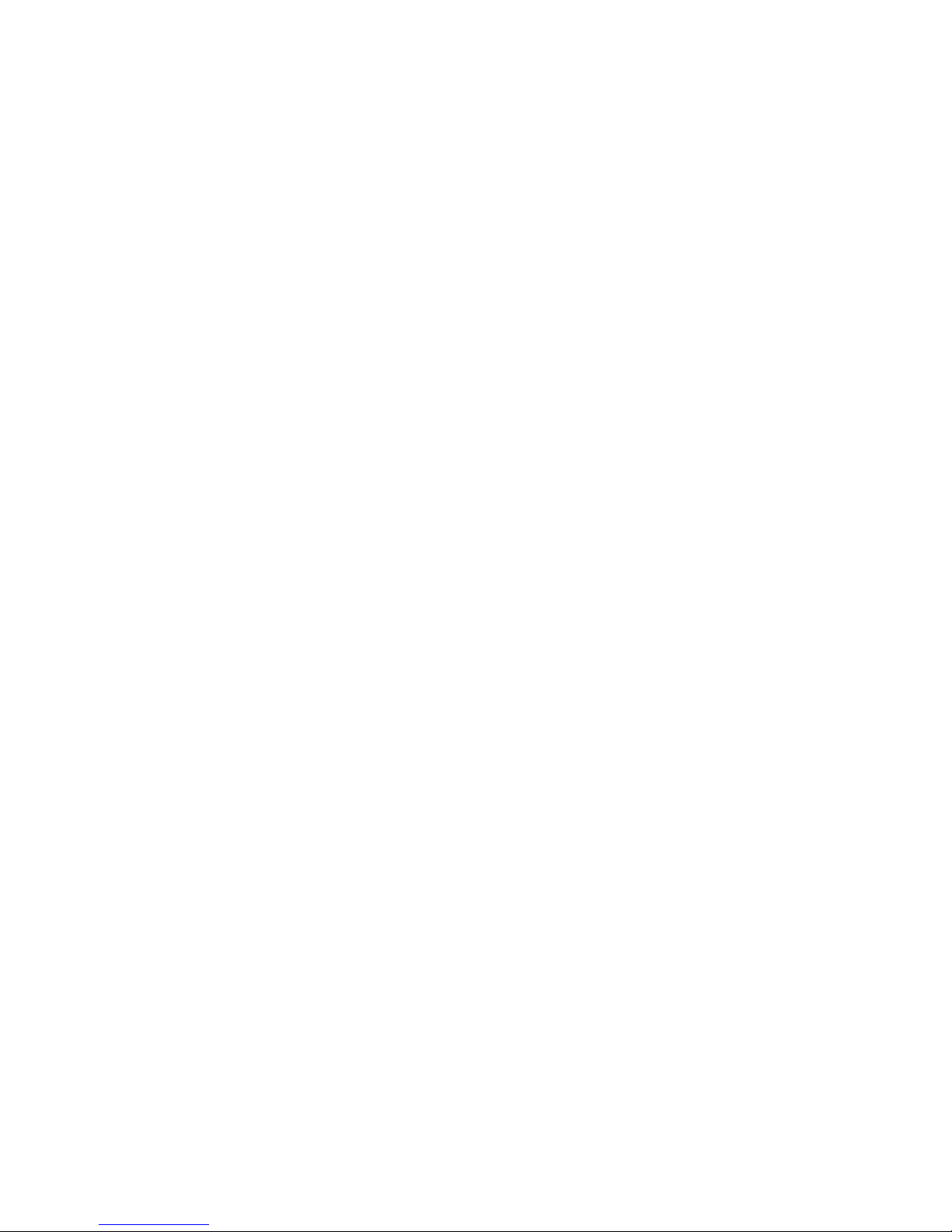
CONTENTS
1. Introduction
..............................................................................................................................................
2
1.1. Technical Assistance
.................................................................................................................
2
1.2. Your Comments
........................................................................................................................
2
1.3. Safety Information
...................................................................................................................
2
1.4. Warning and Cautions
..............................................................................................................
2
1.5. Use and Care
............................................................................................................................
3
2. Overview
...................................................................................................................................................
4
2.1. Features
...................................................................................................................................
4
2.2. Specifications
...........................................................................................................................
4
3. Description
................................................................................................................................................
6
3.1. Front View
................................................................................................................................
6
3.2. Rear View
.................................................................................................................................
9
3.3. Bottom View
..........................................................................................................................
10
4. First-Time Operation
...............................................................................................................................
11
4.1. Insert the SIM Card, Storage Card and Battery
......................................................................
11
4.2. Turn On/Off or Standby
.........................................................................................................
11
4.3. Align Screen
...........................................................................................................................
11
4.4. Set Time/Date
........................................................................................................................
11
4.5. Use Camera
............................................................................................................................
11
4.6. Establish Wireless Connection (GPRS/ Wi-Fi/ Bluetooth)
.....................................................
12
4.7. Connect to Office Computer
..................................................................................................
13
4.8. Install Software
......................................................................................................................
13
4.9. Charge the Battery
.................................................................................................................
14
5. Getting Started With LTSet3.0
.................................................................................................................
15
5.1. Configure Internal GPS
...........................................................................................................
15
6. Start SurvCE5
...........................................................................................................................................
19
7. Getting Started With topoXplore
............................................................................................................
20
8. Common Settings
....................................................................................................................................
21
Page 3

Page
2
1. INTRODUCTION
Thank you for choosing CHC LT500 Series GNSS Handheld Receiver.
This Getting Started Guide will provide useful information about your
receiver. It will also guide you through your first steps of using LT500 Series
in the field.
1.1. TECHNICAL ASSISTANCE
If you have a problem and cannot find the information you need in the
product documentation, contact your local dealer from which you purchased
the LT500 Series. Alternatively, please request technical support using the
CHC Website (www.chcnav.com) or CHC technical support email
(support@chcnav.com).
1.2. YOUR COMMENTS
Your feedback about this Getting Started Guide will help us to improve it in
future revision. Please e-mail your comments to support@chcnav.com.
1.3. S
AFETYINFORMATION
This manual describes CHC LT500 Series GNSS Handheld Receiver. Before
using the LT500 Series, please make sure that you have read and understood
this Getting Started Guide, as well as the safety requirements.
1.4. WARNING AND CAUTIONS
An absence of specific alerts does not mean that there are no safety risks
involved.
A Warning or Caution information is intended to minimize the risk of
personal injury and/or damage to the equipment.
WARNING - A Warning alerts you to a potential misused or
wrong setting of the equipment.
CAUTION - A Caution alerts you to a possible risk of serious
injury to your person and/or damage to the equipment.
Page 4

Page
3
1.5. USE AND CARE
The LT500 Series is designed to withstand the rough environment that
typically occurs in the field. However, the LT500 Series is high-precision
electronic equipment and should be treated with reasonable care.
Page 5
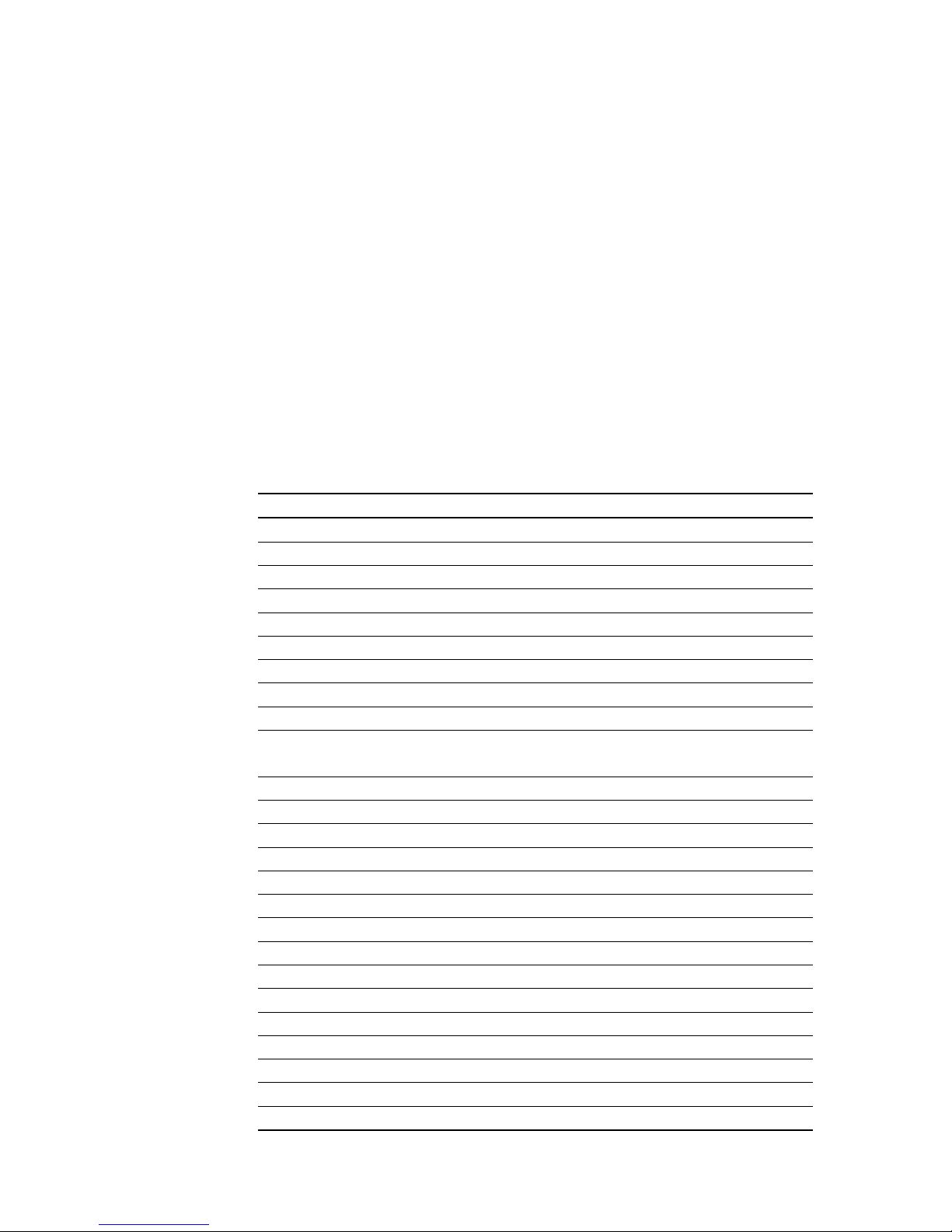
Page
4
2. OVERVIEW
2.1. FEATURES
The CHC LT500 Series offers 3 different options to meet requirements of
various applications with adoption of Windows Mobile® WEHH operating
system. Featuring with outstanding specifications and cutting-edge
technologies integrating with gyro, laser alignment and accelerometer, the
LT500 series makes your work more efficient. And the LT500 Series is
optimized to run with Carlson SurvCE® 4 field survey software and/or
DigiTerra Explorer 7 GIS data collection software.
2.2. SPECIFICATIONS
GNSS characteristics & Performance specifications
LT500H
LT500T
LT500N
Usage
Dual Frequency RTK
L1 RTK & DGPS
DGPS & SBAS
GNSS Tracking Channels
120
220
12
Update Rate
1, 2 & 5 Hz
1 & 2 Hz
1 Hz
GPS Signals
L1, L2
L1
L1
GLONASS Signals
L1, L2
L1
–
Galileo Signals
E1E1–
BeiDou Signals
B1B1–
SBAS Signals
WAAS, QZSS
WAAS, QZSS
SBAS
Autonomous
150 cm
150 cm
250 cm
SBAS
50 cm
50 cm, with WAAS
corrections 30 cm
60 cm
DGPS
40 cm
25 cm
28 cm
RTK
1 cm + 1 ppm
2 cm + 1 ppm (optional)
N/A
RTK Baseline Distance
Up to 40 km
< 5 km
N/A
RTCM
2.1, 2.3, 3.0, 3.1
2.1, 2.2, 2.3, 3.0, 3.1
2.x
CMR
CMR, CMR+
CMR, CMR+, CMRx
–
Other
RTCA
GSOF
–
NMEA
Yes
Yes
Yes
Cold Start
< 50 s
< 45 s
< 60 s
Warm Start
< 35 s
< 30 s
< 45 s
Reacquisition
< 1 s
< 2 s
< 1 s
Initialization Time
< 10 s
< 60 s
N/A
Initialization Reliability
> 99.9 %
> 99.9 %
N/A
Electronic Level
Yes
Yes
No
Centering Laser
Yes
Yes
No
Compass
Yes
Yes
No
Page 6

Page
5
System configuration
Windows Mobile® WEHH operation system
4.3” sunlight readable screen
Resolution: 480 X 800 pixel
Processor: 1 GHz
Memory:
- Internal 512 MB RAM and 16 GB internal flash storage
- External Micro SD card slot up to 32 GB
5.0 megapixel camera with autofocus
Communications
Cellular Modem
- WCDMA 850/900/1900/2100
- EDGE/GPRS/GSM 850/900/1800/1900
Bluetooth V2.1 + EDR
802.11 b/g/n wireless LAN
USB/Serial Port
Physical
Size (LxWxH): 236 x 97 x 77 mm (9.3 x 3.8 x 3.0 in)
Weight: 897 g with battery (31.6 oz)
Operating temperature: -30 °C to +70 °C (-22°F to 158°F)
Storage temperature: -40 °C to +80°C (-40°F to 176°F)
Dust proof and waterproof: IP67
Shock: survives a 1.2-meter / 4-foot drop on to concrete
Electrical
Li-ion battery capacity: 2600 mAh
Battery life: up to 10 hours
Charging time: 4 hours (typical)
Page 7

Page
6
3. DESCRIPTION
3.1. F
RONTVIEW
GNSS Antenna
Speaker
Touch Screen
Microphone
External Antenna Connector
Page 8

Page
7
Reset Key
Power Button
Power Indicator
OK Key
Wi-Fi Indicator
Power Button
- Turn ON: Press the button for 1-2 seconds, the Power Indicator will turn
on and the boot screen will appear, and then the LT500 will enter the
operation system after 30 seconds.
- Turn OFF: Press the button for 3-5 seconds, the “SELECT” dialogue box
will pop up, select “OFF” to turn off the device.
- Stand By: Quick press the button to enter stand by state, and then quick
press the button again to wake up the system. Or press the button for
3-5 seconds, select “IDEL” in the “SELECT” dialogue box that popped up
to enter stand by state.
NOTE: In stand by state, the screen goes to black and 3G/WIFI
will disconnect. Short press the power button to exit stand by
mode and 3G/WIFI will connect automatically.
- Restart: Press the button for 3-5 seconds, the “SELECT” dialogue box
will pop up, select “RESTART” to restart the device.
Windows Button
Click this button to bring out the start menu.
Reset Key
Use the point-touch pen to press this key to perform soft reset, and then the
Windows Mobile operation system will be rebooted.
OK Key
Press this key to confirm the operations, etc.
Left Function Key
This key is a shortcut key to the pre-set function or menu.
Left Function Key
Right Function Key
Windows Button
Satellite Indicator
SELECT Dialogue Box
Page 9

Page
8
Right Function Key
This key is a shortcut key to the pre-set function or menu.
Power Indicator (Red)
The indicator turns ON when LT500 is turned on and OFF when the LT500 is
powered off.
Satellite Indicator (Blue)
The indicator will turn on only when the application (such as MapCloud)
running on the device is using the internal GPS module.
Wi-Fi Indicator (Yellow)
The indicator will turn on when the device connects Wi-Fi.
Page 10

Page
9
3.2. REAR VIEW
Camera
Centering Laser
Bracer
Point-touch Pen
Page 11

Page
10
3.3. BOTTOM VIEW
USB Port
TF Card Slot
SIM Card Slot
Battery Slot
Battery
Latch Catch
of Battery
Power Port
of Battery
Page 12

Page
11
4. FIRST-TIME OPERATION
4.1. INSERT THE SIM CARD, STORAGE CARD AND BATTERY
Refer 3.3 Bottom View to find the SIM card and storage card slot,
and then insert the cards into slots correctly.
Insert the battery into the battery slot until the latch catch of the
battery fix the battery to the device.
4.2. TURN ON/OFF OR STANDBY
Make sure that the battery is charged and installed in the receiver.
Refer the instruction of “Power Button” in 3.1 Front View for the
operation of turn ON, turn OFF and Standby.
4.3. ALIGN SCREEN
Press the Windows Button or tap the windows icon → [Settings] →
[System] → [Screen] → <General> tab → [Align Screen], and then using the
stylus to tap the target firmly and accurately at each location on the
screen until the screen has been aligned.
4.4. SET TIME/DATE
Press the Windows Button or tap the windows icon → [Settings] →
[System] → [Clock & Alarms] → <Time> tab, and then set the Time Zone,
Data and Time.
4.5. USEC
AMERA
Press the Windows Button or tap the windows icon → [Pictures &
Videos] → [Camera] to open the camera → press OK Key to take a picture,
and then tap [OK] icon on the bottom right corner of screen to exit picture
taking mode.
Page 13

Page
12
4.6. ESTABLISH WIRELESS CONNECTION (GPRS/ WI-FI/
BLUETOOTH)
First of all, Press the Windows Button or tap the windows icon →
[Settings] → [Connections] → [Wireless Manager] to turn on
Bluetooth/Phone/Wi-Fi function.
NOTE: The function of Wi-Fi may not available when the
device is being connected with PC which is connected to the
Internet by USB data cable.
Using GPRS
Press the Windows Button or tap the windows icon → [Settings] →
[Connections] → [Connections] → [Tasks] tab → [Manage existing
connections] → [Modem] tab → tap and hold an existing connection and
then click [Connect] in the popup menu to establish the connection.
NOTE: Also, you can add a new modem connection. In the
[Tasks] tab → [Add a new modem connection] → enter a name
for the connection → [Select a modem: Cellular Line (GPRS)]
→ [Next] → enter the Access point name of the SIM card
provider → [Next] → [Finish].
Using Wi-Fi
Press the Windows Button or tap the windows icon → [Settings] →
[Connections] → [Wi-Fi] → [Wireless] tab → tap one available network →
configure the wireless network by following the process to finish the settings
as prompt by the configuration software
NOTE: You can hold the connected wireless network, and then
tap [Remove Settings] in the popup menu to disconnect this
wireless network.
Page 14

Page
13
Using Bluetooth
Press the Windows Button or tap the windows icon → [Settings] →
[Bluetooth] → [Devices] tab → [Add new device…] → system will search for
Bluetooth Devices → select the device to connect with → [Next] → enter the
passcode → [Next], and then the Bluetooth connection has been
established.
Note: The password used for pairing Bluetooth devices can be
freely defined (e.g., 1234). Just make sure the same PIN code
is entered for two devices to be paired.
WARNING: When deleting an existing Bluetooth connection,
please make sure to delete COM port first.
4.7. CONNECT TO OFFICE COMPUTER
To install software or access to LT500 Series receiver, you can use
your office computer and a Microsoft ActiveSync connection to
transfer the installation files from the computer to the LT500.
It means Microsoft Windows Mobile Device Center or ActiveSync
should first be installed on your computer.
NOTE: You can choose the suitable version for your computer
and download this software for free from the Microsoft
website.
Connect the LT500 with your computer by USB data cable.
Turn on LT500, and wait the computer to establish synchronous
connection automatically through the installed synchronization
software.
The synchronization software interface will appear on your
computer screen. You can follow the menus on the software
interface to browse the contents of LT500 and exchange data
between LT500 and your computer.
4.8. I
NSTALLSOFTWARE
Make sure the LT500 is connected and synchronized with your
computer.
Select and click on the installation file to install, or if the installation
file runs only on LT500, please copy the file to LT500 and click it to
install. You can also copy files to LT500’s relevant location to save
it.
Page 15

Page
14
Choose a location to install the program, tap [Install] icon to start
installation.
NOTE: CHC recommends installing 3rd party software on
Device Memory and select the MMC Card to save your
projects data.
4.9. C
HARGE THEBATTERY
Squeeze the latch catch of the battery, and then draw out the
battery from the battery slot.
Connect male Jack connector of Power Adapter to the power port
of battery.
Connect the Power Adapter socket to the mains 100-240 VAC to
start charging the battery.
NOTE 1: You can also charge the battery without detach it
from the receiver. If the receiver is turned on, a charging icon
will show on the top right corner of the screen.
NOTE 2: The LEDs of the battery will indicate the charging
state and the battery level.
SQUEEZE
Battery Level
Charing State
Page 16

Page
15
5. GETTING STARTED WITH LTSET3.0
5.1. CONFIGURE INTERNAL GPS
1. Press the Windows Button or tap the windows icon → click
LTSet3.0.
2. In home interface click on [Connection].
o For LT500T: Device=LT500T, COM=COM1, Baud=38400
o For LT500H:Device=LT500H, COM=COM1, Baud=115200
3. Click on [Connect], wait a few moments for the connection status to
change to ‘Connected’ and Blue light on.
4. Click on [Back], then click on [I/O]: enable NMEA messages as required
for your application. The settings below work great for SurvCE, DigiTerra
and most other applications.
Page 17

Page
16
5. Click on [Set], wait for the successful message and click ‘OK’ to close the
tip.
6. Click on ‘Command’ tab on the top of the screen : if you connected to
the internal GPS, then NMEA message should be sreaming through the
top gray display box.
7. Click on [Back] then click on [Ntrip]
Page 18

Page
17
8. Enter a NTRIP sauce name, IP address and Port then click on [Get]. The
sauce list will be retrieved from the server and will populate the
[Mountpoint] drop down list.
NOTE: Make sure that device has been connected to Internet.
Page 19

Page
18
9. Select the desired Mount point, then enter the Username and Password.
Press [Save] then click on [Login].
NOTE: If the mount point is a virtual reference server, then the
LT500T must be tracking satellites. The GGA message must
have a valid Latitude and Longitude. If the ‘Receive Data’
counter is incrementing, then you have successfully connected
to the network.
10. Tap minimize icon on the top right corner to hide LTSet3.0 which
means the internal GPS will be still running in the background.
Page 20

Page
19
6. START SURVCE5
1. Run SurvCE5 → continue last job or select new/existing job.
2. In [Equip] tab → [3 GPS Rover].
3. In [Current] tab → [Manufacturer: NMEA GPS Receiver] → [Model:
Generic].
4. In [Comms] tab → [Type: Cable] → [Port: COM6] → [Baud: 115200] with
LT500H/ [Baud: 38400] with LT500T.
5. In [Receiver] tab → select the relevant antenna type → input Antenna
Height.
6. Click to connect to the instrument → click to confirm
the settings.
7. In [Equip] tab → [7 Monitor/Skyplot] → check the receiver information.
Page 21

Page
20
7. GETTING STARTED WITH TOPOXPLORE
1. Run TopoLynx topoXpore → create a new map or open a exist
map.
2. Tap icon → [Status].
3. Tap [Set] → configure corresponding [Port] and [Baud Rate].
o For LT500H: [COM: COM 6] → [Baud Rate: 115200]
o For LT500T: [COM: COM 6] → [Baud Rate: 38400]
4. When the software works with the device successfully, you will see the
SkyPlot in GNSS Status interface.
5. Also, the coordinate information will be shown in the lower right corner
of the main interface.
Page 22

Page
21
8. COMMON SETTINGS
Backlight Setting
Press the Windows Button or tap the windows icon → [Settings] →
[System] → [BL] → move the cursor to adjust the backlight according
to your requirements.
NOTE: You can also tap [another] on the lower left corner, or
[Settings] → [System] → [Backlight] to go to the <Battery
Power> tab or <External Power> tab to configure the backlight
settings.
Power Setting
Press the Windows Button or tap the windows icon → [Settings] →
[System] → [Power] → [Advanced] tab, and then configure settings
according to your requirements.
Remove Programs
Press the Windows Button or tap the windows icon → [Settings] →
[System] → [Remove Programs] → select the program you want to remove
→ [Remove].
Boot Cleaning / Restore Factory Default
Press the Windows Button or tap the windows icon → [Settings] →
[System] → [Clean Boot], and then follow the instructions as prompted.
WARNING: Boot cleaning will erase all the data stored on the
receiver, uninstall all softwares and restore settings to factory
defaults.
Page 23

Page
22
CHC - Shanghai HuaCe Navigation Technology Ltd.
Building C, NO. 599 Gaojing Road,
Qingpu District, 201702 Shanghai, China
Tel: +86 21 542 60 273
Fax: +86 21 649 50 963
Email: sales@chcnav.com | support@chcnav.com
Website: www.chcnav.com
