Page 1
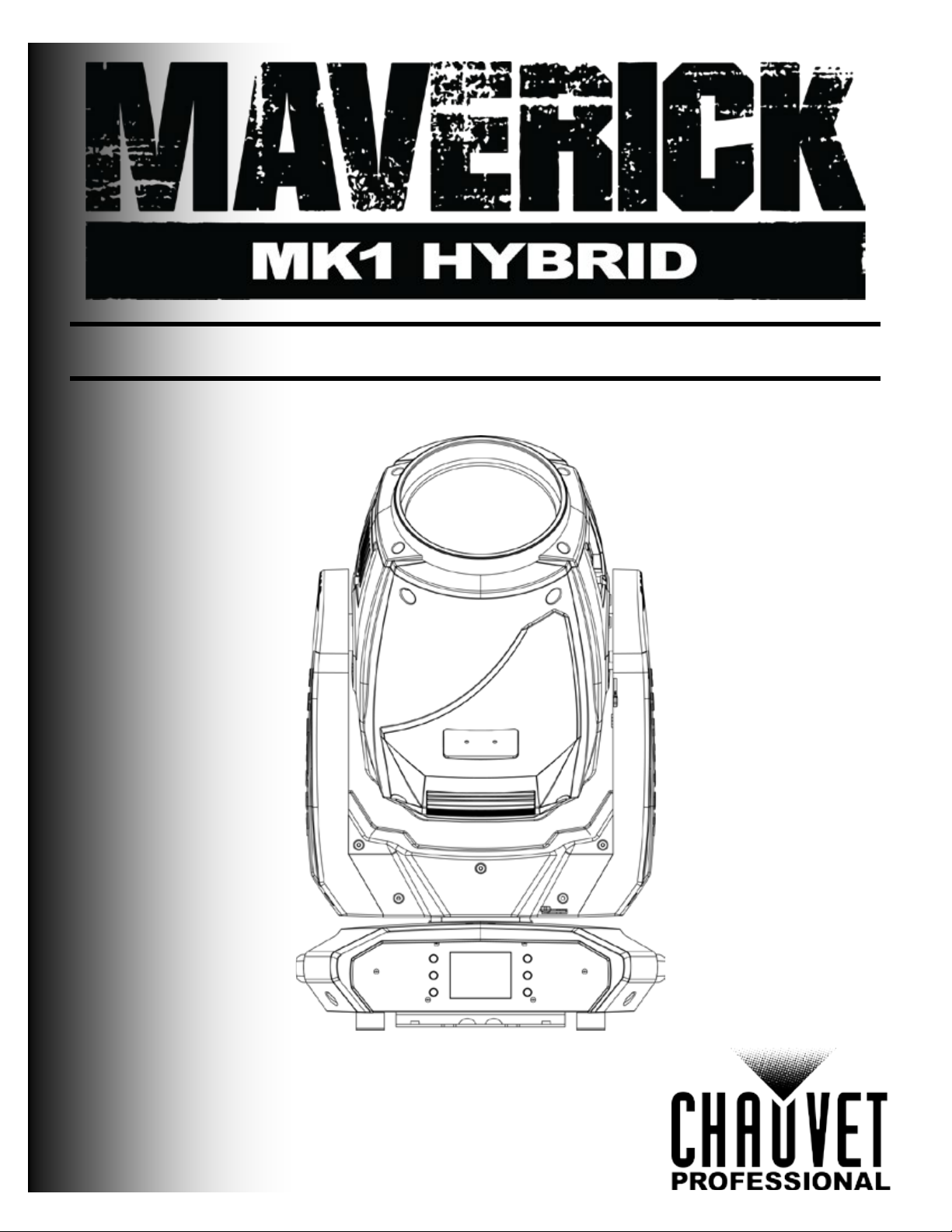
User Manual
Page 2
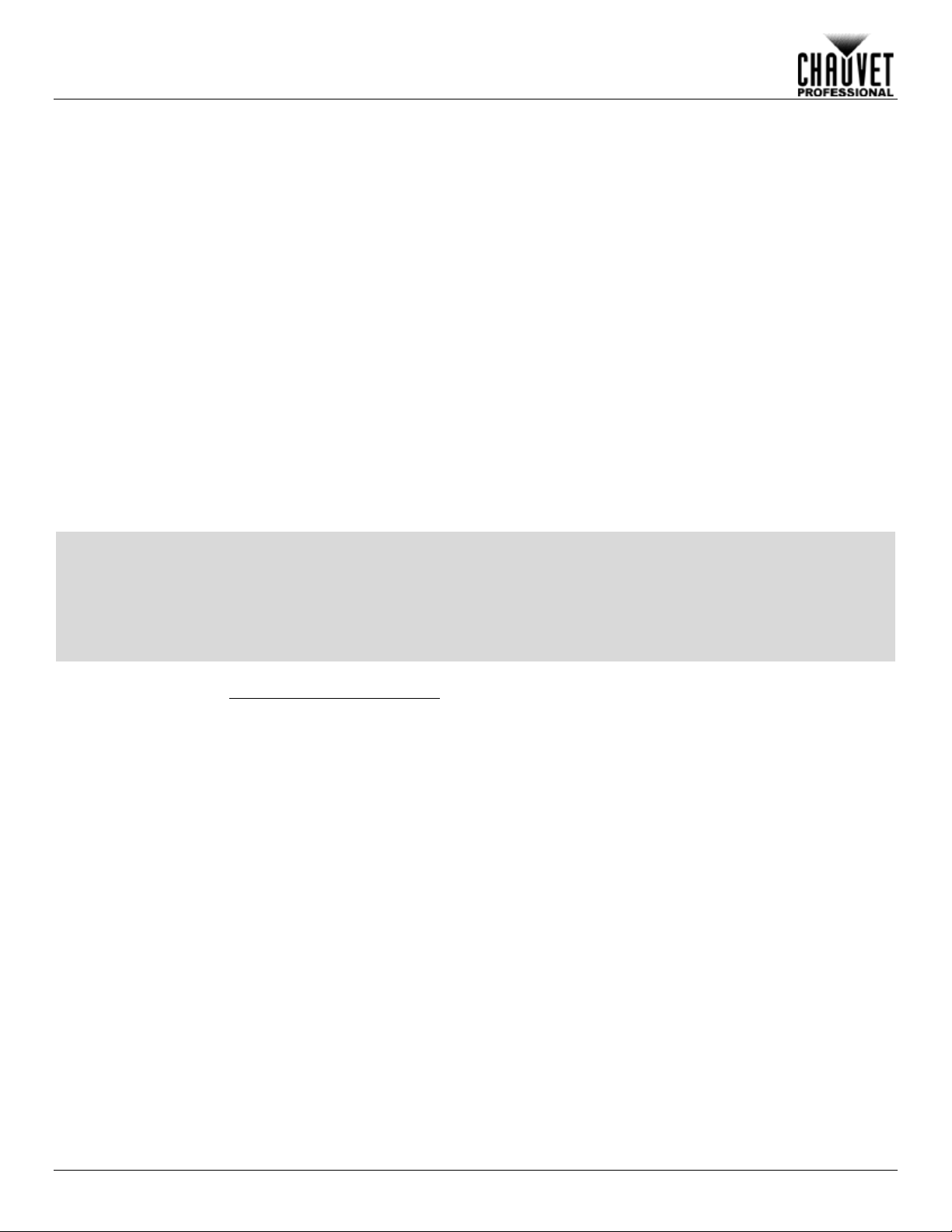
Edition Notes
The Maverick MK1 Hybrid User Manual Rev. 7 covers the description, safety precautions,
released this edition of the Maverick MK1 Hybrid User Manual in 2018.
Trademarks
CHAUVET, the Chauvet logo and Maverick MK1 Hybrid are registered trademarks or
. (d/b/a Chauvet a nd Chauv et Ligh ting) in t he Unite d States
and other countries. Other company and produc t names and logos referr ed to herein may be
trademarks of their respective companies.
Copyright Notice
The works of authors hip contained in this manual, includi ng, but not limited to, all design, t ext
Electronically published by Chauvet in the United States of America.
Manual Use
Chauvet authorizes it s c us tomers to download and pr i nt th is manual for profess ional inf or mation
purposes only. Chauv et expressly pr ohibits the usa ge, copy, storage, distribution , modification,
anual or its content for any other purpose without written consent from
Chauvet.
Document
Printing
For better results, pr int this docum ent in c olor, on lett er size pap er (8.5 x 11 i n), d ouble-sided. If
Intended
Any person in charge of ins talling, operatin g, and/or m aintaining this product s hould com pletely
read through the guide tha t shipped with the product, as well as this manual, before install ing,
operating, or maintaining this product.
Disclaimer
Chauvet believes that the information contained in this manual is accurate in all respects.
any party for any loss, damage or disruption caused by any errors or omissions in this
document, whether such errors or omissions result from negligence, accident or any other
and does not commit to make, any such revisions.
Document
Revision
The Maverick MK1 Hybrid User Manual Rev. 7 is the current edition of this manual. Go to
Edition Notes
Audience
installation, programming, operation, and m aintenance of the Maverick MK1 Hybrid. Chauvet
trademarks of Chauvet & Sons, LLC
and images are owned by Chauvet.
© Copyright 2018 Chauvet & Sons, LLC. All rights reserved.
or printing of this m
using A4 paper (210 x 297 mm), configure your printer to scale the content accordingly.
However, Chauvet assumes no responsibilit y and specifically disclaim s any and all l iability to
cause. Chauvet res erves the ri ght to re vise the c ontent of this docum ent without an y obligatio n
to notify any pers on or c ompany of such r e visi on, ho wever , Ch au vet has no obligation to make,
www.chauvetprofessional.com for the latest version.
Maverick MK1 Hybrid User Manual Rev. 7
Page 3
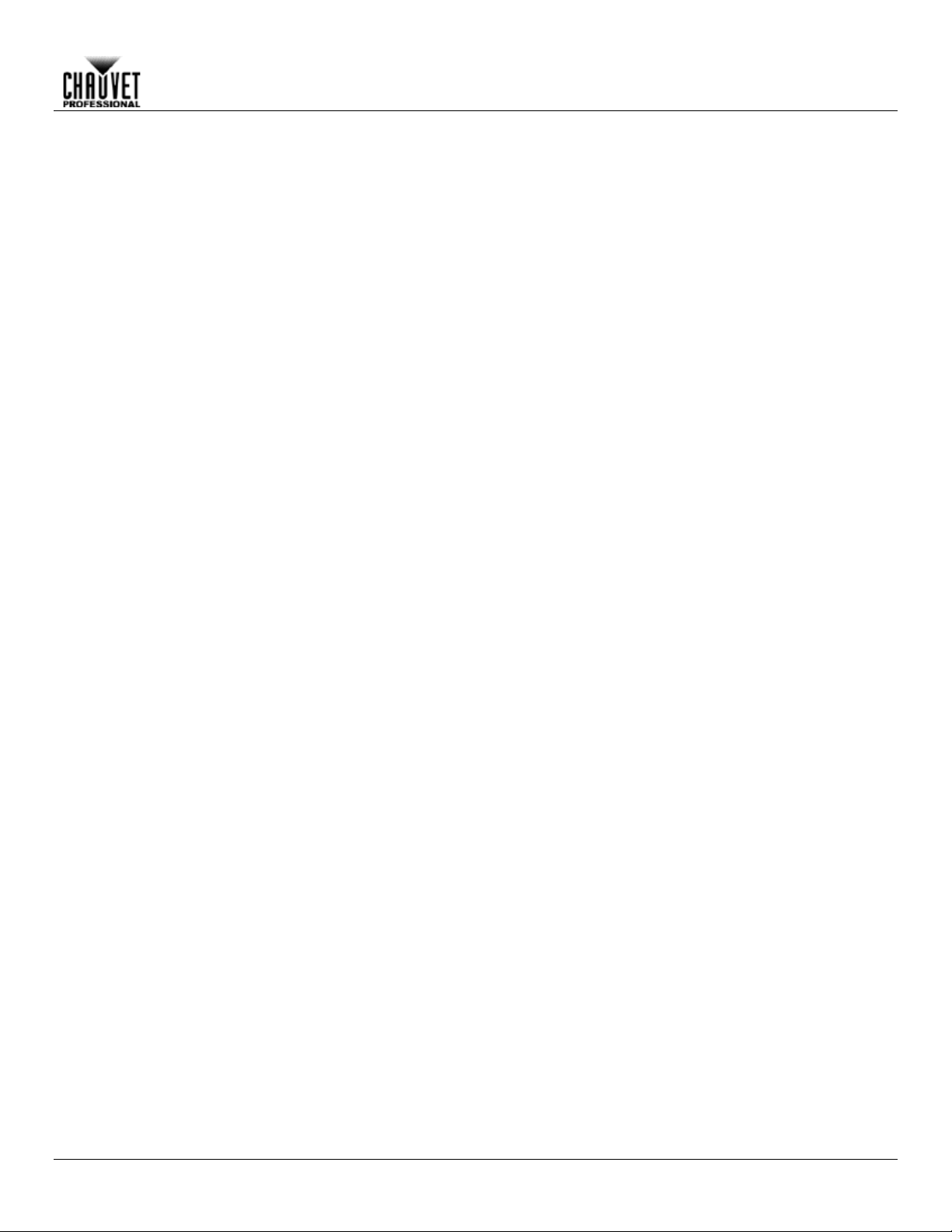
Table of Contents
Table of Contents
1. Before You Begin .......................................................................................................................... 1
What Is Included ........................................................................................................................................... 1
Claims .............................................................................................................................................................................. 1
Manual Conventions ..................................................................................................................................... 1
Symbols ........................................................................................................................................................ 1
Safety Notes ................................................................................................................................................. 2
2. Introduction ................................................................................................................................... 3
Description .................................................................................................................................................... 3
Features ....................................................................................................................................................... 3
Overview ....................................................................................................................................................... 3
Dimensions ................................................................................................................................................... 4
3. Setup .............................................................................................................................................. 5
AC Power ..................................................................................................................................................... 5
AC Plug ........................................................................................................................................................................... 5
Fuse Replacement .......................................................................................................................................................... 5
Mounting ....................................................................................................................................................... 6
Orientation ....................................................................................................................................................................... 6
Signal Connections ....................................................................................................................................... 7
Art-Net™ Connection ...................................................................................................................................................... 7
sACN Connection ............................................................................................................................................................ 7
4. Operation ....................................................................................................................................... 8
Touchscreen Control Panel ........................................................................................................................... 8
Control Panel Description ................................................................................................................................................ 8
Menu Map ..................................................................................................................................................... 8
Operating Settings Configuration ................................................................................................................ 12
Start Address ................................................................................................................................................................................ 12
Network Setup ............................................................................................................................................................... 12
Personality ..................................................................................................................................................................... 13
Settings .......................................................................................................................................................................... 14
Test Mode...................................................................................................................................................................... 18
System Information ....................................................................................................................................................... 18
Offset Mode ................................................................................................................................................ 19
DMX Values ................................................................................................................................................ 21
Gobo Designs – Rotating and Static Wheels ............................................................................................... 27
Color Wheels .............................................................................................................................................. 28
5. Firmware Update ......................................................................................................................... 29
6. Technical Information ................................................................................................................. 32
Product Maintenance .................................................................................................................................. 32
7. Technical Specifications ............................................................................................................ 33
Photometrics Chart ..................................................................................................................................... 35
Photometrics Chart ..................................................................................................................................... 36
Photometrics Chart ..................................................................................................................................... 37
Returns ....................................................................................................................................................... 38
Contact Us ....................................................................................................................................... 39
Maverick MK1 Hybrid User Manual Rev. 7 -i-
Page 4
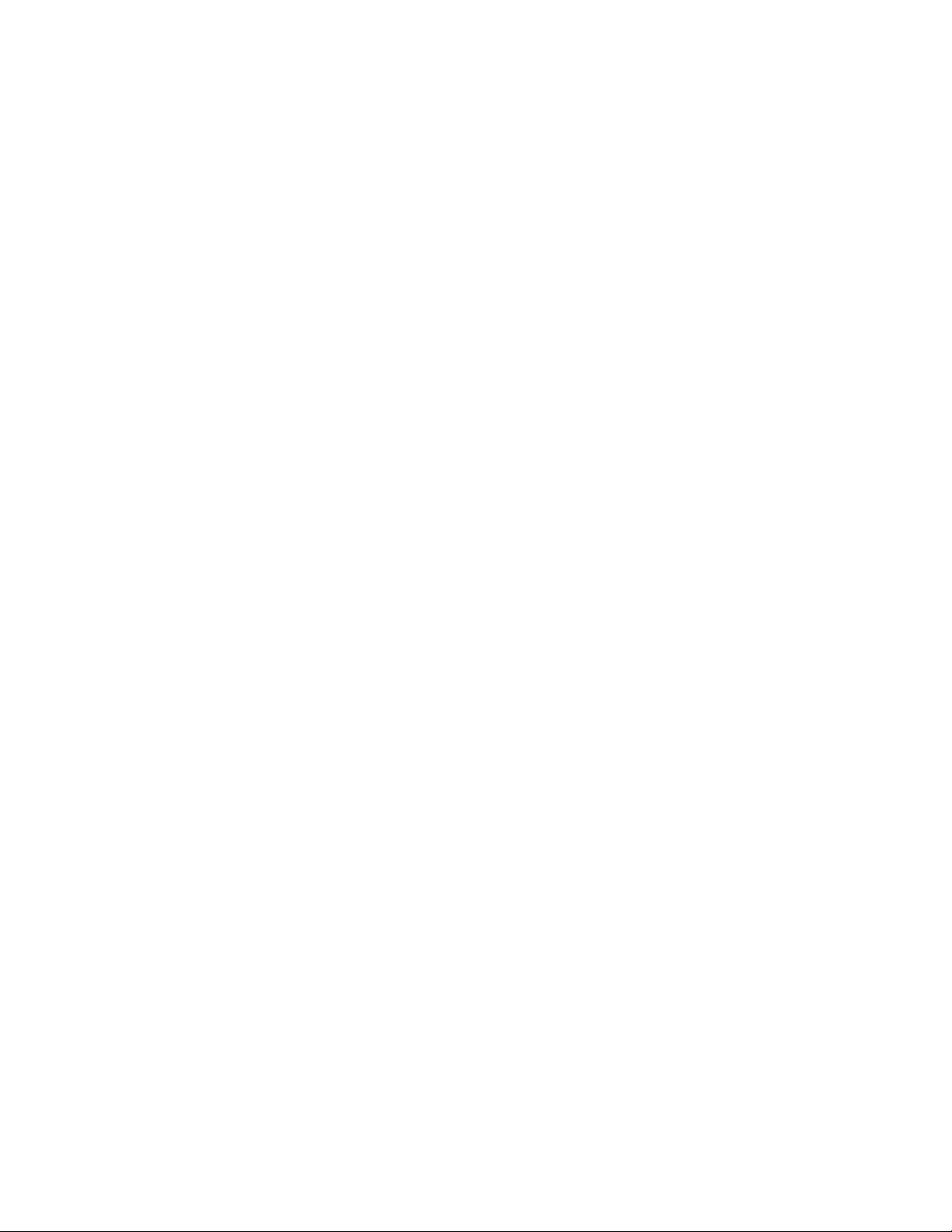
Page 5
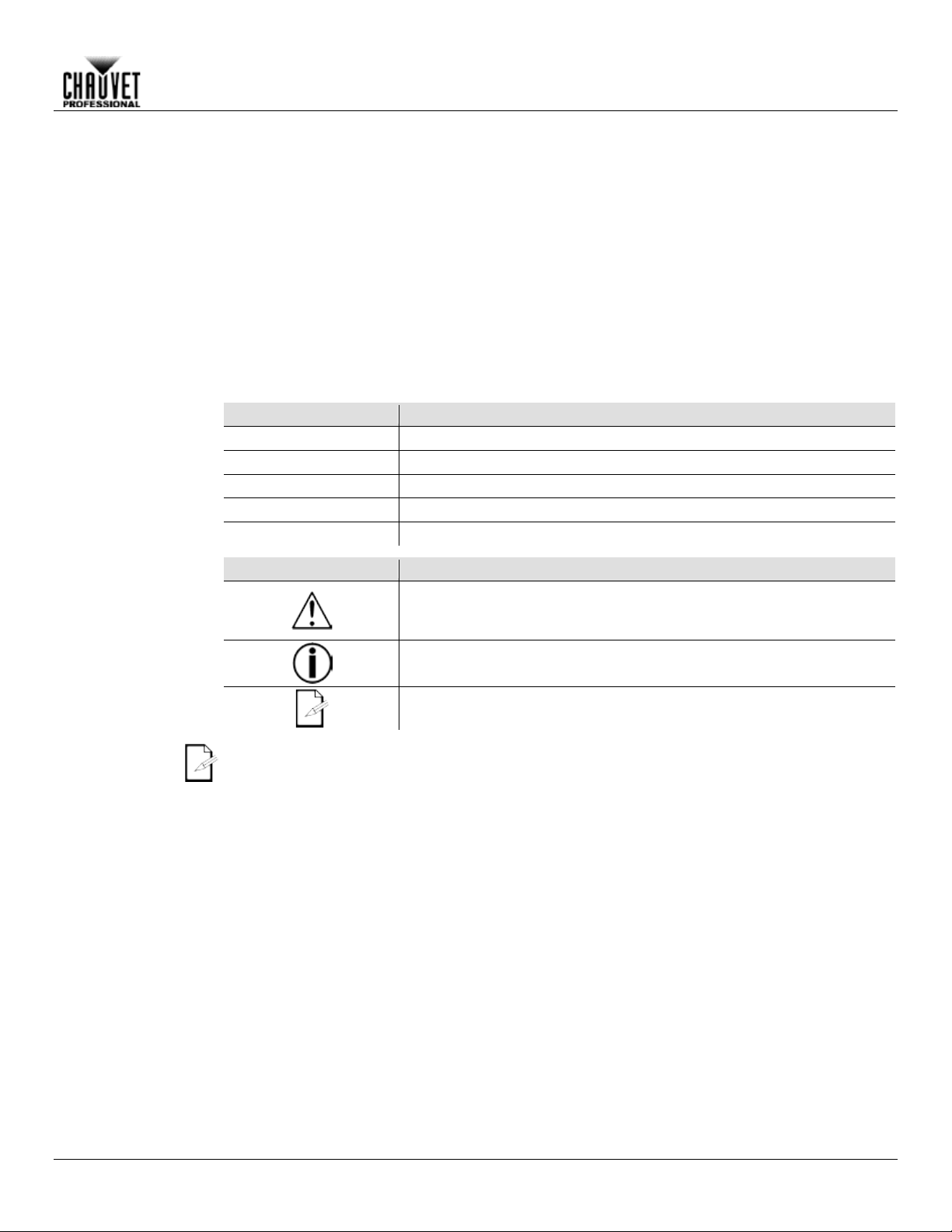
1. BEFORE YOU BEGIN
What Is
• Maverick MK1 Hybrid
• 2 Omega brackets with mounting hardware
• Warranty card
Claims
Carefully unpack the pr oduct immediately and check the box to make sure all the parts are in
If the box or the contents (the product and included accessories) appear damaged from
. Failure to
tion, keep the box
For other issues, such as missing components or parts, damage not related to shipping, or
concealed damage, file a claim with Chauvet within 7 days of delivery.
Manual
Convention
Meaning
1–512
A range of values in the text
50/60
A set of mutually exclusive values in the text
<SET>
A button on the product’s control panel
Settings
A product function or a menu option
ON
A unique value to be entered or selected in a menu
Symbols
Symbols
Meaning
Critical installation, configuration, or operation information. Failure to
damage third-party equipment, or cause harm to the operator.
The term “DMX” used throughout this manual refers to the USITT DMX512-A digital data
transmission protocol.
Before You Begin
Included
Conventions
• Seetronic Powerkon power cord
the package and are in good condition.
shipping or show signs of mishandling, notif y the carrier immediately, not Chauvet
report damage to the c arrier immediately may inval idate your claim. In addi
and contents for inspection.
comply with this information may cause the product not to work,
Important installation or configuration information. Failure to comply
with this information may keep the product from working.
• Quick Reference Guide
Useful information.
Maverick MK1 Hybrid User Manual Rev. 7 -1-
Page 6
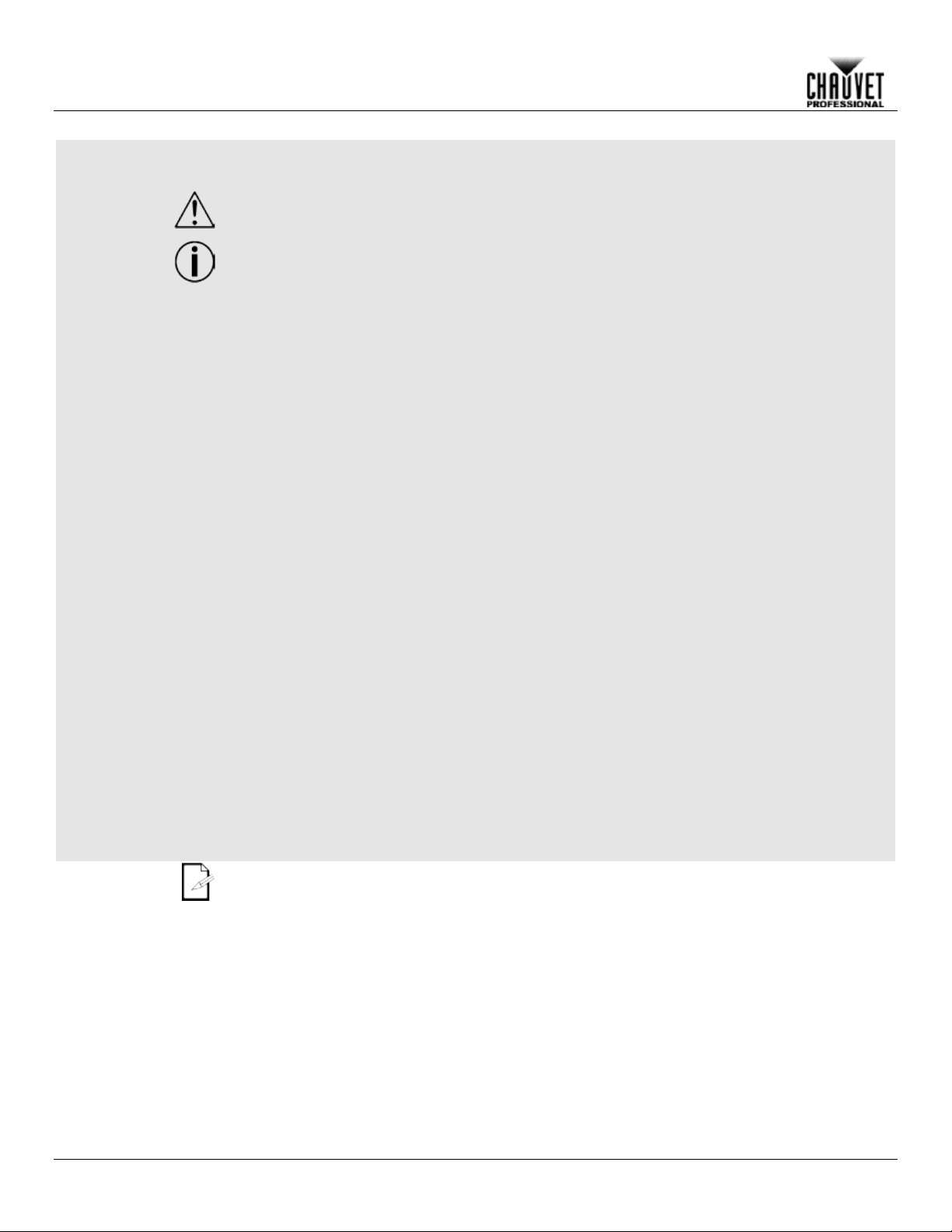
Safety Notes
Read all the following Safety Notes before working with this product. These notes include
important information about the installation, usage, and maintenance of this product.
This product contains no user-serviceable parts. Any reference t o servi cing in this User
housing or attempt any repairs.
Personal Safety
• Avoid direct eye exposure to the light source while the product is on.
• Do not touch this product’s housing during operation because it may be very hot.
Mounting And
• This product is not intended for permanent installation.
• Never carry the product by the power cord or any moving part.
Power And Wiring
• Make sure the power cord is not crimped or damaged.
• Never disconnect this product by pulling or tugging on the power cable.
Operation
• Do not operate this product if you see damage on the housing, lenses, or cables. Have the
• In case of a serious operating problem, stop using this product immediately!
Before You Begin
Manual will only apply to properly trained Chauvet certified technicians. Do not open the
All applicable local codes and regulations apply to proper installation of this product.
• Always disconnect this product from its power source before servicing.
• Always connect this product to a grounded circuit to avoid the risk of electrocution.
Rigging
• This product is for indoor use only! To prevent risk of fire or shock, do not expose this
product to rain or moisture. (IP20)
• CAUTION: When transferring product from extreme temperature environments, (e.g., cold
truck to warm humid ballroom) condensation may form on the internal electronics of the
product. To avoid causing a failure, allow product to fully acclimate to the surrounding
environment before connecting it to power.
• Mount this product in a location with adequate ventilation, at least 20 in (50 cm) from
adjacent surfaces.
• Make sure there are no flammable materials close to this product while it is operating.
• When hanging this product, always secure to a fastening device using a safety cable.
• Always make sure you are connecting this product to the proper voltage in accordance
with the specifications in this manual or on the product’s specification label.
• To eliminate unnecessary wear and improve its lifespan, during periods of non-use
completely disconnect the product from power via breaker or by unplugging it.
• Never connect this product to a dimmer pack or rheostat.
• Make sure to replace the fuse with another of the same type and rating.
damaged parts replaced by an authorized technician at once.
• Do not cover the ventilation slots when operating to avoid internal overheating.
• The maximum ambient temperature is 113 °F (45 °C). Do not operate this product at a
higher temperature.
If your Chauvet product requires service, contact Chauvet Technical Support.
-2- Maverick MK1 Hybrid User Manual Rev. 7
Page 7
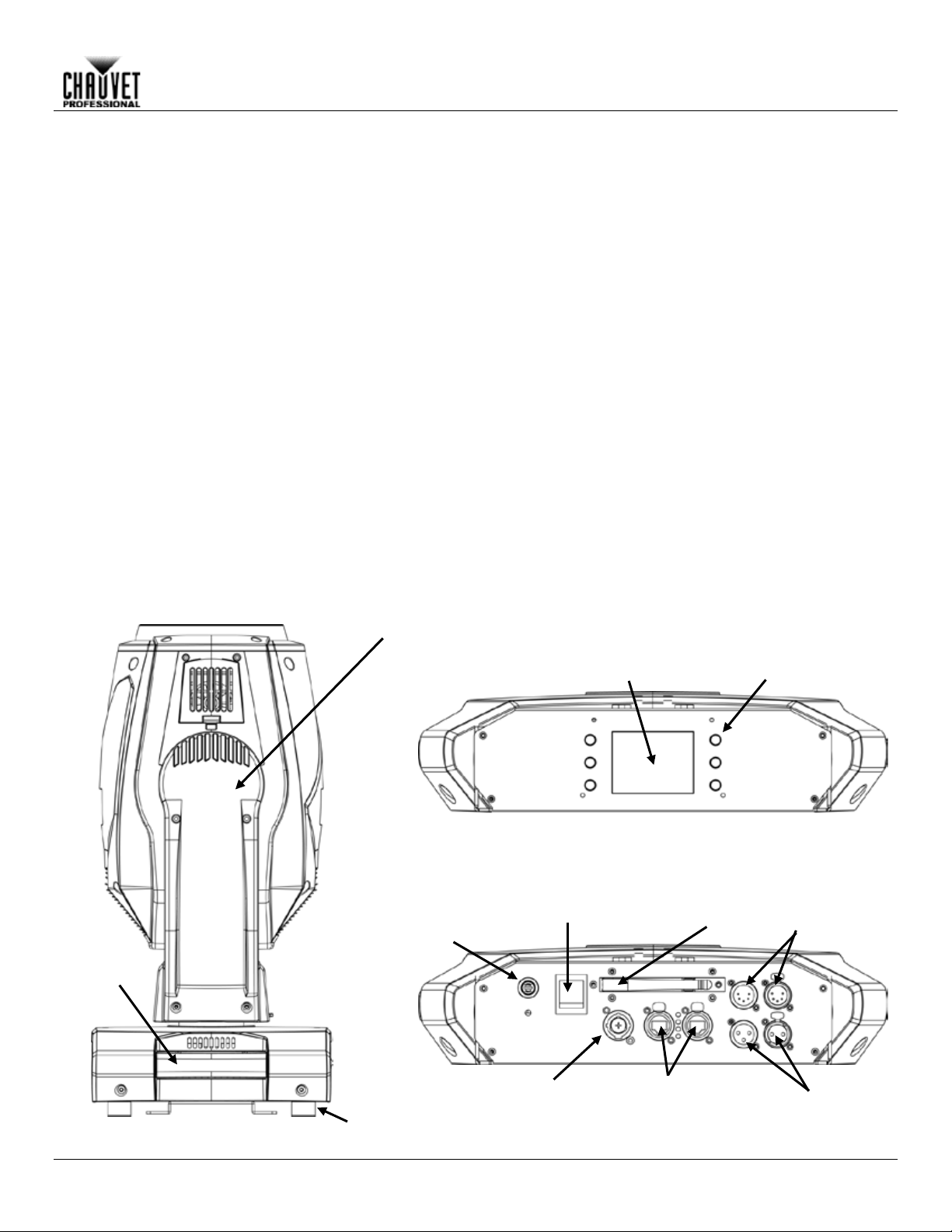
2. INTRODUCTION
Description
Maverick MK1 Hybrid puts a world of options at your f inger tips with advanced optics,
18º zoom range
41º in wash mode, and a robust CMY color system.
Powered by a 440 W Osram Sir ius reflector lamp, this supercharged hybrid awaits
,
sACN, Art-Net, or W-DMX for control.
Features
Fully featured, high powered Spot/Beam combination fixture with CMY color mixing and
• Battery backup touchscreen display with auto rotate depending on fixture orientation
Rear Panel
Touchscreen
Display
Menu
Buttons
Antenna
Yoke
Handle
(x2)
Rubber Foot
(x4)
Amphenol XLRnet
Through Ports
3-pin DMX
In/Out
5-pin DMX
In/Out
Seetronic
Powerkon In
Fuse-
Holder
Front View
overlapping 8 and 4-facet prisms, a versat ile gobo package, a 3º –
in spot mode and 19º –
your command to dazzle with stunning output and effects. Choose from DMX
•
overlapping prisms
• Fast and precise movement of Pan and Tilt functions
• Variable CMY color mixing and static colors to create a wide range of color options
• Individually controllable and overlappable 8 and 4-facet prisms
• Frost and beam flattening options for even light distribution
• Zoom angle of 3° to 18° in spot mode and 19° to 41°in wash mode for multiple coverage
options
• Tight 1° beam for extremely focused areal effects
• 6 rotating and 18 static gobos for massive visual impact
• DMX , WDMX, sACN, and Art-Net for full flexibility of control options
• True 1 compatible power input
Introduction
Overview
Maverick MK1 Hybrid User Manual Rev. 7 -3-
Power Switch
Page 8

15.51 in
394 mm
14.61 in
371 mm
14.69 in
373 mm
24.76 in
629 mm
16.48 in
418.5 mm
4.61 in
117 mm
12.1 in
307 mm
11.26 in
286 mm
Introduction
Dimensions
-4- Maverick MK1 Hybrid User Manual Rev. 7
Page 9
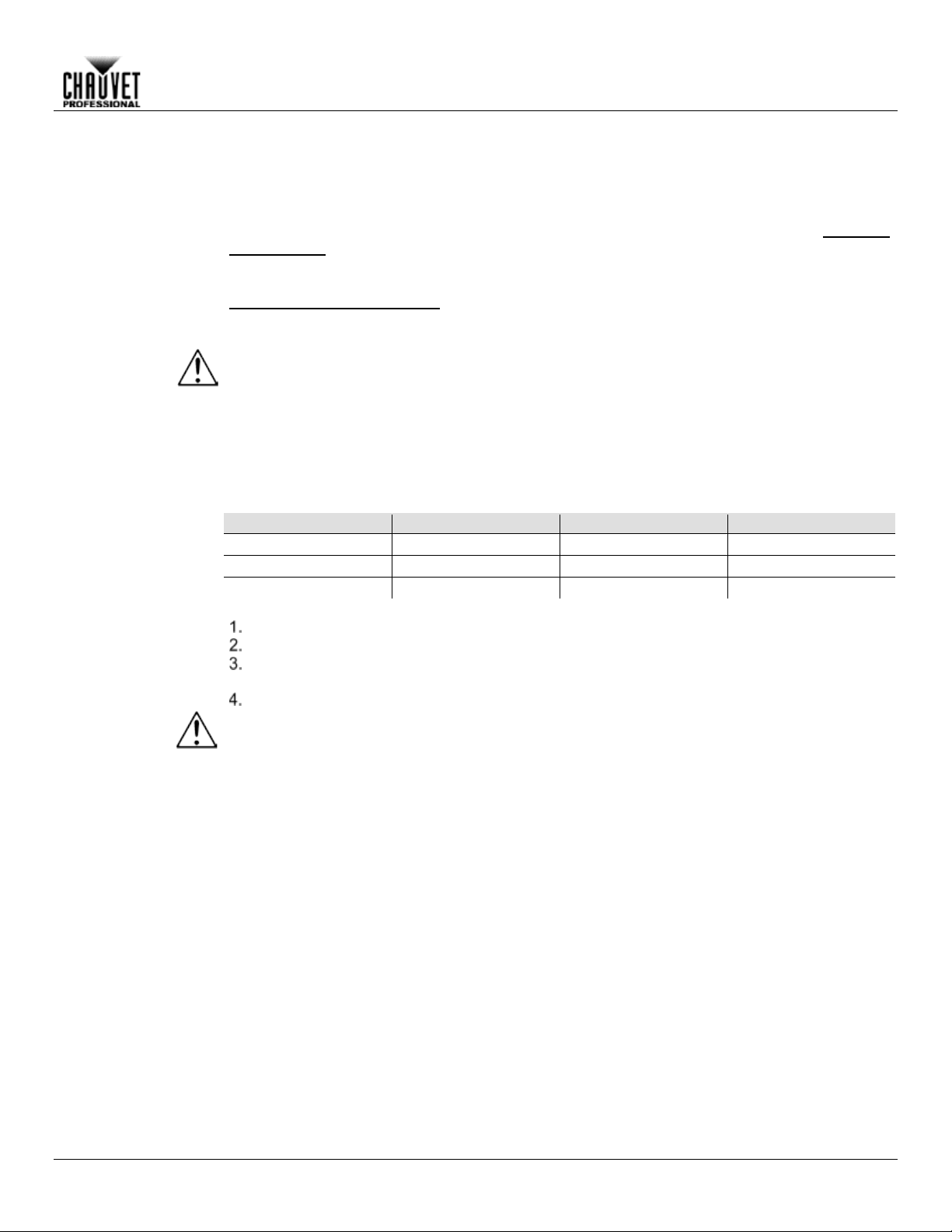
3. SETUP
AC Power
Each Maverick MK1 Hybrid has an auto-ranging po wer supply that w orks with an input voltage
Maverick
Technical
The listed current r ati ng in d icat es t he maximum curr ent dr a w dur ing nor mal operation. For more
:
www.chauvetprofessional.com.
• Always connect this product to a protected circuit with an appropriate electrical
completely disconnect the product from power via breaker or by unplugging it.
AC Plug
The Maverick MK1 Hybrid comes with a power input cord terminated with a Seetr onic Po wer kon
connector on one end and an Edison plug on the other end (U.S. mark et). If the power input
cord that came with your product has no plug, or if you nee d to c h ang e th e Edis o n plu g, use the
table below to wire the new plug.
Connection
Wire (U.S.)
Wire (Europe)
Screw Color
AC Live
Black
Brown
Yellow or Brass
AC Neutral
White
Blue
Silver
AC Ground
Green/Yellow
Green/Yellow
Green
Fuse
Disconnect this product from the power outlet.
Screw the fuse holder cap back in place and reconnect power.
Make sure to disconnect the product’s power cord before replacing a blown fuse. Always
replace the blown fuse with another of the sa me type an d ra ting.
Setup
range of 100 to 240 VAC, 50/60 Hz. To determ ine the power requirem ents for each
MK1 Hybrid, refer to the label affixed to the product. You can also refer to the
Specifications chart in this manual.
information, you may download Sizing Circuit Breakers from the Chauvet website
ground to avoid the risk of electrocution or fire.
• Never connect this product to a rheostat (variable resistor) or dimmer circuit, even if
the rheostat or dimmer channel serves only as a 0 to 100% switch.
• To eliminate unnecessary wear and improve its lifespan, during periods of non-use
Replacement
Using a flat-head screwdriver, unscrew the fuse holder cap from the housing.
Remove the blown fuse and replace with another fuse of the same type and rating
(F 10 A, 250 V).
Maverick MK1 Hybrid User Manual Rev. 7 -5-
Page 10
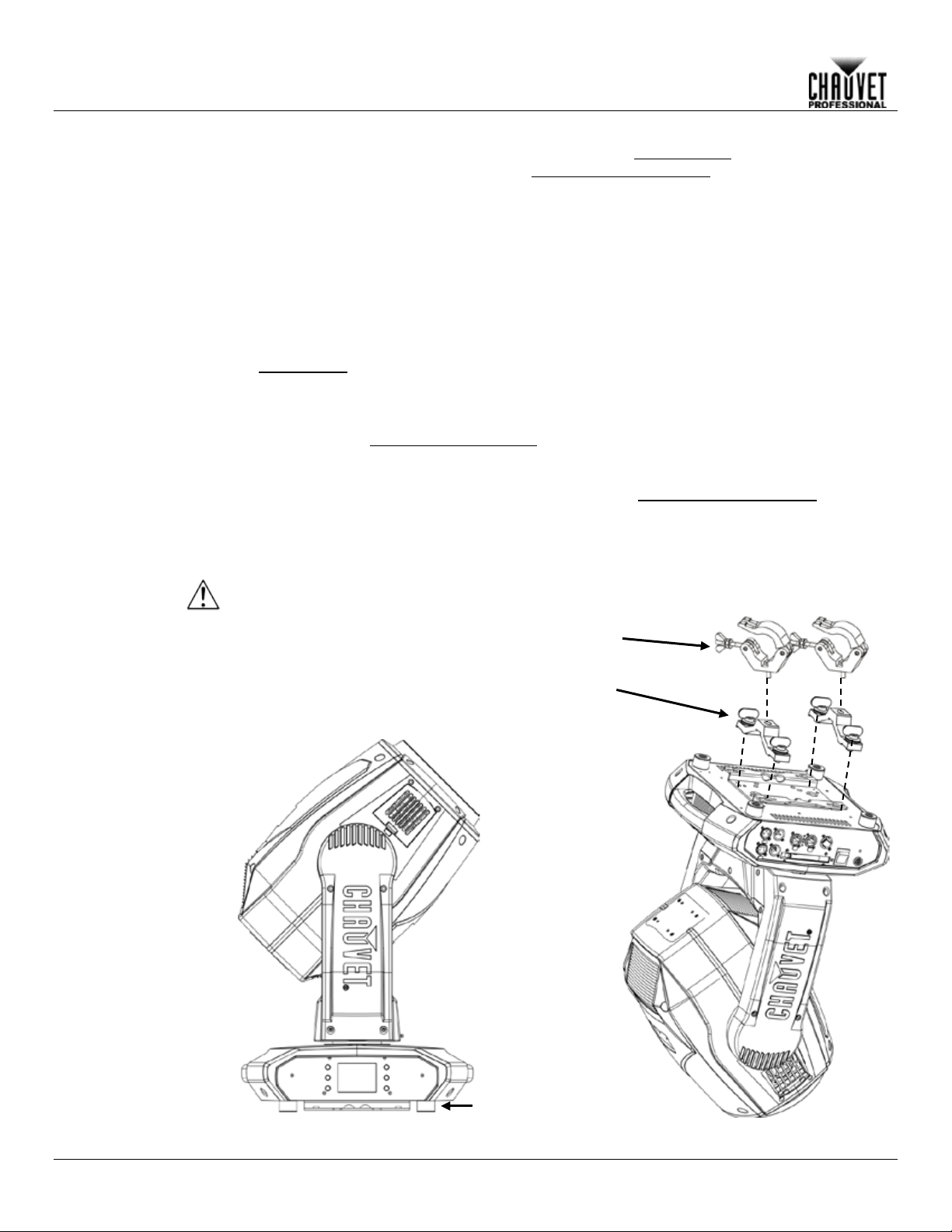
Mounting
Before mounting this product, read and follow the Safety Notes. For our CHAUVET
Professional line of mounting clamps, go to http://trusst.com/products/.
Orientation
Always mount this product in a safe position and make sure there is adequate room for
be suspended
upright or upside do wn using the 2 Om ega brackets includ ed, or it can be pl aced on its rubber
feet on a flat level surface.
Chauvet recommends using the following general guidelines when mounting this product:
• When selecting an installation location, consider easy access to this product for operation,
anybody. Leave enough slack on the cabled to prevent tension and pulling on the plugs.
Mounting Diagram
Overhead Mounting
Floor Mounting
Rubber Feet (x4)
Mounting Clamp
Omega Bracket
Setup
ventilation, configuration, and maintenance. The Maverick MK1 Hybrid should
programming adjustments, and routine maintenance.
• The product is not intended for permanent installation.
• Make sure to mount this product away from any flammable material as indicated in the
Safety Notes
.
• Never mount in places where rain, high humidity, extreme temperature changes, or
restricted ventilation may affect the product.
• If hanging this product, make sure that the mounting location can support the product’s
weight. See the T echnic al Specif icat io ns
for the weight-bearing requirements of this
product.
• When hanging this product, always secure to a fastening device using a safety cable. For
our CHAUVET Professional line of safety cables, go to http://trusst.com/products/
.
• When mounting the product on the floor, make sure that the product and cables are away
from people and vehicles.
• Place the Maverick MK1 Hybrid so that it can move freely without hitting anything or
DO NOT side mount this fixture.
-6- Maverick MK1 Hybrid User Manual Rev. 7
Page 11
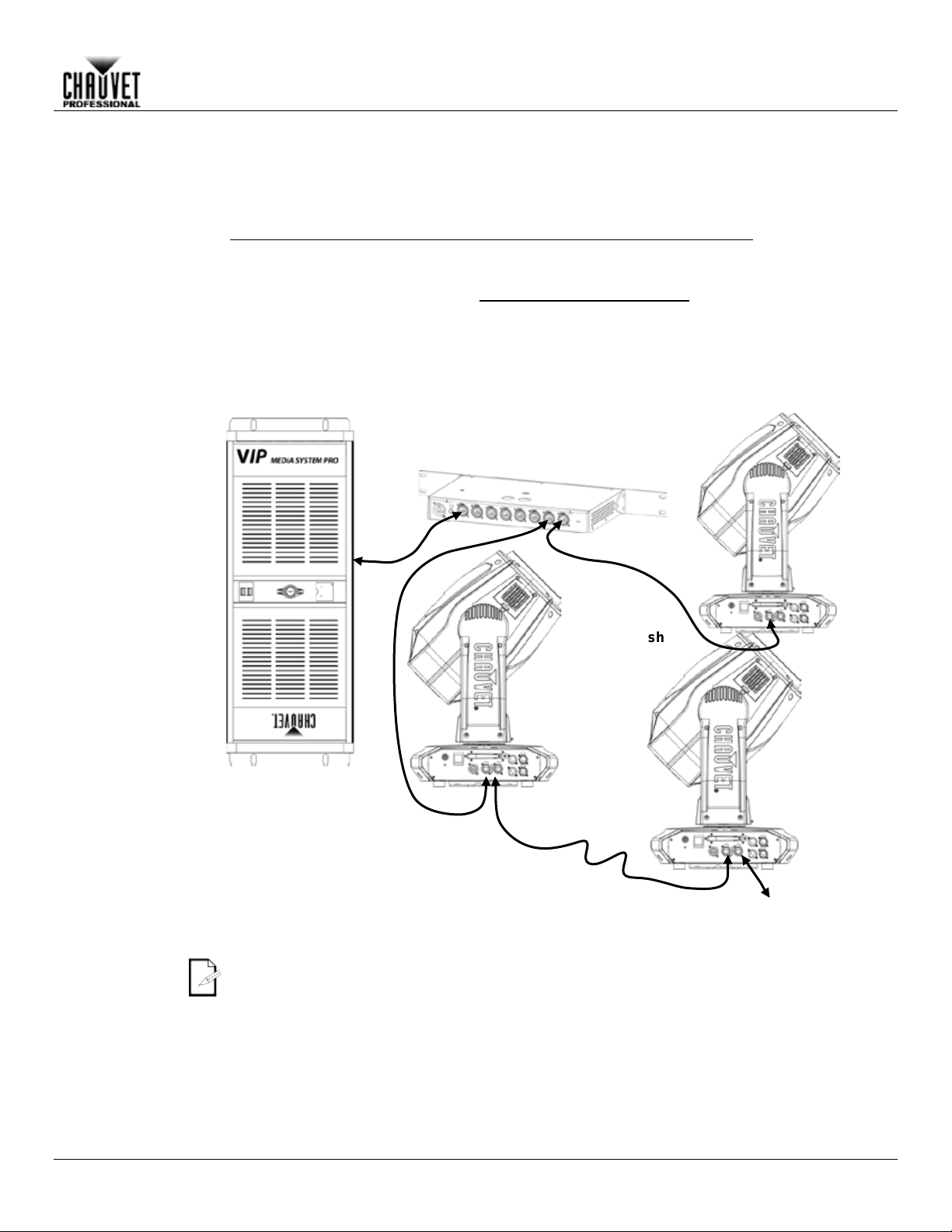
Setup
Signal Connections
The Maverick MK1 H ybrid can receive DMX, WDMX, Art-Net™, or sACN signal. T he Maverick
http://www.chauvetlighting.com/downloads/DMX_Primer_Rev9_ML_WO.pdf
Art-Net™
Art-Net™ is an Ethern et protocol t hat uses T CP/IP whic h transfer s a large am ount of DMX 512
Art-Net™ designed by and copyright Artistic Licence Holdings Ltd.
sACN
Also known as ANSI E1.31 , stream ing ACN is an Ethernet pr otocol that uses the la yering and
ACN compatible network. ACN is maintained by the Professional Lighting and Sound
Association (PLASA).
The three LED indicators in between the Amphenol XLRnet ports indicate a connection to a
Maverick MK1 Hybrid is receiving a signal from a controller.
Switch or Router
Maverick
MK2 Wash
MK1 Hybrid has 2 N eutr ik® ether CON ® thro ugh ports , and 3- and 5-pin DMX in a nd out ports.
For more information about DMX, read the DMX primer at:
Connection
Connection
data using an Neutrik® etherCON® RJ45 connection over a large network. An Art-Net™
protocol document is available from
www.chauvetprofessional.com.
formatting of Architectur e for Control Net works to tr ansport DMX512 data over IP or any other
(such as the NET-Switch
from CHAUVET Professional)
Connection
Diagram
Computer/Controller
(running Art-Net™ or,
sACN protocol)
To other Art-Net™, or
sACN Devices
network and activity on that network. They do not indicate whether or not the
Maverick MK1 Hybrid User Manual Rev. 7 -7-
Page 12
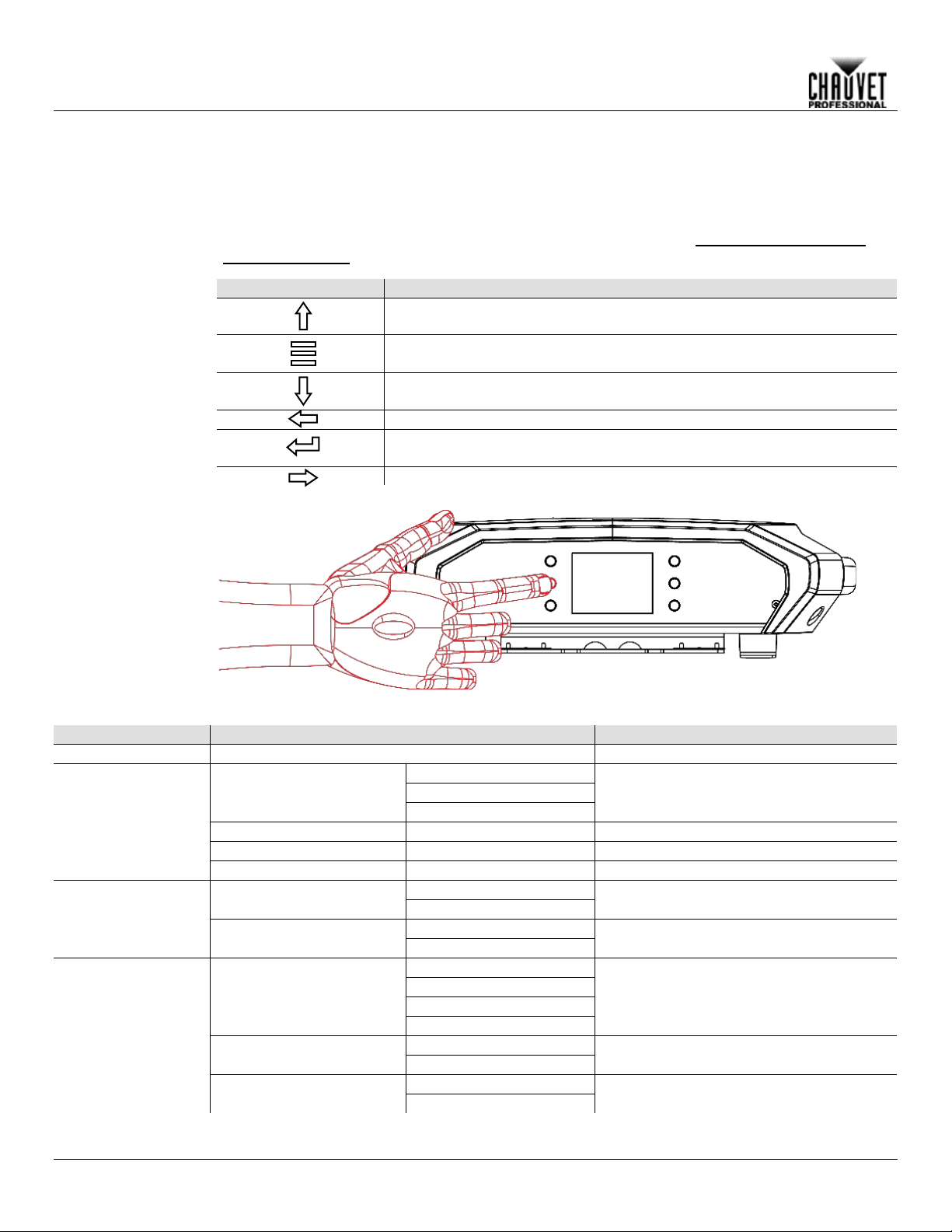
Touchscreen
Control Panel
The Maverick MK1 Hybrid has a touchscreen display as well as 6 control bu ttons. Navigate the
by pressing the buttons, touching the im ages of the buttons on the sides of the
uchscreen can be
and
Touchscreen Lock)
Control Panel
Description
Button
Function
Navigates upwards through the menu list or increases the numeric value
when in a function
Navigates downwards through the menu list or decreases the numeric
value when in a function
Navigates leftwards through the menu list
Enables the currently displayed menu or sets the currently selected value
into the selected function
Navigates rightwards through the menu list
Battery Powered
Press and hold until menu screen appears (approx 15 sec.).
Menu Map
Main Level
Programming Levels
Description
Address
000-512
Network Settings
Manual
DHCP
Static
Universe
0 ~ 255
Set the Universe
ArtNetIP
002.243.075.222
IP setting
SubMask
255.000.000.000
Subnet Mask
YES
NO
YES
NO
DMX
WDMX
ArtNet
sACN
YES
NO
YES
NO
Operation
4. OPERATION
menu structure
display, or touching the desired menu option on the display directly. The to
locked and calibra ted through the Setup opt ions in the m enu. (see Touchscreen Calibration
Display
Exits from the current menu or function
IP Mode
Art-Net Setup
DMX 27CH
Personality
DMX 30CH
Control Mode
Settings
-8- Maverick MK1 Hybrid User Manual Rev. 7
Pan Reverse
Tilt Reverse
Selection of IP mode
Choose 27 channels of DMX
Choose 30 channels of DMX
Signal Selection
Reverse the Pan
Reverse the tilt
Page 13
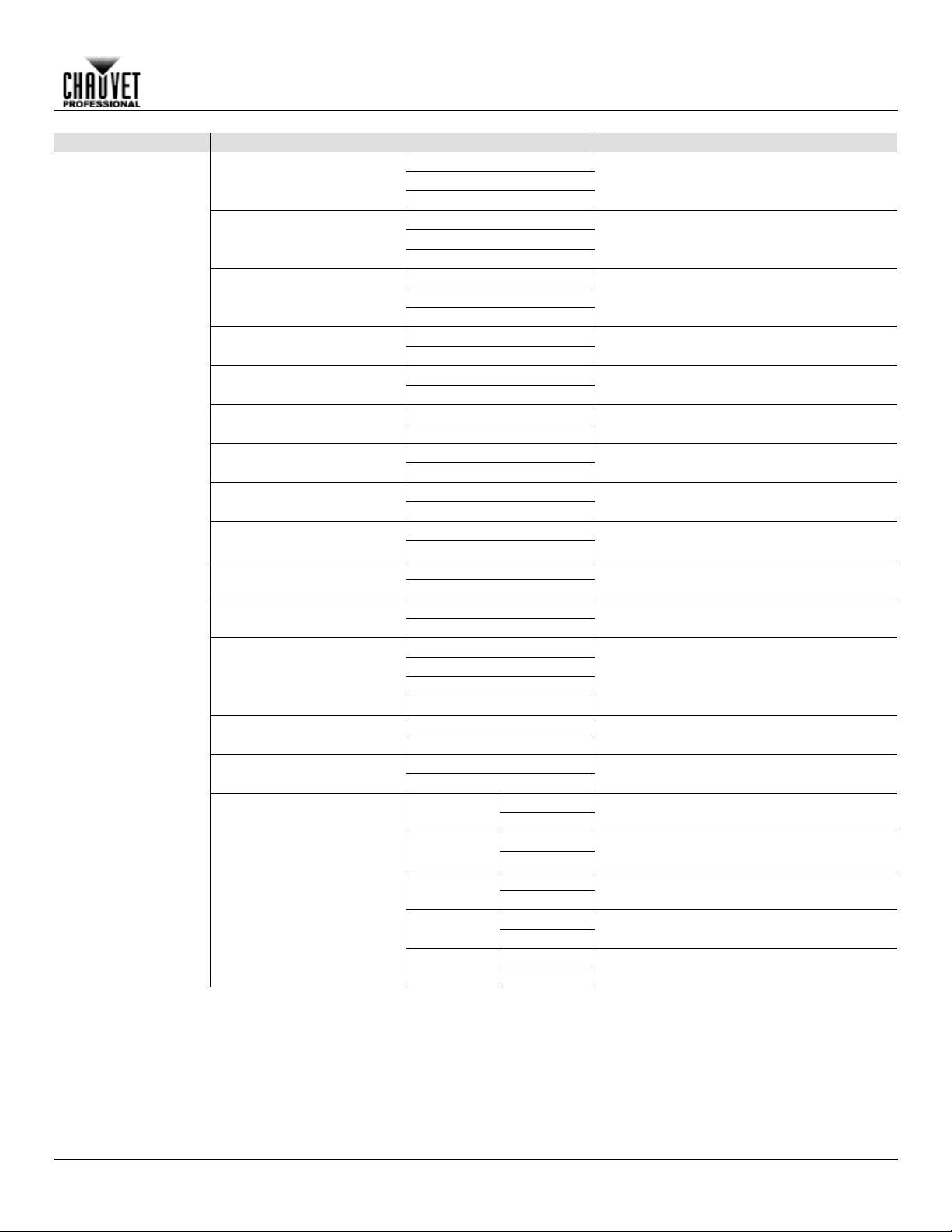
Operation
Main Level
Programming Levels
Description
NO
YES
AUTO
540
360
180
270
180
90
YES
NO
YES
NO
YES
NO
YES
NO
YES
NO
YES
NO
Fast
Slow
YES
NO
30S
1M
5M
ON
HOLD
CLOSE
OFF
ON
OFF
ON
State/
Power On
OFF
ON
NO
YES
On if DMX
On
NO
YES
Off if DMX
Off
NO
YES
Settings
Screen Reverse
Pan Angle
Tilt Angle
BL. O. P/T Move
BL. O. Color Move
BL. O. Gobo Move
Calibration
Touchscreen Lock
Swap X/Y
X/Y Mode
WDMX Reset
Manually or automatically reverse the
screen
Change the Pan angle
Change the tilt angle
Enable/disable XY blackout
Enable/disable color blackout
Enable/disable gobo blackout
Turn on calibration
Lock the touchscreen
Swap the pan and tilt
Pan and tilt speed
Reset the wireless DMX
Backlight Timer
Loss of Data
Safety Beam
Lamp Setting
On/Off
Off via DMX
Set the backlight to turn off automatically
after a chosen time
Loss of data settings
Safety Beam mode
Lamp on or off
Lamp status shown when lamp is on
Control the lamp with DMX
Lamp On when DMX is on
Lamp off when DMX is off
Maverick MK1 Hybrid User Manual Rev. 7 -9-
Page 14

Main Level
Programming Levels
Description
Ignition
Delay
Low Power
Delay
Reset Lamp
Time
NO
YES
Interval
Lamp maintenance reminder set
Remain
Time
PRESET A
PRESET B
PRESET C
NO
Allows recorded preset menu options to be
in the DMX daisy chain
Pan/Tilt
Head
All
NO
YES
Auto Test
Auto Test the product
Pan
Pan Fine
Tilt
Fine Tilt
P/T Speed
Cyan
Magenta
Yellow
Color1
Color2
Color3
Shutter
Dimmer
Dimmer Fine
Gobo
Animation
Animation
Rotate
Gobo
Gobo Rotate
Gobo Rotate
Fine
Prism
Prism1 Rotate
Prism2 Rotate
Frost
Zoom
Focus
Fine Focus
Beam Mode
Special Function
Operation
Settings
Lamp Setting
Special Set
Preset Select
Preset Sync
Reset Function
Factory Settings
YES
10 ~ 255
0 ~ 255
10 ~ 250
Yes/No
set delay time for lamp ignition
low power delay time
Reset the remaining lamp time
Remaining lamp time
Recorded preset menu options
transferred to other Maverick MK1 Hybrids
Reset individual functions to factory
Reset all functions to factory
Test
-10- Maverick MK1 Hybrid User Manual Rev. 7
Manual Test
0 ~ 255
Individually test each function/channel
Page 15

Main Level
Programming Levels
Description
Fixture Information
Ver V1
Current version
Running Mode DMX
Current mode
DMX Address 001
DMX Address
Temperature 025
Current temperature
Fixture Hours 00000
Current active hours
ArtNetIp 002.243.075.222
Current IP address
SubMask 255.000.000.000
Current Subnet Mask
MAC 00.04.a3.08.00.00
MAC address
Base Fan1 Speed 2000rpm
View speed setting
Base Fan2 Speed 2000rpm
View speed setting
Head Fan1 Speed 2000rpm
View speed setting
Head Fan2 Speed 2000rpm
View speed setting
Error Information
_ _ _ _ _
Will appear on screen
Frequency
0Hz
Pan
Pan Fine
Tilt
Fine Tilt
P/T Speed
Cyan
Magenta
Yellow
Color1
Color2
Color3
Shutter
Dimmer
Dimmer Fine
Gobo
Animation
Animation
Rotate
Gobo
Gobo Rotate
Gobo Rotate
Fine
Prism
Prism1 Rotate
Prism2 Rotate
Frost
Zoom
Focus
Fine Focus
Beam Mode
Special
Function
Fan Information
Operation
Information
Channel Information
0 ~ 255
Status of individual channel
Maverick MK1 Hybrid User Manual Rev. 7 -11-
Page 16

Operating Settings Configuration
Home Screen
The Maverick MK1 Hybrid has a home screen that shows the protocol mode, the IP address or DMX
To see the hom e screen, pr ess
<MENU> repeatedly until it appears on the display.
Start Address
To set the starting address, set the Control Mode and then f ollo w the instr uctions below:
Press <ENTER>.
Network Setup
IP Mode
The IP address of t he Maverick MK1 Hybrid can be set m anually, by the network, or to a pre-set
, or touch the display where
Press <ENTER>.
Subnet and
The Subnet and universe must be assigned through the product menu. To set the Subnet and
, or touch the display where
Press <ENTER>.
Operation
address, the DMX per sonal ity, an d the c urrent pr oduct tem peratur e.
Press <MENU> repeatedly until the Home Screen shows on the display. Press <ENTER>.
Use <UP>, <DOWN>, <LEFT>, or <RIGHT> to select Address, or touch the display where it
says Address.
If using the buttons instead of the touchscreen, press <ENTER>.
Enter the starting address (001–512) with one of the following methods:
• Type the address number using the number pad that shows on the touchscreen display.
or
• Using the buttons (or the button icons on the sides of the display),
Use <LEFT> or <RIGHT> to select the digit to be altered.
Use <UP> or <DOWN> to increase or decrease the number value of that digit.
Repeat until the address is set as desired.
The universe of the TCP/IP protocol will be the universe of the DMX function.
static address specific to each product. To set the IP Mode, follow the instructions below:
Press <MENU> repeatedly until the Home Screen shows on the display. Press <ENTER>.
Use <UP>, <DOWN>, <LEFT>, or <RIGHT> to select Art-Net Setup
it says Network Setup.
If using the buttons instead of the touchscreen, press <ENTER>.
Use <UP> or <DOWN> to select IP Mode, or touch the display where it says IP Mode.
If using the buttons instead of the touchscreen, press <ENTER>.
Use <UP>, <DOWN>, <LEFT>, or <RIGHT> to select from:
• Manual (set the IP address with the control panel),
• DHCP (the network sets the IP address),
or
• Static (a pre-set address specific to each product),
or touch the display where it says the desired mode.
Universe
Universe do the following:
Press <MENU> repeatedly until the Home Screen shows on the display. Press <ENTER>.
Use <UP>, <DOWN>, <LEFT>, or <RIGHT> to select Art-Net Setup
it says Art-Net Setup.
If using the buttons instead of the touchscreen, press <ENTER>.
Use <UP> or <DOWN> to select Universe, or touch the display where it says Universe.
If using the buttons instead of the touchscreen, press <ENTER>.
Enter the universe address (0–254 for ArtNet, 0–255 for sACN) with one of the following
methods:
• Type the universe number using the number pad that shows on the touchscreen display.
or
• Using the buttons (or the button icons on the sides of the display),
Use <LEFT> or <RIGHT> to select the digit to be altered.
Use <UP> or <DOWN> to increase or decrease the number value of that digit.
Repeat until the universe or subnet is set as desired.
-12- Maverick MK1 Hybrid User Manual Rev. 7
Page 17

Operation
ArtNet IP Address
To set the IP address, do the following:
, or touch the display where
Press <ENTER>.
Subnet Mask
To set the Subnet Mask, do the following:
, or touch the display where
Press <ENTER>.
Personality
To set which DMX personality to use, do the following:
(confirm) or touch the
Press <ENTER>.
Press <MENU> repeatedly until the Home Screen shows on the display. Press <ENTER>.
Use <UP>, <DOWN>, <LEFT>, or <RIGHT> to select Art-Net Setup
it says Art-Net Setup.
If using the buttons instead of the touchscreen, press <ENTER>.
Use <UP> or <DOWN> to select ArtNetIP, or touch the display where it says ArtNetIP.
If using the buttons instead of the touchscreen, press <ENTER>.
Set the IP address (from 000.000.000.000 to 255.255.255.255) with one of the following
methods:
• Through the touchscreen:
Touch the display where it shows the byte (set of three numbers) to be changed.
Use the number pad on the display to enter the desired number.
Repeat until the IP address is set as desired.
• With the buttons:
Use <LEFT> or <RIGHT> to select the byte (set of three numbers) to be changed).
Use <UP> or <DOWN> to increase or decrease the value.
Repeat until the IP address is set as desired.
Press <MENU> repeatedly until the Home Screen shows on the display. Press <ENTER>.
Use <UP>, <DOWN>, <LEFT>, or <RIGHT> to select Art-Net Setup
it says Art-Net Setup.
If using the buttons instead of the touchscreen, press <ENTER>.
Use <UP> or <DOWN> to select SubMask, or touch the display where it says SubMask.
If using the buttons instead of the touchscreen, press <ENTER>.
Set the Subnet Mask (from 000.000.000.000 to 255.255.255.255) with one of the following
methods.
• Through the touchscreen:
Touch the display where it shows the byte (set of three numbers) to be changed.
Use the number pad on the display to enter the desired number.
Repeat until the Subnet Mask is set as desired.
• With the buttons:
Use <LEFT> or <RIGHT> to select the byte (set of three numbers) to be changed).
Use <UP> or <DOWN> to increase or decrease the value.
Repeat until the Subnet Mask is set as desired.
In DHCP or Static IP Mode, the IP and SubMask menu settings have no effect on the product.
Press <MENU> repeatedly until the Home Screen shows on the display. Press <ENTER>.
Use <UP>, <DOWN>, <LEFT>, or <RIGHT> to select Personality, or touch the display where it
says Personality.
If using the buttons instead of the touchscreen, press <ENTER>.
Use <UP>, <DOWN>, <LEFT>, or <RIGHT> to select DMX 27CH or DMX 30CH, or touch the
display where it says the desired option.
If using the buttons instead of the touchscreen, press <ENTER>.
Use <UP>, <DOWN>, <LEFT>, or <RIGHT> to select NO (cancel) or YES
display where it says the desired option.
Maverick MK1 Hybrid User Manual Rev. 7 -13-
Page 18

Settings
To reach the Settings menu, follow the instructions below:
If using the buttons instead of the touchscreen, press <ENTER>.
Control Mode
The Maver ick MK1 H ybrid can be set to respon d to DMX, W DMX, Art -Net™ or sACN. The prot ocol
Menu
Press <ENTER>.
For WDMX control, ensure the antenna is raised and there are no obstructions between the
controller and the product. See WDMX Reset for troubleshooting information.
Pan/Tilt Orientation
To set whether the pan or tilt orientation is normal or inverted:”
Press <ENTER>.
Display Orientation
To set which way the display faces, do the following:
Press <ENTER>.
Pan/Tilt Angle
To set the range of motion the pan or tilt is permitted:
, or touch the display where it says the
Press <ENTER>.
Blackout on Pan/Tilt
To set whether the product will black out during pan or tilt movement, follow the instructions below:
BL. O. P/T
Press <ENTER>.
Operation
Press <MENU> repeatedly until the Home Screen shows on the display. Press <ENTER>.
Use <UP>, <DOWN>, <LEFT>, or <RIGHT> to select Settings, or touch the display where it
says Settings.
configuration must be set for the product to respond correctly to the controller(s). See the
Map for more information.
To configure the protocol for the Maverick MK1 Hybrid, follow the instructions below:
Navigate to the Settings menu.
Use <UP> or <DOWN> to select Control Mode, or touch the display where it says Control
Mode.
If using the buttons instead of the touchscreen, press <ENTER>.
Use <UP>, <DOWN>, <LEFT>, or <RIGHT> to select DMX, WDMX, sACN, ArtNet., or touch
the display where it says the desired option.
Range
Navigate to the Settings menu.
Use <UP> or <DOWN> to select Pan Reverse or Tilt Reverse, or touch the display where it
says the desired setting.
If using the buttons instead of the touchscreen, press <ENTER>.
Use <UP>, <DOWN>, <LEFT>, or <RIGHT> to select NO (normal orientation) or YES (inverted
orientation), or touch the display where it says the desired option.
Navigate to the Settings menu.
Use <UP> or <DOWN> to select Screen Reverse, or touch the display where it says Screen
Reverse.
If using the buttons instead of the touchscreen, press <ENTER>.
Use <UP>, <DOWN>, <LEFT>, or <RIGHT> to select NO (display is normal), YES (display is
inverted), or AUTO (the display automatically detects which way the product is facing and
orients itself accordingly), or touch the display where it says the desired option.
Navigate to the Settings menu.
Use <UP> or <DOWN> to select Pan Angle or Tilt Angle
desired setting.
If using the buttons instead of the touchscreen, press <ENTER>.
Use <UP>, <DOWN>, <LEFT>, or <RIGHT> to select 540 (540°), 360 or 270 (360° or 270° for
pan or tilt respectively), 180 (180°), or 90 (90°) or touch the display where it says the desired
option.
Movement
Navigate to the Settings menu.
Use <UP> or <DOWN> to select BL. O. P/T Move, or touch the display where it says
-14- Maverick MK1 Hybrid User Manual Rev. 7
Move.
If using the buttons instead of the touchscreen, press <ENTER>.
Use <UP>, <DOWN>, <LEFT>, or <RIGHT> to select NO (do not black out) or YES (black out
during movement), or touch the display where it says the desired option.
Page 19

Operation
Blackout on Color
Movement
To set whether the product will black out during color movement, follow the instructions below:
Press <ENTER>.
Blackout on Gobo
Movement
To set whether the product will black out during gobo movement, follow the instructions below:
Press <ENTER>.
Touchscreen
Calibration
If the touchscreen is not responding correctly, it may need to be calibrated. To do so:
Follow the instructions, touching the points as they appear on the display.
Touchscreen Lock
To lock or unlock the touchscreen control panel, do the following:
Press <ENTER>.
Lock the Screen
To lock the touchscreen control panel and menu buttons, do the following:
Enter the passcode (0920) using the touc hs cr een or buttons .
Swap Pan and Tilt
To switch the pan and ti lt functions so that what normally controls the pan controls the tilt and what
Press <ENTER>.
Navigate to the Settings menu.
Use <UP> or <DOWN> to select BL. O. Color Move, or touch the display where it says BL. O.
Color Move.
If using the buttons instead of the touchscreen, press <ENTER>.
Use <UP>, <DOWN>, <LEFT>, or <RIGHT> to select NO (do not black out) or YES (black out
during movement), or touch the display where it says the desired option.
Navigate to the Settings menu.
Use <UP> or <DOWN> to select BL. O. Gobo Move, or touch the display where it says BL. O.
Gobo Move.
If using the buttons instead of the touchscreen, press <ENTER>.
Use <UP>, <DOWN>, <LEFT>, or <RIGHT> to select NO (do not black out) or YES (black out
during movement), or touch the display where it says the desired option.
Navigate to the Settings menu.
Use <UP> or <DOWN> to select Calibration, or touch the display where it says Calibration.
If using the buttons instead of the touchscreen, press <ENTER>.
Use <UP>, <DOWN>, <LEFT>, or <RIGHT> to select NO (do not calibrate) or YES (calibrate),
or touch the display where it says the desired option.
Press <ENTER>.
Navigate to the Settings menu.
Use <UP> or <DOWN> to select Touchscreen Lock, or touch the display where it says
Touchscreen Lock.
If using the buttons instead of the touchscreen, press <ENTER>.
Use <UP>, <DOWN>, <LEFT>, or <RIGHT> to select NO (display will respond to touch) or YES
(display will not respond to touch), or touch the display on the desired option.
Navigate to the Settings menu.
Use <UP> or <DOWN> to select Lock Screen, or touch the display where it says Lock Screen.
If using the buttons instead of the touchscreen, press <ENTER>.
Use <UP>, <DOWN>, <LEFT>, or <RIGHT> to select NO (display will respond to touch or
buttons) or YES (display will not respond to touch or buttons), or touch the display where it says
the desired option.
Press <ENTER>.
To unlock the touchscreen and menu buttons, do the following:
Touch the display touchscreen anywhere or push any menu button.
normally controls the tilt controls the pan, follow the instructions below:
Navigate to the Settings menu.
Use <UP> or <DOWN> to select Swap XY, or touch the display where it says Swap XY.
If using the buttons instead of the touchscreen, press <ENTER>.
Use <UP>, <DOWN>, <LEFT>, or <RIGHT> to select NO (normal pan and tilt) or YES (pan
controls tilt, tilt controls pan), or touch the display where it says the desired option.
Maverick MK1 Hybrid User Manual Rev. 7 -15-
Page 20

Pan/Tilt Speed
To set the maximum speed of the pan and tilt:
Press <ENTER>.
WDMX Reset
To reset the WDMX connection from the Maverick MK1 Hybrid, do the following:
Press <ENTER>.
Once a WDMX receiv er has been link ed to a specific W DMX transmitter, it will remain linked
to that specific transmitter until it is linked to a different one.
Backlight Timer
To set the amount of time after inactivity before the display backlight turns off:
Press <ENTER>.
Loss of Data
In case of an input si gnal being l ost in an y way, the Maveric k MK1 H ybrid will respond in one of two
Press <ENTER>.
Operation
Navigate to the Settings menu.
Use <UP> or <DOWN> to select XY Mode, or touch the display where it says XY Mode.
If using the buttons instead of the touchscreen, press <ENTER>.
Use <UP>, <DOWN>, <LEFT>, or <RIGHT> to select Slow or Fast, or touch the display where
it says the desired option.
Navigate to the Settings menu.
Use <UP> or <DOWN> to select WDMX Reset, or touch the display where it says WDMX
Reset.
If using the buttons instead of the touchscreen, press <ENTER>.
Use <UP>, <DOWN>, <LEFT>, or <RIGHT> to select NO (do not reset connection) or YES
(reset the connection), or touch the display where it says the desired option.
Navigate to the Settings menu.
Use <UP> or <DOWN> to select Backlight Timer, or touch the display where it says Backlight
Timer.
If using the buttons instead of the touchscreen, press <ENTER>.
Use <UP>, <DOWN>, <LEFT>, or <RIGHT> to select 30S (after 30 seconds of inactivity), 1M
(after 1 minute of inactivity), 5M (after 5 minutes of inactivity), or 30M (after 30 minutes of
inactivity), or touch the display where it says the desired option.
ways. The product will either hold the last signal received, or black out a ll LED output.
To set which way the product responds, follow the instructions below:
Navigate to the Settings menu.
Use <UP> or <DOWN> to select Loss of Data, or touch the display where it says Loss of Data.
If using the buttons instead of the touchscreen, press <ENTER>.
Use <UP>, <DOWN>, <LEFT>, or <RIGHT> to select Hold (hold last signal received) or Close
(black out all LED output), or touch the display where it says the desired option.
-16- Maverick MK1 Hybrid User Manual Rev. 7
Page 21

Operation
Dimmer Curve
To set the dimmer curve, follow the instructions below:
Press <ENTER>.
Dimmer Speed
To set the dimmer speed, do the following:
Press <ENTER>.
Preset Select
This option saves 3 different preset menu option conf igurations. To record and set these presets
• Default is PRESET A. If you make changes inside PRESET A, those changes are saved to
automatically save to the preset you are in.
Preset Sync
Press < ENTER >.
• To s ync other Maverick MK1 Hybrids, you connect those products by a DMX cable.
Reset Functions
To reset the pan, tilt, or all functions as if from startup:
If using the buttons instead of the touchscreen, press <ENTER>.
Navigate to the Settings menu.
Use <UP> or <DOWN> to select Dimmer Curv e, or touch the display where it says Dimmer
Curve.
If using the buttons instead of the touchscreen, press <ENTER>.
Use <UP>, <DOWN>, <LEFT>, or <RIGHT> to select Linear, Square, I Squa, or SCurve, or
touch the display where it says the desired option.
Navigate to the Settings menu.
Use <UP> or <DOWN> to select Dimmer Spe ed , or touch the display where it says Dimmer
Speed.
If using the buttons instead of the touchscreen, press <ENTER>.
Use <UP>, <DOWN>, <LEFT>, or <RIGHT> to select Smooth or Fast, or touch the display
where it says the desired option.
follow the instructions below:
Navigate to the Settings menu.
Use <UP> or <DOWN> to select Preset Select, or touch the display where it says Preset
Select.
If using the buttons instead of the touchscreen, press <ENTER>.
Use <UP>, <DOWN>, <LEFT>, or <RIGHT> to select PRES ET A, PRESET B or PRESET C, or
touch the display where it says the desired option.
Press <ENTER>.
The product will reset. Any changes made to the menu options will be saved to this preset.
PRESET A without having to do anything.
• To c reate a new preset, highlight and select PRESET SELECT. Highlight PRESET B or
PRESET C and press <ENTER>. When you make that selection, the product will reset
automatically. Go back and make the changes you need to make in the menu. This will
To sync all menu presets to other Maverick MK1 Hybrids, follow the instructions below:
Connect all Maverick MK1 Hybrid via DMX cable.
Navigate to the Settings menu.
Use <UP> or <DOWN> to select Preset Sync, or touch the display where it says Pre se t S ync
If using the buttons instead of the touchscreen, press < ENTER >.
Select YES or touch the display where it says the desired option.
• The product can be in any control mode except WDMX. ArtNet, DMX, sACN are all
acceptable.
• All menu options are transferred, inc luding the DMX address. Only the IP address in not
affected in the other products.
Navigate to the Settings menu.
Use <UP> or <DOWN> to select Reset Function, or touch the display where it says Reset
Function.
If using the buttons instead of the touchscreen, press <ENTER>.
Use <UP> or <DOWN> to select the function to reset, from Pan/Tilt, Iris/Prism,
Color/CMY+CTO, Gobo/Gobo Rotate, Zoom/Frost/Focus or All, or touch the display where it
says the desired option.
Maverick MK1 Hybrid User Manual Rev. 7 -17-
Page 22

Use <UP>, <DOWN>, <LEFT>, or <RIGHT> to select from NO (do not reset) or YES (reset), or
Press <ENTER>.
Factory Reset
To restore the Maverick MK1 Hybrid to factory default settings, do the following:
Press <ENTER>.
Test Mode
Auto Test
To perform an auto test of the Maverick MK1 Hybrid functions, follow the instructions below:
Press <ENTER>.
Manual Test
To test the functions of the product manually, do the following:
Press <ENTER>.
System Information
All information about the current status of the Maverick MK1 Hybrid is available through the
Use <UP> or <DOWN> to scroll through the inform ation.
Operation
touch the display where it says the desired option.
Navigate to the Settings menu.
Use <UP> or <DOWN> to select Factory Settings, or touch the display where it says Factory
Settings.
If using the buttons instead of the touchscreen, press <ENTER>.
Use <UP>, <DOWN>, <LEFT>, or <RIGHT> to select NO (do not reset) or YES (reset to factory
settings), or touch the display where it says the desired option.
Press <MENU> repeatedly until the Home Screen shows on the display. Press <ENTER>.
Use <UP>, <DOWN>, <LEFT>, or <RIGHT> to select Test, or touch the display where it says
Test.
If using the buttons instead of the touchscreen, press <ENTER>.
Use <UP> or <DOWN> to select Auto test, or touch the display where it says Auto test.
Press <MENU> repeatedly until the Home Screen shows on the display. Press <ENTER>.
Use <UP>, <DOWN>, <LEFT>, or <RIGHT> to select Test, or touch the display where it says
Test.
If using the buttons instead of the touchscreen, press <ENTER>.
Use <UP> or <DOWN> to select Manual test, or touch the display where it says Manual test.
If using the buttons instead of the touchscreen, press <ENTER>.
Use <UP> or <DOWN> to select the function to test, from Pan, Pan Fine, Tilt, Tilt Fine, P/S
Speed, Dimmer, Dimmer Fine, Shutter, Virtual Shaking, Cyan, Magenta, Yellow, CTO,
Color, Gobo, Gobo Rotate, Gobo 2, Gobo 2 Rotate, Focus, Focus Fine, Focus Auto, Zoom,
Zoom Fine, Prism, Prism Rotate, Iris, Frost, CMY Macro, CMY Macro Speed, or Special
Function, or touch the display where it says the desired function.
If using the buttons instead of the touchscreen, press <ENTER>.
Change the value of the tested function with one of the following methods:
• Type the desired value using the number pad that shows on the touchscreen display.
or
• Use <UP>, <RIGHT>, <DOWN>, or <LEFT> to increase or decrease the value.
product’s Sys Info menu. To view this information, follow the instructions below:
Press <MENU> repeatedly until the Home Screen shows on the display. Press <ENTER>.
Use <UP>, <DOWN>, <LEFT>, or <RIGHT> to select Information, or touch the display where it
says Information.
If using the buttons instead of the touchscreen, press <ENTER>.
Use <UP> or <DOWN> to select from Fixture Information (shows firmware version, running
mode, starting address, etc.), Fan Information (shows speed of the head fans in rpm), Error
Information (shows any errors or No E rror!), or Channel Information (shows the current value
of all signal input channels) or touch the display where it says the desired option.
Press <ENTER>.
-18- Maverick MK1 Hybrid User Manual Rev. 7
Page 23

Operation
Offset Mode
The Offset mode provides fine adjustments for the home position of all the moving parts in the
ome position, the
This brings you into the Zero Adjust menu screen.
PAN
1. Use <UP> or <DOWN> to select PAN.
4. Press <ENTER>.
TILT
1. Use <UP> or <DOWN> to select TILT.
4. Press <ENTER>.
COLOR
1. Use <UP> or <DOWN> to select COLOR.
4. Press <ENTER>.
GOBO
1. Use <UP> or <DOWN> to select GOBO.
4. Press <ENTER>.
GOBO ROTATE
1. Use <UP> or <DOWN> to select GOBO ROTATE.
4. Press <ENTER>.
GOBO 2
1. Use <UP> or <DOWN> to select GOBO 2.
4. Press <ENTER>.
GOBO 2 ROTATE
1. Use <UP> or <DOWN> to select GOBO 2 ROTATE.
4. Press <ENTER>.
FOCUS 1
1. Use <UP> or <DOWN> to select FOCUS 1.
4. Press <ENTER>.
FOCUS 2
1. Use <UP> or <DOWN> to select FOCUS 2.
4. Press <ENTER>.
FOCUS GOBO 2
1. Use <UP> or <DOWN> to select FOCUS GOBO 2.
4. Press <ENTER>.
optical path as well as the pan and tilt movements. This way, when in their h
moving parts do not show any border or reduce the light output.
1. Starting from the Main Level screen, press and hold <MENU> until the passcode screen
appears.
2. Enter the passcode 2323 using one of the following methods:
• Through the touchscreen: use the number pad on the screen to enter 2323.
• With the buttons:
Use <DOWN> to select the number to be changed.
Use <UP> to increas e the v alu e.
Repeat until 2323 has been entered.
3. Press <ENTER>.
2. Press <ENTER>.
3. Use <UP> or <DOWN> to increase or decrease the starting value, from 000–255.
2. Press <ENTER>.
3. Use <UP> or <DOWN> to increase or decrease the starting value, from 000–255.
2. Press <ENTER>.
3. Use <UP> or <DOWN> to increase or decrease the starting value, from 000–255.
2. Press <ENTER>.
3. Use <UP> or <DOWN> to increase or decrease the starting value, from 000–255.
2. Press <ENTER>.
3. Use <UP> or <DOWN> to increase or decrease the starting value, from 000–255.
2. Press <ENTER>.
3. Use <UP> or <DOWN> to increase or decrease the starting value, from 000–255.
2. Press <ENTER>.
3. Use <UP> or <DOWN> to increase or decrease the starting value, from 000–255.
2. Press <ENTER>.
3. Use <UP> or <DOWN> to increase or decrease the starting value, from 000–255.
2. Press <ENTER>.
3. Use <UP> or <DOWN> to increase or decrease the starting value, from 000–255.
2. Press <ENTER>.
3. Use <UP> or <DOWN> to increase or decrease the starting value, from 000–255.
Maverick MK1 Hybrid User Manual Rev. 7 -19-
Page 24

ZOOM
1. Use <UP> or <DOWN> to select ZOOM.
4. Press <ENTER>.
PRISM
1. Use <UP> or <DOWN> to select PRISM.
4. Press <ENTER>.
IRIS
1. Use <UP> or <DOWN> to select IRIS.
4. Press <ENTER>.
FROST
1. Use <UP> or <DOWN> to select FROST.
4. Press <ENTER>.
CYAN
1. Use <UP> or <DOWN> to select CYAN.
4. Press <ENTER>.
MAGENTA
1. Use <UP> or <DOWN> to select MAGENTA.
4. Press <ENTER>.
YELLOW
1. Use <UP> or <DOWN> to select YELLOW.
4. Press <ENTER>.
CTO
1. Use <UP> or <DOWN> to select CTO.
4. Press <ENTER>.
DIMMER
1. Use <UP> or <DOWN> to select DIMMER.
4. Press <ENTER>.
LED POWER
1. Use <UP> or <DOWN> to select LED POWER.
4. Press <ENTER>.
MAC4
1. Use <UP> or <DOWN> to select MAC4.
4. Press <ENTER>.
MAC5
1. Use <UP> or <DOWN> to select MAC5.
4. Press <ENTER>.
MAC6
1. Use <UP> or <DOWN> to select MAC6.
4. Press <ENTER>.
Operation
2. Press <ENTER>.
3. Use <UP> or <DOWN> to increase or decrease the starting value, from 000–255.
2. Press <ENTER>.
3. Use <UP> or <DOWN> to increase or decrease the starting value, from 000–255.
2. Press <ENTER>.
3. Use <UP> or <DOWN> to increase or decrease the starting value, from 000–255.
2. Press <ENTER>.
3. Use <UP> or <DOWN> to increase or decrease the starting value, from 000–255.
2. Press <ENTER>.
3. Use <UP> or <DOWN> to increase or decrease the starting value, from 000–255.
2. Press <ENTER>.
3. Use <UP> or <DOWN> to increase or decrease the starting value, from 000–255.
2. Press <ENTER>.
3. Use <UP> or <DOWN> to increase or decrease the starting value, from 000–255.
2. Press <ENTER>.
3. Use <UP> or <DOWN> to increase or decrease the starting value, from 000–255.
2. Press <ENTER>.
3. Use <UP> or <DOWN> to increase or decrease the starting value, from 000–255.
2. Press <ENTER>.
3. Use <UP> or <DOWN> to increase or decrease the starting value, from 000–255.
2. Press <ENTER>.
3. Use <UP> or <DOWN> to increase or decrease the starting value, from 000–255.
2. Press <ENTER>.
3. Use <UP> or <DOWN> to increase or decrease the starting value, from 000–255.
2. Press <ENTER>.
3. Use <UP> or <DOWN> to increase or decrease the starting value, from 000–255.
-20- Maverick MK1 Hybrid User Manual Rev. 7
Page 25

Operation
DMX Values
30CH
Channel
Function
Value
Percent/Settings
1
Pan
000ó255
0–100%
2
Fine Pan
000ó255
0–100%
3
Tilt
000ó255
0–100%
4
Fine Tilt
000ó255
0–100%
5
Pan/Tilt Speed
000ó255
0–100%
6
Dimmer
000ó255
0–100%
7
Fine Dimmer
000ó255
0–100%
000ó007
248ó255
Closed
Open
9
Cyan
000ó255
0–100%
10
Magenta
000ó255
0–100%
11
Yellow
000ó255
0–100%
000
255
Open
CTO 2500K
000
255
Open
Minus Green
000
255
Open
Pink
8 Shutter
12 Color Wheel 1
13 Color Wheel 2
008ó015
016ó131
132ó167
168ó203
204ó239
240ó247
028
050
080
100
129
150
181
200
235
028
050
080
100
129
150
181
200
235
Open
Slow to fast
Fast close, slow open
Slow close, fast open
Pulse effect from slow to fast
Random effect from slow to fast
White + Beam Softener
Beam Softener
Beam Softener + Lavender
Lavender
Lavender + CTO 3200K
CTO 3200K
CTO 3200K + (UV)
(UV)
(UV) + CTO 2500K
White + Beam Softener
Beam Softener
Beam Softener + Dark Green
Dark Green
Dark Green + Dark Red
Dark Red
Dark Red + Dark Blue
Dark Blue
Dark Blue + Minus Green
Maverick MK1 Hybrid User Manual Rev. 7 -21-
028
050
080
100
14 Color Wheel 3
129
150
181
200
235
White + Beam Softener
Beam Softener
Beam Softener + Dark Orange
Dark Orange
Dark Orange + Light Orange
Light Orange
Light Orange + Light Green
Light Green
Light Green + Pink
Page 26

Channel
Function
Value
Percent/Settings
000
251ó255
Open
Gobo 18 Shaking
000ó018
235ó255
White
Gobo 6 Shaking
Operation
004
008
012
016
019
023
027
031
035
038
042
046
15
Gobo Wheel 1 (Static)
[Gobo Designs
]
050
054
057
061
065
069
070ó113
114ó117
118ó159
160ó165
166ó170
171ó175
176ó181
182ó186
187ó191
192ó197
198ó202
203ó207
208ó214
215ó218
219ó223
224ó229
230ó234
235ó239
240ó245
246ó250
Gobo 1 (Full Aperture)
Gobo 2 (Aperture 1/3)
Gobo 3 (Aperture 1/2)
Gobo 4 (Aperture 2/3)
Gobo 5 (Aperture 5/6)
Gobo 6 (Triangle dots)
Gobo 7 (Curvy triangle)
Gobo 8 (Random dots)
Gobo 9 (Symmetric dots)
Gobo 10 (Line)
Gobo 11 (Laser Circle)
Gobo 12 (Square Lines)
Gobo 13 (Brick Out)
Gobo 14 (Triangle square)
Gobo 15 (Shades)
Gobo 16 (Crunch Bar)
Gobo 17 (5 Wave)
Gobo 18 (Burst)
Clockwise gobo scroll, fast to slow
stop
Counter-clockwise gobo scroll, slow to fast
Gobo 1 Shaking
Gobo 2 Shaking
Gobo 3 Shaking
Gobo 4 Shaking
Gobo 5 Shaking
Gobo 6 Shaking
Gobo 7 Shaking
Gobo 8 Shaking
Gobo 9 Shaking
Gobo 10 Shaking
Gobo 11 Shaking
Gobo 12 Shaking
Gobo 13 Shaking
Gobo 14 Shaking
Gobo 15 Shaking
Gobo 16 Shaking
Gobo 17 Shaking
-22- Maverick MK1 Hybrid User Manual Rev. 7
16
Gobo Wheel 2 (Rotating)
[Gobo Designs
]
019ó037
038ó056
057ó074
075ó092
093ó111
112ó129
130ó150
151ó171
172ó192
193ó213
214ó234
Gobo 1 (Half Moon and Sun)
Gobo 2 (Broken Triangle)
Gobo 3 (Star Field)
Gobo 4 (Radial Star)
Gobo 5 (Wavy Breakup)
Gobo 6 (Turning Forks)
Gobo 1 Shaking
Gobo 2 Shaking
Gobo 3 Shaking
Gobo 4 Shaking
Gobo 5 Shaking
Page 27

Operation
Channel
Function
Value
Percent/Settings
000ó021
193ó255
0-90 position
Counter-clockwise rotating, slow to fast
18
Gobo Wheel 2 Index Fine
000ó255
16-bit adjustable, 0–100%
19
Animation Wheel
000ó255
Effect wheel
000ó124
131ó255
Clockwise rotating, fast to slow
Counter-clockwise rotating, slow to fast
000ó004
005ó255
No Function
Prism Effect
000ó127
194ó255
Rotating position
Counter-clockwise rotating, fast to slow
000ó004
005ó255
No Function
Prism Effect
000ó127
194ó255
Rotating position
Counter-clockwise rotating, fast to slow
25
Frost
000ó255
0–100%
26
Zoom
000ó255
0–100%
27
Focus
000ó255
0–100%
28
Fine Focus
000ó255
0–100%
000ó010
011ó255
No Function
Beam Mode
000ó029
251ó255
No function
No function
17 Gobo Wheel 2 Rotation
20 Animation Wheel Rotation
21 Prism 1
22 Prism 1 Rotation
23 Prism 2
24 Prism 2 Rotation
022ó042
043ó063
064ó084
085ó105
106ó127
128ó190
191ó192
125ó130
128ó189
190ó193
128ó189
190ó193
90-180 position
180-270 position
270-360 position
360-450 position
450-540 position
Clockwise rotating, slow to fast
Stop
Stop
Clockwise rotating, slow to fast
Stop
Clockwise rotating, slow to fast
Stop
29 Beam Mode
30 Control
Maverick MK1 Hybrid User Manual Rev. 7 -23-
030ó039
040ó049
050ó059
060ó069
070ó079
080ó089
090ó099
100ó109
110ó119
120ó129
130ó139
140ó149
150ó159
160ó169
170ó179
180ó189
190ó199
200ó209
210ó219
220ó229
230ó239
240ó245
246ó250
XY swap on
XY swap off
Zoom/auto focus mode on
Zoom/auto focus mode off
XY blackout enable
XY blackout disable
Color blackout enable
Color blackout disable
Gobo blackout enable
Gobo blackout disable
Lamp On
XY reset
Head reset
Auto soft filter on
Auto soft filter off
No function
No function
All reset
All blackout enable
All blackout disable
Lamp Off
No function
No function
Page 28

27CH
Channel
Function
Value
Percent/Settings
1
Pan
000ó255
0–100%
2
Fine Pan
000ó255
0–100%
3
Tilt
000ó255
0–100%
4
Fine Tilt
000ó255
0–100%
5
Pan/Tilt Speed
000ó255
0–100%
6
Dimmer
000ó255
0–100%
000ó007
248ó255
Closed
Open
8
Cyan
000ó255
0–100%
9
Magenta
000ó255
0–100%
10
Yellow
000ó255
0–100%
000
255
Open
CTO 2500K
000
255
Open
Minus Green
000
255
Open
Pink
Operation
7 Shutter
11 Color Wheel 1
12 Color Wheel 2
008ó015
016ó131
132ó167
168ó203
204ó239
240ó247
028
050
080
100
129
150
181
200
235
028
050
080
100
129
150
181
200
235
Open
Slow to fast
Fast close, slow open
Slow close, fast open
Pulse effect from slow to fast
Random effect from slow to fast
White + Beam Softener
Beam Softener
Beam Softener + Lavender
Lavender
Lavender + CTO 3200K
CTO 3200K
CTO 3200K + (UV)
(UV)
(UV) + CTO 2500K
White + Beam Softener
Beam Softener
Beam Softener + Dark Green
Dark Green
Dark Green + Dark Red
Dark Red
Dark Red + Dark Blue
Dark Blue
Dark Blue + Minus Green
-24- Maverick MK1 Hybrid User Manual Rev. 7
13 Color Wheel 3
028
050
080
100
129
150
181
200
235
White + Beam Softener
Beam Softener
Beam Softener + Dark Orange
Dark Orange
Dark Orange + Light Orange
Light Orange
Light Orange + Light Green
Light Green
Light Green + Pink
Page 29

Operation
Channel
Function
Value
Percent/Settings
000
251ó255
Open
Gobo 18 Shaking
000ó018
235ó255
White
Gobo 6 Shaking
004
008
012
016
019
023
027
031
035
038
042
046
14
Gobo Wheel 1 (Static)
[Gobo Designs
]
050
054
057
061
065
069
070ó113
114ó117
118ó159
160ó165
166ó170
171ó175
176ó181
182ó186
187ó191
192ó197
198ó202
203ó207
208ó214
215ó218
219ó223
224ó229
230ó234
235ó239
240ó245
246ó250
Gobo 1 (Full Aperture)
Gobo 2 (Aperture 1/3)
Gobo 3 (Aperture 1/2)
Gobo 4 (Aperture 2/3)
Gobo 5 (Aperture 5/6)
Gobo 6 (Triangle dots)
Gobo 7 (Curvy triangle)
Gobo 8 (Random dots)
Gobo 9 (Symmetric dots)
Gobo 10 (Line)
Gobo 11 (Laser Circle)
Gobo 12 (Square Lines)
Gobo 13 (Brick Out)
Gobo 14 (Triangle square)
Gobo 15 (Shades)
Gobo 16 (Crunch Bar)
Gobo 17 (5 Wave)
Gobo 18 (Burst)
Clockwise gobo scroll, fast to slow
stop
Counter-clockwise gobo scroll, slow to fast
Gobo 1 Shaking
Gobo 2 Shaking
Gobo 3 Shaking
Gobo 4 Shaking
Gobo 5 Shaking
Gobo 6 Shaking
Gobo 7 Shaking
Gobo 8 Shaking
Gobo 9 Shaking
Gobo 10 Shaking
Gobo 11 Shaking
Gobo 12 Shaking
Gobo 13 Shaking
Gobo 14 Shaking
Gobo 15 Shaking
Gobo 16 Shaking
Gobo 17 Shaking
Maverick MK1 Hybrid User Manual Rev. 7 -25-
15
Gobo Wheel 2 (Rotating)
[Gobo Designs
]
019ó037
038ó056
057ó074
075ó092
093ó111
112ó129
130ó150
151ó171
172ó192
193ó213
214ó234
Gobo 1 (Half Moon and Sun)
Gobo 2 (Broken Triangle)
Gobo 3 (Star Field)
Gobo 4 (Radial Star)
Gobo 5 (Wavy Breakup)
Gobo 6 (Turning Forks)
Gobo 1 Shaking
Gobo 2 Shaking
Gobo 3 Shaking
Gobo 4 Shaking
Gobo 5 Shaking
Page 30

Channel
Function
Value
Percent/Settings
000ó021
193ó255
0-90 position
Counter-clockwise rotating, slow to fast
17
Animation Wheel
000ó255
Effect wheel
000ó124
131ó255
Clockwise rotating, fast to slow
Counter-clockwise rotating, slow to fast
000ó004
005ó255
No Function
Prism Effect
000ó127
194ó255
Rotating position
Counter-clockwise rotating, fast to slow
000ó004
005ó255
No Function
Prism Effect
000ó127
194ó255
Rotating position
Counter-clockwise rotating, fast to slow
23
Frost
000ó255
0–100%
24
Zoom
000ó255
0–100%
25
Focus
000ó255
0–100%
000ó010
011ó255
No Function
Beam Mode
000ó029
251ó255
No function
No function
Operation
16 Gobo Wheel 2 Rotation
18 Animation Wheel Rotation
19 Prism 1
20 Prism 1 Rotation
21 Prism 2
22 Prism 2 Rotation
022ó042
043ó063
064ó084
085ó105
106ó127
128ó190
191ó192
125ó130
128ó189
190ó193
128ó189
190ó193
90-180 position
180-270 position
270-360 position
360-450 position
450-540 position
Clockwise rotating, slow to fast
Stop
Stop
Clockwise rotating, slow to fast
Stop
Clockwise rotating, slow to fast
Stop
26 Beam Mode
27 Control
030ó039
040ó049
050ó059
060ó069
070ó079
080ó089
090ó099
100ó109
110ó119
120ó129
130ó139
140ó149
150ó159
160ó169
170ó179
180ó189
190ó199
200ó209
210ó219
220ó229
230ó239
240ó245
246ó250
XY swap on
XY swap off
Zoom/auto focus mode on
Zoom/auto focus mode off
XY blackout enable
XY blackout disable
Color blackout enable
Color blackout disable
Gobo blackout enable
Gobo blackout disable
Lamp On
XY reset
Head reset
Auto soft filter on
Auto soft filter off
No function
No function
All reset
All blackout enable
All blackout disable
Lamp Off
No function
No function
-26- Maverick MK1 Hybrid User Manual Rev. 7
Page 31

Gobo Designs – Rotating a nd S t a ti c Wheels
Rotating Gobo Wheel
1. Half Moon and Sun
2. Broken Triangle
3. Star Field
4. Radial Star
5. Wavy Breakup
Turning Forks
Static Gobo Wheel
1. Full Aperture
2. Aperture 1/3
3. Aperture 1/2
4. Aperture 2/3
5. Aperture 5/6
6. Triangle Dots
7. Curvy Triangle
8. Random Dots
9. Symmetric Dots
10. Line
11. Laser Circle
12. Square Lines
13. Brick Out
14. Triangle Square
15. Shades
16. Crunch Bar
17. 5 Wave
18. Burst
22 mm
13 mm
Gobo Wheel 2
Operation
6.
Maverick MK1 Hybrid User Manual Rev. 7 -27-
Dimensions
Page 32

Color Wheels
Y
Open
Open
Open
M
C
Operation
-28- Maverick MK1 Hybrid User Manual Rev. 7
Page 33

5. FIRMWARE UPDATE
The following steps apply to the Windows® 7 operating system:
Step 1
Connect the Maverick MK1 Hybrid to a computer
Step 2
Set the control protocol on the Maverick MK1
Step 3
On the computer, open the Network and Sharing
Center (through the Start Menu, the Control Panel, o r
Step 4
Select the network that the product is con nected to b y
clicking the blue text th at corresponds to that network
Firmware Update
with an ethernet cable.
Verify the network with the Maverick MK1 Hybrid
is connected to the computer.
Hybrid to ArtNet in Single Control mode. (See
Single Control Protocol)
Set the IP Mode to Static. (See IP Mode)
the Network icon on the right side of the Taskbar).
on the right side of the window.
Maverick MK1 Hybrid User Manual Rev. 7 -29-
Page 34

Step 5
Click Properties on the Status window that pops up.
Step 6
On the Properties window:
Step 7
On the TCP/IPv4 Properties window:
Firmware Update
Click on Internet Protocol Version 4 (TCP/IPv4)
to select it.
Click Properties.
Select Use the following IP address:
Type 2.255.0.0 into the IP address bar.
Press <Tab> on your keyboard. The Subnet
mask bar should automatically populate as
255.0.0.0. If not, then enter it manually.
Ignore the Default gateway bar.
-30- Maverick MK1 Hybrid User Manual Rev. 7
Page 35

Step 8
View the Home Screen on the Maverick MK1
Hybrid. (see Home Screen)
URL bar of the internet browser.)
Step 9
On the Welcome screen:
If the user nam e and pass word do not work, res et the
product to factory defaults. (see Factory Reset)
Step 10
On the page that appears, click Upgrade.
Step 11
Find the latest Firmware Upgrade on the website at
ck-mk2-wash under DOWNLOADS.
Step 12
Click Choose File on the Maverick MK1 Hybrid
display. Once the product finishes installing the
Do NOT turn the product off during this process.
Step 13
On the Maverick MK1 H ybrid, verify the firmware has
) and checking that the version number
Step 15
Disconnect the Maverick MK1 Hybrid from the computer. The firmware update is complete.
Open the internet browser on the computer.
Enter the IP address from the Maverick MK1
Hybrid display into the URL bar of the internet
browser. (For example, if the display of the
product reads 2.11.0.1, enter 2.11.0.1 into the
Enter admin as both the User Name and
Password. No capital letters.
Press Log In on the screen, or <Enter> on the
keyboard.
Firmware Update
https://www.chauvetprofessional.com/products/maveri
Upgrade page.
In the File Explorer window that pops up, select
the Firmware Upgrade file from the website and
click Open.
Click Upload File.
A Downloading message will appear on the product’s
firmware, it will reset.
been updated by navigating to Sys Info (System
Information
matches the name of the file on the computer.
The examples shown are for illustrative purposes.
Maverick MK1 Hybrid User Manual Rev. 7 -31-
Page 36

Product
To maintain optim um performance and minimize wear, you s ho uld cle an this product fr equent l y.
up reduces light output
e overheating. This can lead to reduced light source life and
Gently polish the lens surfaces until they are free of haze and lint.
Technical Information
6. TECHNICAL INFORMATION
Maintenance
Usage and environment are contributing factors in determining the cleaning frequency.
As a rule, clean this product at least twice a month. Dust buildperformance and can caus
increased mechanical wear.
To clean your product:
Unplug the product from power.
Wait until the product is at room temperature.
Use a vacuum (or dry compressed air) and a soft brush to remove dust collected on the
external vents.
Clean all external surfaces with a mild solution of non-ammonia glass cleaner or isopropyl
alcohol.
Apply the solution directly to a soft, lint-free cotton cloth or a lens cleaning tissue.
Wipe any dirt or grime to the outside edges of the lens surface.
Always dry the external surfaces thoroughly and carefully after cleaning them.
Do not spin the cooling fans by blowing compressed air into them.
-32- Maverick MK1 Hybrid User Manual Rev. 7
Page 37

7. TECHNICAL SPECIFICATIONS
Dimensions and
Length
Width
Height
Weight
15.51 in (394 mm)
12.09 in (307 mm)
24.76 in (629 mm)
66.7 lb (30.3 kg)
Note: Dimensions in inches rounded to the nearest decimal digit.
Electrical
Power Supply Type
Range
Voltage Selection
Switching (internal)
100–240 VAC, 50/60 Hz
Auto-ranging
Parameter
120 VAC, 60 Hz
208 VAC, 60 Hz
230 VAC, 50 Hz
Consumption
670 W
648 W
651 W
Current
5.45 A
3.12 A
2.81 A
Fuse/Breaker
F 10 A, 250 V
F 10 A, 250 V
F 10 A, 250 V
Power I/O
U.S./Canada
Worldwide
Power input connector
Seetronic Powerkon IP65
Seetronic Powerkon IP65
Power output connector
Seetronic Powerkon IP65
Seetronic Powerkon IP65
Power cord plug
Edison (U.S.)
Local plug
Light Source
Type
Power
Lifespan
Lamp Osram Sirius
440 W
1,500 hours
Color
Quantity
7000 K 1
Photometrics
Parameter
Value
Color Temperature
6207 K (at full)
Illuminance @ 15 m (2°)
212,100 lux
Illuminance @ 15 m (3°)
123,200 lux
Illuminance @ 5 m (18°)
25,800 lux
Illuminance @ 5 m (19°)
16,000 lux
Illuminance @ 5 m (41°)
2,235 lux
Parameter: Beam
Value
Beam Angle
1°
Field Angle
2°
Parameter: Spot
Value
Beam Angle
1° to 6°
Field Angle
3° to 18°
Zoom Angle
3° to 18°
Parameter: Wash
Value
Beam Angle
9° to 22°
Field Angle
19° to 41°
Zoom Angle
19° to 41°
Gobo Dimensions
Outside Diameter
Diameter
Thickness
22 mm
13 mm
1.1 mm
Weight
Technical Specifications
Maverick MK1 Hybrid User Manual Rev. 7 -33-
Gobo Wheels
Image
Max.
Page 38

DMX
I/O Connector
Channel Range
3- and 5-pin XLR
27 or 30
Art-Net™/sACN
I/O Connector
Channel Range
Amphenol XLRnet
27 or 30
Thermal
Max. External Temperature
Cooling System
113 °F (45 °C)
Fan-Assisted Convection
Ordering
Product Name
Item Name
Item Code
UPC Number
Maverick MK1 Hybrid
MAVERICKMK1HYBRID
08011202
781462215507
Technical Specifications
-34- Maverick MK1 Hybrid User Manual Rev. 7
Page 39

Photometrics
Chart
Technical Specifications
Maverick MK1 Hybrid User Manual Rev. 7 -35-
Page 40

Photometrics
Chart
Technical Specifications
-36- Maverick MK1 Hybrid User Manual Rev. 7
Page 41

Photometrics
Chart
Technical Specifications
Maverick MK1 Hybrid User Manual Rev. 7 -37-
Page 42

Returns
To get support or return a product:
If you are located in an y other country, DO NOT contact Chauvet. Instead, cont act your local
for distributors outsid e the U.S., U K, Ireland, Mexico ,
or Benelux.
If you are located outside the U.S., UK, Ireland, Mexico, or Benelux, contact your
roducts to
them. Visit our website www.chauvetlighting.com for contact details.
Call the corresponding Chauvet Technical Support office and request a Return Merchandise
Authorization (RMA) number before shipping the product. Be prepared to provide the model
al box, and with its or iginal pac king a nd ac cess ories.
Clearly label the package with the RMA number. Chauvet will refuse any product returned
without an RMA number.
Write the RMA number on a properly affixed label. DO NOT write the RMA number
directly on the box.
Before sending the produc t , c learly write the following i nf ormation on a piece of paper and place
Be sure to pack the product properly. Any shipping damage resulting from inadequate
packaging will be your responsibility. FedEx packing or double-boxing are recommended.
Chauvet reserves the right to use its own discretion to repair or replace returned
product(s).
Technical Specifications
• If you are located in the U.S., contact Chauvet World Headquarters.
• If you are located in the UK or Ireland, contact Chauvet Europe Ltd.
• If you are located in Mexico, contact Chauvet Mexico.
• If you are located in Benelux, contact Chauvet Europe BVBA.
distributor. See www.chauvetlighting.com
distributor of record and follow their instructions on how to return Chauvet p
number, serial number, and a brief description of the cause for the return.
Send the merchandise pr epai d, in its or igin
Chauvet will not issue call tags.
it inside the box:
• Your name
• Your address
• Your phone number
• RMA number
• A brief description of the problem
-38- Maverick MK1 Hybrid User Manual Rev. 7
Page 43

C
USA WORLD HEADQUARTERS
General Information – Chauvet
Technical Support
www.chauvetprofessional.com
EUROPE
General Information - Chauvet Europe BVBA
Technical Support
General Information - Chauvet Europe Ltd.
Technical Support
General Information - Chauvet France
Technical Support
General Information - Chauvet Germany
Technical Support
MEXICO
General Information - Chauvet Mexico
Voice: +52 (728) 690-2010
Technical Support
Outside the U.S., United Kingdom, Ireland, Mexico, or Benelux contact the dealer of record.
details.
ONTACT
US
Address: 5200 NW 108th Avenue
Sunrise, FL 33351
Voice: (954) 577-4455
Fax: (954) 929-5560
Toll free: (800) 762-1084
Contact Us
Voice: (844) 393-7575
Fax: (954) 756-8015
Email: chauvetcs@chauvetlighting.com
World Wide Web
Address: Stokstraat 18
9770 Kruishoutem
Belgium
Voice: +32 9 388 93 97
Address: Unit 1C
Brookhill Road Industrial Estate
Pinxton, Nottingham, UK
NG16 6NT
Voice: +44 (0)1773 511115
Fax: +44 (0)1773 511110
Address: 3, Rue Ampère
91380 Chilly-Mazarin
France
Voice: +33 1 78 85 33 59
Address: Bruno-Bürgel-Str 11
28759 Bremen
Germany
Voice: +49 421 62 60 20
Email: Eutech@chauvetlighting.eu
World Wide Web
www.chauvetprofessional.eu
Email: uktech@chauvetlighting.com
World Wide Web
www.chauvetprofessional.eu
Email: FRtech@chauvetlighting.eu
World Wide Web
www.chauvetprofessional.eu
Email: uktech@chauvetlighting.com
World Wide Web
www.chauvetprofessional.eu
Address: Av. de las Partidas 34, 3-B
(Entrance by Calle 2)
Zona Industrial Lerma
Lerma, Edo. de México, CP 52000
Follow their instructions to request support or to return a product. Visit our website for contact
Maverick MK1 Hybrid User Manual Rev. 7
Email: servicio@chauvet.com.mx
World Wide Web
www.chauvetprofessional.mx
