Chauvet Pro F4IPX4 Users Manual
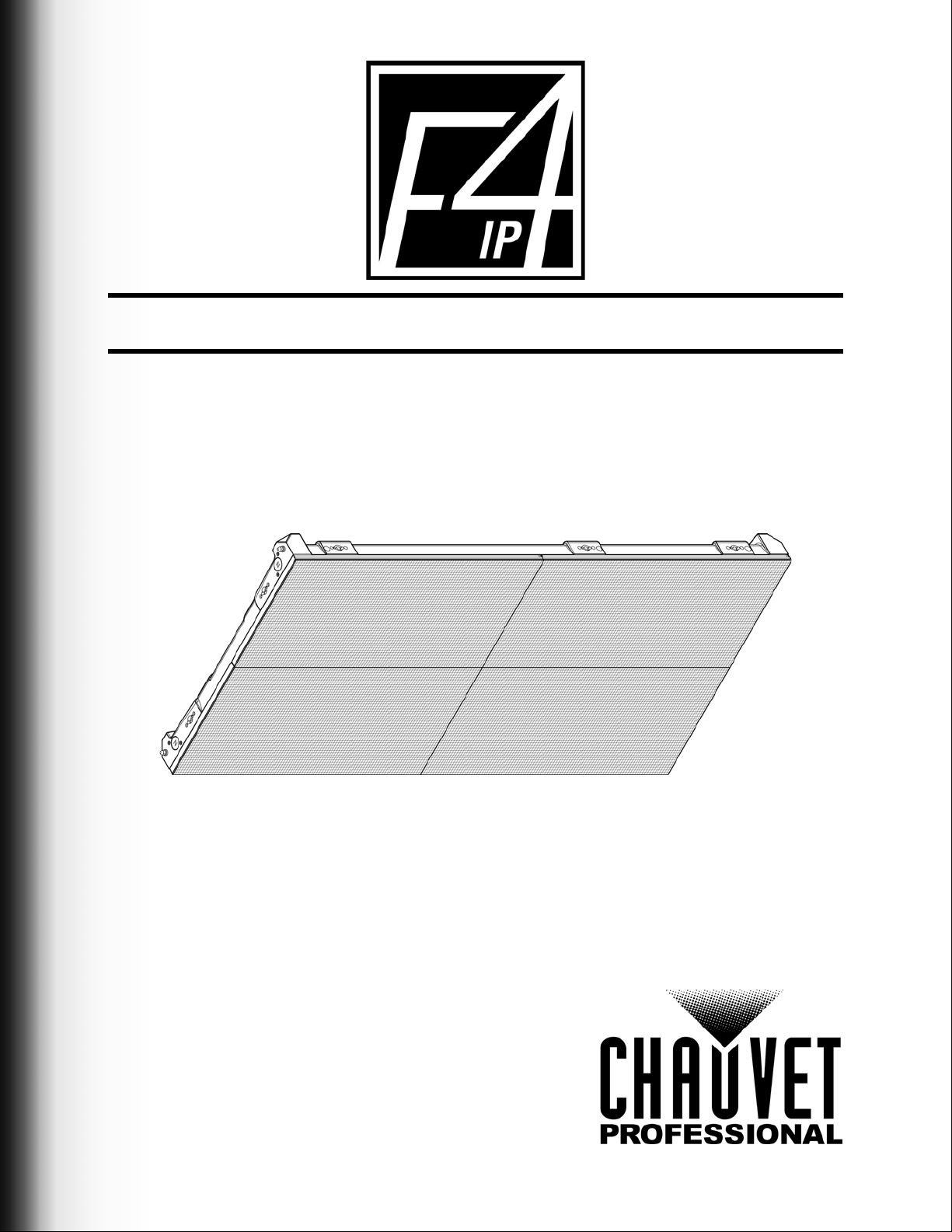
User Manual
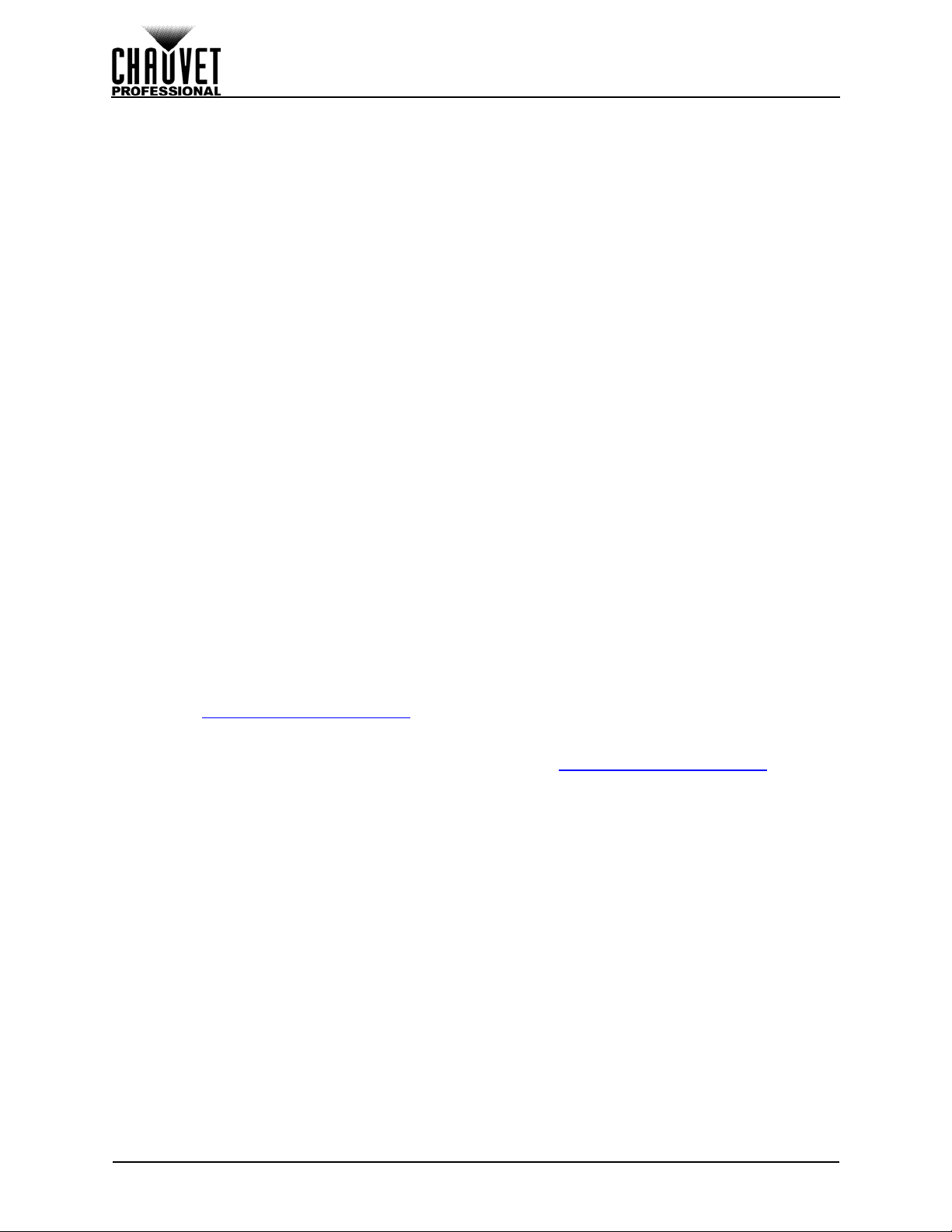
Edition Notes
The F4 IP User Manual includes a description, safety precautions, installation, programming, operation,
and maintenance instructions for the F4 IP as of the release date of this edition.
Trademarks
CHAUVET, the Chauvet logo and F4 IP are registered trademarks or trademarks of Chauvet & Sons, LLC
(d/b/a Chauvet and Chauvet Lighting) in the United States and other countries. Other company and
product names and logos referred to herein may be trademarks of their respective companies.
Copyright Notice
The works of authorship contained in this manual, including, but not limited to, all design, text and images
are owned by Chauvet.
© Copyright 2017 Chauvet & Sons, LLC. All rights reserved.
Electronically published by Chauvet in the United States of America.
Manual Use
Chauvet authorizes its customers to download and print this manual for profession al information pu rposes
only. Chauvet expressly prohibits the usage, copy, storage, distribution, modification, or printing of this
manual or its content for any other purpose without written consent from Chauvet.
Document Printing
For best results, print this document in color, on letter size paper (8.5 x 11 in), double-sided. If using A4
paper (210 x 297 mm), configure the printer to scale the content accordingly.
Intended Audience
Any person installing, operating, and/or maintaining this product should comple tely read thro ugh the guide
that shipped with the product, as well as this manual, before installing, operating, or maintaining this
product.
Disclaimer
Chauvet believes that the information contained in this manual is accurate in all respects. However,
Chauvet assumes no responsibility and specifically disclaims any and all liability to any party for any loss,
damage or disruption caused by any errors or omissions in this document, whether such errors or
omissions result from negligence, accident or any other cause. Chauvet reserves the right to revise the
content of this document without any obligation to notify any person or company of such revision, howe ver ,
Chauvet has no obligation to make, and does not co mmit to make, any such revisions. Download the latest
version from www.chauvetprofessional.com
.
Document Revision
This F4 IP User Manual is the 1st edition of this document. Go to www.chauvetprofessional.com for the
latest version.
F4 IP User Manual Rev. 1
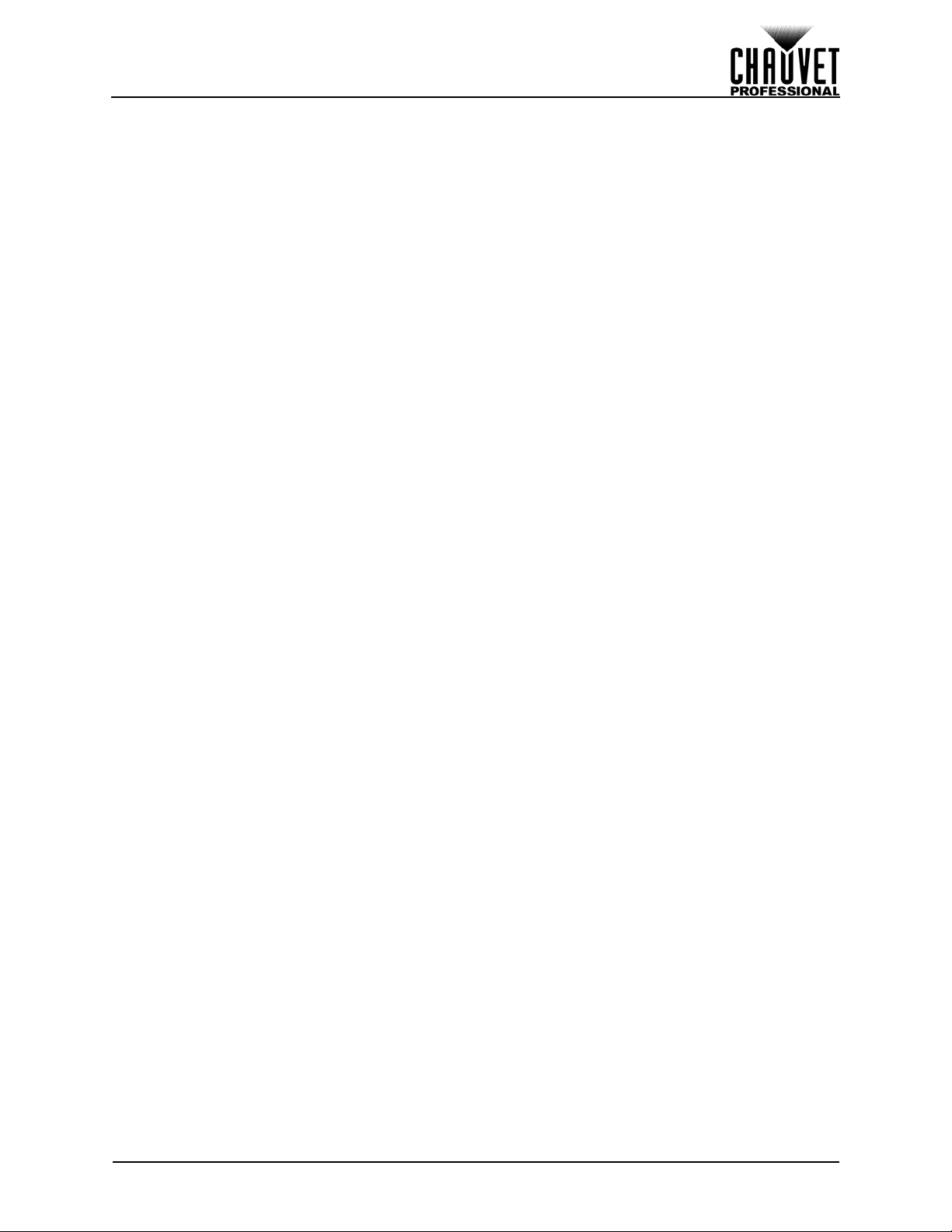
Table of Contents
TABLE OF CONTENTS
1. Before You Begin....................................................................... 1
What Is Included ........................................................................................... 1
Claims........................................................................................................... 1
Manual Conventions ..................................................................................... 1
Symbols ........................................................................................................ 1
Safety Notes.................................................................................................. 2
2. Introduction ................................................................................ 3
Product Description....................................................................................... 3
Features......................................................................................................................... 3
Additional Products.......................................... ... .... ... .......................................... ... ... ... . 3
Optional Accessories ..................................................................................................... 3
Available Signal and Power Cables............................................................................... 3
Product Overview.......................................................................................... 4
Pixels per Panel............................................................................................ 5
Product Dimensions...................................................................................... 6
3. Setup ........................................................................................... 7
AC Power...................................................................................................... 7
AC Plug.. ... ... .... ... ... ... ....................................... ... .... ... ... ....................................... ... ... .... 7
Power Linking................................................................................................................. 7
4. Mounting..................................................................................... 8
Orientation..................................................................................................... 8
Mounting Points ............................................................................................ 8
RB-F50CM Rig Bar Dimensions ................................................................... 9
RB-F100CM Rig Bar Dimensions ................................................................. 9
Rig Bar/Panel Assembly ............................................................................... 10
Alternative Rig Bar/Panel Assembly .............................................................................. 11
Truss Installation......... .................................................................................. 12
Flat Wall Installation...................................................................................... 13
5. Joining Each F4 IP (Creating a Modular Design) .................... 14
Vertically Joining the Panels......................................................................... 14
Vertical Panel Connection................................ ... .... ... ... .......................................... ... ... . 15
Horizontally Joining the Panels..................................................................... 16
Horizontal Panel Connection.......................................................................................... 17
6. Connecting (Cabling) Each F4 IP.............................................. 18
Testing Signal and Power Connections........................................................ 18
Using the F4 IP Test Button.......................................................................... 18
Connecting Power and Signal Cables........................................................... 19
Connecting the Signal Between Joined Panels ............................................................. 19
Connecting the Power Between Joined Panels............................................ .... ... ... ... ... . 20
7. LED Module Care and Replacement......................................... 21
F4 IP Module................................................................................................. 21
LED Lot Numbers........................................................................................................... 21
A and B Modules............................................................................................................ 21
Using MT-01.................................................................................................. 21
F4 IP LED Module Removal with MT-01 .... ... ... ... .... ... ... ... .... ... ... ... ... .... ... ... ... .... ... ... ... ... . 22
8. F4 IP Serviceability..................................................................... 24
9. Typical F4 IP Installation ........................................................... 26
10. Operation .................................................................................. 27
Additional Hardware and Software................................................................ 27
F4 IP User Manual Rev. 1
i
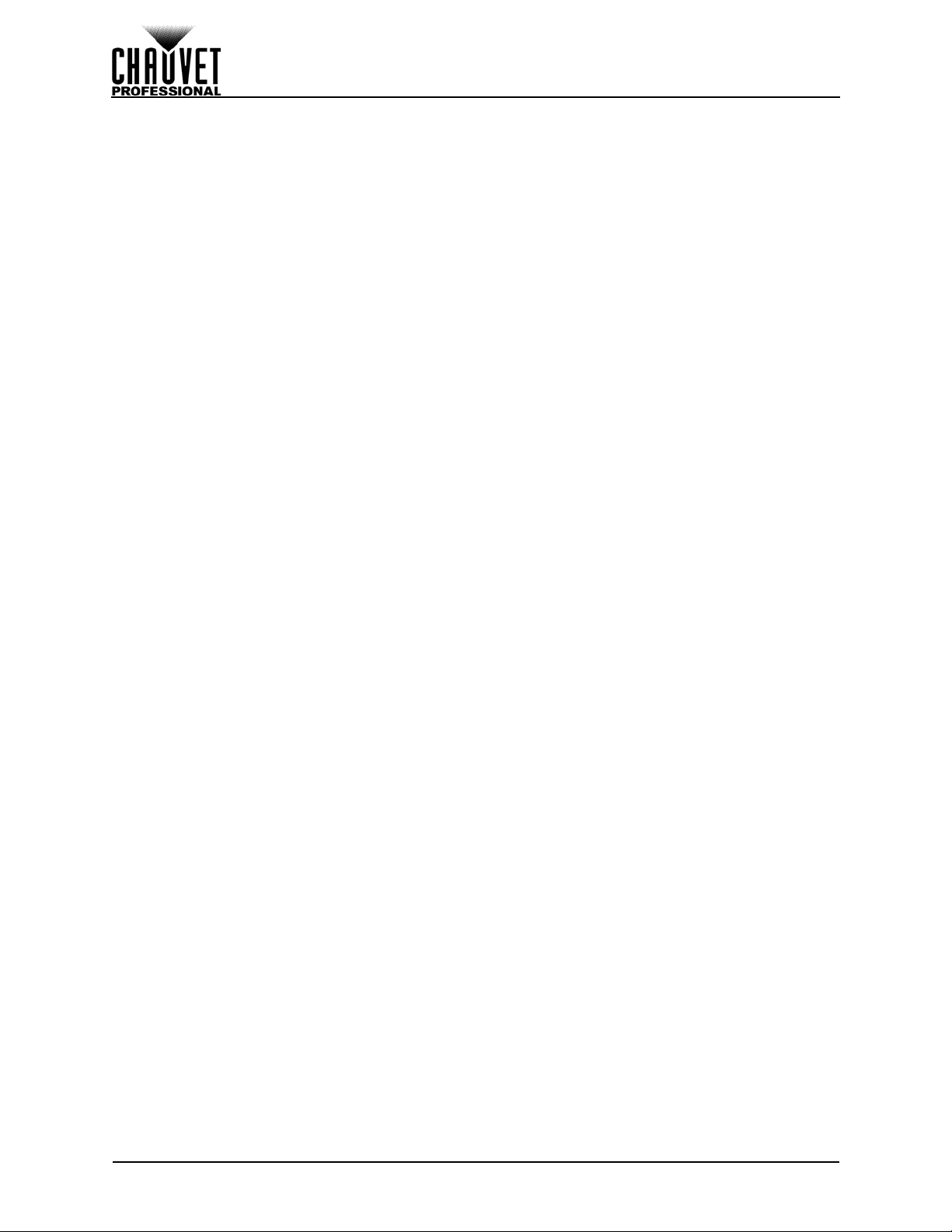
Table of Contents
About NovaLCT-Mars ................................................................................... 27
Description..................................................................................................................... 27
11. Technical Information.............................................................. 28
F4 IP Maintenance........................................................................................ 28
Returns.......................................................................................................... 28
12. Technical Specifications ......................................................... 29
13. Contact Us ................................................................................ 30
1. Antes de empezar....................................................................... 32
Qué va incluido ............................................................................................. 32
Reclamaciones.............................................................................................. 32
Convenciones del manual............................................................................. 32
Símbolos....................................................................................................... 32
Notas de seguridad....................................................................................... 33
2. Introducción................................................................................ 34
Descripción del producto............................................................................... 34
Características............................................................................................................... 34
Productos adicionales.................................................................................................... 34
Accesorios opcionales ........ ... .... ... ... ... ... .... ... ... ... .... ... .......................................... ... ... .... 34
Cables de alimentación y señal disponibles .................................................................. 34
Product Overview.......................................................................................... 35
Píxeles por panel .......................................................................................... 36
Dimensiones del producto............................................................................. 37
3. Instalación................................................................................... 38
Corriente alterna ........................................................................................... 38
Enchufe CA.................................................................................................................... 38
Alimentación en cadena ... ... ... .... ... ... ... ... .... ... ................................................................. 38
4. Montaje........................................................................................ 39
Orientación.................................................................................................... 39
Puntos de montaje........................................................................................ 39
Dimensiones de la Rig Bar RB-F50CM......................................................... 40
Dimensiones de la Rig Bar RB-F100CM....................................................... 40
Rig Bar/Ensamblaje del panel....................................................................... 41
Rig Bar/Ensamblaje alternativo del panel...................................................................... 42
Instalación de truss....................................................................................... 43
Instalación en muro plano............................................................................. 44
5. Unir todos los F4 IP (creación de un diseño modular)........... 45
Unir los paneles verticalmente...................................................................... 45
Conexión del panel vertical............................................................................................ 46
Unir los paneles horizontalmente.................................................................. 47
Conexión del panel horizontal........................................................................................ 48
6. Conectar (cablear) todos los F4 IP........................................... 49
Probar la señal y las conexiones de alimentación........................................ 49
Utilizar el botón de prueba del F4 IP............................................................. 49
Conectar los cables de alimentación y señal................................................ 50
Conectar la señal entre paneles unidos......................................................................... 50
Conectar la alimentación entre paneles unidos ............................................................. 51
7. Cuidados y sustitución del módulo LED ................................. 52
Módulo LED del F4 IP................................................................................... 52
Números de lote LED..................................................................................................... 52
Módulos A y B........ ... .... ... ... ........................................................................................... 52
Usar MT-01................................................................................................... 52
ii
F4 IP User Manual Rev. 1

Table of Contents
Quitar el módulo LED del F4 IP con MT-01................................................................... 53
8. Mantenimiento del F4 IP............................................................ 55
9. Instalación típica del F4 IP ........................................................ 57
10. Funcionamiento........................................................................ 58
Hardware y software adicional...................................................................... 58
Acerca de NovaLCT-Mars............................................................................. 58
Descripción .................................................................................................................... 58
11. Información técnica ................................................................. 59
Mantenimiento del F4 IP............................................................................... 59
Devoluciones................................................................................................. 59
12. Especificaciones técnicas....................................................... 60
13. Contacto.................................................................................... 61
1. Avant de commencer................................................................. 63
Contenu......................................................................................................... 63
Réclamations ................................................................................................ 63
Conventions manuelles................................................................................. 63
Symboles ...................................................................................................... 63
Consignes de Sécurité.................................................................................. 64
2. Introduction ................................................................................ 65
Description de l'appareil................................................................................ 65
Caractéristiques............................................................................................................. 65
Appareils supplémentaires............................................................................................. 65
Accessoires optionnels .................................................................................................. 65
Câbles de signal et d'alimentation disponibles .............................................................. 65
Vue d'ensemble de l'appareil........................................................................ 66
Pixels par panneau ....................................................................................... 67
Dimensions de l'appareil............................................................................... 68
3. Installation .................................................................................. 69
Alimentation CA ............................................................................................ 69
Prise CA. ....................................... ... ... ... .... ...................................... .... ... ... ... .... ............. 69
Chaînage électrique....................................................................................................... 69
4. Fixation........................................................................................ 70
Orientation..................................................................................................... 70
Points de fixation........................................................................................... 70
Dimensions de la Rig Bar RB-F50CM........................................................... 71
Dimensions de la Rig Bar RB-F100CM......................................................... 71
Assemblage de la Rig Bar et du panneau..................................................... 72
Autre assemblage de la Rig Bar et du panneau ............................................................ 73
Installation sur treillis..................................................................................... 74
Installation sur un mur plat............................................................................ 75
5. Assembler les F4 IP les uns aux autres (création d'une configura-
tion modulaire)....................................................................................
Assemblage vertical des panneaux .............................................................. 76
Connexion verticale des panneaux................................................................................ 77
Assemblage horizontal des panneaux.......................................................... 78
Connexion horizontale des panneaux............................................................................ 78
6. Connexion (câblage) de chaque F4 IP...................................... 79
Test des connexions de signal et d'alimentation........................................... 79
Utilisation du bouton Test du F4 IP............................................................... 79
Connexion des câbles d'alimentation et de signal........................................ 80
76
F4 IP User Manual Rev. 1
iii
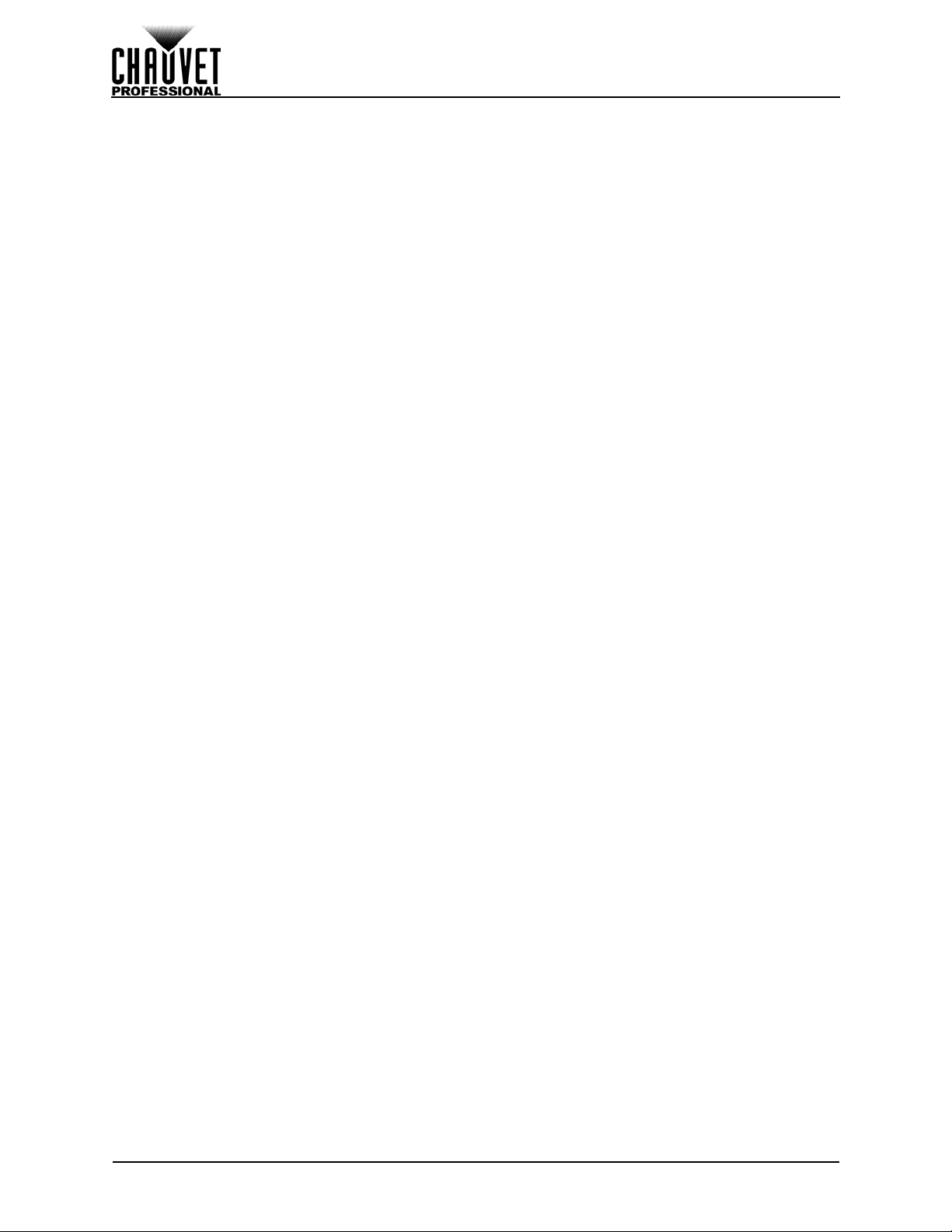
Table of Contents
Connexion du signal entre des panneaux assemblés.................................................... 80
Connexion de l'alimentation entre des panneaux assemblés........................................ 81
7. Entretien et remplacement des modules LED......................... 82
Module LED F4 IP......................................................................................... 82
Numéros de lot LED...................................... ................................................................. 82
Modules A et B............................................................................................................... 82
Utilisation du MT-01...................................................................................... 82
Dépose de module LED du F4 IP LED avec le MT-01................................................... 83
8. Facilité de maintenance du F4 IP.............................................. 85
9. Installation F4 IP type ................................................................ 87
10. Utilisation.................................................................................. 88
Matériel et logiciel additionnels..................................................................... 88
A propos du NovaLCT-Mars ......................................................................... 88
Description..................................................................................................................... 88
11. Informations techniques.......................................................... 89
Entretien du F4 IP......................................................................................... 89
Renvois......................................................................................................... 89
12. Spécifications techniques....................................................... 90
13. Nous Contacter......................................................................... 91
1. Voordat tu begint........................................................................ 93
Wat is er inbegrepen..................................................................................... 93
Claims........................................................................................................... 93
Conventies van deze handleiding................................................................. 93
Symbolen...................................................................................................... 93
Veiligheidsinstructies..................................................................................... 94
2. Inleiding....................................................................................... 95
Productbeschrijving....................................................................................... 95
Eigenschappen .............................................................................................................. 95
Extra producten.............................................................................................................. 95
Optionele accessoires.................................................................................................... 95
Beschikbare signaal- en voedingskabels....................................................................... 95
Productoverzicht ........................................................................................... 96
Pixels per paneel........................................................................................... 97
Afmetingen van het product.......................................................................... 98
3. Instelling...................................................................................... 99
AC-stroom..................................................................................................... 99
AC-stekker ..................................................................................................................... 99
Power Linking................................................................................................................. 99
4. Montage....................................................................................... 100
Oriëntatie....................................................................................................... 100
Bevestigingspunten....................................................................................... 100
RB-F50CM Rig Bar-afmetingen.................................................................... 101
RB-F100CM Rig Bar-afmetingen.................................................................. 101
Montage van de Rig Bar/het paneel.............................................................. 102
Alternatieve montage van de Rig Bar/het paneel........................................................... 103
Spantinstallatie.............................................................................................. 104
Installatie op een vlakke wand...................................................................... 105
5. Samenvoegen van elke F4 IP (Creëren van een modulair
ontwerp)............................................................................................... 106
Verticaal samenvoegen van de panelen....................................................... 106
Verticale paneelverbinding............................................................................................. 107
iv
F4 IP User Manual Rev. 1
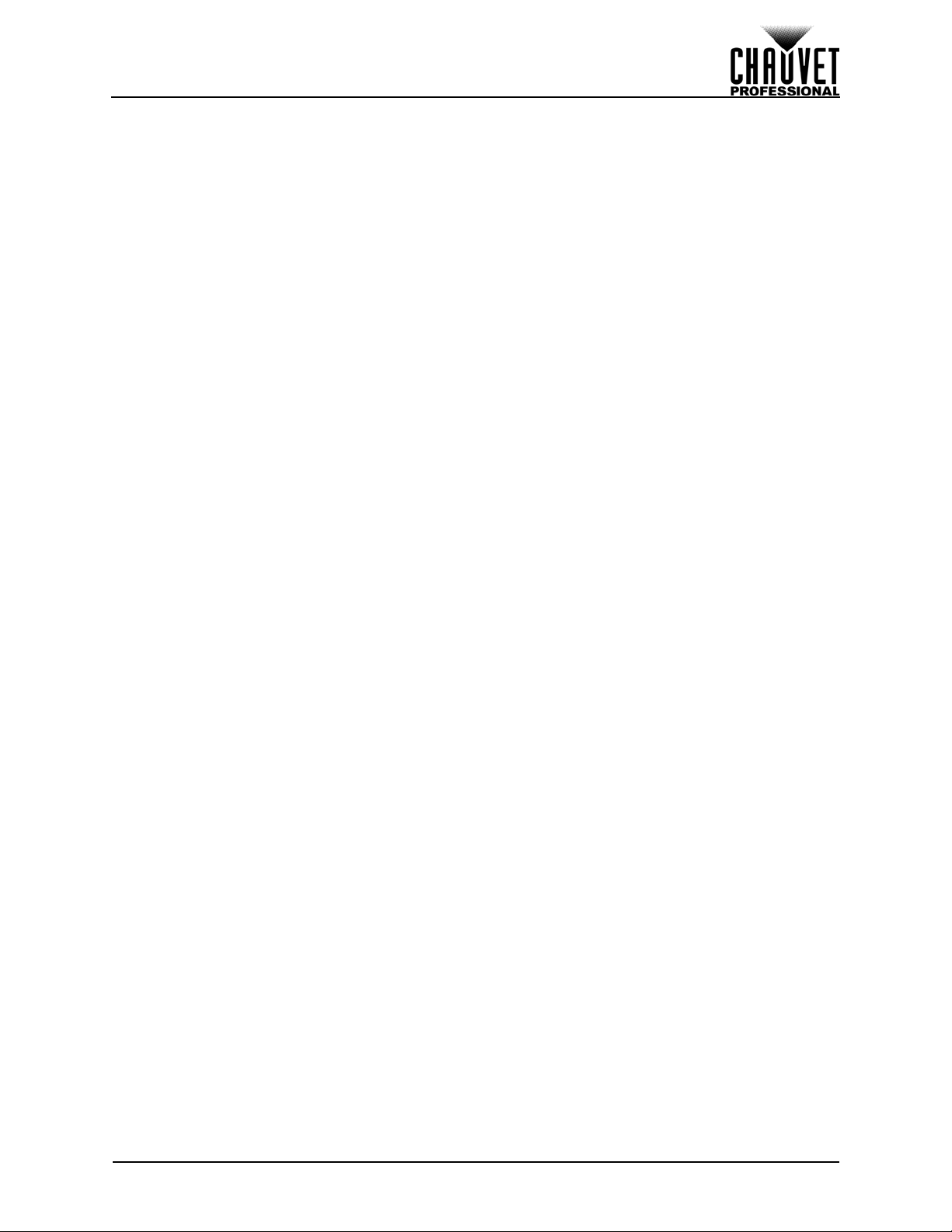
Table of Contents
Horizontaal samenvoegen van de panelen................................................... 108
Horizontale paneelverbinding......................................................................................... 108
6. Verbinden (bekabelen) van elke F4 IP...................................... 109
Testen van signaal- en stroomaansluitingen................................................. 109
Gebruik van de testknop van de F4 IP.......................................................... 109
Aansluiten van stroom- en signaalkabels...................................................... 110
Het signaal aansluiten tussen de samengevoegde panelen.......................................... 110
Het vermogen aansluiten tussen de samengevoegde panelen..................................... 111
7. Verzorging en vervanging van de LED-module....................... 112
F4 IP LED-module......................................................................................... 112
Lot-nummers van de LED.............................................................................................. 112
A- en B-modules ............................................................................................................ 112
Gebruik van de MT-01 .................................................................................. 112
F4 IP LED-moduleverwijdering met MT-01.................................................................... 113
8. Onderhoudbaarheid F4 IP ......................................................... 115
9. Gebruikelijke F4 IP-installatie ................................................... 117
10. Werking..................................................................................... 118
Extra apparatuur en software........................................................................ 118
Over NovaLCT-Mars..................................................................................... 118
Beschrijving.................................................................................................................... 118
11. Technische informatie............................................................. 119
Onderhoud van de F4 IP............................................................................... 119
Retouren ....................................................................................................... 119
12. Technische specificaties......................................................... 120
13. Neem contact op ...................................................................... 121
F4 IP User Manual Rev. 1
v
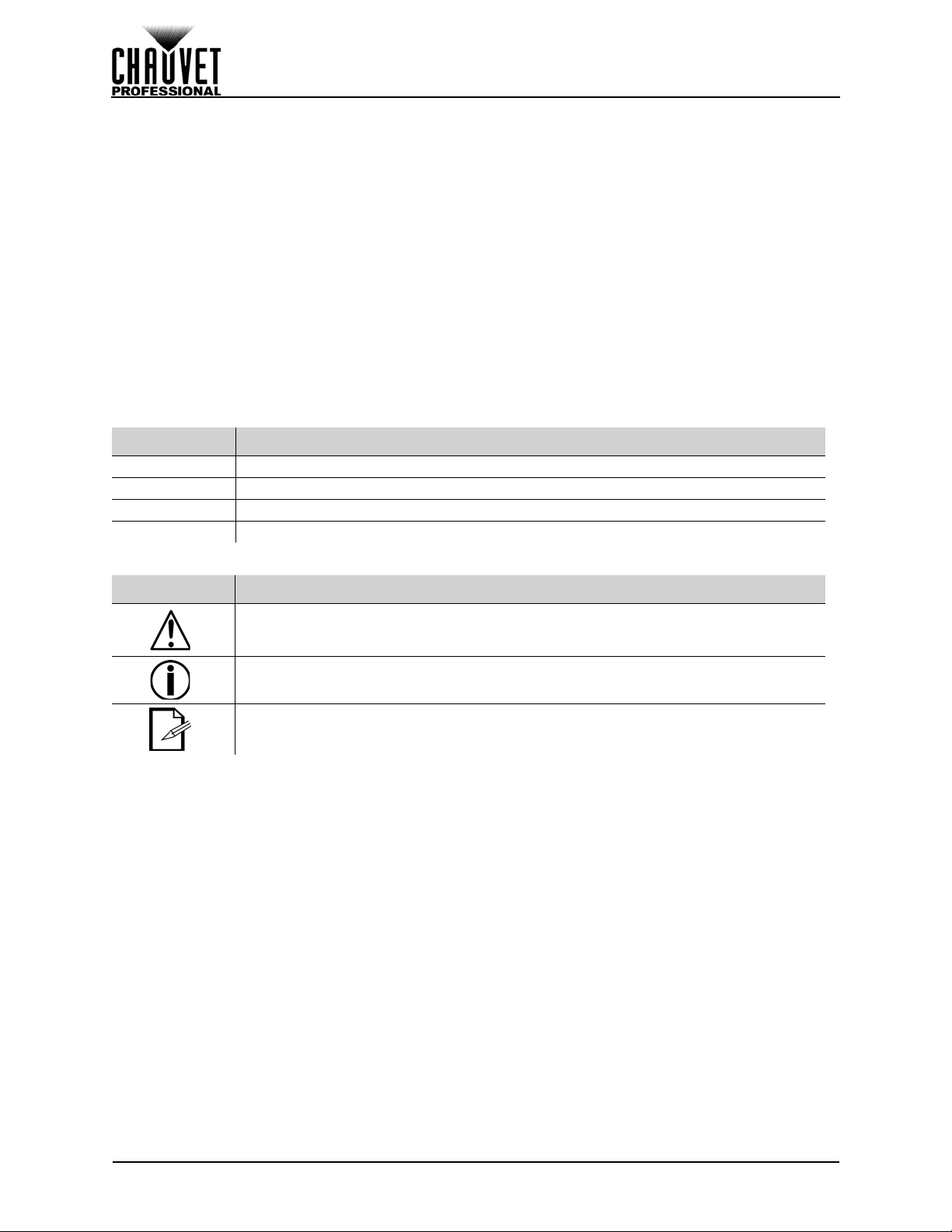
Before You Begin
1. Before You Begin
What Is Included
• 4 F4 IP
• 1 Seetronic powerKON
• 4 Seetronic powerKON
Cords
®
IP65 Power Cord
®
IP65 Power Linking
• 4 Seetronic etherKON
Cords
• Warranty Card
• User Manual
Claims
Carefully unpack the product immediately and check the container to make sure all the parts are in the
package and are in good condition.
If the box or the contents (the product and included accessories) appear damaged from shipping, or show
signs of mishandling, notify the carrier immediately, not Chauvet. Failure to report damage to the carrier
immediately may invalidate your claim. In addition, keep the box and contents for inspection.
For other issues, such as missing components or parts, damage not related to shipping, or concealed
damage, file a claim with Chauvet within 7 days of delivery.
Manual Conventions
Convention Meaning
1–512 A range of values
50/60 A set of values of which only one can be chosen
<SET> A button on the product’s control panel
Settings A product function or a menu option
®
IP65 Signal Linking
Symbols
Symbol Meaning
Critical installation, configuration, or operation information. Not following these
instructions may make the product not work, ca use damage to the product, or cause
harm to the operator.
Important installation or configuration information. The product may not function
correctly if this information is not used.
Useful information.
1
F4 IP User Manual Rev. 1
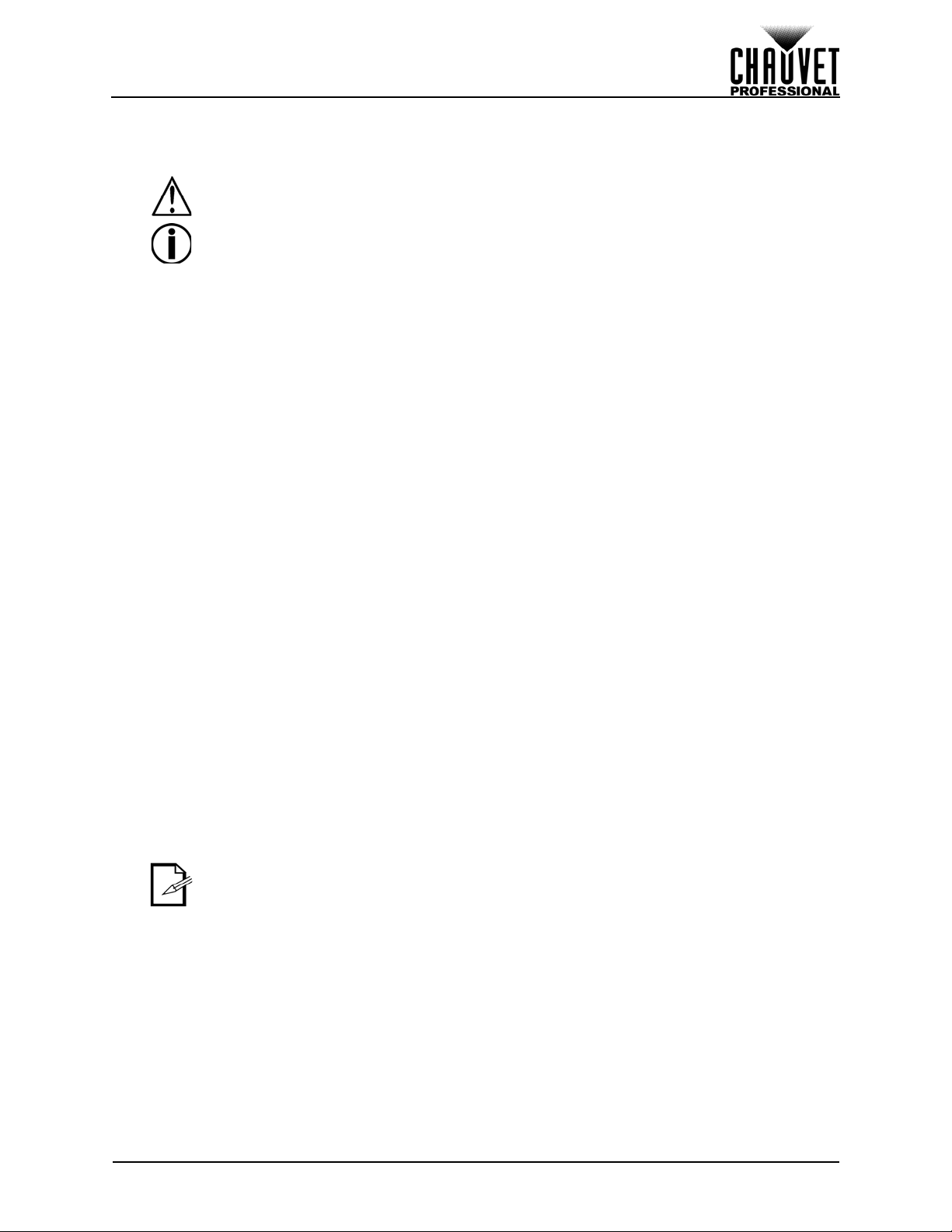
Before You Begin
Safety Notes
Read all the following safety notes before working with this product. These notes contain important
information about the installation, usage, and maintenance of this product.
This product contains no user-serviceable parts. Any reference to servicing in this
User Manual will only apply to properly trained, certified techn icians. Do not open t he
housing or attempt any repairs.
All applicable local codes and regulations apply to proper installati on of this product.
Personal Safety
• Avoid direct eye exposure to the light source while the product is on.
• Always disconnect this product from its power source before servicing.
• Always connect the product to a grounded circuit to avoid the risk of electrocution.
• Do not touch the product’s housing when operatin g be ca us e it ma y be ve ry ho t.
Mounting
• DO NOT submerge this product (IP65). Temporary outdoor operation is fine.
• When using this product in an outdoor environment, use IP65 (or higher) rated power and data
cables. Be sure to secure unused power and data ports with attached IP65 covers.
• CAUTION: When transferring product from extreme temperature environments, (e.g. cold truck to
warm humid ballroom) condensation may form on the internal electronics of the product. To avoid
causing a failure, allow product to fully acclimate to the surrounding envir onment before connecting
it to power.
• Mount this product in a location with adequate ventilation, at least 20 in (50 cm) from adjacent
surfaces.
• Make sure there are no flammable materials close to this product while it is operating.
• Never carry the product by the power cord .
Power and Wiring
• Make sure the power cord is not crimped or damaged.
• Always make sure you are connecting this product to the proper voltage in accordance with the
specifications in this manual or on the product’s specification label.
• To eliminate unnecessary wear and improve its lifespan, during periods of non-use completely
disconnect the product from power via breaker or by unplugging it.
• Never connect this product to a dimmer pack or rheostat.
• Never disconnect this product by pulling or tugging on the power cable.
Operation
• Do not operate this product if there is damage on the housing or cabl es. Have the damaged parts
replaced by an authorized technician at once.
• Do not cover the ventilation slots when operating to avoid internal overheating.
• The maximum ambient temperature is 1 13 °F (4 5 °C). Do not operate the product at higher temperatures.
• In the event of a serious operation problem, stop using this product immediately!
If your Chauvet product requires service, contact Chauvet Technical Support.
F4 IP User Manual Rev. 1
2
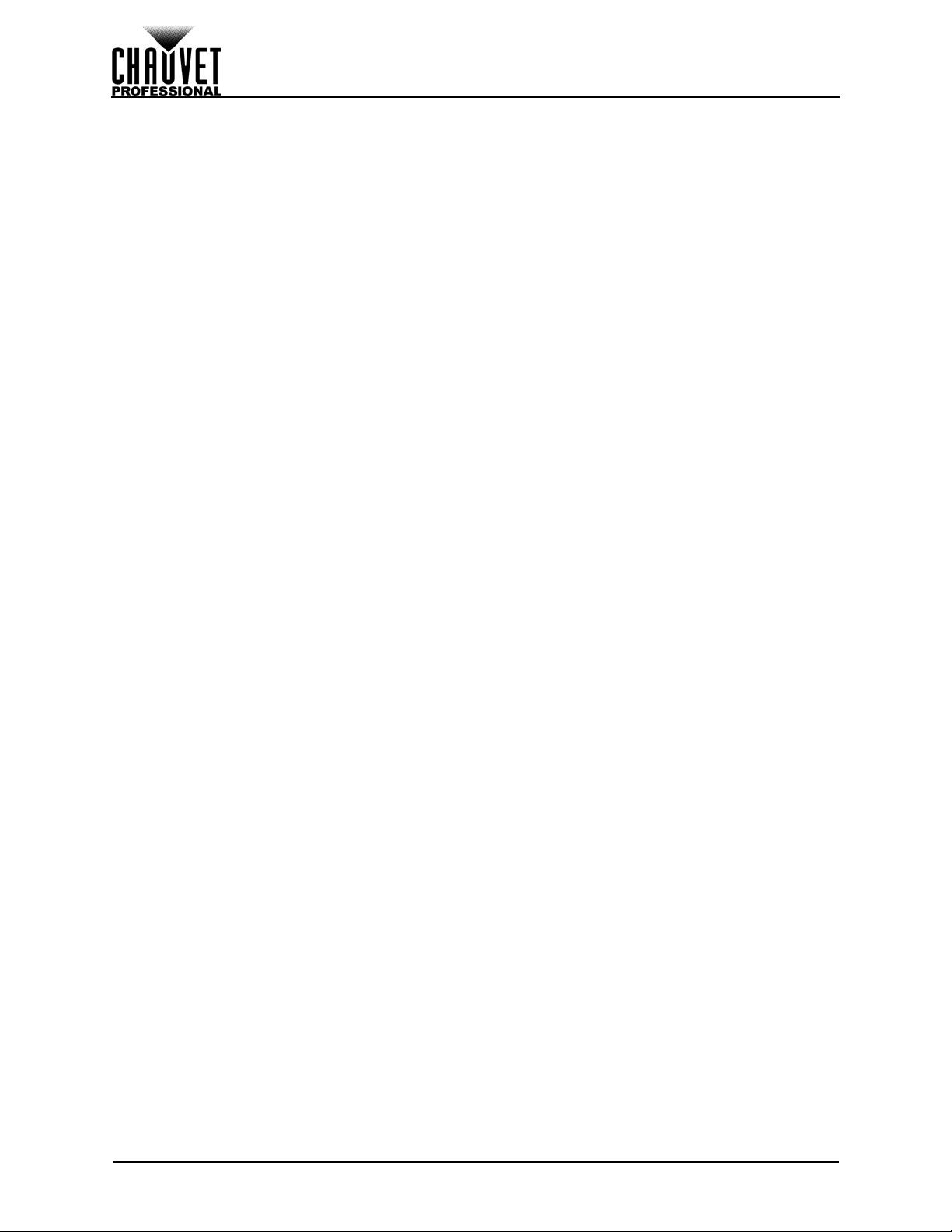
Introduction
2. Introduction
Product Description
The F4 IP is a 1 meter by 50 centimeter LED video panel that is ideal for both the installation and rental
markets. It runs on the Novastar control protocol and is fully front & rear serviceable with the magnetic LED
modules. This product may be mounted directly on a flat wall, due to the front-service option.
Features
• 4.8 mm pitch outdoor video panel works with the VIP Drive 43Nova, using the Novastar control
protocol
• Black body LEDs accurately reproduce high contrast video quality
• 1000 x 500 mm magnesium die-cast housing makes this product among the lightest in its class
• Magnetic LED modules and modular control box make service fast and easy
• Full front and rear service maximizes installation and maintenance
• Modular system allows for front installation onto a flat structure, maximizing installation flexibility
• Magnetic connection and positioning pins assist in hanging panels
• Dual backup power supplies for more stable displays
• Intelligent modules with dedicated memory improve the image quality and simplify maintenance
• Easily replace the LED masks without tools so your display remains flat even after mishandling
Additional Products
• VIP Drive 43Nova (required)
Optional Accessories
• VIP Media Server
• ArKaos Media Master Express + KN software
• MT-01 Module Removal Tool
• F-Series Rig Bar (RB-F50CM, RB F100CM)
Available Signal and Power Cables
• Signal cables (IP65 rated Seetronic etherKON® outdoor extension cables)
• ETHERKONIP5FT
• ETHERKONIP15FT
• ETHERKONIP50FT
• Power cables (IP65 rated Seetronic powerKON
• IPPOWERKONEXT5FT
• IPPOWERKONEXT10FT
• IPPOWERKONEXT25FT
®
extensions)
3
F4 IP User Manual Rev. 1
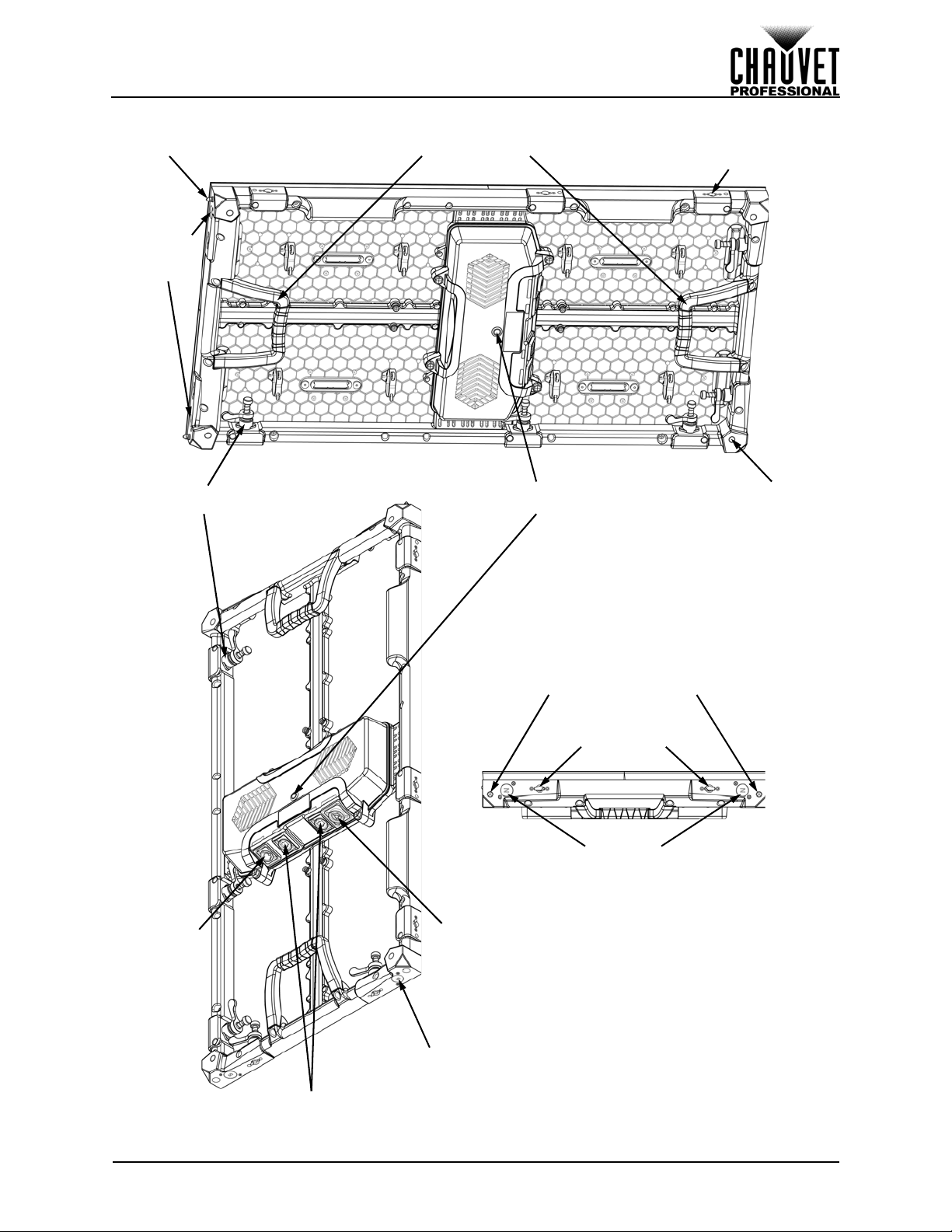
Introduction
Carry HandlesAlignment Conical (x2)
Alignment
Magnets
(x4)
Female Speego
Connection
Male Speego
Connection
Test Button
Power/Signal Indicator LEDs
Threaded
Mounting Hole
Size M12 (x4)
Seetronic
powerKON
®
IP65 In
Seetronic
powerKON®
IP65 Out
Seetronic etherKON
®
IP65
Signal Through Ports
Alignment
Magnet
(x4)
Alignment
Magnets
(x4)
Alignment Conicals
Female Speego
Connection
Product Overview
F4 IP User Manual Rev. 1
4
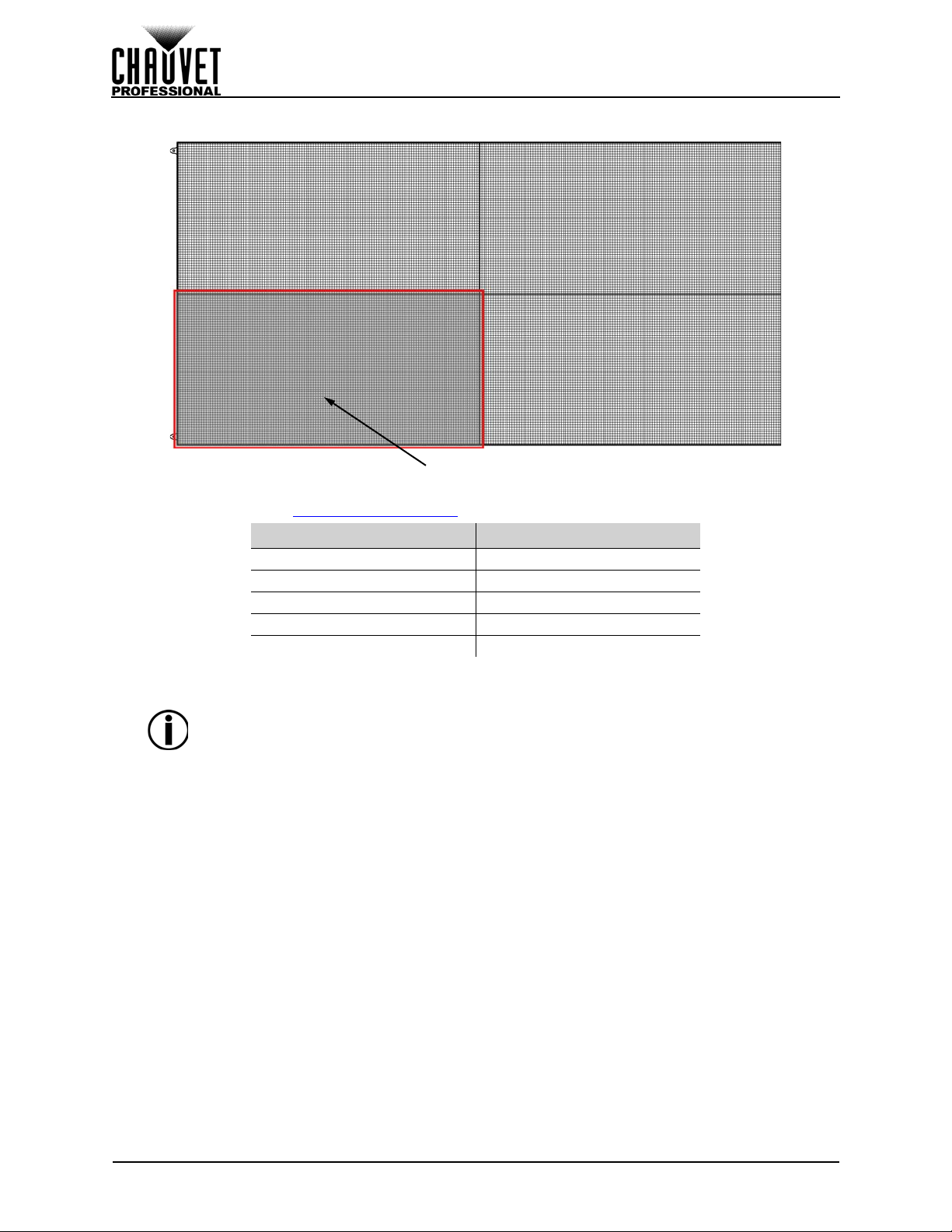
Introduction
LED Module
Pixels per Panel
Each pixel is 1 tri-color LED. The following table provides the pixels per panel in each F4 IP. For detailed
specifications, refer to the Technical Specifications
Parameter F4 IP
Pixels per Panel 104 x 208
Total Pixels per Panel 21,632
Pixels per LED Module 52 x 104
T otal Pixels per LED Module 5,408
LED Module Dimensions 250 x 500 mm
To calculate the number of panels, horizontally and vertically, supported by a
single VIP Drive 43Nova, you will use:
• The number of pixels per panel.
• The screen resolution you would like to use for your video wall display.
The VIP Drive 43Nova is required to operate an F4 IP video wall system.
Diagrams of how the F4 IP panels and th e VIP Drive 43Nova connect follow later
in this manual. For detailed information about the VIP Drive 43Nova and panel
calculation examples, refer to the VIP Drive 43Nova User Manual.
table at the end of this User Manual.
5
F4 IP User Manual Rev. 1

Introduction
1.34 in
34 mm
2.56 in
65 mm
39.37 in
1000 mm
37.17 in
944 mm
17.48 in
444 mm
19.69 in
500 mm
Product Dimensions
F4 IP User Manual Rev. 1
6
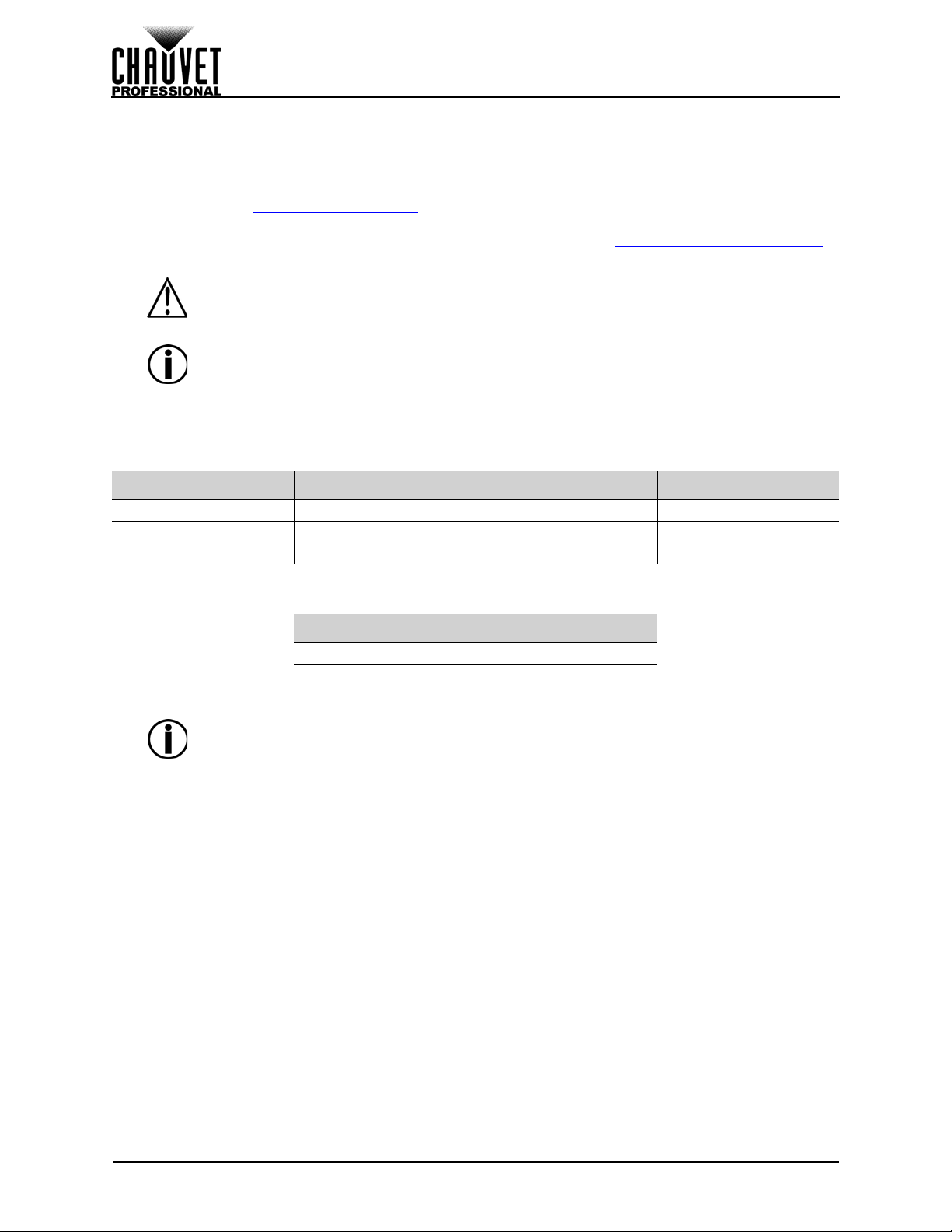
Setup
3. Setup
AC Power
Each F4 IP has an auto-ranging power supply that works with an input voltage range of 100 to 240 VAC,
50/60 Hz. To determine the power requirements for each F4 IP, refer to the label affixed to the product. You
can also refer to the Technical Specifications
The listed current rating indicates the maximum current draw during normal operation. For more
information, download Sizing Circuit Breakers from the Chauvet website: www.chauvetprofessional.com
• Always connect the product to a protected circuit (circuit breaker or fuse). Make
sure the product has an appropriate electrical ground to avoid the risk of
electrocution or fire.
• T o eliminate unnecessary wear and improve its lifespan, during periods of non-use
completely disconnect the product from power via breaker or by unplugging it.
Never connect the product to a rheostat (variab le resistor ) or dimmer circuit , even if
the rheostat or dimmer channel serves only as a 0 to 100% switch.
AC Plug
Each F4 IP comes with a power linking cord to connect power between panels and a power input cord.
This cable has a Seetronic etherKON
power input. Use the table below as a reference to wire a new plug.
Connection Wire (U.S.) Wire (Europe) Screw Color
AC Live Black Brown Yellow or Brass
AC Neutral White Blue Silver
AC Ground Green/Yellow Green/Yellow Green
®
chart in this manual.
.
IP65 connector to connect to the F4 IP and an Edison plug for
Power Linking
All F4 IP panels support power linking. Refer to the following table for specifications on each panel.
Voltage F4 IP Products
@ 120 V, 60 Hz 7
@ 208 V, 60 Hz 12
@ 230 V, 50 Hz 13
Please refer to all applicable local codes and regulations for the proper installation
of this product.
7
F4 IP User Manual Rev. 1

Mounting
2. Male Speego
Connection
3. Female Speego
Connection
1. Threaded Mounting
Holes Size M12 (x4)
1
2
3
1
11
2
22 2
3
333
4. Mounting
Orientation
Eac
h F4 IP is constructed of magnesium die-cast. This ensures each panel is stable and easy to install.
Each panel also has a convenient built-in handle located on the top and bottom, backside of the panel
along with two alignment conicals on the top. This combination enables you to easily pick up and
securely hold each panel while mounting and working with the panels.
The F4 IP can be assembled to provide any number of modular designs. The panels on the top can be
securely hung from a truss or other stable surface. Always hang in a safe position with adequate space for
ventilation, configuration, and maintenance.
Chauvet recommends following the general guidelines below.
• When selecting an installation location, consider ease of access for operation and routine
maintenance.
• Make sure to hang away from any flammable material, as indicated in the Safety Notes
• Never mount in places where rain, extreme temperature changes, or restricted ventilation
af
fect it.
• Make sure that the structure and attachment points to which you are hanging the panels can suppor t
the weight.
• Make sure that all load-bearing hardware used can support the weight.
• See the Technical Specifications
for the weight requirement of each F4 IP.
Mounting Points
section.
may
F4 IP User Manual Rev. 1
8
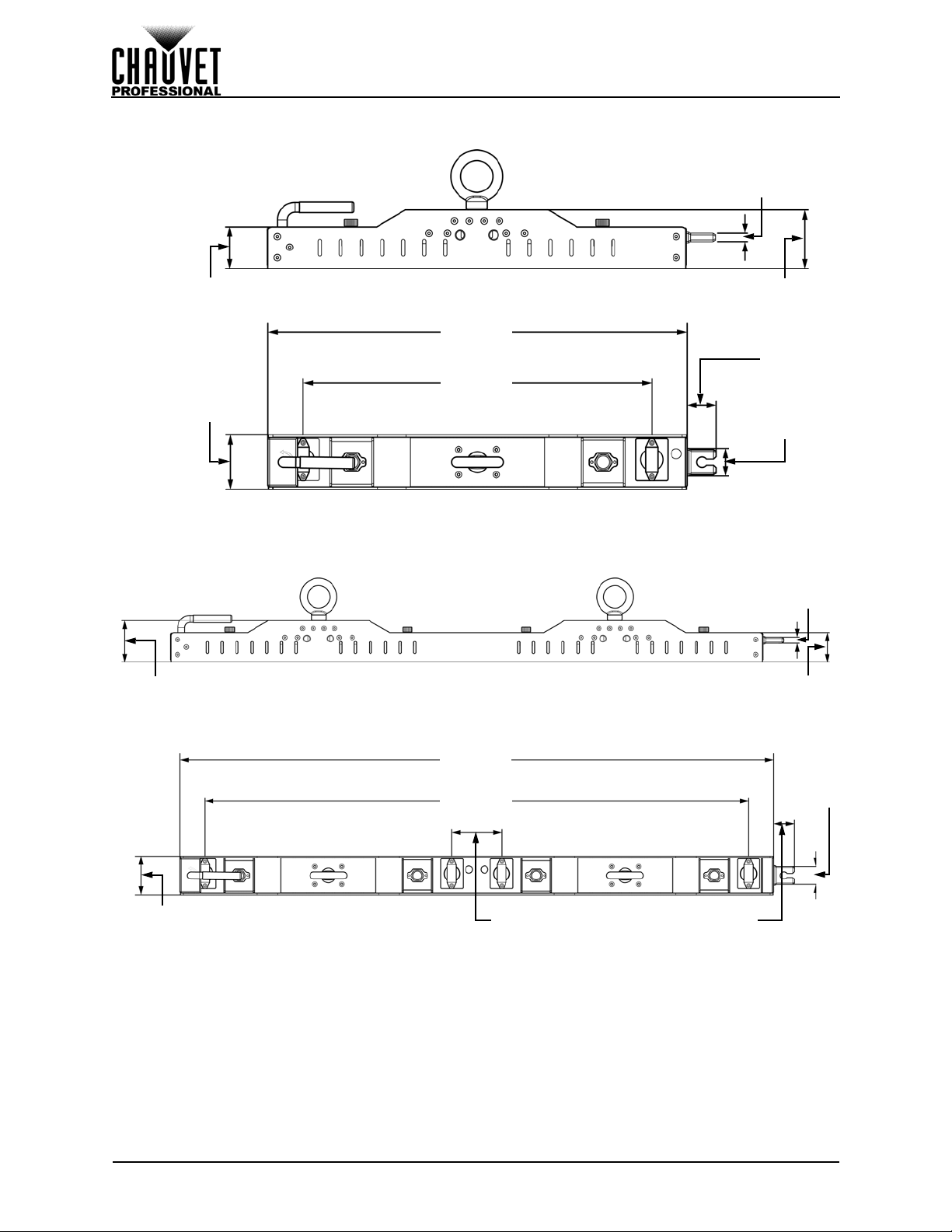
RB-F50CM Rig Bar Dimensions
1.97 in
50 mm
2.76 in
70 mm
0.39 in
10 mm
19.69 in
500 mm
16.38 in
416 mm
2.56 in
65 mm
1.38 in
35 mm
1.18 in
30 mm
Sold Separately
Sold Separately
2.76 in
70 mm
1.97 in
50 mm
0.39 in
10 mm
39.37 in
1000 mm
36.06 in
916 mm
3.31 in
84 mm
1.38 in
35 mm
1.18 in
30 mm
2.56 in
65 mm
RB-F100CM Rig Bar Dimensions
Mounting
9
F4 IP User Manual Rev. 1
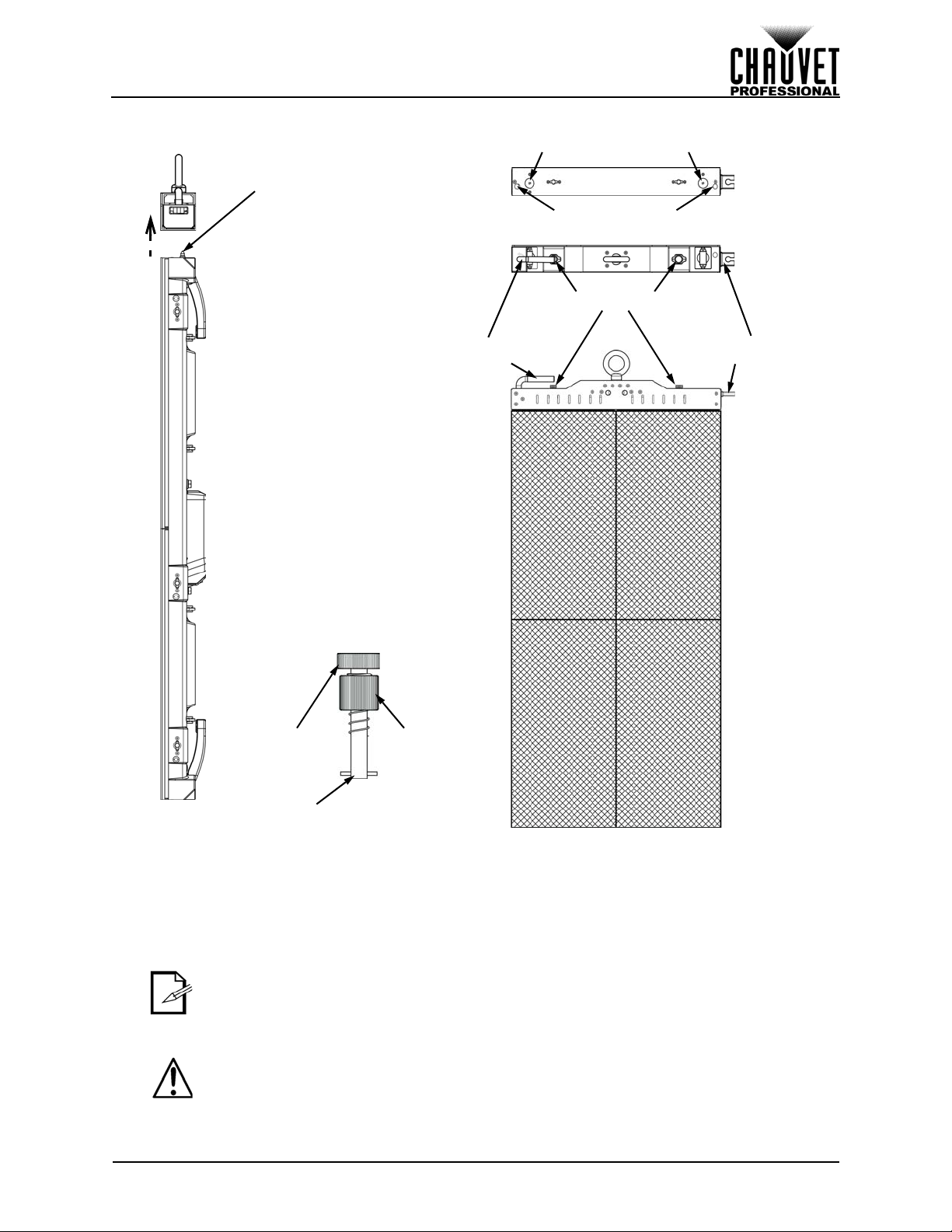
Mounting
Bottom View
T op V ie w
Alignment Magnets
Alignment Holes
Male Speego Connection
Rig Bar
Locking Latch
Rig Bar
Locking Tab
Rig Bar Speego
Spring
Knob
Tightening
Knob
Locking Bar
Alignment Conical (x2)
Rig Bar/Panel Assembly
1. Insert alignment conicals into the alignment holes and allow magnets to connect.
2. Insert the Rig Bar Speego locking bars into the female Speego connections on the F4 IP.
3. Twist the spring knob on the Rig Bar Speego by 90°, until it locks into place.
4. Twist the tightening knob clockwise until F4 IP is secure to Rig Bar.
5. To detach the Rig Bar from the F4 IP, reverse the previous steps.
• The alignment magnets on the F4 IP and F-Series Rig Bar are designed to
temporarily hold the weight of the panel to allow the user to properly align and
tighten the panel into place.
• Eith er side of the F4 IP with female Sp eego connec tions can attac h to the F-Se ries
Rig Bar, but only the short side has alignment conicals and magnets. When
attaching the long side of the F4 IP to the Rig Bar , take car e to ensure that the pixels
across the video assembly are aligned properly.
Warning! The magnetic att achments are not load-bearing, and are intended for
alignment assistance only . Do not release panel until the hanging hardware has been
fully secured.
F4 IP User Manual Rev. 1
10
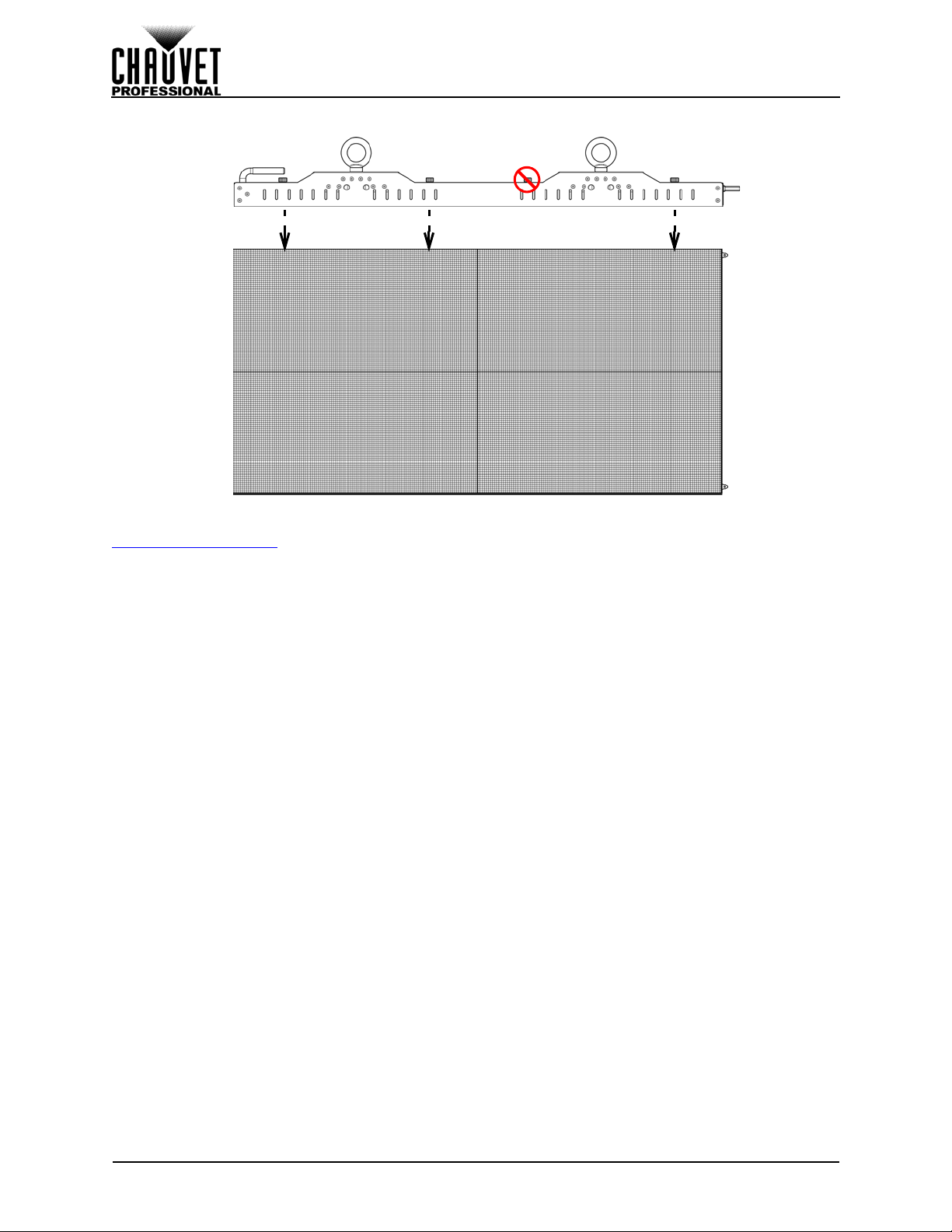
Mounting
Alternative Rig Bar/Panel Assembly
TheF4 IP can be mounted horizontally with the RB-F100CM Rig Bar. Follow the same instructions as in
Rig Bar/Panel Assembly
nor magnets.
When mounting horizontally with the RB-F100CM, one of the Rig Bar Speegos will not be used.
, but take extra care, as the long side of the product has neither alignment conicals
11
F4 IP User Manual Rev. 1
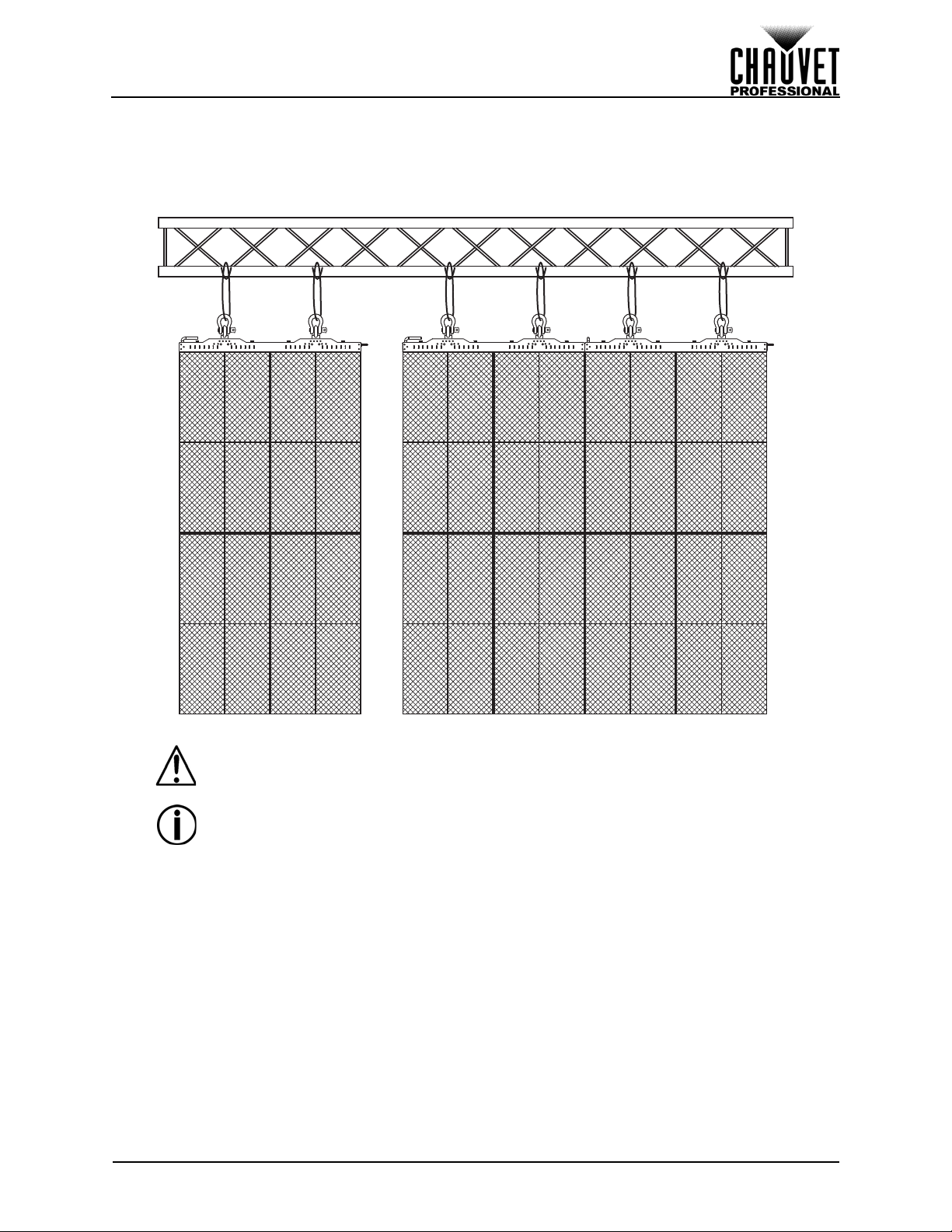
Mounting
Attach to T russ Using Optional F-Series Rig Bar
Truss Installation
Refer to the following diagram for truss installation. Chauvet offers the F-Series Rig Bar (sold separately)
specifically designed for hanging the panels.
The M12 and M10 mounting points are not intended for hanging or suspending from
a truss or other overhead structure.
In order to suspend/hang the panels from a truss or other overhead structure, use
the F-series Rig Bars (RB-F50CM or -F100CM, sold separately).
The illustrations above are examples only. Please refer to all applicable local codes
and regulations for the proper installation of the product.
F4 IP User Manual Rev. 1
12
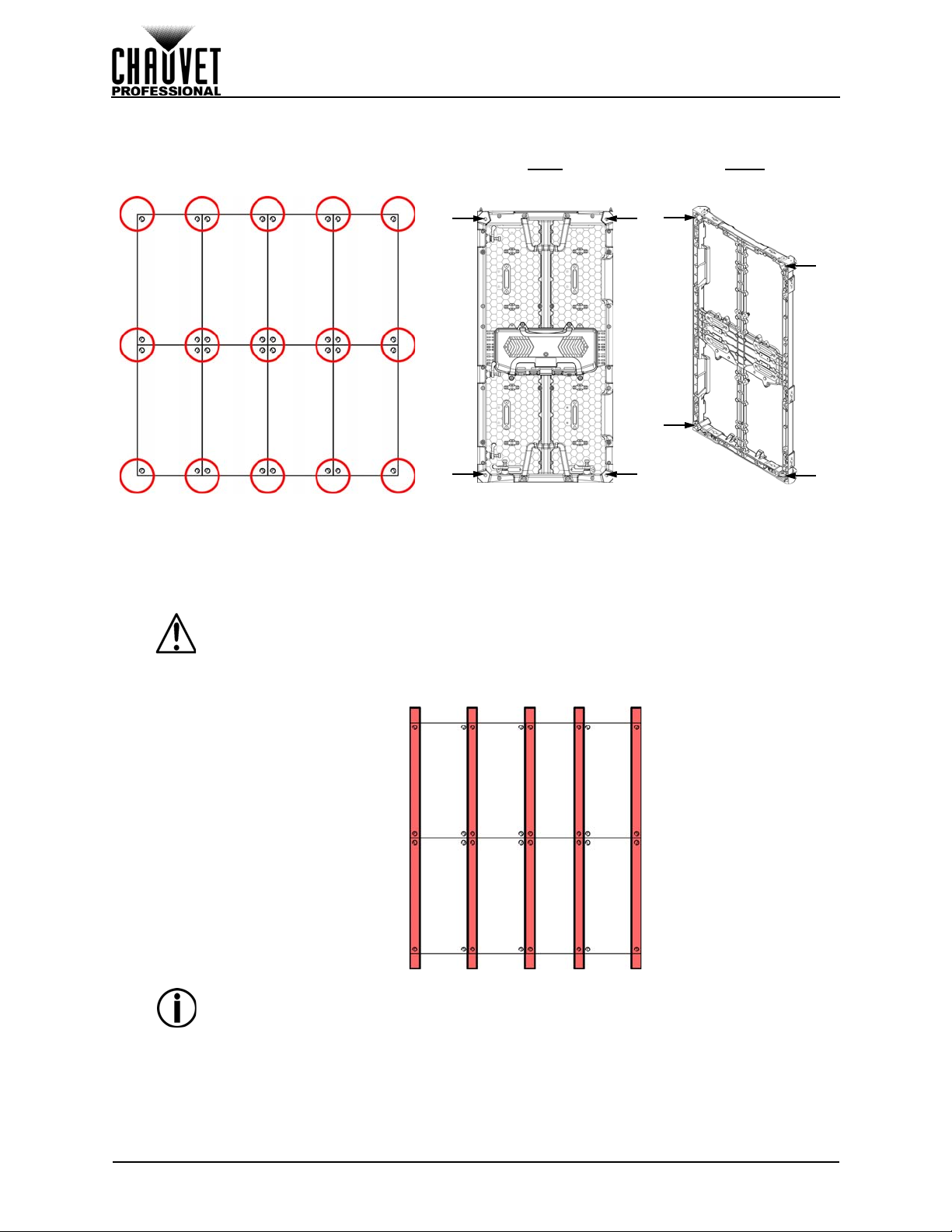
Flat Wall Installation
Mounting Points on a Flat Wall
Rear
Threaded Mounting Holes
Size M12 (x4)
Front
Mounting Holes
Size M10 (x4)
At least 1 mounting point for
every junction (circled above)
must be secured, including
outside edges and corners
M12 bolts must be
used for rear mounting
applications
SAE 3/8 or M10 bolts
are compatible for front
mounting applications
4 columns + 1
= 5 steel struts
Refer to the following diagram for flat wall installation.
Mounting
The 4 rear and front mounting holes are intended for flush mount ins tallation to a flat
surface against the video panels. 1 mounting point for every junction, including
outside edges and corners, must be used in order to maintain structural integrity.
The mounting points are not intended for hanging or suspending from a truss or
other overhead structure.
Chauvet recommends using a VERTICAL steel strut for each column of panels, plus
1, as in the following diagram:
The illustrations above are examples only. Please refer to all applicable local codes
and regulations for the proper installation of the product.
13
F4 IP User Manual Rev. 1
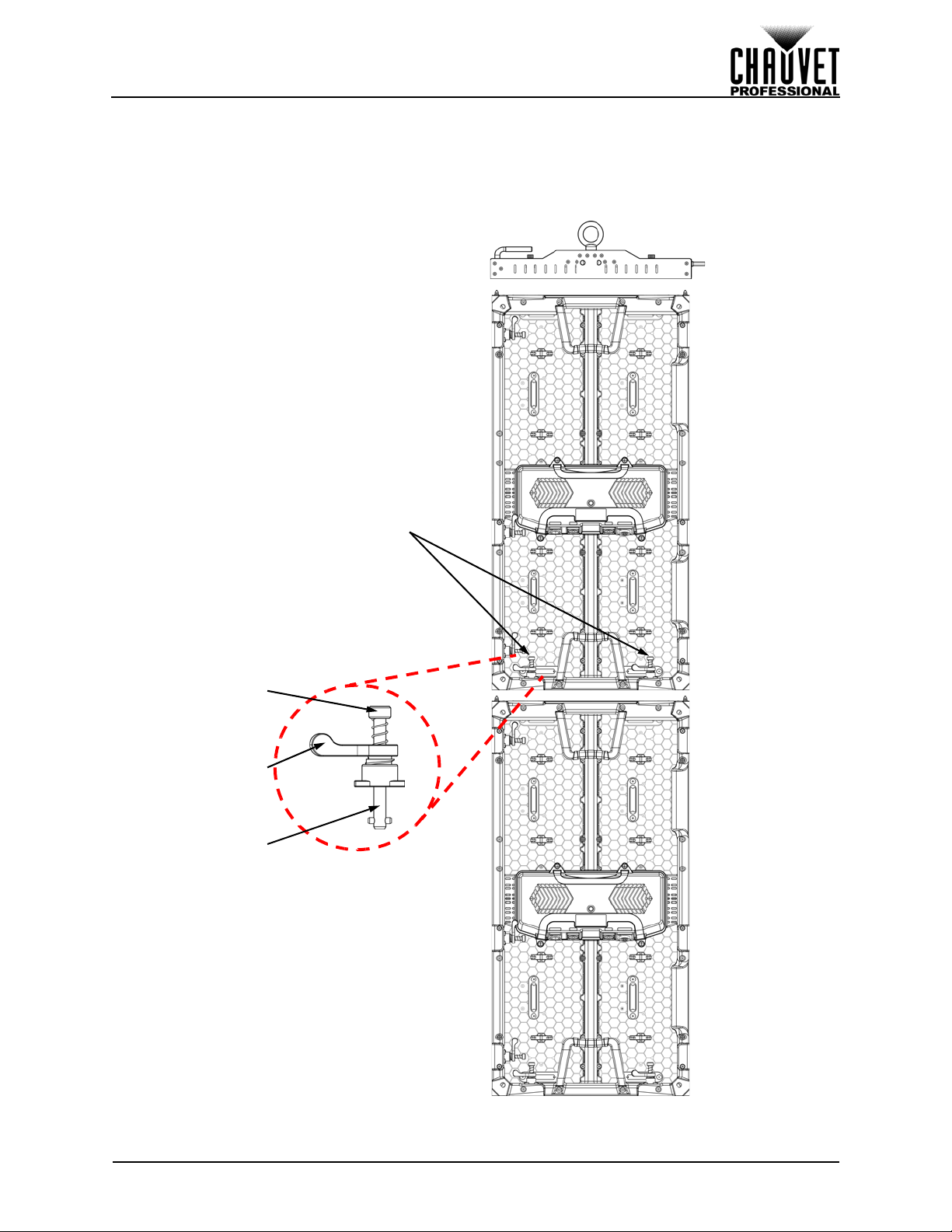
Joining Each F4 IP (Creating a Modular Design)
Male Speego
Spring Knob
Tightening Latch
Locking Bar
5. Joining Each F4 IP (Creating a Modular Design)
Vertically Joining the Panels
Each F4 IP can be easily joined vertically to a truss using an optional rig bar and the 2 female Speego
connections located at the top corners of each panel. Use the male Speego connections at the bottom of
each panel to connect additional panels. These connectors stay recessed when not being used.
F4 IP User Manual Rev. 1
14
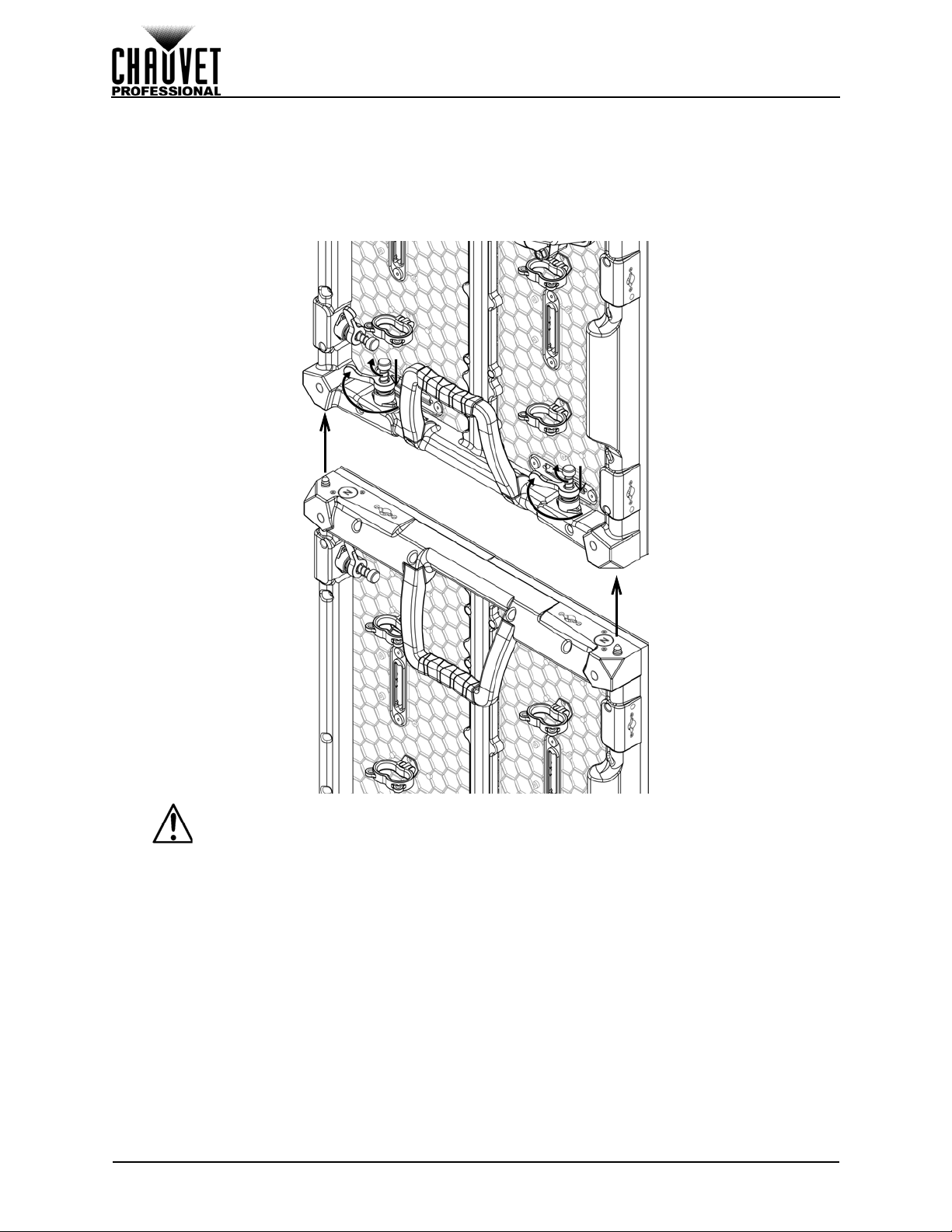
Joining Each F4 IP (Creating a Modular Design)
Vertical Panel Connection
Use the following instructions to join panels vertically:
1. Line up the alignment conicals at the top of each panel, and the alignment mag nets at the top and
bottom of each panel.
2. Push male Speego connections into female Speego connections.
3. Turn the spring knobs clockwise 90°.
4. Turn the tightening latches clockwise 180°, until secure.
15
Warning! The magnetic att achments are not load-bearing, and are intended for
alignment assistance only. Do not release panel until the hanging hardware has
been fully secured.
F4 IP User Manual Rev. 1
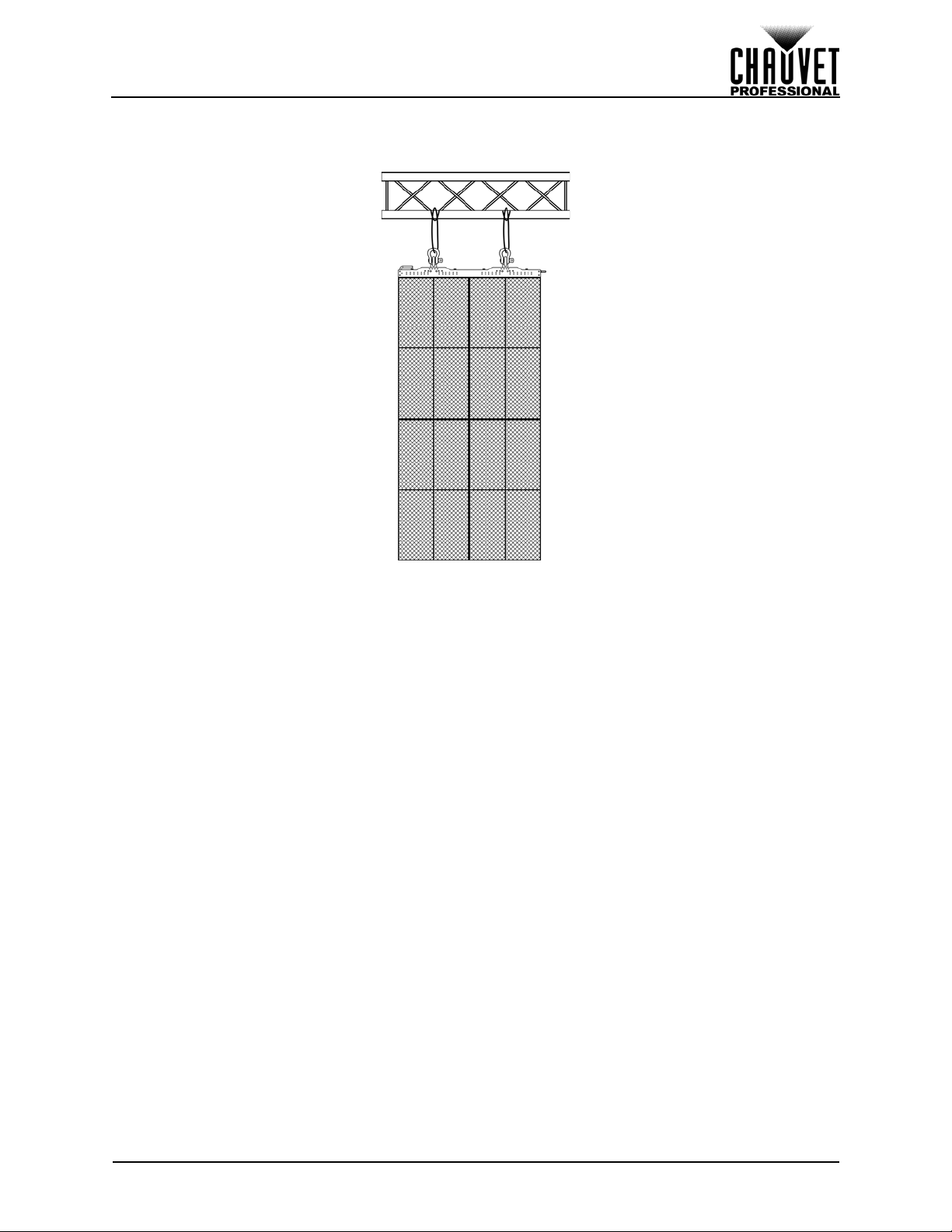
Joining Each F4 IP (Creating a Modular Design)
Horizontally Joining the Panels
Each F4 IP can be easily joined horizontally using the Speego connectio ns on th e inside, upp er and lower
left sides of each panel.
F4 IP User Manual Rev. 1
16
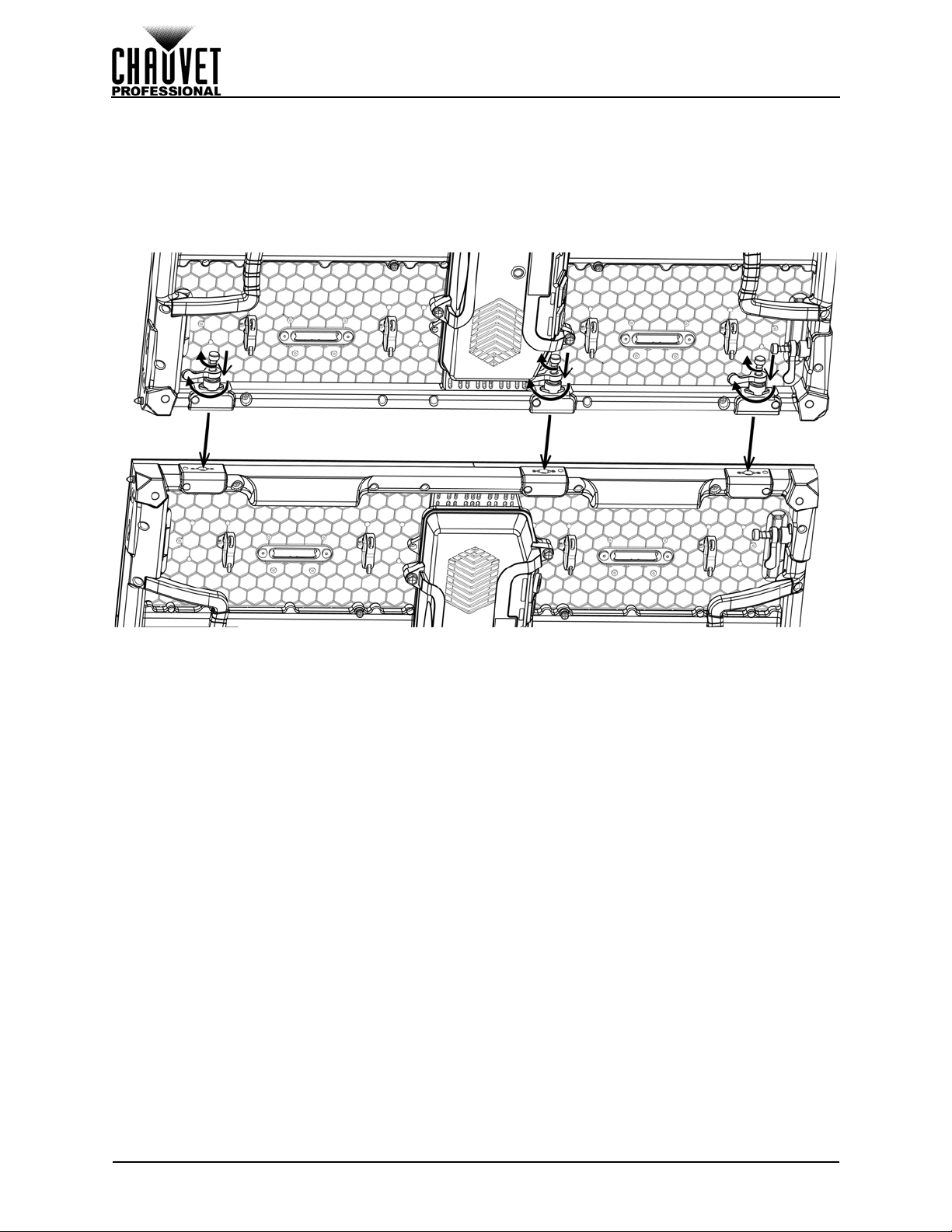
Joining Each F4 IP (Creating a Modular Design)
Horizontal Panel Connection
Use the following instructions to join panels horizontally:
1. Align each of the panels’ male Speego connections with the corresponding female connections
on the panels being added.
2. Push male Speego connections into female Speego connections.
3. Turn the spring knobs clockwise 90°.
4. Turn the tightening latches clockwise 180°, until secure.
17
F4 IP User Manual Rev. 1
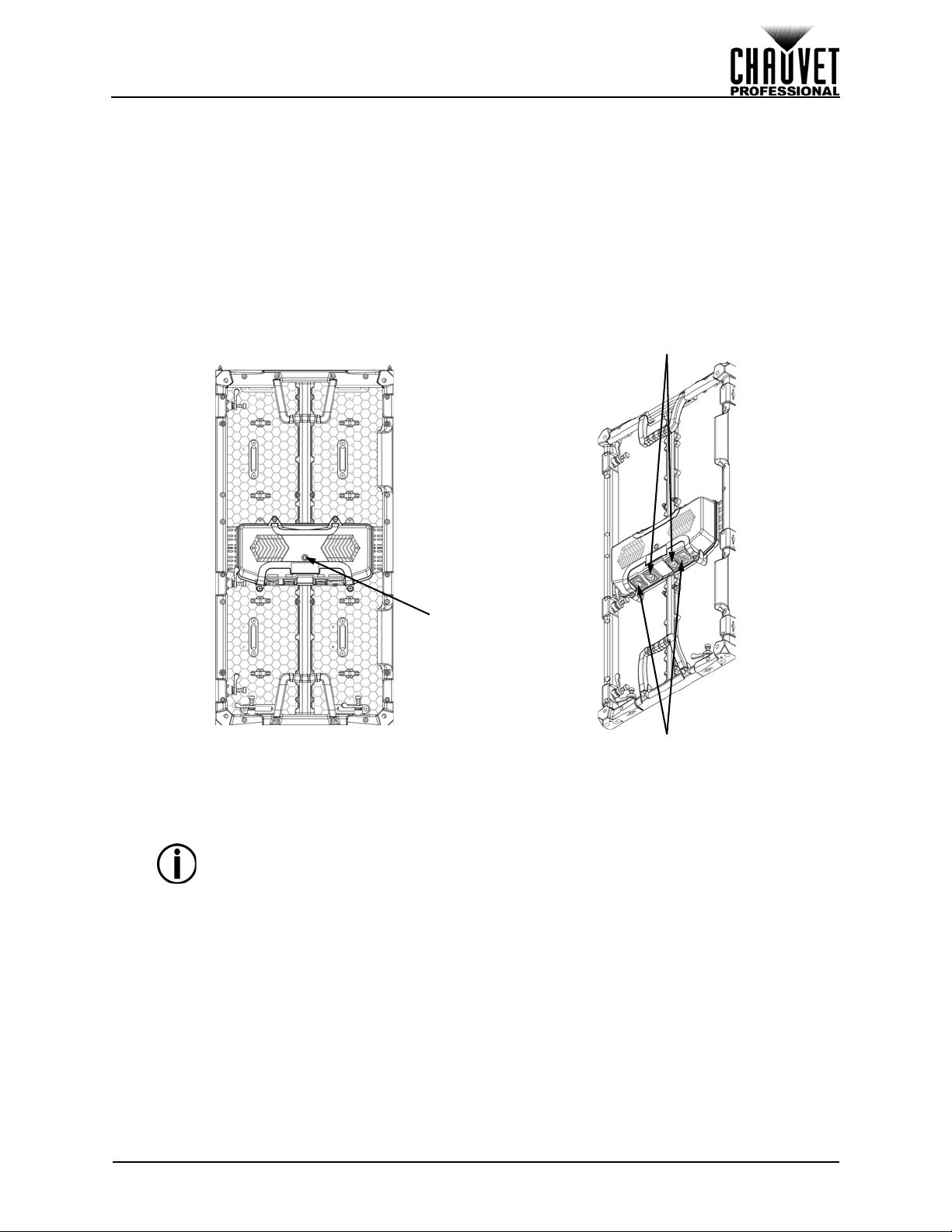
Connecting (Cabling) Each F4 IP
Rear Panel View Underside of Service Acces s V iew
Test Button
Power/Signal
Indicator LEDs
Signal Connections
Power In/Out
6. Connecting (Cabling) Each F4 IP
Testing Signal and Power Connections
Each F4 IP has 2 power sockets and 2 signal ports.
• The Power and Signal connections are located on the underside of the service module of each
panel.
• The Signal ports may be used interchangeably.
• Each F4 IP has LED indicator lights on the test button in the center of the panel.
• Each panel indicates a successful power connection when the Power indicator light remains red.
• Each panel indicates the presence of a signal when the Signal LED indicator light blinks green
quickly. When the LED blinks green slowly, there is no signal.
Using the F4 IP Test Button
Each F4 IP has a Test button, used to ensure all LEDs are functional. Use the Test button on each panel to
perform a self-test. If self-testing, you must perform the test individually for each F4 IP. You do not need to
connect to a signal or use software.
When using the Test button, make sure the F4 IP is NOT connected to the
VIP Drive 43Nova.
To use the Test button, you must connect the power, but do not connect the signal cables. Press the Test
button to toggle through various LED light display configurations.
F4 IP User Manual Rev. 1
18
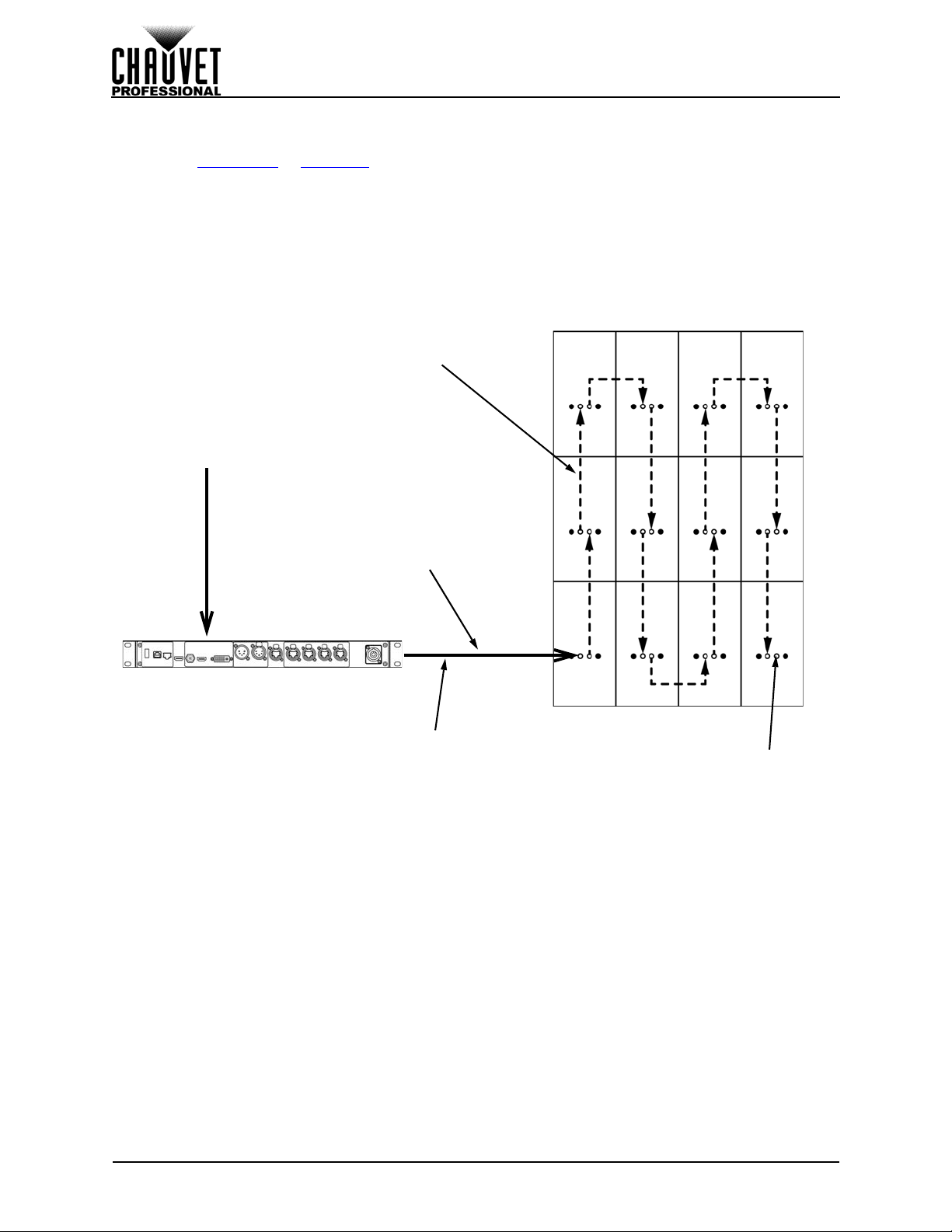
Connecting (Cabling) Each F4 IP
Video Signal
VIP Drive 43Nova
Signal Jumper Cable
etherKON connection to
the first F4 IP in the series
Video Signal Cable in from
VIP Drive 43Nova maximum
cable length 100 m/328 ft
May be used to run a backup
line to the VIP Drive 43Nova
Connecting Power and Signal Cables
The following sections provide information and diagrams on connecting signal and power between panels.
Refer to the Introduction
Connecting the Signal Between Joined Panels
Signal cable panel connections can use several different configurations. The basic configuration to
connect the signal from one panel to the next is as follows:
1. The source signal is connected to the first panel.
2. A signal cable is then connected fro m the first panel.
3. The connections continue to daisy-chain until all panels are connected.
4. The route of the cables used to make the signal connections can vary.
The following diagram is a recommended suggestion for simple signal connections between panels.
or Operation sections in this User Manual for available cables and item numbers.
19
F4 IP User Manual Rev. 1
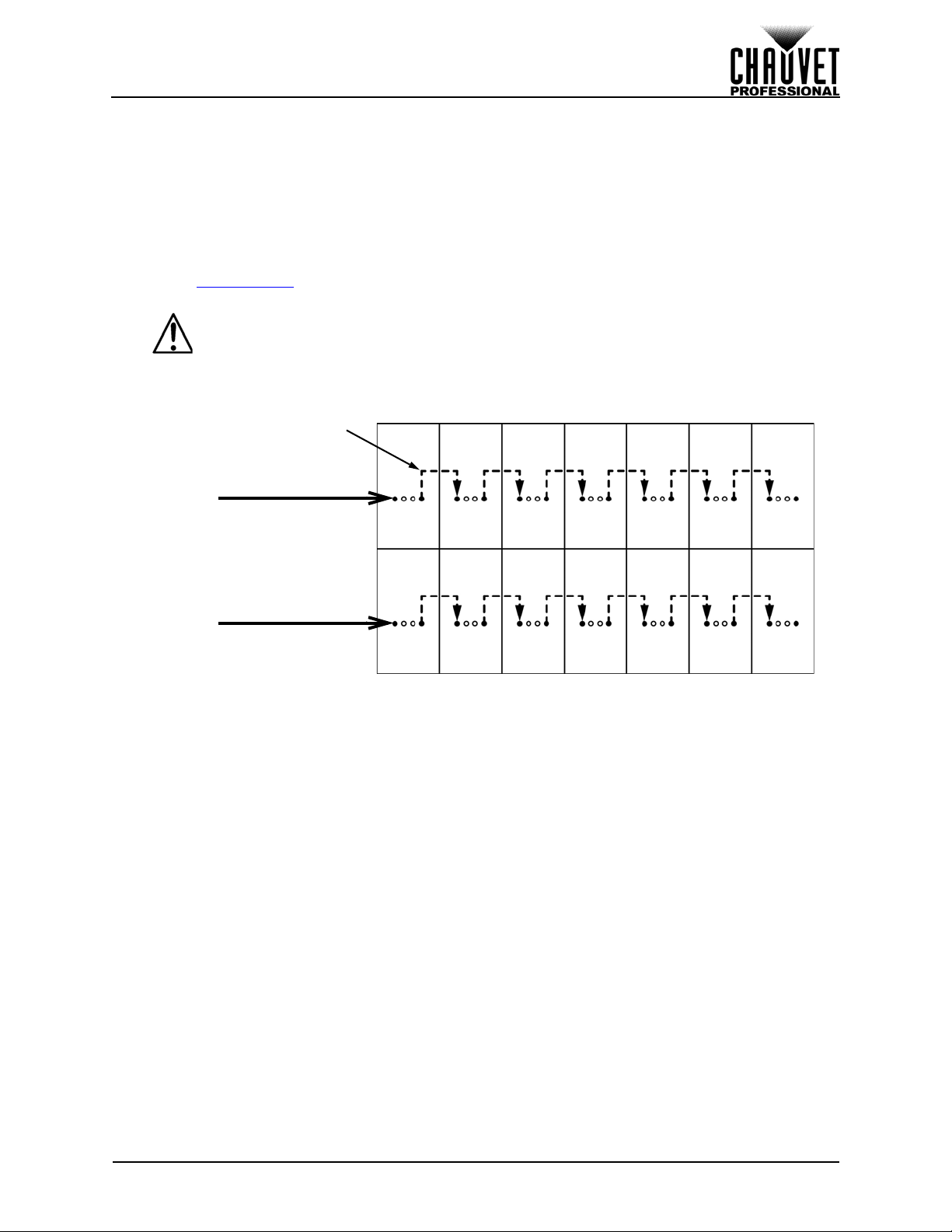
Connecting (Cabling) Each F4 IP
Main Power In
Power Linking Cable
Main Power In
Connecting the Power Between Joined Panels
Power cable panel connections can also use different configurations. The basic configuration to connect
the main power supply from one panel to the next is:
1. The main power is connected to the first panel’s Power Input or Output.
2. A power cable is then connected to the first panel’s Power Output and connected to the next
panel’s Power Input.
3. The connections continue until all panels are connected.
Connect power between the panels using the same procedure as the signal only using the Power Input
and Power Output connectors. You must adhere to the power-linking specifications for each F4 IP model.
Refer to the Power Linking
from a single power connection.
Power linking more panels than recommended will void your warranty and
increase the risk of electrocution or fire!
Refer to the following diagram for an example of power connection from the main and to each connected
panel.
This example is using an F4 IP power linking 7 panels horizontally at 120 V.
section for details on the number of panels that can be linked based on voltage
F4 IP User Manual Rev. 1
20
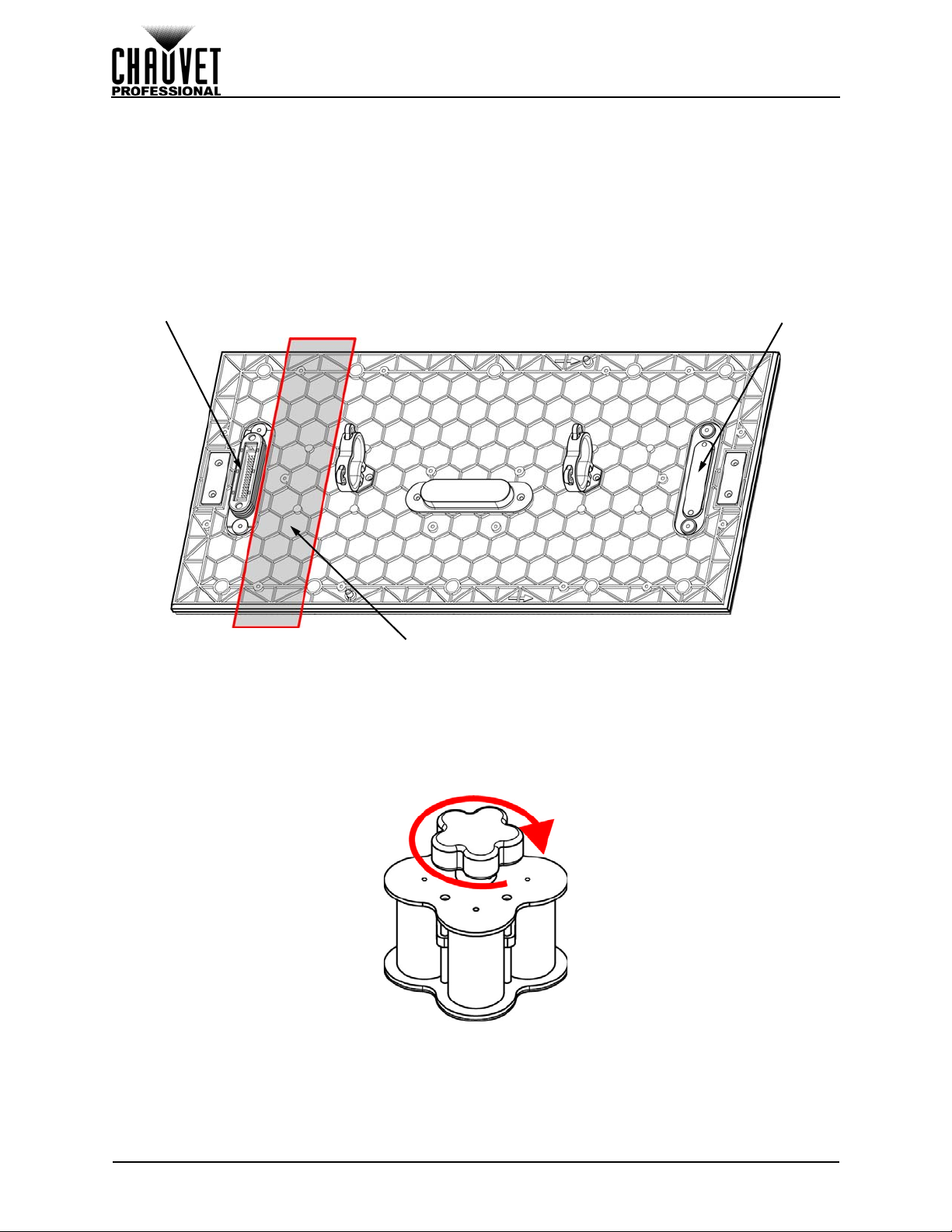
LED Module Care and Replacement
Connector
Steel Plate
LED LOT #
7. LED Module Care and Replacement
F4 IP Module
Each F4 IP has 4 LED modules connected to the panel frame by magnets. Each module has a single
connector that connects to the main processing unit.
LED Lot Numbers
To ensure consistent color matching and output, replace damaged or defective modules with the same
LED lot # as the others on the panel. When combining panels to create full video wall systems (rentals,
permanent installations, etc.) it is highly recommended that the LED lot #’s on each of the panels match.
LED lot #’s can be located on the back of each module.
A and B Modules
The F4 IP has 2 types of modules, designed to only plug in to the Service Module from one direction.
Check the orientation of the LED LOT # label to determine whether the module is an A type (top half,
connector down) or a B type (bottom half, connector up).
Using MT-01
The MT-01 is specially designed to carefully remove and replace the F4 IP LED module from the front
while the panel is mounted in a video wall setup. Before usin g this tool, be sure that the ma gnet is drawn all
the way back to the home position by turning the knob clockwise. Failure to set the magnet to the home
position may result in damage to the module.
21
F4 IP User Manual Rev. 1
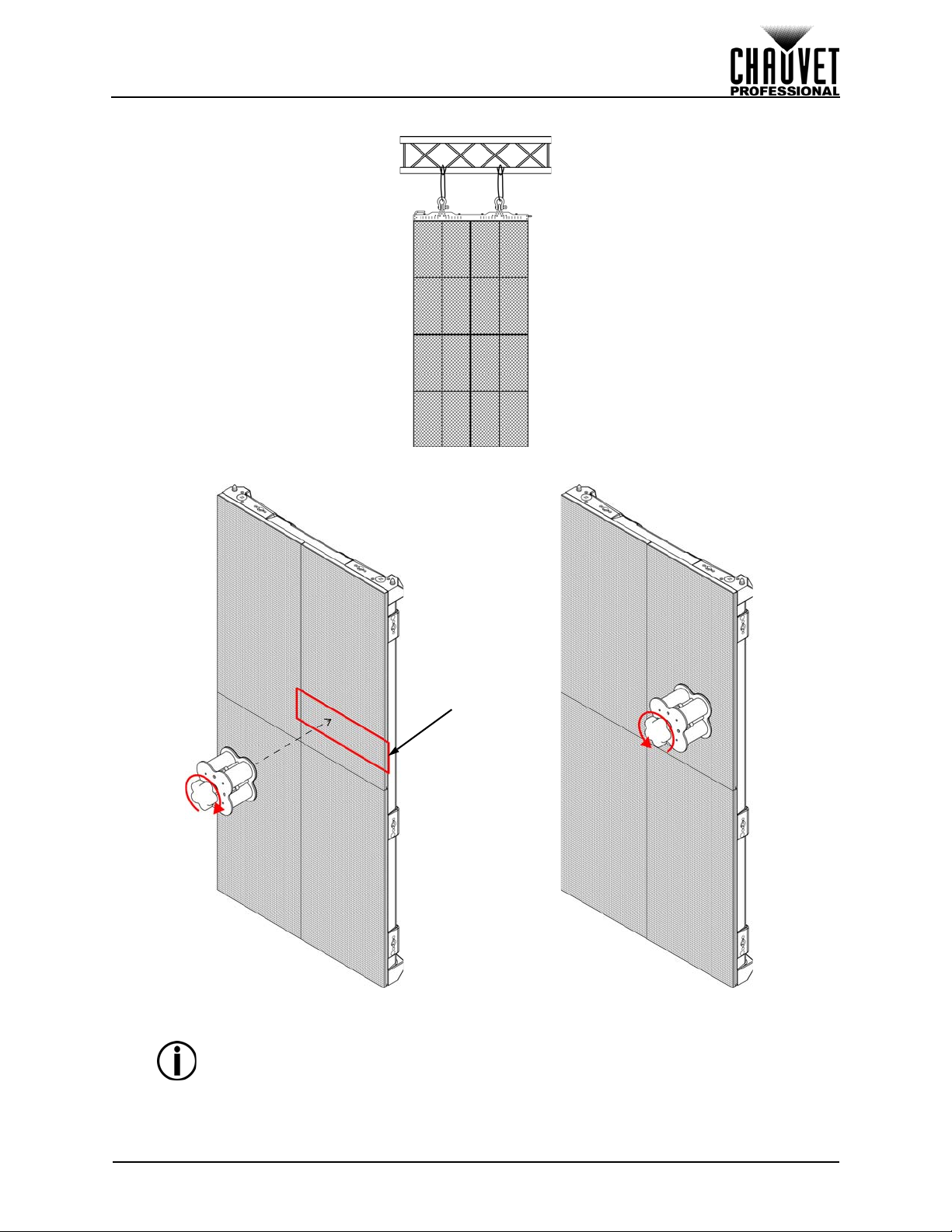
LED Module Care and Replacement
Attach to the
area near the
Service Module
F4 IP LED Module Removal with MT-01
1. Identify the module that needs to be removed.
2. Carefully place the MT-01 against the module in the open position (with the knob turn e d
clockwise), then turn the knob counter-clockwise until the magnet is 1 mm away fr om the m odu le.
Damage may occur if the MT-01 is not in the open position (knob turned clockwise)
when placed against the module.
F4 IP User Manual Rev. 1
22
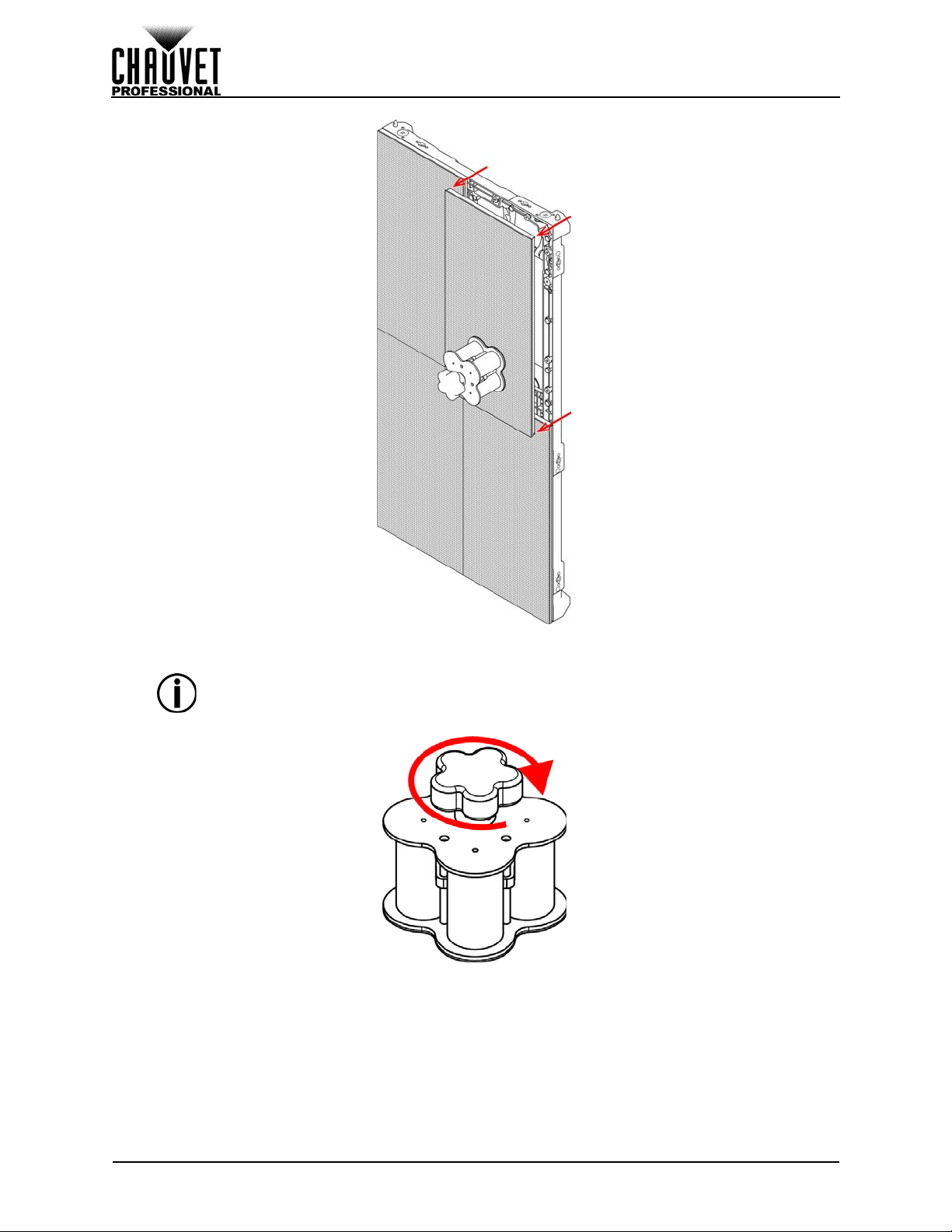
LED Module Care and Replacement
3. With steadily increasing force and keeping as straight as possible, pull the MT-01 back until the
module is released from the frame.
Use caution when removing the module so as not to damage the conne ctor attached
to the back of the module.
4. Release the MT-01 from the module by turning the knob clockwise.
5. Reverse the steps to install the replacement module.
23
F4 IP User Manual Rev. 1
