Page 1
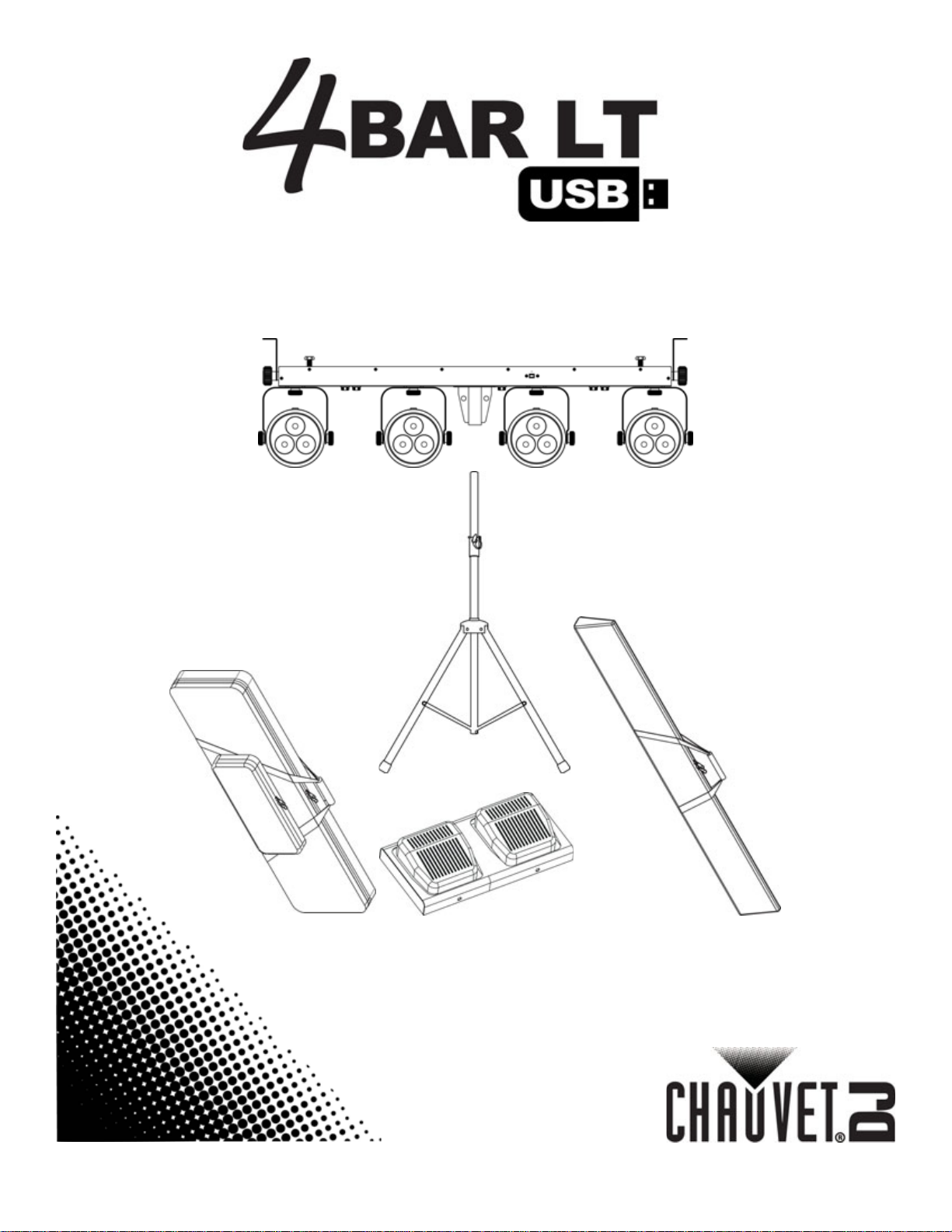
User Manual
Page 2
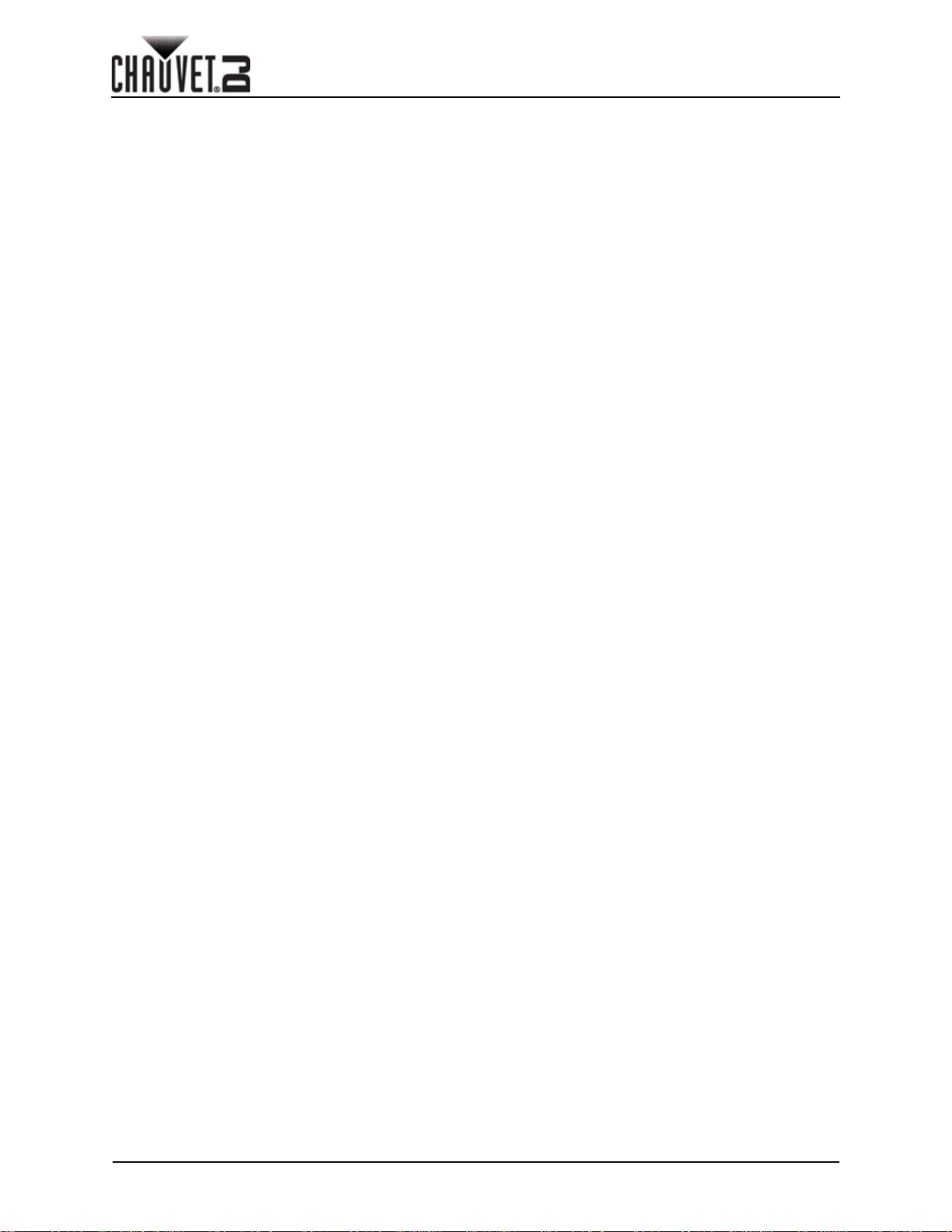
4BAR LT USB
TAB LE OF CONTENTS
1. Befo re Yo u Beg in ....................................................................... 1
What Is Included ........................................................................................... 1
Unpacking Instructions.................................................................................. 1
Claims............................................................................................................................ 1
Text Conventions.......................................................................................... 1
Symbols ........................................................................................................ 1
Disclaimer ..................................................................................................... 1
Product at a Glance ...................................................................................... 2
Safety Notes.................................................................................................. 2
2. Intro du c tio n ................................................................................ 3
Product Overview.......................................................................................... 3
Product Dimensions...................................................................................... 4
3. S etup ........................................................................................... 5
AC Power...................................................................................................... 5
Fuse Replacement......................................................................................................... 5
Mounting ....................................................................................................... 6
Orientation...................................................................................................................... 6
Rigging........................................................................................................................... 6
4. Ope ratio n .................................................................................... 7
Control Panel Operation................................................................................ 7
Foot-switch Connection.................................................................................................. 7
Menu Map..................................................................................................... 8
Configuration (DMX) ..................................................................................... 8
Configuration (DMX) ...................................................................................................... 8
DMX Personality and Starting Address.......................................................................... 8
D-Fi USB Connectivity ................................................................................................... 9
Configuration (D-Fi USB)............................................................................................... 9
DMX Channel Assignments and Values........................................................................ 10
Configuration (Standalone)........................................................................... 11
Preset Colors ................................................................................................................. 11
Automatic Programs....................................................................................................... 11
Program Speed.............................................................................................................. 11
Sound-Active Mode........................................................................................................ 11
Sound Sensitivity............................................................................................................ 11
RGB Color Mixing .......................................................................................................... 11
IRC-6 Infrared Remote Control..................................................................... 12
IRC-6 Operation............................................................................................................. 12
Master/Slave Mode....................................................................................... 13
Slave products:............................................................................................................ 13
Master product:............................................................................................................ 13
Master/Slave Mode (D-Fi USB)..................................................................... 13
Slave products: .............................................................................................................. 13
Master product:.............................................................................................................. 13
5. Mainte n an c e................................................................................ 14
Product Maintenance.................................................................................... 14
6 . Tech n ica l S p ecifica tion s .. ......................................................... 15
Returns.......................................................................................................... 16
Contact Us .................................................................................................... 17
4Bar LT USB User Manual Rev. 1
Page 3
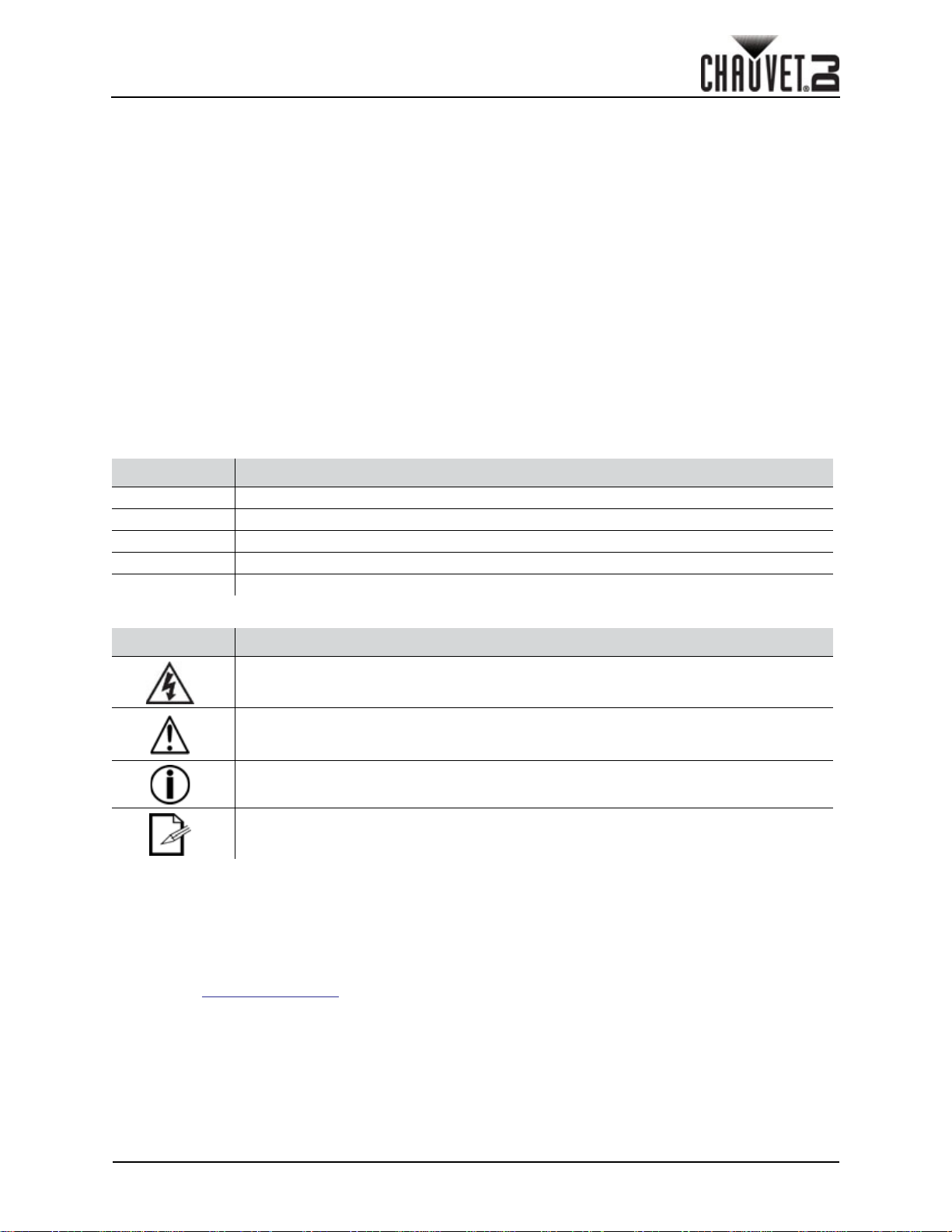
BEFORE YOU BEGIN
1. BEFORE YOU BEGIN
What Is Included
• 4Bar LT USB
• Power cord
• Carrying bags
• Tripod
Unpacking Instructions
Carefully unpack the product immediately and check the container to make sure all the parts are in the
package and are in good condition.
Claims
If the box or the contents (the product and included accessories) appear damaged from shipping, or show
signs of mishandling, notify the carrier immediately, not Chauvet. Failure to report damage to the carrier
immediately may invalidate your claim. In addition, keep the box and contents for inspection.
For other issues, such as missing components or parts, damage not related to shipping, or concealed
damage, file a claim with Chauvet within 7 days of delivery.
Text Conventions
CONVENTION MEANING
1–512 A range of values
50/60 A set of values of which only one can be chosen
Settings A menu option not to be modified
<ENTER> A key to be pressed on the product’s control panel
ON A value to be entered or selected
• Wired Footswitch
• Warranty card
• Quick Reference Guide
Symbols
SYMBOL MEANING
Electrical warning. Not following these instructions may cause electrical damage to
the product, accessories, or the user.
Critical installation, configuration, or operation information. Not following these
instructions may make the product not work, cause damage to the product, or cause
harm to the operator.
Important installation or configuration information. The product may not function
correctly if this information is not used.
Useful information.
Disclaimer
Chauvet believes that the information contained in this manual is accurate in all respects. However,
Chauvet assumes no responsibility and specifically disclaims any and all liability to any party for any loss,
damage or disruption caused by any errors or omissions in this document, whether such errors or
omissions result from negligence, accident or any other cause. Chauvet reserves the right to revise the
content of this document without any obligation to notify any person or company of such revision, however,
Chauvet has no obligation to make, and does not commit to make, any such revisions. Download the latest
version from www.chauvetdj.com.
The works of authorship contained in this manual, including, but not limited to, all design, text and images
are owned by Chauvet.
© Copyright 2016 Chauvet & Sons, Inc. All rights reserved.
Electronically published by Chauvet in the United States of America.
CHAUVET, the Chauvet logo, and 4Bar LT USB are registered trademarks or trademarks of Chauvet &
Sons LLC. (d/b/a Chauvet and Chauvet Lighting) in the United States and other countries. Other company
and 4Bar LT USBs and logos referred to herein may be trademarks of their respective companies.
4Bar LT USB User Manual Rev. 1
Page 1 of 17
Page 4
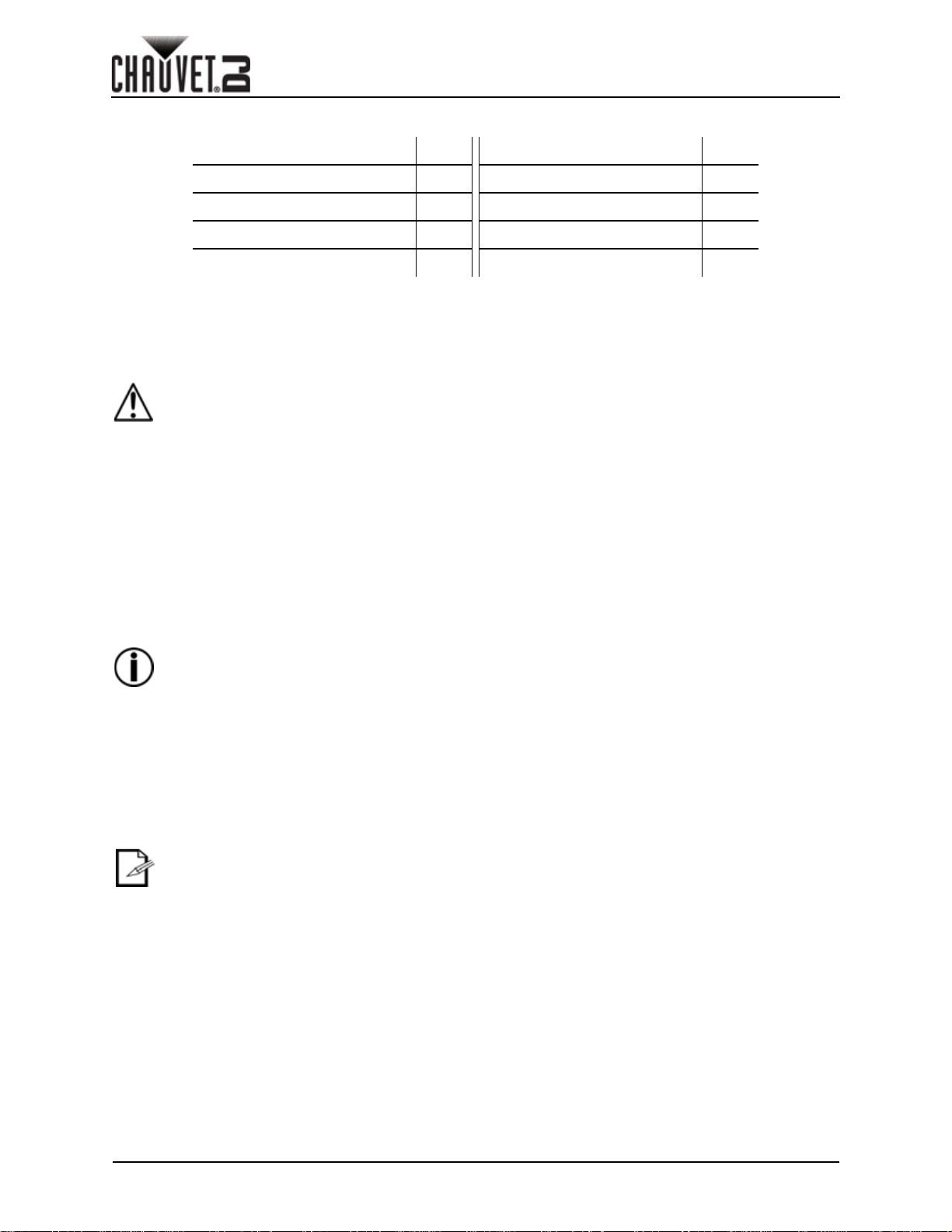
Product at a Glance
BEFORE YOU BEGIN
Use on Dimmer
Outdoor Use
Sound-Active
DMX
Master/Slave
Safety Notes
• Always connect the product to a grounded circuit to avoid the risk of electrocution.
• Always disconnect the product from the power source before cleaning or replacing the
fuse.
• Avoid direct eye exposure to the light source while the product is on.
• Make sure the power cord is not crimped or damaged.
• Never disconnect the product from power cord by pulling or tugging on the cord.
• If mounting the product overhead, always secure to a fastening device using a safety
cable.
• Make sure there are no flammable materials close to the product when operating.
• Do not touch the product’s housing when operating because it may be very hot.
• Always make sure that the voltage of the outlet to which you are connecting the product
is within the range stated on the decal or rear panel of the product.
• The product is for indoor use only! (IP20) To prevent risk of fire or shock, do not expose
the product to rain or moisture.
• Always install the product in a location with adequate ventilation, at least 20 in (50 cm)
from adjacent surfaces.
• Be sure that no ventilation slots on the product’s housing are blocked.
• Never connect the product to a dimmer.
• Make sure to replace the fuse with another of the same type and rating.
• Never carry the product from the power cord or any moving part. Always use the hanging/
mounting bracket.
• The maximum ambient temperature (Ta) is 104 °F (40 °C). Do not operate the product at
higher temperatures.
• In the event of a serious operating problem, stop using the product immediately.
• Never try to repair the product. Repairs carried out by unskilled people can lead to
damage or malfunction. Please contact the nearest authorized technical assistance
center.
• To eliminate unnecessary wear and improve its lifespan, during periods of non-use
completely disconnect the product from power via breaker or by unplugging it.
Auto Programs
Auto-ranging Power Supply
Replaceable Fuse
User-Serviceable
Page 2 of 17
Keep this User Manual for future use. If you sell the product to someone else, be sure that
they also receive this document.
4Bar LT USB User Manual Rev. 1
Page 5
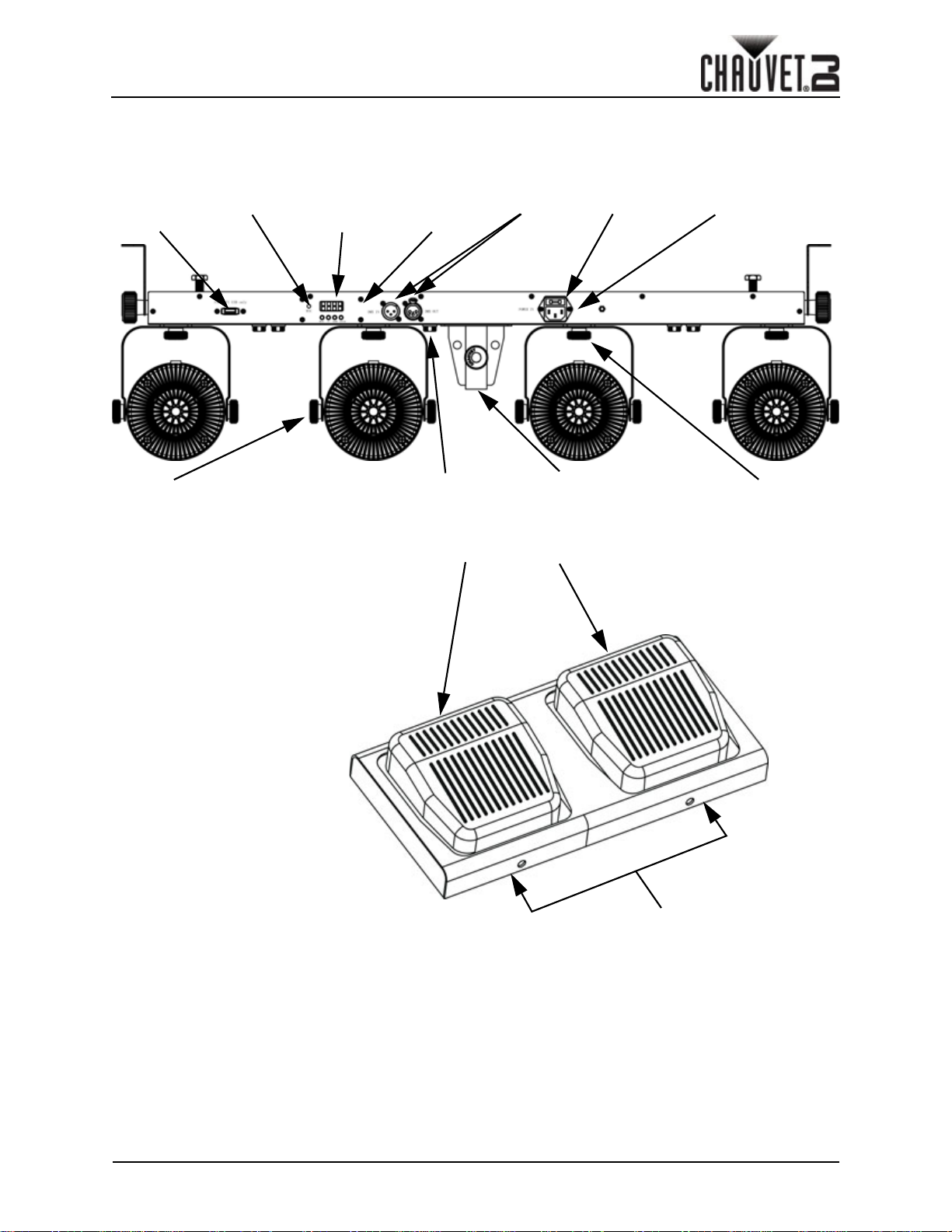
INTRODUCTION
2. INTRODUCTION
Product Overview
D-Fi USB
Port
Pod Tilt
Adjustment Knob
Mic
Control
Panel
IR Sensor
(on front)
Foot Pedal
Connection
Blackout
DMX In/Out
Tripod Insertion
Point
Preset
Fuse Holder
Power In
Pod Pan
Adjustment Knob
4Bar LT USB User Manual Rev. 1
Sound-Active/
Strobe
Page 3 of 17
Page 6
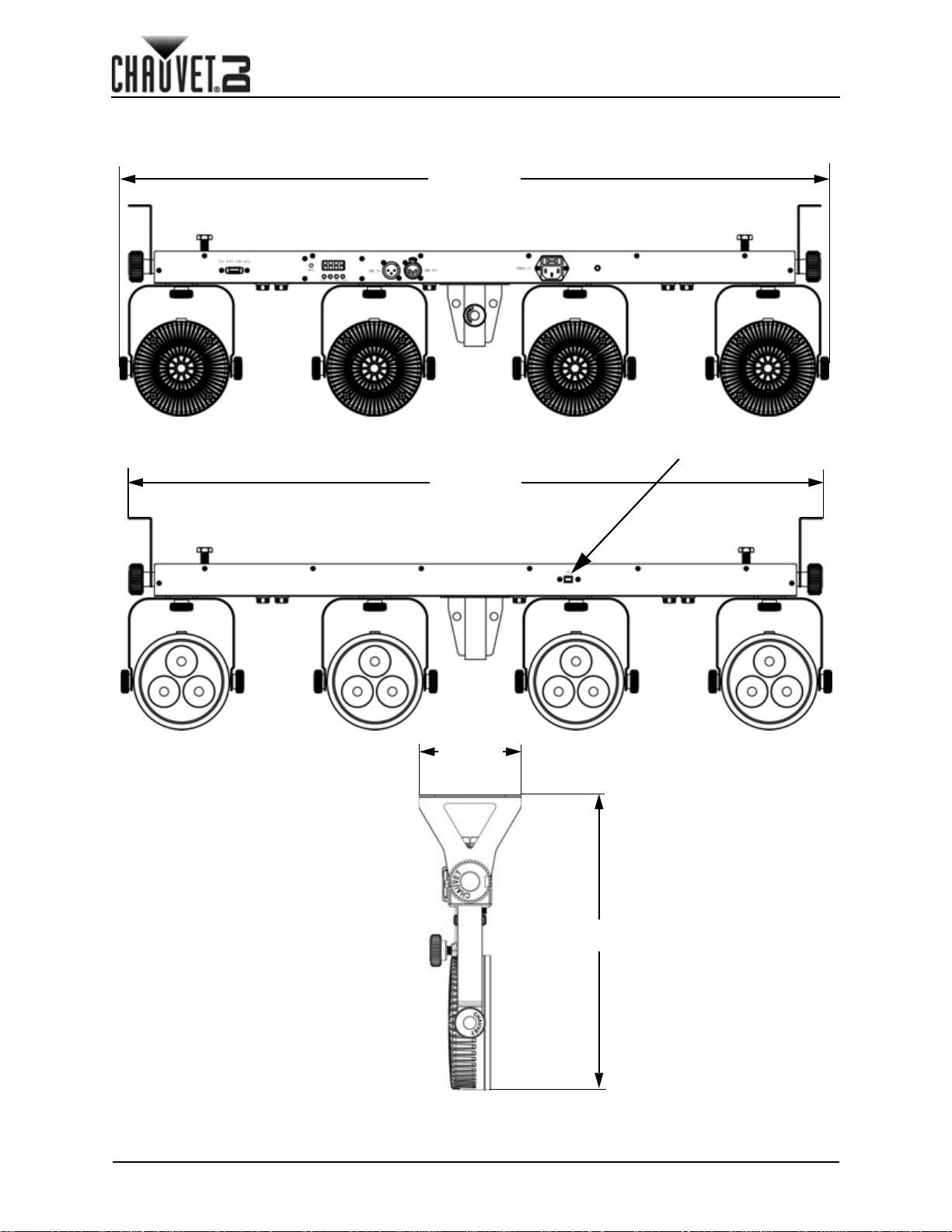
Product Dimensions
INTRODUCTION
36.14 in
918 mm
IR Sensor
35.32 in
897 mm
Page 4 of 17
3.74 in
95 mm
10.79 in
274 mm
4Bar LT USB User Manual Rev. 1
Page 7

SETUP
3. SETUP
AC Power
The 4Bar LT USB has an auto-ranging power supply and it can work with an input voltage range of 100 to
240 VAC, 50/60 Hz. To determine the product’s power requirements (circuit breaker, power outlet, and
wiring), use the current value listed on the label affixed to the product’s back panel, or refer to the product’s
specifications chart. The listed current rating indicates the product’s average current draw under normal
conditions.
• Always connect the product to a protected circuit (circuit breaker or fuse).
Make sure the product has an appropriate electrical ground to avoid the risk of
electrocution or fire.
• To eliminate unnecessary wear and improve its lifespan, during periods of
non-use completely disconnect the product from power via breaker or by
unplugging it.
Never connect the product to a rheostat (variable resistor) or dimmer circuit, even if
the rheostat or dimmer channel serves only as a 0 to 100% switch.
Fuse Replacement
1. Wedge the tip of a flat-head screwdriver into the slot of the fuse holder.
2. Pry the fuse holder out of the housing.
3. Remove the blown fuse from the holder and replace with a fuse of the exact same type and rating.
4. Insert the fuse holder back in place and reconnect power.
Installed fuse
(held by plastic clip)
Spare fuse holder
(inside safety cap)
Disconnect the product from the power outlet before replacing the fuse.
Safety cap
4Bar LT USB User Manual Rev. 1
Page 5 of 17
Page 8

SETUP
Mounting
Before mounting the product, read and follow the safety recommendations indicated in the Safety Notes.
Orientation
The 4Bar LT USB may be mounted in any position; however, make sure adequate ventilation is provided
around the product.
Rigging
• Before deciding on a location for the product, always make sure there is easy access to the product
for maintenance and programming purposes.
• Make sure that the structure onto which you are mounting the product can support the product’s
weight. See the Technical Specifications for weight information.
• When mounting the product overhead, always use a safety cable. Mount the product securely to a
rigging point, whether an elevated platform or a truss.
• When rigging the product onto a truss, use a mounting clamp of appropriate weight capacity.
• When power linking multiple products, mount the products close enough for power linking cables to
reach.
• The bracket adjustment knobs allow for directional adjustment when aiming the product to the
desired angle. Only loosen or tighten the bracket knobs manually. Using tools could damage the
knobs.
Mounting Diagram
M10 Clamp
Hanging Bolts
Pod Tilt
Adjustment Knob
Adjustment
Pod Pan
Adjustment Knob
Tripod
Insertion Point
Tripod
Page 6 of 17
4Bar LT USB User Manual Rev. 1
Page 9

OPERATION
4. OPERATION
Control Panel Operation
To access the control panel functions, use the four buttons located underneath the display. Please refer to
the Product Overview to see the button locations on the control panel.
BUTTON FUNCTION
<MENU> Press to find an operation mode or to back out of the current menu option
<UP> Press to scroll up the list of options or to find a higher value
<DOWN> Press to scroll down the list of options or to find a lower value
<ENTER> Press to activate a menu option or a selected value
Foot-switch Connection
The 4Bar LT USB can also be operated using the foot-switch.
PEDAL SUB-OPTION FUNCTION PEDAL SUB-OPTION FUNCTION
Color change every
1 x press White
Right
2 x press Red 9 x press Color change every
3 x press Green Press and hold
(preset)
8 x press
second in a continuous
loop
three seconds in a
continuous loop
Right
(preset)
4 x press Blue
Left
(Blackout)
5 x press Yellow Press and hold
6 x press Magenta
Both
(Sound
Active)
7 x press Cyan
1 x press
Press both ped-
als simultane-
ously
Press and hold
both pedals
simultaneously
All LEDs off; press pedal
1 or pedals 1 & 2 to reenter active modes
Fades LEDs in/out
slowly
Sound-active mode
Strobe
4Bar LT USB User Manual Rev. 1
Page 7 of 17
Page 10

Menu Map
MODE PROGRAMMING LEVELS DESCRIPTION
OPERATION
Dmx Mode
Preset Colors C-- C 1-C 7
Automatic Pro-
grams
Speed S-- S 1-S100
Sound-Active Snd
Sound Sensitiv-
ity
RGB Color
Mixing
Infrared Mode Set
3-CH
15CH
Auto Turns on Auto mode
Sens u 1-u100
U--
d1-d512 Set the DMX starting address
r 0-r100
g 0-g100
b 0-b100
ON
OFF
Selects one of the preset colors
(red, green, blue, cyan, magenta,
yellow, or white)
Adjusts the speed of the automatic
programs (fast to slow)
The internal program runs to the
beat of the music
Turns on and adjusts the sensitivity
of the Sound active mode (low to
high)
Adjust the red, green, and blue
levels to create a custom color
Turns on Infrared mode for IRC-6
remote use
Configuration (DMX)
The 4Bar LT USB works with a DMX controller. Information about DMX is in the CHAUVET DMX Primer,
which is available from the Chauvet website www.chauvetdj.com.
Configuration (DMX)
Set the product in DMX mode to control with a DMX controller.
1. Connect the product to a suitable power outlet.
2. Connect a DMX cable from the DMX output of the DMX controller to the DMX input socket on the
product.
DMX Personality and Starting Address
When selecting a starting DMX address, always consider the number of DMX channels the selected DMX
mode uses. If you choose a starting address that is too high, you could restrict the access to some of the
product’s channels. The 4Bar LT USB uses up to 15 DMX channels in a 15CH DMX mode, which defines
the highest configurable address to 498.
If you are not familiar with the DMX protocol, download the DMX Primer from www.chauvetdj.com.
To select the starting address, do the following:
1. Press <MENU> repeatedly until 3-CH or 15CHshows on the display.
2. Press <ENTER> and d--- will show on the display.
3. Use <UP> or <DOWN> to select the starting address.
4. Press <ENTER>.
Page 8 of 17
4Bar LT USB User Manual Rev. 1
Page 11

OPERATION
D-Fi USB Connectivity
The 4Bar L T USB is able to become a D-Fi wireless receiver/transmitter with the use of the D-Fi USB from
Chauvet DJ. Simply set the product's DMX Personality and DMX Address, set the DIP switch D-Fi
receiving/transmitting channel, then plug it into the D-Fi USB port.
WARNING! DO NOT plug anything other than a D-Fi USB into the USB port. Doing so
may cause damage to the product.
Once plugged in, the D-Fi USB will take over the product. Wired DMX, manual display control/menu
buttons and IRC-6 will be unavailable until you unplug the D-Fi USB. The priority levels are:
1. D-Fi USB
2. Wired DMX
3. RC-6 Remote Control
4. Manual Digital Display/Menu Buttons
Configuration (D-Fi USB)
1. Set the DMX Personality and DMX address on your product.
2. Use the Chart provided to set BOTH:
The Channel
The Receiving or Transmitting option
Channel 1
Channel 2
Channel 3
Channel 4
Channel 5
Channel 6
Channel 7
Channel 8
Channel 9
Channel 10
Channel 11
Channel 12
Channel 13
1234T/R
1234T/R
Channel 1
Channel 2
Channel 3
Channel 4
Channel 5
Channel 6
Channel 7
Channel 8
Channel 9
Channel 10
Channel 11
Channel 12
Channel 13
Channel 14
Channel 15
Channel 16
Receiving
4Bar LT USB User Manual Rev. 1
Channel 14
Channel 15
Channel 16
Transmitting
Page 9 of 17
Page 12

DMX Channel Assignments and Values
15CH
CHANNEL FUNCTION VALUE PERCENT/SETTING
000 009 RGB Color Mixing
010 029 Auto Program 1
030 049 Auto Program 2
050 069 Auto Program 3
070 089 Auto Program 4
090 109 Auto Program 5
OPERATION
1
2 Dimmer 000 255 0-100%
3
4 Red 000 255 0-100%
5 Green 000 255 0-100%
6 Blue 000 255 0-100%
Control Operating
Mode
Strobe
Auto Speed 000 255 Auto Speed (slow to fast)
Sound Sensitivity
110 129 Auto Program 6
130 149 Auto Program 7
150 169 Auto Program 8
170 189 Auto Program 9
190 209 Auto Program 10
210 229 Auto Program 11
230 249 Auto Program 12
250 255 Sound-Active Mode
000 009 No Function
010 255 Slow to Fast
000 010 Sound Sensitivity OFF
011 255 Adjust Sensitivity
RGB Color Mixing
(Pod 1)
7 Red 000 255 0-100%
8 Green 000 255 0-100%
9 Blue 000 255 0-100%
10 Red 000 255 0-100%
11 Green 000 255 0-100%
12 Blue 000 255 0-100%
13 Red 000 255 0-100%
14 Green 000 255 0-100%
15 Blue 000 255 0-100%
Page 10 of 17
RGB Color Mixing
(Pod 2)
RGB Color Mixing
(Pod 3)
RGB Color Mixing
(Pod 4)
4Bar LT USB User Manual Rev. 1
Page 13

OPERATION
3-CH
CHANNEL FUNCTION VALUE PERCENT/SETTING
1 Red 000 255 0-100%
2 Green 000 255 0-100%
3 Blue 000 255 0-100%
Configuration (Standalone)
Set the product in one of the standalone modes to control without a DMX controller.
Never connect a product that is operating in any standalone mode to a DMX string
connected to a DMX controller. Products in standalone mode may transmit DMX
signals that could interfere with the DMX signals from the controller.
Preset Colors
To run the 4Bar LT USB in Preset Color mode, follow the instructions below:
1. Press <MENU> repeatedly until C-- shows on the display.
2. Press <ENTER>.
3. Use <UP> or <DOWN> to select C 1–C 7.
4. Press <ENTER>.
Automatic Programs
To run the 4Bar LT USB in automatic mode, follow the instructions below:
1. Press <MENU> repeatedly until Auto shows on the display.
2. Press <ENTER>.
Program Speed
To change the auto program speed, follow the instructions below :
1. Press <MENU> repeatedly until S-- shows on the display.
2. Press <ENTER> and S 1- S100 will show on the display:
3. Use <UP> or <DOWN> to increase or decrease the speed.
4. Press <ENTER>.
Sound-Active Mode
To run the 4Bar LT USB in Sound-Active mode, do the following:
1. Press <MENU> repeatedly until Snd shows on the display.
2. Press <ENTER>
Sound Sensitivity
To change the sound sensitivity, follow the instructions below:
1. Press <MENU> repeatedly until Sens shows on the display.
2. Press <ENTER> and u 1- u100 will show on the display:
3. Use <UP> or <DOWN> to increase or decrease the sensitivity.
4. Press <ENTER>.
RGB Color Mixing
To custom mix a color, do the following:
1. Press <MENU> repeatedly until U-- shows on the display.
2. Press <ENTER> and one of the following will show on the display:
rxxx (red)
gxxx (green)
bxxx (blue)
3. Press <ENTER> to cycle through the color settings.
4. When the desired color shows on the display , use <UP> or <DOWN> to increase or decrease the
color value.
5. Repeat steps 3 and 4 until the product outputs as desired.
4Bar LT USB User Manual Rev. 1
Page 11 of 17
Page 14

OPERATION
IRC-6 Infrared Remote Control
The 4Bar L T USB is compatible with the IRC-6 infrared remote control from Chauvet. To activate IR mode,
follow the instructions below:
1. Press <MENU> repeatedly until Set shows on the display.
2. Press <ENTER> to accept.
3. Press <UP> or <DOWN> to select On or OFF.
4. Press <ENTER>.
IRC-6 Operation
Automatic Mode
Automatic mode will enable you to run the automatic program on the product.
To turn on Automatic mode:
• Press <AUTO> on the IRC-6.
To adjust the speed of the automatic program:
1. Press <SPEED> on the IRC-6.
2. Press <+> or <–> to increase or decrease the speed of the program.
Sound-Active Mode
Sound-Active mode will enable the product to respond to the music.
To turn on Sound-Active mode:
• Press <SOUND> on the IRC-6.
To adjust sound sensitivity in Sound-Active mode:
1. Press <SENSITIVITY> on the IRC-6.
2. Press <+> or <–> to increase or decrease the sound sensitivity.
Manual Color Control
To choose a specific color with the IRC-6:
1. Press <MANUAL> on the IRC-6.
2. Press any number between <0>~<9> to choose your color.
To manually control the RGB percentage:
1. Press <MANUAL> on the IRC-6.
2. Press <R> (red), <G> (green), or <B> (blue) to choose your color.
3. Press <+> or <–> to increase or decrease the value of each color.
Miscellaneous Operation
To adjust the total output level:
1. Press <%> on the IRC-6.
2. Press <+> or <–> to increase or decrease the output level.
To adjust the strobe rate of the program:
1. Press <STROBE> on the IRC-6.
2. Press <+> or <–> to increase or decrease the strobe rate.
3. Press <STROBE> again to turn off the strobe.
To select only fading programs:
• Press <FADE> on the IRC-6.
To black out the lights:
• Press <BLACK OUT> on the IRC-6.
This will turn off all the lights until the button is pressed again.
NOTE: The IRC-6 will not respond to any inputs when Black Out is activated. If the
remote does not respond when a button is pressed, try pressing <BLACK OUT>.
You may have inadvertently activated Black Out.
Page 12 of 17
4Bar LT USB User Manual Rev. 1
Page 15

OPERATION
Master/Slave Mode
The Master/Slave mode allows a single 4Bar L T USB product (the “master”) to control the actions of one or
more 4Bar L T USB products (the “slaves”) without the need of a DMX controller. The master product will be
set to operate in either Stand-Alone mode or with the IRC-6, while the slave products will be set to operate
in Slave mode. Once set and connected, the slave products will operate in unison with the master product.
Configure the products as indicated below.
Slave products:
1. Press <MENU> repeatedly until 3-CH or 15CH shows on the display.
2. Press <ENTER> to accept.
3. Set the DMX address to d-1.
4. Connect the DMX input of the first slave product to the DMX output of the master product.
5. Connect the DMX input of the subsequent slave products to the DMX output of the previous slave
product.
6. Finish setting and connecting all the slave products.
Master product:
1. Set the master product to operate in Automatic or Sound-Active mode.
2. Make the master product the first product in the DMX daisy chain.
• Configure all the slave products before connecting the master to the daisy chain.
• Never connect a DMX controller to a DMX string configured for Master/Slave
operation because the controller may interfere with the signals from the master.
• Do not connect more than 31 slaves to the master.
Master/Slave Mode (D-Fi USB)
The D-Fi USB allows a single 4Bar L T USB product (the master) to control the actions of one or more 4Bar
LT USB products (the slaves) without the need of a DMX controller or DMX cables. The master
(transmitter) product will be set to operate in either standalone mode or with the footswitch, while the slave
(receiver) products will be set to operate in Slave mode. Once set and connected, the slave products will
operate in unison with the master product.
Configure the products as indicated below:
Slave products:
1. Press <MENU> repeatedly until 3-CH or 15CH shows on the display.
2. Press <ENTER> to accept.
3. Set the DMX address to d-1.
4. Set D-Fi USB to receive on a specific channel, 1–16.
5. Plug in the D-Fi USB.
6. Finish setting and configuring all the slave products.
Master product:
1. Press <MENU> repeatedly until the DMX personality the slaves are set to shows on the display.
2. Press <ENTER> to accept.
3. Set the DMX address to d-1.
4. Set the master to operate in either Automatic or Sound-Active mode.
5. Set the D-Fi USB to transmit on the D-Fi channel the slaves are receiving on.
6. Plug in the D-Fi USB.
• All products must be set to the same DMX personality, DMX address, and D-Fi
channel.
• Configure all the slave products before configuring the master to transmit.
• Never connect a DMX controller to a D-Fi channel configured for Master/Slave
operation because the controller may interfere with the signals from the master.
4Bar LT USB User Manual Rev. 1
Page 13 of 17
Page 16

MAINTENANCE
5. MAINTENANCE
Product Maintenance
Dust build-up reduces light output performance and can cause overheating. This can lead to reduction of
the light source’s life and/or mechanical wear . To maintain optimum performance and minimize wear, clean
your lighting products at least twice a month. However, be aware that usage and environmental conditions
could be contributing factors to increase the cleaning frequency.
To clean the product, follow the instructions below:
1. Unplug the product from power.
2. Wait until the product is at room temperature.
3. Use a vacuum (or dry compressed air) and a soft brush to remove dust collected on the external
surface/vents.
4. Clean all transparent surfaces with a mild soap solution, ammonia-free glass cleaner, or isopropyl
alcohol.
5. Apply the solution directly to a soft, lint free cotton cloth or a lens cleaning tissue.
6. Softly drag any dirt or grime to the outside of the transparent surface.
7. Gently polish the transparent surfaces until they are free of haze and lint.
Always dry the transparent surfaces carefully after cleaning them.
Page 14 of 17
4Bar LT USB User Manual Rev. 1
Page 17

TECHNICAL
6. TECHNICAL SPECIFICATIONS
Dimensions and Weight
ITEM LENGTH WIDTH HEIGHT WEIGHT
4Bar LT USB 36.1 in (918 mm) 3.7 in (95 mm) 10.8 in (274 mm) 10.8 lb (4.9 kg)
Stand 50~83 in. (127~211cm)
Note: Dimensions in inches rounded to the nearest decimal digit.
Power
POWER SUPPLY TYPE RANGE VOLTAGE SELECTION
Switching (internal) 100 to 240 VAC, 50/60 Hz Auto-ranging
PARAMETER 120 V, 60 HZ 230 V, 50 HZ
Consumption 52 W 51 W
Operating Current 0.8 A 0.4 A
Fuse T 1 A, 250 V T 1 A, 250 V
POWER I/O U.S./WORLDWIDE UK/EUROPE
Power input connector IEC IEC
Power output connector Edison IEC
Power Cord plug Edison (U.S.) Local Plug
Light Source
TYPE POWER LIFESPAN
LED 9 W 50,000 hours
tri-color RGB 12 1.2 A
Photometrics
PARAMETER VALUE
Strobe Rate 0 to 22 Hz
Beam Angle 16°
Field Angle 24°
Illuminance @ 2 m 2,053 lux
Thermal
MAXIMUM EXTERNAL
TEMPERATURE
104 °F (40 °C) Convection
DMX
I/O CONNECTOR CHANNEL RANGE
3-pin XLR 3 or 15
Ordering
PRODUCT NAME ITEM CODE UPC NUMBER
4Bar LT USB 03031205 781462215538
COLOR QUANTITY CURRENT
COOLING SYSTEM
4Bar LT USB User Manual Rev. 1
Page 15 of 17
Page 18

Returns
In case you need to get support or return a product:
• If you are located in the U.S., contact Chauvet World Headquarters.
• If you are located in the UK or Ireland, contact Chauvet Europe Ltd.
• If you are located in Mexico, contact Chauvet Mexico.
• If you are located in Benelux, contact Chauvet Europe BVBA.
• If you are located in any other country, DO NOT contact Chauvet. Instead, contact your local
distributor. See www.chauvetdj.com for distributors outside the U.S., UK, Ireland, Mexico, or
Benelux.
If you are located outside the U.S., UK, Ireland, Mexico, or Benelux, contact your
distributor of record and follow their instructions on how to return Chauvet products to
them. Visit our website www.chauvetdj.com for contact details.
Call the corresponding Chauvet Technical Support of fice and request a Return Merchandise Authorization
(RMA) number before shipping the product. Be prepared to provide the model number, serial number, and
a brief description of the cause for the return.
Send the merchandise prepaid, in its original box, and with its original packing and accessories. Chauvet
will not issue call tags.
Clearly label the package with the RMA number. Chauvet will refuse any product returned without an RMA
number.
Write the RMA number on a properly affixed label. DO NOT write the RMA number
directly on the box.
Before sending the product, clearly write the following information on a piece of paper and place it inside
the box:
• Your name
• Your address
• Your phone number
• RMA number
• A brief description of the problem
Be sure to pack the product properly. Any shipping damage resulting from inadequate packaging will be
your responsibility. FedEx packing or double-boxing are recommended.
Chauvet reserves the right to use its own discretion to repair or replace returned
product(s).
Page 16 of 17
4Bar LT USB User Manual Rev. 1
Page 19

Contact Us
World Headquarters
EUROPE
MEXICO
General Information Technical Support
Address: 5200 NW 108th Ave. Voice: (954) 577-4455 (Press 4)
Sunrise, FL 33351 Fax: (954) 756-8015
Voice: (954) 577-4455 Email:
Fax: (954) 929-5560
Toll Free: (800) 762-1084 www.chauvetlighting.com
tech@chauvetlighting.com
Website
General Information Technical Support
Address: Stokstraat 18 Email: eutech@chauvetlighting.eu
9770 Kruishoutem
Belgium www.chauvetlighting.eu
Voice: +32 9 388 93 97
Website
General Information Technical Support
Address: Unit 1C Email: uktech@chauvetlighting.com
Brookhill Road Industrial Estate
Pinxton, Nottingham, UK
NG16 6NT www.chauvetlighting.co.uk
Voice: +44 (0) 1773 511115
Fax: +44 (0) 1773 511110
Website
General Information Technical Support
Address: Av. Santa Ana 30 Email: servicio@chauvet.com.mx
Lerma, Mexico C.P. 52000
Voice: +52 (728) 285-5000 www.chauvet.com.mx
Website
Outside the U.S., United Kingdom, Ireland, Mexico or Benelux, contact the dealer of record. Follow the
instructions to request support or to return a product. Visit our website for contact details.
4Bar LT USB User Manual Rev. 1
Page 17 of 17
