Page 1

User Manual
Page 2
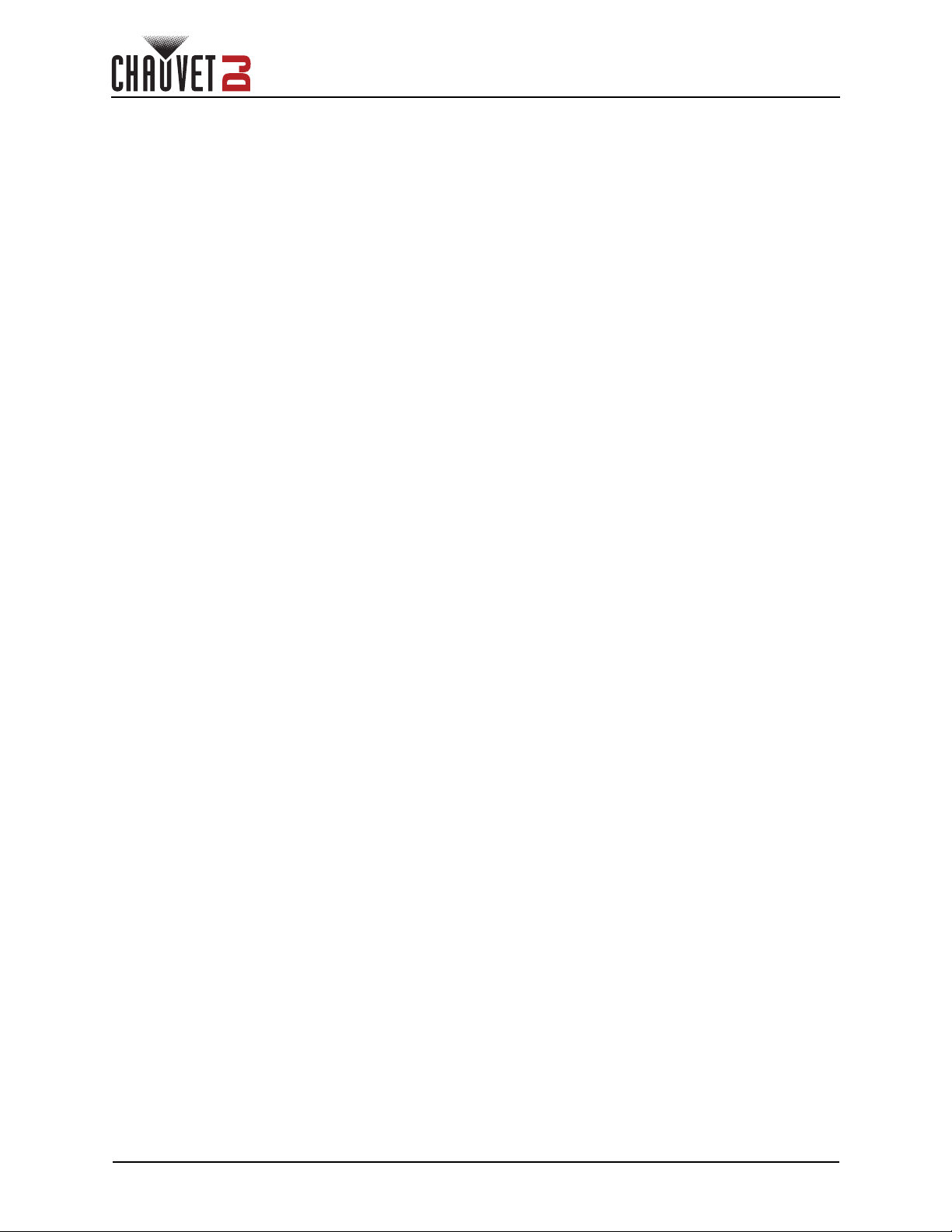
Table of Contents
TABLE OF CONTENTS
1. Before You Begin ............................................................................... 1
What Is Included ........................................................................................... 1
Unpacking Instructions.................................................................................. 1
Claims ................................................................................................................ 1
Text Conventions .......................................................................................... 1
Symbols ........................................................................................................ 1
Disclaimer ..................................................................................................... 1
Intellectual Property ...................................................................................... 1
Safety Notes.................................................................................................. 2
2. Introduction......................................................................................... 3
Product Overview.......................................................................................... 3
Product Dimensions ...................................................................................... 3
3. Setup.................................................................................................... 4
AC Power...................................................................................................... 4
Fuse Replacement ............................................................................................. 4
Power Linking..................................................................................................... 4
Mounting ....................................................................................................... 5
Orientation.......................................................................................................... 5
Rigging ............................................................................................................... 5
4. Operation............................................................................................. 6
Control Panel Operation................................................................................ 6
Menu Map ..................................................................................................... 6
Configuration (DMX) ..................................................................................... 6
Personality and Starting Address....................................................................... 6
D-Fi USB Connectivity .................................................................................. 7
D-Fi USB Compatibility ...................................................................................... 7
Configuration (D-Fi USB) ................................................................................... 7
D-Fi USB DIP Switch Channels............................................................................... 7
DMX Channel Assignments and Values ....................................................... 8
Configuration (Standalone) ........................................................................... 9
Programs............................................................................................................ 9
Static Color......................................................................................................... 9
Configuration (Settings) ................................................................................ 9
Display Timeout ................................................................................................. 9
Display Orientation............................................................................................. 9
Firmware Version ............................................................................................... 9
IRC-6 Infrared Remote Control ..................................................................... 10
Master/Slave Mode (Wired) .......................................................................... 11
Master/Slave Mode (D-Fi USB)..................................................................... 11
ILS Mode....................................................................................................... 11
5. Maintenance........................................................................................ 12
Product Maintenance .................................................................................... 12
6. Technical Specifications.................................................................... 13
Returns .................................................................................................... 14
Contact Us............................................................................................... 15
4BAR Flex Q ILS User Manual Rev. 1
Page 3
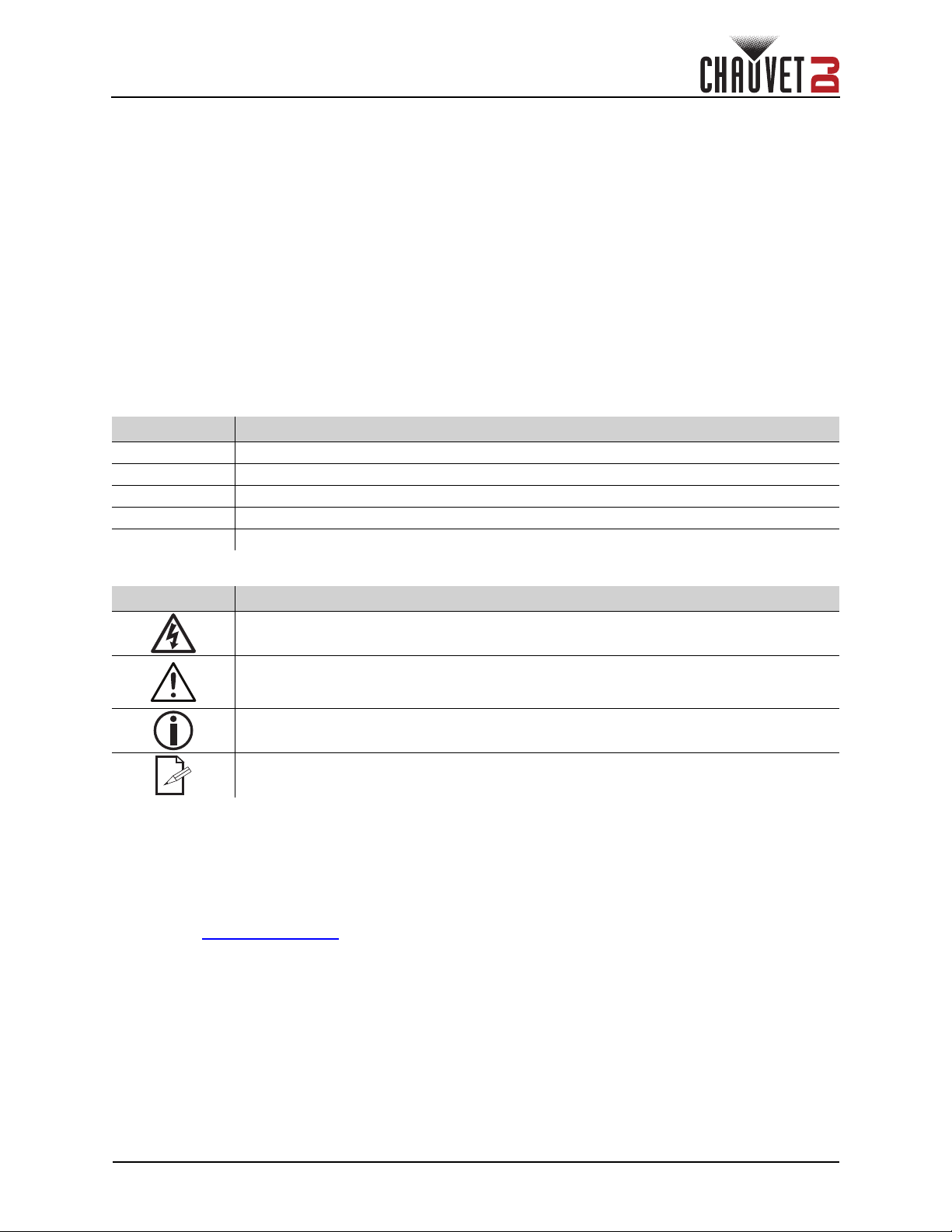
Before You Begin
1. Before You Begin
What Is Included
• 4BAR Flex Q ILS
• Power cable
Unpacking Instructions
Carefully unpack the product immediately and check the container to make sure all the parts are in the
package and are in good condition.
Claims
If the box or the contents (the product and included accessories) appear damaged from shipping, or show
signs of mishandling, notify the carrier immediately, not Chauvet. Failure to report damage to the carrier
immediately may invalidate your claim. In addition, keep the box and contents for inspection.
For other issues, such as missing components or parts, damage not related to shipping, or concealed
damage, file a claim with Chauvet within 7 days of delivery.
Text Conventions
Convention Meaning
1–512 A range of values
50/60 A set of values of which only one can be chosen
Settings A menu option not to be modified
<ENTER> A key to be pressed on the product’s control panel
ON A value to be entered or selected
• Carrying bag
• Wireless footswitch
• IRC-6 Remote
• Quick Reference Guide
Symbols
Symbol Meaning
Electrical warning. Not following these instructions may cause electrical damage to the
product, accessories, or the user.
Critical installation, configuration, or operation information. Not following these
instructions may make the product not work, cause damage to the product, or cause
harm to the operator.
Important installation or configuration information. The product may not function
correctly if this information is not used.
Useful information.
Disclaimer
Chauvet believes that the information contained in this manual is accurate in all respects. However,
Chauvet assumes no responsibility and specifically disclaims any and all liability to any party for any loss,
damage or disruption caused by any errors or omissions in this document, whether such errors or
omissions result from negligence, accident or any other cause. Chauvet reserves the right to revise the
content of this document without any obligation to notify any person or company of such revision, however,
Chauvet has no obligation to make, and does not commit to make, any such revisions. Download the latest
version from www.chauvetdj.com
.
Intellectual Property
The works of authorship contained in this manual, including, but not limited to, all design, text and images
are owned by Chauvet.
© Copyright 2023 Chauvet & Sons, LLC. All rights reserved.
Electronically published by Chauvet in the United States of America.
Chauvet, Chauvet DJ, the Chauvet logo, and 4BAR Flex Q ILS are registered trademarks or trademarks of
Chauvet & Sons LLC (d/b/a Chauvet and Chauvet Lighting) in the United States and other countries. Other
company and product names and logos referred to herein may be trademarks of their respective
companies.
4BAR Flex Q ILS User Manual Rev. 1
Page 1 of 17
Page 4
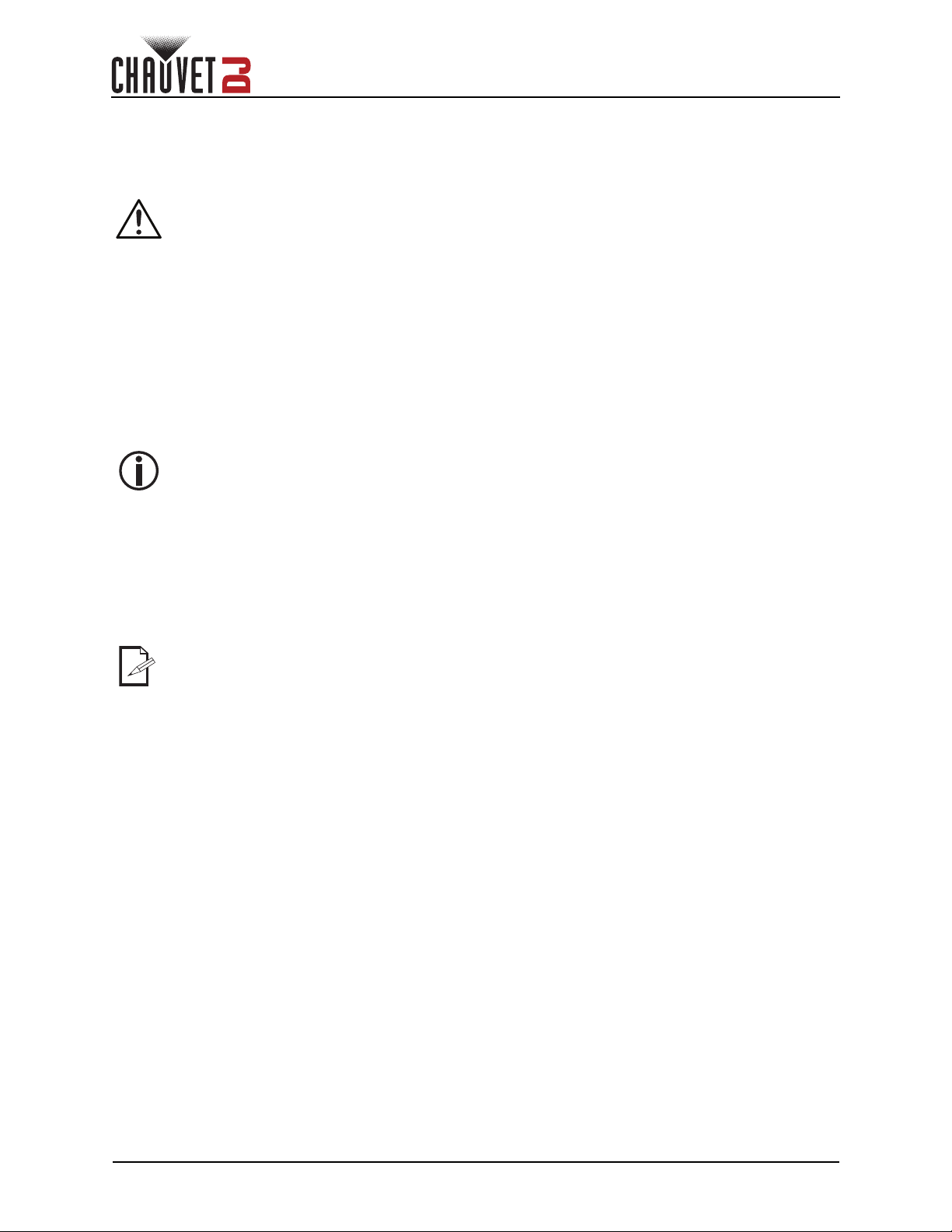
Safety Notes
• Always connect the product to a grounded circuit to avoid the risk of electrocution.
• Always disconnect the product from the power source before cleaning or replacing the fuse.
• Avoid direct eye exposure to the light source while the product is on.
• Make sure the power cord is not crimped or damaged.
• Never disconnect the product from power by pulling or tugging on the cord.
• If mounting the product overhead, always secure to a fastening device using a safety cable.
• Make sure there are no flammable materials close to the product when operating.
• Do not touch the product’s housing when operating because it may be very hot.
• The product is not intended for permanent installation.
• The voltage of the outlet to which you are connecting this product must be within the range
stated on the decal or rear panel of the product.
• The product is for indoor use only! (IP20) To prevent risk of fire or shock, do not expose the
product to rain or moisture.
• Always install the product in a location with adequate ventilation, at least 20 in (50 cm) from
adjacent surfaces.
• Be sure that no ventilation slots on the product’s housing are blocked.
• Never connect the product to a dimmer or rheostat.
• Make sure to replace the fuse with another of the same type and rating.
• Never carry the product from the power cord or any moving part. Always use the hanging/
mounting bracket.
• The maximum ambient temperature is 104 °F (40 °C). Do not operate this product at higher
temperatures.
• In the event of a serious operating problem, stop using the product immediately.
• Never attempt to repair the product. Repairs carried out by unskilled people can lead to
damage or malfunction. Please contact the nearest authorized technical assistance center.
• To eliminate unnecessary wear and improve its lifespan, during periods of non-use completely
disconnect the product from power via breaker or by unplugging it.
Before You Begin
Keep this User Manual for future use. If the product is sold to someone else, be sure that
they also receive this document.
Page 2 of 17
4BAR Flex Q ILS User Manual Rev. 1
Page 5
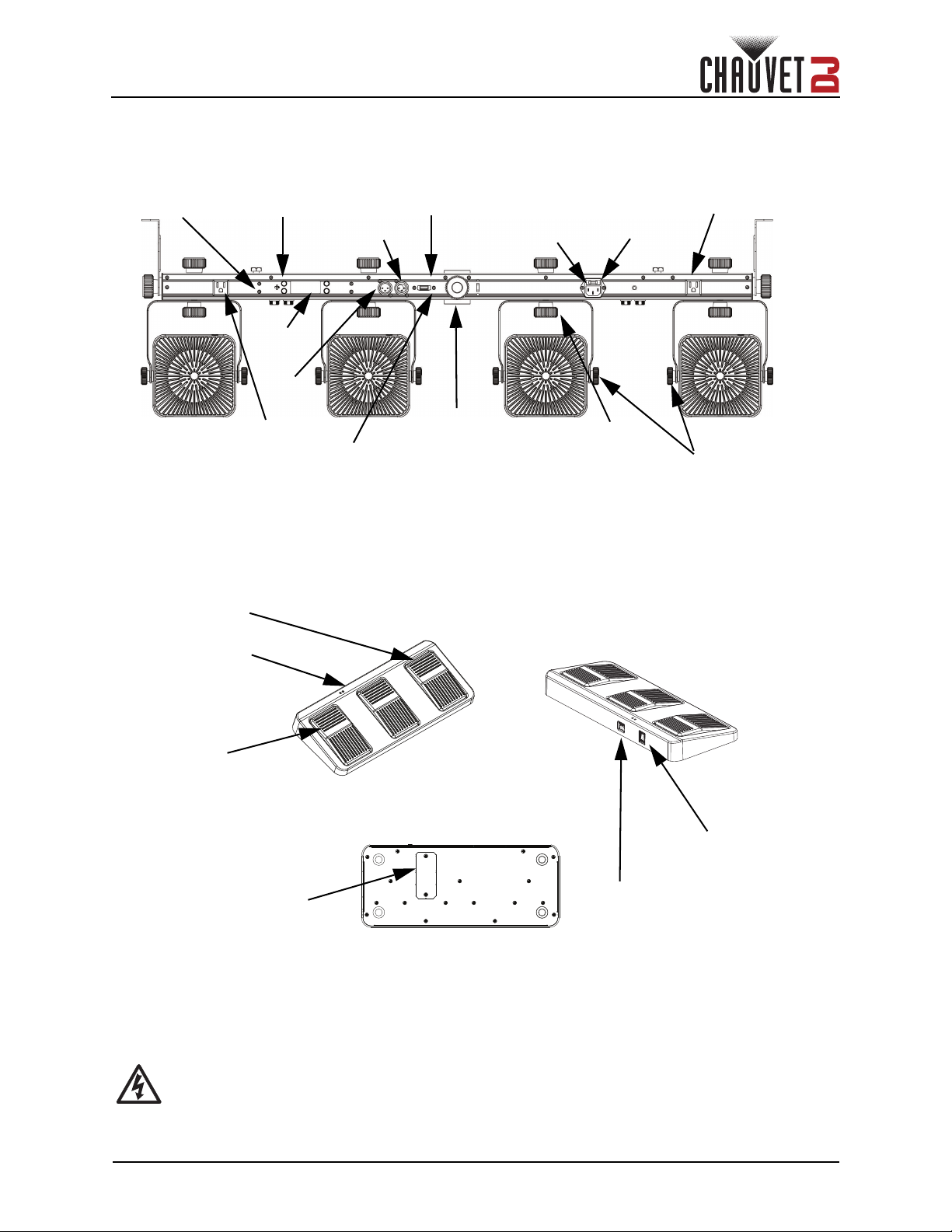
Introduction
Footswitch
D-Fi USB
Port
Mic
DMX Out
Power In
Menu
Buttons
Power Out 2
Fuse Holder
IR Sensor
(on front)
Pod Pan
Adjustment Knob
Tripod Insertion
Point
Power Out 1
Pod Tilt
Adjustment Knob
Display
DMX In
Battery Cover
(9-Volt battery)
Blackout
Power
Switch
Preset
RF DIP
Switch
Sound-Active/
Strobe
2. Introduction
Product Overview
4BAR Flex Q ILS User Manual Rev. 1
WARNING! DO NOT plug anything other than a D-Fi USB into the USB port. Doing so may
cause damage to the product.
Page 3 of 17
Page 6
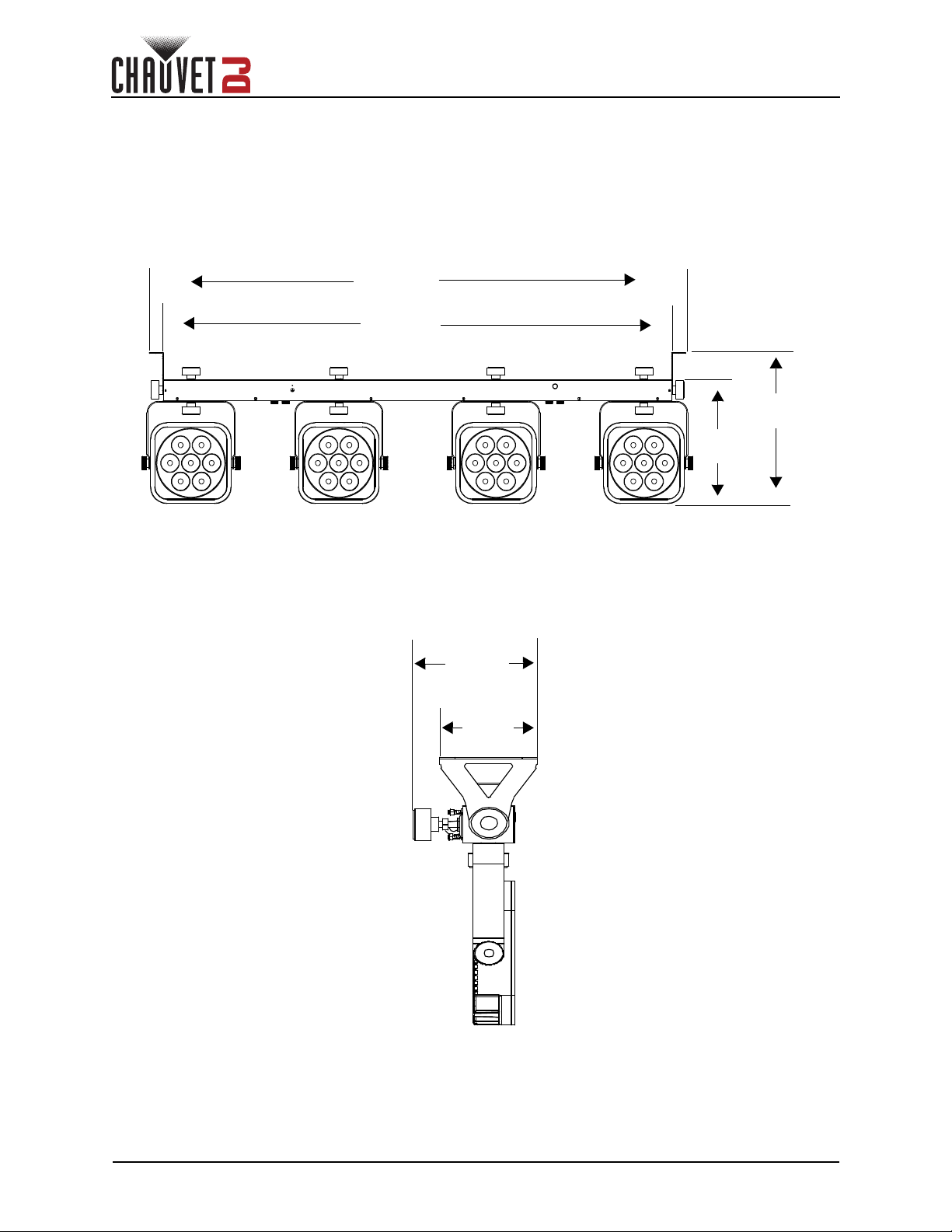
Product Dimensions
43.3 in
1100 mm
45.7 in
1161 mm
11.6 in
295 mm
12.8 in
326 mm
Front View
Side View
4.7 in
121 mm
3.7 in
95 mm
Introduction
Page 4 of 17
4BAR Flex Q ILS User Manual Rev. 1
Page 7
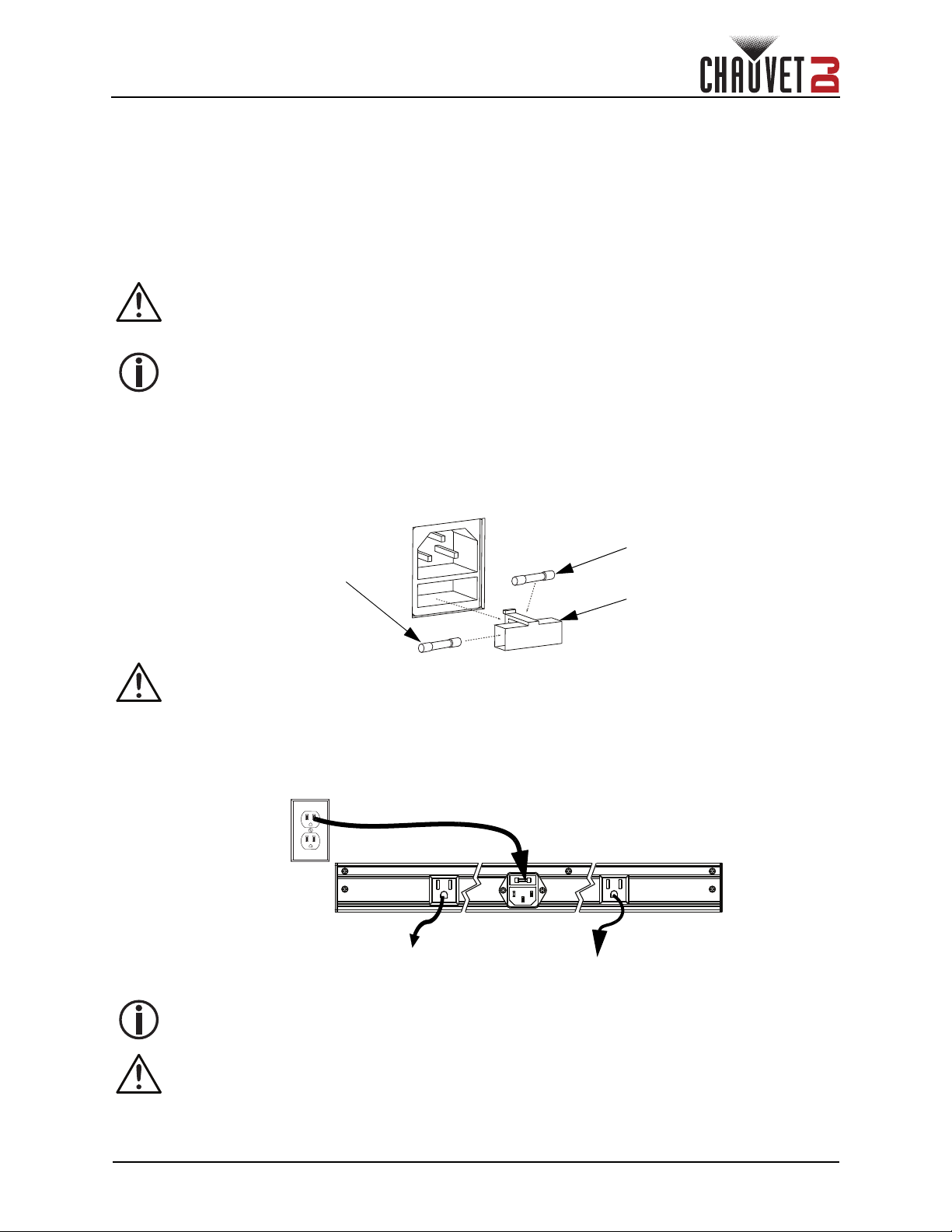
Setup
Safety cap
Spare fuse holder
(inside safety cap)
Installed fuse
(held by plastic clip)
1st product
Additional
products
Additional
products
Power
Source
3. Setup
AC Power
The 4BAR Flex Q ILS has an auto-ranging power supply and it can work with an input voltage range of 100
to 240 VAC, 50/60 Hz.
To determine the product’s power requirements (circuit breaker, power outlet, and wiring), use the current
value listed on the label affixed to the product’s back panel, or refer to the product’s specifications chart.
The listed current rating indicates the product’s average current draw under normal conditions.
• Always connect the product to a protected circuit (a circuit breaker or fuse). Make sure
the product has an appropriate electrical ground to avoid the risk of electrocution or
fire.
• To eliminate unnecessary wear and improve its lifespan, during periods of non-use
completely disconnect the product from power via breaker or by unplugging it.
Never connect the product to a rheostat (variable resistor) or dimmer circuit, even if the
rheostat or dimmer channel serves only as a 0 to 100% switch.
Fuse Replacement
1. Disconnect the product from power.
2. Wedge the tip of a flat-head screwdriver into the slot of the fuse holder.
3. Pry the fuse holder out of the housing.
4. Remove the blown fuse from the holder and replace with a fuse of the exact same type and rating.
5. Insert the fuse holder back in place and reconnect power.
Disconnect the product from the power outlet before replacing the fuse.
Power Linking
The product provides power linking via the outlet located in the back of the product. See the diagram below
for further explanation.
Power Linking Diagram
It is possible to power link up to 6 4BAR Flex Q ILS products on 120 VAC or up to 13 4BAR
Flex Q ILS
4BAR Flex Q ILS User Manual Rev. 1
The power linking diagram corresponds to the North American version of the product ONLY!
If using the product in other markets, you must consult with the local Chauvet distributor
as power linking connectors and requirements may differ in your country or region.
products on 230 VAC.
Page 5 of 17
Page 8
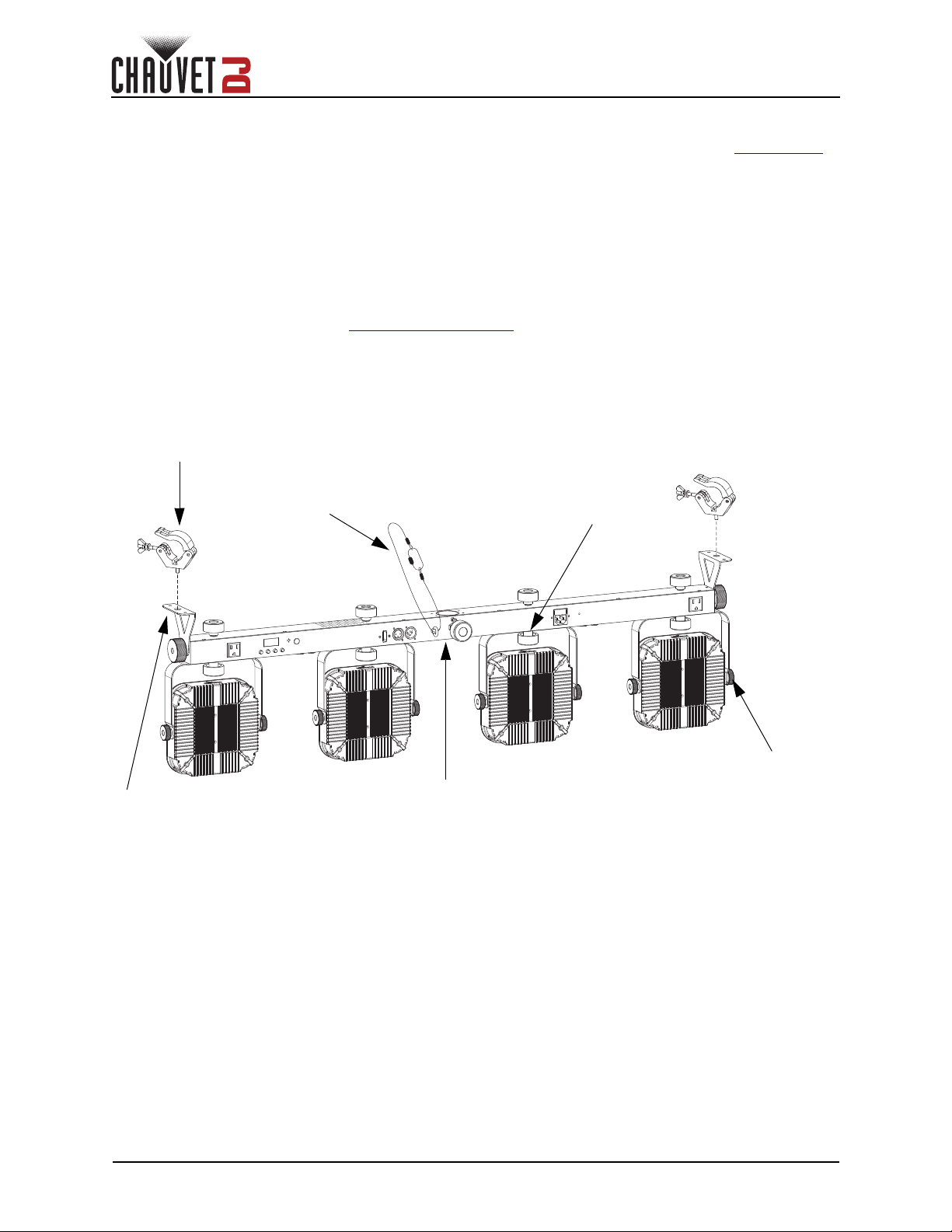
Setup
Mounting clamp (x2)
(such as CLP-15 from Chauvet)
Safety cable
(such as CH-05
from Chauvet)
Pod pan
adjustment
knob (x4)
Pod tilt
adjustment knob
(x2 per pod)
Hanging
bracket (x2)
Tripod insertion
point w/ adjustment
knob for tightening
(tripod sold separately)
Mounting
Before mounting the product, read and follow the safety recommendations indicated in the Safety Notes.
Orientation
The 4BAR Flex Q ILS may be mounted in any position; however, make sure adequate ventilation is
provided around the product.
Rigging
• Before deciding on a location, always make sure there is easy access to the product for
maintenance and programming.
• Make sure adequate ventilation is provided around the product.
• Make sure that the structure or surface onto which you are mounting the product can support the
product’s weight. (see the Technical Specifications
• When mounting the product overhead, always use a safety cable. Mount the product securely to a
rigging point, whether an elevated platform or a truss.
• When rigging the product onto a truss, use a mounting clamp of appropriate weight capacity.
Mounting Diagram
)
Page 6 of 17
4BAR Flex Q ILS User Manual Rev. 1
Page 9

Operation
4. Operation
Control Panel Operation
To access the control panel functions, use the four buttons located underneath the display. Please refer to
the Product Overview
Button Function
<MENU> Press to find an operation mode or to back out of the current menu option
<UP> Press to scroll up the list of options or to find a higher value
<DOWN> Press to scroll down the list of options or to find a lower value
<ENTER> Press to activate a menu option or a selected value
Menu Map
Refer to the 4BAR Flex Q ILS product page on
Mode Programming Levels Description
DMX Mode
ILS Mode iLS iLS1–4 Sets ILS mode
Static Colors C--
Programs P-- P 1–8 Automatic programs
Auto Speed S-- S. 1–100 Program speed for P 1–8
Dimmer d-- L. 1–255 Dimmer
Sound Mode Snd Snd1–8 Sound-active programs
Sensitivity SEnS u 0–100 Sets sound sensitivity
Custom
Color Mixing
Control
Mode
to see the button locations on the control panel.
www.chauvetdj.com
4Ch
6Ch 6-channel DMX mode
19Ch 19-channel DMX mode
u--
SEt
d 1–509
C 1–15 Static colors
C 16 3000K color temperature
C 17 4500K color temperature
C 18 5600K color temperature
r. 0–255
G. 0–255
b. 0–255
A. 0–255
S. 0–100 Strobe rate
ir
out
on
oFF
SLAV Enable Master/Slave with other 4BAR Flex Q ILS products
dMX Enable Master/Slave with legacy 4BAR products
4-channel DMX mode
Custom static colors
Combine red, green, blue, and amber
Turns infrared on or off for footswitch or IRC-6 control
for the latest menu map.
DMX Linking
The 4BAR Flex Q ILS works with a DMX controller. Information about DMX is in the CHAUVET DMX
Primer, which is available from the Chauvet website
http://www.chauvetlighting.com/downloads/DMX_Primer_rev05_WO.pdf
Configuration (DMX)
Set the product in DMX mode to control with a DMX controller.
1. Connect the product to a suitable power outlet.
2. Connect a DMX cable from the DMX output of the DMX controller to the DMX input socket on the
product.
4BAR Flex Q ILS User Manual Rev. 1
.
Page 7 of 17
Page 10
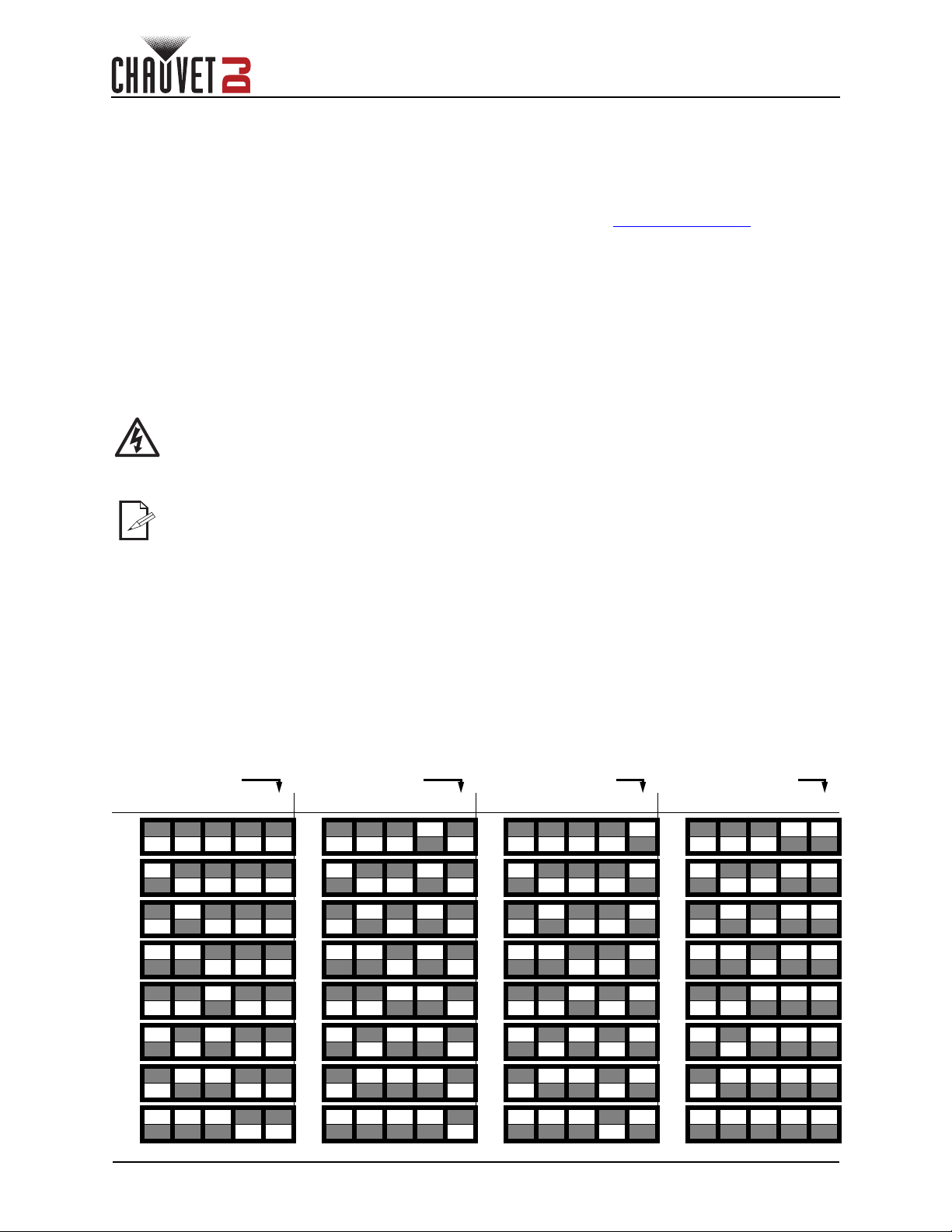
Operation
Receiving
Receiving
Transmitting
Transmitting
DMX Personality and Starting Address
When selecting a starting DMX address, always consider the number of DMX channels the selected DMX
mode uses. If the starting address is set too high, access to some of the product’s channels could be
restricted.
The 4BAR Flex Q ILS uses up to 19 DMX channels in a 19-Ch DMX mode, which defines the highest
configurable address to 494.
For information about the DMX protocol, download the DMX Primer from www.chauvetdj.com
To select the starting address, do the following:
1. Press <MENU> repeatedly until 4Ch, 6Ch, or 19Ch shows on the display.
2. Press <ENTER> and d 1–509 will show on the display.
3. Use <UP> or <DOWN> to select the starting address.
4. Press <ENTER>.
.
D-Fi USB Connectivity
The 4BAR Flex Q ILS is able to become a D-Fi wireless receiver/transmitter with the use of the D-Fi USB
from Chauvet DJ. Simply set the product's DMX Personality and DMX Address, set the DIP switch
D-Fi receiving/transmitting channel, plug it into the D-Fi USB port then set the product’s DMX Personality
and DMX Address.
WARNING! DO NOT plug anything other than a D-Fi USB into the USB port. Doing so may
cause damage to the product.
Once plugged in, the D-Fi USB will take over the product. Wired DMX and manual display
control / menu buttons will be unavailable until you unplug the D-Fi USB. The priority
levels are:
1. D-Fi USB
2. Wired DMX
3. IRC-6 Remote Control
4. Manual Digital Display/Menu Buttons
D-Fi USB Compatibility
The D-Fi USB can receive a DMX signal from the D-Fi Hub, the FlareCON Air 2, and other D-Fi USB
products.
Configuration (D-Fi USB)
1. Set the DMX Personality and DMX address on the 4BAR Flex Q ILS.
2. Use the Chart provided to set BOTH:
• the Channel, and then
•The Receiving or Transmitting option.
D-Fi USB DIP Switch Channels
Ch. 1 2 3 4 T/R Ch. 1 2 3 4 T/R Ch. 1 2 3 4 T/R Ch. 1 2 3 4 T/R
1 9 1 9
2 10 2 10
3 11 3 11
4 12 4 12
5 13 5 13
6 14 6 14
7 15 7 15
8 16 8 16
Page 8 of 17
4BAR Flex Q ILS User Manual Rev. 1
Page 11
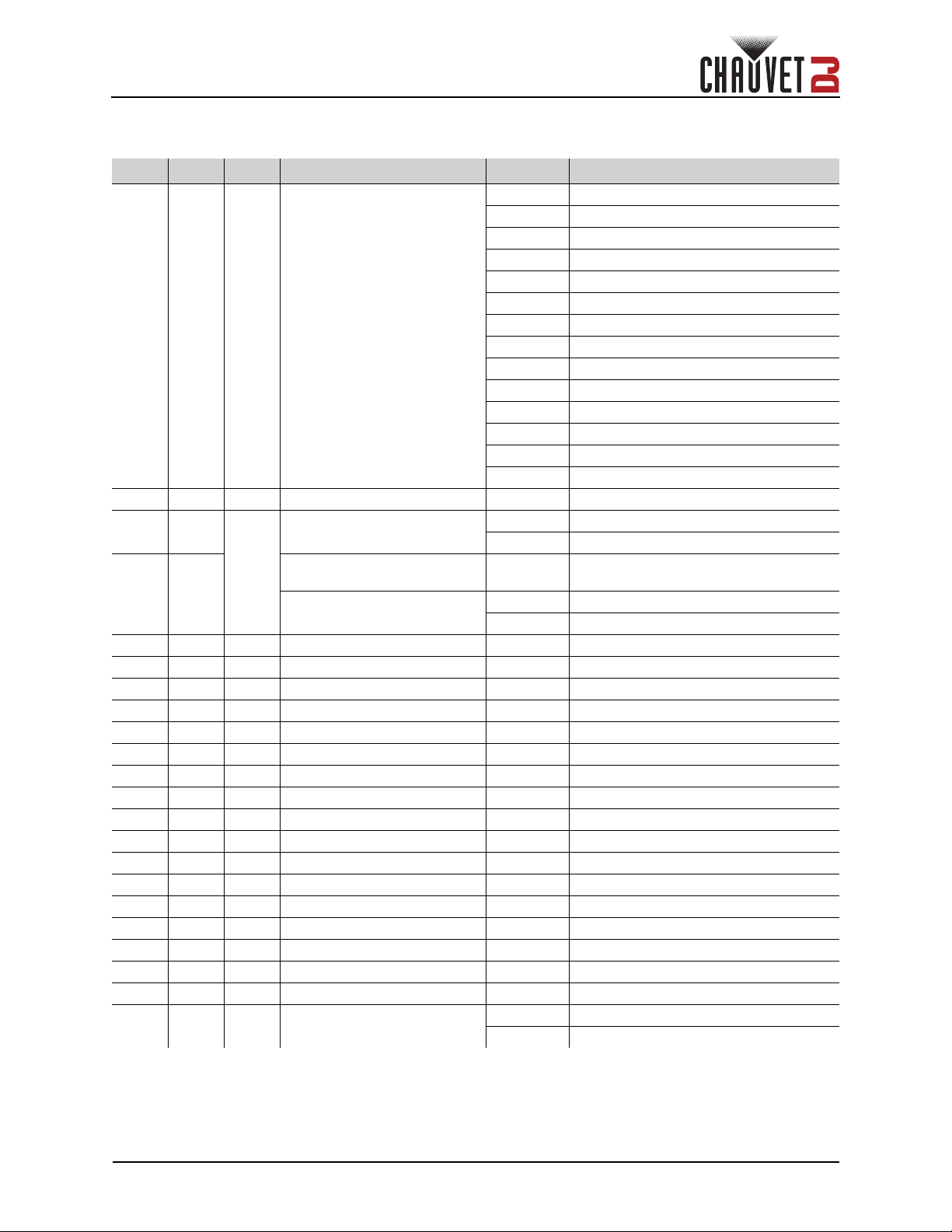
Operation
DMX Channel Assignments and Values
4Ch /6Ch/ 9Ch
4Ch 6Ch 19Ch Function Value Percent/Setting
000 009 No function
010 029 Auto program 1
030 049 Auto program 2
050 069 Auto program 3
070 089 Auto program 4
090 109 Auto program 5
– – 1 Automatic Programs
– – 2 Dimmer 000 255 0–100%
––
––
114Red 1 000 255 0–100%
2 2 5 Green 1 000 255 0–100%
336Blue 1 000 255 0–100%
4 4 7 Amber 1 000 255 0–100%
––8Red 2 000 255 0–100%
– – 9 Green 2 000 255 0–100%
––10Blue 2 000 255 0–100%
––11Amber 2 000 255 0–100%
––12Red 3 000 255 0–100%
– – 13 Green 3 000 255 0–100%
––14Blue 3 000 255 0–100%
––15Amber 3 000 255 0–100%
––16Red 4 000 255 0–100%
– – 17 Green 4 000 255 0–100%
––18Blue 4 000 255 0–100%
––19Amber 4 000 255 0–100%
– 5 – Dimmer 000 255 0–100%
– 6 – Strobe
Strobe
(when Ch. 1 is 000
Program speed
3
(when Ch. 1 is 010
Sound sensitivity
(when Ch. 1 is 250
009)
249)
255)
110 129 Auto program 6
130 149 Auto program 7
150 169 Auto program 8
170 189 Auto program 9
190 209 Auto program 10
210 229 Auto program 11
230 249 Auto program 12
250 255 Sound-active program
000 009 No function
010 255 Strobe, slow to fast
000 255 Program speed, slow to fast
000 010 Sound sensitivity off
011 255 Sound sensitivity, low to high
000 009 No function
010 255 Strobe, slow to fast
4BAR Flex Q ILS User Manual Rev. 1
Page 9 of 17
Page 12
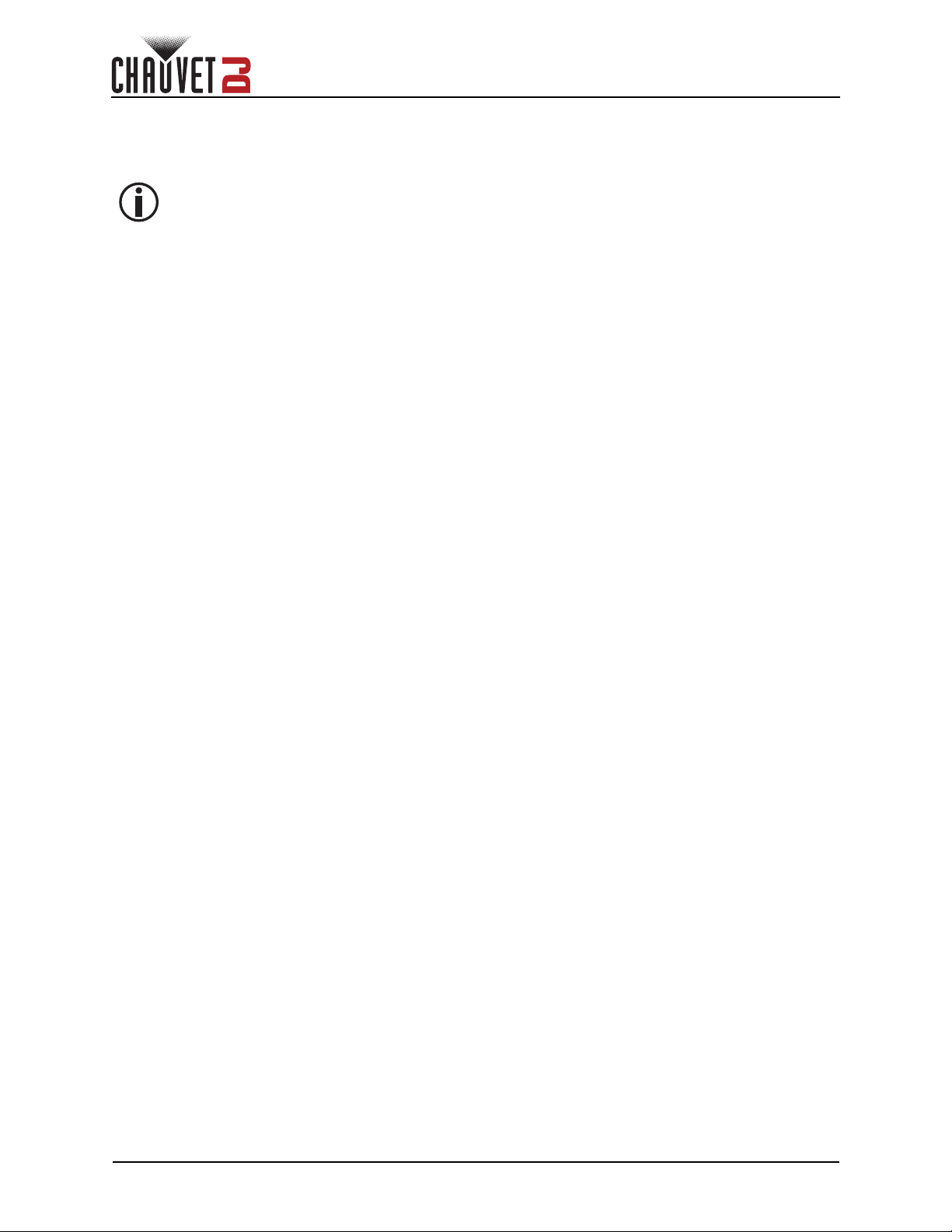
Operation
Configuration (Standalone)
Set the product in one of the standalone modes to control without a DMX controller.
• Connect the product to a suitable power outlet.
Never connect a product that is operating in any standalone mode to a DMX string
connected to a DMX controller. Products in standalone mode may transmit DMX signals
that could interfere with the DMX signals from the controller.
Static Colors
To run the 4BAR Flex Q ILS in Preset Color mode, follow the instructions below:
1. Press <MENU> repeatedly until C-- shows on the display.
2. Press <ENTER>.
3. Use <UP> or <DOWN> to select C 1–18.
4. Press <ENTER>.
Automatic Programs
To run the 4BAR Flex Q ILS in Automatic mode, follow the instructions below:
1. Press <MENU> repeatedly until P-- shows on the display.
2. Press <ENTER>.
3. Use <UP> or <DOWN> to select P 1–8.
4. Press <ENTER>.
Automatic Speed
To change the auto program speed, do the following:
1. Press <MENU> repeatedly until S-- shows on the display.
2. Press <ENTER> and S._ _ _ will show on the display.
3. Use <UP> or <DOWN> to increase or decrease the speed.
4. Press <ENTER>.
Dimmer
To adjust the total output, do the following:
1. Press <MENU> repeatedly until d-- shows on the display.
2. Press <ENTER> and L._ _ _will show on the display.
3. Use <UP> or <DOWN> to select from L. 1–255.
1. Press <ENTER>.
Sound-Active Mode
To run the 4BAR Flex Q ILS in sound-active mode, do the following:
1. Press <MENU> repeatedly until Snd shows on the display.
2. Press <ENTER>.
3. Use <UP> or <DOWN> to select Snd1–8.
4. Press <ENTER>.
Custom Color Mixing
To custom mix a color, do the following:
1. Press <MENU> repeatedly until u-- shows on the display.
2. Press <ENTER> and one of the following will show on the display:
• r. _ _ _ (red)
• G. _ _ _ (green)
• b. _ _ _ (blue)
• S. _ _ _ (strobe rate)
3. Press <ENTER> to cycle through the color settings.
4. When the desired color shows on the display, use <UP> or <DOWN> to increase or decrease the
color value.
5. Repeat steps 3 and 4 until the product outputs as desired.
Page 10 of 17
4BAR Flex Q ILS User Manual Rev. 1
Page 13
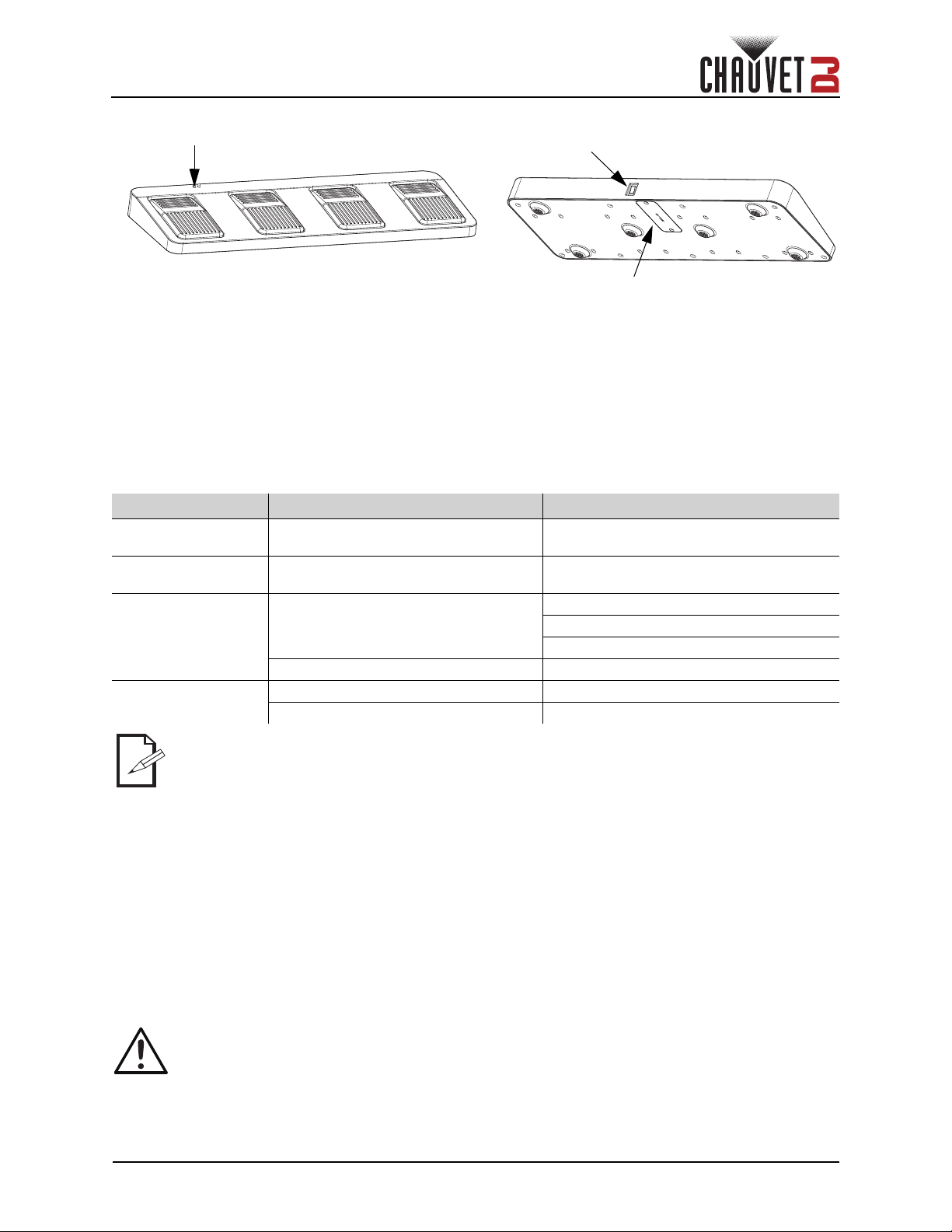
Operation
Power switch
LED indicators
9-volt battery cover
1
2
3
4
Wireless Footswitch Operation
The included wireless footswitch provides quick access to preset colors, color-change programs, and
sound-activation through the 4BAR Flex Q ILS microphone.
To use the footswitch:
1. Connect the 4BAR Flex Q ILS to power. Turn the wireless footswitch on.
2. Press <MENU> repeatedly until SEt shows on the display, and press <ENTER>.
3. Use <UP> or <DOWN> to select ir, and press <ENTER>.
4. Use <UP> or <DOWN> to select on, and press <ENTER>.
5. Press <MENU> repeatedly until P-- shows on the display, and press <ENTER>.
6. Press pedal #3 to activate static color controls. When working, all the lights will begin in a static
color and FOOt will appear on the Menu display.
7. Use the chart below to activate the desired function.
Pedal Action Function
(Auto Programs)
1
2
(Sound Mode)
3
(Static Colors)
4
(Blackout)
Tap pedal to activate, then tap to
navigate to desired function
Press and hold Sound-active programs
Tap
Press and hold Auto fade program
Tap Blackout
Press and hold Fade to blackout
Auto programs 1–8
Static colors C1–18
Auto snap program
Auto fade program
Footswitch Battery
The wireless footswitch uses a 9-volt battery located under the battery cover on the bottom of the product,
which can be replaced when necessary.
Battery Replacement
To replace the battery in the wireless footswitch:
4BAR Flex Q ILS User Manual Rev. 1
The 4BAR Flex Q ILS footswitch will work properly in any mode, with a maximum
unobstructed distance of 100 ft (30.5 m). You must turn on the ir setting from the 4BAR Flex
Q ILS and navigate to Auto mode before using the footswitch.
1. Turn the power switch to the Off position.
2. Remove the battery cover by removing 2 screws with a Phillips-head screwdriver.
3. Remove the old battery from the housing and unplug it from the leads.
4. Replace with a new 9-volt battery, ensuring that the positive (+) and negative (-) leads correspond
to the correct electrodes on the battery.
5. Place the battery into the housing and cover with the battery cover.
6. Secure the battery cover with the 2 Phillips-head screws.
Do NOT over-tighten the screws!
Page 11 of 17
Page 14
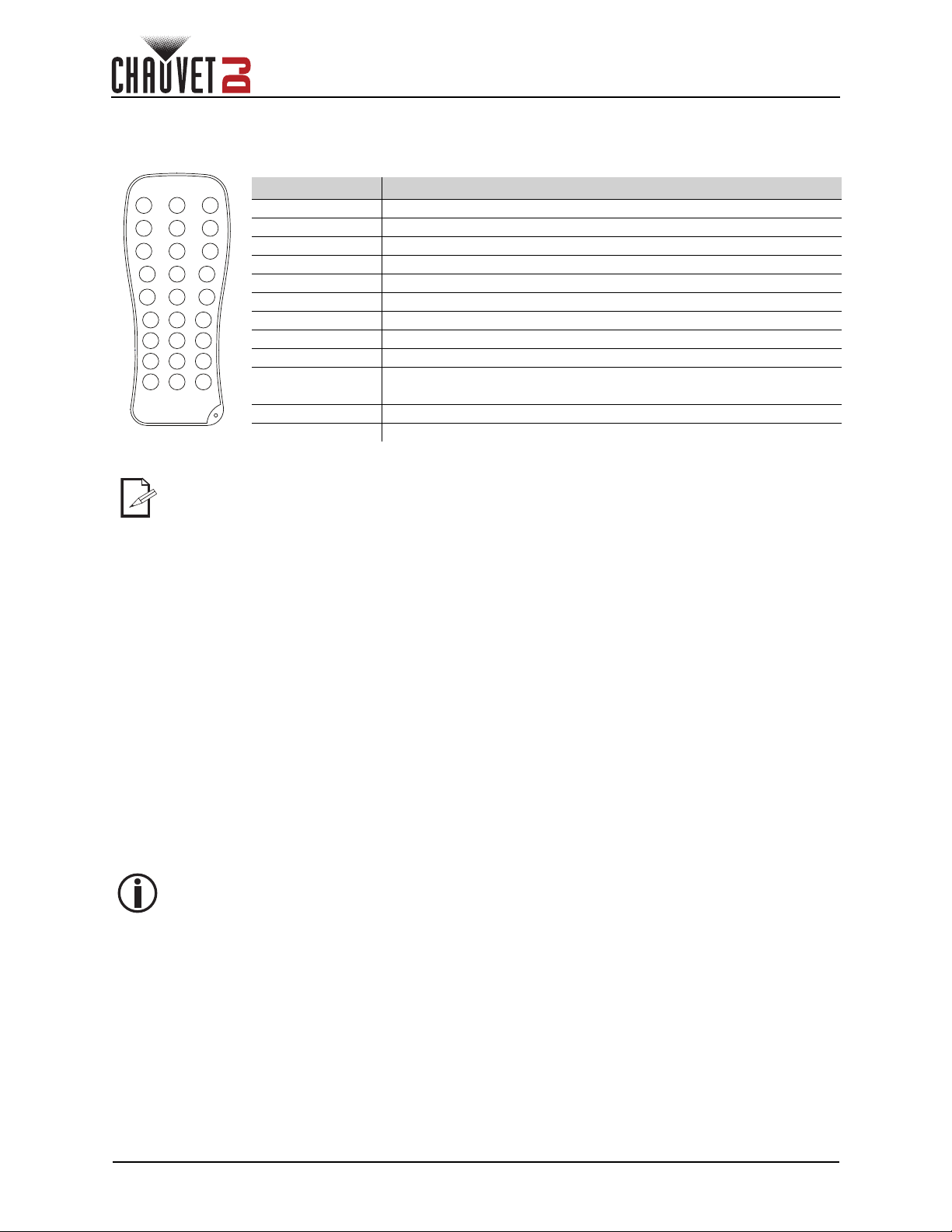
IRC-6 Infrared Remote Control
BLACK
OUT
AUTO
SOUND
SENSITIVITY
SPEEDSTROBE
%
MANUAL
FADE
RGB
WUVA
+ 0
-
123
654
789
The 4BAR Flex Q ILS can be operated with the CHAUVET IRC-6.
Button Function
<BLACKOUT> Turns LEDs on/off
<AUTO> Enables snap and fade modes
<SOUND> Enables sound active mode
<SPEED> Increases and decreases speed
<SENSITIVITY> Adjusts sound sensitivity
<FADE> Fade program
<STROBE> Adjusts strobe speed
<%> Adjusts brightness
<R,G,B,A> Adjust percentage of red, green, blue, and amber colors
<0>–<9>
<+> Increases values for controls as described above
<-> Decreases values for controls as described above
The IRC-6 will not respond to any inputs when Black Out is activated. If the remote does
not respond when a button is pressed, try pressing <BLACK OUT>. You may have
inadvertently activated Black Out.
1=C1 2=C16 3=C17 4=C18 5=C19
6=C20 7=C2 8=C22 9=C23 0=C8
Operation
Master/Slave Mode (D-Fi USB)
The D-Fi USB allows a single 4BAR Flex Q ILS product (the “master”) to control the actions of one or more
4BAR Flex Q ILS products (the “slaves”) without the need of a DMX controller or DMX cables. The master
(transmitter) product will be set to operate in standalone mode, while the slave (receiver) products will be
set to operate in DMX mode. Once set and connected, the slave products will operate in unison with the
master product.
Configure the products as indicated below.
Slave products:
1. Press <MENU> repeatedly until 4-Ch shows on the display.
2. Press <ENTER>.
3. Use <UP> or <DOWN> to set the starting address to d 1.
4. Press <ENTER>.
5. Set the D-Fi USB to receive on a specific channel, 1–16.
6. Plug in the D-Fi USB.
7. Finish setting and connecting all the slave products.
Master product:
1. Set the master product to operate in standalone mode.
2. Set the D-Fi USB to transmit on the D-Fi channel the slaves are receiving on.
3. Plug in the D-Fi USB.
• All products must be set to the same DMX personality, DMX address, and D-Fi channel.
• Configure all the slave products before configuring the master to transmit.
• Never connect a DMX controller to a D-Fi channel configured for Master/Slave operation
because the controller may interfere with the signals from the master.
ILS Mode
ILS (Integrated Lighting System) provides 4 modes that synchronize with the GigBAR MOVE+ILS: Modes
1 and 3 synchronize with side 1 of the GigBAR MOVE+ILS, whereas modes 2 and 4 synchronize with side
2 of the GigBAR MOVE+ILS. When linked, effects will sync with the most similar effect on the selected side
of the GigBAR MOVE+ILS: Kinta effects will sync with one of the kintas, moving heads will sync with one of
the moving heads, and wash effects will sync with one of the pars. Laser effects will sync with the laser,
and strobe effects will sync with the strobe effects regardless of ILS mode.
This product will synchronize with the par effects of the GigBAR MOVE+ILS, regardless of ILS mode.
To set the 4BAR Flex Q ILS to respond to an ILS signal:
1. Press <MENU> repeatedly until iLS_ shows on the display.
2. Use <UP> or <DOWN> to select from iLS1-4.
3. Press <ENTER>.
Page 12 of 17
4BAR Flex Q ILS User Manual Rev. 1
Page 15
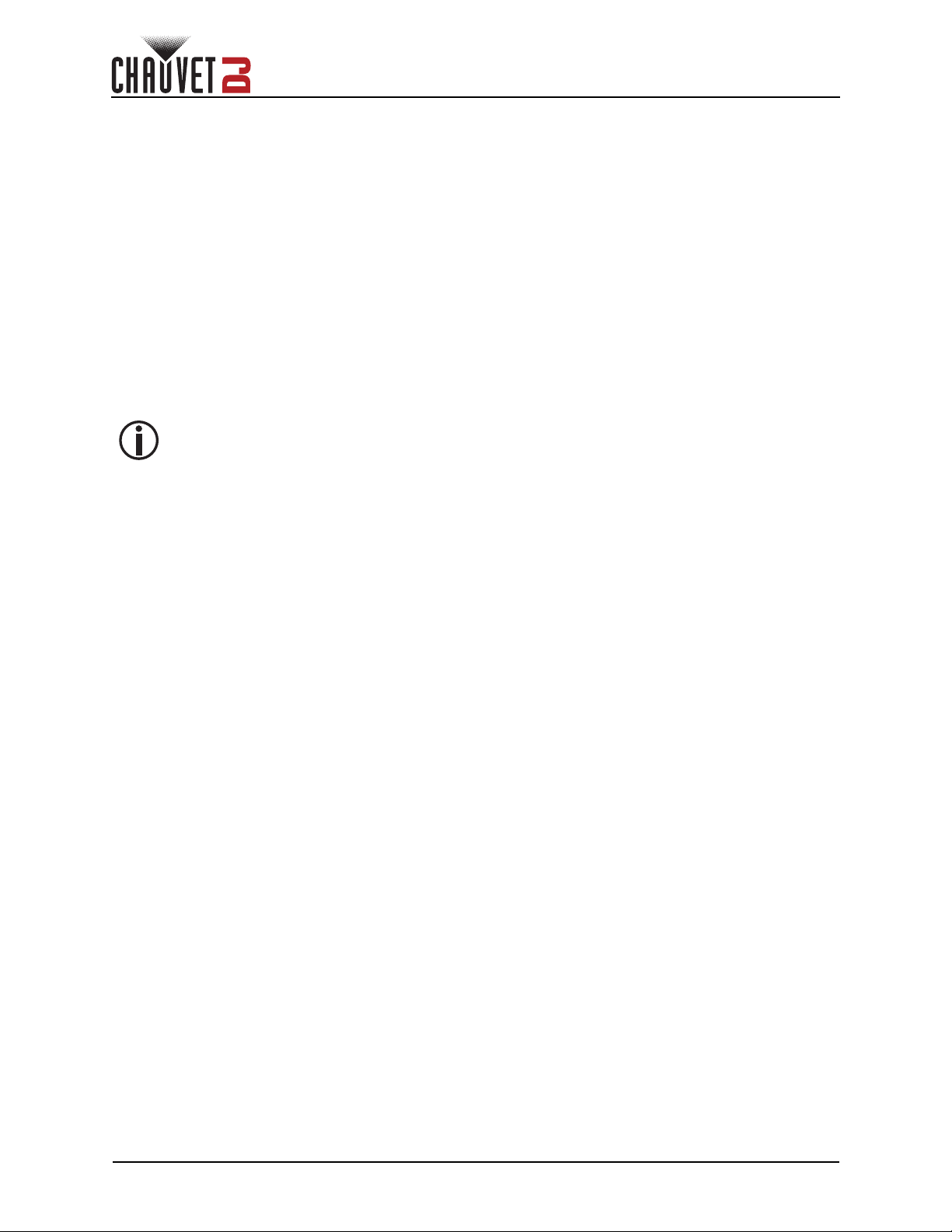
Maintenance
5. Maintenance
Product Maintenance
Dust build-up reduces light output performance and can cause overheating. This can lead to reduction of
the light source’s life and/or mechanical wear. To maintain optimum performance and minimize wear, clean
your lighting products at least twice a month. However, be aware that usage and environmental conditions
could be contributing factors to increase the cleaning frequency.
To clean the product, follow the instructions below:
1. Unplug the product from power.
2. Wait until the product is at room temperature.
3. Use a vacuum (or dry compressed air) and a soft brush to remove dust collected on the external
surface/vents.
4. Clean all transparent surfaces with a mild soap solution, ammonia-free glass cleaner, or isopropyl
alcohol.
5. Apply the solution directly to a soft, lint free cotton cloth or a lens cleaning tissue.
6. Softly drag any dirt or grime to the outside of the transparent surface.
7. Gently polish the transparent surfaces until they are free of haze and lint.
Always dry the transparent surfaces carefully after cleaning them.
Page 14 of 17
4BAR Flex Q ILS User Manual Rev. 1
Page 16
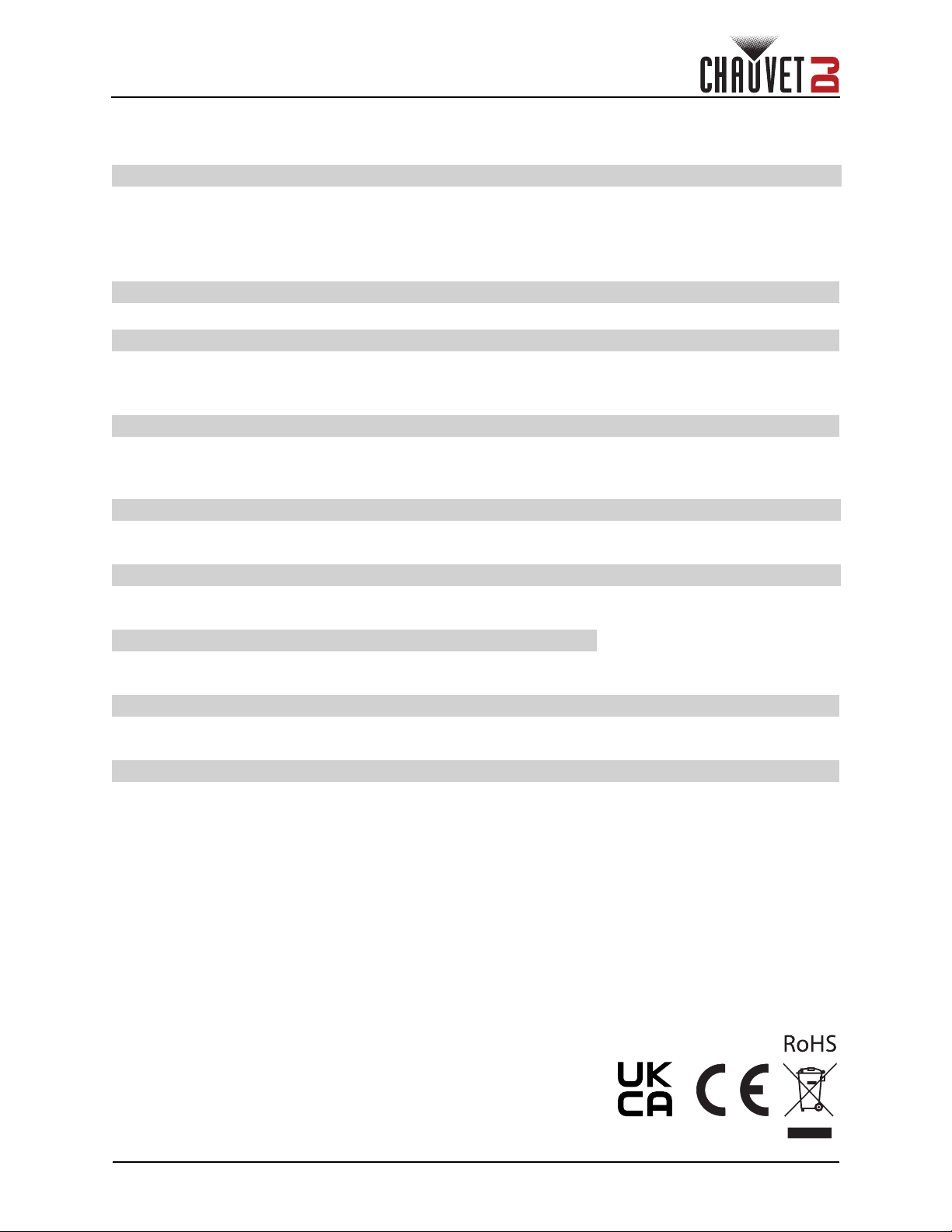
Technical Specifications
6. Technical Specifications
Dimensions and Weight
Length Width Height Weight
4BAR Flex Q ILS 45.7 in (1,186 mm) 2 in (50 mm) 12 in (305 mm) 12.2 lb (5.5 kg)
Wireless
Footswitch
Note: Dimensions in inches rounded to the nearest decimal digit.
Power
Power Supply Type Range Voltage Selection
Switching (internal) 100 to 240 VAC, 50/60 Hz Auto-ranging
Parameter 120 V, 60 Hz 230 V, 50 Hz
Consumption 80 W 78 W
Operating current 1.2 A 0.6 A
Power I/O U.S./Worldwide UK/Europe
Power input connector IEC IEC
Power cord plug Edison (U.S.) Local plug
Light Source
Typ e Color Quantity Power Current Lifespan
LED Quad-color RGBA 28 3.5 W 1.3 A 50,000 hours
Photometrics
Strobe Rate Beam Angle Field Angle Illuminance @ 2 m
0 to 20 Hz 14° 23º 2,353 lux (per pod)
Thermal
Maximum External Temperature Cooling System
104°F (40°C) Convection
DMX
I/O Connector Channel Range Optional Controllers
3-pin XLR 4, 6, or 19 IRC-6, D-Fi USB
Ordering
Product Name Item Code UPC Number
4BAR Flex Q ILS 10032003 781462223519
16.5 in (419 mm) 5.2 in (132 mm) 1.5 in (38 mm) 1.2 lb (0.6 kg)
Fuse F 2.5 A, 250 V F 2.5 A, 250 V
4BAR Flex Q ILS User Manual Rev. 1
Page 15 of 17
Page 17

Returns
Returns
In case you need to get support or return a product:
• If you are located in the U.S., contact Chauvet World Headquarters.
• If you are located in the U.K. or Ireland, contact Chauvet U.K.
• If you are located in Benelux, contact Chauvet Benelux.
• If you are located in France, contact Chauvet France.
• If you are located in Germany, contact Chauvet Germany.
• If you are located in Mexico, contact Chauvet Mexico.
• If you are located in any other country, DO NOT contact Chauvet. Instead, contact your local
distributor. See www.chauvetdj.com
France, Germany, or Mexico.
If you are located outside the U.S., U.K., Ireland, Benelux, France, Germany, or Mexico,
contact your distributor of record and follow their instructions on how to return Chauvet
products to them. Visit our website www.chauvetdj.com
Call the corresponding Chauvet Technical Support office and request a Return Merchandise Authorization
(RMA) number before shipping the product. Be prepared to provide the model number, serial number, and
a brief description of the cause for the return.
To submit a service request online, go to www.chauvetdj.com/service-request
Send the merchandise prepaid, in its original box, and with its original packing and accessories. Chauvet
will not issue call tags.
Clearly label the package with the RMA number. Chauvet will refuse any product returned without an RMA
number.
for distributors outside the U.S., U.K., Ireland, Benelux,
for contact details.
.
Write the RMA number on a properly affixed label. DO NOT write the RMA number directly
on the box.
Before sending the product, clearly write the following information on a piece of paper and place it inside
the box:
• Your name
• Your address
• Your phone number
• RMA number
• A brief description of the problem
Be sure to pack the product properly. Any shipping damage resulting from inadequate packaging will be
your responsibility. FedEx packing or double-boxing are recommended.
Chauvet reserves the right to use its own discretion to repair or replace returned
product(s).
Page 16 of 17
4BAR Flex Q ILS User Manual Rev. 1
Page 18
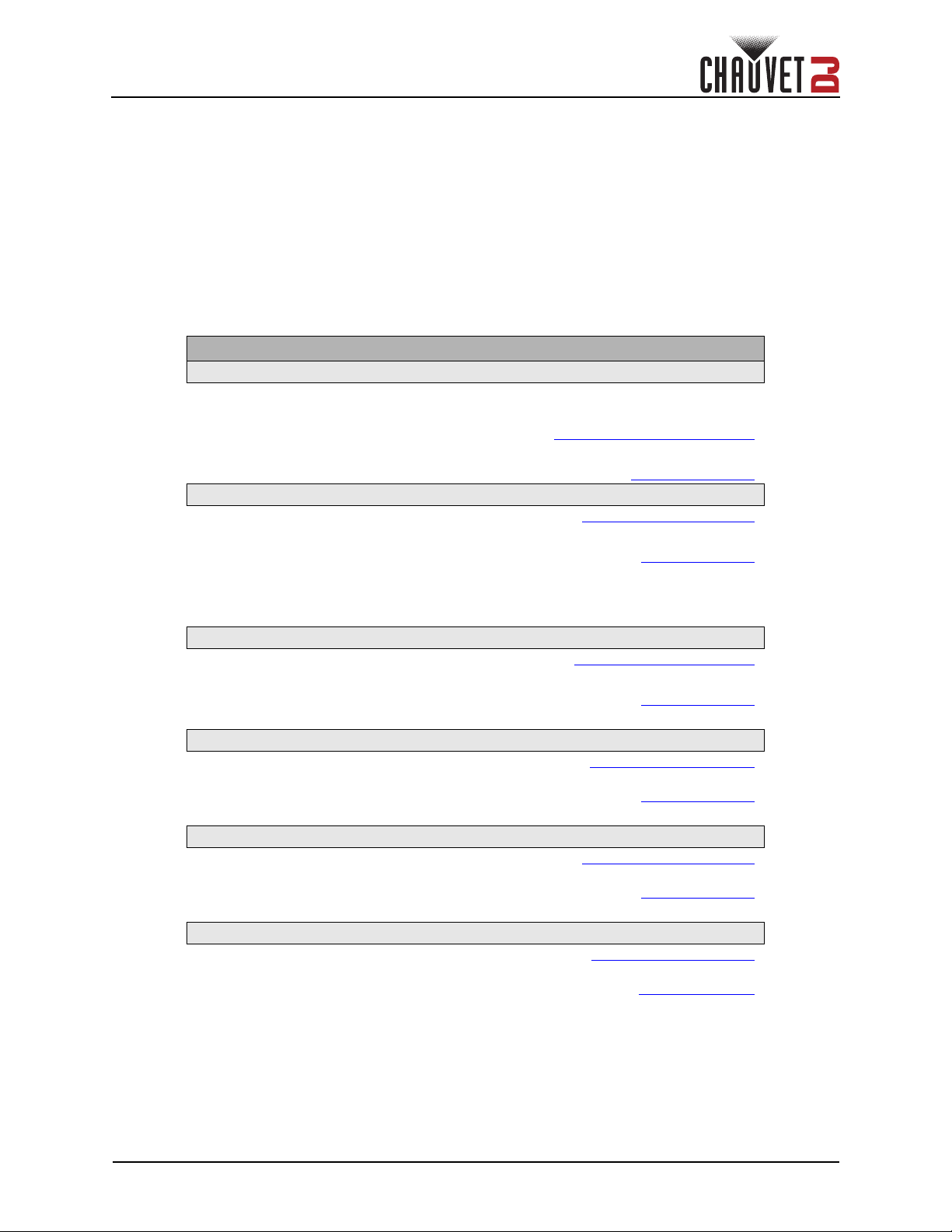
Contact Us
Contact Us
General Information Technical Support
Chauvet World Headquarters
Address: 3360 Davie Rd. Voice: (844) 393-7575
Davie, FL 33314 Fax: (954) 756-8015
Voice: (954) 577-4455 Email: chauvetcs@chauvetlighting.com
Fax: (954) 929-5560
Toll Free: (800) 762-1084 Website: www.chauvetdj.com
Chauvet U.K.
Address: Unit 1C Email: UKtech@chauvetlighting.eu
Brookhill Road Industrial Estate
Pinxton, Nottingham, UK Website: www.chauvetdj.eu
NG16 6NT
Voice: + 44 (0) 17 7 3 511115
Fax : + 44 (0) 1 7 7 3 511110
Chauvet Benelux
Address: Stokstraat 18 Email: BNLtech@chauvetlighting.eu
9770 Kruishoutem
Belgium Website: www.chauvetdj.eu
Voice: +32 9 388 93 97
Chauvet France
Address: 3, Rue Ampère
91380 Chilly-Mazarin
France Website: www.chauvetdj.eu
Voice: +33 1 78 85 33 59
Chauvet Germany
Address: Bruno-Bürgel-Str. 11
28759 Bremen
Germany Website: www.chauvetdj.eu
Voice: +49 421 62 60 20
Chauvet Mexico
Address: Av. de las Partidas 34 - 3B
(Entrance by Calle 2)
Zona Industrial Lerma Website: www.chauvetdj.mx
Lerma, Edo. de México, CP 52000
Voice: +52 (728) 690-2010
Visit the applicable website above to verify our contact information and instructions to request support.
Outside the U.S., U.K., Ireland, Mexico, France, Germany, or Benelux, contact the dealer of record.
Email: FRtech@chauvetlighting.fr
Email: DEtech@chauvetlighting.de
Email: servicio@chauvet.com.mx
4BAR Flex Q ILS User Manual Rev. 1
Page 17 of 17
