Page 1
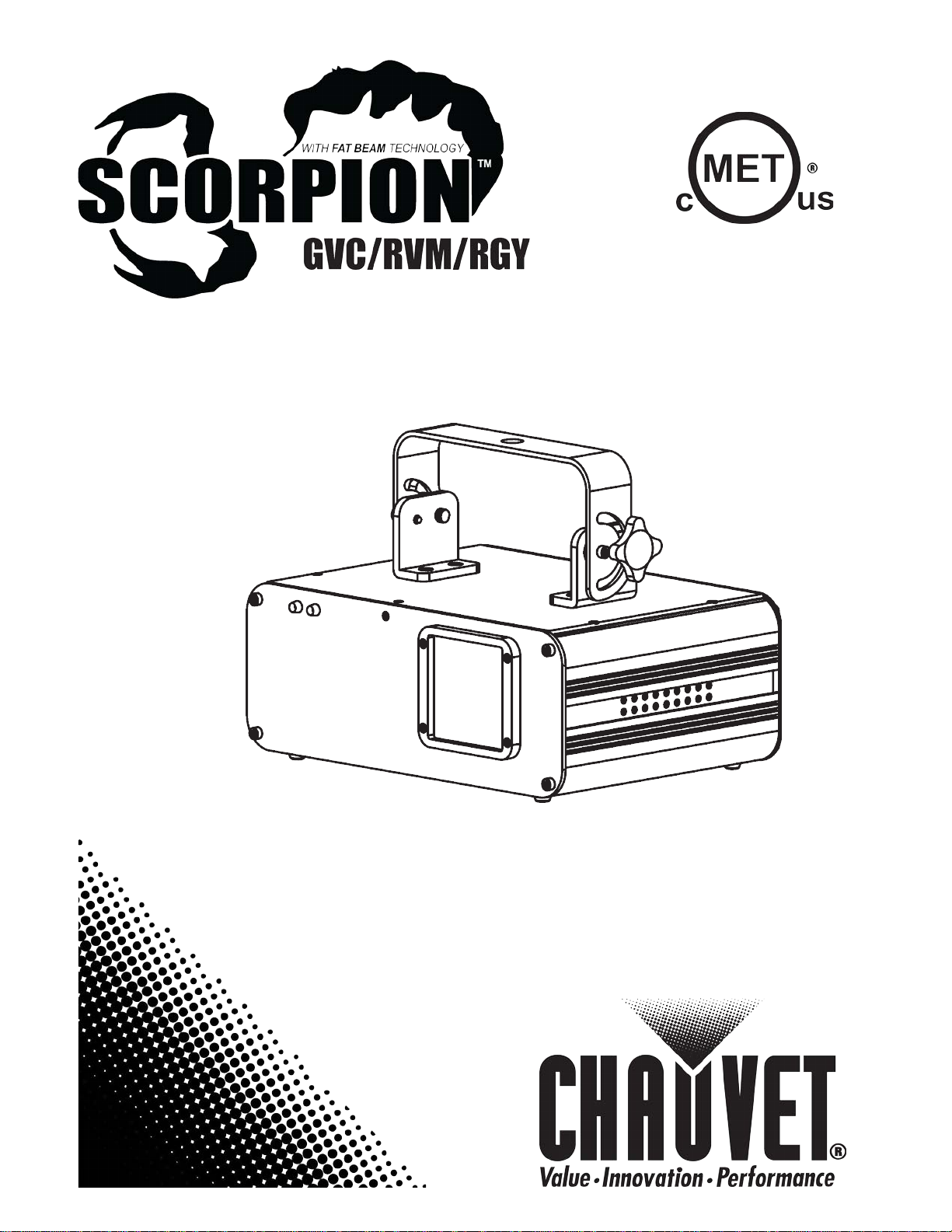
User Manual
Page 2
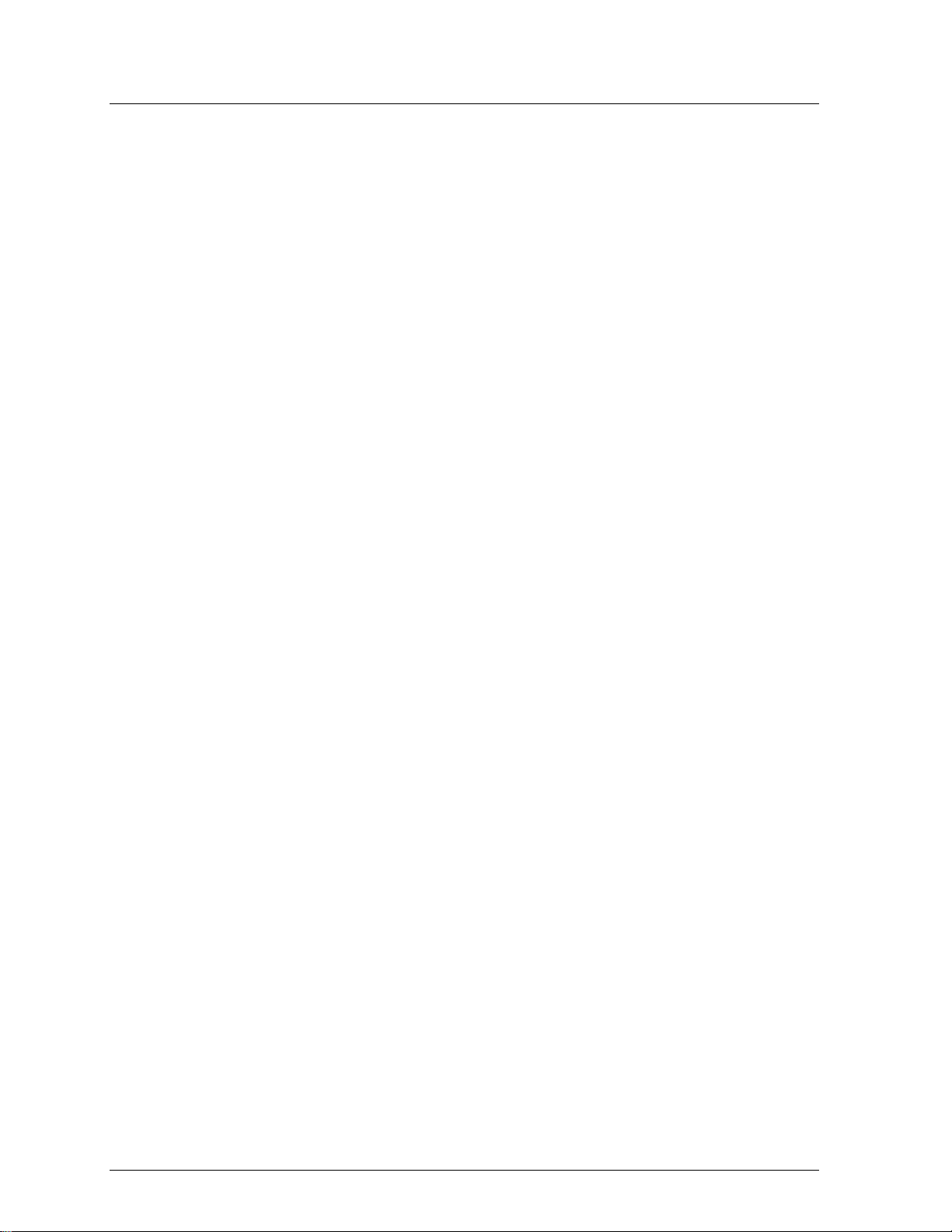
T
ABLE OF CONTENTS
1. Before you Begin ............................................................................ 3
What is Included ........................................................................................ 3
Unpacking Instruc tions .............................................................................. 3
Text Conventions ...................................................................................... 3
Icons ......................................................................................................... 3
Safety Notes ............................................................................................. 4
Safety Notes (Cont .) .................................................................................. 5
Non Interlocked Housing Warning ............................................................. 5
Laser Safety Notes .................................................................................... 6
Laser Safety Labels ................................................................................... 7
Laser Emission Data ................................................................................. 8
Scorpion™ GVC ................................................................................................8
Scorpion™ RVM ................................................................................................8
Scorpion™ RGY ................................................................................................8
2. Introduction..................................................................................... 9
Product Overview ...................................................................................... 9
Product Dimensions ................................................................................ 10
3. Setup ............................................................................................. 11
AC Power ................................................................................................ 11
Power Linking .................................................................................................. 11
Mounting ................................................................................................. 12
Orientation ....................................................................................................... 12
Rigging ............................................................................................................ 12
Proper Usage................................................................................................... 13
4. Operation ...................................................................................... 14
Control Panel Operation .......................................................................... 14
Menu Branches ................................................................................................ 14
Changing Options on the Current Menu Branch ................................................ 14
Changing Options on a Different Menu Branch .................................................. 14
Menu Options .......................................................................................... 15
Configuration ........................................................................................... 16
DMX Mode ...................................................................................................... 16
Standalone Modes ........................................................................................... 16
Reverse Motion ................................................................................................ 17
Master/Slave Mode .......................................................................................... 18
DMX Channel Assignments and Values ............................................................ 19
DMX Ch.2 Pattern Selection ............................................................................. 20
5. Technical Information .................................................................. 21
Fixture Maintenance ................................................................................ 21
General Troubleshooting ......................................................................... 22
Returns Procedure .................................................................................. 23
Claims ..................................................................................................... 23
Contact Inf ormati on ................................................................................. 23
DMX Primer ............................................................................................ 24
Starting Address .............................................................................................. 24
Fixture Linking (Daisy Chain) ............................................................................ 24
DMX Cabling ................................................................................................... 25
6. Techni cal Sp eci f ication s .............................................................. 26
Page 2 of 26 Scorpion™ GVC/RVM/RGY User Manual (Rev. 02k)
Page 3
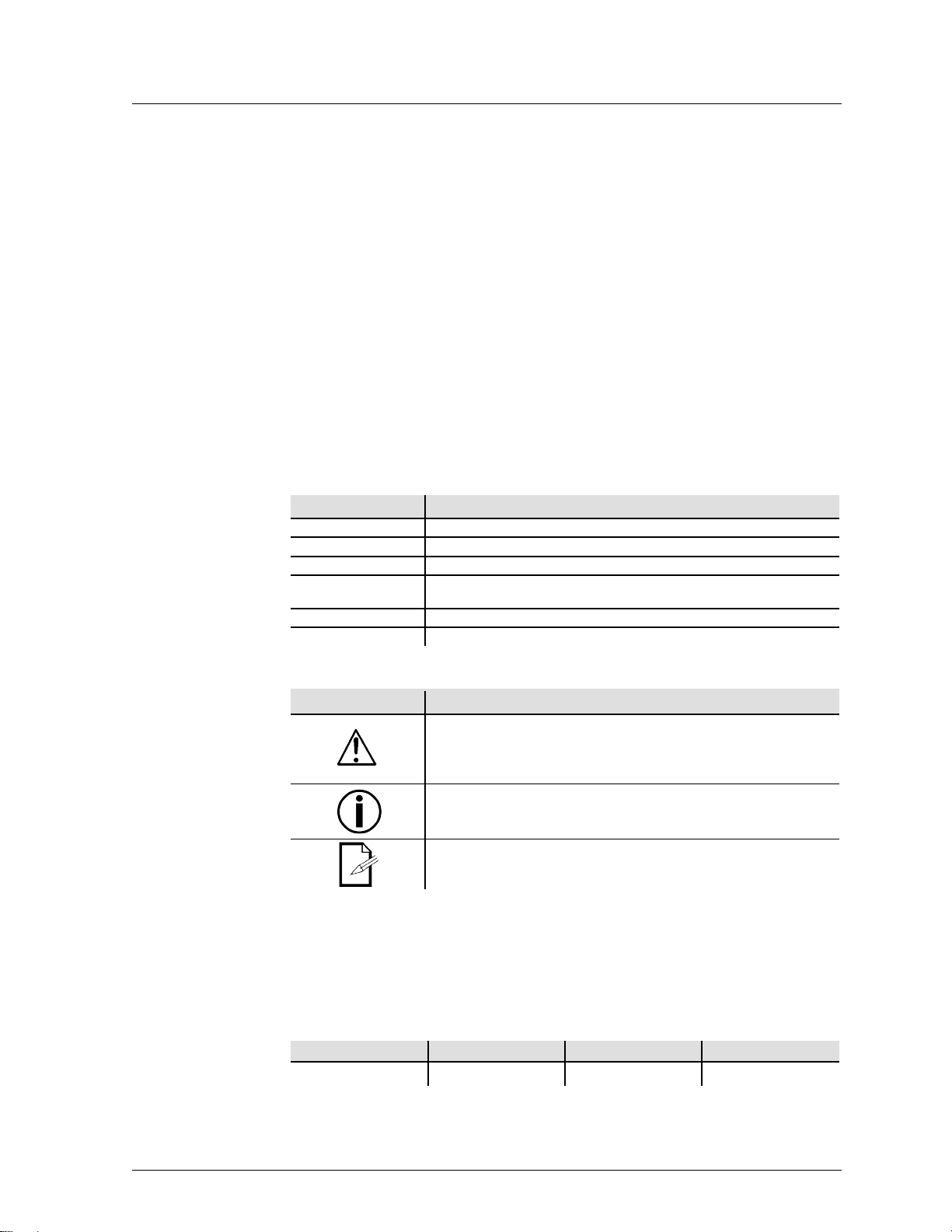
1. B
What is Included
Unpac ki ng Instructi o ns
Immediately upon receiving this product, carefully unpack it and check the container in
which you received it. Make sure that you have received all the parts indicated above
and any other accessory included with it) appears damaged from shipping, or if the
container shows signs of mishandling, notify the shipper immediately. In addition,
Text Conventions
Icons
Docume nt In for m a ti o n
are subject to change without
EFORE YOU BEGIN
• 1 x Scorpion™ GVC, RVM, or RGY
• 1 x Power Cord
• 1 x Warranty Card
• 1 x User Manual
and that they are all in good condition. If the material inside the container (this product
ret ain the conta iner and all t he packi ng material for inspection.
See the Claims section in the “Technical Information” chapter.
Convention Meaning
<Menu> A key to be pressed on the fixture’s control panel
1~512 A range of val u es
50/60 A set of values of w hic h on ly one can be chos en
Settings
Menu > Settings A sequence of menu options to be followed
ON A value to be entered or sel ect ed
A menu option not to be modified (for example, showing the operating
mode/current status)
Icon Meaning
This paragraph contains critical ins t al lation, conf ig uration, or op eration
information. Failure to comply with this information may render the
fixture partially or completely inoperative, cause damage to the fixture,
or caus e harm to the user.
This paragraph contains important installation or configuration
information. Failure to comply with this information may prevent the
fixture from functioning correctly.
This parag raph reminds you of useful, althou gh not critic al, information.
The inf ormation and specifications contained in this document
not ice. CHAU VET ® ass umes no res pons ibil ity or li abil ity f or any errors or omissions that may
appear in this manual.
© Copyright 2011 CHAUVET®. All rights reserved
Printed in P.R.C.
Elec tronically publi s hed by CHAUV ET® in the Un it ed S t at es of Am erica
Author Editor Manager PD Manager
O. Desmonteix R. Jones A. Reiss F. Sellers
Scorpion™ GVC/RVM/RGY User Manual (Rev. 02k) Page 3 of 26
Page 4
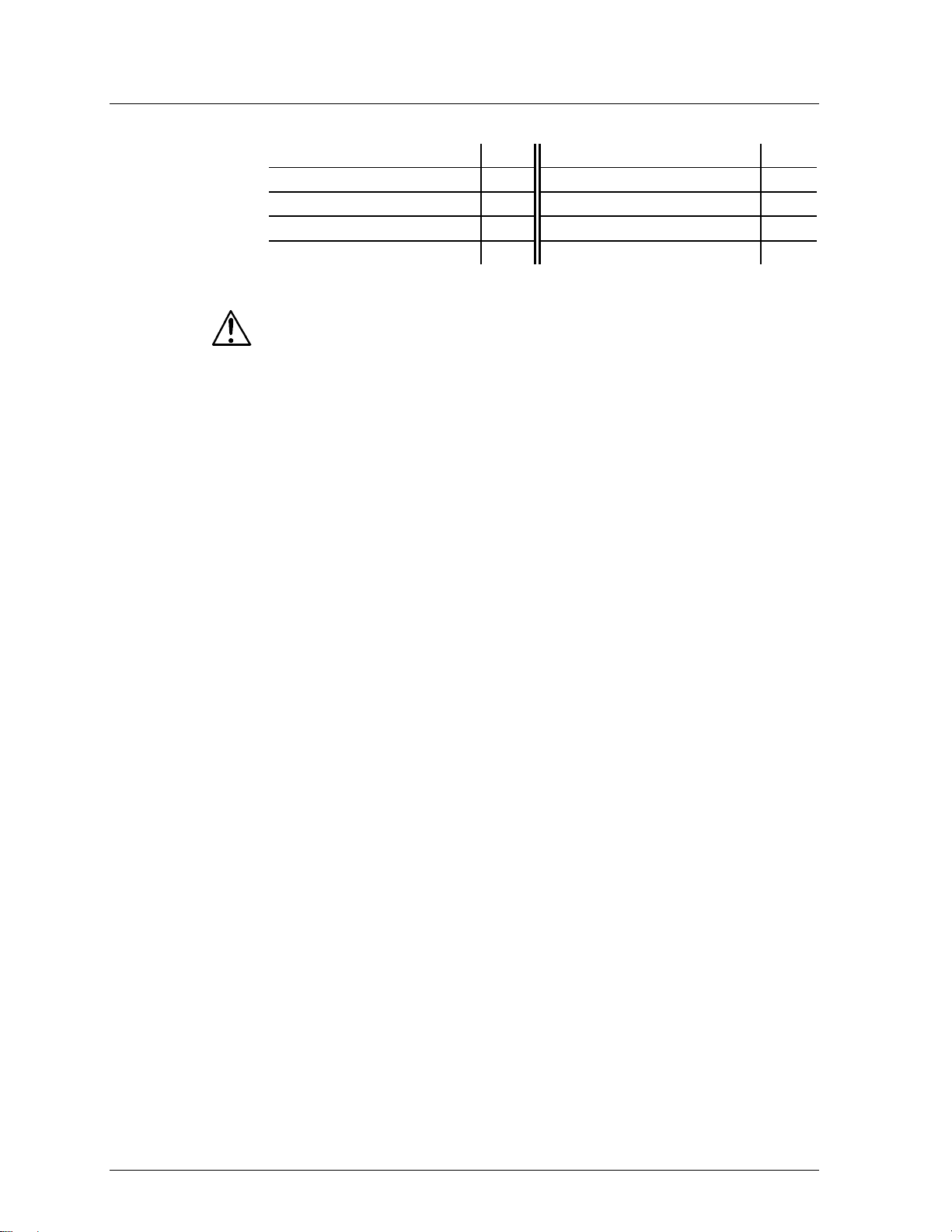
Product at a Glance
Safety Notes
Use on Dimmer
Out door Use
Sound Activated
DMX
Master/Slave
Please read the following notes carefully because they include important safety
information about the installation, usage, and maintenance of this product.
• Keep this User Manual for future consultation. If you sell this product to another
user, be su re that they al so receive th i s document.
• Always make sure that the voltage of the outlet to which you are connecting this
product is within the range stated on the decal or rear panel of the fixture.
• This product is for indoor use only! To prevent risk of fire or shock, do not expose
this fixture to rain or moisture.
• Make sure there are no fl am mable materi als cl ose to the unit wh ile o perating.
• Always install this product in a location with adequate ventilation, at least 20 in (50
cm) from adjacent surfaces. Be sure that no ventilation slots are blocked.
• Always disconnect this product from the power source before cle aning it or
replacing fuse.
• Make sure to replace the f use with another of t he same t y pe and rating.
• If mounting it overhea d, alwa ys secure thi s produ ct to a fastening devi ce using a
safety chain.
• The maximum ambient tem perat ure (Ta) is 104° F (40° C). Do not o perate this
product at higher temperatures.
• In t he event of a serious op erati ng problem, stop usi ng the unit immediately.
Nev er try t o repair the unit. Repa irs car ried out by unskilled people can lead to
damage or malfunction. Please contact the nearest authorized technical
assistance center.
• Never connect this product to a dimmer pack.
• Make sure the power cord is not crimped or damaged.
• Never disconnect the power cord by pulling or tugging on the cord.
• Never carry a fixture from the power cord or any moving part. Always use the
hanging/mounting bracket or the handles.
• Alw ays av oid dir ect eye exp osur e to the l ight source when this fixt ure is on.
• Lasers can be hazardous and have unique safety considerations. Permanent eye
injury and blindness is possible if lasers are used incorrectly. Pay clos e attent ion
to each saf ety REM A RK and WA R NING statement in th i s user manual. Read all
instructions carefully BEFORE operating this device.
Auto Programs
Auto-ranging Power Supply
Replaceable Fuse
User Serviceab le
Duty Cycle
Page 4 of 26 Scorpion™ GVC/RVM/RGY User Manual (Rev. 02k)
Page 5
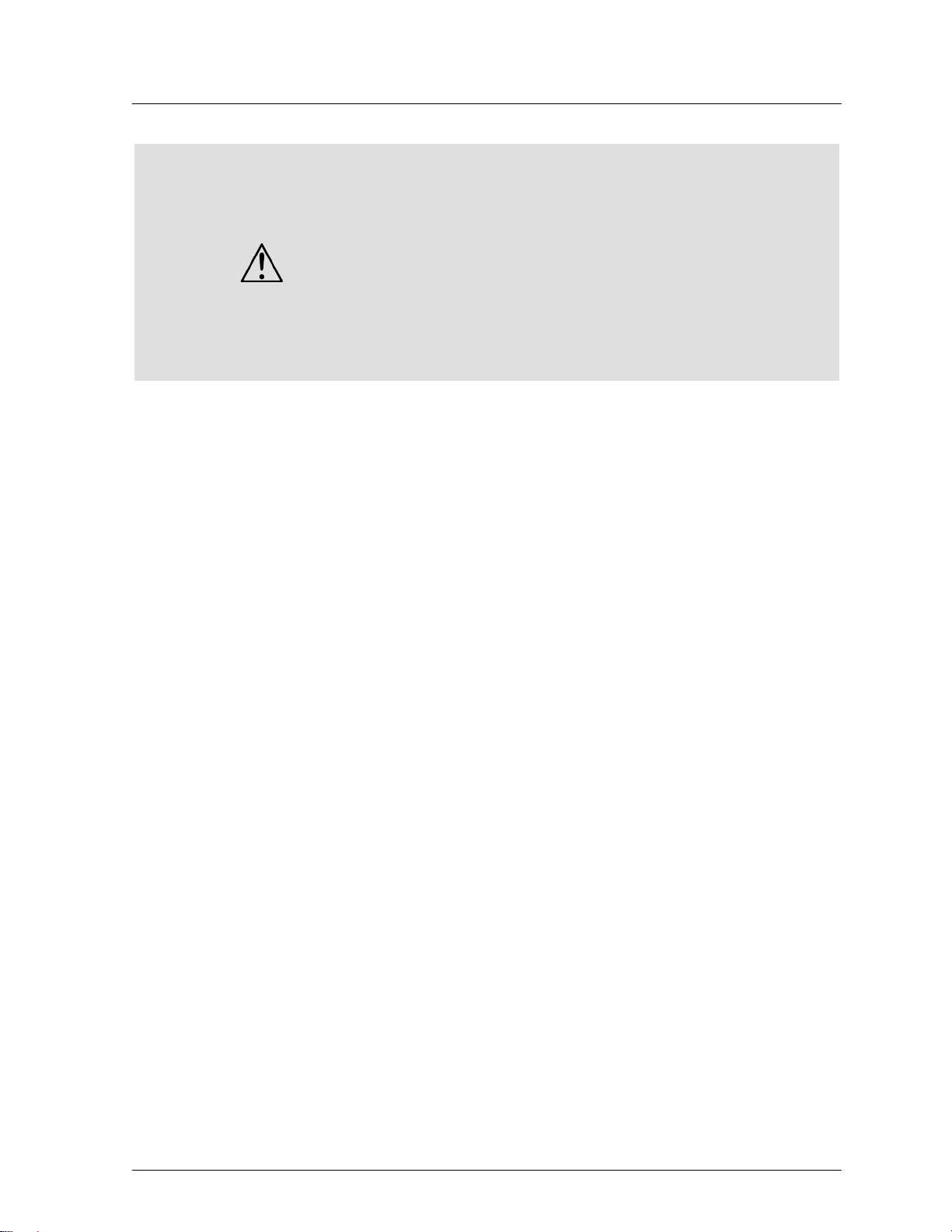
Safety Notes (Cont.)
Non Interlocked Housing Warning
• Avoid direct eye contact with laser light. Never intentionally expose your
eyes or others to direct laser light.
• This laser product can potentially cause instant eye injury or blindness if
laser light directly strikes the eyes.
• It is illegal and dangerous to shine this laser into audience areas, where the
audience or other personnel could get direct laser beams or bright
reflections into their eyes.
• It is a US Federal offense to shine any laser at aircraft.
• Use of controls or adjustments or performance of procedures other than
those specified herein may result in hazardous radiation exposure.
• There are no user serviceable parts inside the unit. Do not open the housing
or attempt any repairs yo ursel f. In th e unlik ely eve nt your unit may require
service, please contact the dealer nearest to you.
• This unit contains high power laser devices internall y.
• Do not open the laser housing, due to potential exposure to unsafe levels of laser
radiation.
• The laser power l evels, access ible if the unit is opened, c an cause instant
blindness, skin burns, and fires.
Scorpion™ GVC/RVM/RGY User Manual (Rev. 02k) Page 5 of 26
Page 6
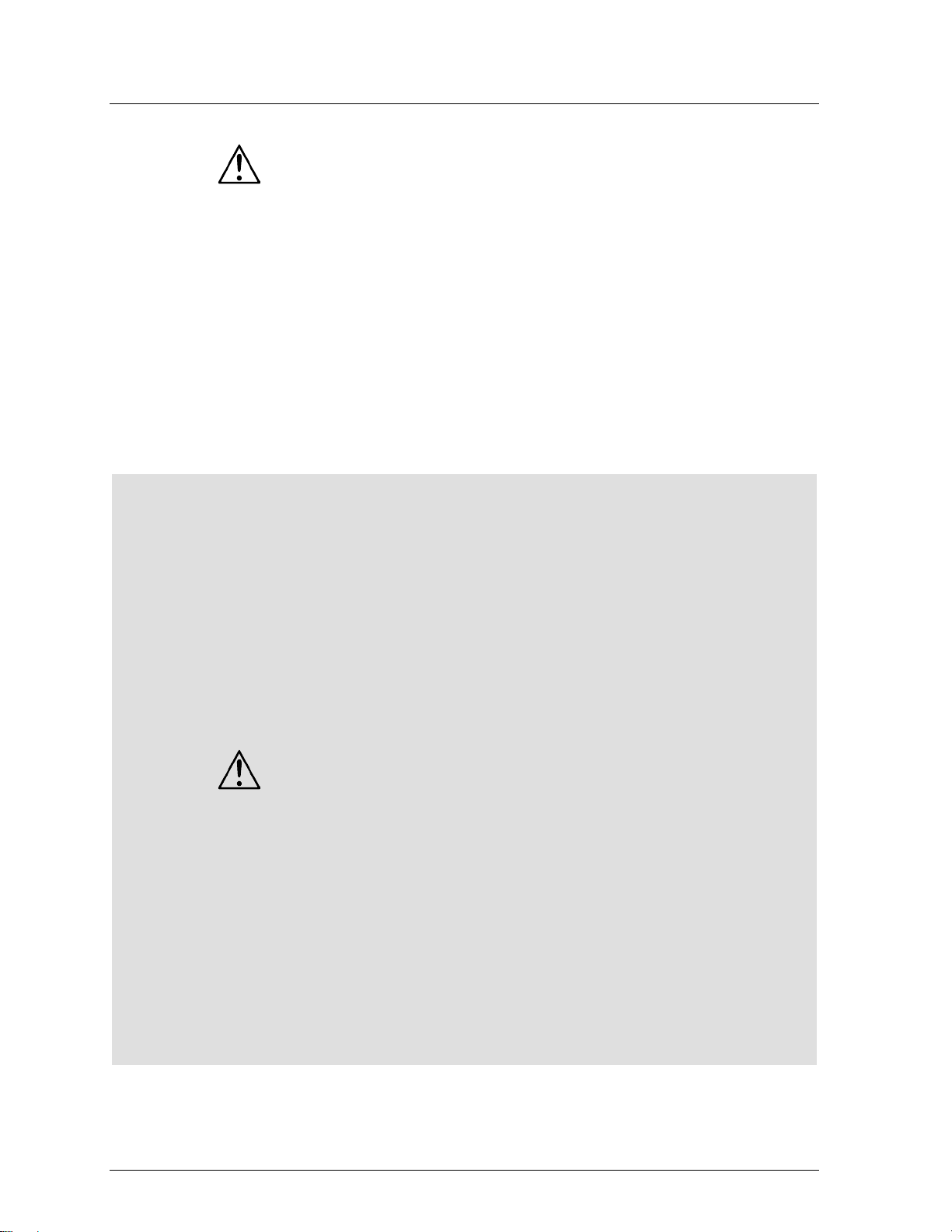
Laser Safety Notes
source. This concentration of light can cause instant eye injuries,
STOP AND READ ALL THE LASER SAFETY NOTES BELOW
Las er Li ght is di ffer ent from any oth er li ght s ourc es with whic h you may be familiar.
The light from this product can potentially cause eye injury if not set up and used
properly. Laser light is thousands of times more concentrated than light from any
other kind of light
primarily by burning the retina (the light sensitive portion at the back of the eye). Even
if you cannot feel “heat” from a laser beam, it can still potentially injure or blind you or
your audience. Even v er y s m all am o u nt s of la s er li ght ar e p o t en t i ally ha zardous even
at long distances. Laser eye injuri es can happen q uicker t han you can blink.
It is incorrect to think that because the se laser ente rtain ment products use high speed
scanned laser beams, that an individual laser beam i s safe for eye exposure.
It is also incorrect to assume that because the laser light is moving, it is safe. This is
not true. Nor, do the laser beams alway s move. S ince eye injuries can occur instantl y,
it is critical to prevent the possibility of any direct eye exposure. In the laser sa fety
regulation, it is not legal to aim Class IIIa lasers in areas where people can be
exposed. This is true even if it is aimed below people’s faces, such as on a dance
floor.
• Do not operate the laser without first reading and understanding all safety
and technical data in this manual.
• Always set up and install all laser effects so that all laser light is at le a st 3
meters (9.8 feet) above the floor on which people can stand. See the “Proper
Usage” section later in this manual.
• After set up, and prior to public use, test the laser to ensure proper function.
Do not use if any defect is detected.
• Laser Light - Avoid Direct Eye Exposure.
• Do not point lasers at people or animals.
• Never look into the laser aperture or laser beams.
• Do not point lasers in areas where people can potentially be exposed, such
as uncontrolled balconies, etc.
• Do not point lasers at highly reflective surfaces, such as windows, mirrors
and shiny metal. Even laser reflections can be hazardous.
• Never point a laser at aircraft, as this is a US Federal offense.
• Nev er point un-terminated laser beams into the sky.
• Do not expose the output optic (aperture) to cleaning chemicals.
• Do not use laser if the laser appears to be emitting only one or two beams.
• Do not use the laser if the housing is damaged, open, or if the optics appear
damaged in any way.
• Never open the laser housing. The high laser power levels inside of the
protective housing can start fires, burn skin and will cause instant eye
injury.
• Never leave this device running unattended.
• The operation of a Class IIIa laser show is only allowed if the show is
controlled by a skilled and well-trained operator, familiar with the data
included in this manual.
• The legal requirements for using laser entertainment products vary from
country to country. The user is responsible for the legal requirements at the
location/country of use.
• Always use appropriate lighting safety cables when hanging lights and
effects overhead.
Page 6 of 26 Scorpion™ GVC/RVM/RGY User Manual (Rev. 02k)
Page 7
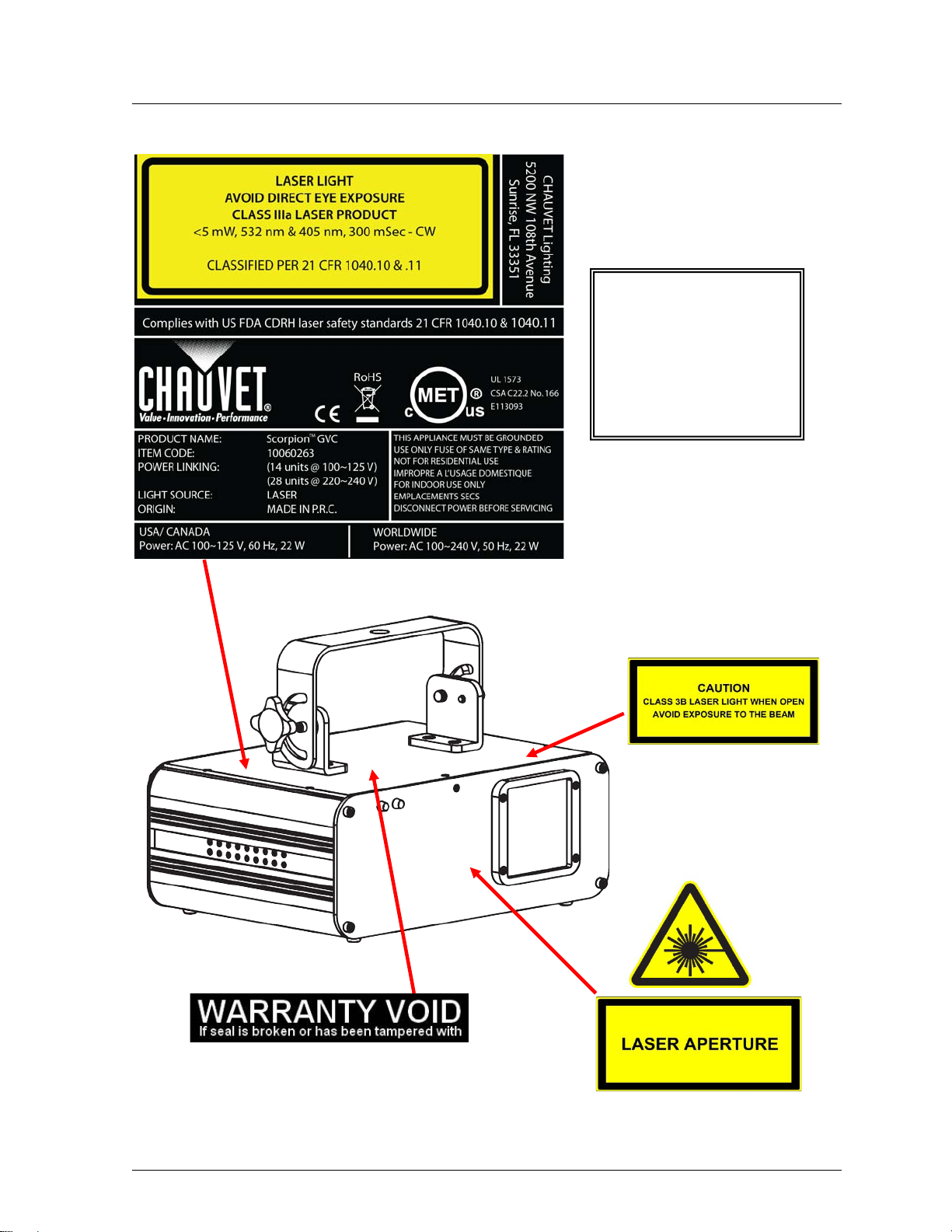
Laser Safety Labels
NOTICE
Scorpion™ GVC sticker shown
The sticker on your unit will
reflect the actual Scorpion™
fixture model, whether GVC,
RGY, or RVM.
Scorpion™ GVC/RVM/RGY User Manual (Rev. 02k) Page 7 of 26
Page 8
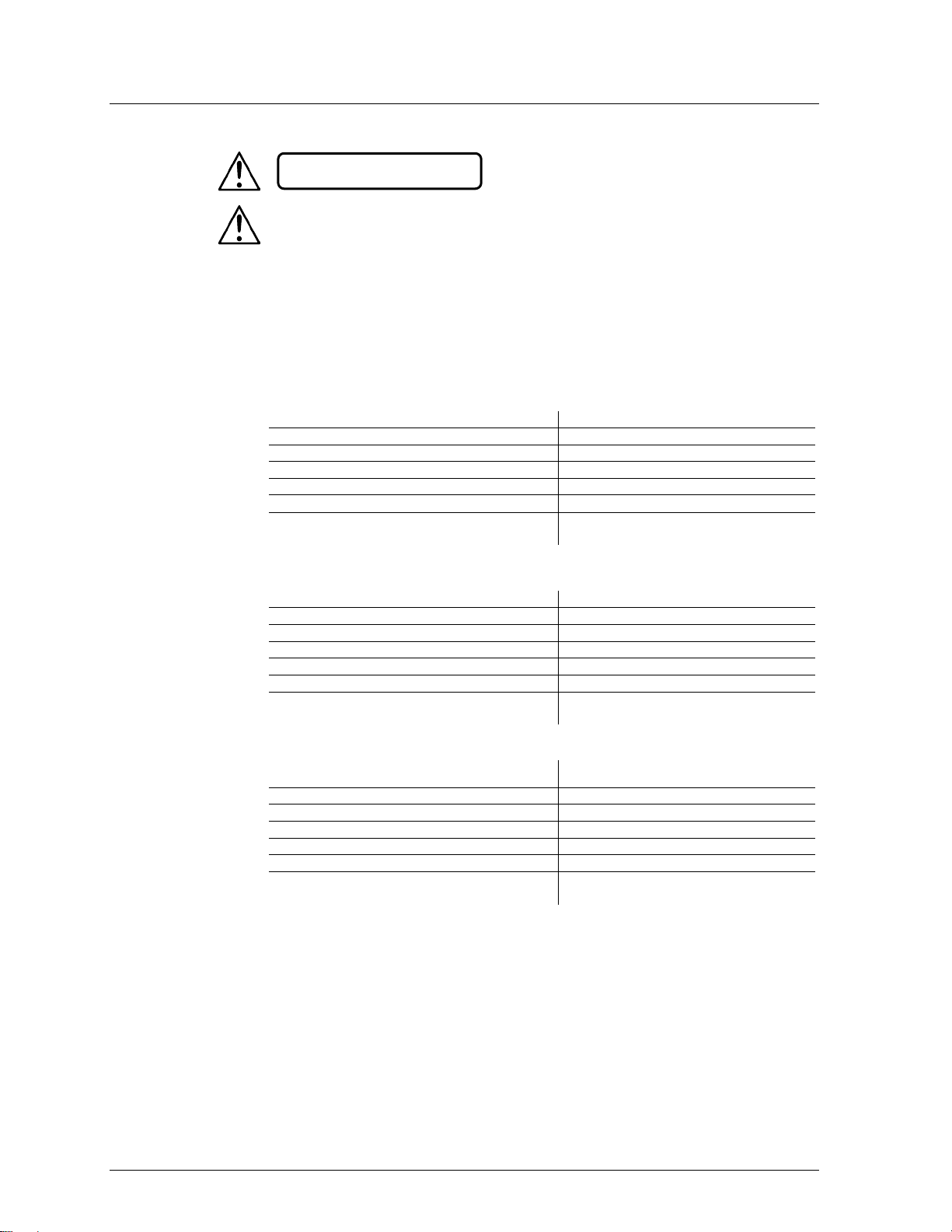
Laser Emission Data
Laser Display guidance can be obtained via the International Laser Display
Scorpion™ G V C
Laser Classification
Class IIIa (equivalent to US Class IIIa)
Gr een Laser Medium
DPSS Nd: YVO4, 532 nm
Violet Laser Medium
405 nm, GaN
Beam Diameter
<15 mm at aperture
Pulse Data
All pulses < 4 Hz (>0.25 sec)
Divergence (eac h beam )
<2 mrad
Laser Power for Classification via 7 mm
aperture*
<5 mW
Scorpion™ RVM
Laser Classification
Class IIIa (equivalent to US Class IIIa)
Red Laser Medium
GaAlAs, 650nm
Violet Laser Medium
405 nm, GaN
Beam Diameter
<15 mm at aperture
Pulse Data
All pulses < 4 Hz (>0.25 sec)
Divergence (eac h beam )
<2 mrad
Laser Power for Classification via 7 mm
<5 mW
Scorpion™ RGY
Laser Classification
Class IIIa (equivalent to US Class IIIa)
Red Laser Medium
GaAlAs, 650nm
Gr een Laser Medium
532 nm, DPSS Nd: YV04
Beam Diameter
<15 mm at aperture
Pulse Data
All pulses < 4 Hz (>0.25 sec)
Divergence (each beam)
<2 mrad
Laser Power for Classification via 7 mm
aperture*
<5 mW
*As measured under IEC measurement conditions for classification.
international equivalent of US Class IIIa). No maintenance is required to keep this
LASER EXPOSURE WARNING
Laser light - Avoid direct eye contact!
Further guidelines and safety programs for safe use of lasers can be found in the
ANSI Z136.1 Standard “For Safe Use of Lasers”, available from the Laser Institute of
America: www.laserinstitute.org. Many local governments, corporations, agencies,
military and others, require all lasers to be used under the guidelines of ANSI Z136.1.
Association: www.laserist.org.
aperture*
Laser Compliance Statement
Page 8 of 26 Scorpion™ GVC/RVM/RGY User Manual (Rev. 02k)
This laser product complies with Laser Safety Standards under US FDA/CDRH, per
21 CFR 1010 & 1040. This laser device is Classified IIIa. (Class 3R is the
product in compliance with laser performance standards.
Page 9

2. I
Product Overview
DMX In
Back Panel
NTRODUCTION
Control Panel
(LED display)
DMX Out
Fuse holder
Power Switch
Power In
Power Out
Safety
Scorpion™ GVC/RVM/RGY User Manual (Rev. 02k) Page 9 of 26
Page 10

Product Dimensions
Page 10 of 26 Scorpion™ GVC/RVM/RGY User Manual (Rev. 02k)
Page 11

3. S
AC Power
an appropriate electrical ground to avoid the risk of
Power Linking
3rd Fixture
ETUP
This product has an auto-ranging power supply and it can work with an input voltage
range of 100~240 VAC, 50/60 Hz.
To determine the power requirements for a particular fixture, see the label affixed to
the back plate of the fixture or refer to the fixture’s specifications chart. A fixture’s
listed current rating indicates its average current draw under normal conditions.
Always connect this product to a protected circuit (circuit breaker or fuse),
making sure that it has
electrocution or fire.
Never connect this product to a rh eostat (var iable r esist or) or dimm er circ uit,
even if the rheostat or dimmer channel serves only as a 0 to 100% switch.
This fixture provides power linking via the Edison outlet located in the back of the unit.
Please see the diagram below for further explanation.
Power Linking
Diagram
To other
fixtures
1st Fixture
2nd Fixture
You can power link up to 14 Scorpion™ GVC/RVM/RGY fixtures on 120 VAC or
up to 28 Scorpion™ GVC/RVM/RGY fixtures on 230 VAC.
The power linking diagram shown above corresponds to the North American
version of this product ONLY! If using this product in other markets, you must
consult with the local CHAUVET® distributor, as power linking connectors and
Scorpion™ GVC/RVM/RGY User Manual (Rev. 02k) Page 11 of 26
requirements may differ in your country or region.
Page 12

Mounting
Orientation
may be mounted in any position, provided
Rigging
Always consider ease of access to the unit for maintenance and programming
desired angle. Do not use tools to loosen or tighten the bracket knobs. Doing
Hanging Bracket
Rubber Feet
The Scorpion™ GVC/RVM/RGY units
there is adequate room f or ventilation.
Be sure that the structure onto which you are mounting this product can support its
weight. Please see the “Technical Specifications” section of this manual for weight
information.
Moun t th e f i x t ur e sec u r el y . You can do this with a screw, a nut, and a bolt. Yo u c oul d
also use a mounting clamp if rigging this product onto a truss. The bracket has a hole
13 mm in diameter, which is appropriate for this purpose.
When mounting this product overhead, always use a safety cable.
purposes before deciding on a locat ion for this product
When power linking multiple fixtures, always consider the length of the power linking
cab le and mount the fixt ures close enough fr om each other to a ccommodate for this .
The bracket knobs allow for directional adjustment when aiming the fixture to the
otherwise could damage the knobs.
Mounting Diagram
Safety Loop
13 mm hole
Bracket Adjustment
Knob (1 of 2)
Page 12 of 26 Scorpion™ GVC/RVM/RGY User Manual (Rev. 02k)
Page 13

Proper Usage
recommends mounting your lighting effect fixtures on steady elevated platforms or
You can obtain appropriate mounting hardware from your lighting
between the floor and the lowest laser light vertically. Additionally, 3 meters of
horizontal separation is required between laser light and audience or other public
HAZARDOUS RADIATION EXPOSURE
This fixture is for overhead mounting only. For safety purposes, CHAUVET®
sturdy overhead supports using suitable hanging clamps. In all cases, you must use
safety cables.
vendor.
International laser safety regulations require that laser fixtures must be operated in
the fashion illustrated below, with a minimum of 3 meters (9.8 ft) of vertical separation
spaces.
CAUTION: USE OF CO NTROL S , A DJUST MENT S, OR PERFORMANCE OF
PROCEDURES OTHER THAN WHAT IS SPECIFIED HEREIN MAY RESULT IN
Scorpion™ GVC/RVM/RGY User Manual (Rev. 02k) Page 13 of 26
Page 14

4. O
Control Panel Operation
option
Press to scroll down the list of
options or t o find a low er v al ue
or to find a higher value
select ed v al u e
Menu Branches
Changing Options on the Current Menu Branch
Changing Options on a Different Menu Branch
PERATION
To access the control panel functions, use the four buttons located underneath the
display.
Button Function
<MENU>
<DOWN>
<ENT>
Press to f ind an op eration mode or
to back out of th e cur r ent menu
Press to scr oll up the list of opti ons
Press to activate a menu opt ion or a
<UP>
The menu structure of the Scorpion™ GVC/RVM/RGY fixtures has seven branches,
as follows:
• Auto/Sound (13 option)
• Laser Sky Color (4 options)
• Laser Sky Effect (1 option)
• Sound Sensitivity (10 options)
• DMX address (503 options)
• Slave (1 option)
• Rev erse (2 options with two val ues each)
• The control panel will remember the last setting you programmed, even
after you have turned the fixture off.
• In addition, the control panel will remember the last selected option from
each menu branch.
Page 14 of 26 Scorpion™ GVC/RVM/RGY User Manual (Rev. 02k)
To change an option on the same menu branch, do the following:
1) Press <MENU> once (the LED display will blink).
2) Press <UP> or <DOWN> until the desired menu option shows on the LED
display.
3) Press <ENT> to accept the new option (the new option will show solid on the LED
display).
To change an option on a different menu branch, you must exit the current branch.
1) Press <MENU> once (the LED display will blink).
2) Press <MENU> repeatedly until seeing the active option of the desired menu
branch.
3) Press <UP> or <DOWN> until th e desired menu option within the new menu
branch shows on the LED display.
4) Press <ENT> to accept the new option (the new option will show solid on the LED
display).
Page 15

Menu Options
products, GVC, RVM, and RGY,
RGY
AF3
ASM
So3
LS3
DMX
001~503
The menu below ref ers to three different CMY
each with a different set of colors.
Model Color 1 Color 2 Color 3
Branch Programming Steps Description
AS1 Slow program shows color 1
AF2 Fast program shows color 2
AS2 Slow program shows color 2
AS3 Slow program shows color 3
AFM Fast program altern at es c olors 1 through 3
Auto/Sound
So1 Sound activated program shows color 1
So2 Sound activated program shows color 2
SoM
rdM Randomly selects an op eration mode
LS2 Laser sky effect shows the product’s second color
Laser Sky
Color
LSS Sound triggered laser sky effect alternates colors
Laser Sky
Effect
Sound
sensitivity
Slave SLA
t-y/t-n Reverses tilt movement direction
Reverse rEv
GVC Green Violet Cyan
RVM Red Violet Magenta
Red Green Yellow
AF1 Fast program shows color 1
Fast program shows color 3
Slow program alternates colors 1 through 3
Sound activated program shows color 3
Sound acti v ated program alt er n ates colors 1
through 3
LS1 Laser sky effect shows the prod uct’s first co lor
Laser sky effect shows the product’s third color
LSU Laser sky effect position setting
S 0~S 9 Adjusts the internal microphone’s sensitivity
Selects the DMX starting address ( 1~503)
Sets the fixture as “Slave” for master/slave
operation
P-y/P-n Reverses pan m ovement direct ion
Scorpion™ GVC/RVM/RGY User Manual (Rev. 02k) Page 15 of 26
Page 16

Configuration
DMX Mode
When selecting a starting DMX address, you must always consider the number of
DMX channels assigned to the selected DMX mode. If you choose a starting address
Standalone Modes
Static, Automatic, or Sound to a DMX string connected to a DMX controller.
Sound Mode
The fixture will only respond to the low frequencies of the music (bass and
Setting this product to operate in DMX mode will allow you to control it with a DMX
controller.
1) Connect this product to a suitable power outlet.
2) Turn this product on.
3) Conn ect a DMX cable from the D MX output of the D MX controller to th e DMX
input socket of this product.
Starting Address
that is too high, you could restrict the access to some of the channels of the DMX
mode in use.
The Scorpion™ GVC/RVM/RGY fixtures use ten DMX c hannels , whic h defin es the
highest configurable address to 503.
If you are not familiar with the DMX protocol, you may refer to the “DMX Primer”
section in the “Technical Information” chapter.
To select the starting address, do the following:
1) Press <MENU> repeatedly until the current starting address (001 to 503) shows
blinking on the display.
2) Use <UP> or <DOWN> to select a different starting address (001~503).
3) Press <ENT> (the new starting address will show solid on the display).
Never connect a fixture that is operating in any standalone mode, whether
This is because fixtures in standalone mode may transmit DMX signals that
could interfere with the DMX signals from the controller.
Setting this product to operate in DMX mode will allow you to control it without a DMX
controller.
1) Connect this product to a suitable power outlet.
2) Turn this product on.
To enable the Sound mode, do the following:
1) Press <MENU> repeatedly until the active option of the Auto/Sound branch (AF1
to rdM) appears on the display.
2) Use <UP> or <DOWN> to select a sound triggered program (So1~SoM).
3) Press <ENT> (the new sound program will show solid on the display).
4) Turn the music on.
5) Press <MENU> repeatedly until the active option of the Sound Sensitivity branch
(S 0 to S 9) shows blinking on the display.
6) Use <UP> or <DOWN> to select t he sensitivi ty level (S 0 ~S 9).
7) Press <ENT> (the new sound sensitivity will show solid on t he display).
drums).
Page 16 of 26 Scorpion™ GVC/RVM/RGY User Manual (Rev. 02k)
Page 17

Automatic Mode
Laser Sky Effect Mode
Reverse Motion
To enable the Automatic mode, follow the instructions below:
1) Press <MENU> repeatedly until the active option of the Auto/Sound branch (AF1
to rdM) shows blinking on the display.
2) Use <UP> or <DOWN> to select an automatic program (AF1~ASM).
3) Press <ENT> (the new auto program will show solid on the display).
Laser Sky Color Mode
To enable the Laser Sky Color mode, follow the instructions below:
1) Press <MENU> repeatedly until the active option of the Laser Sky Color branch
(LS1 to LSS) shows blinking on the display.
2) Use <UP> or <DOWN> to select a laser sky color option (LS1~LSS).
3) Press <ENT> (the new laser sky color wil l show sol id on the display).
To enable the Laser Sky Effect mode, follow the instructions below:
1) Press <MENU> r epeated ly until LSU shows blinking on the display.
2) Use <UP> or <DOWN> to change the angle of the laser sky effect.
3) Press <ENT> (LSU will show solid on the display).
To reverse the direction of the pan and tilt motion, follow the instructions below:
1) Press <MENU> r epeated ly until rEv shows blinking on the display.
2) Press <ENT> (the current option for pan direction will show (P-n or P-Y).
a) To change the setting, use <UP> or <DOWN> and continue to step “3”.
b) To keep the setting, continue to step “3”.
3) Press <ENT> (the current option for tilt direction will show (t-n or t-Y).
a) To change the setting, use <UP> or <DOWN> and continue to step “4”.
b) To keep the setting, continue to step “4”.
4) Press <ENT> (the current software ver sion will show briefly on the display,
followed by rEv).
Scorpion™ GVC/RVM/RGY User Manual (Rev. 02k) Page 17 of 26
Page 18

Master/Slave Mode
This mode allows a single Scorpion™ GVC/RVM/RGY fixture (the “master”) to control
the actions of one or more Scorpion™ GVC/RVM/RGY units (the “slaves”) without the
need of a DMX controller. The master unit will be set to operate in either Automatic,
Sound, or Laser Sky mode, while the slave units will be set to operate in Slave Mode.
Once set an d connected, the slave units will operat e in unison with the m aster unit.
Configure the units as indicated below.
Slave units:
1) Press <MENU> r epeated ly until SLA shows blinking on the display.
2) Press <ENT> (SLA will show solid on the display).
3) Connect the DMX input of the first slave unit to the DMX outpu t of the m aster unit
4) Connect the DMX input of the subsequent slave units to the DMX output of the
previous slave unit.
5) Finish setting and connecting all the slave units.
Master unit:
1) Set t he master unit t o operate in either, Autom atic, L aser Sky, or Sound mode, as
previously indicated.
2) Make the master unit the first unit in the DMX daisy chain.
• Wait until all the slave units are configured and connected before
connecting the master unit to the DMX daisy chain.
• Never connect a DMX controller to a DMX string configured for Master/Slave
operation because it may interfere with the signa ls from the maste r unit.
Do not connect more than 31 slave units to the master unit.
Page 18 of 26 Scorpion™ GVC/RVM/RGY User Manual (Rev. 02k)
Page 19

DMX Channel Assignments and Values
000 017
234 255
Manual Mode
Random (Auto)
2 Pattern selection
between 000~017)
000 024
225 255
Blackout
Color Roll
005 255
Slow fast
000 127
210 255
100%~5%
Zoom In and O ut M acro
000 127
192 255
128 different positions on Y-Axis
Mov e Left to right to Left (fast slow)
192 255
Move Up to down to Up (fast slow)
000 127
192 255
Y-Axis Roll
Roll (fast slow)
192 255
Roll (fast slow)
000 127
192 255
Z-Axis Roll
Count e rcl ock wise Rotate
Channel Function Value Setting
1
(Use channels 2~10 in thi s
mode)
(Only when CH1 is
3 Color selection
4 Color Changing Speed
Control Mode
018 035
036 053
054 071
072 089
090 107
108 125
126 143
144 161
162 179
180 197
198 215
216 233
000 255 32 patterns, as shown in page 20
025 049
050 074
075 099
100 124
125 149
150 174
175 199
200 224
000 004
Automatic fast color 1
Automatic slow color 1
Automatic fast color 2
Automatic slow color 2
Automatic fast color 3
Automatic slow color 3
Automatic fast mixed colors
Automatic slow mixed colors
Sound col o r 1
Sound col o r 2
Sound color 3
Sound mixed colors
Preprogrammed Color
Color 1
Color 2
Color 3
Alternate Color 1/2
Alternate Color 2/3
Alternate Color 1/3
Alternate Color 1/2/3
Stop
5 Zoom
6 X-Axis Move (Pan)
7 Y-Axis Move (Tilt)
8 X-Axis Roll
9 Y-Axis Roll
10 Rotate
128 169
170 209
128 191
000 127
128 191
128 191
000 127
128 191
128 191
Zoom In Macro
Zoom Out Macro
Mov e Left to right to Left (slow fast)
128 dif f er ent pos it i ons on X-Axis
Move Up to down to Up (slow fast)
Roll (slow fast)
Y-Axis Roll
Roll (slow fast)
Clockwise Rotate
Scorpion™ GVC/RVM/RGY User Manual (Rev. 02k) Page 19 of 26
Page 20

DMX VALUE
PATTERN
DMX VALUE
PATTERN
DMX VALUE
PATTERN
DMX Ch.2 Pattern Selection
000~007
008~015
016~023
024~031
032~039
040~047
048~055
056~063
096~103
104~111
112~119
120~127
128~135
136~143
144~151
152~159
190~197
198~205
206~213
214~221
222~229
230~237
238~245
246~255
064~071
072~079
080~087
088~095
160~167
168~175
176~181
182~189
Page 20 of 26 Scorpion™ GVC/RVM/RGY User Manual (Rev. 02k)
Page 21

5. TECHNICAL INFORMATION
Fixture Maintenance
Dust build up reduces light output performance and can cause overheating. This can
lead to reduction of the light source’s life and m ech a ni c al wea r . To maintain optimum
performance and minimize wear, you should clean your lighting fixtures at least twice
a month. However, be aware that usage and environmental conditions could be
con tribu ting f actors to increase the cleaning frequency.
To clean this lighting fixture, follow the instructions below:
• Unplug the fixture from power.
• Wai t until the fix ture is cold.
• Use a vacuum ( or dry compressed ai r) and a s oft bru sh to rem ove dust collected
on the external surface and fan vents.
• Clean the glass p anel (l aser ap erture) with a m ild solution of glass clea ner or
isopropyl alcohol.
• Apply the solution directly to a soft, lint-free cotton cloth or a len s clea ning ti ssue,
and drag any dirt or grime to the outside of the glass.
• Gently polish the glas s surface until it is free of haze and lint.
Always dry the glass surface carefully after cleaning them.
• Refrain from spinning the fan using compressed air because you could
damage it.
• DO NOT open this fixture for cleaning or servicing.
Scorpion™ GVC/RVM/RGY User Manual (Rev. 02k) Page 21 of 26
Page 22

General Troubleshooting
If you still experience problems after trying the above solutions, contact
Symptom Possible Cause Possible Acti on
• Excessive load on the circuit • Make sure that the total load
Circuit breaker
or fuse keeps
blowing
• Short circuit along the power
lines
does not exceed 80% of the
breaker or fuse nominal current
• Check the power lines and
power cords
• No energ y on p ower ou tlet • Check power outlet
• Change to another outlet
Product does not
power up
• Loose or damaged power cord • Check the power cord
• Blown fuse • Replace blown fuse with a good
one of the same type and rating
• Intern al pr ob lem • Send product for repair
• Wrong starting address on the
fixture
• Set the correct starting address
on the fixture
• Use the right fader(s) on the
controller
• Wrong DMX personality on the
Fixture does not
fixture
respond to DMX
• Wrong polarity setting on the
DMX controller
• Loose or damaged DMX cable • Check the DMX cable before
• Set the correct DMX fixture’s
personality
• Assign th e faders accordingly
• Change the signal polarity on
the controller
the faulty unit
• Intern al pr ob lem • Send product for repair
• Signal cables are not DMX
compatible
• Interference with AC or radio
signals
Intermittent DMX
• DMX cable too long • Install an optically coupled DMX
Problems
• Replace non DMX cables with
true DMX cables
• Keep DMX cables away from
AC wires or r adio equipment
amplifier right before the fixture
with intermittent problems
• Too many fixtures connected • Install an optically coupled DMX
amplif i er aft er unit #32
• Terminator not connected • Install a terminator, as in dicated
in the “DMX Primer” section.
CHAUVET® Technical Support.
Page 22 of 26 Scorpion™ GVC/RVM/RGY User Manual (Rev. 02k)
Page 23

Returns Procedure
and request a Return Merchandise Authorization (RMA) number
will refuse any product returned without an RMA
directly on the box. Instead, write it on a
or double-boxing is always a safe method to use.
reserves the right to use its own discretion to repair or replace
Claims
The carrier is responsible for any damage incurred during shipping to this product or
For other issues such as missing components or parts, damage not related to
Contact In for m a tio n
World Headquarters
United Kingdom & Ireland
CHAUVET®
CHAUVET® Europe Ltd.
General Inform ation
General Inform ation
World Wide Web
World Wide Web
www.chauvetlighting.com
www.chauvetlighting.co.uk
The user must send the merchandise prepaid, in the original box, and with its original
packing and accessories. CHAUVET® will not issue call tags.
Call CHAUVET®
before shipping the fixture. Be prepared to provide the model number, serial number,
and a brief description of the cause for the return.
The user must clearly label the package with a Return Merchandise Authorization
(RMA) number. CHAUVET®
number.
DO NOT write the RMA number
properly affixed label.
Once you have r eceiv ed the RMA number, please i nclude the following information
on a piece of paper inside the box:
• Your name
• Your address
• Your phone number
• The RM A number
• A brief description of the problem
Be sure to pack the fixture properly. Any shipping damage resulting from inadequate
packaging will be the customer’s responsibility. As a suggestion, proper UPS packing
CHAUVET®
returned product(s).
any part that shipped with it. Therefore, if the received merchandise appears to have
damages caused during shipping, the customer must submit the damage report and
any related claims with the carrier, not CHAUVET®. The cu stom er m ust s ubmi t t he
report upon reception of the damaged merchandise. Failure to do so in a timely
manner may invalidate the cus tomer’s claim with t he carrier.
shipping, or concealed damage, the customer must make claims to CHAUVET®
within seven (7) days of receiving the merchandise.
Address: 5200 NW 108th Avenue
Sunrise, FL 33351
Voice: (954) 929-1115
Fax: (954) 929-5560
Toll free: (800) 762-1084
Technical Supp or t
Voice: (954) 929-1115 (Press 4)
Fax: (954) 756-8015
Email: tech@chauvetlighting.com
Address: Unit 1C
Brookhill Road Industrial Estate
Pinxton, Nottingham, UK
NG16 6NT
Voice: +44 (0)1773 511115
Fax: +44 (0)1773 511110
Technical Supp or t
Email: uktech@chauvetlighting.com
Scorpion™ GVC/RVM/RGY User Manual (Rev. 02k) Page 23 of 26
Page 24

DMX Primer
Starting Address
Fixture Linking (Daisy Chain)
from the DMX controller through the DMX cables.
Each fixture has a DMX In and a DMX Out
ble in a sequential format called “daisy
the same DMX signals and they only respond to
However, it is important to notice that the
The USITT DMX512-A data transmission protocol (DMX, from now on) is based on
the EIA-485 standard and it has 512 channels (001 to 512). Th is sy stem requi res a
controller (DMX controller), one or more DMX compatible fixtures, and a DMX circuit
(also known as “DMX universe”) to link the fixtures to the controller.
Depending on their complexity and features, DMX compatible fixtures may require
from one to more than 30 DMX channels to operate. Some DMX fixtures have
multiple operation modes (also known as “personalities”), each with its own number
of channels and control lable param eters.
In the DMX system, the controller sends DMX data to each fixture based on the
fixture’s starting address. The starting address is the number of the DMX channel
(001 to 512) assigned to the fixture’s first control channel (Channel 1). When
assigning starting addresses to multiple fixtures, it is critical to ensure that no starting
address is already in use by another fixture to prevent channels from overlapping.
Otherwise, the affec ted fixtures may operate err at ically.
For instance, a user has two DMX compatible fixtures. Fi xture “ A” has four channels
and f ixt ur e “B ” has six channels. If the user configures the starting address of fixture
“A” to “001”, channels 001 through 004 on the DMX controller will contr ol f ixture “A”.
This means that the us er should assign the starting address of fixture “B” to “005” or
higher. For a starting address of “005”, the DMX controller would use channels 005 to
010 to control fixture “B”.
It is poss ible t o contr ol mult iple fixtures of the same type by assigning each one of
them the same starting address. In this case, all the fixtures would respond in unison
(synchr onized) to the signals from t he DMX controller.
DMX c ompat ible f ixt ures r eceive t he con tro l sig nals
connector. The figure to the right illustrates how the
fixtures link to each other using multiple segments of
DMX ca
chain”.
The order in which the fixtures connect to the DMX
controller is irrelevant because all fixtures receive
them based on their individual starting addresses.
connections between fixtures should always be as
sho r t and direct as possible.
To ensure the integrity of the DMX signal, follow the
recommendations of the EIA-485 standard:
• The maximum recommended cable length is 500 m (1,640 fee t).
• The maximum recommended numb er of fixtures on the same daisy chain is 32.
Connecting more than 32 fixtures on one daisy ch ai n without the use of a DMX
optically-isolated splitter may result in deterioration of the digital DMX signal.
DMX
Controller
1st DMX
Fixture
2nd DMX
Fixture
To other
fixtures
Page 24 of 26 Scorpion™ GVC/RVM/RGY User Manual (Rev. 02k)
Page 25

DMX Cabling
Type:
shielded, 2-conductor twisted pair
Maximum capacitance between conductors:
30 pF/ft
Maximum capacitance between conductor and shield:
55 pF/ft
Maximum resistance:
20 ohms/1000 ft
Nominal impedance:
100~14 0 oh ms
Each DMX cable must have a male XLR connector on one end and a female XLR
connector on the other end. The DMX protocol indicates that the XLR connectors
The DMX daisy chain uses a terminator to reduce signal transmission problems,
, ¼ W resistor connected to the wire side of pins 2 and 3, as
The DMX protocol requires using special data cables to accommodate for the high
speed digital signals it uses. Despite their apparent similarities, data cables are
electrically different from standard microphone cables because they can carry high
frequency digital signals and have better protection against electromagnetic
interference. You can purchase CHAUVET® certified DMX cables directly from a
dealer/distr ibutor or make your own DMX cable.
If you choose to make your own DMX cable, you must use a data-grade cable such
as the Belden 9841, which has the foll owin g electr ical c haracteristics:
DMX Connectors
must have five pins. However, most lighting fixtures use the 3-pin XLR connector.
The pin assignm ent of the 3-pin and 5-pin XLR connectors in a DMX cable is as
follows:
Male Plu g
Signal 3-Pin
Common
Data -
Data +
Not us ed
Not us ed
You can use the above table to create a 3-pin/3-pin cable, a 5-pin/5-pin cable, or a 3pin to 5-pin adapter.
espec iall y with l ong ca bles. T he term inator consis ts of ei ther a 3 -pin or 5-pin XLR
male plug with a 120 Ω
shown below.
The t ermin ator plug c onnect s to th e DMX Out socket of th e last DMX fixt ure i n the
daisy chain.
Do not allow the common wire of the DMX cable to touch the fixture’s chassis
ground. This could cause a ground loop, which may affect your fixtures’
performance. Test all DMX cables with an ohmmeter to verify the correct
polarity of t he wires, and to make sure that they are not touching the shield or
each other.
5-Pin
1
2
3
1
2
3
4
5
5-Pin
1
2
3
4
5
Female Plug
3-Pin Signal
1
2
3
Common
Data -
Data +
Not us ed
Not us ed
Scorpion™ GVC/RVM/RGY User Manual (Rev. 02k) Page 25 of 26
Page 26

6. TECHNICAL SPECIFICATIONS
Dimensions and
Length
Width
Height
Weight
11 in (276 mm)
8.5 in (215 mm)
7.4 in (187 mm)
5.6 lbs (2.7 kg)
Note:
Power
Power Supply Type
Range
Voltage Selection
Switching (internal)
100~240 V, 50/60 Hz
Auto-ranging
Parameter
120 V, 60 Hz
230 V, 50 Hz
Operating current (units)
0.2 A
0.1 A
Power linking (units)
14 units
28 units
Fuse
F 1 A, 250 V
F 1 A, 250 V
Power I / O
Input
Output
Connectors
IEC
Edison (USA)
Cord plu g
Edison (USA)
N/A
Light Source
Scorpion™ GVC
Type
Power
Wavelength
Laser (violet)
20 mW
405 nm
Scorpion™ RVM
Type
Power
Wavelength
Scorpion™ RGY
Photo Opti c
Parameter
Value
Pan positioni ng
48º
Tilt positio ning
39º
Thermal
Maximum External Temp.
Cooling Syste m
104° F (40° C)
Fan cooled
DMX
I/O Connectors
Connector Type
Channel Range
3-pin XLR
Sockets
10
Ordering
Scorpion™ GVC
Scorpion™ RVM
Scorpion™ RGY
Weight
Dimensions in inches rounded to the nearest decimal digit
Energy consumption 22 W 22 W
Laser (green) 10 mW 532 nm
Laser (red) 15 mW 650 nm
Laser (violet) 15 mW 405 nm
Type Power Wavelength
Laser (red) 20 mW 650 nm
Laser (green) 10 mW 532 nm
Zoom rang e 1º ~36º
10060263 10060265 10060264
Page 26 of 26 Scorpion™ GVC/RVM/RGY User Manual (Rev. 02k)
