Page 1
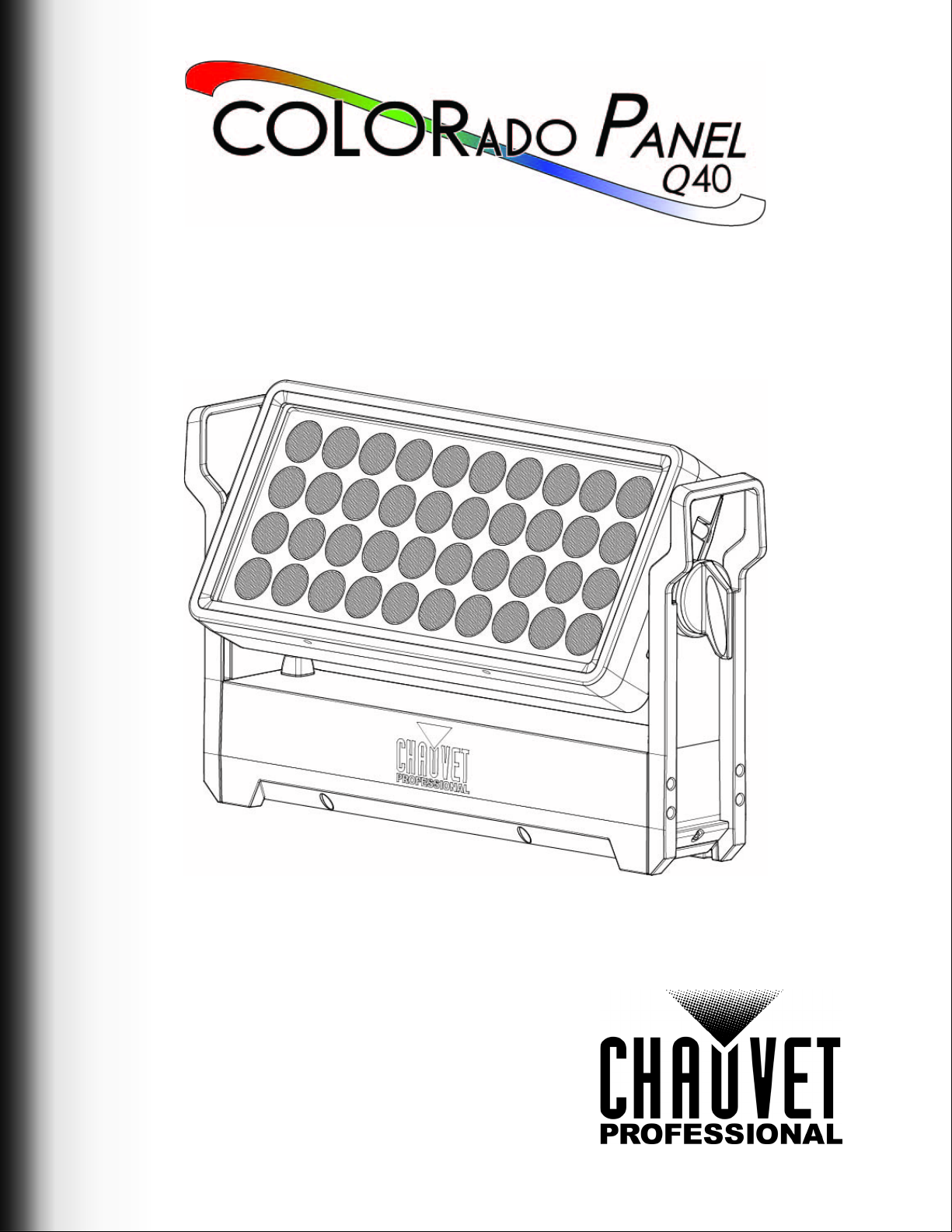
User Manual
Page 2
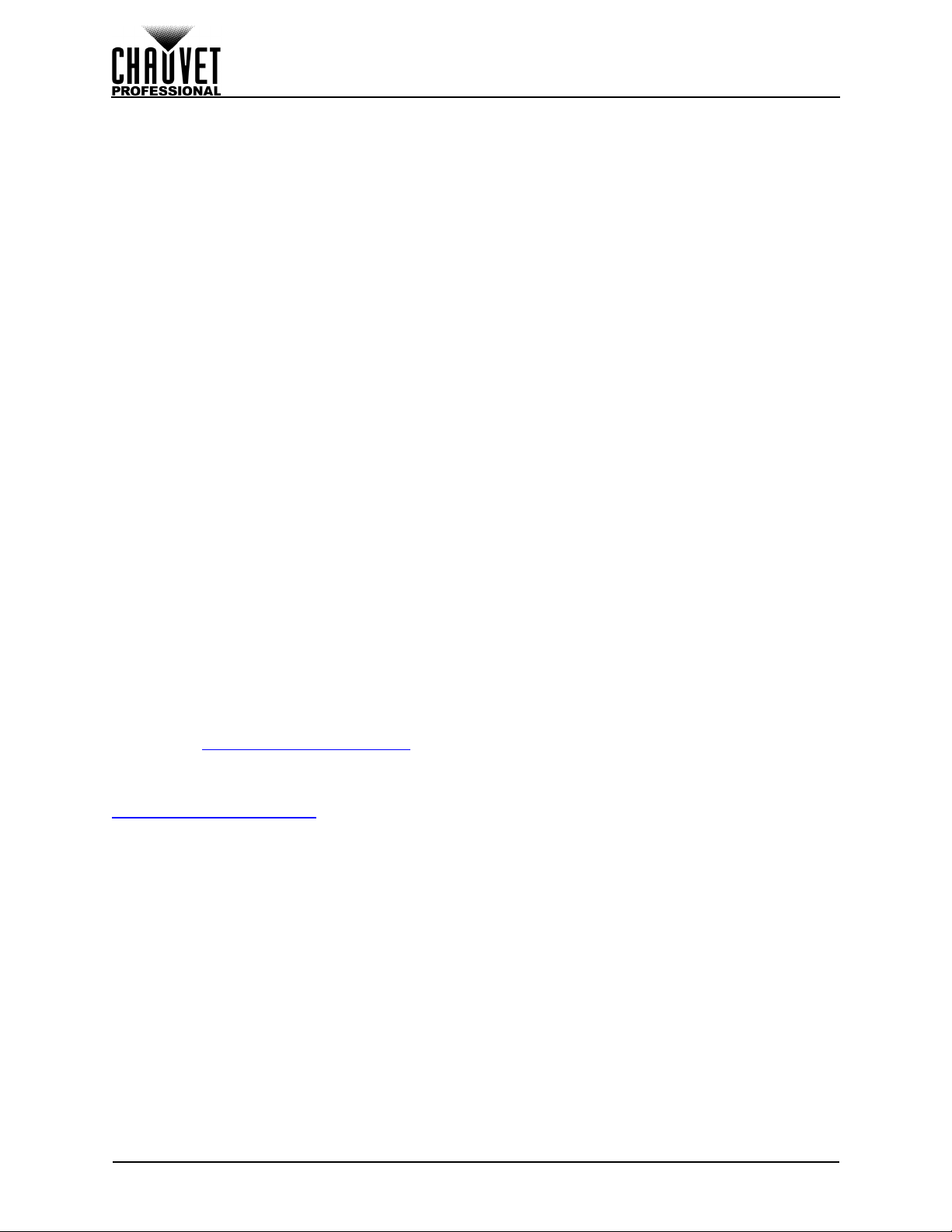
E
dition Notes
The COLORado Panel Q40 User Manual includes a description, safety precautions, installation,
programming, operation and maintenance instructions for the COLORado Panel Q40 as of the release
date of this edition.
Trademarks
CHAUVET, the Chauvet logo and COLORado Panel Q40 are registered trademarks or trademarks of
Chauvet & Sons, LLC (d/b/a Chauvet and Chauvet Lighting) in the United States and other countries.
Other company and product names and logos referred to herein may be trademarks of their respective
companies.
Copyright Notice
The works of authorship contained in this manual, including, but not limited to, all design, text and images
are owned by Chauvet.
© Copyright 2019 Chauvet & Sons, LLC. All rights reserved.
Electronically published by Chauvet in the United States of America.
Manual Use
Chauvet authorizes its customers to download and print this manual for professional information purposes
only. Chauvet expressly prohibits the usage, copy, storage, distribution, modification, or printing of this
manual or its content for any other purpose without written consent from Chauvet.
Document Printing
For best results, print this document in color, on letter size paper (8.5 x 11 in), double-sided. If using A4
paper (210 x 297 mm), configure the printer to scale the content accordingly.
Intended Audience
Any person installing, operating, and/or maintaining this product should completely read through the guide
that shipped with the product, as well as this manual, before installing, operating, or maintaining this
product.
Disclaimer
Chauvet believes that the information contained in this manual is accurate in all respects. However,
Chauvet assumes no responsibility and specifically disclaims any and all liability to any party for any loss,
damage or disruption caused by any errors or omissions in this document, whether such errors or
omissions result from negligence, accident or any other cause. Chauvet reserves the right to revise the
content of this document without any obligation to notify any person or company of such revision, however,
Chauvet has no obligation to make, and does not commit to make, any such revisions. Download the latest
version from www.chauvetprofessional.com
.
Document Revision
This COLORado Panel Q40 User Manual is the 1st edition of this document. Go to
www.chauvetprofessional.com for the latest version.
COLORado Panel Q40 User Manual Rev. 1
Page 3
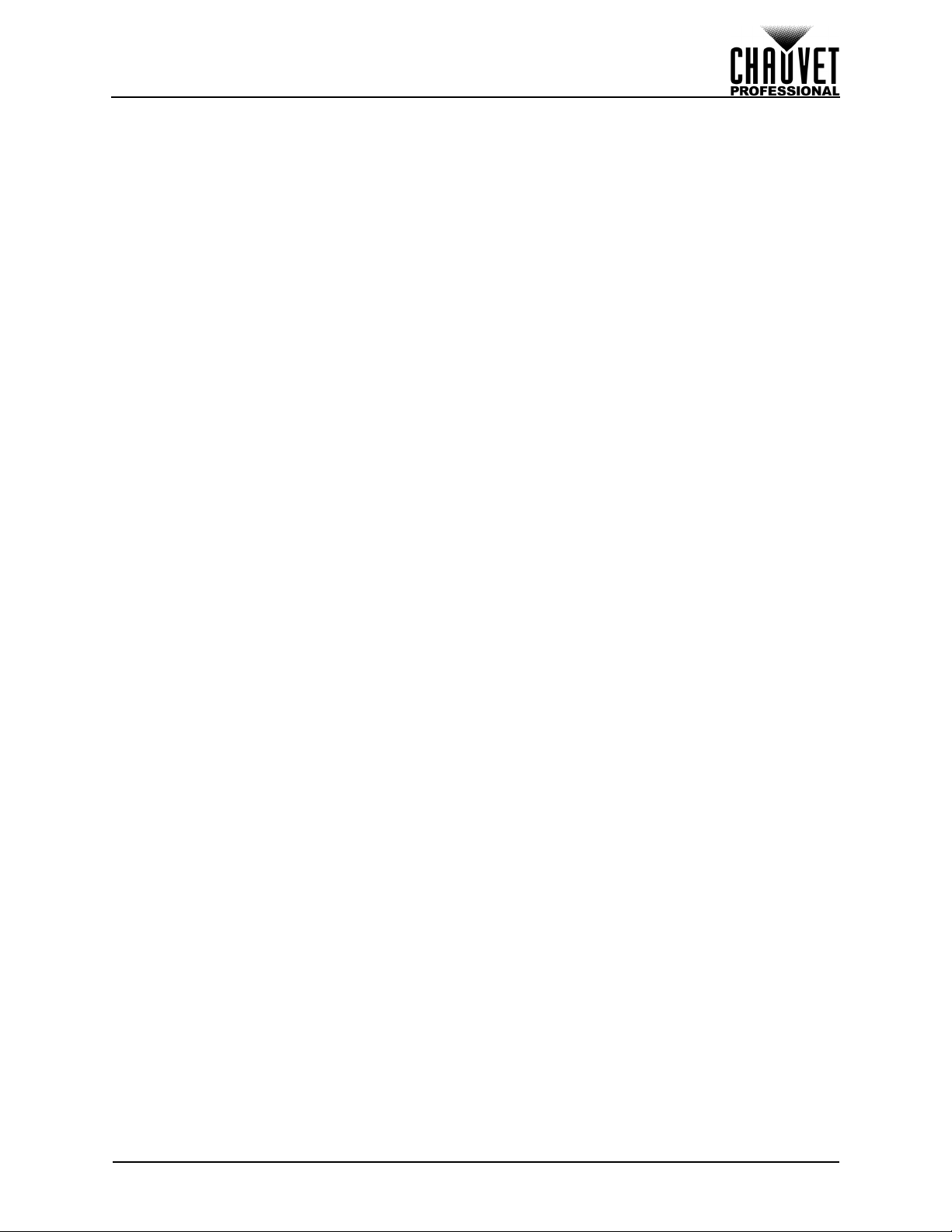
Table of Contents
TABLE OF CONTENTS
1. Before You Begin ....................................................................... 1
What Is Included ........................................................................................... 1
Claims ........................................................................................................... 1
Manual Conventions ..................................................................................... 1
Symbols ........................................................................................................ 1
Safety Notes.................................................................................................. 2
Personal Safety.............................................................................................................. 2
Mounting and Rigging .................................................................................................... 2
Power and Wiring........................................................................................................... 2
Operation ...................................................................................................... 2
Expected LED Lifespan................................................................................. 2
2. Introduction ................................................................................ 3
Description .................................................................................................... 3
Features........................................................................................................ 3
Product Overview.......................................................................................... 3
Product Dimensions ...................................................................................... 4
3. Setup ........................................................................................... 5
AC Power...................................................................................................... 5
AC Plug .......................................................................................................................... 5
Power Linking................................................................................................................. 5
DMX Linking.................................................................................................. 5
DMX Personalities.......................................................................................................... 5
Remote Device Management (RDM) ............................................................ 5
Wireless Operation........................................................................................ 6
Initial Setup .................................................................................................................... 6
Configuration.................................................................................................................. 6
Product Pairing............................................................................................................... 6
Master/Slave Connectivity............................................................................. 6
Mounting ....................................................................................................... 7
Orientation...................................................................................................................... 7
Rigging ........................................................................................................................... 7
Procedure....................................................................................................................... 7
Changing the Filter........................................................................................ 7
4. Operation .................................................................................... 8
Control Panel Operation................................................................................ 8
Battery Powered Display................................................................................................ 8
Control Options ............................................................................................. 8
Programming................................................................................................. 8
Control Panel Lock........................................................................................ 8
Passcode ....................................................................................................................... 8
Menu Map ..................................................................................................... 9
Configuration (DMX) ..................................................................................... 10
Control Personalities ...................................................................................................... 10
Starting Address............................................................................................................. 10
DMX Values .................................................................................................. 11
Zones for DMX Control .................................................................................................. 11
23Ch............................................................................................................................... 11
16Ch............................................................................................................................... 12
11Ch............................................................................................................................... 12
7Ch................................................................................................................................. 13
4Ch................................................................................................................................. 14
COLORado Panel Q40 User Manual Rev. 1
i
Page 4
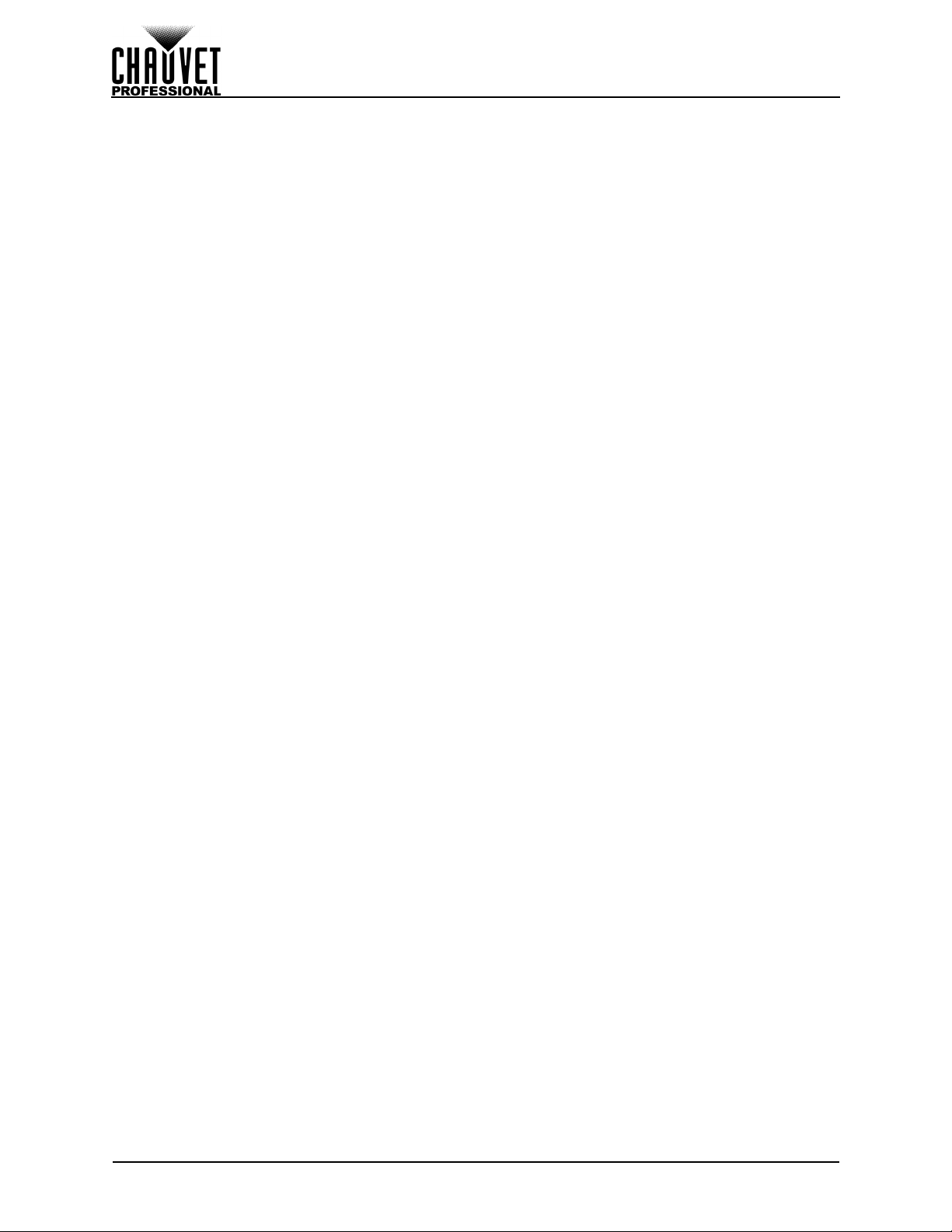
Table of Contents
Configuration (Standalone) ........................................................................... 14
Static Mode .................................................................................................................... 14
Auto Programs ............................................................................................................... 14
Configuration (Settings) ................................................................................ 14
Master/Slave .................................................................................................................. 14
Dimmer Profiles.............................................................................................................. 14
White Balance ................................................................................................................ 15
LED Frequency .............................................................................................................. 15
Fan Mode ....................................................................................................................... 15
Back Light ...................................................................................................................... 15
System Information ........................................................................................................ 15
Factory Reset................................................................................................................. 15
5. Technical Information ................................................................ 16
Product Maintenance .................................................................................... 16
6. Technical Specifications ........................................................... 17
Photometrics Charts...................................................................................... 18
Returns............................................................................................ 19
Contact Us ...................................................................................... 20
ii
COLORado Panel Q40 User Manual Rev. 1
Page 5
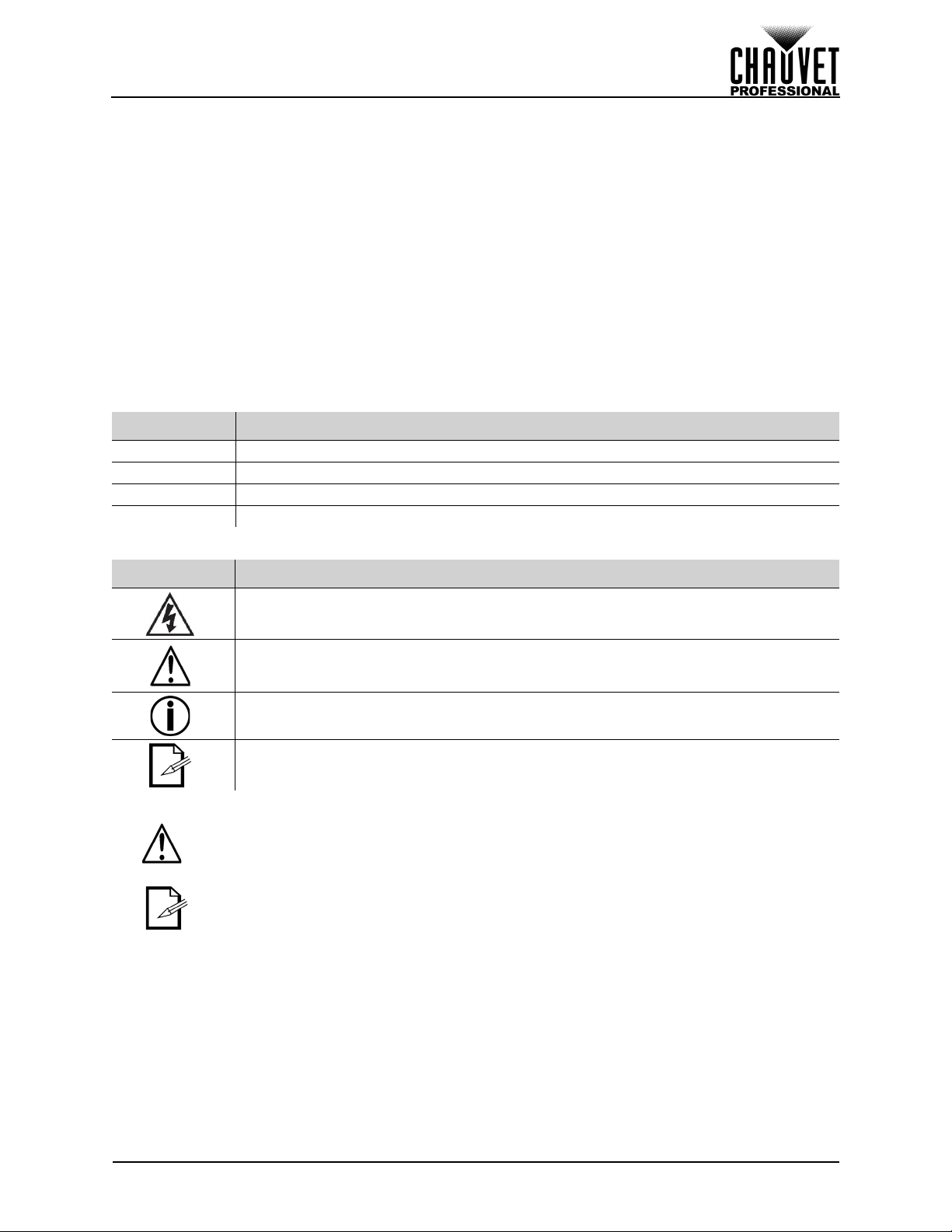
Before You Begin
1. Before You Begin
What Is Included
• COLORado Panel Q40
• Seetronic Powerkon IP65 Power Cord
• Color Blending Filter Lens
Claims
Carefully unpack the product immediately and check the container to make sure all the parts are in the
package and are in good condition.
If the box or the contents (the product and included accessories) appear damaged from shipping, or show
signs of mishandling, notify the carrier immediately, not Chauvet. Failure to report damage to the carrier
immediately may invalidate your claim. In addition, keep the box and contents for inspection.
For other issues, such as missing components or parts, damage not related to shipping, or concealed
damage, file a claim with Chauvet within 7 days of delivery.
Manual Conventions
Convention Meaning
1–512 A range of values
50/60 A set of values of which only one can be chosen
<SET> A button on the product’s control panel
Settings A product function or a menu option
• Omega Bracket with Mounting Hardware
• Warranty Card
• Quick Reference Guide
Symbols
Symbol Meaning
Electrical warning. Not following these instructions may cause electrical damage to
the product, accessories, or the user.
Critical installation, configuration, or operation information. Not following these
instructions may make the product not work, cause damage to the product, or cause
harm to the operator.
Important installation or configuration information. The product may not function
correctly if this information is not used.
Useful information.
Any reference to data or power connections in this manual assumes the use of
Seetronic IP rated cables.
The term “DMX” used throughout this manual refers to the USITT DMX512-A digital
data transmission protocol.
COLORado Panel Q40 User Manual Rev. 1
Page 1 of 20
Page 6
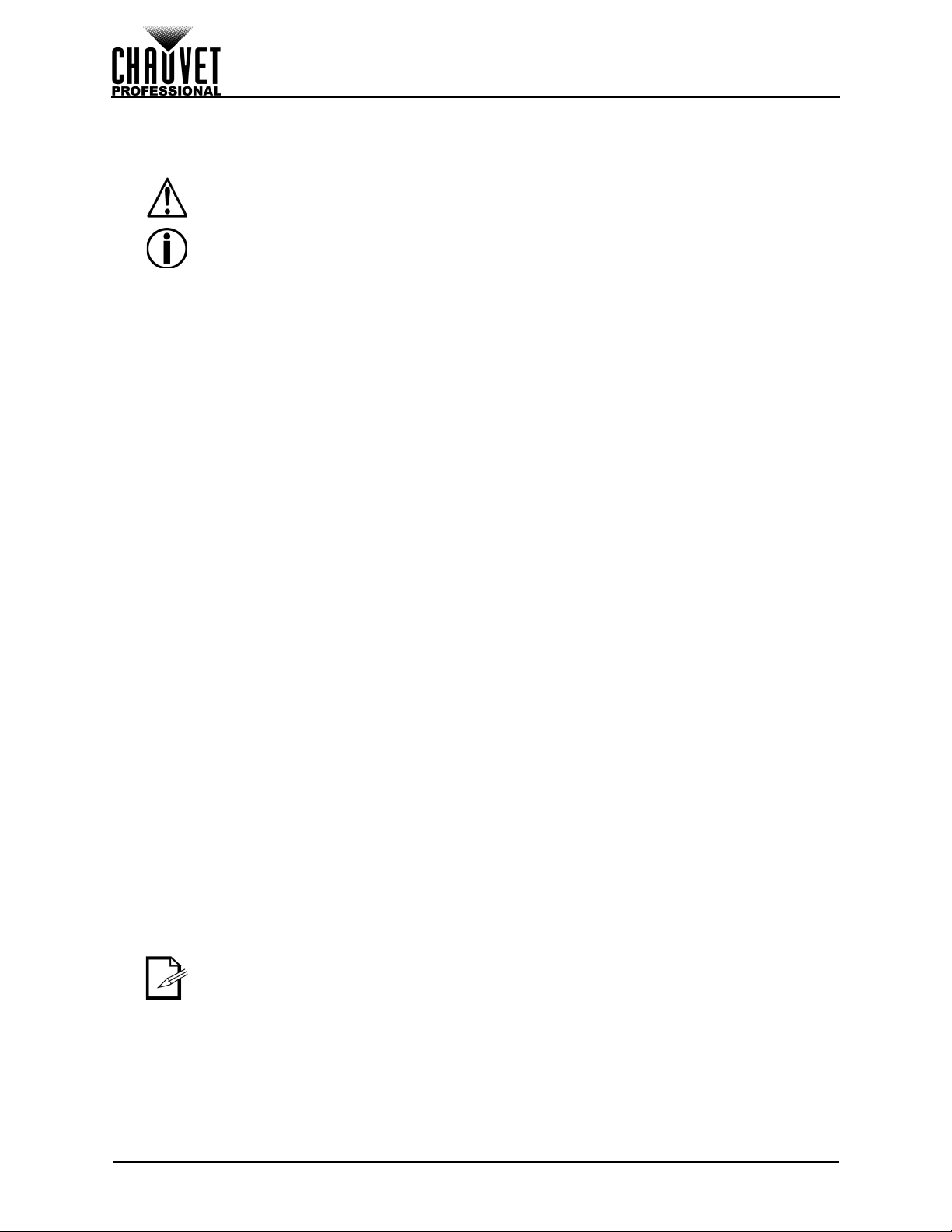
Before You Begin
Safety Notes
Read all the following safety notes before working with this product. These notes contain important
information about the installation, usage, and maintenance of this product.
This product contains no user-serviceable parts. Any reference to servicing in this
User Manual will only apply to properly trained, certified technicians. Do not open the
housing or attempt any repairs.
All applicable local codes and regulations apply to proper installation of this product.
Personal Safety
• Avoid direct eye exposure to the light source while the product is on.
• Always disconnect the product from the power source before cleaning or replacing the fuse.
• Always connect the product to a grounded circuit to avoid the risk of electrocution.
• Do not touch the product’s housing when operating because it may be very hot.
Mounting and Rigging
• Do not submerge this product (IP65). Temporary outdoor operation is fine.
• When using this product in an outdoor environment, use IP65 (or higher) rated power and data
cables. Secure unused power and data ports with attached IP65 covers.
• CAUTION: When transferring product from extreme temperature environments, (e.g., cold truck to warm,
humid ballroom) condensation may form on the internal electronics of the product. To avoid causing a
failure, allow product to fully acclimate to the surrounding environment before connecting it to power.
• Not for permanent outdoor installation in locations with extreme environmental conditions. This
includes, but is not limited to:
• Exposure to a marine/saline environment (within 3 miles of a saltwater body of water).
• Locations where the normal high or low temperatures exceed the temperature ranges in this
manual.
• Locations that are prone to flooding or being buried in snow.
• Areas where the product will be subjected to extreme radiation or caustic substances.
• Mount this product in a location with adequate ventilation, at least 20 in (50 cm) from adjacent
surfaces.
• Make sure there are no flammable materials close to the product when operating.
• When hanging this product, always secure to a fastening device using a safety cable.
Power and Wiring
• Always make sure you are connecting the product to the proper voltage in accordance with the
specifications in this manual or on the product’s specification label.
• Never connect the product to a dimmer pack or rheostat.
• Never disconnect this product by pulling or tugging on the power cable.
Operation
• Do not operate this product if there is damage on the housing, lenses, or cables. Have the damaged
parts replaced by an authorized technician at once.
• Do not cover the ventilation slots when operating to avoid internal overheating.
• The maximum ambient temperature is 113 °F (45 °C). Do not operate the product at higher temperatures.
• The minimum startup temperature is -4°F (-20°C). Do not start the product at lower temperatures.
• The minimum ambient temperature is -22°F (-30°C). Do not operate the product at lower temperatures.
• In the event of a serious operation problem, stop using this product immediately!
If your Chauvet product requires service, contact Chauvet Technical Support.
Expected LED Lifespan
LEDs gradually decline in brightness over time, primarily because of heat. LEDs that are arranged in
clusters experience higher operating temperatures than single LEDs. For this reason, operating clustered
LEDs at their fullest intensity significantly reduces the LEDs’ lifespan. Under normal conditions, this
lifespan is 40,000 to 50,000 hours. If extending this lifespan is vital, lower the operating temperature by
improving the ventilation around the product, thus reducing the ambient temperature. In addition, limiting
the overall projection intensity may extend the LEDs’ lifespan.
Page 2 of 20
COLORado Panel Q40 User Manual Rev. 1
Page 7

Introduction
Menu Buttons Seetronic
Powerkon Out
DisplayIP65 Port
Cover (x4)
DMX InSeetronic
Powerkon In
DMX Out
Antenna
2. Introduction
Description
The COLORado Panel Q40 is a rugged wash powered by 40 15 W RGBW LEDs. Advanced optics provide
exceptional color mixing. The COLORado Panel Q40 is IP65 rated and features IP rated power and DMX
connections.
Features
• Operating modes:
•4Ch: RGBW
• 7Ch: 16-bit dimmer, RGBW, strobe
• 11Ch: 16-bit dimmer, RGBW, strobe, color macro, auto program, auto speed, dimmer speed
• 16Ch: 4-zone RGBW
• 23Ch: 16-bit dimmer, 4-zone RGBW, strobe, color macro, auto program, auto speed, dimmer
speed
• Rugged RGBW LED wash for events where indoor/outdoor flexibility is needed
• Superior edge-to-edge color mixing
• At home in any weather conditions with IP rated power and DMX connections
• Included magnetic flood filter for wide area wash
• Adjustable PWM (Pulse Width Modulation) to avoid flickering on camera
• WDMX and RDM (Remote Device Management) for added flexibility
• Selectable, smooth dimming curves for eliminate flicker and choppiness in fades
• Easy to read OLED display with password protection and touchscreen interface
• Advanced optics provide exceptional color mixing and high efficiency
• Included omega bracket for quick and easy truss/pipe mounting
Product Overview
COLORado Panel Q40 User Manual Rev. 1
Page 3 of 20
Page 8
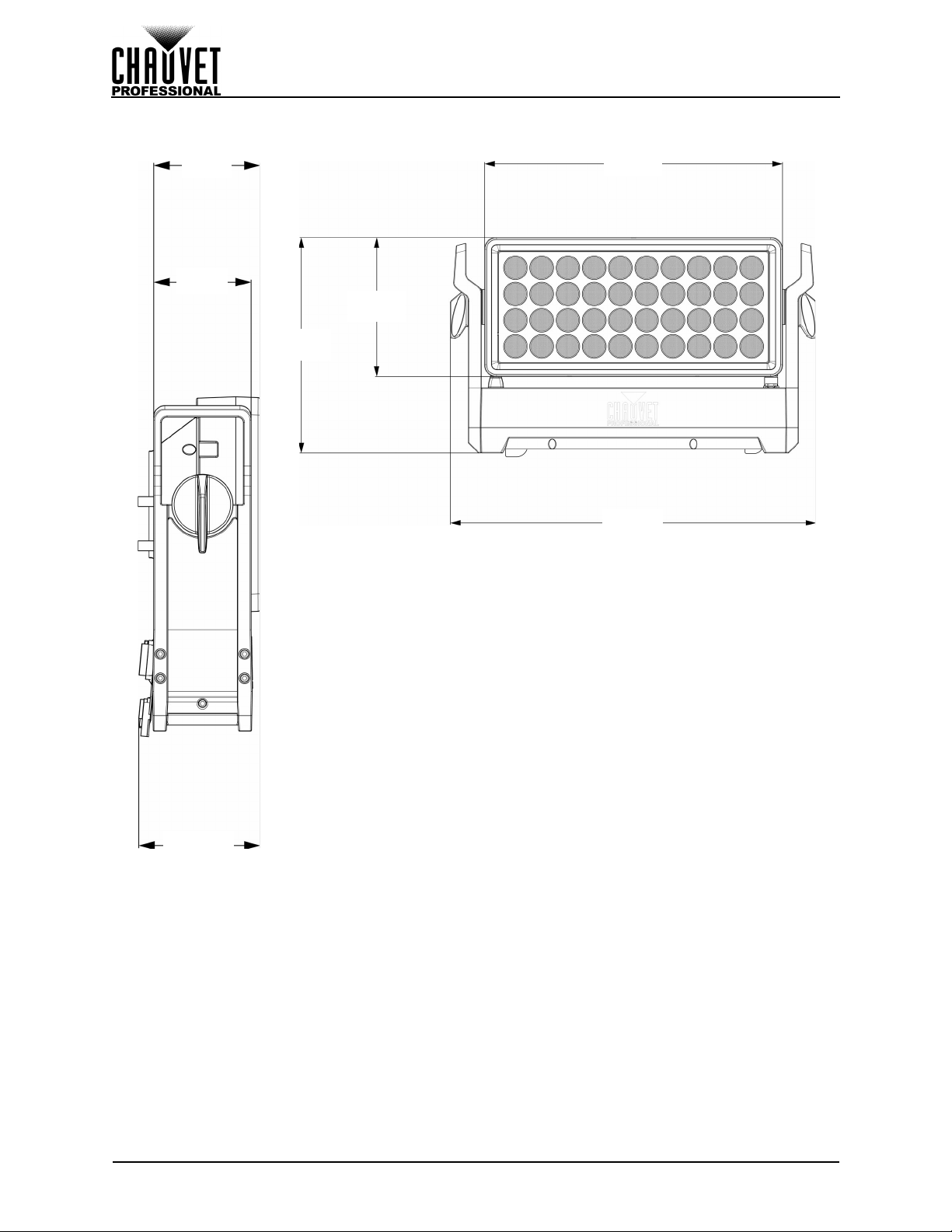
Product Dimensions
4.30 in
109.3 mm
11.96 in
304 mm
7.71 in
196 mm
3.46 in
88 mm
3.78 in
96 mm
16.54 in
420 mm
20.27 in
515 mm
Introduction
Page 4 of 20
COLORado Panel Q40 User Manual Rev. 1
Page 9

Setup
3. Setup
AC Power
Each COLORado Panel Q40 has an auto-ranging power supply that works with an input voltage range of
100 to 240 VAC, 50/60 Hz. To determine the power requirements for each COLORado Panel Q40, refer to
the label affixed to the product. You can also refer to the Technical Specifications chart in this manual.
The listed current rating indicates the maximum current draw during normal operation. For more
information, download Sizing Circuit Breakers from the Chauvet website: www.chauvetprofessional.com
• Always connect the product to a protected circuit (circuit breaker or fuse). Make sure the
product has an appropriate electrical ground to avoid the risk of electrocution or fire.
• To eliminate unnecessary wear and improve its lifespan, during periods of non-use
completely disconnect the product from power via breaker or by unplugging it.
Never connect the product to a rheostat (variable resistor) or dimmer circuit, even if the
rheostat or dimmer channel serves only as a 0 to 100% switch.
AC Plug
The COLORado Panel Q40 comes with a power input cord terminated with a Seetronic Powerkon A
connector on one end and an Edison plug on the other end (U.S. market). If the power input cord that
came with your product has no plug, or if you need the change the plug, use the table below to wire the
new plug.
Connection Wire (U.S.) Wire (Europe) Screw Color
AC Live Black Brown Yellow or Brass
AC Neutral White Blue Silver
AC Ground Green/Yellow Green/Yellow Green
Power Linking
The product supports power linking. You can power link up to 2 products at 120 V; up to 4 at 208 V; or up
to 5 at 230 V.
This product comes with a power input cord. Power linking cables are available from Chauvet for purchase.
• To preserve the IP65 rating and the warranty of this product Seetronic Powerkon cables
must be used.
• Insert the attached IP65 rated plugs into the corresponding power/data connections
when not in use.
DMX Linking
You can link the COLORado Panel Q40 to a DMX controller using a 5-pin DMX connection. If using other
DMX-compatible products with this product, you can control each individually with a single DMX controller.
DMX Personalities
The COLORado Panel Q40 uses a 5-pin DMX data connection for the
DMX personalities.
• Refer to the Introduction chapter for a brief description of each DMX personality.
• Refer to the Operation chapter to learn how to configure the COLORado Panel Q40 to work in these
personalities.
•The DMX Values section provides detailed information regarding the control personalities.
If you are not familiar with or need more information about DMX standards, Master/Slave
connectivity, or the DMX cables needed to link this product to a DMX controller, download
the DMX Primer from the Chauvet website: www.chauvetprofessional.com
4Ch, 7Ch, 11C h, 16Ch
.
, and
Remote Device Management (RDM)
Remote Device Management, or RDM, is a standard for allowing DMX-enabled devices to communicate
bi-directionally along existing DMX cabling. Check the DMX controller’s User Manual or with the
manufacturer as not all DMX controllers have this capability. The COLORado Panel Q40 supports RDM
protocol that allows feedback to make changes to menu map options.
23Ch
.
COLORado Panel Q40 User Manual Rev. 1
Page 5 of 20
Page 10

Setup
Wireless Operation
In optimal conditions, the COLORado Panel Q40 can operate up to 300 m (900 ft) away from the W-DMX
transmitter. The W-DMX receiver in the COLORado Panel Q40 must be paired with the W-DMX transmitter
for wireless operation.
Once a WDMX receiver has been linked to a specific WDMX transmitter, it will remain linked
to that specific transmitter until it is linked to a different one.
Initial Setup
1. Turn the W-DMX transmitter on.
2. Connect the W-DMX transmitter to a DMX controller.
3. Place the COLORado Panel Q40 within 300 m from the W-DMX transmitter.
4. Disconnect any DMX cable from the COLORado Panel Q40.
5. Turn the COLORado Panel Q40 on.
Configuration
1. From the COLORado Panel Q40 control panel, go to DMX Address.
2. Select the start address, as with any other DMX compatible product.
3. Go to Wireless Setting > Receive On/Off.
4. Select On. (The Signal Strength Indicator will show a ? in front of the bars).
5. Press the reset button on the W-DMX transmitter. (The Signal Strength Indicator on the
COLORado Panel Q40 will show a ϟ in front of the bars for 3 seconds while a connection is
established.).
Product Pairing
If the COLORado Panel Q40 has already been paired with the W-DMX transmitter, the Signal Strength
Indicator in the middle of the OLED screen will show the strength of the signal. In this case, the
COLORado Panel Q40 is ready to work in Wireless mode.
Pairing the COLORado Panel Q40 and a new W-DMX transmitter:
1. From the COLORado Panel Q40 control panel, go to Wireless Setting > Receive Reset.
2. Select Yes. The Signal Strength Indicator on the COLORado Panel Q40 will show a ? in front of
the bars.
3. From the W-DMX transmitter, press <RESET> (the Signal Indicator on the transmitter will flash).
4. Once the transmitter has found the COLORado Panel Q40, the Signal indicator on the W-DMX
transmitter will illuminate solid.
5. The Signal Strength Indicator in the middle of the OLED screen on the COLORado Panel Q40 will
show the strength of the signal.
W-DMX operation can be interrupted or inhibited by liquid masses between the transmitter
and receiver such as water, snow, or people. For best results, keep the area between the
transmitter and receiver clear of any liquid mass.
Master/Slave Connectivity
The Master/Slave mode allows an COLORado Panel Q40 (the master) to control one or more COLORado
Panel Q40 products (the slaves) without a DMX controller. One COLORado Panel Q40 becomes the master
when running an auto program, or by being in Static mode.
You must configure each slave’s control panel to operate in Slave mode. During Master/Slave operation,
the slaves will operate in unison with the master.
DO NOT connect a DMX controller to products operating in Master/Slave mode. The DMX
controller signals may interfere with the signals from the master.
•The Operation
the master and slaves.
• If you are not familiar with or need more information about DMX standards, or the DMX
cables needed to link this product to a DMX controller, download the DMX Primer from
the Chauvet website: www.chauvetprofessional.com
section of this manual provides detailed instructions on how to configure
.
Page 6 of 20
COLORado Panel Q40 User Manual Rev. 1
Page 11

Setup
Omega Bracket
Mounting Clamp
Safety Cable
Mounting
Before mounting the product, read and follow the safety recommendations indicated in the Safety Notes.
For our CHAUVET Professional line of mounting clamps, go to http://trusst.com/products/
Orientation
Always mount this product in a safe position, making sure there is adequate room for ventilation,
configuration, and maintenance.
Rigging
Chauvet recommends using the following general guidelines when mounting this product.
• Before deciding on a location for the product, make sure there is easy access to the product for
maintenance and programming purposes.
• Make sure that the structure onto which you are mounting the product can support the product’s
weight. See the Technical Specifications
• When mounting the product overhead, always use a safety cable. Mount the product securely to a
rigging point, whether an elevated platform or a truss.
• When rigging the product onto a truss, use a mounting clamp of appropriate weight capacity.
• When power linking multiple products, mount the products close enough for power linking cables to reach.
• The bracket adjustment knobs allow for directional adjustment when aiming the product to the desired
angle. Only loosen or tighten the bracket knobs manually. Using tools could damage the knobs.
for weight information.
Procedure
The COLORado Panel Q40 comes with a bracket to which you can attach a mounting clamp directly.
Mounting clamps are sold separately. Make sure the clamps are capable of supporting the weight of this
product. Use at least one mounting point per product. For the CHAUVET Professional line of mounting
clamps, go to http://www.trusst.com/products
Mounting Diagram
.
.
Changing the Filter
To change the filter on the COLORado Panel Q40, remove the magnetic filter frame from the front of the
product and pull back on the magnetic catch. The filter can then be removed and replaced.
COLORado Panel Q40 User Manual Rev. 1
Page 7 of 20
Page 12

Operation
4. Operation
Control Panel Operation
Button Function
<MENU> Exits from the current menu or function
<ENTER>
<UP> Navigates upward through the menu list or increases the numeric value when in a function
<DOWN> Navigates downward through the menu list or decreases the numeric value when in a function
Battery Powered Display
Press and hold until menu screen appears (approximately 15 seconds).
Enables the currently displayed menu or sets the currently selected value in to the current function
Control Options
Set the COLORado Panel Q40 starting address in the 001–512 DMX range. This enables control of up to
22 products in the 23-channel 23Ch personality.
Programming
Refer to the Menu Map to understand the menu options. The menu map shows the main level and a
variable number of programming levels for each option.
• To go to the desired main level, press <MENU> repeatedly until the option shows on the display.
Press <ENTER> to select. This will take you to the first programming level for that option.
• To select an option or value within the current programming level, press <UP> or <DOWN> until
the option shows on the display. Press <ENTER> to select. In this case, if there is another
programming level, you will see that first option, or you will see the selected value.
• Press <MENU> repeatedly to exit to the previous main level.
Control Panel Lock
The setting locks or unlocks the control panel.
1. Go to the Key Lock main level.
2. Select On (locks control panel) or Off (control panel stays unlocked).
When the control panel lock is activated, the product will prompt for the passcode
in order to access the menu. Enter the passcode as described below.
Passcode
After being prompted to enter the passcode, press <UP>, <DOWN>, <UP>, <DOWN>, <ENTER>.
Page 8 of 20
COLORado Panel Q40 User Manual Rev. 1
Page 13

Operation
Menu Map
Main Level Programming Levels Description
DMX Address <001–509>
4Ch 4-channel: RGBW
7Ch 7-channel: 16-bit dimmer, RGBW, strobe
11Ch
DMX Channel
16Ch 16-channel: 4-zone RGBW
23Ch
R Red
G Green
B Blue
W White
GB Green and blue
RB Red and blue
RG Red and green
Fixed Color
Static
Red
Manual Color
Mixer
Auto Show Auto 1–11 <001–100> Automatic programs and program speed
Master/Slave
Mode
Dimmer
Mode
White
Balance
LED
Frequency
Fan Mode
Manual
Green
Blue
White
Master DMX mode (Master)
Slave Slave mode
Dimmer 1–3
Red
Green Sets green LED maximum value
Blue Sets blue LED maximum value
White Sets white LED maximum value
600Hz
1200Hz
2000Hz
4000Hz
6000Hz
25KHz
Auto Sets the fan to auto mode
RGB Red, green, and blue
RW Red and white
GW Green and white
BW Blue and white
RGW Red, green, and white
RBW Red, blue, and white
GBW Green, blue, and white
RGBW Red, green, blue, and white
0–255
Off Linear dimmer
Off Uses factory default white setting
125–255
On Sets the fan to always on
Selects DMX address (highest channel
restricted to personality chosen)
11-channel: 16-bit dimmer, RGBW, strobe,
color macro, auto program, auto speed,
dimmer speed
23-channel: 16-bit dimmer, 4-zone RGBW,
strobe, color macro, auto program, auto
speed, dimmer speed
Combine red, green, blue, and white to make
a custom color
Dimming curves Dimmer 1 (fast) to Dimmer
3 (slow)
Sets red LED maximum value
Sets the PWM frequency
COLORado Panel Q40 User Manual Rev. 1
Page 9 of 20
Page 14

Main Level Programming Levels Description
On
Off
No
Yes
<_ _ _ _ _ _ _>
Enables/disables wireless DMX
Resets wireless DMX receiver
Turns off display backlight after 10 seconds
of inactivity
Turns off display backlight after 20 seconds
of inactivity
Turns off display backlight after 30 seconds
of inactivity
Locks display (password is <UP>, <DOWN>,
<UP>, <DOWN>, <ENTER>)
Shows product UID
Resets the product to factory default settings
Wireless
Setting
Back Light
Key Lock
Information
Reset
Factory
Receive On/Off
Receive Reset
On Display backlight always on
10S
20S
30S
On
Off
Fixture Hours <_ _ _ _H> Shows total hours the product has been on
Version <V_._> Shows current firmware version
UID
Battery <_ _ _%> Shows remaining battery power
No
Yes
Operation
Configuration (DMX)
Use control configurations to operate the product with a DMX controller. See Wireless Operation for
instructions on configuring the product for wireless DMX.
Control Personalities
This setting allows you to choose a particular control personality.
1. Go to the DMX Channel main level.
2. Select the desired personality (see table below).
Personality Channels
4Ch 4
7Ch 7
11Ch 11
16Ch 16
23Ch 23
• See the Starting Address
personality.
• Make sure that the starting addresses on the various products do not overlap due to the
new personality setting.
Starting Address
Each product will respond to a unique starting address from the DMX controller. All products with the same
starting address will respond in unison.
1. Go to the DMX Address main level.
2. Select the starting address (001–509).
The highest recommended starting address for each DMX mode is as follows:
Personality Address
section for the highest starting address you can select for each
4Ch 509
7Ch 506
11Ch 502
16Ch 497
23Ch 490
Page 10 of 20
COLORado Panel Q40 User Manual Rev. 1
Page 15

Operation
12
34
DMX Values
Zones for DMX Control
23Ch
Channel Function Va lue Percent/Setting
1 Dimmer 000
2 Fine Dimmer 000
3 Red 1 000
4 Green 1 000
5 Blue 1 000
6 White 1 000
7 Red 2 000
8 Green 2 000
9 Blue 2 000
10 White 2 000
11 Red 3 000
12 Green 3 000
13 Blue 3 000
14 White 3 000
15 Red 4 000
16 Green 4 000
17 Blue 4 000
18 White 4 000
19 Strobe
20 Color Macro
255 0–100%
255 0–100%
255 0–100%
255 0–100%
255 0–100%
255 0–100%
255 0–100%
255 0–100%
255 0–100%
255 0–100%
255 0–100%
255 0–100%
255 0–100%
255 0–100%
255 0–100%
255 0–100%
255 0–100%
255 0–100%
000
010 No function
011
255 Strobe, slow to fast
000
010 No function
011
030 R: 100% G: 0–100% B: 0%
031
050 R: 100–0% G: 100% B: 0%
051
070 R: 0% G: 100% B: 0–100%
071
090 R: 0% G: 100–0% B: 100%
091
110 R: 0–100% G: 0% B: 100%
111
130 R: 100% G: 0% B: 100–0%
131
150 R: 100% G: 0–100% B: 0–100%
151
170 R: 100% G: 100–0% B: 100%
171
200 R: 100% G: 100% B: 100%
201
205 Color temperature 1
206
210 Color temperature 2
211
215 Color temperature 3
216
220 Color temperature 4
221
225 Color temperature 5
226
230 Color temperature 6
231
235 Color temperature 7
236
240 Color temperature 8
241
245 Color temperature 9
246
250 Color temperature 10
251
255 Color temperature 11
COLORado Panel Q40 User Manual Rev. 1
Page 11 of 20
Page 16

Channel Function Va lue Percent/Setting
010 No function
000
011
032 Auto program 1
033
054 Auto program 2
055
076 Auto program 3
077
098 Auto program 4
099
21 Auto Programs
22 Auto Program Speed 000
23 Dimmer Speed Mode
120 Auto program 5 (Auto program 1–4)
121
142 Auto program 6
143
164 Auto program 7
165
186 Auto program 8
187
208 Auto program 9
209
230 Auto program 10
231
255 Auto program 11 (Auto program 6–10)
255 Auto speed, slow to fast
051 Preset dimmer speed from display menu
000
052
101 Dimmer speed mode off
102
152 Dimmer speed mode 1 (fastest)
153
203 Dimmer speed mode 2
204
255 Dimmer speed mode 3 (slowest)
16Ch
Channel Function Va lue Percent/Setting
1 Red 1 000
2 Green 1 000
3 Blue 1 000
4 White 1 000
5 Red 2 000
6 Green 2 000
7 Blue 2 000
8 White 2 000
9 Red 3 000
10 Green 3 000
11 Blue 3 000
12 White 3 000
13 Red 4 000
14 Green 4 000
15 Blue 4 000
16 White 4 000
255 0–100%
255 0–100%
255 0–100%
255 0–100%
255 0–100%
255 0–100%
255 0–100%
255 0–100%
255 0–100%
255 0–100%
255 0–100%
255 0–100%
255 0–100%
255 0–100%
255 0–100%
255 0–100%
Operation
11Ch
Channel Function Va lue Percent/Setting
1 Dimmer 000
2 Fine Dimmer 000
3 Red 000
4 Green 000
5 Blue 000
6 White 000
7Strobe
Page 12 of 20
255 0–100%
255 0–100%
255 0–100%
255 0–100%
255 0–100%
255 0–100%
000
010 No function
011
255 Strobe, slow to fast
COLORado Panel Q40 User Manual Rev. 1
Page 17

Operation
Channel Function Va lue Percent/Setting
000
010 No function
011
030 R: 100% G: 0–100% B: 0%
031
050 R: 100–0% G: 100% B: 0%
051
070 R: 0% G: 100% B: 0–100%
071
090 R: 0% G: 100–0% B: 100%
091
110 R: 0–100% G: 0% B: 100%
111
130 R: 100% G: 0% B: 100–0%
131
150 R: 100% G: 0–100% B: 0–100%
151
170 R: 100% G: 100–0% B: 100%
171
200 R: 100% G: 100% B: 100%
8 Color Macro
9 Auto Programs
10 Auto Program Speed 000
11 Dimmer Speed Mode
201
205 Color temperature 1
206
210 Color temperature 2
211
215 Color temperature 3
216
220 Color temperature 4
221
225 Color temperature 5
226
230 Color temperature 6
231
235 Color temperature 7
236
240 Color temperature 8
241
245 Color temperature 9
246
250 Color temperature 10
251
255 Color temperature 11
000
010 No function
011
032 Auto program 1
033
054 Auto program 2
055
076 Auto program 3
077
098 Auto program 4
099
120 Auto program 5 (Auto program 1–4)
121
142 Auto program 6
143
164 Auto program 7
165
186 Auto program 8
187
208 Auto program 9
209
230 Auto program 10
231
255 Auto program 11 (Auto program 6–10)
255 Auto speed, slow to fast
051 Preset dimmer speed from display menu
000
052
101 Dimmer speed mode off
102
152 Dimmer speed mode 1 (fastest)
153
203 Dimmer speed mode 2
204
255 Dimmer speed mode 3 (slowest)
7Ch
Channel Function Va lue Percent/Setting
1 Dimmer 000
2 Fine Dimmer 000
3 Red 000
4 Green 000
5 Blue 000
6 White 000
7Strobe
COLORado Panel Q40 User Manual Rev. 1
255 0–100%
255 0–100%
255 0–100%
255 0–100%
255 0–100%
255 0–100%
000
010 No function
011
255 Strobe, slow to fast
Page 13 of 20
Page 18

4Ch
Channel Function Va lue Percent/Setting
1 Red 000
2 Green 000
3 Blue 000
4 White 000
255 0–100%
255 0–100%
255 0–100%
255 0–100%
Configuration (Standalone)
Use standalone configuration to operate the product without a DMX controller.
Static Mode
The Static mode allows for permanent dimmer and strobe presets without a DMX controller.
1. Go to the Static main level.
2. Select Fixed Color or Manual Color Mixer.
3. For Fixed Color:
a. Select the desired fixed color (R, G, B, W, GB, RB, RG, RGB, RW, GW, BW, RGW, RBW,
GBW, or RGBW).
For Manual Color Mixer:
a. Select the desired color (Red, Green, Blue, or White).
b. Set the desired value for the selected color (0–255).
c. Repeat steps a-b until the static color is set as desired.
Auto Programs
Auto programs allow for dynamic blinder effects without a DMX controller.
1. Go to the Auto Show main level.
2. Select the desired auto (Auto 1–11).
3. Select the desired speed (1–100).
Operation
The auto programs cannot be edited.
Configuration (Settings)
Master/Slave
The Master/Slave mode allows a group of COLORado Panel Q40 products (the slaves) to simultaneously
duplicate the output of another COLORado Panel Q40 (the master) without a DMX controller. To set each
of the slaves:
1. Go to the Master/Slave main level.
2. Select Slave.
To set the master:
1. Go to the Master/Slave main level.
2. Select Master.
3. Select a static setting.
• The master is the one that runs a program whether in Auto or Static mode.
• Do not connect a DMX controller to the products configured for Master/Slave operation.
The DMX controller may interfere with signals from the master.
• The master should be the first product in the daisy chain.
Dimmer Profiles
This setting determines how fast the output of the COLORado Panel Q40 changes when you modify the
output value. This setting provides four different options to simulate the dimming curve of an incandescent
lighting product.
1. Go to the Dimmer Mode main level.
2. Select a dimmer curve (Off, Dimmer 1, Dimmer 2, or Dimmer 3).
Off: The output is proportional (linear) to the dimmer channel value.
Dimmer 1-3: The output follows the dimmer value based on the corresponding dimmer
curve, DIM1 being the fastest.
Page 14 of 20
COLORado Panel Q40 User Manual Rev. 1
Page 19

Operation
White Balance
This setting controls the maximum values for each LED color.
1. Go to the White Balance main level.
2. Select Off (uses factory default white setting) or Manual (sets a custom white balance).
a. For Manual, select a color to edit (Red, Green, Blue, or White).
b. Set the maximum value of the selected color (125–255).
c. Repeat steps a-b until the white balance is set as desired.
LED Frequency
This option changes the Pulse Width Modulation (PWM) frequency of the LEDs on the COLORado Panel
Q40.
1. Go to the LED Frequency main level.
2. Select PWM Frequency (600Hz, 1200Hz, 2000Hz, 4000Hz, 6000Hz, or 25Khz).
Fan Mode
This option sets the fan to run automatically when needed or to always run.
1. Go to the Fan Mode main level.
2. Select Auto (fan runs when needed) or On (fan always runs).
Back Light
This setting allows for selection of the amount of time the backlight on the COLORado Panel Q40’s display
stays on after the last button is pressed on the control panel.
1. Go to the Back Light main level.
2. Select On (remains on), 10S (10 seconds), 20S (20 seconds), or 30S (seconds).
System Information
This option displays the total number of hours the product has run, the installed software version, and the
product’s UID.
1. Go to the Information main level.
2. Select Fixture Hours, Version, UID, or Battery.
Factory Reset
This option restores the COLORado Panel Q40 to factory default settings.
1. Go to the Reset Factory main level.
2. Select No or Yes.
COLORado Panel Q40 User Manual Rev. 1
Page 15 of 20
Page 20

Technical Information
5. Technical Information
Product Maintenance
To maintain optimum performance and minimize wear, clean this product frequently. Usage and
environment are contributing factors in determining the cleaning frequency.
Clean this product at least twice a month. Dust build-up reduces light output performance and can cause
overheating. This can lead to reduced light source life and increased mechanical wear.
To clean the product:
1. Unplug the product from power.
2. Wait until the product is at room temperature.
3. Use a vacuum (or dry compressed air) and a soft brush to remove dust collected on the external
vents.
4. Clean all transparent surfaces with a mild soap solution, ammonia-free glass cleaner, or isopropyl
alcohol.
5. Apply the solution directly to a soft, lint free cotton cloth or a lens cleaning tissue.
6. Softly drag any dirt or grime to the outside of the transparent surface.
7. Gently polish the transparent surfaces until they are free of haze and lint.
Always dry the transparent surfaces carefully after cleaning them.
Avoid spinning the cooling fans using compressed air to prevent damage.
Page 16 of 20
COLORado Panel Q40 User Manual Rev. 1
Page 21

Technical Specifications
6. Technical Specifications
Dimensions and Weight
Length Width Height Weight
20.27 in (515 mm) 7.71 in (196 mm) 11.96 in (304 mm) 28.2 lb (12.8 kg)
Note: Dimensions in inches rounded to the nearest decimal digit.
Power
Power Supply Type Range Voltage Selection
Switching (internal) 100 to 240 VAC, 50/60 Hz Auto-ranging
Parameter 120 V, 60 Hz 208 V, 60 Hz 230 V, 50 Hz
Consumption 570 W 560 W 560 W
Operating Current 4.69 A 2.71 A 2.44 A
Power linking current
(products)
Power I/O U.S./Worldwide UK/Europe
Power input connector Seetronic Powerkon A Seetronic Powerkon A
Power output connector Seetronic Powerkon B Seetronic Powerkon B
Power Cord plug Edison (U.S.) Local Plug
Light Source
Type Color Quantity Power Current Lifespan
LED
Quad-color RGBW
13.6 A (2 products) 13.6 A (4 products) 13.6 A (5 products)
40 15 W 970 mA 50,000 hours
Photometrics
Parameter Value
Color Temperature Range 2800 to 10000 K
Beam Angle (without filter) 15°
Beam Angle (with filter) 24°
Field Angle (without filter) 28°
Field Angle (with filter) 48°
Illuminance @ 5 m (without filter) 9,480 lux
Illuminance @ 5 m (with filter) 3,045 lux
Thermal
Maximum External Temperature Cooling System
113 °F (45 °C) Fan-assisted Convection
DMX
I/O Connector Channel Range
5-pin XLR 4, 7, 11, 16 or 23
Ordering
Product Name Item Name Item Code UPC Number
COLORado Panel Q40 COLORADOPANELQ40 03031471 781462218195
COLORado Panel Q40 User Manual Rev. 1
Page 17 of 20
Page 22

Technical Specifications
Beam FieldField
Beam FieldField
Photometrics Charts
W/o Filter (15°)
Beam
Distance
15 ft 3.95 ft 7.48 ft 1,053 338 6.38 ft 13.36 ft
20 ft 5.27 ft 9.97 ft 593 190 8.50 ft 17.81 ft
30 ft 7.90 ft 14.96 ft 263 85 12.75 ft 26.71 ft
40 ft 10.53 ft 19.95 ft 148 48 17.00 ft 35.62 ft
50 ft 13.17 ft 24.93 ft 95 30 21.26 ft 44.52 ft
75 ft 19.75 ft 37.40 ft 42 14 31.88 ft 66.78 ft
100 ft 26.33 ft 49.87 ft 24 8 42.51 ft 89.05 ft
125 ft 32.91 ft 62.33 ft 15 5 53.14 ft 111.31 ft
Diameter
Field
Diameter Footcandle Footcandle
COLORado Panel Q40 (Imperial)
W/ Filter (24°)
Beam
Diameter
Diameter
Field
150 ft 39.50 ft 74.80 ft 11 3 63.77 ft 133.57 ft
W/o Filter (15°)
Beam
Distance
1 m 0.26 m 0.50 m 237,000 76,125 0.43 m 0.89 m
2 m 0.53 m 1.00 m 59,250 19,031 0.85 m 1.78 m
5 m 1.32 m 2.49 m 9,480 3,045 2.13 m 4.45 m
8 m 2.11 m 3.99 m 3,703 1,189 3.40 m 7.12 m
10 m 2.63 m 4.99 m 2,370 761 4.25 m 8.90 m
15 m 3.95 m 7.48 m 1,053 338 6.38 m 13.36 m
20 m 5.27 m 9.97 m 593 190 8.50 m 17.81 m
Diameter
Field
Diameter Lux Lux
COLORado Panel Q40 (Metric)
W/ Filter (24°)
Beam
Diameter
Diameter
Field
25 m 6.58 m 12.47 m 379 122 10.63 m 22.26 m
30 m 7.90 m 14.96 m 263 85 12.75 m 26.71 m
Page 18 of 20
COLORado Panel Q40 User Manual Rev. 1
Page 23

Returns
Returns
Send the product prepaid, in the original box, and with the original packing and accessories. Chauvet will
not issue call tags.
Call Chauvet and request a Return Merchandise Authorization (RMA) number before shipping the product.
Be prepared to provide the model number, serial number, and a brief description of the cause(s) for the
return.
To submit a service request online, go to www.chauvetprofessional.com/service-request
Clearly label the package with an RMA number. Chauvet will refuse any product returned without an RMA
number.
Write the RMA number on a properly affixed label. DO NOT write the RMA number
directly on the box.
Once you have the RMA number, provide the following information on a piece of paper and place it inside
the box:
• Your name
• Your address
• Your phone number
•RMA number
• A brief description of the problem
Be sure to pack the product properly. Any shipping damage resulting from inadequate packaging will be
your responsibility. FedEx packing or double-boxing are recommended.
Chauvet reserves the right to use its own discretion to repair or replace returned
product(s).
.
COLORado Panel Q40 User Manual Rev. 1
Page 19 of 20
Page 24

Contact Us
Chauvet World Headquarters
Chauvet Europe Ltd
Chauvet Europe BVBA
Chauvet France
Chauvet Germany
Chauvet Mexico
Address: Av. de las Partidas 34 - 3B
Lerma, Edo. de México, CP 52000
General Information Technical Support
Address: 5200 NW 108th Ave. Voice: (844) 393-7575
Sunrise, FL 33351 Fax: (954) 756-8015
Voice: (954) 577-4455 Email: chauvetcs@chauvetlighting.com
Fax: (954) 929-5560
Toll Free: (800) 762-1084 Website: www.chauvetprofessional.com
Address: Unit 1C Email: UKtech@chauvetlighting.eu
Brookhill Road Industrial Estate
Pinxton, Nottingham, UK Website: www.chauvetprofessional.eu
NG16 6NT
Voice: +44 (0) 1773 511115
Fax: +44 (0) 1773 511110
Address: Stokstraat 18 Email: BNLtech@chauvetlighting.eu
9770 Kruishoutem
Belgium Website: www.chauvetprofessional.eu
Voice: +32 9 388 93 97
Address: 3, Rue Ampère
91380 Chilly-Mazarin
France Website: www.chauvetprofessional.eu
Voice: +33 1 78 85 33 59
Address: Bruno-Bürgel-Str. 11
28759 Bremen
Germany Website: www.chauvetprofessional.eu
Voice: +49 421 62 60 20
(Entrance by Calle 2)
Zona Industrial Lerma Website: www.chauvetprofessional.mx
Voice: +52 (728) 690-2010
Email: FRtech@chauvetlighting.fr
Email: DEtech@chauvetlighting.de
Email: servicio@chauvet.com.mx
Contact Us
Visit the applicable website above to verify our contact information and instructions to request support.
Outside the U.S., U.K., Ireland, Benelux, France, Germany, or Mexico, contact the dealer of record.
Page 20 of 20
COLORado Panel Q40 User Manual Rev. 1
