Page 1

User Manual
Page 2
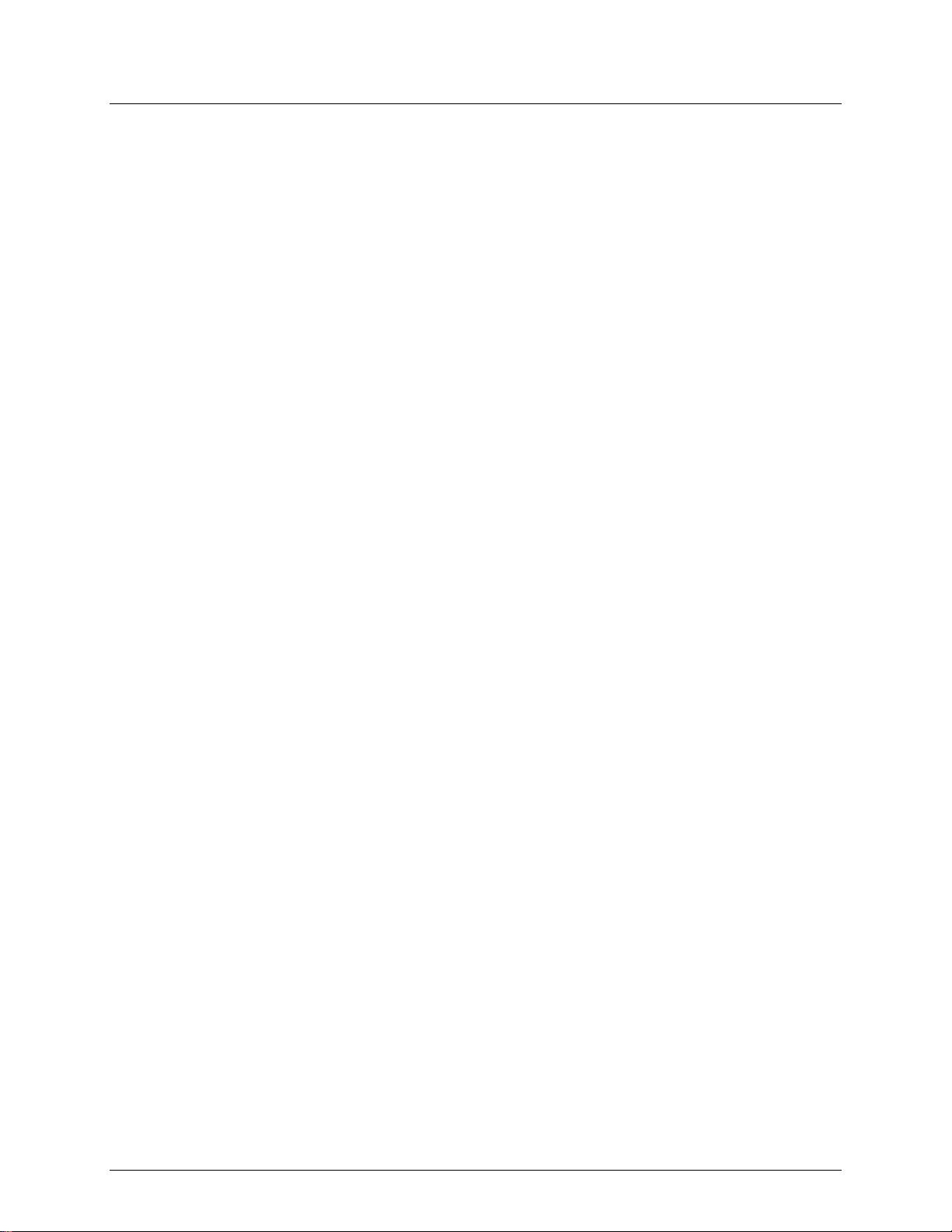
TABLE OF CONTENTS
1. Before you Begin ................................................................................. 3
What is Included ................................................................................................ 3
Unpacking Instructions ...................................................................................... 3
Claims ........................................................................................................................ 3
Text Conventions .............................................................................................. 3
Icons .................................................................................................................. 3
Document Information ....................................................................................... 3
Product at a Glance .......................................................................................... 4
Safety Notes ...................................................................................................... 4
2. Introduction .......................................................................................... 5
Product Overview .............................................................................................. 5
Product Dimensions .......................................................................................... 5
3. Setup ..................................................................................................... 6
AC Power .......................................................................................................... 6
Fuse Replacement ..................................................................................................... 6
Power Linking............................................................................................................. 7
Mounting ........................................................................................................... 8
Orientation ................................................................................................................. 8
Rigging ....................................................................................................................... 8
4. Operation .............................................................................................. 9
Control Panel Operation.................................................................................... 9
Menu Map ......................................................................................................... 9
Configuration (DMX) ......................................................................................... 9
Starting Address ......................................................................................................... 9
Configuration (Standalone) ............................................................................. 10
Sound Active Mode .................................................................................................. 10
Automatic Mode ....................................................................................................... 10
Master/Slave Mode .................................................................................................. 10
Footswitch Operation ............................................................................................... 11
Disconnecting the Footswitch .................................................................................. 11
DMX Channel Assignments and Values ......................................................... 12
15-CH ....................................................................................................................... 12
5. Technical Information........................................................................ 13
Product Maintenance ...................................................................................... 13
General Troubleshooting ................................................................................ 14
Contact Procedure .......................................................................................... 15
CHAUVET® Contact Information .................................................................... 15
Returning Products to CHAUVET® ................................................................ 15
DMX Primer ..................................................................................................... 16
Starting Address ....................................................................................................... 16
Product Linking (Daisy Chain) .................................................................................. 16
DMX Cabling ............................................................................................................ 17
DMX Connectors ...................................................................................................... 17
6. Technical Specifications ................................................................... 18
Page 2 of 18 Mini 4 Bar™ 2.0 User Manual (Rev. 03)
Page 3
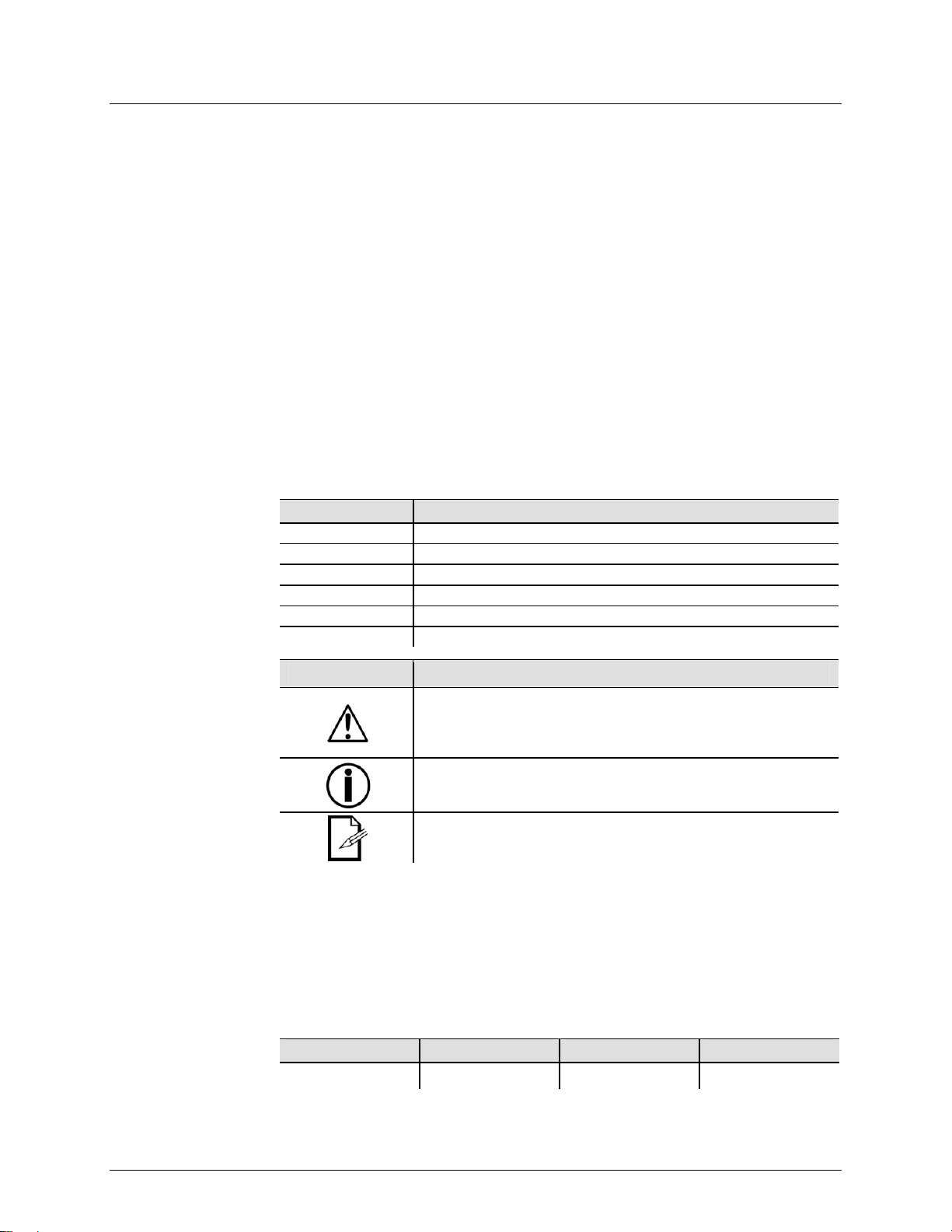
1. B
EFORE YOU BEGIN
What is
Included
Unpacking
Instructions
Claims
Text
Conventions
Icons
1 x Mini 4 Bar™ 2.0
1 x Carrying Bag
1 x Tripod
1 x Tripod Carrying Bag
1 x Footswitch
Immediately upon receipt, carefully unpack this product and check the container to make
sure you have received all the parts indicated above in good conditi on.
If the container or the material inside the container (this product and any other accessory
included) appears damaged from shipping, or shows signs of mishandling, notify the
carrier immediately, not CHAUVET®, upon receipt of the damaged merchand ise. Fai lur e
to do so in a timely manner may invalidate your claim with the carrier. In addition, retain
the container and all the packing material for inspection.
For other issues such as missing components or parts, damage not related to shipping,
or concealed damage, file a claim with CHAUVET® within seven (7) days of receiving
the merchandise.
Convention Meaning
1~512 A range of values
Settings A menu option not to be modified
Menu > Settings A sequence of menu options to be followed
<ENTER>
50/60 A set of values of which only one can be chosen
A key to be pressed on the product’s control panel
ON
Icon Meaning
A value to be entered or selected
This paragraph contains critical installation, configuration, or
operation information. Failure to comply with this information may
render the product partially or completely inoperative, cause
damage to the product, or cause harm to the user.
This paragraph contains important installation or configuration
information. Failure to comply with this information may prevent
the product from functioning correctly.
2 x Hanging Brackets with mounting
hardware
1 x Power Cord
1 x Warranty Card
1 x Quick Reference Guide
This paragraph reminds you of useful, although not critical,
Document
Information
Mini 4 Bar™ 2.0 User Manual (Rev. 03) Page 3 of 18
The information and specifications contained in this document are subject to change
without notice. CHAUVET® assumes no responsibility or liability for any errors or
omissions that may appear in this manual. CHAUVET® reserves the right to update the
existing document or to create a new document to correct any errors or omissions.
You can download the latest version of this document from www.chauvetlighting.com.
© Copyright 2011 CHAUVET®. All rights reserved
Printed in P.R.C.
Electronically published by CHAUVET® in the United States of America
Author Editor Specialist Manager
A. Diaz B. Pillow R. Jones A. Reiss
information.
Page 4
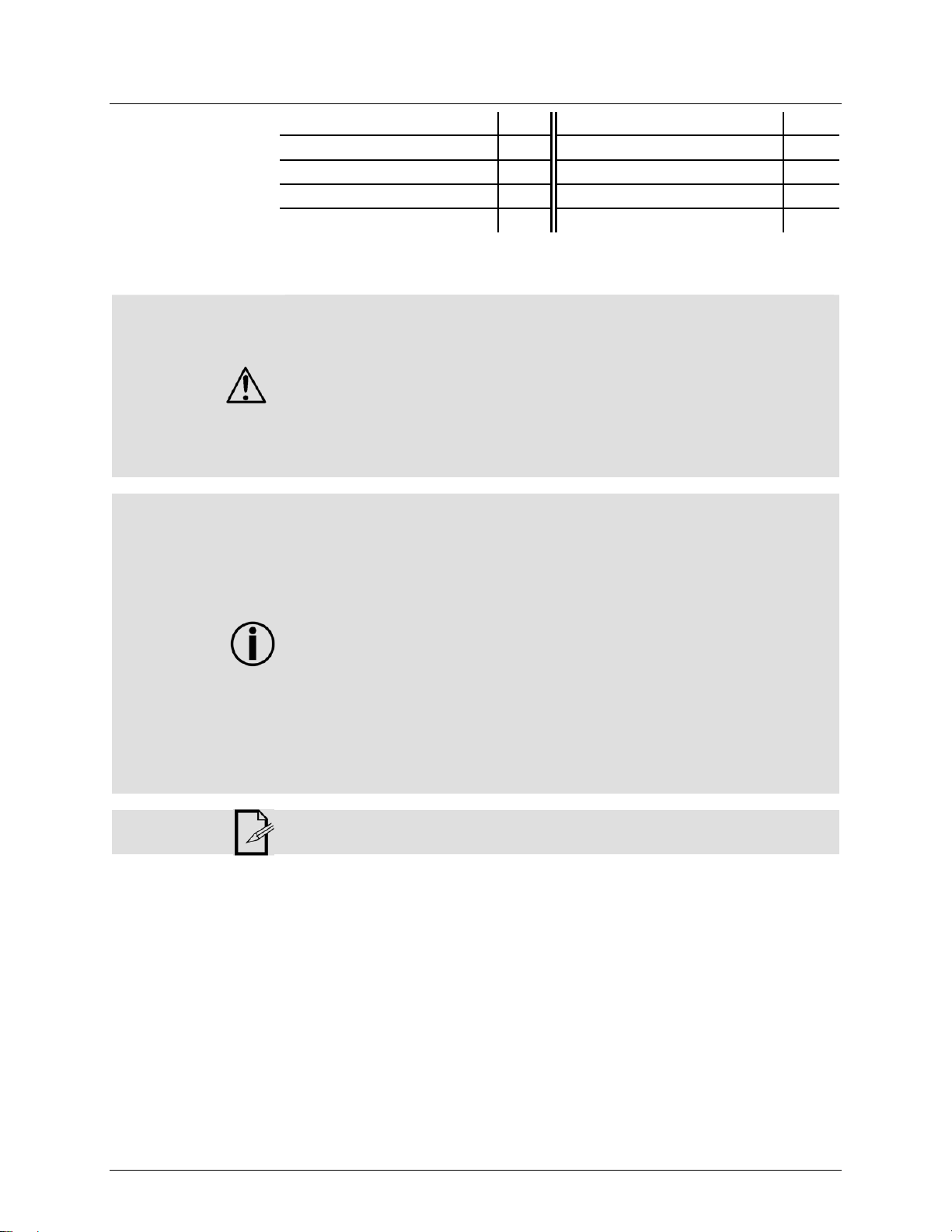
Product at a
Glance
Safety Notes
Use on Dimmer
Outdoor Use
Sound Activated
DMX
Master/Slave
Please read the following Safety Notes carefully before working with this product. They
include important safety information about its installation, usage, and maintenance.
Always connect this product to a grounded circuit to avoid the risk of electrocution.
Always disconnect this product from the power source before cleaning it or replacing
the fuse.
Avoid direct eye exposure to the light source while the product is on.
Make sure the power cord is not crimped or damaged.
Never disconnect this product from power cord by pulling or tugging on the cord.
If mounting this product overhead, always secure it to a fastening device using a
safety cable.
Make sure there are no flammable materials close to the unit while operating.
Do not touch this product’s housing when operating because it may be very hot.
Always make sure that the voltage of the outlet to which you are connecting this
product is within the range stated on the decal or rear panel of the product.
This product is for indoor use only! (IP20) To prevent risk of fire or shock, do not
expose this product to rain or moisture.
Always install this product in a location with adequate ventilation, at least 20 in (50
cm) from adjacent surfaces.
Be sure that no ventilation slots on the unit’s housing are blocked.
Never connect this product to a dimmer.
Make sure to replace the fuse with another of the same type and rating.
Never carry this product from the power cord or any moving part. Always use the
hanging/mounting bracket or the handles.
The maximum ambient temperature (Ta) is 104° F (40° C). Do not operate this
product at higher temperatures.
In the event of a serious operating problem, stop using the unit immediately.
Never try to repair this product. Repairs carried out by unskilled people can lead to
damage or malfunction. Please contact the nearest authorized technical assistance
center.
Keep this User Manual for future consultation. If you sell this product to another user,
be sure that they also receive this document.
Auto Programs
Auto-ranging Power Supply
Replaceable Fuse
User Serviceable
Duty Cycle
Page 4 of 18 Mini 4 Bar™ 2.0 User Manual (Rev. 03)
Page 5
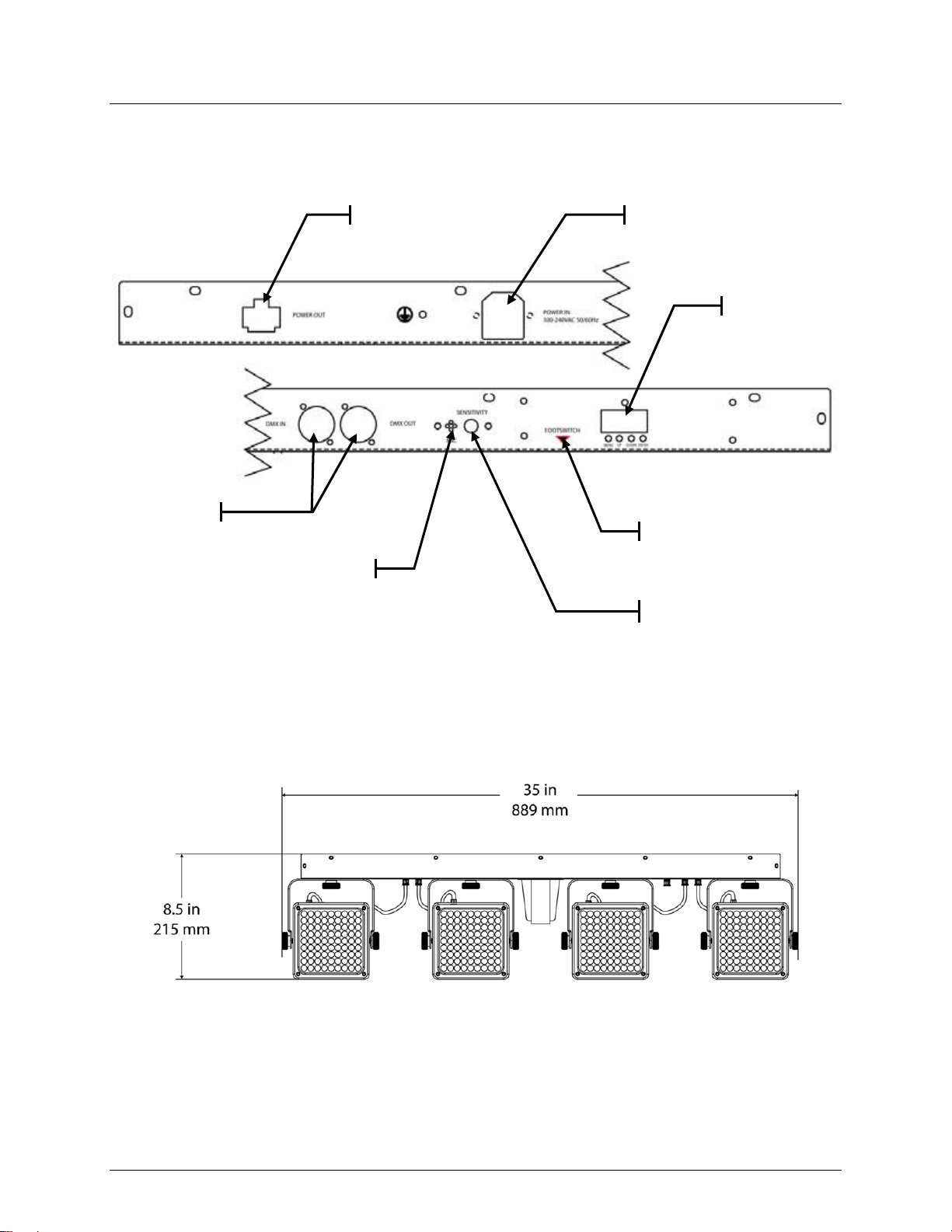
2. I
NTRODUCTION
Product Overview
Texthere
DMXIn/Out
Microphone
Product Dimensions
PowerOut
PowerIn
LEDDisplay
FootswitchInput
MicrophoneSensitivityKnob
Mini 4 Bar™ 2.0 User Manual (Rev. 03) Page 5 of 18
Page 6
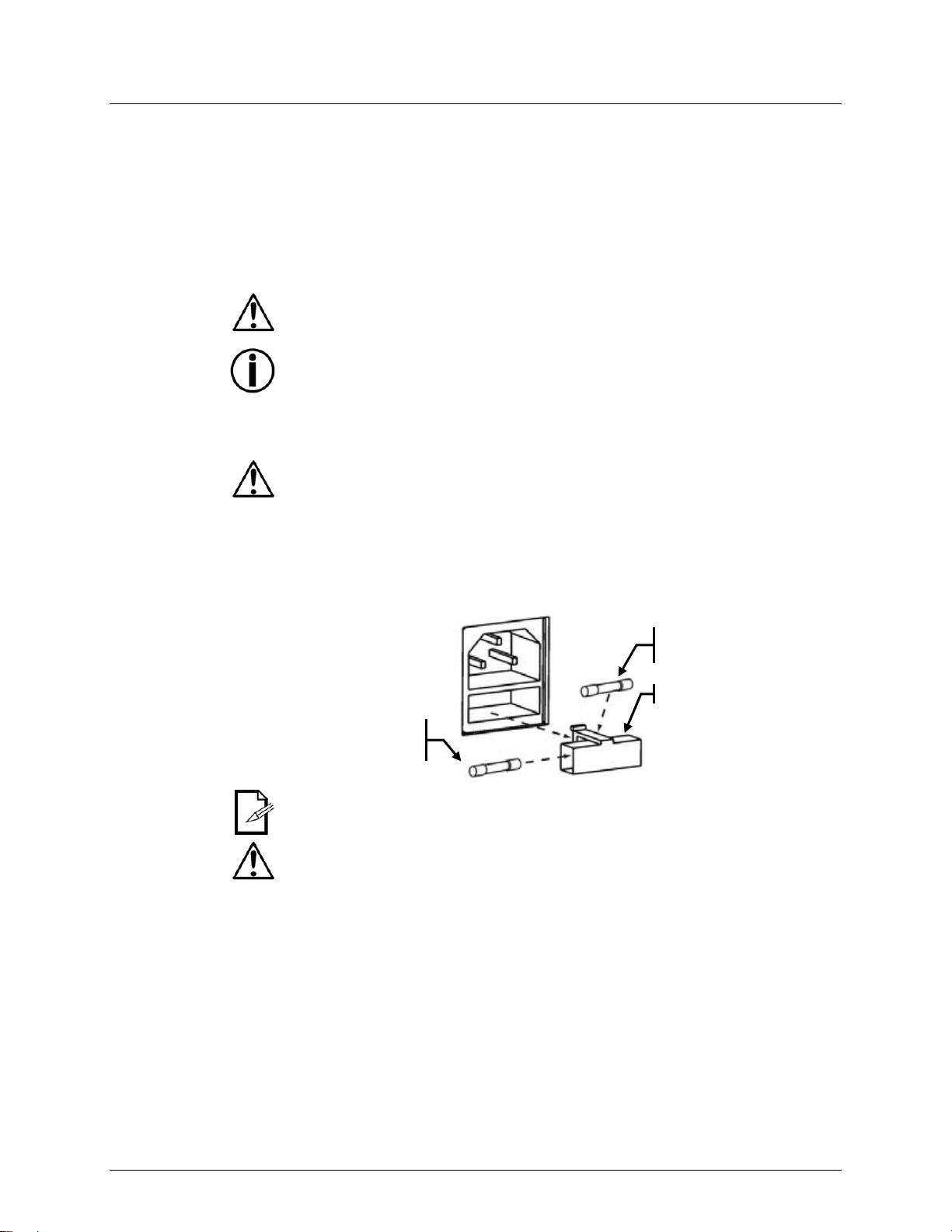
3. S
ETUP
AC Power
This product has an auto-ranging power supply and it can work with an input voltage
range of 100~240 VAC, 50/60 Hz.
To determine the power requirements for this product (circuit breaker, p ower outlet, and
wiring), use the current value listed on the label affixed to the product’s back panel, or
refer to the product’s specifications chart. The listed current rating indicates the
product’s average current draw under normal conditions.
Always connect this product to a protected circuit (circuit breaker or fuse),
making sure that it has an appropriate electrical ground to avoid the risk of
electrocution or fire.
Never connect this product to a rheostat (variable resistor) or dimmer circuit, even
if the rheostat or dimmer channel serves only as a 0 to 100% switch.
Fuse
Replacement
Follow the instructions below to change the fuse, if necessary.
Disconnect this product from the power outlet before replacing the fuse.
1. Wedge the tip of a flat head screwdriver into the slot of the fuse holder and pry
out of its housing.
2. Remove the blown fuse from its holder and r eplace with a fuse of the exact
same type and rating.
3. Insert the fuse holder back into place, and reconnect power.
Sparefuseholder
(insidesafetycap)
Although the safety cap does have room for a spare fuse, this product ships with
no spare fuse.
Always replace a blown fuse of the same type and rating.
Installedfuse
(heldbyplasticclip)
Safetycap
Page 6 of 18 Mini 4 Bar™ 2.0 User Manual (Rev. 03)
Page 7

Power Linking
This product provides power linking via the Ediso n outlet located in the bac k of the unit.
Please see the diagram below for further explanation.
PowerLinkingDiagram
Otherproducts
You can power link up to 18 Mini 4 Bar™ 2.0 units on 120 V AC or up to 32 Mini 4
Bar™ 2.0 units on 230 VAC.
The power linking diagram shown above corresponds to the North American
version of this product ONLY! If using this product in other markets, you must
consult with the local CHAUVET® distributor as power linking connectors and
requirements may differ in your country or region.
1stProduct
2ndProduct
3rdProduct
Mini 4 Bar™ 2.0 User Manual (Rev. 03) Page 7 of 18
Page 8

Mounting
Orientation
Before mounting this product, read and follow the safety recommendations indicated in
the Safety Notes section (page 2 of this manual).
The Mini 4 Bar™ 2.0 may be mounted in any position; h owever, make sure adequate
ventilation is provided around the product.
Rigging
This product has multiple rigging options. They are as follows:
Floor Standing (using the two mounting/standing brackets)
Hanging (using the two mounting/standing brackets)
Hanging (using the two hanging clamp Mounting points)
Before deciding on a location for this product, always make sure that it will be easy to
access the unit for maintenance and programming purposes.
Make sure that the structure onto which you are mo unting this product can support its
weight. Please see the Technical Specifications section of this manual for weight
information.
When mounting this product overhead, always us e a safety cable. Mount the product
securely to a rigging point, whether an elevat ed platform or a truss. The bracket has a
13 mm hole, which is appropriate for this purpose.
When rigging this product onto a truss, you should use a mounting clamp of appro priate
weight capacity.
When power linking multiple products, you must always consider the len gth of the power
linking cable and mount the products close enough for the cable to reach.
MountingDiagram
adjustment(x4)
adjustment(x8)
Podpan
Podtilt
Tripodstand
adjustmentknob
Page 8 of 18 Mini 4 Bar™ 2.0 User Manual (Rev. 03)
Page 9

4. OPERATION
Control Panel
Operation
Menu Map
Configuration
(DMX)
Starting Address
To access the control panel functions, use the four buttons located underneath the
display. Please refer to the Product Overview (page 5) to see the buttons location o n the
control panel.
Button Function
<MENU>
<DOWN>
<UP>
Mode Programming Steps Description
DMX Mode 512
Sound Active SND
Automatic AUTO
Set this product in DMX mode to control it with a DMX controller.
1. Connect this product to a suitable power outlet.
2. Turn this product on.
3. Connect a DMX cable from the DMX output of the DMX controller to the DMX
input socket of this product.
When selecting a starting DMX address, always cons ider the number of DMX channels
the selected DMX mode uses. If you choose a starting address that is too high, you
could restrict the access to some of the product’s channels.
The Mini 4 Bar™ 2.0 uses up to 15 DMX chann els in its 15-channel DMX mode, which
defines the highest configurable address to 498.
If you are not familiar with the DMX protocol, you may refer to the DMX Primer section in
the Technical Information chapter.
To select the starting address, do the following:
1. Press <MENU> repeatedly until 512 shows on the display.
2. Press <ENTER>.
3. Use <UP> or <DOWN> to select the starting address.
4. Press <ENTER>.
Press to find an operation mode or to back out of the current menu
option
Press to scroll down the list of options or to find a higher value
Press to scroll up the list of options or to find a lower value
A 1~d512
-
S 1~100
Puts the fixture in DMX operating mode
and selects the DMX starting address
Triggers the sound active program to the
music, using the internal microphone
Selects one of the built in programs
Adjusts the speed of the automatic
program
Mini 4 Bar™ 2.0 User Manual (Rev. 03) Page 9 of 18
Page 10

Configuration
(Standalone)
Set this product in one of the standalone modes to control it without a DMX controller.
1. Connect this product to a suitable power outlet.
2. Turn this product on.
Never connect a product that is operating in any standalone mode, whether Static,
Automatic, or Sound to a DMX string connected to a DMX controller. This is
because products in standalone mode may transmit DMX signals that could
interfere with the DMX signals from the controller.
Sound Active
Mode
To enable the Sound Active mode, do the following:
1. Press <MENU> repeatedly until SND shows on the display.
2. Press <ENTER>.
3. Turn the music on and adjust the microphone sensitivity knob until the product
starts reacting to the beat of the music.
The product will only respond to the low frequencies of the music (bass and
drums).
Automatic Mode
To enable the Automatic Mode, follow the instructions below:
1. Press <MENU> repeatedly until AUTO shows on the display.
2. Press <ENTER>.
3. Use <UP> or <DOWN> to adjust the duration of each step of the automatic
program from S__1 (fast) to S100 (slow).
4. Press <ENTER>.
Master/Slave
Mode
This mode allows a single Mini 4 Bar™ 2.0 unit (the “master”) to control the actions of
one or more Mini 4 Bar™ 2.0 units (the “slaves”) without the need of a DMX controller.
The master unit will be set to operate in either Automatic or Sound Active mode, while
the slave units will be set to operate in Slave Mode. Once s et and connected, the slave
units will operate in unison with the master unit.
Configure the units as indicated below.
Slave units:
1. Press <MENU> repeatedly until 512 shows on the display.
2. Press <ENTER> to accept.
3. Set the DMX address to “001”, as previously explained.
4. Connect the DMX input of the first slave unit to the DMX o utput of the master
unit.
5. Connect the DMX input of the subsequent slave units to the DMX output of the
previous slave unit.
6. Finish setting and connecting all the slave units.
Master unit:
1. Set the master unit to operate in either Automatic or Sound mode, as
previously indicated.
2. Make the master unit the first unit in the DMX daisy chain.
Configure all the slave units before connecting the master unit to the DMX
daisy chain.
Never connect a DMX controller to a DMX string configured for Master/Slave
operation because it may interfere with the signals from the master unit.
Do not connect more than 31 slave units to the master unit.
Page 10 of 18 Mini 4 Bar™ 2.0 User Manual (Rev. 03)
Page 11

Footswitch
Operation
The included footswitch provides quick access to the preset colors, color change
programs, and triggering via the onboard microp hone on the Mini 4 Bar™ 2.0. Please
see the chart, along with the set of instructions below for further explanation.
1. Power on the fixture.
2. Connect the footswitch to the Mini 4 Bar™ 2.0 via the 4-pin connection cable
with plug.
3. Press pedal #1 (Preset) to activate control. When this is operating proper ly, the
LEDs on the Mini 4 Bar™ 2.0 will light white (first function on pedal #1).
Pedal Sub-option Function
1 x press White
2 x press Red
3 x press Green
4 x press Blue
1
(Preset)
5 x press Yellow
6 x press Magenta
7 x press Cyan
8 x press
9 x press
2
(Sound On)
-
Color change every second in a
continuous loop
Color change every three seconds in a
continuous loop
Sound controlled
There is no need to modify any settings for the Mini 4 Bar™ 2.0 before connecting
the footswitch. It will operate properly in any mode.
Plug the master fixture in LAST!
Disconnecting
In order to properly disconnect the footswitch, please follow these steps:
the Footswitch
1. Unplug the footswitch from the Mini 4 Bar™ 2.0.
2. Turn the power to the fixture off (unplug the power cable)..
3. T urn the power to the fixtur e on again (plug in the po wer cable), and the fixture
will properly operate on any one of the 3 modes..
Mini 4 Bar™ 2.0 User Manual (Rev. 03) Page 11 of 18
Page 12

DMX Channel Assignments and Values
15-CH
3 Master Strobe 000 255 0~100%
4 Red 1 000 255 0~100%
5 Green 1 000 255 0~100%
6 Blue 1 000 255 0~100%
7 Red 2 000 255 0~100%
8 Green 2 000 255 0~100%
9 Blue 2 000 255 0~100%
10 Red 3 000 255 0~100%
11 Green 3 000 255 0~100%
12 Blue 3 000 255 0~100%
13 Red 4 000 255 0~100%
14 Green 4 000 255 0~100%
15 Blue 4 000 255 0~100%
Channel Function Value Setting
000 009 RGB color mixing mode
010 029 Auto program 1
030 049 Auto program 2
050 069 Auto program 3
070 089 Auto program 4
090 109 Auto program 5
1 Control/Operating Mode
2 Master Dimmer
110 129 Auto program 6
130 149 Auto program 7
150 169 Auto program 8
170 189 Auto program 9
190 209 Auto program 10
210 229 Auto program 11
230 249 Auto program 12
250 255 Sound active Mode
000 008 No function
009 255 Dimmer (0~100%)
Color Mixing for Pod 1
Color Mixing for Pod 2
Color Mixing for Pod 3
Color Mixing for Pod 4
Page 12 of 18 Mini 4 Bar™ 2.0 User Manual (Rev. 03)
Page 13

5. T
ECHNICAL INFORMATION
Product
Maintenance
Dust build up reduces light output performance and can cause overheating. T his can
lead to reduction of the light source’s life. To maintain optimum performance and
minimize wear, you should clean your lighting products at least t wice a month. Ho wever,
be aware that usage and environmental conditions could be contributing factors to
increase the cleaning frequency.
To clean this product, follow the instructions below:
Unplug the product from power.
Wait until the product is cold.
Use a vacuum (or dry compressed air) and a soft brush to remove dust collected on
the external surface/vents.
Clean all glass/transparent surfaces with a mild soap solution, ammonia-free glass
cleaner, or isopropyl alcohol.
Apply the solution directly to a soft, lint free cotton cloth or a lens cleaning tissue.
Softly drag any dirt or grime to the outside of the glass/transparent surface.
Gently polish the external optics and glass/transparent surfaces until they are free of
haze and lint.
Always dry the glass/transparent surfaces carefully after cleaning them.
Mini 4 Bar™ 2.0 User Manual (Rev. 03) Page 13 of 18
Page 14

General Troubleshooting
Symptom Possible Cause Possible Action
Excessive load on the circuit
Circuit breaker
or fuse keeps
blowing
Short circuit along the
power lines
No energy on power outlet Check power outlet
Loose or damaged power
Product does
not power up
cord
Blown fuse
Internal problem Send product for repair
Wrong starting address on
the product
Wrong DMX personality on
Product does
the product
not respond to
DMX
Wrong polarity setting on
the DMX controller
Loose or damaged DMX
cable
Internal problem Send product for repair
Signal cables are not DMX
compatible
Interference with AC or
radio signals
DMX cable too long
Intermittent DMX
Problems
Too many products
connected
Terminator not connected
If you still experience problems after trying the above solutions, contact
CHAUVET® Technical Support.
Make sure that the total load
does not exceed 80% of the
breaker or fuse nominal
current
Check the power lines and
power cords
Change to another outlet
Check the power cord
Replace blown fuse with a
good one of the same type
and rating
Set the correct starting
address on the product
Use the right fader(s) on the
controller
Set the correct DMX
product’s personality
Assign the faders
accordingly
Change the signal polarity
on the controller
Check the DMX cable
before the faulty unit
Replace non DMX cables
with true DMX cables
Keep DMX cables away
from AC wires or radio
equipment
Install an optically coupled
DMX amplifier right before
the product with intermittent
problems
Install an optically coupled
DMX amplifier after unit #32
Install a terminator, as
indicated in the DMX Primer
section.
Page 14 of 18 Mini 4 Bar™ 2.0 User Manual (Rev. 03)
Page 15

Contact
Procedure
In case you need to return a product or request support, follow the procedure below:
If you live in the US, contact CHAUVET® World Headquarters (see below).
If you live in the UK or Ireland, contact CHAUVET® Europe Ltd.(see below).
If you live in any other country, DO NOT contact CHAUVET®. Instead, contact your
distributor of record. Refer to our Web site for contact details of distributors outside
the US, United Kingdom, or Ireland.
CHAUVET®
Contact
Information
World Headquarters
CHAUVET®
General Information
Address: 5200 NW 108th Avenue
Sunrise, FL 33351
Voice: (954) 929-1115
Fax: (954) 929-5560
Toll free: (800) 762-1084
Technical Support
Voice: (954) 929-1115 (Press 4)
Fax: (954) 756-8015
Email: tech@chauvetlighting.com
World Wide Web
www.chauvetlighting.com
If you live outside the US, United Kingdom, or Ireland, contact your distributor of
record and follow their instructions on how to return CHAUVET® products to
them. Visit our Web site for contact details.
Returning
Products to
CHAUVET®
Call the corresponding CHAUVET® Tech Support office and request a Return
Merchandise Authorization (RMA) number before shipping the pro duct. Be prepared to
provide the model number, serial number, and a bri ef description of the cause for the
return.
You must send the merchandise prepaid, in its original box, and with its original packing
and accessories. CHAUVET® will not issue call tags.
Clearly label the package with the RMA number. CHAUVET® will refuse any prod uct
returned without an RMA number.
DO NOT write the RMA number directly on the box. Instead, write it on a properly
affixed label.
Before sending the product, clearly write the follo wing information on a piece of paper
and place it inside the box:
Your name
Your address
Your phone number
The RMA number
A brief description of the problem
Be sure to pack the product properly. Any shipping dama ge resulting from inadequate
packaging will be your responsibilit y. As a suggestion, proper UPS packing or doubleboxing is always a safe method to use.
CHAUVET® reserves the right to use its own discretion to repair or replace
returned product(s).
United Kingdom & Ireland
CHAUVET® Europe Ltd.
General Information
Address: Unit 1C
Brookhill Road Industrial Estate
Pinxton, Nottingham, UK
NG16 6NT
Voice: +44 (0)1773 511115
Fax: +44 (0)1773 511110
Technical Support
Email: uktech@chauvetlighting.com
World Wide Web
www.chauvetlighting.co.uk
Mini 4 Bar™ 2.0 User Manual (Rev. 03) Page 15 of 18
Page 16

DMX Primer
The USITT DMX512-A data transmission protocol (DMX, from now on) is based on the
EIA-485 standard and it has 512 channels (001 to 512). This system requires a
controller (DMX controller), one or more DMX compatible pro ducts, and a DMX circuit
(also known as “DMX universe”) to link the products to the controller.
Depending on their complexity and features, DMX compatible products may require
from one to more than 30 DMX channels to operate. Some DMX products have
multiple operation modes (also known as “personalities”), each with its own number of
channels and controllable parameters.
Starting
Address
In the DMX system, the controller sends DMX data to each product based on the
product’s starting address. The starting address is the number of the DMX channel
(001 to 512) assigned to the product’s first control channel (Channel 1). When
assigning starting addresses to multiple products, it is critical to ensure that no starting
address is already in use by another product to prevent channels from overlapping.
Otherwise, the affected products may operate erratically.
For instance, a user has two DMX compatible prod ucts. Product “A” has four channels
and product “B” has six channels. If the user configures the starting address of product
“A” to “001”, channels 001 through 004 on the DMX controller will control product “A”.
This means that the user should assign the starting address of product “B” to “005” or
higher. For a starting address of “005”, the DMX controller would use channels 005 to
010 to control product “B”.
It is possible to control multiple products of the same type b y assigning each one of
them the same starting address. In this case, all the products would res pond in unison
(synchronized) to the signals from the DMX controller.
Product
Linking (Daisy
Chain)
DMX compatible products receive the control signals
from the DMX controller through the DMX cables.
Each product has a DMX In and a DMX Out
connector. The figure to the right illustrates how the
products link to each other using multiple segments
of DMX cable in a sequential format called “daisy
chain”.
The order in which the products connect to the DMX
controller is irrelevant because all products receive
the same DMX signals and they only respond to
them based on their individual starting addresses.
However, it is important to notice that the
connections between products should always be as
short and direct as possible.
To ensure the integrity of the DMX signal, follow the
recommendations of the EIA-485 standard:
The maximum recommended cable length is 500 m (1,640 feet).
The maximum recommended number of products on the same daisy chain is 32.
Connecting more than 32 products on one daisy chain without the use of a DMX
optically-isolated splitter may result in deterioration of the digital DMX signal.
DMX
Controller
1stDMX
Product
2ndDMX
Product
Toother
products
Page 16 of 18 Mini 4 Bar™ 2.0 User Manual (Rev. 03)
Page 17

DMX Cabling
The DMX protocol requires using special data cables to accommodate for the high
speed digital signals it uses. Despite their apparent similarities, data cables are
electrically different from standard microphone cables because they can carry high
frequency digital signals and have better protection against electromagnetic
interference. You can purchase CHAUVET® certified DMX cables directly from a
dealer/distributor or make your own DMX cable.
If you choose to make your own DMX cable, you must use a dat a-grade cable such as
the Belden 9841, which has the following electrical characteristics:
Type: shielded, 2-conductor twisted pair
Maximum capacitance between conductors: 30 pF/ft
Maximum capacitance between conductor and shield: 55 pF/ft
Maximum resistance: 20 ohms/1000 ft
Nominal impedance: 100~140 ohms
DMX
Connectors
Each DMX cable must have a male XLR connector on one end and a female XLR
connector on the other end. The DMX prot ocol indicates that the XLR connectors must
have five pins. However, most lighting products use the 3-p in XLR connector. The pin
assignment of the 3-pin and 5-pin XLR connectors in a DMX cable is as follows:
Male Plug
Signal 3-Pin
Common
Data -
Data +
Not used
Not used
1
2
3
You can use the above table to create a 3- pin/3-pin cable, a 5-pin/5-pin cable, or a 3pin to 5-pin adapter.
The DMX daisy chain uses a terminator to reduce signal transmission problems,
especially with long cables. The terminator consists of either a 3-pin or 5-pin XL R male
plug with a 120 Ω, ¼ W resistor connected to the wire side of pins 2 and 3, as shown
below.
The terminator plug connects to the DMX Out socket of the last DMX product in the
daisy chain.
Do not allow the common wire of the DMX cable to tou ch the product’s chassis
ground. This could cause a ground loop, which may affect your products’
performance. Test all DMX cables with an ohmmeter to verify the co rrect polarity
of the wires, and to make sure that they are not touching the shield or each
other.
5-Pin
1
2
3
4
5
5-Pin
1
2
3
4
5
Female Plug
3-Pin Signal
1
2
3
Common
Not used
Not used
Data -
Data +
Mini 4 Bar™ 2.0 User Manual (Rev. 03) Page 17 of 18
Page 18

6. TECHNICAL SPECIFICATIONS
Dimensions and
Weight
Power
Length Width Height Weight
35in (889mm) 1.8in (46mm) 8.5in (215mm) 8.2lbs (3.7kg)
Note: Dimensions in inches rounded to the nearest decimal digit.
Power Supply Type Range Voltage Selection
Switching (internal) 100~240V, 50/60Hz Auto-ranging
Parameter 120 V, 60 Hz 230 V, 50 Hz
Consumption 52W 57W
Operating 0.4A 0.2A
Power linking current (units) 8A (18 units) 8A (32 units)
Fuse F1A, 250V F1A, 250V
Power I/O US/Worldwide UK/Europe
Power input connector IEC IEC
Power output connector Edison IEC
Light Source
Power Cord plug Edison (US) Local plug
Type Lifespan
LED 50,000 hours
Color Quantity
Red 108
Green 108
Photo Optic
Blue 108
Parameter Narrow Lenses
Illuminance @ 2 m 558 lx (per pod)
Beam angle 16º
Thermal
DMX
Ordering
Field angle 24º
Maximum External Temp. Cooling System
104° F (40° C) Convection
I/O Connectors Connector Type Channel Range
3-pin XLR Sockets 15
Product Name Item Code Item Number
Mini 4 Bar™ 2.0 03030341 MINI4BAR2.0
Page 18 of 18 Mini 4 Bar™ 2.0 User Manual (Rev. 03)
