Chatsworth Products LCD Monitors User Manual
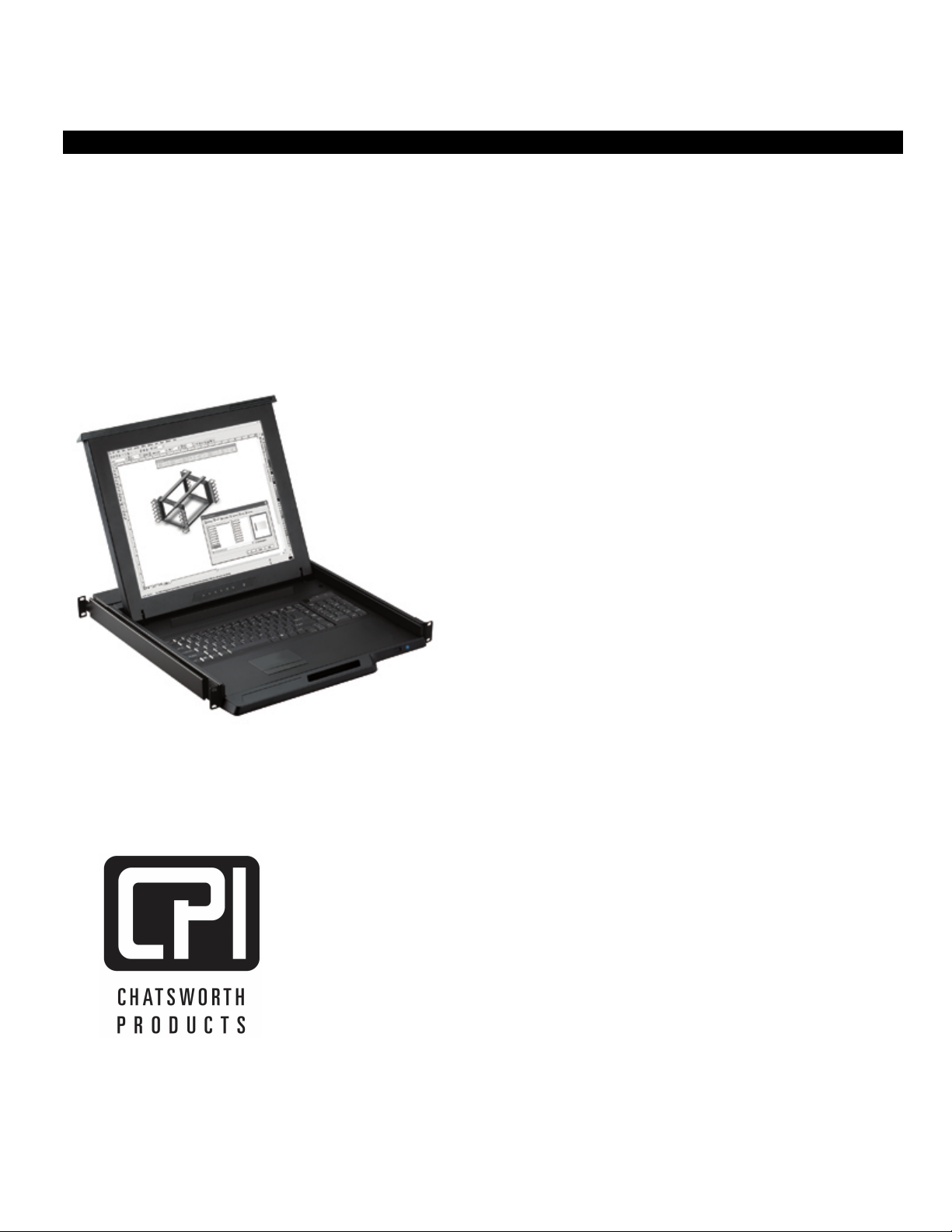
CPI LCD KVM Drawer
and Switch
User Manual
Version 2.0
September 2013
800-834-4969
techsupport@chatsworth.com
www.chatsworth.com
!
!
!
©2013 Chatsworth Products, Inc. All rights reserved. CPI, CPI Passive Cooling, GlobalFrame, MegaFrame,
Saf-T-Grip, Seismic Frame, SlimFrame, TeraFrame, Cube-iT Plus, Evolution, OnTrac, Velocity and
QuadraRack are federally registered trademarks of Chatsworth Products. eConnect and Simply Efficient are trademarks
of Chatsworth Products. All other trademarks belong to their respective companies. Rev.2 09/13 MKT-60020-528
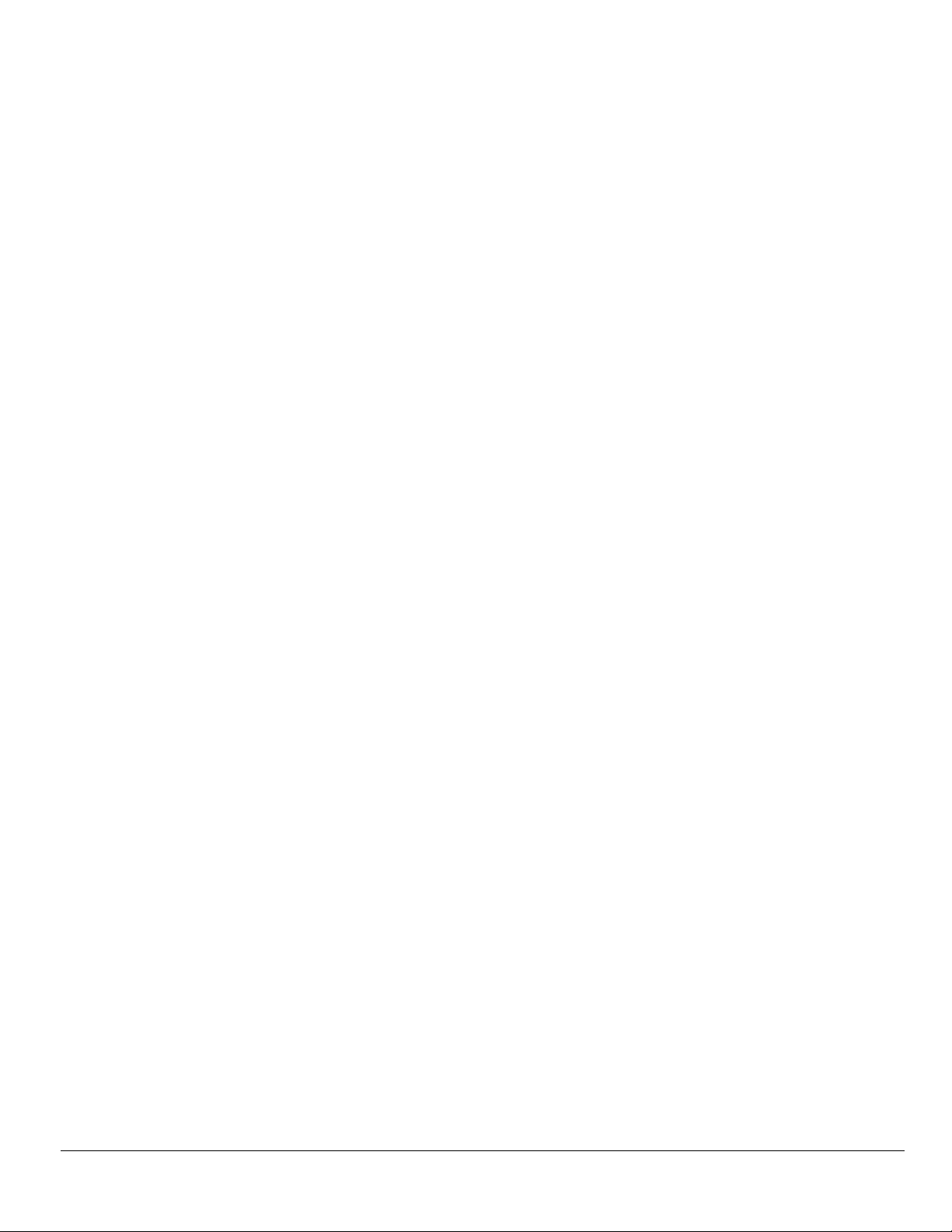
2
Table of Contents
LEGAL INFORMATION ........................................................................................................................................... 3
W
ARRANTY ......................................................................................................................................................... 3
INTRODUCTION .............................................................................................................. 4
LCD KVM DRAWER – PRODUCT FEATURES .......................................................................................................... 4
A
DDITIONAL PRODUCT FEATURES – LCD KVM DRAWER AND SWITCH WITH DB15 PORTS ........................................ 6
A
DDITIONAL PRODUCT FEATURES – LCD KVM DRAWER AND SWITCH WITH CAT5/6 PORTS ...................................... 7
IMPORTANT SAFEGUARDS .......................................................................................... 9
SAFETY INSTRUCTIONS ........................................................................................................................................ 9
F
EDERAL COMMUNICATIONS COMMISSION (FCC) REGULATORY NOTICES .............................................................. 10
INSTALLATION .............................................................................................................. 11
UNPACKING/ PACKAGE CONTENTS ..................................................................................................................... 11
4-P
OST RACK/CABINET INSTALLATION – SINGLE RAIL DRAWERS/SWITCHES .......................................................... 12
2-P
OST RACK INSTALLATION – SINGLE RAIL DRAWERS/SWITCHES ........................................................................ 13
4-P
OST RACK/CABINET INSTALLATION – DUAL RAIL DRAWERS/SWITCHES ............................................................. 14
LCD
KVM DRAWER – SERVER CONNECTIONS .................................................................................................... 16
LCD
KVM DRAWER – KVM SWITCH CONNECTIONS ............................................................................................ 17
LCD
KVM DRAWER AND SWITCH WITH DB15 PORTS – SERVER CONNECTIONS ..................................................... 18
LCD
KVM DRAWER AND SWITCH WITH CAT5/6 PORTS – SERVER CONNECTIONS ................................................... 19
R
EMOTE CONSOLE CONNECTION FOR IP KVM SWITCH WITH CAT5/6 PORTS ......................................................... 20
C
ASCADE CONNECTION – EXPANSION FOR KVM DRAWER AND SWITCH WITH DB15 PORTS .................................... 21
C
ASCADE CONNECTION – EXPANSION LCD KVM DRAWER AND SWITCH WITH CAT5/6 PORTS ................................. 22
USE – LCD KVM DRAWER ........................................................................................... 23
OPENING/CLOSING THE SINGLE RAIL LCD KVM DRAWER ................................................................................... 23
O
PENING THE DUAL RAIL LCD KVM DRAWER .................................................................................................... 24
C
LOSING THE DUAL RAIL LCD KVM DRAWER ..................................................................................................... 25
A
DJUSTING THE LCD PANEL DISPLAY ................................................................................................................. 27
T
HE LCD ON-SCREEN DISPLAY (OSD) MENU .................................................................................................... 28
USE – KVM SWITCH ..................................................................................................... 29
PASSWORD CONFIGURATION FOR THE LOCAL/REMOTE CONSOLE .......................................................................... 29
T
HE ON-SCREEN DISPLAY (OSD) MENU ............................................................................................................ 30
T
HE F1 MAIN MENU .......................................................................................................................................... 31
L
OCAL CONSOLE HOTKEYS ................................................................................................................................ 32
R
EMOTE CONSOLE HOTKEYS ............................................................................................................................. 32
SET UP – IP CONSOLE ................................................................................................. 33
TROUBLESHOOTING GUIDE – LCD KVM DRAWER ................................................. 35
TROUBLESHOOTING GUIDE – KVM SWITCH ............................................................ 36
APPENDICES ................................................................................................................. 37
FACTORY DEFAULT SETTING .............................................................................................................................. 37
FAQ ................................................................................................................................................................ 37
S
PECIFICATIONS – LCD KVM DRAWER .............................................................................................................. 39
A
DDITIONAL SPECIFICATIONS FOR KVM SWITCHES WITH DB15 PORTS .................................................................. 41
A
DDITIONAL SPECIFICATIONS FOR KVM SWITCHES WITH CAT5/6 PORTS ................................................................ 41
H
OW TO CLEAN YOUR LCD MONITOR ................................................................................................................ 42
A
CCESSORIES – LCD KVM DRAWER ................................................................................................................. 43
A
CCESSORIES FOR KVM SWITCHES WITH DB15 PORTS ....................................................................................... 43
A
CCESSORIES FOR KVM SWITCHES WITH CAT5/6 PORTS ..................................................................................... 44
!
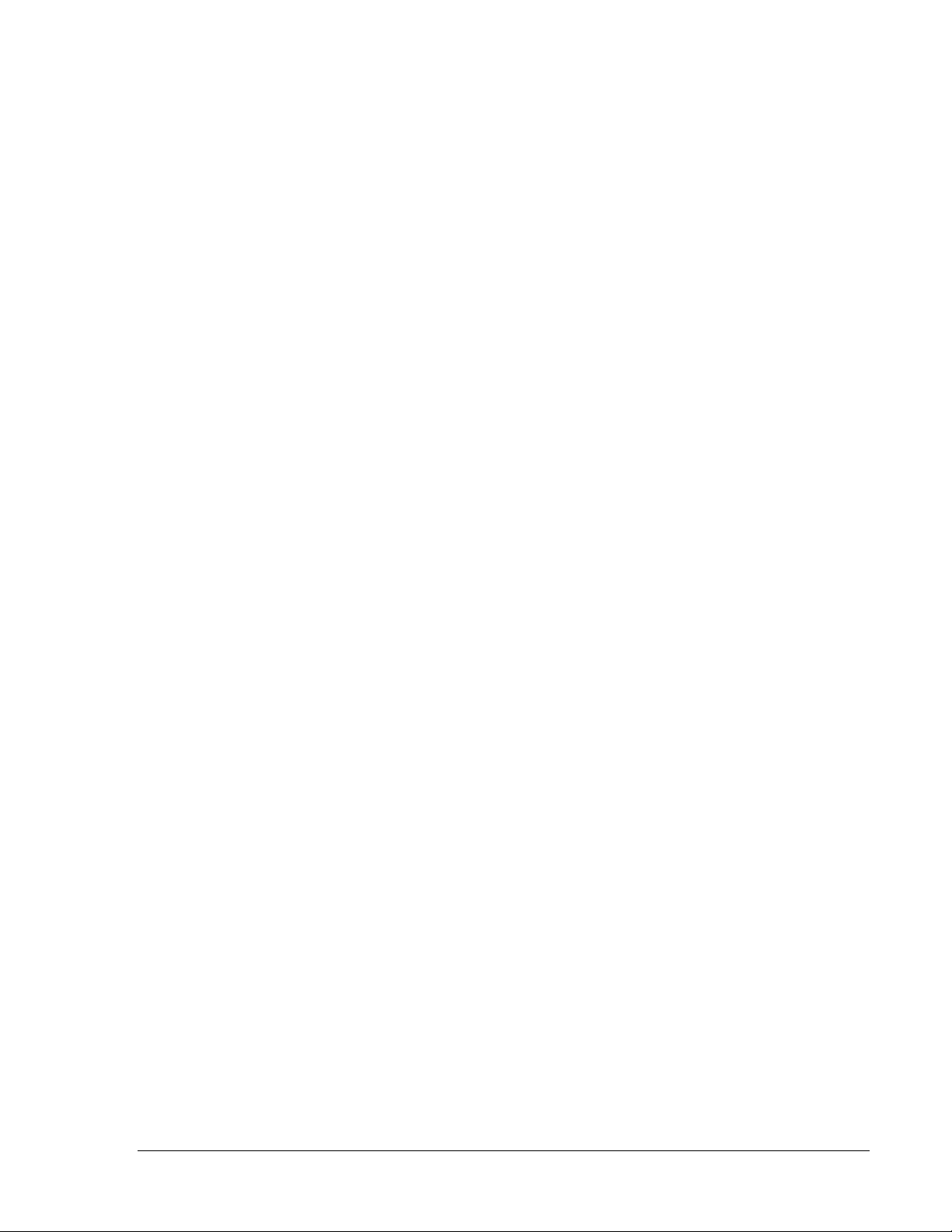
3
Chatsworth Products, Inc.
9353 Winnetka Avenue
Chatsworth, CA 91311
800-834-4969
CPI LCD KVM Drawer and Switch User Manual
©2013v2 Chatsworth Products, Inc. All rights reserved.
Legal Information
The information contained in this guide is subject to change without notice.
Chatsworth Products, Inc. shall not be liable for technical or editorial errors or omissions
contained herein; nor is it liable for any injury, loss, or incidental or consequential damages
resulting from the furnishing, performance, or use of this material and equipment.
Warranty
Chatsworth Products, Inc. (CPI) guarantees manufactured products and each part or
component thereof against all defects in material and/or workmanship. Chatsworth Products,
Inc. agrees to remedy any manufacturing defect either through replacement or repair at no
charge provided that the defective unit is returned, transportation prepaid, to the Chatsworth
Products, Inc. factory.
The warranty extends for a period of one year from the date of installation or initial use, provided
that this period shall not exceed 18 months from the original date of shipment from the factory.
Any product that has been repaired or replaced shall be similarly warranted on its repair or
replacement for the remaining product warranty period or 90 days from the date of repair or
replacement, whichever expires last.
This warranty does not extend to products that have been subjected to neglect, accident or
improper use, nor to units that have been altered by non-Chatsworth Products, Inc. personnel.
No warranties other than those set forth in this section are given or implied with respect to the
products furnished. Chatsworth Products, Inc. shall, in no event, be liable for consequential
damages, for loss, damage or expense directly or indirectly arising from the use of the products,
for any inability to use materials or from any other cause.
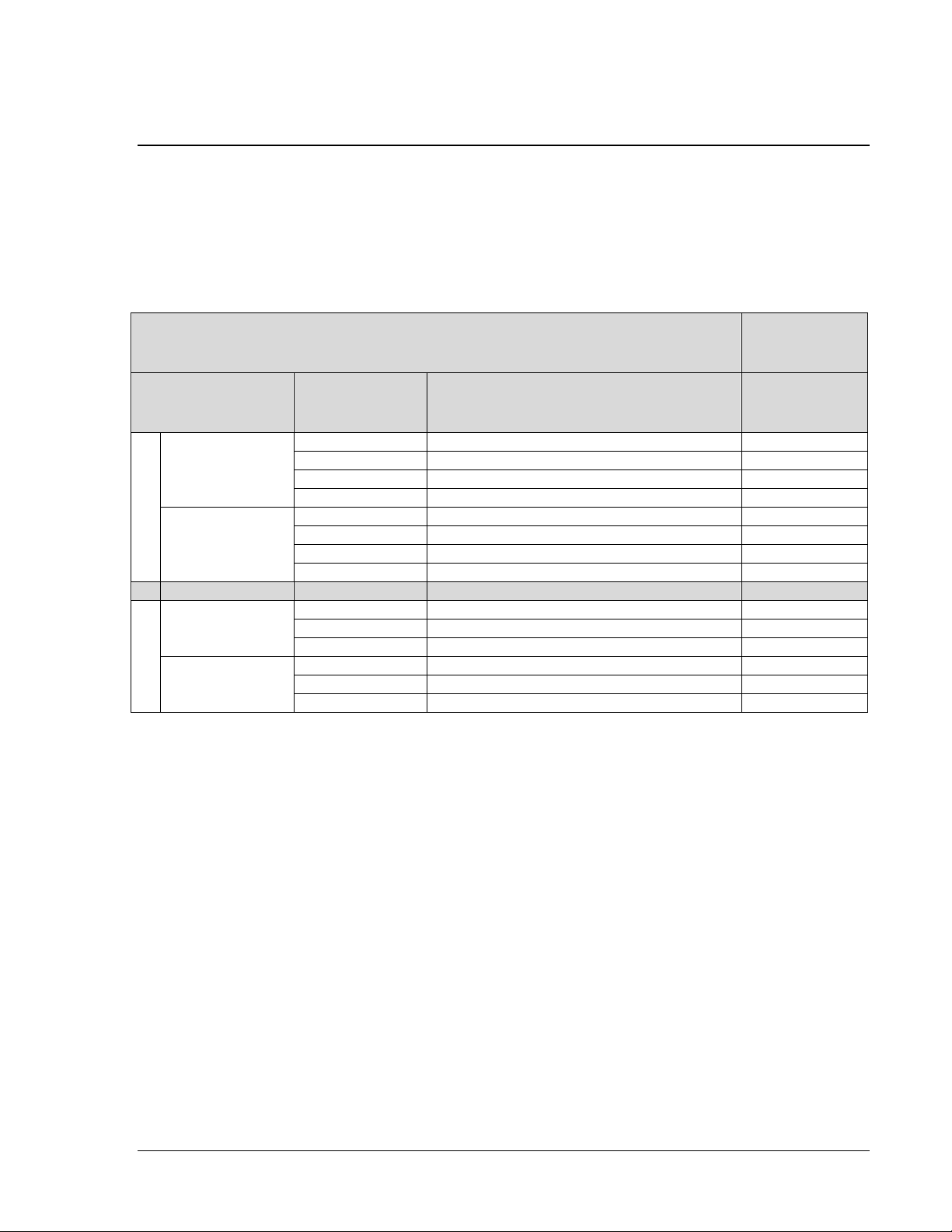
4
Introduction
This document is the User’s Manual for the LCD KVM Drawer from Chatsworth Products, Inc.
(CPI). It guides the user through installation, operation and maintenance of the equipment.
The LCD KVM Drawer is sold individually and in combination with KVM Switches. The table
below lists the CPI Part Numbers for the LCD KVM Drawers and LCD KVM Drawer and Switch
combinations covered by this manual. There is a separate manual for the standalone KVM
switches.
Part Numbers Covered in this Manual
Related
Products
(Standalone)
LCD KVM
Drawer
LCD KVM
Drawer and
Switch
KVM Switch
Description
KVM Switch
Single Rail
37200-111
(US keyboard)
37203-161
Analog, 16 DB15 ports, no IP, no remote
37202-160
37209-261
IP, 16 DB15 ports, 1 IP, no remote
37212-260
37205-361
IP, 16 Cat5/6 ports, 1 IP, 1 remote
37207-360
37205-421
IP, 32 Cat5/6 ports, 2 IP, 1 remote
37207-420
37200-112
(UK keyboard)
37203-162
Analog, 16 DB15 ports, no IP, no remote
37202-160
37209-262
IP, 16 DB15 ports, 1 IP, no remote
37212-260
37205-362
IP, 16 Cat5/6 ports, 1 IP, 1 remote
37207-360
37205-422
IP, 32 Cat5/6 ports, 2 IP, 1 remote
37207-420
Dual Rail
37201-111
(US keyboard)
37204-161
Analog, 16 DB15 ports, no IP, no remote
37202-160
37206-361
IP, 16 Cat5/6 ports, 1 IP, 1 remote
37207-360
37206-421
IP, 32 Cat5/6 ports, 2 IP, 1 remote
37207-420
37201-112
(UK keyboard)
37204-162
Analog, 16 DB15 ports, no IP, no remote
37202-160
37206-362
IP, 16 Cat5/6 ports, 1 IP, 1 remote
37207-360
37206-422
IP, 32 Cat5/6 ports, 2 IP, 1 remote
37207-420
LCD KVM Drawer – Product Features
LCD KVM Drawers are 1U high rack-mount consoles that include:
• A 17” LCD flat panel color display
• A US or UK style keyboard with separate number pad
• A built in touchpad with two mouse buttons
• The single rail models have a laptop-style design, fold open when fully extended and are
mounted to a single pair of sliding rails
• On dual rail models, the LCD panel and keyboard tray can be opened or closed separately;
allowing users to leave the LCD panel open while the keyboard tray is stowed
• Includes a combo KVM cable to connect to a single computer or KVM Switch; may also be
ordered with a built-in KVM Switch
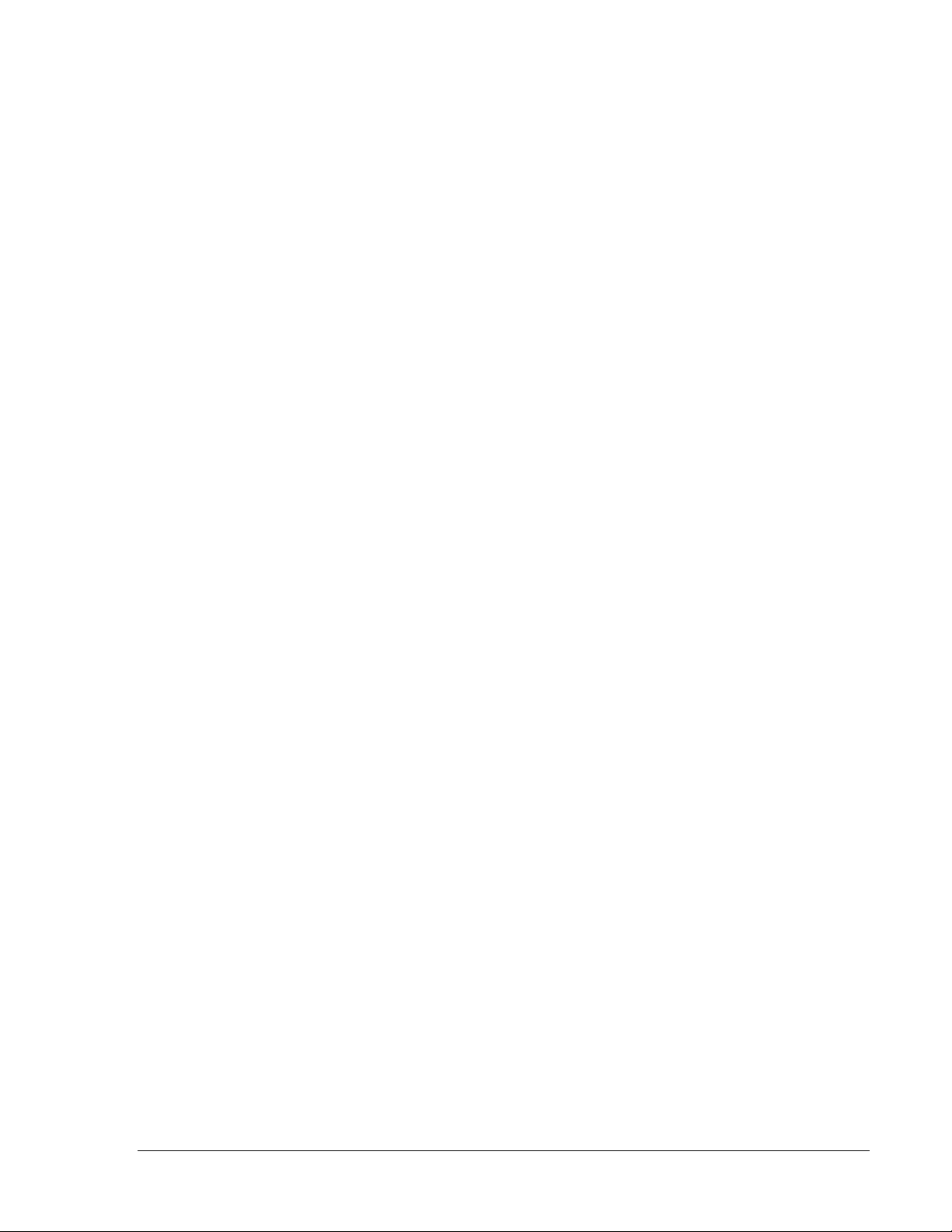
5
Front Panel
LCD KVM Drawer
(P/N 37200-111, 37200-112, 37201-111, 37201-112)
1. 17” LCD TFT Display
5. Micro switch for screen auto power off
2. Rack-Mount Rails
6. Keyboard and number pad
3. LCD Adjustment Buttons
7. Touchpad
4. KVM Switch Buttons*
8. Blue LED, Power On indicator
*Note: Item 4 in the diagram above is only on models that have a built-in KVM Switch.
Rear Panel
LCD KVM Drawer
(P/N 37200-111, 37200-112, 37201-111, 37201-112)
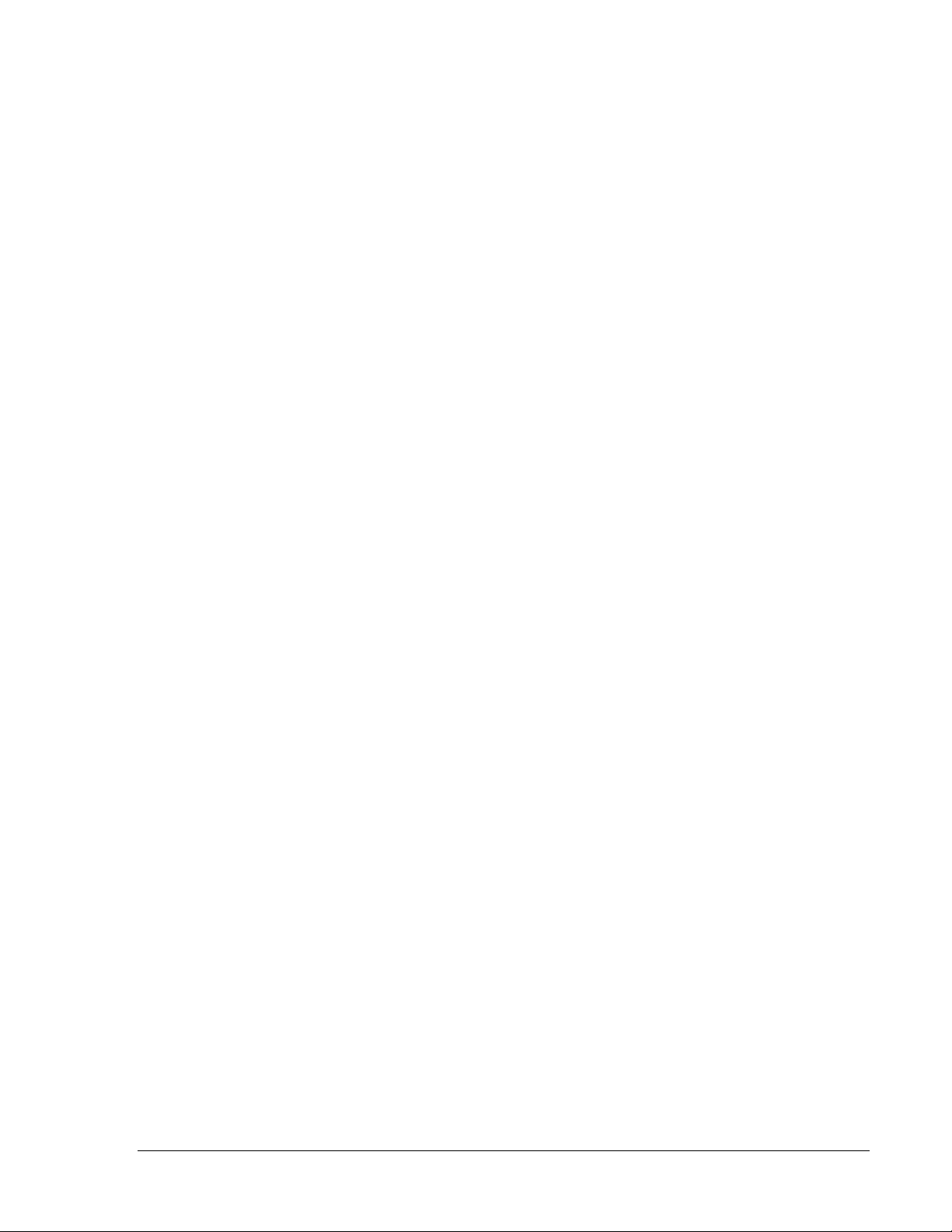
6
Additional Product Features – LCD KVM Drawer and Switch with DB15 ports
• 16 DB15 KVM switch device ports which provide low-level keyboard, video and mouse
connectivity to equipment within a rack. KVM Switches with DB15 ports use a proprietary 6
feet (1.8 meters) or 10 feet (3.0 meters) long breakout cable to connect computers. Cables
are purchased separately (P/N 37208-161 or 37208-111).
• Buttons on the keyboard tray that allow easy switching between computer ports. LED
indicators on the keyboard tray to show if the computers are connected and powered on and
which port is selected. Users can also switch between ports using an intuitive on screen
display menu or using keyboard hot keys.
• Access to the computers using the integrated LCD KVM Drawer. Access to the switch can
be password protected for eight user accounts.
• An optional IP connection that provides remote management capability for one user over a
10/100 TCP/IP network. Users access equipment through a Java-compatible web browser,
like Microsoft Windows Internet Explorer, using a password protected logon and switch
between computers using an intuitive on screen menu. Supports fifteen user accounts.
• An expansion connection that allows up to eight switches to (cascade) be connected
together providing access to 128 computers from the LCD KVM Drawer or IP connection.
KVM Switches with DB15 ports use a proprietary cascade cable to connect together. No
device ports are used. KVM Switches with DB15 Ports will not connect to KVM switches with
Cat 5/6 ports.
See page 8 for product diagrams.
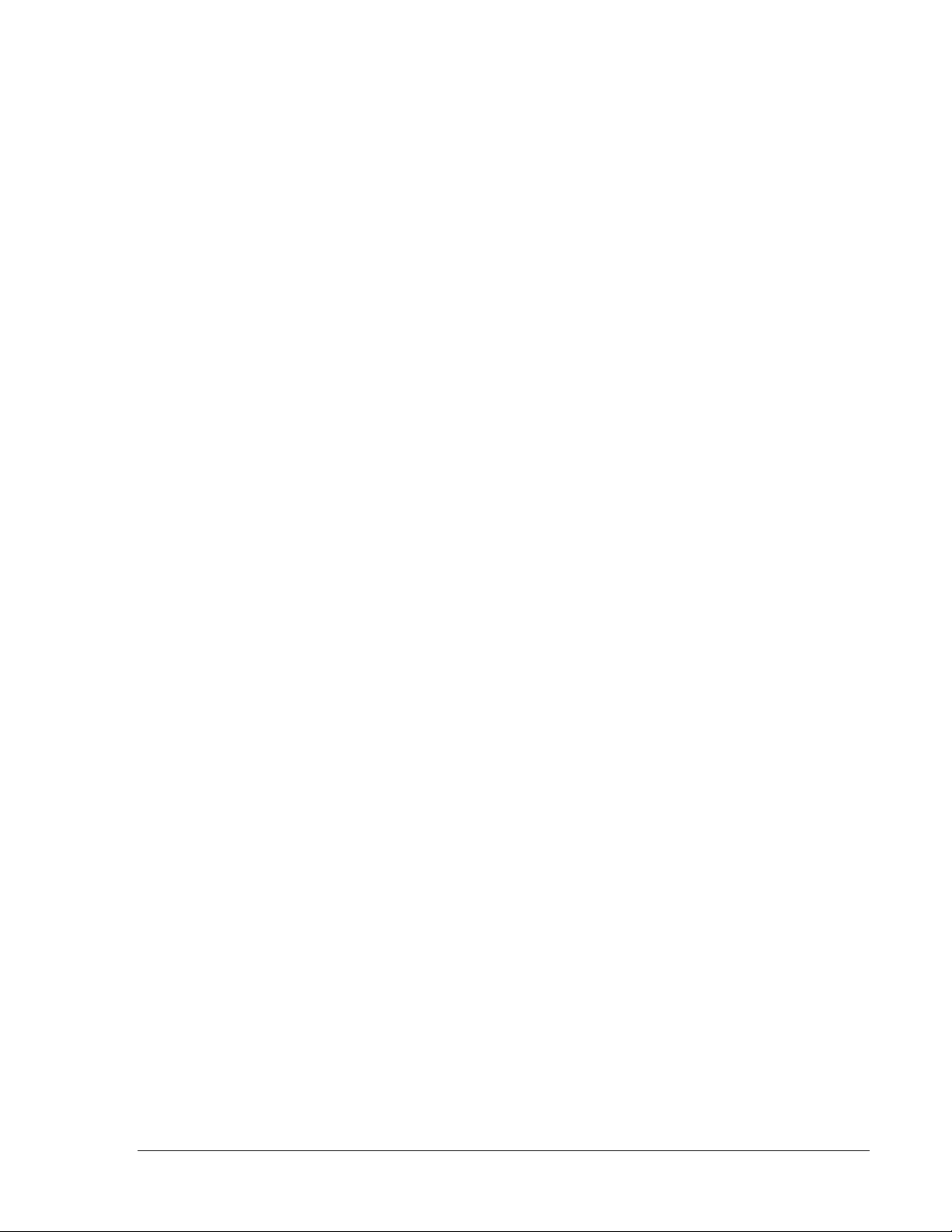
7
Additional Product Features – LCD KVM Drawer and Switch with Cat5/6 ports
• 16 or 32 Cat5/6 RJ45 KVM switch device ports which provide low-level keyboard, video and
mouse connectivity to equipment within a rack. KVM Switches with Cat5/6 ports use
standard Cat5/6 UTP cabling with RJ45 connectors and dongles to connect computers,
which allow computers to be located much farther from the switch, up to 132 feet (40
meters) away. Dongles (P/N 37208-103 or 37208-104) are purchased separately.
• Buttons on the keyboard tray that allow easy switching between computer ports. LED
indicators on the keyboard tray to show if the computers are connected and powered on and
which port is selected. Users can also switch between ports using an intuitive on-screen
display menu or using keyboard hot keys.
• Access to the computers using the integrated LCD KVM Drawer. Access to the switch can
be password protected for eight user accounts.
• A remote console connection that provides access from a separate computer located
nearby. The remote console attaches to the switch using standard Cat5/6 UTP cabling with
RJ45 connectors which allows the computer to be located up to 500 feet (150 meters) away
from the switch.
• An optional IP connection that provides remote management capability for one user over a
10/100 TCP/IP network. Users access equipment through a Java-compatible web browser,
like Microsoft Windows Internet Explorer, using a password protected logon and switch
between computers using an intuitive on-screen menu. Supports fifteen user accounts.
• An expansion connection that allows up to eight switches to (cascade) be connected
together providing access to 128 or 256 computers from the LCD KVM Drawer, the remote
console or the IP connection(s). KVM Switches with Cat5/6 ports use a proprietary cascade
cable (P/N 37208-165) to connect together. No device ports are used. KVM Switches with
Cat 5/6 ports will not connect to KVM Switches with DB15 ports.
See page 8 for product diagrams.
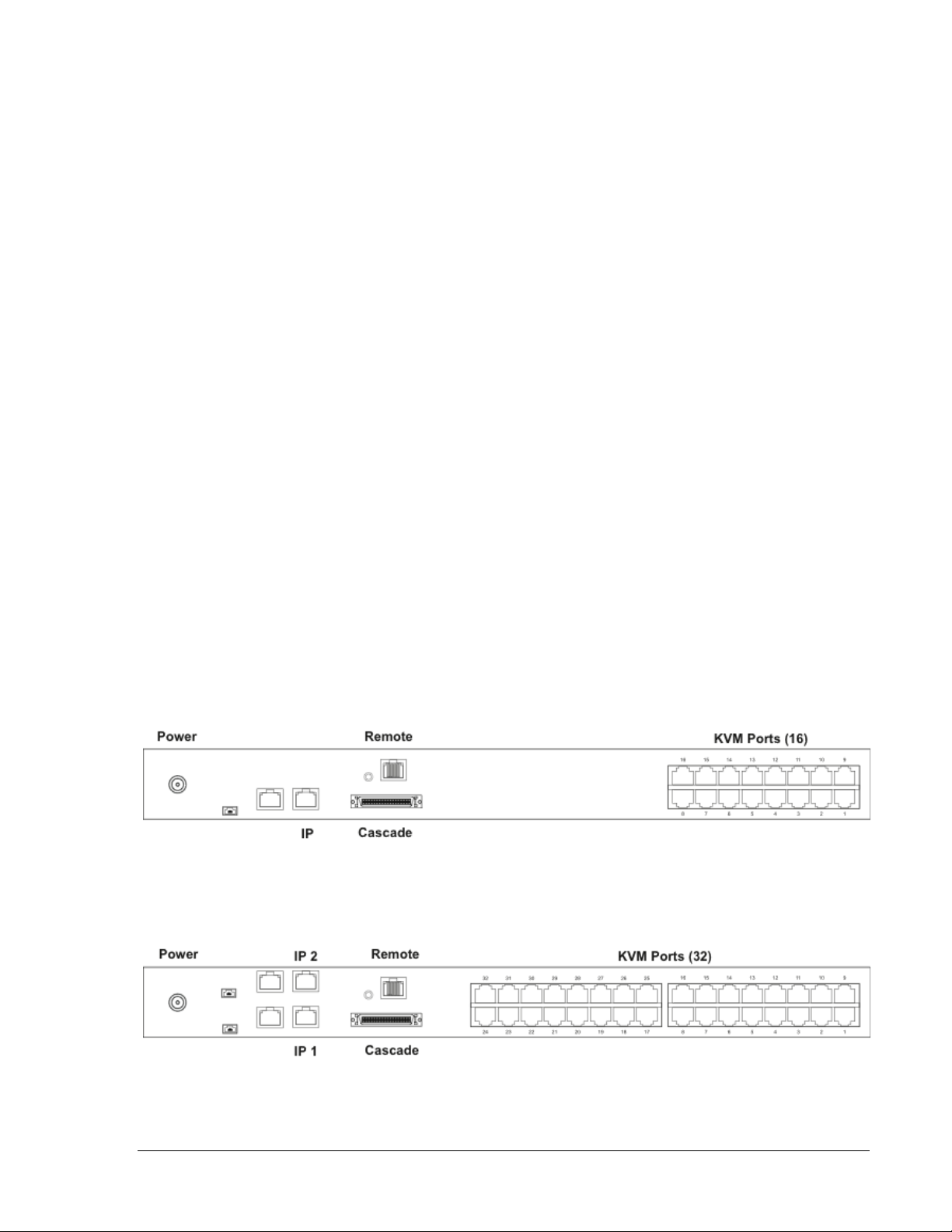
8
The following diagrams are for models that have a built-in KVM Switch:
Rear Panel
LCD KVM Drawer and Analog Switch with 16 DB15 ports
(P/N 37203-161, 37203-162, 37204-161, 37204-162)
No remote console, no IP console, 16 DB15 server connections, 1 DB15 cascade connection
(use Cascade Cable P/N 37208-162)
Rear Panel
LCD KVM Drawer and IP Switch with 16 DB15 ports
(P/N 37209-261, 37209-262)
No remote console; 1 IP console, 16 DB15 server connections, 1 DB15 cascade connection
(use Cascade Cable P/N 37208-162)
Rear Panel
LCD KVM Drawer and IP Switch with 16 Cat5/6 ports
(P/N 37205-361, 37205-362, 37206-361, 37206-362)
1 remote console, 1 IP console, 16 RJ45 (8P8C) server connections, 1 cascade connection
(use Cascade Cable P/N 37208-165)
Rear Panel
LCD KVM Drawer and IP Switch with 32 Cat5/6 ports
(P/N 37205-421, 37205-422, 37206-421, 37206-422)
1 remote console, 2 IP consoles, 32 RJ45 (8P8C) server connections, 1 cascade connection
(use Cascade Cable P/N 37208-165)
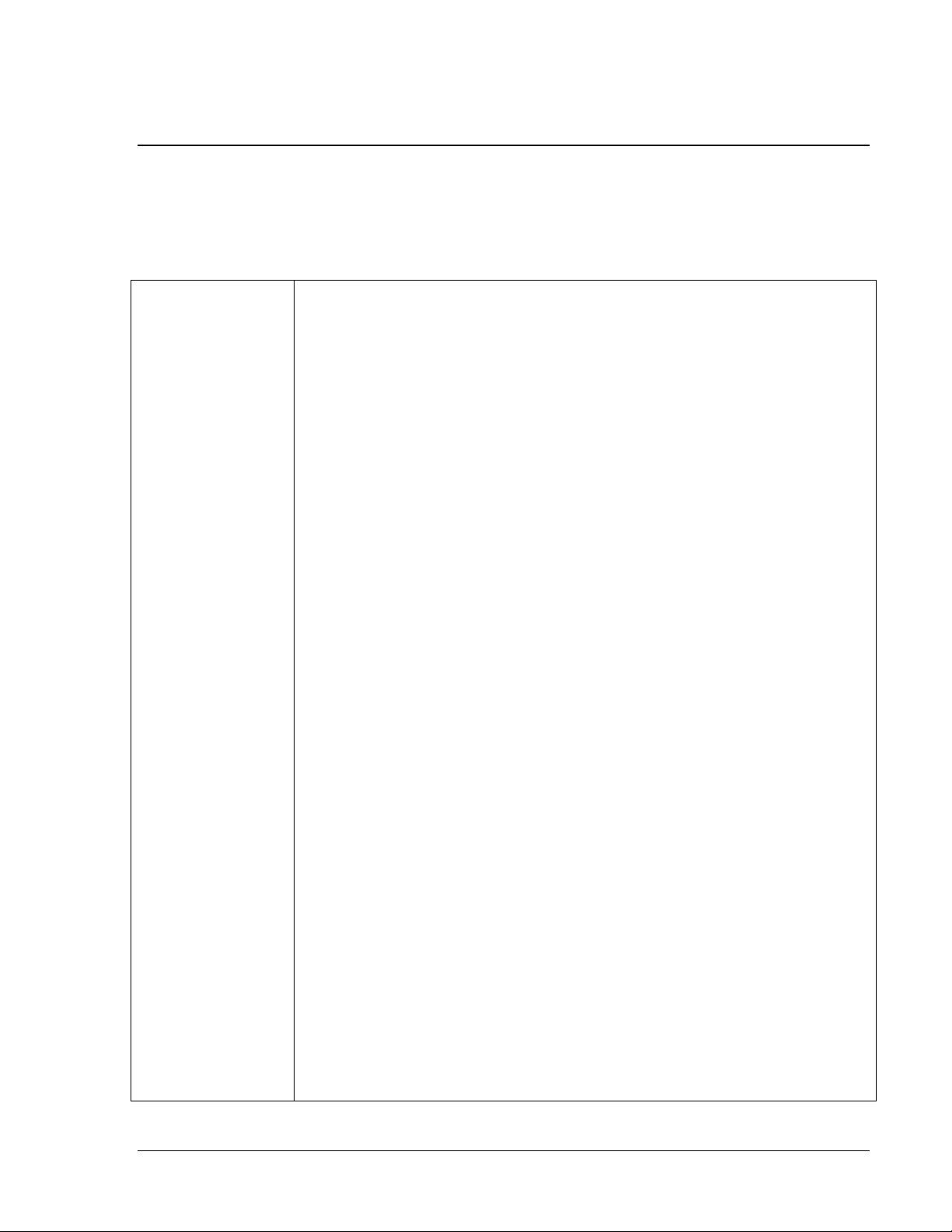
9
Important Safeguards
Please read all of these instructions carefully before you use the device.
Save this manual for future reference.
Safety Instructions
• Unplug equipment before cleaning. Don’t use liquid or spray detergent;
use a moist cloth.
• Keep equipment away from excessive humidity and heat. Preferably,
keep it in an air-conditioned environment with temperatures not
exceeding 40º Celsius (104º Fahrenheit).
• When installing, place the equipment on a sturdy, level surface to
prevent it from accidentally falling and causing damage to other
equipment or injury to persons nearby.
• When the equipment is in an open position, do not cover, block or in
any way obstruct the gap between it and the power supply. Proper air
convection is necessary to keep it from overheating.
• Arrange the equipment’s power cord in such a way that others won’t trip
or fall over it.
• If you are using a power cord that didn’t ship with the equipment,
ensure that it is rated for the voltage and current labeled on the
equipment’s electrical ratings label. The voltage rating on the cord
should be higher than the one listed on the equipment’s ratings label.
• Observe all precautions and warnings attached to the equipment.
• If you don’t intend on using the equipment for a long time, disconnect it
from the power outlet to prevent being damaged by transient overvoltage.
• Keep all liquids away from the equipment to minimize the risk of
accidental spillage. Liquid spilled onto the power supply or on other
hardware may cause damage, fire or electrical shock.
• Only qualified service personnel should open the chassis. Opening it
yourself could damage the equipment and invalidate its warranty.
• If any part of the equipment becomes damaged or stops functioning,
have it checked by qualified service personnel.
• Slide rail mounted equipment is not to be used as a shelf or a
workspace.
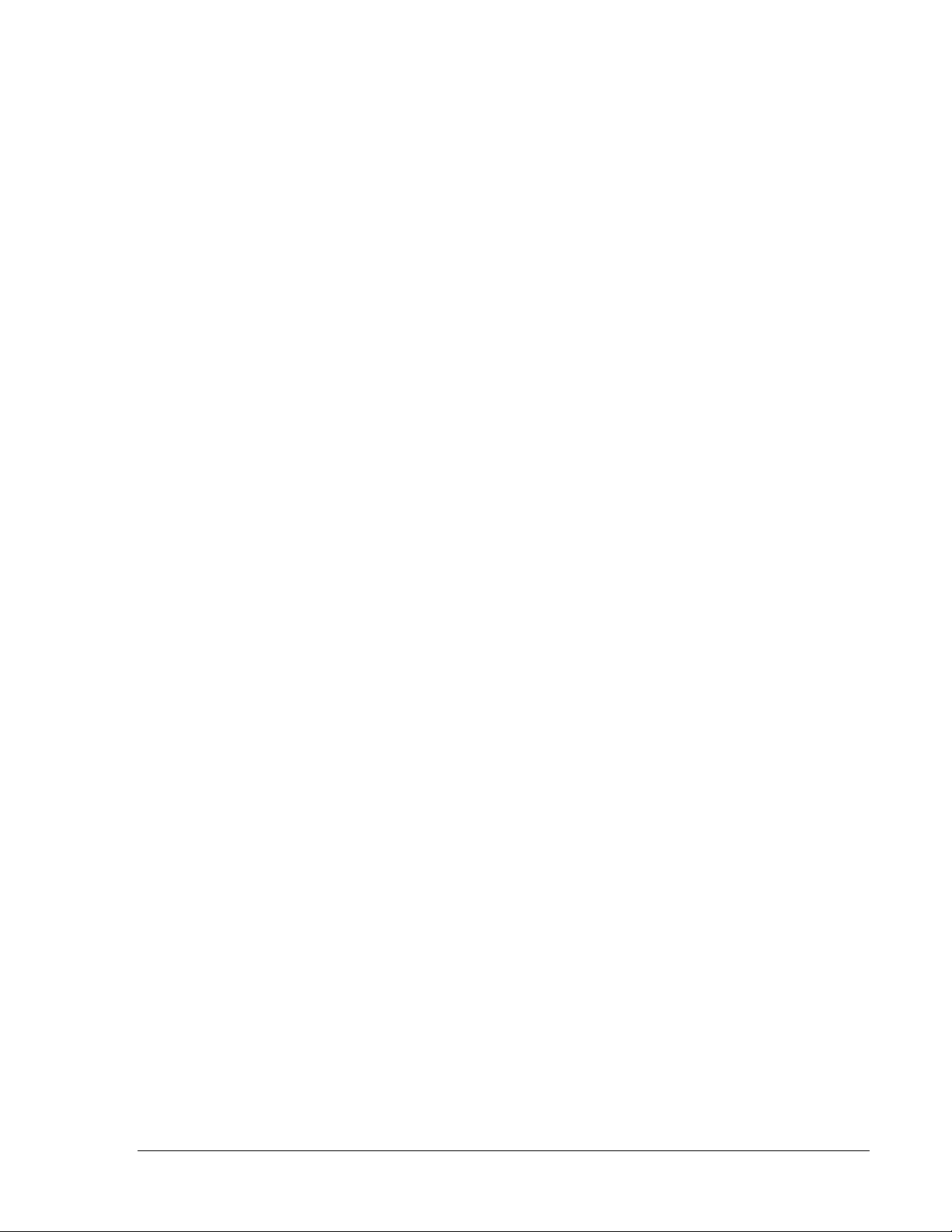
10
Federal Communications Commission (FCC) Regulatory Notices
This equipment has been tested and found to comply with the limits for a Class B digital device,
pursuant to Part 15 of the FCC rules. These limits are designed to provide reasonable
protection against harmful interference in a residential installation.
Any changes or modifications made to this equipment may void the user’s authority to operate
this equipment. This equipment generates, uses, and can radiate radio frequency energy and, if
not installed and used in accordance with the instructions, may cause harmful interference to
radio communications.
However, there is no guarantee that interference will not occur in a particular installation. If this
equipment does cause harmful interference to radio or television reception, which can be
determined by turning the equipment off and on, the user is encouraged to try to correct the
interference by one or more of the following measures:
•
Re-position or relocate the receiving antenna.
•
Increase the separation between the equipment and receiver.
•
Connect the equipment into an outlet on a circuit different from that to which the receiver is
connected.
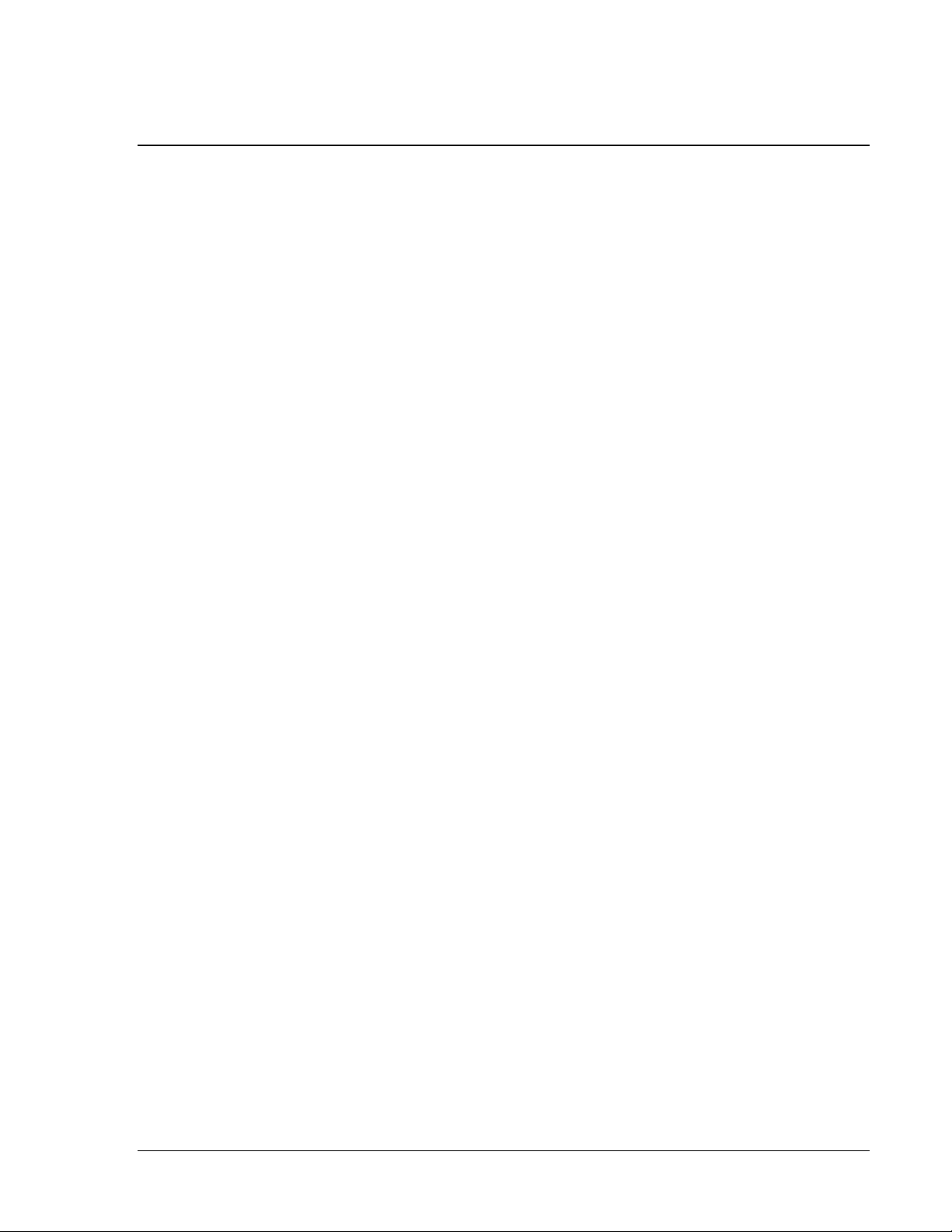
11
Installation
Unpacking/ Package Contents
The LCD KVM Drawer comes with the standard parts shown below. Check and make sure they
are included and in good condition. If anything is missing, or damaged, contact the supplier
immediately.
Items 10-12 are only included with LCD KVM Drawer/Switch (P/Ns 37205-XXX, 37206-XXX).
KVM Switch
Rack-Mount Kit
Remote Receiver Kit
1. LCD KVM Drawer x 1 pc
6. Mounting bracket x 2 pc
10. Remote receiver x 1 pc
2. Combo KVM Cable x 1 pc
7. M6 x 15mm screw x 8 pc
11. Power cord & adapter x 1 pc
3. User Manual (download)
8. M6 cage nut x 6 pc
12. Combo KVM Cable x 1 pc
4. Power cord x 1 pc
9. Cup washer x 8 pc
5. Power adapter x 1 pc
(Only with switch models)
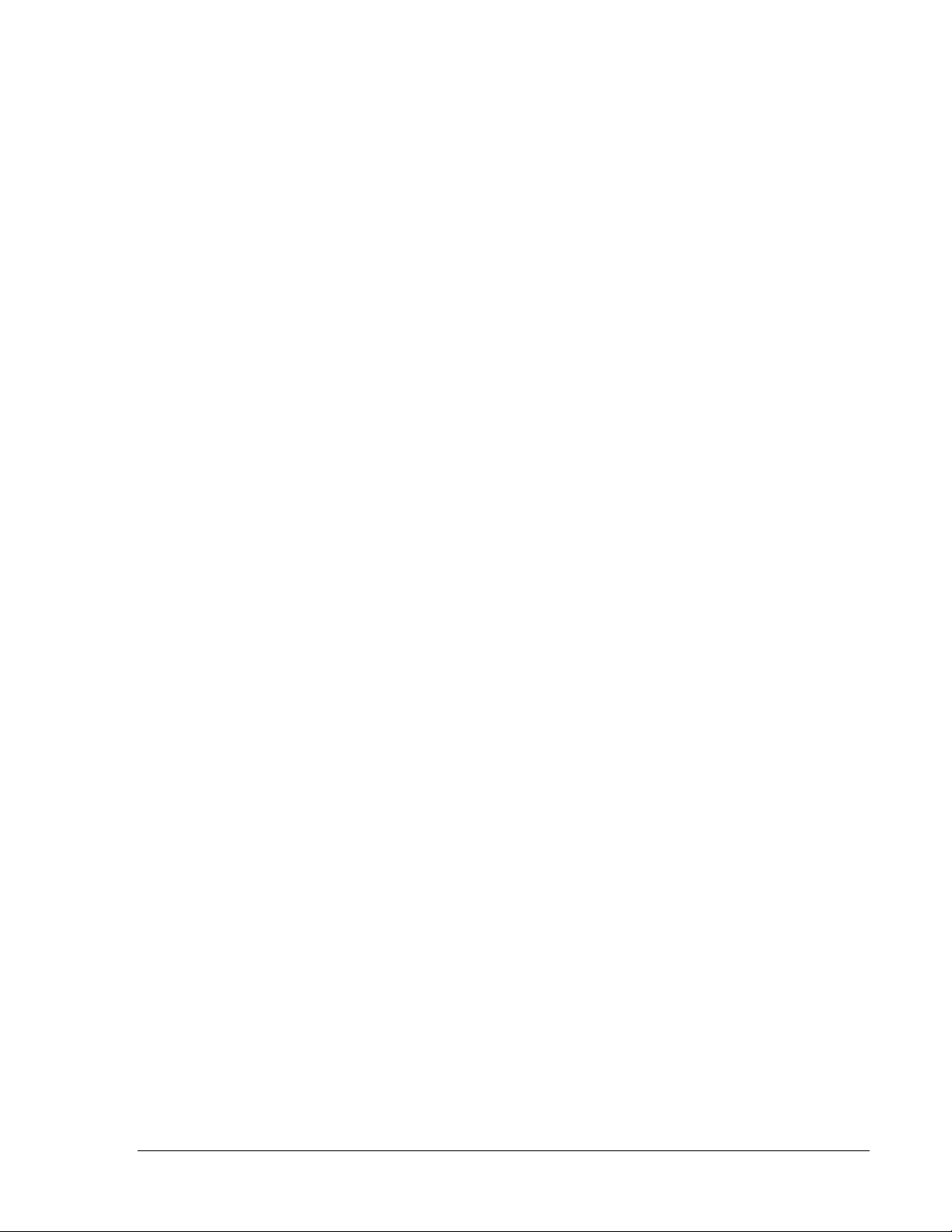
12
4-Post Rack/Cabinet Installation – Single Rail Drawers/Switches
Step 1:
•
Insert the left and right mounting
brackets into the LCD console
drawer.
Step 2:
•
Measure the depth of the front and
rear mounting rails in the
rack/cabinet.
•
Extend/align the left and right
mounting brackets to match the
required depth.
Step 3:
•
Attach the LCD console drawer’s
mounting brackets to the
rack/cabinets’s mounting rails with
the included hardware or mounting
hardware included with the
rack/cabinet.
•
Use two mounting screws at each
corner.
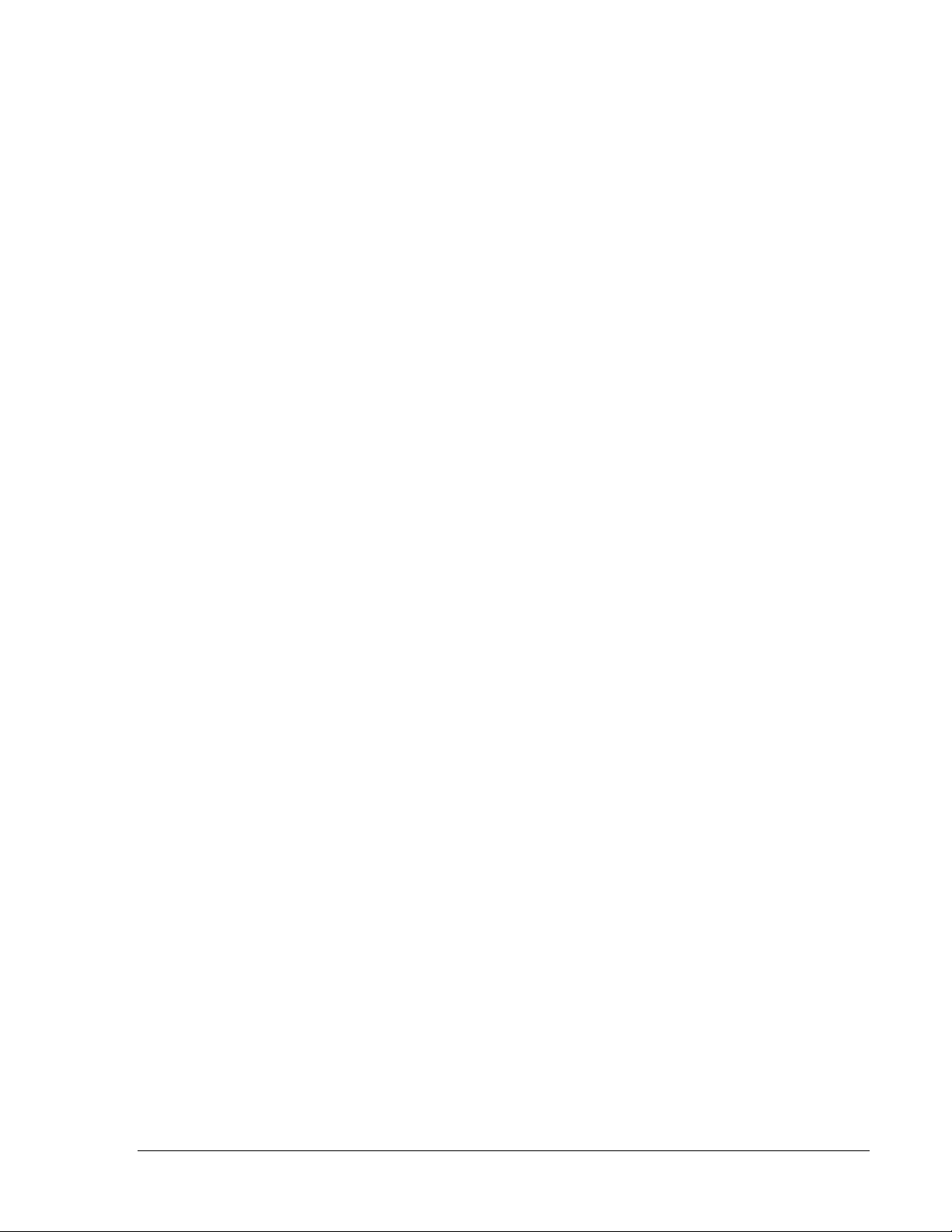
13
2-Post Rack Installation – Single Rail Drawers/Switches
Step 1:
•
Release/remove the front mounting
ears from the drawer.
•
Insert the rear mounting brackets
from the front of the drawer as
shown.
Step 2:
•
Reattach the front mounting ears to
the drawer.
•
Adjust/align each rear mounting
bracket to a suitable length.
Step 3:
•
Attach the LCD console drawer’s
front mounting ears to the front of the
rack using the mounting hardware
included with the rack.
•
Attach the rear mounting brackets to
the rear of the rack using the
mounting hardware included with the
rack.
•
Use two mounting screws at each
corner.
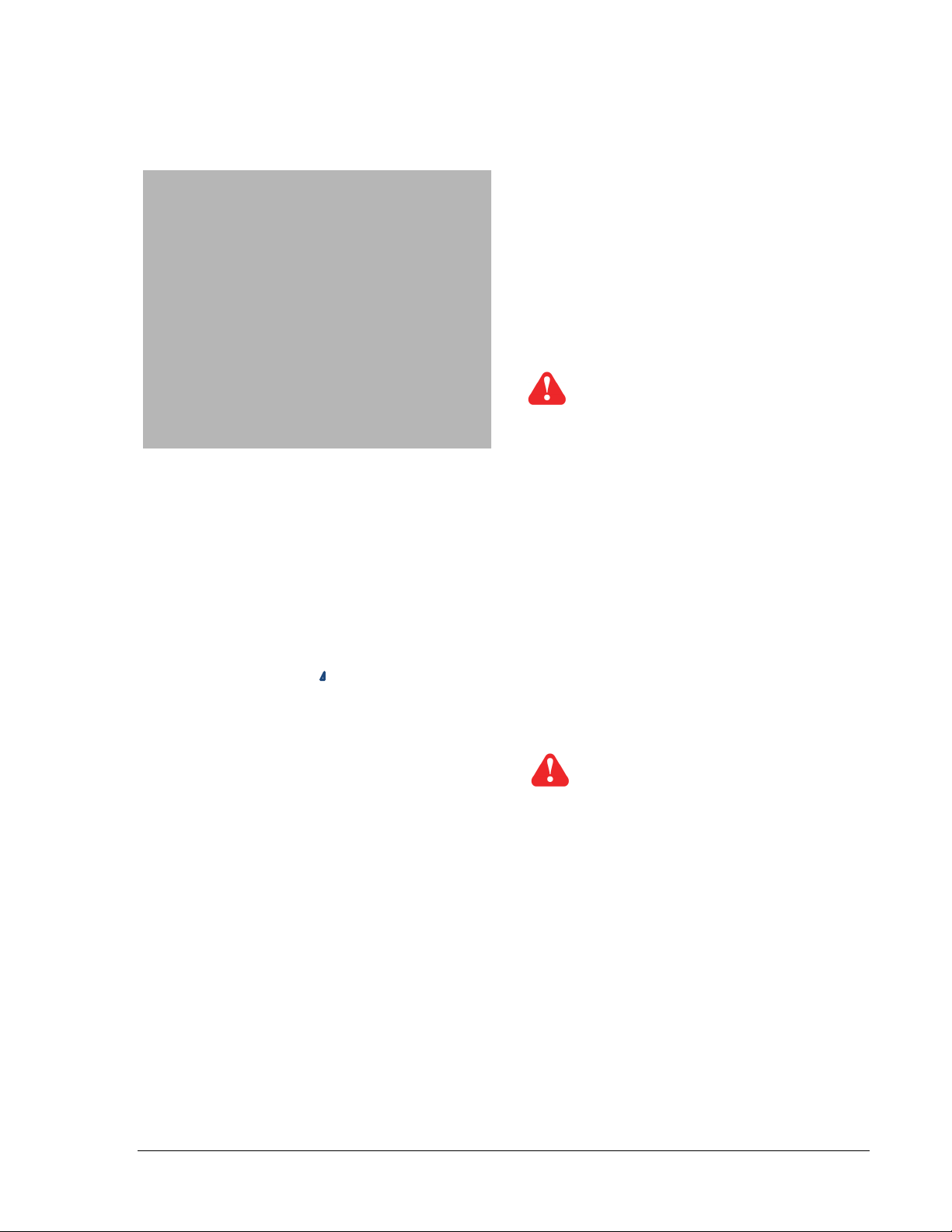
14
4-Post Rack/Cabinet Installation – Dual Rail Drawers/Switches
•
Attach the left and right mounting bracket
to rack 19” mounting rails.
•
Adjust the rear mounting bracket to fit
your rack.
•
Use six M6 cage nuts, screws and cup
washers to attach the brackets to the
rack.
Caution:
Leave the screws slightly loose until you
complete the installation in step 4
•
Pick up the LCD KVM Drawer.
•
Insert the LCD KVM Drawer into the
mounting brackets.
•
Pull and hold the left and right black
arrow buttons on the rails.
•
Slowly return the LCD KVM Drawer to
closed position.
Caution:
Keep your fingers away from the slide stop
(blue circle) behind the black arrow buttons
