Chatsworth Products Analog KVM User Manual
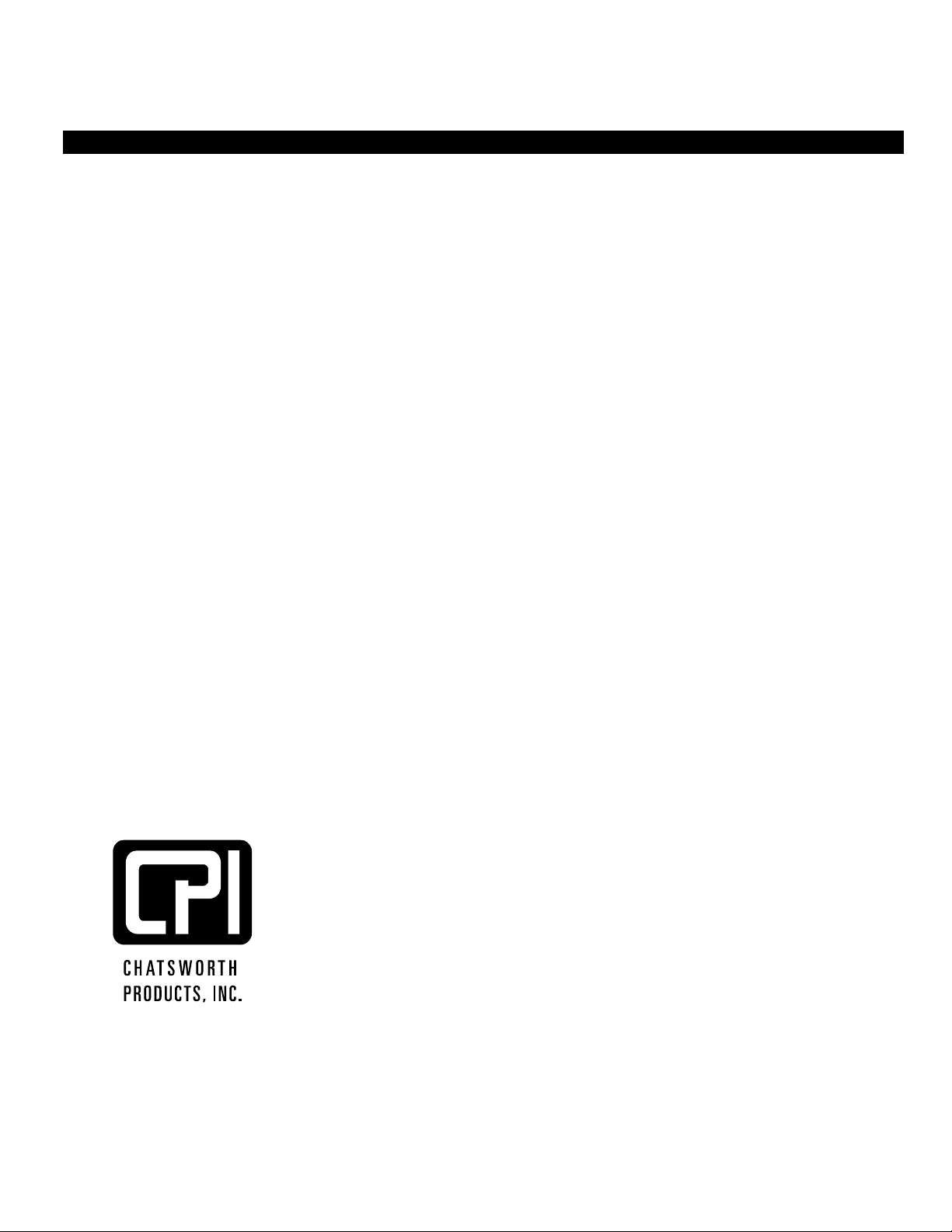
CPI KVM Switch
User Manual
Version 1.0
November 2011
800-834-4969
techsupport@chatsworth.com
www.chatsworth.com
©2011 Chatsworth Products, Inc. All rights reserved. CPI, CPI Passive Cooling, MegaFrame,
Saf-T-Grip, Seismic Frame, SlimFrame, TeraFrame, GlobalFrame, Cube-iT Plus, Evolution,
OnTrac, QuadraRack and Velocity are federally registered trademarks of Chatsworth
Products, Inc. Simply Efficient is a trademark of Chatsworth Products, Inc.
All other trademarks belong to their respective companies. 11/11 MKT-60020-530
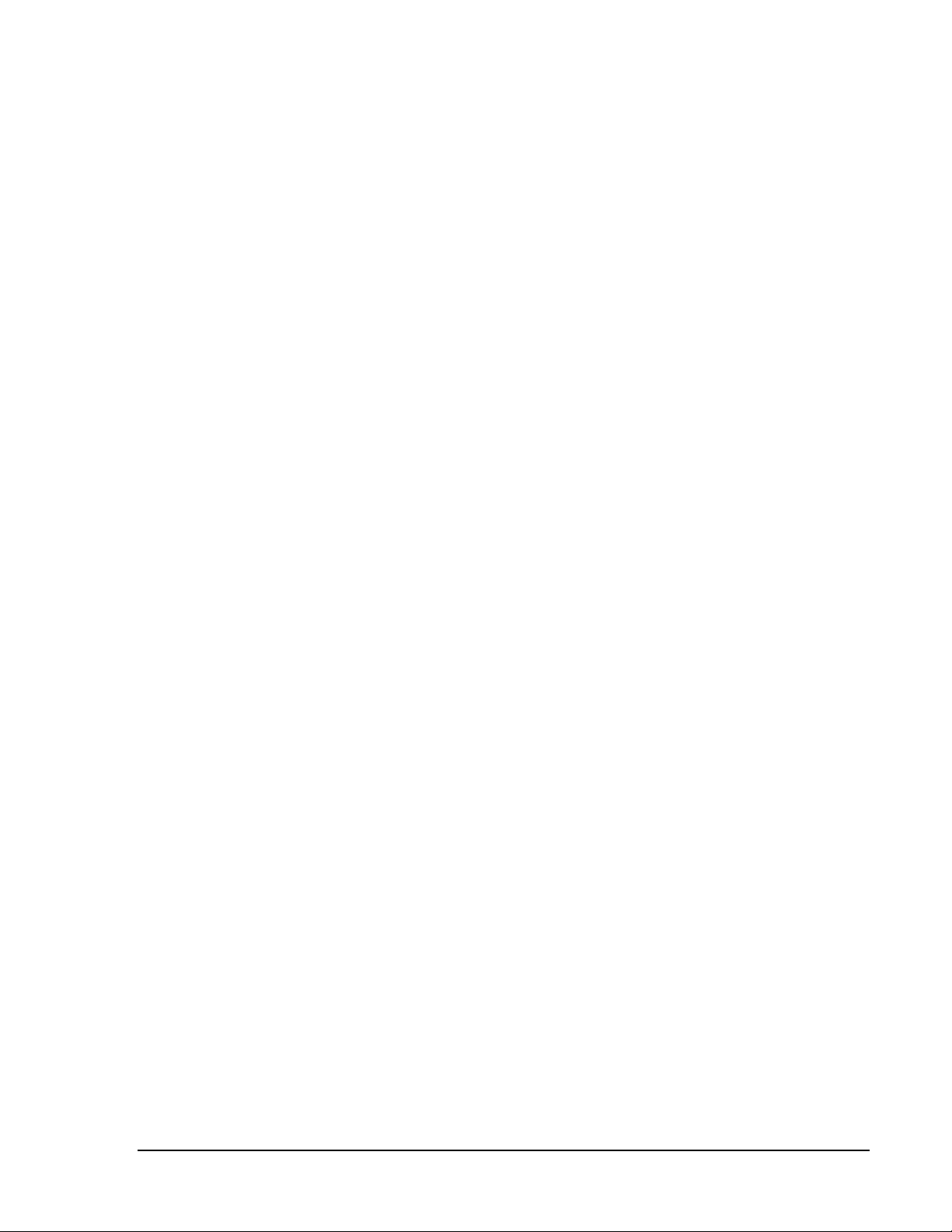
2
Table of Contents
Legal Information ............................................................................................................................. 3
Warranty .......................................................................................................................................... 3
Introduction..........................................................................................................4
Product Features – IP KVM Switch with DB15 Ports (P/N 37212-260)........................................... 5
Product Features – Analog KVM Switch with DB15 Ports (P/N 37202-160) ...................................6
Product Features – IP KVM Switch with Cat5/6 Ports (P/N 37207-360, 37207-420) ...................... 7
Product Features – Analog KVM Switch with Cat5/6 Ports (P/N 37210-260, 37210-220) ............ 10
Important Safeguards........................................................................................13
Safety Instructions ......................................................................................................................... 13
Federal Communications Commission (FCC) Regulatory Notices................................................ 14
Installation..........................................................................................................15
Unpacking – Package Contents .................................................................................................... 15
Rack/Cabinet Installation............................................................................................................... 16
Cable Diagram for KVM Switches with DB15 Ports ......................................................................17
Cable Diagram for KVM Switches with Cat5/6 Ports..................................................................... 18
Server Connections for KVM Switches with Cat 5/6 Ports ............................................................19
VGA-USB Dongle (P/N 37208-103, 37208-803, 37208-603) ........................................................ 19
VGA-PS/2 Dongle (P/N 37208-104, 37208-804, 37208-604)........................................................ 19
Remote Console Connection for KVM Switches with Cat5/6 Ports ............................................... 20
Cascade – Expansion for KVM Switches with DB15 Ports ........................................................... 21
Cascade – Expansion for KVM Switches with Cat5/6 Ports .......................................................... 22
Use – KVM Switch..............................................................................................23
Power On.......................................................................................................................................23
Password Configuration for the Local/Remote Console................................................................ 24
The On-Screen Display (OSD) Menu ............................................................................................ 25
The F1 Main Menu ........................................................................................................................ 26
Local Console Hotkeys.................................................................................................................. 27
Remote Console Hotkeys .............................................................................................................. 27
Set-Up – IP Console...........................................................................................28
Troubleshooting Guide – KVM Switch.............................................................30
Appendices.........................................................................................................31
Factory Default Setting .................................................................................................................. 31
FAQ ...............................................................................................................................................31
Specifications – KVM Switch with DB15 Ports ..............................................................................33
Specifications – KVM Switches with Cat5/6 Ports ......................................................................... 34
Accessories for KVM Switches with DB15 Ports ........................................................................... 35
Accessories for KVM Switches with Cat5/6 Ports ......................................................................... 36
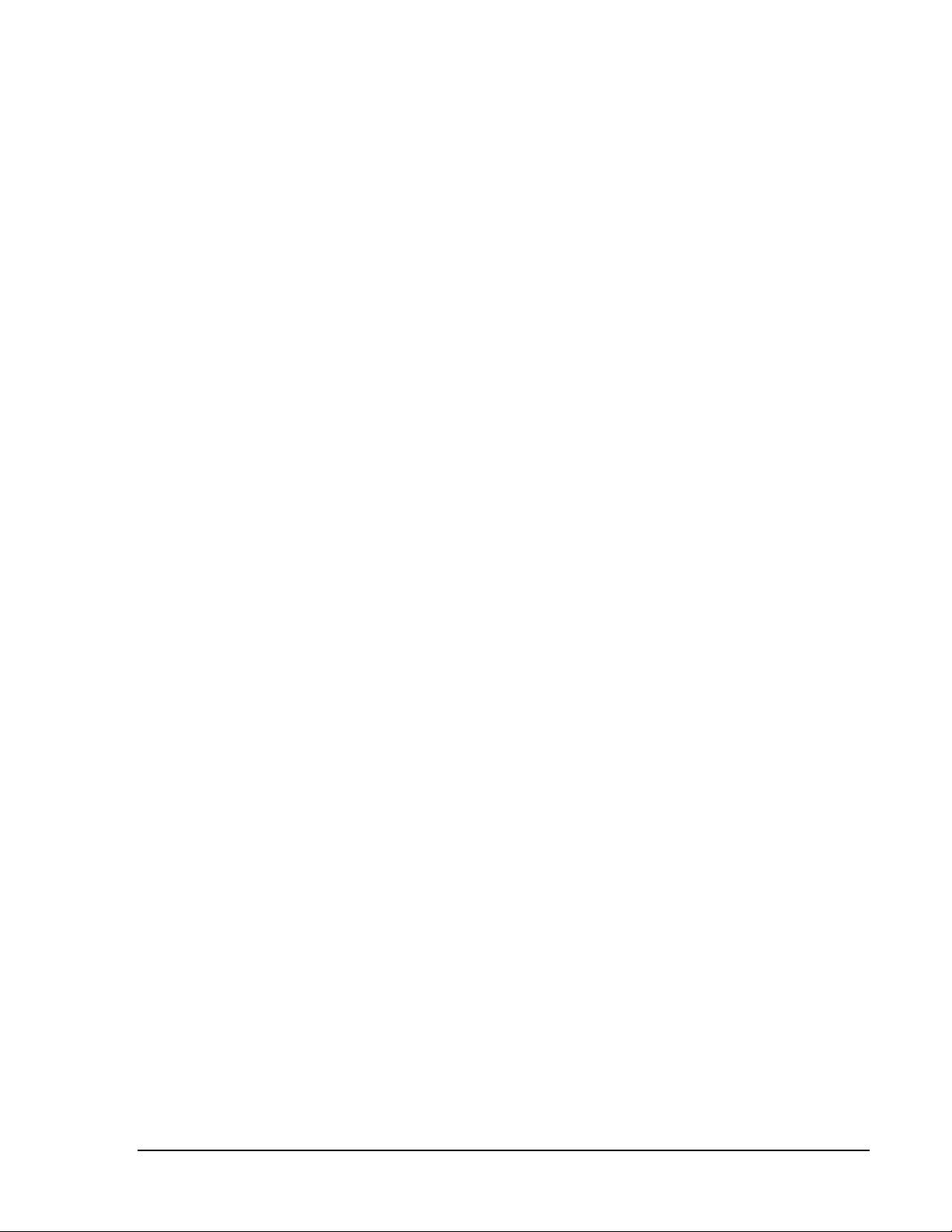
3
Chatsworth Products, Inc.
9353 Winnetka Avenue
Chatsworth, CA 91311
800-834-4969
CPI KVM Switch User Manual
©2011 Chatsworth Products, Inc. All rights reserved.
Legal Information
The information contained in this guide is subject to change without notice.
Chatsworth Products, Inc. shall not be liable for technical or editorial errors or omissions
contained herein; nor is it liable for any injury, loss, or incidental or consequential damages
resulting from the furnishing, performance, or use of this material and equipment.
Warranty
Chatsworth Products, Inc. (CPI) guarantees manufactured products and each part or
component thereof against all defects in material and/or workmanship. Chatsworth Products,
Inc. agrees to remedy any manufacturing defect either through replacement or repair at no
charge provided that the defective unit is returned, transportation prepaid, to the Chatsworth
Products, Inc. factory.
The warranty extends for a period of one year from the date of installation or initial use, provided
that this period shall not exceed 18 months from the original date of shipment from the factory.
Any product that has been repaired or replaced shall be similarly warranted on its repair or
replacement for the remaining product warranty period or 90 days from the date of repair or
replacement, whichever expires last.
This warranty does not extend to products that have been subjected to neglect, accident or
improper use, nor to units that have been altered by non-Chatsworth Products, Inc. personnel.
No warranties other than those set forth in this section are given or implied with respect to the
products furnished. Chatsworth Products, Inc. shall, in no event, be liable for consequential
damages, for loss, damage or expense directly or indirectly arising from the use of the products,
for any inability to use materials or from any other cause.
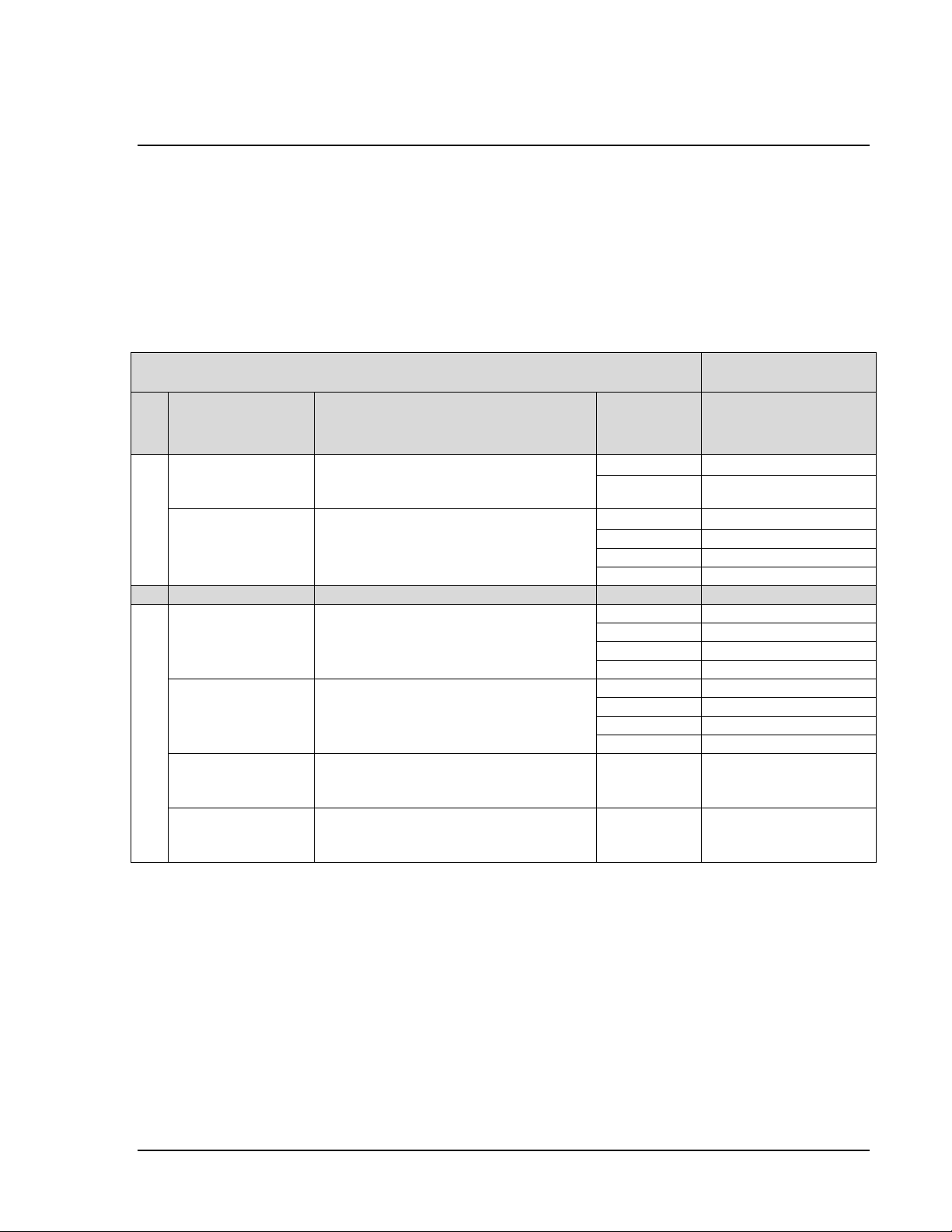
4
Introduction
This document is the User’s Manual for KVM Switches from Chatsworth Products, Inc. (CPI).
It guides the user through installation, operation and maintenance of the equipment.
The KVM Switch is a standalone, rack-mount keyboard, video and mouse switch that allows
multiple server computers to be accessed using a single set of rack-mount peripherals. Some
models also support access for a remote computer and/or an Ethernet connection.
The table below lists the CPI Part Numbers for the standalone KVM Switches covered by this
manual. There is a separate manual for the 17” LCD KVM Drawers and Switches.
Part Numbers Covered in this Manual
Related Products
(Standalone)
Standalone
KVM Switch
KVM Switch
Description
LCD KVM
Drawer
LCD KVM Drawer
and Switch
37200-111
37209-261
37212-260
IP KVM Switch, with 16 DB15 ports,
and
1 Local, no Remote, 1 IP Console
37200-112
37209-262
37200-111
37203-161
37200-112
37203-162
37201-111
37204-161
DB15 ports
37202-160
Analog KVM Switch, with 16 DB15
ports, and 1 Local, no Remote, no IP
Console
37201-112
37204-162
37200-111
37205-361
37200-112
37205-362
37201-111
37206-361
37207-360
IP KVM Switch, with 16 Cat5/6 ports,
and 1 Local, 1 Remote, 1 IP Console
37201-112
37206-362
37200-111
37205-421
37200-112
37205-422
37201-111
37206-421
37207-420
IP KVM Switch, with 32 Cat5/6 ports,
and 1 Local, 1 Remote, 2 IP Consoles
37201-112
37206-422
37210-260
Analog KVM Switch, with 16 Cat5/6
ports, 1 Local, 1 Remote, no IP
Console
N/A
N/A
Cat5/6 ports
37210-220
Analog KVM Switch, with 32 Cat5/6
ports, 1 Local, 1 Remote, no IP
Console
N/A
N/A
Note that there are four basic configurations: Analog or IP switches with DB15 or Cat5/6
computer ports. Analog switches provide local only connections and are accessed using rackmount peripherals or a connected remote computer terminal. IP switches include an Ethernet
connection and can also be accessed through the IP network using a Java-enabled web
browser.
DB15 computer ports use a proprietary cable for computer connections and must be located
close to the computers. Cat5/6 computer ports use standard Cat5/6 UTP cables with RJ45
connectors to attach to computers. A dongle (ordered separately) is used to connect the
computer, which can be located up to 132 feet (40 meters) away from the KVM switch.
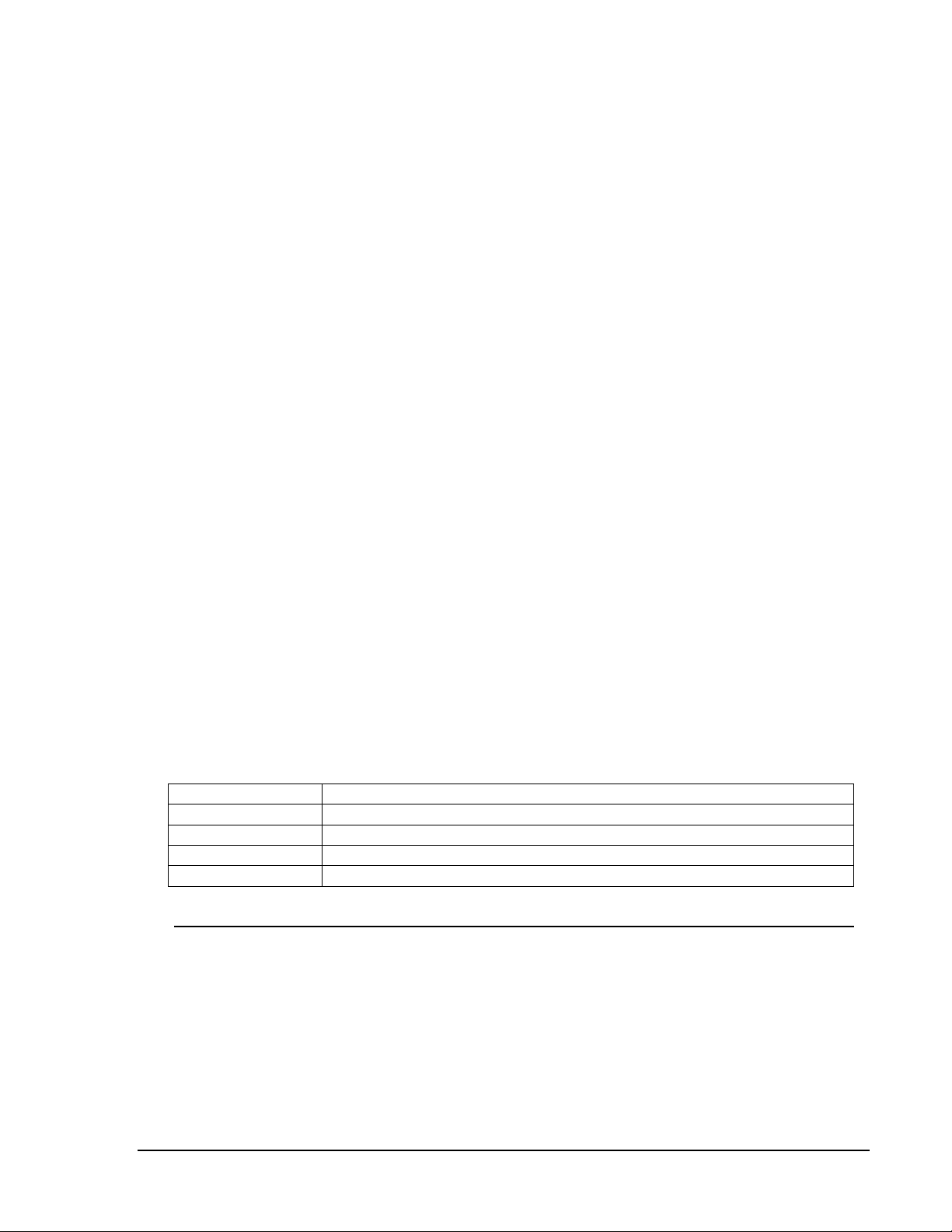
5
Product Features – IP KVM Switch with DB15 ports (P/N 37212-260)
• 16 DB15 KVM switch device ports which provide low-level keyboard, video and mouse
connectivity to equipment within a rack. KVM Switches with DB15 ports use a proprietary 6
feet (1.8 meters) or 10 feet (3.0 meters) long breakout cable to connect computers. Cables
are purchased separately (P/N 37203-161 or 37208-111).
• Buttons on the front panel allows easy switching between computer ports. LED indicators on
the front panel to show if the computers are connected and powered on and which port is
selected. Users can also switch between ports using an intuitive on-screen display menu or
using keyboard hot keys.
• A local console to connect external peripherals, like the 17” LCD KVM Drawer (P/N 37200-
11X or 37201-11X). Access to the switch can be password protected for eight user
accounts.
• An IP console that provides remote management capability for one user over a 10/100
TCP/IP network. Users access equipment through a Java-compatible web browser, like
Microsoft Windows Internet Explorer, using a password protected logon and switch between
computers using an intuitive on-screen menu. Supports fifteen user accounts.
• An expansion connection that allows up to eight switches to be connected together
(cascade) providing access to 128 computers from the Local Console or IP Console on the
first switch. KVM Switches with DB15 ports use a proprietary cascade cable to connect
together (P/N 37208-162). No device ports are used. KVM Switches with DB15 ports will not
connect to KVM Switches with Cat5/6 ports.
Front Panel - 16 Port IP KVM Switch with DB15 ports (P/N 37212-260)
Bank no.
7-Segment BANK LED indication
PC port LEDs
Online: Blue LED indicates a PC is connecting to the port
Active: Green LED indicates a selected channel
Channel button
Press to select from 01 to 16 (KVM ports)
Bank button
Select the bank from 1 to 8 (Expansion switches)
Rear Panel - 16 Port IP KVM Switch with DB15 ports (P/N 37212-260)
1 local console, no remote console, 1 IP console, 16 DB15 server connections, 1 DB15
expansion (cascade) connection (use Cascade Cable P/N 37208-162)
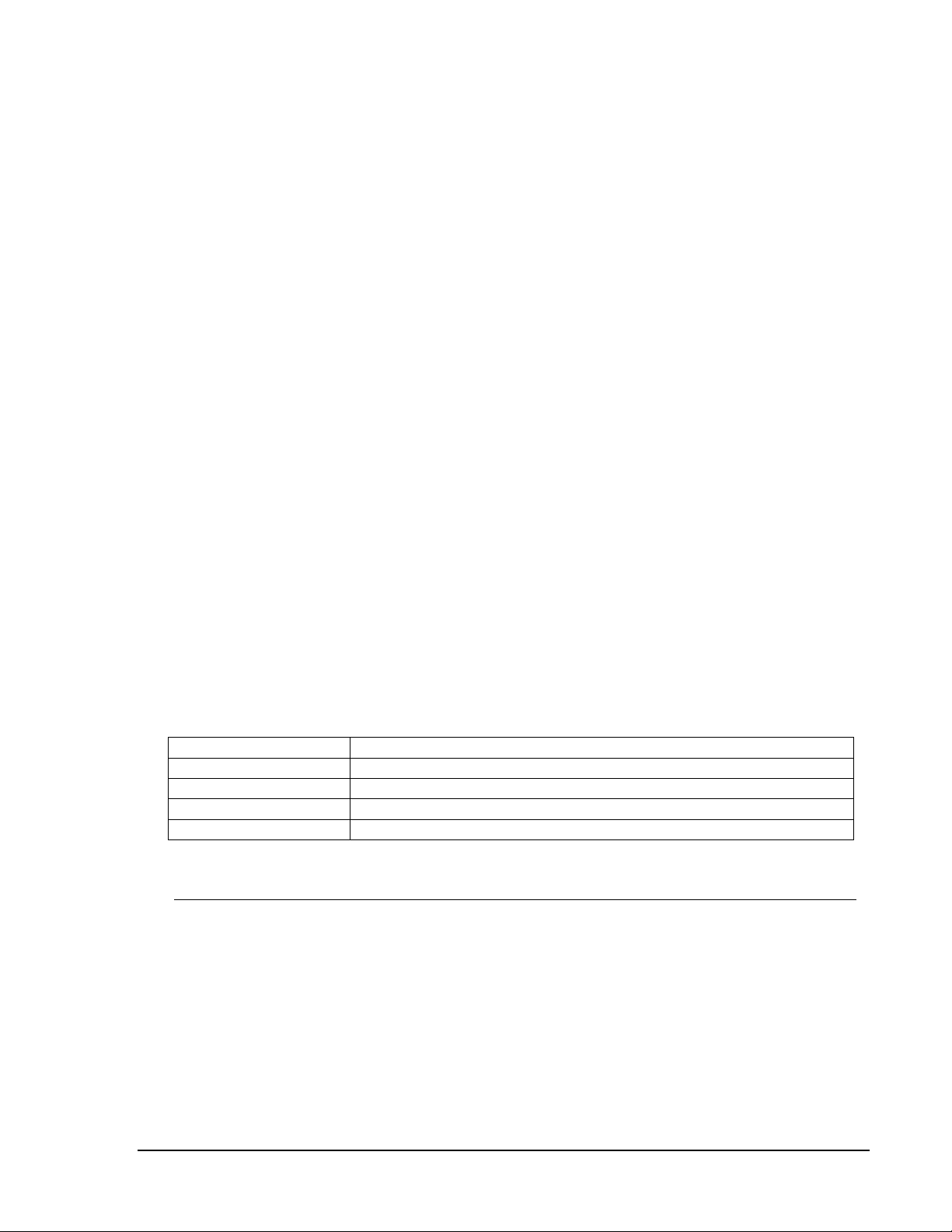
6
Product Features – Analog KVM Switch with DB15 ports (P/N 37202-160)
• Used primarily as expansion switches for other KVM Switches with DB15 ports and 17” LCD
KVM Drawer and Switches with DB15 ports.
• 16 DB15 KVM switch device ports which provide low-level keyboard, video and mouse
connectivity to equipment within a rack. KVM Switches with DB15 ports use a proprietary 6
feet (1.8 meters) or 10 feet (3.0 meters) long breakout cable to connect computers. Cables
are purchased separately (P/N 37208-161 or 37208-111).
• Buttons on the front panel allows easy switching between computer ports. LED indicators on
the front panel to show if the computers are connected and powered on and which port is
selected. Users can also switch between ports using an intuitive on screen display menu or
using keyboard hot keys.
• A local console to connect external peripherals, like the 17” LCD KVM Drawer
(P/N 37200-11X or 37201-11X). Access to the switch can be password protected for eight
user accounts.
• An expansion connection that allows up to eight switches to be connected together
(cascade) providing access to 128 computers from the Local Console on the first switch.
KVM Switches with DB15 ports use a proprietary cascade cable to connect together (P/N
37208-162). No device ports are used. KVM Switches with DB15 ports will not connect to
KVM Switches with Cat5/6 ports.
Front Panel - 16 Port Analog KVM Switch with DB15 ports (P/N 37202-160)
Bank no.
7-Segment BANK LED indication
PC port LEDs
Online: Blue LED indicates a PC is connecting to the port
Active: Green LED indicates a selected channel
Channel button
Press to select from 01 to 16 (KVM ports)
Bank button
Select the bank from 1 to 8 (Expansion switches)
Rear Panel - 16 Port IP KVM Switch with DB15 ports (P/N 37202-160)
1 local console, no remote console, no IP console, 16 DB15 server connections, 1 DB15
expansion (cascade) connection (use Cascade Cable P/N 37208-162)
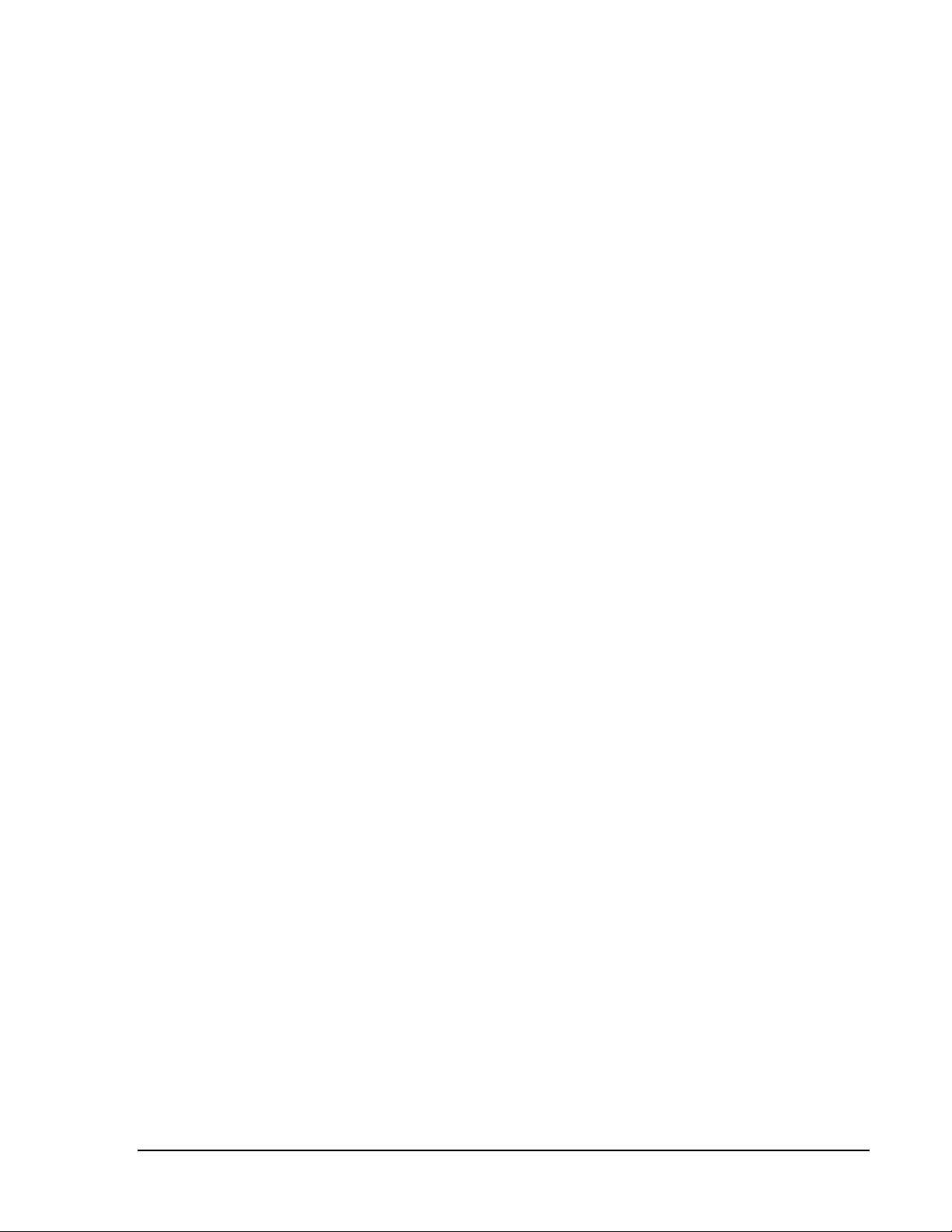
7
Product Features – IP KVM Switch with Cat5/6 ports (P/Ns 37207-360, 37207-420)
• 16 or 32 Cat5/6 RJ45 KVM switch device ports which provide low-level keyboard, video and
mouse connectivity to equipment within a rack. KVM Switches with Cat5/6 ports use
standard Cat5/6 UTP cabling with RJ45 connectors and dongles to connect computers,
which allow computers to be located much farther from the switch, up to 132 feet (40
meters) away. Dongles (P/N 37208-103 or 37208-104) are purchased separately.
• Buttons on the front panel that allow easy switching between computer ports. LED indicators
on the front panel to show if the computers are connected and powered on and which port is
selected. Users can also switch between ports using an intuitive on screen display menu or
using keyboard hot keys.
• A local console to connect external peripherals, like the 17” LCD KVM Drawer
(P/N 37200-11X or 37201-11X). Access to the switch can be password protected for eight
accounts.
• A remote console connection that provides access from a separate computer located
nearby. The remote console attaches to the switch using standard Cat5/6 UTP cabling with
RJ45 connectors which allows the computer to be located up to 500 feet (150 meters) away
from the switch.
• An IP connection that provides remote management capability for one user over a 10/100
TCP/IP network. Users access equipment through a Java-compatible web browser, like
Microsoft Windows Internet Explorer, using a password protected logon and switch between
computers using an intuitive on screen menu. Supports fifteen user accounts.
• An expansion connection that allows up to eight switches to be connected together
(cascade) providing access to 128 or 256 computers from the local, remote or IP consoles
on the first switch. KVM Switches with Cat5/6 ports use a proprietary cascade cable (P/N
37208-165) to connect together. No device ports are used. KVM Switches with Cat5/6 ports
will not connect to KVM Switches with DB15 ports.
See the next two pages for product diagrams.
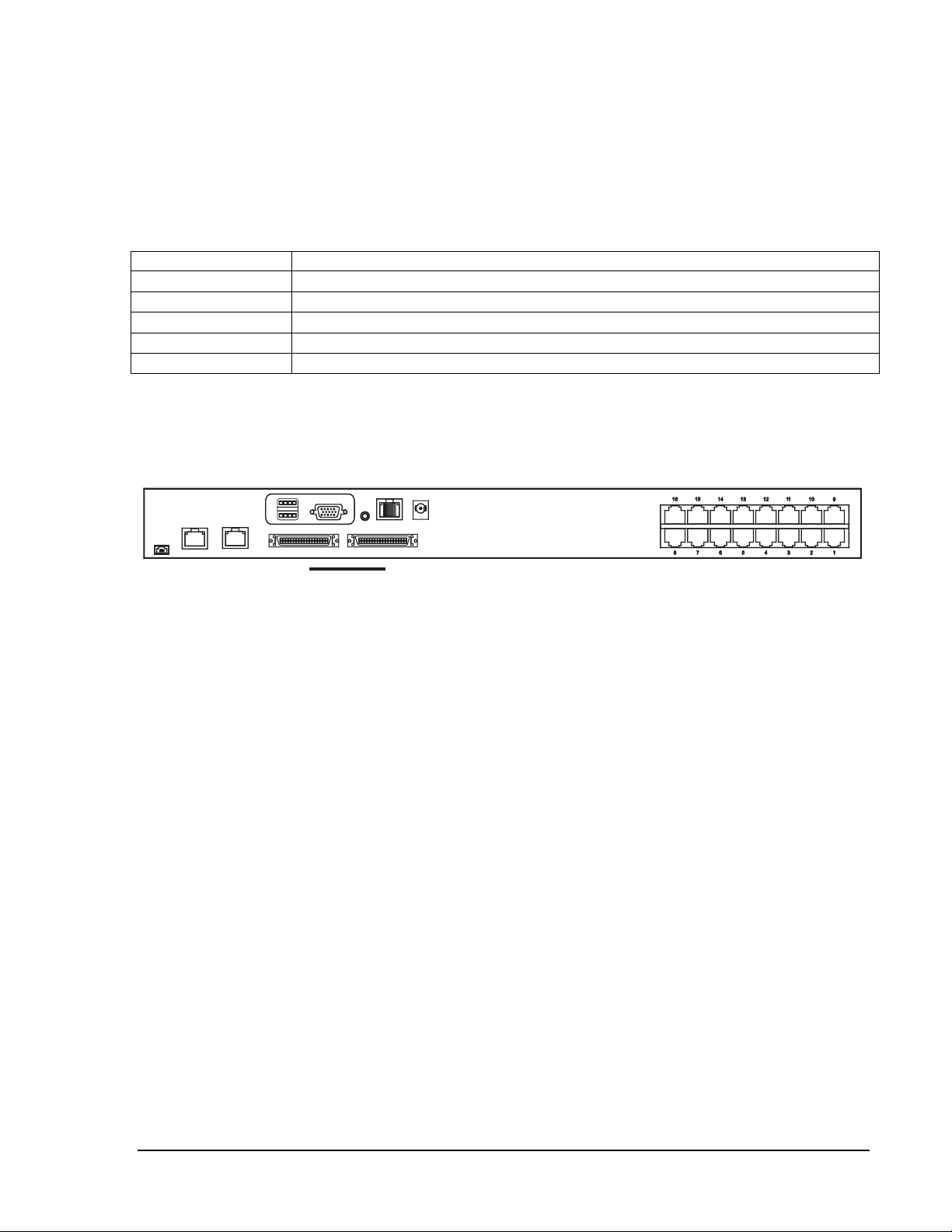
8
Front Panel - 16 Port IP KVM Switch with Cat5/6 ports (P/N 37207-360)
Bank no.
7-Segment BANK LED indication
PC port LEDs
Online: Blue LED indicates a PC is connecting to the port
Active: Green LED indicates a selected channel
Remote: Orange LED indicates the port is selected by a remote console
Channel button
Press to select from 01 to 16 (KVM ports)
Bank button
Select the bank from 1 to 8 (Expansion switches)
Rear Panel - 16 Port IP KVM Switch with Cat5/6 ports (P/N 37207-360)
1 local console, 1 remote console, 1 IP console, 32 RJ45 (8P8C) server connections, 1
expansion (cascade) connection (use Cascade Cable P/N 37208-165)
Remote
Power
Local
console
out
Cascade
in
IP
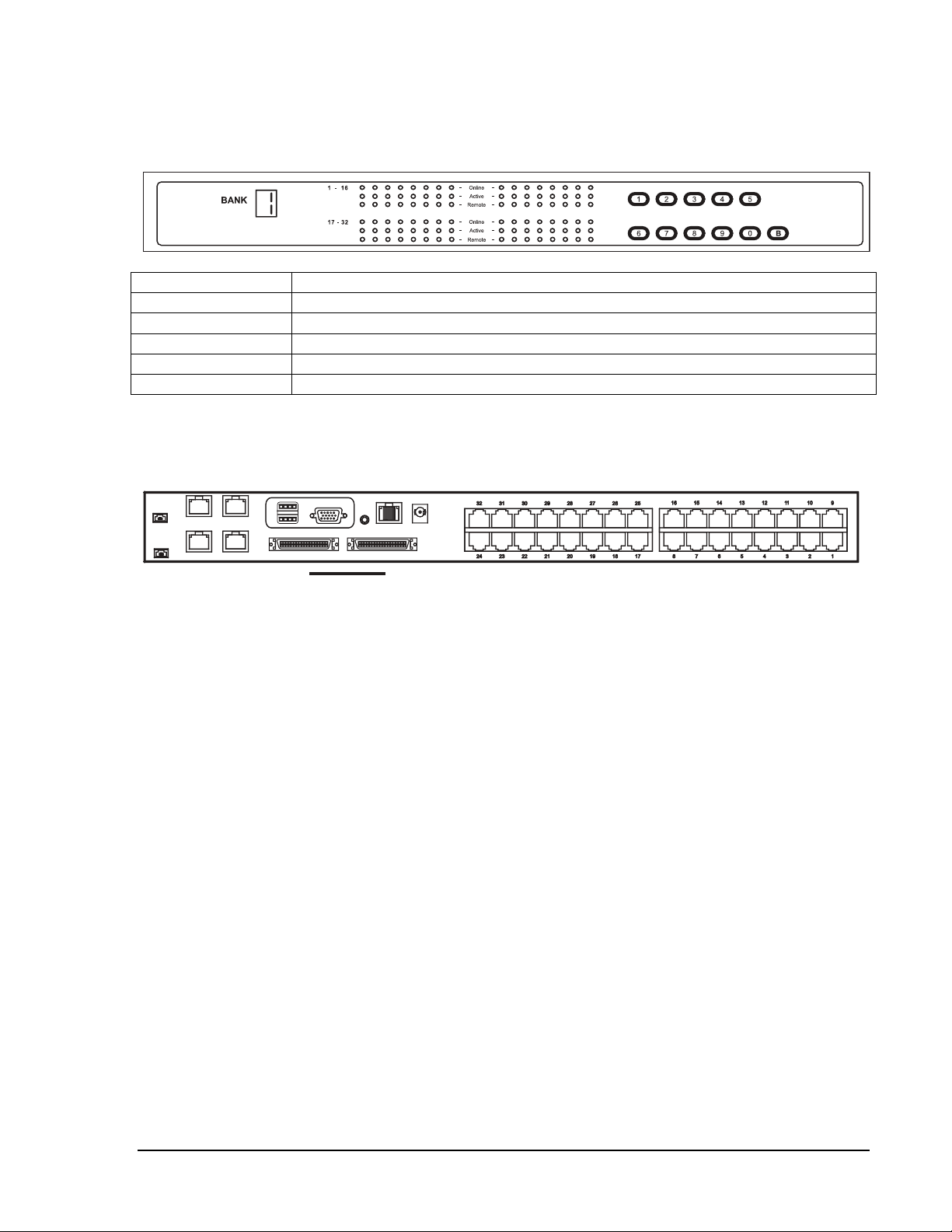
9
Front Panel - 32 Port IP KVM Switch with Cat5/6 ports (P/N 37207-420)
Bank no.
7-Segment BANK LED indication
PC port LEDs
Online: Blue LED indicates a PC is connecting to the port
Active: Green LED indicates a selected channel
Remote: Orange LED indicates the port is selected by a remote console
Channel button
Press to select channel from 01 to 32
Bank button
Select the bank from 1 to 8
Rear Panel - 32 Port IP KVM Switch with Cat5/6 ports (P/N 37207-420)
1 local console, 1 remote console, 2 IP consoles, 32 RJ45 (8P8C) server connections, 1
expansion (cascade) connection (use Cascade Cable P/N 37208-165)
Remote
Local
console
IP 2
IP 1
out
Cascade
in
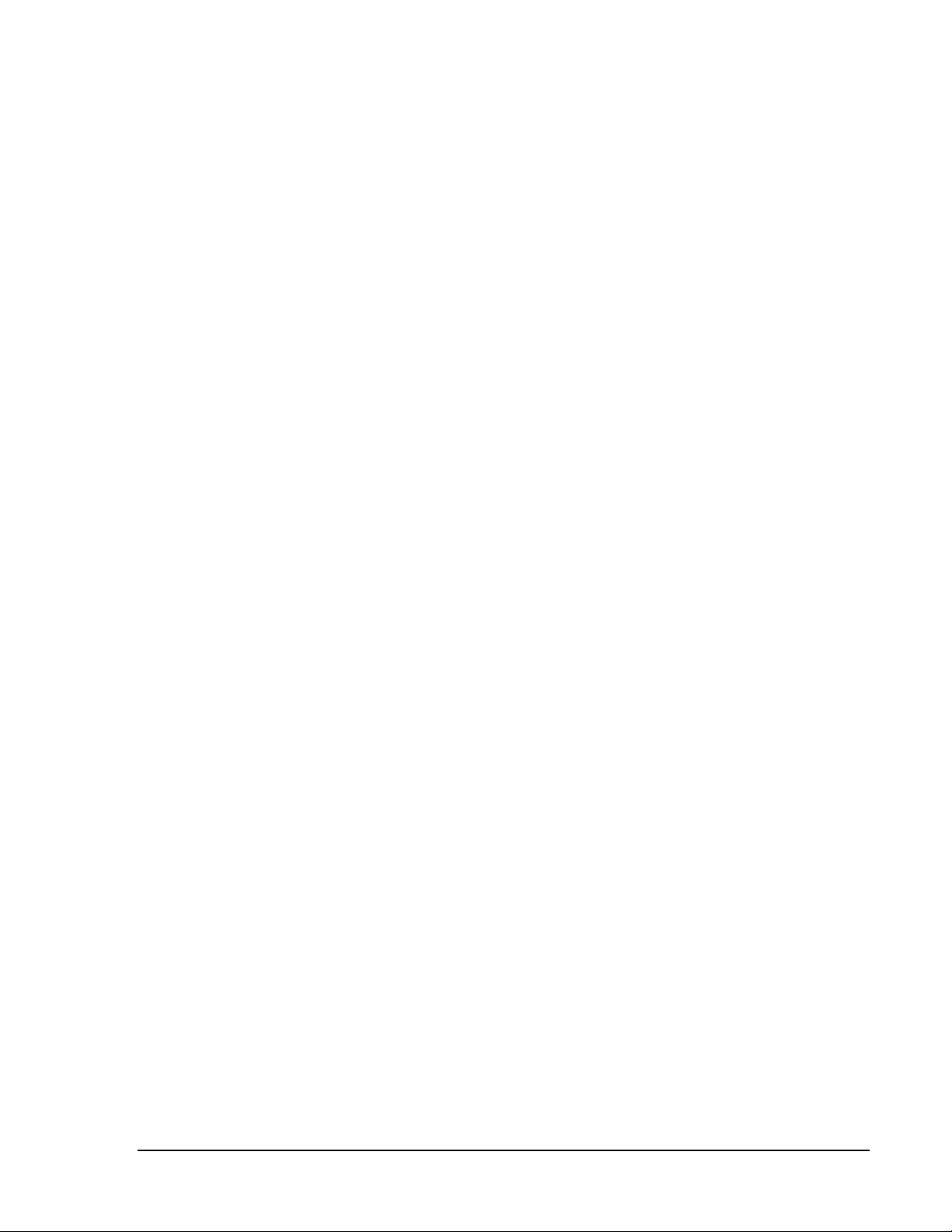
10
Product Features – Analog KVM Switch with Cat5/6 ports (P/Ns 37210-260, 37210-220)
• Used primarily as expansion switches for other IP KVM Switches with Cat5/6 ports and 17”
LCD KVM Drawer and IP Switches with Cat5/6 ports.
• 16 or 32 Cat5/6 RJ45 KVM switch device ports which provide low-level keyboard, video and
mouse connectivity to equipment within a rack. KVM Switches with Cat5/6 ports use
standard Cat5/6 UTP cabling with RJ45 connectors and dongles to connect computers,
which allow computers to be located much farther from the switch, up to 132 feet (40
meters) away. Dongles (P/N 37208-103 or 37208-104) are purchased separately.
• Buttons on the front panel that allow easy switching between computer ports. LED indicators
on the front panel to show if the computers are connected and powered on and which port is
selected. Users can also switch between ports using an intuitive on screen display menu or
using keyboard hot keys.
• A local console to connect external peripherals, like the 17” LCD KVM Drawer (P/N 37200-
11X or 37201-11X). Access to the switch can be password protected for eight user
accounts.
• A remote console connection that provides access from a separate computer located
nearby. The remote console attaches to the switch using standard Cat5/6 UTP cabling with
RJ45 connectors which allows the computer to be located up to 500 feet (150 meters) away
from the switch.
• An expansion connection that allows up to eight switches to be connected together
(cascade) providing access to 128 or 256 computers from the local, remote or IP consoles
on the first switch. KVM Switches with Cat5/6 ports use a proprietary cascade cable (P/N
37208-165) to connect together. No device ports are used. KVM Switches with Cat5/6 ports
will not connect to KVM Switches with DB15 ports.
See the next two pages for product diagrams.
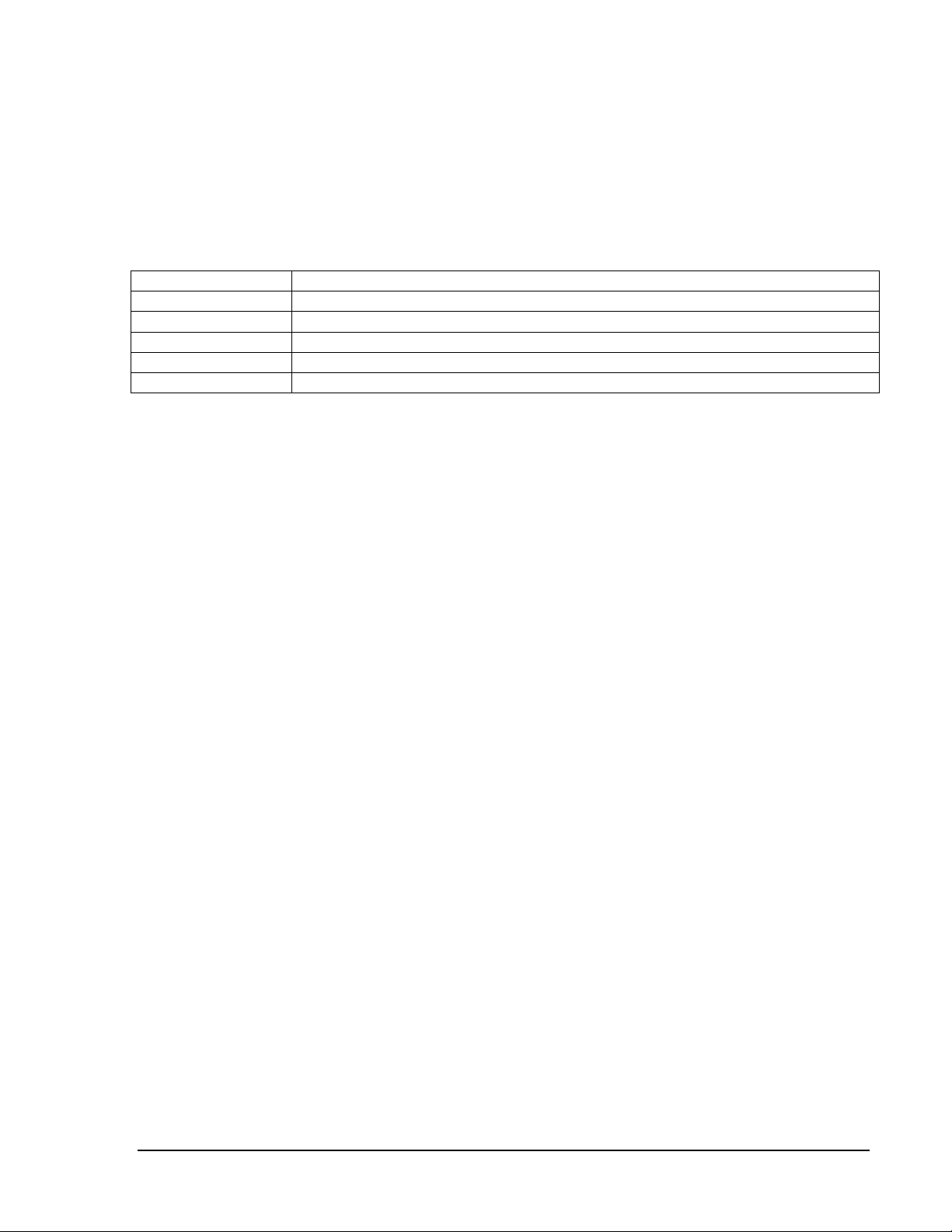
11
Front Panel - 16 Port Analog KVM Switch with Cat5/6 ports (P/N 37210-260)
Bank no.
7-Segment BANK LED indication
PC port LEDs
Online: Blue LED indicates a PC is connecting to the port
Active: Green LED indicates a selected channel
Remote: Orange LED indicates the port is selected by a remote console
Channel button
Press to select channel from 01 to 16 (KVM ports)
Bank button
Select the bank from 1 to 8 (Expansion switches)
Rear Panel - 16 Port Analog KVM Switch with Cat5/6 ports (P/N 37210-260)
1 local console, 1 remote console, no IP console, 16 RJ45 (8P8C) server connections, 1
expansion (cascade) connection (use Cascade Cable P/N 37208-165)
