Page 1

CPX2-173
Rugged Military Grade
6U Rack Mount
17.3-Inch Wide-Screen LCD Display
Technical Reference
22009400A
Revision Preliminary X1
April 11, 2014
Page 2

Warranty The product is warranted against material and manufacturing defects for two years from
date of delivery. Buyer agrees that if this product proves defective Chassis Plans’ is only
obligated to repair, replace or refund the purchase price of this product at Chassis Plans’
discretion. The warranty is void if the product has been subjected to alteration, neglect,
misuse or abuse; if any repairs have been attempted by anyone other than Chassis Plans;
or if failure is caused by accident, acts of God, or her causes beyond the control of Chassis
Plans. Chassis Plans reserves the right to make changes or improvements in any product
without incurring any obligation to similarly alter products previously purchased.
In no event shall Chassis Plans be liable for any defect in hardware or software or loss or
inadequacy of data of any kind, or for any direct, indirect, incidental or consequential
damages arising out of or in connection with the performance or use of the product or
information provided. Chassis Plans’ liability shall in no event exceed the purchase price
of the product purchased hereunder. The foregoing limitation of liability shall be equally
applicable to any service provided by Chassis Plans.
Return Policy Products returned for repair must be accompanied by a Return Material Authorization
(RMA) number, obtained from Chassis Plans prior to return. Freight on all returned items
must be prepaid by the customer, and the customer is responsible for any loss or damage
caused by common carrier in transit. Items will be returned from Chassis Plans via
Ground, unless prior arrangements are made by the customer for an alternative shipping
method
To obtain an RMA number, call us at 858-571-4330. We will need the following
information:
Return company address and contact
Model name and model # from the label on the back of the display
Serial number from the label on the back of the display
Description of the failure
An RMA number will be issued. Mark the RMA number clearly on the outside of each box,
include a failure report for each board and return the product(s) to our San Diego, CA
facility:
Chassis Plans.
10123 Carroll Canyon Road
San Diego, CA 92131
Attn: Repair Department
Page 3

Trademarks “The Original Industrial Computer Source”, “Systems Engineered to Perform” and Chassis
Plans are registered trademarks of Chassis Plans, LLC.
IBM, PC/AT, VGA, EGA, OS/2 and PS/2 are trademarks or registered trademarks of
International Business Machines Corp.
Intel is a registered trademark of Intel Corporation.
MS-DOS and Microsoft are registered trademarks of Microsoft Corp.
All other brand and product names may be trademarks or registered trademarks of their
respective companies.
Liability
Disclaimer This manual is as complete and factual as possible at the time of printing; however, the
information in this manual may have been updated since that time. Chassis Plans
reserves the right to change the functions, features or specifications of their products at
any time, without notice.
Copyright © 2014 by Chassis Plans. All rights reserved.
E-mail: Support@chassisplans.com
Web: www.chassis-plans.com
Chassis Plans
10123 Carroll Canyon Road • San Diego, CA 92131
Phone: (858) 571-4330 • Fax: (858) 571-6146 • Email: Saleseng@chassisplans.com
Page 4

This Page Intentionally Blank
Page 5

Chassis Plans CPX2-173 Technical Reference Index
Table of Contents
Chapter1‐Introduction _______________________________________________________________1
Description _______________________________________________________________________________ 1
Table1–DisplaySpecifications____________________________________________________________________ 1
LCDEnhancements _________________________________________________________________________ 2
Figure1–EMIShieldingEffectivenessofITOCoating __________________________________________________2
Figure2–OpticalStackonLCD____________________________________________________________________ 2
Figure3–ComparisonofReflectionswithandwithoutOpticalBonding ___________________________________3
Figure4–ComparisonwithandwithoutOpticalBonding_______________________________________________ 3
GenesisBasedLCDControllers________________________________________________________________ 4
Figure5–ControllerSpecifications_________________________________________________________________4
Photos ___________________________________________________________________________________ 5
Specifications______________________________________________________________________________ 6
Enclosure________________________________________________________________________________________ 6
Display__________________________________________________________________________________________6
DisplayEnhancementOptions_______________________________________________________________________ 6
PowerSupplyOptions______________________________________________________________________________ 6
Environmental____________________________________________________________________________________ 6
Table2–Specifications__________________________________________________________________________ 6
Figure6‐CCXOutlineDrawing____________________________________________________________________ 7
Chapter2–PowerSupplyOptions_______________________________________________________9
ACInputPowerSupply______________________________________________________________________ 9
Table3‐ACInputSupplySpecifications_____________________________________________________________ 9
Photo1‐ACPowerSupply _______________________________________________________________________ 9
12VDCInputTransientFilter ________________________________________________________________ 10
Connectors _____________________________________________________________________________________ 10
Photo2‐12VDCInputFrontEndFilter_____________________________________________________________10
MIL‐STD‐704/127528VDCDCInput___________________________________________________________ 11
OperatingSpecifications___________________________________________________________________________ 11
Connectors _____________________________________________________________________________________ 11
EnvironmentalSpecifications_______________________________________________________________________11
Table4‐MIL‐STD‐704PowerSupplySpecifications___________________________________________________11
+/‐48VDCPowerSupply____________________________________________________________________ 12
OperatingSpecifications___________________________________________________________________________ 12
Connectors _____________________________________________________________________________________ 12
ElectricalSpecifications____________________________________________________________________________12
Table5‐48VDCPowerSupplySpecifications ________________________________________________________12
Photo3‐48VDCPowerSupply____________________________________________________________________12
Chapter3–OrderingInformation ______________________________________________________13
PartNumberMatrix ______________________________________________________________________________ 13
ExamplePartNumbers____________________________________________________________________________13
Chapter4‐Installation_______________________________________________________________15
PackageContents________________________________________________________________________________ 15
Table6‐PackageContents ______________________________________________________________________ 15
RackInstallation __________________________________________________________________________ 16
Page 6

Chassis Plans CPX2-173 Technical Reference Index
Figure7‐RackMountingHoleSpacing_____________________________________________________________ 16
ConnectingtheDisplay_____________________________________________________________________ 17
StandardControllerRearPanelConnections ___________________________________________________ 17
Photo4–StandardControllerRearPanelI/O________________________________________________________ 17
Table7‐RearPanelConnections–StandardController _______________________________________________ 17
AdvancedControllerRearPanelConnections___________________________________________________ 18
Photo5‐AdvancedHD/SDIControllerRearPanelI/O_________________________________________________18
Table8‐RearPanelConnections–AdvancedHD/SDIController ________________________________________18
Chapter5‐Operation________________________________________________________________19
LCDFrontPanelControls ___________________________________________________________________ 19
Table9‐FrontPanelControls____________________________________________________________________ 19
StandardControllerOSDMenus _____________________________________________________________ 20
AdvancedHD/SDIControllerOSDMenus______________________________________________________ 25
AppendixA –DisplaySerialControlProgramming_______________________________________27
RS‐232Serialcontrol_______________________________________________________________________ 27
ControllerSerialControlFunctions ___________________________________________________________ 27
Table10‐StandardControllerCommandstoImplementSwitchMountControlButtons _____________________ 27
Table11‐StandardControllerParameterSetting‐Immediate,Relative,ResetandQuery____________________28
Table12‐StandardControllerOtherControl________________________________________________________38
Table13‐HextoASCIIConversionTable ___________________________________________________________40
AppendixB–AutoColorGain__________________________________________________________41
ImageB‐1–AutoColorGainExample______________________________________________________________ 41
AppendixC–DVI‐DversusDVI‐IConnectors______________________________________________42
Overview________________________________________________________________________________ 42
Connectors_______________________________________________________________________________ 42
AppendixD–EthernetNetworkConnection ______________________________________________43
ConnectinganetworkporttoCPX2‐173_______________________________________________________ 43
GettheIPaddressusingDHCP_______________________________________________________________ 44
WebConsole_____________________________________________________________________________ 44
IPLocator________________________________________________________________________________ 44
ImageD‐1–IPLocatorScreenShow_______________________________________________________________ 44
Networkconfiguration_____________________________________________________________________ 44
ImageD‐2–NetworkDropDown_________________________________________________________________ 44
ImageD‐3–NetworkConfigureSettings ___________________________________________________________ 45
ConnecttoasingleCPX2‐173________________________________________________________________ 45
TableD‐1–RemoteControl______________________________________________________________________45
ImageD‐4–IPAddressLocator___________________________________________________________________ 46
ImageD‐5–IPAddressSettingandEnable__________________________________________________________ 46
ConnecttomultipleCPX2‐173_______________________________________________________________ 46
TableD‐2–RemoteControl______________________________________________________________________46
ImageD‐6–DHCPTableScreenshot_______________________________________________________________47
ImageD‐7–NATFowardingScreenshot____________________________________________________________47
Page 7

Chassis Plans CPX2-173 Technical Reference Chapter 1 - Introduction
Chapter 1 - Introduction
Description
The CPX2-173 is a military-grade high-performance 6U rack mount or panel mount LCD display offering 1920 x
1080 wide-screen high-definition resolution. The CPX2-173 is designed to meet Mil-Std 901D and MIL-STD810G and includes a solid milled aluminum front panel, lightweight 5052-H32 aluminum construction and locking
stainless hardware throughout. The CPX2-173 is ideal for mounting in a transit case for adverse environments
that would destroy lesser displays.
Two versions offer standard brightness or hi-bright for sunlight visibility.
Contrast Ratio 600:1 600:1
Viewing Angle (L/R/U/D) 80º 80º
Response Time 40ms 40ms
Brightness 400 cd/m2 1000 cd/m2
Backlight LED LED
Native Resolution 1920 x 1080 1920 x 1080
Aspect Ratio 16:9 16:9
Table 1 – Display Specifications
The displays are high-performance, long life TFT LCD’s offering a maximum native wide-screen resolution of
1920 x 1080. The displays offer optional optically bonded anti-reflective overlay glass. In addition, an optional
laminated 1.1mm soda lime glass with an ITO conductive EMI filter and an additional 1.1mm soda lime glass
overlay with anti-reflective (AR) coating. Both glass components are optically bonded to each other, and to the
front of the display, for superior viewing clarity and overall ruggedness. A 6mm copper bus bar surrounds the
entire glass stack-up and provides consistent grounding. A contrast ratio of approximately 1300:1 is delivered
with this ITO/Anti-Reflective glass stack-up. The front surface is an oleophobic anti-reflective coating resistant to
fingerprints.
The displays offer 16.7 million colors (True Color). The displays provide multiple signal input options including
aRGB, DVI-D, HDMI, Display Port, HD-SDI, NTSC, S-Video and Composite Video, depending on the controller.
The displays offer a choice of high quality advanced scaling controllers with a Genesis chipset. These are
specifically ruggedized controllers offering as standard conformal coating with high shock/vibration and
temperature extreme tolerances as well as long life product availability for assured delivery throughout multi-year
programs.
The Standard Controller offers DVI-D, VGA (aRGB), HDMI, NTSC, S-Video and CVS with an option for
Component (YCbCr) input. In addition, the Standard Controller supports Picture-In-Picture (PIP) and Picture-ByPicture.
The Advanced HD-SDI Controller offers VGA (aRGB), HDMI, Display Port, HD-SDI and 3G HD-SDI.
The display is only 6U (10.47-inches) high offering significant rack space savings. It can be rack mounted, panel
mounted, or mounted using a VESA adapter via the included VESA hole pattern on the rear of the unit. It is only
3.2-inches deep and power and signal cables exit down so as to not increase depth requirements.
As with all Chassis Plans products, a wide variety of custom options can be configured per customer or
application specific requirements. Contact your Sales Engineer to discuss your particular requirements.
CPX2-1731
Standard
CPX2-1732
Hi-Bright
Page 1
Page 8

Chassis Plans CPX2-173 Technical Reference Chapter 1 - Introduction
LCD Enhancements
Chassis Plans starts with Grade A Industrial Quality LCD panels selected for optical performance, high reliability
and long product life cycle. In order to not only ruggedize the LCD, but to also enhance the mechanical, optical
and EMI properties of the finished unit, as an option, Chassis Plans optically bonds one 3mm anti-reflective or
two layers of coated 1.1 mm soda-lime float glass to the front of the LCD panel. The first layer is coated with an
Indium Tin Oxide (ITO) coating with a surface resistivity of <13.5 ohms/sq. See Figure 1 for attenuation values.
50
45
40
35
30
25
20
30MHz 75MHz 100MHz 150MHz 200MHz 300MHz 500MHz 700MHz 1000MHz
15"LCD
17"LCD
19"LCD
Figure 1 – EMI Shielding Effectiveness of ITO Coating
There is a Copper conductive buss bar that wraps around the edge of the glass to facilitate conduction from the
ITO coating to the front surface of the laminated structure to make a complete electrical shield around the face of
the LCD. See Figure 2 for details.
Copper Buss Bar
AR Coating
O ptical Ind ex
Matching
Adhesive
Soda Lime Float G lass
ITO Co ating
LCD Panel
And
Backlight
LCD Frame
Figure 2 – Optical Stack on LCD
The second layer of glass is coated with an Oleophobic Anti-Reflective (AR) coating which matches the index of
refraction of air to eliminate surface reflections. These layers of coated glass are bonded together with an index
matching optical adhesive to eliminate internal reflections caused by the index of refraction mismatch between
the soda lime glass and air. This eliminates over 95% of unwanted glare from the screen. Please see Figure 3
below for more details.
Page 2
Page 9

Chassis Plans CPX2-173 Technical Reference Chapter 1 - Introduction
Without Optical Bonding
Or AR Coating
With Optical Bonding
And AR Coating
4.5%
4.5%
4.5%
4.5%
4.5%
Reflected
Light
Total
22.5%
0.3%
0.1%
0.1%
0.1%
0.1%
Reflected
Light
Total
0.7%
Figure 3 – Comparison of Reflections with and without Optical Bonding
The resulting structure in conjunction with the CPX2-1732 Hi-Bright 1000nit panel has greatly enhanced optical
characteristics in high ambient light conditions. The optical adhesive used is a silicone RTV and offers other
benefits mechanically to the LCD as well. The adhesive remains pliable and therefore acts as a shock
absorbing medium for the front of the LCD. Together with the additional layers of glass provides a very rugged
composite structure. Another benefit is that should breakage actually occur the shards of glass will be retained
together to prevent injury to personnel. The adhesive also prevents any condensation from building up in the air
gap between the layers of glass which would cause fogging of the display. Finally, the added mass bonded to
the front of the LCD display adds a thermal conduction path to help dissipate the heat generated in the
backlights themselves.
By eliminating the majority of reflected light, the apparent contrast improves making the display more readable in
high bright situations. An alternative to improving the contrast is to increase the back light levels to overpower
the reflected light. The downside to this approach is the higher power requirements and higher heat generated
by the backlights.
Photo Courtesy of
GDS Clearview
Figure 4 – Comparison with and without Optical Bonding
Page 3
Page 10

Chassis Plans CPX2-173 Technical Reference Chapter 1 - Introduction
Genesis Based LCD Controllers
The LCD Controller is a key component in any display
system and no expense has been spared in specifying the
Standard Controller and Advanced HD-SDI Controller
Genesis controllers. These are long life revision
controlled military grade components. The Genesis chip
set is the current gold standard for LCD controllers.
The controllers support 3x8-bit 16.7 million colors at up to
1920 x 1200. Refresh rates of 60Hz for WUXGA and
UXGA with higher refresh rates for lower resolutions
available. Computer input signals of VGA, SVGA, XGA,
SXGA, WXGA, UXGA and WUXGA are supported.
Video inputs of NTSC, PAL and SECAM are optionally
available. DVI inputs supports up to 1920 x 1080
WUXGA 60Hz signals.
These ruggedized military grade controllers are rated for
operating at -40 to +80 deg C, use low mass tantalum
capacitors for maximum vibration and shock tolerance
and are conformal coated for extreme ruggedness. The
coating is silicone resin conformal coating.(MOD) DEFSTAN 59/47 Issue 4 &UL QMJU2 compliant
MTBF for the controllers is in excess of 150,000 to
200,000 hours.
Figure 5 – Controller Specifications
Page 4
Page 11

Chassis Plans CPX2-173 Technical Reference Chapter 1 - Introduction
Photos
Connector details dependent on installed controller
Page 5
Page 12

Chassis Plans CPX2-173 Technical Reference Chapter 1 - Introduction
y
Specifications
Enclosure
6U (10.47”) x 3.2” deep
Front Panel milled 5052 aluminum alloy
Body made of 5052-H32 aluminum alloy
All stainless steel hardware
All self-locking pressed in fasteners where
appropriate
Powder coat black, medium texture, for ruggedness
Other colors optionally available
Designed to Mil-Spec Standards to Satisfy Military,
Industrial and Commercial Requirements
Compact Enclosure for Limited Depth Installation
Weight: 9.7lbs (depending on model & features)
Display
17.3" Wide-Screen TFT LCD 1920 x 1080
Display Colors: 16.7 Million
Response Time: 40ms Typical
Viewing Angle: 80 deg
Contrast Ratio: 600:1 typical native
Brightness: 400cd/m2 standard (CPX2-1731),
1000cd/m2 enhanced daylight visibility (CPX2-
1732)
Pixel Pitch: 0.1989mm x 0.1989mm
Pixel Arrangement: R.G.B Stripe
Display Enhancement Options
3mm smudge-resistant anti-reflective coated soda
lime float glass,bonded to the LCD panel with
optical index matched adhesive
Laminate of 1.1mm smudge-resistant anti-reflective
coated soda lime float glass panel and a 1.1 mm
ITO coated glass panel(<12.5Ω/sq) grounded via
a copper buss bar, bonded to the LCD panel with
optical index matched adhesive
Power Supply Options
AC Input
100 to 260VAC, auto selecting
47-66 HZ
12VDC Input Transient Filter
Line transient protection for 12VDC vehicular
applications
Mil-Std-1275A DC/DC Converter
True 1275 compliance for military 28VDC
nominal vehicle inputs
18 to 36VDC input
48VDC DC/DC Converter
36 to 75VDC Input
Isolated Inputs for +/- input levels
See the appropriate power supply section for complete
power suppl
specifications.
Table 2 – Specifications
Environmental
(Designed to meet or exceed)
Altitude
High Temperature
Low Temperature
Humidity
Blowing Sand and Dust
Transport Vibration
Bench Handling Shock
10,000 ft. Operational,
30,000 ft. Storage
MIL-STD-810, Method 500.5
70°C Operational, 70°C Storage
MIL-STD-810, Method 501.5
0°C Operational, -20°C Storage
MIL-STD-810, Method 502.5
5-95%, Non-condensing
MIL-STD-810, Method 507.5
Procedures I and II
MIL-STD-810, Method 510.5
US Highway Truck and Air Transport
MIL-STD-810, Method 514.6
Procedure VI, 20G @ 11ms
MIL-STD-810, Method 516.6
Page 6
Page 13

Chassis Plans CPX2-173 Technical Reference Chapter 1 - Introduction
Figure 6 - CCX Outline Drawing
Page 7
Page 14

Chassis Plans CPX2-173 Technical Reference Chapter 1 - Introduction
This Page Intentionally Blank
Page 8
Page 15

Chassis Plans CPX2-173 Technical Reference Chapter 2 – Power Supply Options
Chapter 2 – Power Supply Options
AC Input Power Supply
The AC Input Power Supply is a 65W Medical Grade “Brick” style power supply. The output is provided with a
circular mil connector for connecting to the LCD Keyboard Drawer. The input accepts a standard IEC 320 plug.
A bracket is provided to securely mount the supply in a rack.
Alternate AC supplies are available as required by the application or environmental requirements.
INPUT
Voltage 100-240VAC
Current 2.0A @ 100VAC
Frequency 50-60Hz
Input Connector 3-Pin IEC 320 Receptacle
OUTPUT
Total Regulation < +/- 5%
Set Point Accuracy < +/- 3% @ 60% Load
Hold-up Time >12mS @ Full Load,
115VAC
Over Voltage Protection Built-in
Over Current Protection Built-in
Short Circuit Protection Pulsing mode, auto
recovery
SIZE
L X W X H 5.07” X 3.06” X 1.35”
Weight 1.2 lbs
Table 3 - AC Input Supply Specifications
ENVIRONMENTAL
Operating Temperature 0 to 50°C
Storage Temperature -40 to +85°C
SAFETY
cTUVus
UL 60601-1
CSA C22.2 No. 601.1-M90
CB per IEC 60601-1
CE marked to LVD
Class I
EMI/EMC
Emissions CISPR11 and FCC Part 15, Class B
EN61000-3-2, -3
Immunity EN61000-4-2, -3, -4, -5, -6, -9, -11
Photo 1 - AC Power Supply
Page 9
Page 16

Chassis Plans CPX2-173 Technical Reference Chapter 2 – Power Supply Options
12VDC Input Transient Filter
The CPX2-173 display consoles require nominal +12VDC at 40W for operation. An EMI line filter is provided to
limit EMI emissions and to provide a small measure of input filtering.
For operation from unregulated 12VDC (+/-10%) such as in a vehicular or marine environment, front end
transient filtering is required to suppress potentially damaging spikes from large inductive loads in the DC circuit
(starters, etc.).
The xxx 12VDC Input Transient Filter provides an input Transient Protection as well as inductive and capacitive
filtering to suppress large input transients. A bridge rectifier provides reverse connection protection. A circuit
breaker provides for failure protection and allows the power to be disconnected.
Connectors
Input Connector MS3102A-10SL-3P (MIL-C-5015)
Mating Input Connector MS3106A-10SL-3S (Straight)
MS3108A-10SL-3S (Right Angle)
Pinouts Pin A – Positive
Pin B – Negative Input
Pin C – N/C
Output Connector MS3102A-10SL-3S (MIL-C-5015)
Mating Output Connector MS3106A-10SL-3S (Straight)
MS3108A-10SL-3S (Right Angle)
Pinouts Pin A – Positive
Pin B – Negative
Pin C – N/C
Photo 2 - 12VDC Input Front End Filter
Page 10
Page 17

Chassis Plans CPX2-173 Technical Reference Chapter 2 – Power Supply Options
MIL-STD-704/1275 28VDC DC Input
The ‘C’ option 28VDC Mil-Std-704/1275 DC Input is an internal power supply providing true 704/1275 input
specifications allowing reliable operation from nominal 28VDC input mains in a military environment. This supply
meets Mil-Std-704A and Mil-Std-1275A (100V for 50mS).
Operating Specifications
Input Voltage 18-36VDC
Output Voltage 12.0VDC
Output Current 5A
Output Power 75W
Electrical Specifications
Efficiency 81%
Isolation 200VDC, Input to
Output and Input to Case
EMI Filtering Mil-Std-461E,
CD101 and CE102 on the input
Operating Temperature -40°C to +85°C
Storage Temperature -55°C to +100°C
Connectors
Input Connector MS3102A-10SL-4P
(MIL-C-5015)
Mating Input Connector MS3106A-10SL-4S
(Straight)
MS3108A-10SL-4S
(Right Angle)
Pinouts Pin A – Positive
Pin B – Negative
Pin C –N/C
Output Connector MS3102A-10SL-3S
(MIL-C-5015)
Mating Output Connector MS3106A-10SL-3S
(Straight)
MS3108A-10SL-3S
(Right Angle)
Pinouts Pin A – Positive
Pin B – Negative
Pin C– N/C
Table 4 - MIL-STD-704 Power Supply Specifications
Environmental Specifications
Pressure-Altitude Per MIL-STD-810F,
Method 500.4, Procedure I
and II
High Temperature Per MIL-STD-810F,
Method 501.4, Procedure I
and II
Low Temperature Per MIL-STD-810F,
Method 502.4, Procedure I
Humidity Per MIL-STD-810F,
Method 507.4, Procedure I
Fungus Per Mil-Std-810F, Method
508.5, Procedure I
Salt Fog Per Mil-Std-810F, Method
509.4, Procedure I
Sand and Dust Per Mil-Std-810F, Method
510.4, Procedure I and II
Explosive Atmosphere Per Mil-Std-810F, Method
511.4, Procedure I
Acceleration Per MIL-STD-810F,
Method 513.5, Procedure I
and II
Vibration Per MIL-STD-810F,
Method 514.5, Procedure
I, Category 1, 4, 7 thru 14
and 16 thru 21
Shock Per MIL-STD-810F,
Method 516.5, Procedure
I, IV
Page 11
Page 18

Chassis Plans CPX2-173 Technical Reference Chapter 2 – Power Supply Options
+/-48VDC Power Supply
The xx 48VDC Input Converter provides universal isolated 48VDC input, either positive or negative input. Thus
it can be used in a data center with centralized power of +48VDC as well as a central office with -48VDC mains.
The system is provided in a rack mountable case with military grade circular connectors.
Operating Specifications
Input Voltage 36-75VDC
Output Voltage 12.0VDC
Output Current 10A
Output Power 120W
Connectors
Input Connector MS3102A-14SL-7P
(MIL-C-5015)
Mating Input Connector MS3106A-14S-7S
(Straight)
MS3108A-14S-7S
(Right Angle)
Pinouts Pin A - Positive
Pin B – Negative
Output Connector MS3102A-10SL-3S
(MIL-C-5015)
Mating Output Connector MS3106A-10SL-3S
(Straight)
MS3108A-10SL-3S
(Right Angle)
Pinouts Pin A – Positive
Pin B – Negative
Pin C– N/C
Table 5- 48VDC Power Supply Specifications
Electrical Specifications
Efficiency 92%
Isolation 1500VDC, Input to
Output and Input to
Case
EMI Filtering Mil-Std-461E,
CD101 and CE102 on
the input
Operating Temperature -40°C to +85°C
Storage Temperature -55°C to +125°C
Photo 3- 48VDC Power Supply
Page 12
Page 19

Chassis Plans CPX2-173 Technical Reference Chapter 3 – Ordering Information
Chapter 3 – Ordering Information
Part Number Matrix
CPX2-173[M][ME][S][P])
(M) Standard or Hi-Bright Monitor
1 – Standard 600 cd/m2
2 – Hi-Bright 1,000 cd/m2
(ME) LCD Surface Enhancements
A – Bonded EMI Filter and AR cover glass
B – Standard w/ no screen enhancements
C - Bonded 3mm AR coated cover glass
E - Bonded USB Resistive touch screen
(S) Video Signal Inputs
D4 – Includes VGA, DVI-D, HDMI, Component, Composite
G1 - VGA, Dispay Port, HDMI, Component, Composite, HD-SDI
(P) Power Supply Option
N – No supply provided. Operates from nominal 12VDC +/-5%
A – AC input, universal 100-260VAC, 50/60Hz
B – 12VDC Front End Transient Filter
C – 28VDC Mil-Std-704 Military Grade
D – 12VDC for connection to Chassis Plans Chassis Power Plug
E – +/-48VDC, Vicor Module Military Grade
F – AC input, universal 100-260VAC, 400Hz
Example Part Numbers
CPX2-1731BD4A – Standard brightness. No LCD enhancements. VGA/DVI/HDMI input. AC Power.
CPX2-1732CG1C – Hi-Bright display brightness. Anti-reflective LCD enhancement. Enhanced HD/SDI
controller. 28VDC input power.
Page 13
Page 20

Chassis Plans CPX2-173 Technical Reference Chapter 3 – Ordering Information
This Page Intentionally Blank
Page 14
Page 21

Chassis Plans CPX2-173 Technical Reference Chapter 4 - Installation
Chapter 4 - Installation
Package Contents
Part Description Quanty
LCD Keyboard Assembly 1
Power Supply 1 (if P/S spec’d in part number)
Power Supply Rack Bracket 1 (if P/S spec’d in part number)
Rack Ruler 1
Rack Slide Hardware Kit (General Devices) 1
Cable Tie, 7-9/16” Long 8
Velcro Tie, Black 6
Cage Nuts 8
Manual, LCD User, CD 1
Manual, LCD Quick Start Guide 1
Checklist 1
DVI Cable, 6-Foot 1
VGA Cable, 6-Foot 1
USB A-A Cable, 6-Foot 1
PS/2 Keyboard/Mouse Cable, 6-Foot 2
Table 6 - Package Contents
Notes:
1. Power Cord Kit – For the AC input supplies, a standard 6-foot North American IEC-320 power cord is
provided. For the DC input supplies, a kit is provided with a mating Mil Circular connector, backshell,
and pins allowing the user to fabricate an appropriate cable for the intended application. For volume
orders, Chassis Plans can provide pre-fabricated power cables per the end use specifications.
Page 15
Page 22

Chassis Plans CPX2-173 Technical Reference Chapter 4 - Installation
Rack Installation
To mount the CPX2-173 in a rack, it is first important you identify the correct holes to mount to. Please see the
following illustration. Note that a ‘U’ starts between the holes that are ½” apart. One very common problem is
trying to install into the wrong holes.
Because there are multiple styles of racks, it is not possible to provide detailed instructions on mounting the
equipment. However, there are general instructions at
for rack installation which should help.
http://www.chassis-plans.com/PDF/Rack_Slide_Use.pdf
Figure 7 - Rack Mounting Hole Spacing
Chassis Plans offer free Rack Rulers to assist in installing equipment into racks. You should have received one
with your order. To request more, fill out the short form at
and we’ll send you as many as you want. These are invaluable for installing systems into racks.
http://www.chassis-plans.com/form_rack_ruler.html
Page 16
Page 23

Chassis Plans CPX2-173 Technical Reference Chapter 4 - Installation
r
t
t
t
t
t
t
t
Connecting the Display
The CPX2-173 provide for two controllers with rear panel details provided below.
Standard Controller Rear Panel Connections
The Standard Controller provides for DVI and VGA inputs. In
addition, the rear of the display provides for Keyboard and
Pointing Device outputs plus a Circular Mil connector for power
connection. If you have purchased a KVM option, then the
KVM control cable connector will be present. The sealed
keyboard with built-in pointing device offers universal output
providing USB and PS/2 outputs for the keyboard and ‘mouse’
devices.
The Standard Controller offers the following features:
Inputs:
Analog RGB: 60Hz at WUXGA, UXGA
75Hz at SXGA, WXGA, XGA, SVGA, VGA
With auto detect of Digital Separate Sync,
Sync-On-Green & Composite Sync. Auto detects VGA-WUXGA, interlaced & non-interlaced
DVI-D/HDMI: 60Hz at WUXGA
75Hz at SXGA, WXGA, XGA, SVGA, VGAImage Scaling: Up / down scaling to fit input to
native panel resolution of 1280x1024.
Video: NTSC /PAL/SECAM (Interlaced), Composite Video, S-video, SD Component (YCbCr),
HD Component (YPbPr)
Image Control: Brightness, Contrast, Saturation, Hue, Frequency, Phase, Color temperature, Image
position, Hue, Gamma.
Other Features: Auto picture setup, Auto RGB calibration, Auto source seek, OSD timeout, OSD position,
Input source select, OSD menu lock, Direct key for brightness level adjustment.
Photo 4 – Standard Controller Rear Panel I/O
Legend Function Connecto
VGA aRGB Inpu
Display Port Display Port Inpu
HDMI HDMI Inpu
SDI Input HD/SDI Inpu
Reclocked SDI Outpu
RS232 Control Port RS232 Remote Control DB9 Female
Touch Screen Touch Screen Output USB USBFTV22G (Optional)
12VDC Power Input Power, 12VDC +/-5% Circular Mil N/S 3102A-10SL-3P
Circuit Breaker Power Interruption Push to reset
Table 7 - Rear Panel Connections – Standard Controller
HD/SDI Reclocked Outpu
Page 17
HD15 Female
Display Por
HDMI
BNC
BNC
Page 24

Chassis Plans CPX2-173 Technical Reference Chapter 4 - Installation
r
t
t
t
t
t
t
t
Advanced Controller Rear Panel Connections
The Advanced Controller provides for HD/SDI, VGA
analog, HDMI, Display PortComposite and S-Video
video inputs. The Advanced Controller also supports
Picture-In-Picture (PIP) allowing a video input
(Composite or S-Video) image to be laid on top of
either a VGA or DVI input. In addition, the rear of the
display provides for Keyboard and Pointing Device
outputs plus a Circular Mil connector for power
connection. If you have purchased a KVM option,
then the KVM control cable connector will be present.
The Advanced HD/SDI Controller offers the following
features:
Inputs:
Analog RGB: 60Hz at WUXGA, UXGA, SXGA, WXGA, XGA, SVGA, VGA With auto detect of Digital
Separate Sync,Sync-On-Green & Composite Sync. Auto detects VGA-WUXGA, interlaced &
non-interlaced
HDMI 1.3: 60Hz at WUXGA, UXGA, SXGA, WXGA, XGA, SVGA, VGA, 1080p, 1080i, 720p, 576p, 480p
Display: 60Hz at WUXGA, UXGA, SXGA, WXGA, XGA, SVGA, VGA, 1080p, 1080i, 720p, 576p, 480p
Port 1.1a
SDI: 576i50 (PAL), 480i60 (NTSC), 720p60/59.94/50 (4:2:2), 1080i60/59.94/50 (4:2:2),
1080p60/50 (4:2:2)
Features: Image Up-Scaling, Image Down-Scaling, Auto picture setup, Auto RGB calibration, Auto
source seek, OSD timeout, OSD position, OSD menu rotation, OSD transparency, select
input source, Volume control, On board temperature reporting
Image Control: Brightness, Contrast, Sharpness, Color, Clock, Phase, Color temperature, Image position,
Gamma
VGA
Display
Port
HDMI
SDI
Reclocked
Output
SDI
Input
RS232
Control
Port
Touch
Screen*
Circuit
Breaker
Power
Photo 5 - Advanced HD/SDI Controller Rear Panel I/O
Legend Function Connecto
VGA aRGB Inpu
Display Port Display Port Inpu
HDMI HDMI Inpu
SDI Input HD/SDI Inpu
Reclocked SDI Outpu
RS232 Control Port RS232 Remote Control DB9 Female
Touch Screen Touch Screen Output USB USBFTV22G (Optional)
12VDC Power Input Power, 12VDC +/-5% Circular Mil N/S 3102A-10SL-3P
Circuit Breaker Power Interruption Push to reset
Table 8 - Rear Panel Connections – Advanced HD/SDI Controller
HD/SDI Reclocked Outpu
Page 18
HD15 Female
Display Por
HDMI
BNC
BNC
Page 25

Chassis Plans CPX2-173 Technical Reference Chapter 5 – Operation & OSDs
Chapter 5 - Operation
LCD Front Panel Controls
The On Screen Display (OSD) is adjusted as follows:
1. Press the Menu Button located on the front of the monitor.
2. Use the buttons described below to maneuver around the Menu.
3. Select the desired OSD Menu from the Menu Screen Shots below to make the desired adjustment(s).
4. Press the Menu button to exit out of the OSD Menu when complete or wait for the OSD window to
automatically close as set by the OSD Time Out setting.
Power: Turns the Unit On and Off
Adjust ▲:
o Hot Key 1 Increase
o When the cursor is not showing in
sub menus, moves selection right
between top tabs.
o Cursor showing in sub menus,
adjusts setting up.
o Cursor on sub-sub menu (►
showing), enters sub-sub menu.
(See Select ▲ below to escape).
o Toggles Off to On
Adjust ▼:
o Hot Key 1 Decrease
o When the cursor is not showing in
sub menus, moves selection left
between top tabs.
o Cursor showing in sub menus,
adjust setting down
o Toggles On to Off
Select ▲:
o Hot Key 2 Increase
o Moves the cursor up.
o When in a sub-sub menu,
repeatedly press to move to the
previous menu level. (See Adjust ▲
above)
Select ▼:
o Hot Key 2 Decrease.
o Moves the cursor Down.
Menu
o Opens or closes the OSD menu
o See Note 1 below for additional
information.
Brightness ▲:
o Increases the screen brightness.
Brightness ▼:
o Decreases the screen brightness.
Green Normal Operation
Red Power On but no input signal
Off No power or display turned off
Hot Keys
Hot Keys are defined in the Utility/Hot Key menu and allow single
button access to the defined function.
Adjust ▲ and ▼ - Hot Key 1 Up and Down
Select ▲ and ▼ - Hot Key 2 Up and Down
Display Auto Adjust
Pressing Auto/Exit will perform a auto display adjustment
when in aRGB mode. This automatically adjusts the Phase
and Clock for the est displayed image.
To save your changes, press the front panel Menu button.
Alternatively, changes are saved if no buttons are pressed and
the OSD times out returning back to the display.
Notes On the Menu Buttons –
1. The Menus are context sensitive in that only adjustments
pertaining to the selected input will be displayed. For
example, if DVI is selected for the input, then items such
as Hue will not be adjustable.
2. Pressing the Menu button returns to the previously
opened menu.
Notes on Hot Keys -
1. Hot Keys allow single button selection of a function.
2. Definition of the Hot Keys is set in the Utility menu.
Thus, for example, if the Adjust keys are set up for Input
Source, pushing the Up button rolls Up through the Input
Sources and pushing the Down button rolls Down
through the Input Sources.
3. The Hot Keys display in the upper left of the screen when
pushed.
Note on Factory Default –
1. Under the Utilities Menu, a selection is available to return
the board setting to the factory defaults.
Table 9 - Front Panel Controls
Page 19
Page 26

Chassis Plans CPX2-173 Technical Reference Chapter 5 – Operation & OSDs
Standard Controller OSD Menus
Page 20
Page 27

Chassis Plans CPX2-173 Technical Reference Chapter 5 – Operation & OSDs
Page 21
Page 28

Chassis Plans CPX2-173 Technical Reference Chapter 5 – Operation & OSDs
Page 22
Page 29

Chassis Plans CPX2-173 Technical Reference Chapter 5 – Operation & OSDs
Page 23
Page 30

Chassis Plans CPX2-173 Technical Reference Chapter 5 – Operation & OSDs
Page 24
Page 31

Chassis Plans CPX2-173 Technical Reference Chapter 5 – Operation & OSDs
Advanced HD/SDI Controller OSD Menus
Page 25
Page 32

Chassis Plans CPX2-173 Technical Reference Chapter 5 – Operation & OSDs
Page 26
Page 33

Chassis Plans CPX2-173 Technical Reference Appendix A – Display Serial Control Programming
Appendix A – Display Serial Control Programming
Both LCD controllers provide for remote serial RS232 control through the rear panel Control Port as shown
below. The Standard Controller also provides for control through an Ethernet port. The following command set
remains the same for Ethernet control as compared to Serial control.
RS-232 Serial control
Baud rate 2400, 8 bits, 1 stop bit and no parity
1
7
6
Mating connector : DB9 Female
Mating face of
RS-232 DB9 Male
54
3
9
8
PIN# Description
2 RS-232 Rx Data
3 RS-232 Tx Data
5 Ground
Controller Serial Control Functions
The OSD functions are controlled through the following RS-232 commands.
The RS-232 program can be custom-tailored to fit the application or it can be used as provided by Chassis
Plans on request. Please contact Chassis Plans for additional information.
Note: Not all Serial Control functions are supported in the Advanced HD/SDI controller. In the following
table, functions not supported for the Advanced HD/SDI Controller are indicated with a ‘*’ in the Function
column.
Table 10 - Standard Controller Commands to Implement Switch Mount Control Buttons
Function Command Description Acknowledge (if
enabled)
OSD Menu
Lock
Menu 0xf7 Menu button pressed Button equivalent
Select-down
button
Select-up
button
Right/+ button 0xfc Right/+button pressed Button equivalent
Left/- button 0xfd Left/- button pressed Button equivalent
0xf6 OSD menu Lock Off / OSD
Button equivalent
menu Lock On
0xfa Select down button
Button equivalent
pressed
0xfb Select up button pressed Button equivalent
Page 27
Page 34

Chassis Plans CPX2-173 Technical Reference Appendix A – Display Serial Control Programming
y
Table 11 - Standard Controller Parameter Setting - Immediate, Relative, Reset and Query
Function Command Description Acknowledge (if enabled)
Volume control -
left+right channel
Volume control -
on/off (mute)
Brightness control 0x81,
Contrast control -
all channels
Saturation control* 0x83,
Hue control* 0x84,
Phase (tuning)
control
Image H position 0x86,
0x80, “a” | “A”,
nn | “+” | “-” |
“r” | “R” |
“?”
0x80, “m” | “M”,
“0” |
“1” |
“r” | “R” |
“?”
nn | “+” | “-” |
“r” | “R” |
“?”
“m”
“n”
“i” , ss, nn
“o”, ss,
0x82, “a” | “A”,
nn | “+” | “-” |
“r” | “R” |
“?”
“m”
“n”
“i ” , ss, nn
“o”, ss,
nn | “+” | “-” |
“r” | “R” |
“?”
“m”
“n”
“i” , ss, nn
“o”, ss,
nn | “+” | “-” |
“r” | “R” |
“?”
“m”
“n”
“i” , ss, nn
“o”, ss,
0x85,
nn | “+” | “-” |
“?”
nnnn | “+” | “-” | “?”
Set audio (L+R) volume =
value/increment/decrement
Reset
Quer
Disable audio output.
Enable audio output.
Reset
Query
Set brightness =
value/increment/decrement
Reset
Query Current Source
Maximum query *1
Minimum query *1
Set, Source, value *1
Query, Source *1
Set all contrast =
value/increment/decrement
Reset
Query
Maximum query *1
Minimum query *1
Set, Source, value *1
Query, Source *1
Set color =
value/increment/decrement
Reset
Query
Maximum query *1
Minimum query *1
Set, Source, value *1
Query, Source *1
Set tint =
value/increment/decrement
Reset
Query
Maximum query *1
Minimum query *1
Set, Source, value *1
Query, Source *1
Set dot clock phase =
value/increment/decrement
Query
Set img_hpos =
value/increment/decrement
Query
volume
Range : “0””0”-“1””E”
Default : “0””F”
“0” - audio off (muted).
“1” - audio on.
Brightness.
Range : “4””E”-“B””2”
Default : “8””0”
ss - reference by Input main
select(0x98)
Contrast
Range : “1””C”-“E””4”
Default : “8””0”
ss - reference by Input main
select(0x98)
PAL/NTSC color (In video mode
only )
Range : “0””1”-“F””F”
Default : “8””0”
ss - reference by Input main
select(0x98)
NTSC tint (In NTSC mode only)
Range : “5””3”-“9””F”
Default : “7””9”
ss - reference by Input main
select(0x98)
Dot clock phase.
(In PC mode only)
Image horizontal position.
(In PC mode only)
# - Function in ARGB mode only
* - Implemented only in standard controller. Not applicable to Advanced HD/SDI Controller.
Page 28
Page 35

Chassis Plans CPX2-173 Technical Reference Appendix A – Display Serial Control Programming
Image V position 0x87,
nnnn | “+” | “-” |
“?”
Sharpness 0x8a,
nn | “+” | “-” |
“r” | “R” |
“?”
Frequency 0x8b,
nnnn | “+” | “-“ |
“?”
Scaling Mode* 0x8c,
“0” | “1” | “2” | “3” |
“9” | “A” |
“B” | “C” | “D” |
“r” | “R” |
“?”
OSD H position 0x90,
nnn | “+” | “-” |
“r” | “R” |
“?”
OSD V position 0x91,
nnn | “+” | “-” |
“r” | “R” |
“?”
OSD
Transparency*
OSD menu
timeout
Select OSD
Language*
Input main select 0x98,
0x92,
n | “+” | “-” |
“r” | “R” |
“?”
0x93,
nn | “+” | “-” |
“r” | “R” |
“?”
0x95,
n |
“r” | “R” |
“?”
nn | “+” | “-” |
“r” | “R” |
“?”
Set img_vpos =
value/increment/decrement
Query
Set sharpness =
value/increment/decrement
Reset
Query
Set frequency =
Value/increment/decrement
Query
Set graphic image scaling mode
=
value
Reset
Query
Set osd_hpos =
value/increment/decrement
Reset
Query
Set osd_vpos =
value/increment/decrement
Reset
Query
Set OSD transparency =
value/increment/decrement
Reset
Query
Select menu timeout =
value/increment/decrement
Reset
Query
Select language =
English, Chinese,…
Reset
Query
Select input main =
PC or VIDEO or next available
Reset
Query
Image vertical position.
(In PC mode only)
Sharpness.
(Video Mode Source only)
Range : “F””4”-“0””C”
Default : “0””0”
Graphic mode H active size (in
pixels)
Image expansion on/off.
“0” – 1:1
“1” – fill screen
“2” – fill to aspect ratio
“9” – 4:3
“A” – 16:9
“B” – 16:10
“C” – 2.35:1
“D” – 2:1
OSD horizontal position.
Range : “0””0”-“F””F”
Default : “8””0”
OSD vertical position.
Range : “0””0”-“F””F”
Default : “8””0”
OSD transparency.
“0” – ON
“1” - OFF
OSD menu timeout value.
“0””0” – Continuous.
value – Round up to nearest
available step.
if value > max available step, set
it to the max available step.
Range : “0””5”-“3””C”
Default : “0””A”
“0” – English.
“2” - French
“3” – Spanish
“6” - German
“8” – Chinese
Main selected.
“0x41,0x31” ARGB
“0x42,0x31” Composite*
“0x42,0x32” Composite2*
“0x43,0x31” S-video*
“0x43,0x32” S-video2*
“0x44,0x31” Component*
“0x44,0x32” Component2*
“0x45,0x31” HDSDI
“0x45,0x32” HDSDI2
“0x46,0x31” DVI
“0x48,0x31” HDMI
“0x48,0x31” Display Port
Page 29
Page 36

Chassis Plans CPX2-173 Technical Reference Appendix A – Display Serial Control Programming
Auto Source Seek*
0x99,
nn ,
“0” |
“1” |
“?” |
”o”
Set Auto source enable = *1
Source
Disable/ Enable
Query
Valid Source query
“nn” =
“0x41,0x31”- ARGB
“0x42,0x31”- Composite
“0x42,0x32”- Composite 2
“0x43,0x31”- S-video “0x43,0x32”S-video 2 “0x44,0x31”Component “0x44,0x32”Component 2 “0x45,0x31”HDSDI “0x45,0x32”- HDSDI2
“0x46,0x31”- DVI “0x48,0x31”
HDMI
Source Layout*
0x9a,
n |
“r” |
“R” |
“?”
Select source layout = Single,
PIP, PBP, PBPT Reset,
Query
Query:
“0”- Single
“1”- Picture in Picture (PIP) “2”Picture by Picture (PBP) “3”Picture by Picture Tall
(PBPT)
Video System
(Composite, Svideo and
Component Only)*
GAMMA value
select
Auto power off*
0x9b,
“0” |
“1” |
“2” |
“3” |
“r” |
“R” |
“S” |
“s”|
“?”
0x9d,
n |
“r” |
“R”
“?”
0x9f,
“0” |
“1” |
“r” |
“R” |
“?”
Set video system =
Auto/NTSC/PAL/SECAM Reset
Video State Query
Query
Select GAMMA value = Value
Reset
Query
Set power down option = On/Off
Reset
Query
Query
“0” – Auto.
“1” – NTSC_M_358 “2” –
PAL_N_443 “3” – SECAM
“4” – NTSC_M_443 “5” PAL_M_358 “7” – PAL_M_443 “9”
– PAL_N_358
GAMMA value:
“0” – 1.0, “1” – 1.6
“2” – 2.2, “3” – User Defined
“4” – 1.7, “5” – 1.8, “6” – 1.9, “7” –
2.0, “8” – 2.1, “9” – 2.3, “A” – 2.4,
“B” – 2.5, “C” – 2.6,
“D” – 0.6, “E” – 0.7, “F” – 0.8, “G”
– 0.9, “H” – 1.1, “I” – 1.2, “J” – 1.3,
“K” – 1.4, “L” – 1.5
“0” – Off. “1” – On.
Hotkey 1*
0xa0,
“1”, n
|
“r” |
“R” |
“?”
Set Hotkey 1= Value
Reset
Query
Page 30
“1” – volume.
“2” – brightness. “3” – contrast.
“4” – colour.
“5” – input source. “7” – zoom
“8” – freeze
“9” – PIP
“B” – No function
“D” – PIP Swap
“E” – Aspect Ratio
“G” – Hue
“H” – Backlight
“I” – Auto Picture Setup
Page 37

Chassis Plans CPX2-173 Technical Reference Appendix A – Display Serial Control Programming
Hotkey 2*
Runtime counter*
PIP brightness
control*
PIP contrast
control*
PIP H position* 0xa4,
PIP V position* 0xa5,
PIP window size
select*
PIP source select*
0xa0, “2”,
n |
“r” | “R” |
“?”
0xa1,
nnnnn |
“r” | “R” |
“?”
0xa2,
nn | “+” | “-” |
“r” | “R” |
“?”
0xa3,
nn | “+” | “-” |
“r” | “R” |
“?”
nnn | “+” | “-” |
“r” | “R” |
“?”
nnn | “+” | “-” |
“r” | “R” |
“?”
0xa6,
nn |
“r” | “R” |
“?”
0xa7,
n |
“r” | “R” |
“?”
Set Hotkey 2 =
value
Reset
Query
runtime counter value =
nnnnn (* 0.5 hour)
Reset
Query
Set PIP window brightness =
value/increment/decrement
Reset
Query
Set PIP window contrast =
value/increment/decrement
Reset
Query
Set PIP_hpos =
value/increment/decrement
Reset
Query
Set PIP_vpos =
value/increment/decrement
Reset
Query
Select PIP window size =
PIP window size value
Reset
Query
Select input main =
Video source value
Reset
Query
“1” – volume.
“2” – brightness.
“3” – contrast.
“4” – colour.
“5” – input source.
“7” – zoom
“8” – freeze
“9” – PIP
“B” – No function
“D” – PIP Swap
“E” – Aspect Ratio
“G” – Hue
“H” – Backlight
“I” – Auto Picture Setup
Runtime = nnnnn.
PIP window brightness.
Range : “4””E”-“B””2”
Default : “8””0”
PIP window contrast.
Range : “1””C”-“E””4”
Default : “8””0”
PIP window horizontal position.
Range : “0””0””0”-“0””6””4”
Default : “0””5””5”
PIP window vertical position.
Range : “0””0””0”-“0””6””4”
Default : “0””1””4”
Main selected.
PIP off if “nn” = “0””0”.
“0””0”~”1””2”
“0””0” ~ “1””2”
“1””9” : Size by Size
“1””A” : Size by Size Tall
Main selected.
0x40 0x30 : PIP OFF
0x41, 0x31 : ARGB
0x42, 0x31 : Composite
0x43, 0x31 : S-video
0x44, 0x31 : Component 1
0x45, 0x31 : HDSDI 1
0x46, 0x31 : DVI
0x42, 0x32 : Composite 2
0x43, 0x32 : S-video 2
0x44, 0x32 : Component 2
0x45, 0x32 : HDSDI 2
“0x48,0x31” HDMI
Zoom level* 0xa8,
nnnn | “+” | “-” |
“r” | “R” | “?”
Set Zoom level =
value/increment/decrement
Reset
Query
Zoom level.
Min : 0x30 0x30 0x30 0x30
(Default)
Max : 0x30 0x30 0x41 0x33
Page 31
Page 38

Chassis Plans CPX2-173 Technical Reference Appendix A – Display Serial Control Programming
Zoom H position* 0xa9,
nnnn | “+” | “-” |
“r” | “R” |
“?”
Zoom V position* 0xaa,
nnnn | “+” | “-” |
“r” | “R” |
“?”
Horizontal Size* 0xad,
nnn | “+” | “-” |
“r” | “R” |
“?”
Vertical Size* 0xb0,
nnn | “+” | “-” |
“r” | “R” |
“?”
Horizontal Pan* 0xb1,
nnn | “+” | “-” |
“r” | “R” |
“?”
Vertical Pan* 0xb2,
nnn | “+” | “-” |
“r” | “R” |
“?”
Colour
temperature select
0xb3,
n |
“r” | “R” |
“?”
Set Zoom_hpos =
value/increment/decrement
Reset
Query
Set Zoom_vpos =
value/increment/decrement
Reset
Query
Set horizontal size for
Aspect Size =
value/increment/decrement
Reset
Query
Set Vertical Size for Aspect
Size =
value/increment/decrement
Reset
Query
Set horizontal pan position
for Aspect Size =
value/increment/decrement
Reset
Query
Set Vertical pan position for
Aspect Size =
value/increment/decrement
Reset
Query
Select colour temperature =
value
Reset
Query
Zoom window horizontal
position.
Default : 0x30 0x30 0x30 0x30
The min and max values will
change depends on input
resolution.
Zoom window vertical position.
Default : 0x30 0x30 0x30 0x30
The min and max values will
change depends on input
resolution.
Scalar horizontal stretch
PAL(576i) / NTSC (480i) :
Min : 0x30 0x30 0x30 (Default)
Max : 0x30 0x46 0x30
Scalar vertical stretch.
PAL(576i) / NTSC (480i) :
Min : 0x30 0x30 0x30 (Default)
Max : 0x30 0x46 0x30
Scalar horizontal pan position
PAL(576i) / NTSC (480i) :
Assume max H-Size & max Vsize :
Min : 0x46 0x38 0x38
Max : 0x30 0x37 0x38
Default : 0x30 0x30 0x30
The min and max values will
change depends on different
value of H-Size, V-Size and input
resolution.
Scalar vertical pan position
PAL(576i) / NTSC (480i) :
Assume max H-Size & max Vsize :
Min : 0x46 0x38 0x38
Max : 0x30 0x37 0x38
Default : 0x30 0x30 0x30
The min and max values will
change depends on different
value of H-Size, V-Size and input
resolution.
Main selected.
“0” – 9500K.
“1” – 8000K.
“2” – 6500K.
“3” – 5000K
“4” - User
Page 32
Page 39

Chassis Plans CPX2-173 Technical Reference Appendix A – Display Serial Control Programming
Red level for
selected colour
temperature
0xb4,
nn | “+” | “-” |
“r” | “R” |
“?”
“m”
“n”
“i” , ss, c, nn
“o”, ss, c
Set the level of the red channel
for the selected colour temp. =
value/increment/decrement
Reset
Query
Maximum query *1
Minimum query *1
Set, Source, Temperature
Group, value *1
Query, Source *1
Red level for selected colour
temperature.
Range : “9””C”-“F””F” Default :
“E””C”
c – reference by Color
Temperature
ss - reference by Input main
select(0x98)
Green level for
selected colour
temperature
Blue level for
selected colour
temperature
Graphic horizontal
resolution enquiry*
Graphic vertical
resolution*
Graphic horizontal
sync frequency
enquiry*
Graphic vertical
sync frequency
enquiry
OSD status
enquiry*
Display Video
Source Select*
0xb5,
nn | “+” | “-” |
“r” | “R” |
“?”
“m”
“n”
“i” , ss, c, nn
“o”, ss, c
0xb6,
nn | “+” | “-” |
“r” | “R” |
“?”
“m”
“n”
“i” , ss, c, nn
“o”, ss, c
0xb7 Horizontal resolution (in pixels)
0xb8
0xb9
0xba
0xbb Status of OSD
0xbc,
“?” |
“0” |
“1”
Set the level of the green
channel for the selected colour
temp. =
value/increment/decrement
Reset
Query
Maximum query *1
Minimum query *1
Set, Source, Temperature
Group, value *1
Query, Source *1
Set the level of the blue channel
for the selected colour temp. =
value/increment/decrement
Reset
Query
Maximum query *1
Minimum query *1
Set, Source, Temperature
Group, value *1
Query, Source *1
in 3 digit hex number
Vertical resolution (in lines) in 3
digit hex number
Horizontal sync frequency (in
units of 100Hz) in 3 digit hex
number
Vertical sync frequency (in units
of Hz) in 3 digit hex number and
1 char
Display Video source select
Query
Name of video source not
displayed.
After switching to a new video
source, the name of the video
source is displayed for 5
seconds.
Green level for selected colour
temperature
Range : “9””C”-“F””F”
Default : “E””C”
c – reference by Color
Temperature
ss - reference by Input main
select(0x98).
Blue level for selected colour
temperature.
Range : “9””C”-“F””F”
Default : “E””C”
c – reference by Color
Temperature
ss - reference by Input main
select(0x98).
“nnn” = horizontal resolution
“nnn” = vertical resolution
“nnn” = horizontal frequency
“nnnn” = vertical frequency
nnn = 3 digit hex
c= “i” or “p”
interlace or Progressive
0xba added the interlace(i)
or Progressive(p) feedback.
“0” – OSD turned off
“1” – OSD turned on
“2” – Text Overlay on
“3” – Display Mark on
“4” – Screen Marker on
“0” – Disabled.
“1” – Enabled.
Page 33
Page 40

Chassis Plans CPX2-173 Technical Reference Appendix A – Display Serial Control Programming
OSD turn off* 0xbd Turn off the OSD. “0” – fail.
“1” – successful.
Set gamma data
for user defined
gamma curve*
Query External
Memory*
Query Revision
Number*
Backlight control 0xe0,
Backlight On/Off 0xe1,
Color
Monochrome
mode selection
(Output Channel
Select)*
PIP Swap* 0xe3 Swap Main and PIP source "0" - Fail.
Backlight D/A /
PWM*
0xbf, mm, c, “?”
0xbf, “R” | “r”
0xbf, mm, c, nn
0xcb, “2” Check External Menory 24c256 “0” – Not Installed
0xcb, “3” Read Revision Number “nn” = Revision number
nn | “+” | “-” |
“R” | “r” |
“?”
“0” | “1” |
“R” | “r”
”?”
“S” | “s”
0xe2
“0” | “1” | “2” | “3” |
| “4” | “5” | “6” |
“R” | “r”|
”?”
0xe5
“0” | “1” |
“R” | “r”
”?”
Query gamma data for color c
index mm ( c = 0 for color Red,
c=1 for color Green,
c=2 for color Blue)
Set user gamma curve to linear
Set gamma data for color c
index mm. (If c= 3, then gamma
data for red, green & blue will be
set at the same time.)
Set Backlight =
value/increment/decrement
Reset
Query
Backlight Off / Backlight On
/Status
Off/
Blue Only/
Red Only/
Green Only/
Blue Mono/
Red Mono/
Green Mono/
Set : PWM or D/A
Reset
Query
“nn” = gamma data
“1”
“nn” = gamma data
“1” – Installed
“?” – Not Support
Backlight.
Range:
D/A : “0””0” ~ “1””6”
100Hz : “0””0” ~ “8””A”
120Hz : “0””0” ~ “7””3”
140Hz : “0””0” ~ “6””3”
160Hz : “0””0” ~ “5””6”
180Hz : “0””0” ~ “4””D”
200Hz : “0””0” ~ “4””5”
220Hz : “0””0” ~ “3””E”
240Hz : “0””0” ~ “3””9”
260Hz : “0””0” ~ “3””5”
280Hz : “0””0” ~ “3””1”
300Hz : “0””0” ~ “2””E”
320Hz : “0””0” ~ “2””B”
340Hz : “0””0” ~ “2””8”
360Hz : “0””0” ~ “2””6”
380Hz : “0””0” ~ “2””4”
400Hz : “0””0” ~ “2””2”
420Hz : “0””0” ~ “2””0”
440Hz : “0””0” ~ “1””F”
“0” – Backlight Off
“1” – Backlight On.
“?” – Backlight On/Off Query
“S”|”s” – Backlight Status Query
“0” – Off
“1” – Blue Only
“2” – Red Only
“3” – Green Only
“4” – Blue Mono
“5” – Red Mono
“6” – Green Mono
"1" - Successful.
“0” – PWM
“1” – D/A
Page 34
Page 41

Chassis Plans CPX2-173 Technical Reference Appendix A – Display Serial Control Programming
Backlight PWM
Frequency*
Backlight Invert* 0xe7
Red Offset for
selected colour
temperature*
0xe6,
nnn | “+” | “-” |
“R” | “r” |
“?”
“0” | “1” |
“R” | “r”
”?”
0xe8,
nn | “+” | “-” |
“r” | “R” |
“?”
“m”
“n”
“i” , ss, c, nn
“o”, ss, c
Green Offset for
selected colour
temperature*
0xe9,
nn | “+” | “-” |
“r” | “R” |
“?”
“m”
“n”
“i” , ss, c, nn
“o”, ss, c
Blue Offset for
selected colour
temperature*
0xea,
nn | “+” | “-” |
“r” | “R” |
“?”
“m”
“n”
“i” , ss, c, nn
“o”, ss, c
PIP Window Blend
Level*
0xed,
nn | “+” | “-” |
“R” | “r” |
“?”
Set Backlight PWM Frequency =
value/increment/decrement
Reset
Query
Set On or Off
Reset
Query
Set the Offset of the red channel
for the selected colour temp. =
value/increment/decrement
Reset
Query
Maximum query *1
Minimum query *1
Set, Source, Temperature
Group, value *1
Query, Source *1
Set the Offset of the green
channel for the selected colour
temp. =
value/increment/decrement
Reset
Query
Maximum query *1
Minimum query *1
Set, Source, Temperature
Group, value *1
Query, Source *1
Set the Offset of the blue
channel for the selected colour
temp. =
value/increment/decrement
Reset
Query
Maximum query *1
Minimum query *1
Set, Source, Temperature
Group, value *1
Query, Source *1
Select PIP Transparency Level
PIP Transparency value
Reset
Query
+/- 20Hz
Value
100Hz : “0”,”6”,”4”
120Hz : “0”,”7”,”8”
140Hz : “0”,”8”,”C”
160Hz : “0”,”A”,”0”
180Hz : “0”,”B”,”4”’
200Hz : “0”,”C”,”8”
220Hz : “0”,”D”,”C”
240Hz : “0”,”F”,”0”
260Hz : “1”,”0”,”4”
280Hz : “1”,”1”,”8”
300Hz : “1”,”2”,”C”
“0” – Off
“1” – On
Red Offset for selected colour
temperature.
c – reference by Color
Temperature
ss - reference by Input main
select(0x98)
Green Offset for selected colour
temperature.
c – reference by Color
Temperature
ss - reference by Input main
select(0x98)
Blue Offset for selected colour
temperature.
c – reference by Color
Temperature
ss - reference by Input main
select(0x98)
PIP Transparency
“0”F” = 6.25% “0”E” = 12.5%
“0”D” = 18.75% “0”C” = 25%
“0”B” = 31.25% “0”A” = 37.5%
“0”9” = 43.75% “0”8” = 50%
“0”7” = 56.25% “0”6” = 62.5%
“0”5” = 68.75% “0”4” = 75%
“0”3” = 81.25% “0”2” = 87.5%
“0”1” = 93.75% “0”0” = 100%.
Page 35
Page 42

Chassis Plans CPX2-173 Technical Reference Appendix A – Display Serial Control Programming
PIP Window Auto
Off*
ScreenMarker*
CenterMarker*
AspectMarker*
“0xee”, “0x41”
“0” |”1”
“?”
“0xee”, “0x42”
“0” |”1”
“0xee”, “0x43”
“0” |”1”
“0xee”, “0x44”
“0” |”1”
Auto Off / Auto On
Query
Screen Marker Off / Screen
Marker On
Center Marker Off / Center
Marker On
Preliminary
4:3 /16:9
“0”- Off
“1”- On
“0”- Off
“1”- On
“0”- Off
“1”- On
“0”- 4:3
“1”- 16:9
Marker
Background
Transparency*
Safe Area Marker*
IR Lock*
Light Detector*
Safe Area Marker
Enable*
Aspect Marker
Enable*
Display real time
clock**
“0xee”, “0x45”
“0” |”1” |”2” |”3”
“0xee”, “0x47”
“0x53”~”0x63”
“0xee”, “0x48”
n | “0” | “1” |
“r” | “R” |
“?”
“0xee”, “0x4A”
“0” | “1” |
“R” | “r”
”?”
“S” | “s”
“0xee”, “0x4B”
“0” |”1”
“0xee”, “0x4C”
“0” |”1”
“0xee”, “0x4D”
“0” |”1”
Preliminary
0% /25%/50%/95%
Preliminary
80%~99%
IR Lock Disable / IR Lock
Enable
Reset
Query
Light Detector Off / Light
Detector On
Light Detector On/Off Query
Light Detector Value Query
Safe Area Marker Off / Safe
Area Marker On
Aspect Marker Off / Aspect
Marker On
Real Time Clock Display Off /
Real Time Clock Display
“0”- 0%
“1”- 25%
“2”- 50%
“3”- 95%
“36”, “33”- 99%
“36”, “32”- 98%
“36”, “31”- 97%
“36”, “30”- 96%
“35”, “46”- 95%
“35”, “45”- 94%
“35”, “44”- 93%
“35”, “43”- 92%
“35”, “42”- 91%
“35”, “41”- 90%
“35”, “39”- 89%
“35”, “38”- 88%
“35”, “37”- 87%
“35”, “36”- 86%
“35”, “35”- 85%
“35”, “34”- 84%
“35”, “33”- 83%
“35”, “32”- 82%
“35”, “31”- 81%
“35”, “30”- 80%
“0” – IR Lock Disable
“1” – IR Lock Enable
“0” –Light Detector Off
“1” –Light Detector On.
“?” – Light Detector On/Off
Query “S”|”s” –Light Detector
Value Query 0x00~0xFF
“0”- Off
“1”- On
“0”- Off
“1”- On
“0”- Off
“1”- On
Static IP or DHCP
mode switching***
Custom Sizing*
“0xee”, “0x70”
“A””0” |”A””1”
0xef,
“0” | “1” | “2”
”?”
Select Static IP or DHCP mode Static IP: 0xee 0x70 0x41 0x30
DHCP : 0xee 0x70 0x41 0x31
Custom sizing selection :
Overscan / Normal / Custom
Query
Page 36
“0” – Overscan
“1” – Custom / Underscan
“2” – Normal
Page 43

Chassis Plans CPX2-173 Technical Reference Appendix A – Display Serial Control Programming
Function Command Description Acknowledge (if enabled)
Send Display
Mark*
e.g Send
Display Mark
RS232 Code:
“0xF1 0x53
Clear Display
Mark*
e.g Clear Display Mark RS232*
Code: “0xF1 0x43” Return
Code: “0xF1 0x43 0x31”
Display Mark
Horizontal
Position*
e.g Set Display Mark Horizontal Position*
RS232 Code: “0xF1 0x48 0x30 0x31”
Return Code: “0xF1 0x48 0x30 0x31 0x30 0x31”
Display Mark
Vertical
Position*
0xF1,
”S” |
”0x21” | ”0x40”
”0x60” | ”0x7E”
Return “1”
0xF1,
”C”
Return “1”
0xF1,
|”H” |”ss”|
Return “nn”
0xF1,
|”V” |”ss”|
Return “nn”
“S” = “0x53 or 0x73”
ASCII “0x21,0x40,0x60,0x7E”
Return “ 0x31”
“C” = “0x43 or 0x63”
Return “ 0x31”
“H” = “0x48 or 0x68”
-----------------------------------------“nn” = “0x30,0x30~0x46,0x46”
“V” = “0x56 or 0x76”
-----------------------------------------“nn” = “0x30,0x30~0x46,0x46”
“S” – Send Command
“Text” – Character
“1” - successful.
“C” – Clear command
“1” - successful.
“H” – Horizontal Position command
“ss” – Set Horizontal Position number
“nn” – Return Position number
“V” – Vertical Position command
“ss” – Set Vertical Position number
“nn” – Return Position number
e.g Set Display Mark Vertical Position*
RS232 Code: “0xF1 0x56 0x30 0x31”
Return Code: “0xF1 0x56 0x30 0x31 0x30 0x31”
Display Mark
Background
Transparency*
Set Display Mark background Transparency value is 8*
RS232 Code: “0xF1 0x42 0x38”
Return Code: “0xF1 0x42 0x38 0x38”
OSD menu
lock
0xF1,
|”B”|”N”|
Return “n”
0xf6,
n | “0” |
“1” | “r” |
“B” = “0x42 or 0x62”
Set Transparency command
-----------------------------------------“N” = “0x30~0x46”
Transparency Value
(Rang 00~0F)
OSD menu lock Off/ On
Reset
Query
“B” - Transparency command
“N” – Transparency Value
“n”- Return Value
0x00 =opaque
“0” – OSD menu lock Off
“1” – OSD menu lock On
Page 37
Page 44

Chassis Plans CPX2-173 Technical Reference Appendix A – Display Serial Control Programming
Table 12 - Standard Controller Other Control
Function Command Description Acknow ledge (if enabled)
Select RS-232
acknowledge
Auto-setup 0xc3
Command
availability
Auto-calibration 0xc5
Freeze frame* 0xc6, “0” | “1” Unfreeze / freeze frame
Soft Power On/Off* 0xc8,
Query video input
status*
0xc1, “0” | “1” | “2” |
“3”
0xc4, n
“0” | “1” |
“?”
0xc9
Disable/enable command
acknowledge.
Start auto-setup of current
vmode.
Check whether a command is
available.
Start auto-calibration of gain
of the RGB amplifier.
Soft power
off/on
query
Query the status of the primary
& pip status
“0” – acknowledge disabled.
“1” – acknowledge enabled.
“2” – serial command disabled.
“3” –serial command enabled.
“0” – fail.
“1” – successful.
“0” – not available.
“1” – available.
“0” – fail.
“1” – successful.
“0” – unfreeze.
“1” – freeze.
“0” – Turn off the LCD power and
backlight. Turn off memory
controller, Power down DVI
Power down ADC, Power
down Fclk PLL
“1” – Turn on the unit
“nn,nn” = input status
“nn,xx” digit = primary status:
“0”,”0” : invalid
“A”,”1” ARGB
“B”,”1” Composite
“B”,”2” Composite 2
“C”,”1” S-video
“C”,”2” S-video 2
“D”,”1” Component
“D”,”2” Component 2
“E”,”1” HDSDI
“E”,”2” HDSDI 2
“F”,”1” DVI
“H” “1” HDMI
“xx,nn”= PIP input status:
“0”,”0”: invalid
“A”,”1” ARGB “B”,”1”
Composite “B”,”2”
Composite 2 “C”,”1”
S-video “C”,”2” Svideo 2 “D”,”1”
Component “D”,”2”
Component 2 “E”,”1”
HDSDI
“E”,”2” HDSDI 2
“F”,”1” DVI
“H” “1” HDMI
Page 38
Page 45

Chassis Plans CPX2-173 Technical Reference Appendix A – Display Serial Control Programming
Video de-interlace
method*
0xca,
“0” | “1”
“r” | “R”
“?”
De-interlace mode
Reset
Query
“3” ”1”- enable AFM
“3” ”0”- disable AFM
“4” ”1”- enable TNR
“4” ”0”- disable TNR
“5” ”1”- enable MADI
“5” ”0”- disable MADI
“7” ”1”- enable DCDi
“7” ”0”- disable DCDi
Query BIOS
version
0xcb, “0” Read BIOS version
BIOS version “VV.YY.ZZ”
VV = V0 or E0,
V0 = Release version
E0 = Engineering Sample
YY= Version Number
ZZ= Customer Number
Query PCBA
number
Reset to Factory
Defaults
Reset to Factory
Defaults with
0xcb, “1” Read PCBA number “nnnnn” = PCBA number
SVX-1920= “41721”
0xce
Reset all parameters to
“1” – successful.
default value
0xcf
Reset all parameters for all
“1” - successful.
video modes to default value
(color temp) *
Saved Calibrated
default*
Load Calibrated
default*
0xd7
0xd8
Saving all parameters to user
default value
Loading all parameters to
user default value
“1” - successful.
“1” - successful.
“0” - not successful
“E” – Checksum Error
Wide Screen
Mode Selection*
ScreenMarker*
0xd9,
“0” | “1”| “2”
“r” | “R”
“?”
“0xee”, “0x42”
“0” |”1”
Wide Screen Mode
Reset
Query
Screen Marker Off / Screen
“0” – Normal Mode
“1” – 1280x768
“2” – 1366x768
“0”- Off
“1”- On
Marker On
CenterMarker* “0xee”, “0x43”
“0” |”1”
AspectMarker*
“0xee”, “0x44”
“0” |”1”
Marker
Background
“0xee”, “0x45”
“0” |”1” |”2” |”3”
Transparency
Safe Area Marker*
“0xee”, “0x46”
“0x53”~”0x63”
Center Marker Off / Center
Marker On
Preliminary
4:3 /16:9
Preliminary
0% /25%/50%/95%
Preliminary
64%~98%
“0”- Off
“1”- On
“0”- 4:3 “1”- 16:9
“0”- 0% “1”- 25% “2”50% “3”- 95%
“36”, “33”- 98% “36”, “32”96% “36”, “31”- 94% “36”,
“30”- 92% “35”, “46”- 90%
“35”, “45”- 88% “35”, “44”86% “35”, “43”- 84% “35”,
“42”- 83% “35”, “41”- 81%
“35”, “39”- 79% “35”, “38”77% “35”, “37”- 76% “35”,
“36”- 74% “35”, “35”- 72%
“35”, “34”- 71% “35”, “33”69% “35”, “32”- 67% “35”,
“31”- 66% “35”, “30”- 64%
Page 39
Page 46

Chassis Plans CPX2-173 Technical Reference Appendix A – Display Serial Control Programming
Hex ASCII Hex ASCII Hex ASCII Hex ASCII
0x30 0 0x41 A 0x61 a 0x2B +
0x31 1 0x42 B 0x62 b 0x2D 0x32 2 0x43 C 0x63 c 0x3F ?
0x33 3 0x44 D 0x64 d
0x34 4 0x45 E 0x65 e
0x35 5 0x46 F 0x66 f
0x36 6 0x47 G 0x67 g
0x37 7 0x48 H 0x68 h
0x38 8 0x49 I 0x69 i
0x39 9 0x4A J 0x6A j
0x4B K 0x6B k
0x4C L 0x6C l
0x4D M 0x6D m
0x4E N 0x6E n
0x4F O 0x6F o
0x50 P 0x70 p
0x51 Q 0x71 q
0x52 R 0x72 r
0x53 S 0x73 s
0x54 T 0x74 t
0x55 U 0x75 u
0x56 V 0x76 v
0x57 W 0x77 w
0x58 X 0x78 x
0x59 Y 0x79 y
0x5A Z 0x7A z
Table 13 - Hex to ASCII Conversion Table
Page 40
Page 47

Chassis Plans CPX2-173 Technical Reference Appendix B – Auto Color Gain
Appendix B – Auto Color Gain
The Auto Color Gain function is supported in the ARGB mode only and is designed to calibrate the controller to
the incoming video signal. In order to calibrate correctly, the display must be displaying an image containing both
black and white data (see illustration below) when the function is used. The internal processor of the video
controller chip will then execute a process to adjust the relative values of the RGB signals to achieve the best
performance. The parameters of the corrected RGB values are then stored in the controller and are unaffected
by the Reset Factory Defaults function.
Image B-1 – Auto Color Gain Example
The reference pattern can be downloaded at :
http://www.chassis-plans.com/Rackmount-Keyboard-Displays/TestPattern_1280.bmp
This reference pattern is for 1280x1024 resolution and it needs to set your ARGB input source to 1280x1024
resolution before performing the Auto Color Gain function. The position of the black vertical bar in the pattern at
the right side is important. It will affect the calibration result if you are setting the ARGB input to other resolution.
This image can be used on the CPX1-124 to correctly set the Auto Color Gain.
Warning - If the Auto Color Gain is executed without an appropriate image being displayed, then the process will
set incorrect values and the display colors will be distorted. If this occurs, then it can either be corrected by
performing the process correctly or if this is not possible then the Reset Color Gain function can be used. This
function will reset the stored RGB values to a set of approximate values.
.
Page 41
Page 48

Chassis Plans CPX2-173 Technical Reference Appendix C – DVI-D versus DVI-I
Appendix C – DVI-D versus DVI-I Connectors
The Digital Visual Interface (DVI) is a video interface standard designed to provide very high visual quality on
digital display devices such as flat panel LCD computer displays and digital projectors. It was developed by an
industry consortium, the Digital Display Working Group (DDWG). It is designed for carrying uncompressed
digital video data to a display. It is partially compatible with the High-Definition Multimedia Interface (HDMI)
standard in digital mode (DVI-D), and VGA in analog mode (DVI-A).
The LCD controllers offered with the CCX keyboards offer DVI-D and DVI-I, depending on which controller is
selected. This discussion is presented to help clarify the difference between the various flavors of DVI.
Overview
The DVI interface uses a digital protocol in which the desired illumination of pixels is transmitted as binary data.
When the display is driven at its native resolution, it will read each number and apply that brightness to the
appropriate pixel. In this way, each pixel in the output buffer of the source device corresponds directly to one
pixel in the display device, whereas with an analog signal the appearance of each pixel may be affected by its
adjacent pixels as well as by electrical noise and other forms of analog distortion.
Connectors
The DVI connector usually contains pins to pass the DVI-native digital video
signals. In the case of dual-link systems, additional pins are provided for the
second set of data signals.
As well as digital signals, the DVI connector includes pins providing the same
analog signals found on a VGA connector, allowing a VGA monitor to be
connected with a simple plug adapter. This feature was included in order to
make DVI universal, as it allows either type of monitor (analog or digital) to be
operated from the same connector.
The DVI connector on a device is therefore given one of four names,
depending on which signals it implements:
DVI-D (digital only)
DVI-I (integrated, digital & analog)
The connector also includes provision for a second data link for high
resolution displays, though many devices do not implement this. In those that
do, the connector is sometimes referred to as DVI-DL (dual link).
The long flat pin on a DVI-I connector is wider than the same pin on a DVI-D
connector, so it is not possible to connect a male DVI-I to a female DVI-D by
removing the 4 analog pins. It is possible, however, to connect a male DVI-D cable to a female DVI-I connector.
Many flat panel LCD monitors have only the DVI-D connection so that a DVI-D male to DVI-D male cable will
suffice when connecting the monitor to a computer's DVI-I female connector.
Essentially, DVI-D is the same as DVI-I with DVI-D missing the analog portion of the signals. A DVI-D connector
and monitor can connect to a DVI-I output and function. A DVI-I monitor can connect to a DVI-D output with the
caveat that no analog video will be available.
Page 42
Page 49
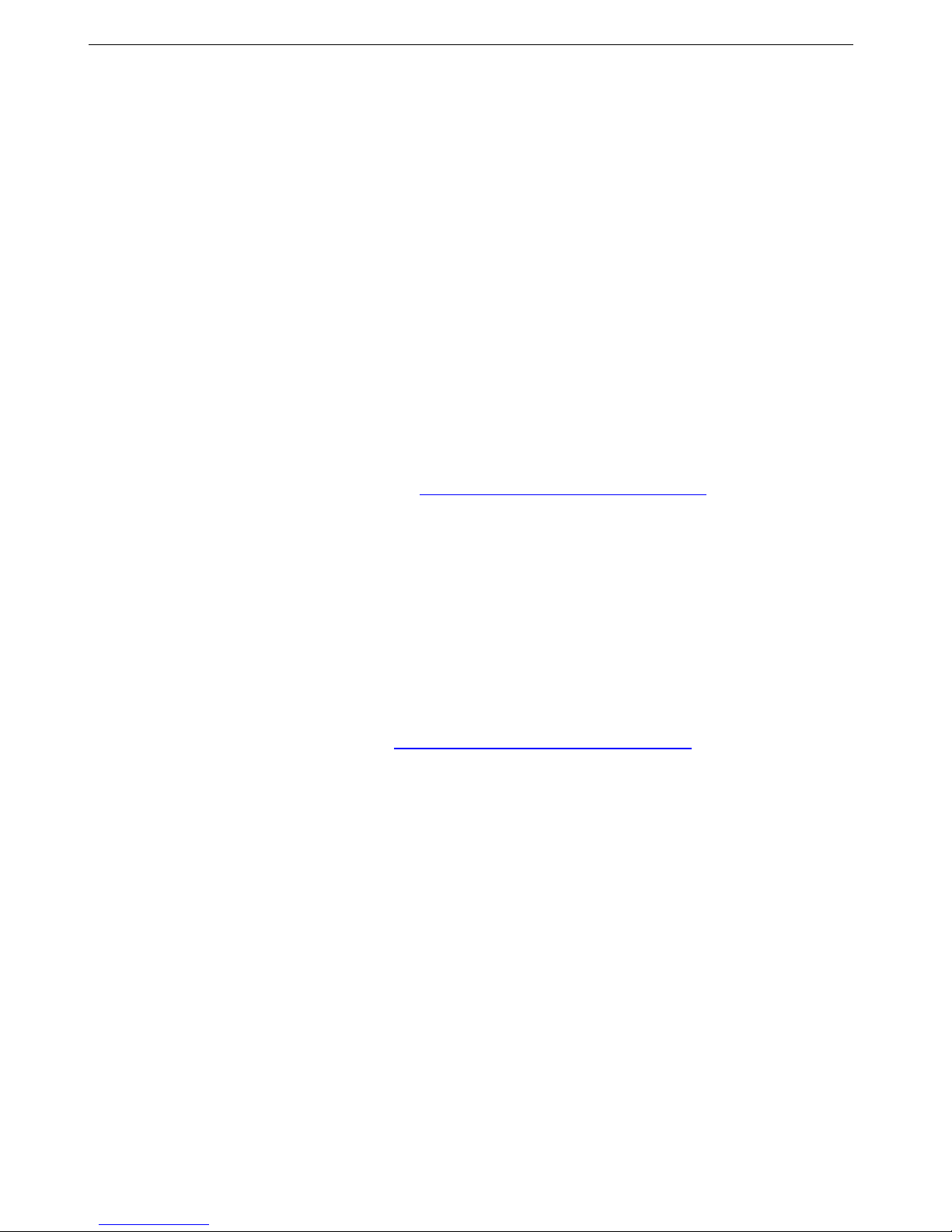
Chassis Plans CPX2-173 Technical Reference Appendix D – Ethernet Network Connection
Appendix D – Ethernet Network Connection
The CPX2-173 with the Standard Controller has an RJ-45 Ethernet port for control and monitoring over a
network. This appendix introduces the two user interface modes:
Command line direct mode (this is the default mode)
Browser based web server mode
There is also a short overview of the command set and how it is implemented in Appendix A.
QUICK GUIDE
Command line direct mode: This is relevant when a PC application is used to send and receive
commands over the network port. The LCD Controller with the command line direct mode is installed as
default.
The RS-232 commands available are the same as documented Appendix A and writing a control application is
very similar to the RS-232 type except the commands must pass through the network. An alternative is to use an
application written for RS-232 communication and use a virtual serial port program such as:
One of the software program can be download at
This software can create “Virtual” RS232 serial ports that are actually connections to a TCP/IP port. This allows
you to use existing Windows based serial communications software to send and receive data across a TCP/IP
network.
Please note this is a 3rd party program and is not warranted nor is it the responsibility of Chassis Plans.
Browser based web server mode :
For experienced users the following quick guide to trying out the network connection and functions may
be useful.
Works with a normal network with DHCP, i.e. must use a router.
Connect the LCD to the network and ensure power is on.
Use the IP Locator utility available at
only)
Double click on the IP address in the IP Locator window, it will open the LCD Controller browser
page in your default browser. Alternatively copy the IP address into your browser address line.
Test the functions that come up on the browser.
http://www.taltech.com/products/tcpcom.html.
http://www.chassis-plans.com/ip-locator.zip (Windows
CAUTION: Configuring TCP/IP settings are complicated and may require an experienced network administrator.
For additional help or network configuration, contract your network provider.
Connecting a network port to CPX2-173
Connect the CPX2-173 to the network with a standard Cat-5 Ethernet cable. Note: A straight RJ-45 cable should
be used to connect to the network switch/hub/router.
Page 43
Page 50

Chassis Plans CPX2-173 Technical Reference Appendix D – Ethernet Network Connection
Get the IP address using DHCP
When in a default state and powered on, the IP controller will first try to obtain its IP address and network
information, such as Subnet Mask address, Gateway address, etc., from the DHCP server. The IP controller may
also be configured manually.
If you have a DHCP server on your network, the CPX2-173 automatically obtains its IP address from that server.
• DHCP services must be available on the server.
• If the CPX2-173 and DHCP server are located on different subnets, IP configuration may fail unless the
routing device allows the transfer of DHCP requests between subnets.
Web Console
The Web Console is a small web server program (.bin) embedded in the CPX2-173. It provides the user nterface
that can be accessed and viewed on any standard web browser. The web console provides a platform where
you can inquire and control the RS-232 devices which connecting to IP controller.
IP Locator
The IP Locator is a tool to search for any available CPX2-173 connected to the local network within same
subnet. If you don’t know the IP address of your CPX2-173, the IP Locator program can help you to find the IP
address allocated to your CPX2-173. The following example IP Locator’s screen shows the devices detected, as
well as the IP address, host name and MAC address. (Please copy the IP Locator from the Chassis Plans
website at
www.chassis-plans.com/ip-locator.zip)
Image D-1 – IP Locator Screen Show
Pressing the Discover Devices button will re-detect the devices and update the screen.
Note: Make sure you have “Microsoft .NET Framework 2.0” already installed on your PC before using the “IP
Locator”.
Network configuration
To see the network configuration, click Network pull down menu will see the table of network settings.
Image D-2 – Network Drop Down
Page 44
Page 51

Chassis Plans CPX2-173 Technical Reference Appendix D – Ethernet Network Connection
Configure
Firmware Version Firmware version of CPX2-173
MAC Address MAC address of IP controller
Host Name ID name without space (max. 15 character)
DHCP DHCP client mode enable/disable
IP Address IP address (assigned automatically if DHCP mode enable)
Subnet Mask Address Subnet Mask Address
Default Gateway Address Network Gateway Address
Primary DNS Address Network DNS Address
Image D-3 – Network Configure Settings
In cases where the CPX2-173 is setup behind a firewall and cable/ADSL modem. The following provides details
so it can be directly accessed over internet by typing the dedicated IP address on web browser.
Connect to a single CPX2-173
Connect the CPX2-173 to a router using Cat-5 cable.
It is suggested to use “DMZ” function on the router. The standard ports required by the CPX2-173 is
shown as below:
Table D-1 – Remote Control
To setup DMZ function on your router, you may refer to the following procedure for your reference. (Different
routers will has its different setup methods; please refer to the user manual of your router.)
Page 45
Page 52

Chassis Plans CPX2-173 Technical Reference Appendix D – Ethernet Network Connection
Step 1: Connect to the router and enter into its configuration page.
Step 2: Locate the internal IP address of the CPX2-173. (e.g. 192.168.1.2)
Image D-4 – IP Address Locator
Step 3: Assign the internal IP of the CPX2-173 to DMZ function and enable it.
Image D-5 – IP Address Setting and Enable
In the above example, we can just type http://148.xxx.27.15 to enter web server of the CPX2-173.
Connect to multiple CPX2-173
If more than one CPX2-173 are installed at the same location but only has a single IP address to internet, then a
router with the NAT, Port forward and firewall function to map different service ports to individual CPX2173displays is required.
For example:
To setup NAT and Port forward function on your router, you may refer to the following procedure for your
reference. (Different router will has its different setup method; please refer to the user manual of your router.)
Step 1: Connect to the router and enter into its configuration page.
Table D-2 – Remote Control
Page 46
Page 53

Chassis Plans CPX2-173 Technical Reference Appendix D – Ethernet Network Connection
Step 2: Locate the internal IP addresses of all CPX2-173. (e.g. 192.168.1.2 and 192.168.1.3)
Image D-6 – DHCP Table Screenshot
Step 3: Set all ports forwarding under NAT function of router. (see the screen below for example.)
Image D-7 – NAT Fowarding Screenshot
In the above example, we have to enter
http://148.xxx.27.15:9080 to access CPX2-173-1 at 192.168.1.2
FTP://148.xxx.27.15:9021 to FTP CPX2-173-1 at 192.168.1.2
http://148.xxx.27.15:9180 to access CPX2-173-2 at 192.168.1.3
FTP://148.xxx.27.15.9121 to FTP CPX2-173-2 at 192.168.1.3
Page 47
Page 54

Chassis Plans CPX2-173 Technical Reference Appendix D – Ethernet Network Connection
This Page Intentionally Blank
Page 48
