Chase Research IOPRINT+ Print Server, IOPRINT+Jr, IOPRINT+Jr FAST, IOPRINT+ FAST User Manual

IOPRINT+ Family
Installation and Configuration
Guide
Copyright 2000 A
LL RIGHTS RESERVED
Document V1.3 P/N 9570640019

Page 1
,QWURGXFWLRQ
This chapter provides an overview of your IOPRINT+ Print
Server’s features.
Congratulations on the purchase of your new IOPRINT+ Print Server. This device
was designed to provide a simple and efficient network printing solution. It is
packed with features, including:
¾
Versatility. The IOPRINT+ Print Server supports up to five protocols:
NetWare, TCP/IP, SMB (Service Message Block), AppleTalk (EtherTalk), and
NetBEUI. It features one or two Ethernet interface ports and operating system
support includes Unix, Novell, and Microsoft Windows.
¾
Easy Installation. The IOPRINT+ Print Server makes adding printers or
plotters to your network simple. Depending on your model, it will support
10BaseT only, 10Base2 and 10BaseT, or 10BaseT and 100BaseT. The autosensing feature on the LAN interface means that there is no need to set jumpers
or perform software configuration to select the network interface used.
¾
Easy Setup.. A number of utility programs are supplied to simplify setup. For
Windows 95/98/NT users, the BiAdmin program makes it easy to configure the
Print Server for a variety of network and server configurations.
¾
Web-based interface. On 100BaseT models, the Web-based interface
provides an easy method of configuration in TCP/IP networks.
¾
Compact Size. This allows the IOPRINT+ Print Server to be used even where
space is limited.
¾
Remote Management Tools. A variety of software tools are provided. In
most environments, both the IOPRINT+ Print Server and attached bi-directional
printers can be configured remotely.
¾
SNMP Support. The IOPRINT+ Print Server can act as a SNMP agent, with
it own MIB. This allows TCP/IP users to monitor, configure and troubleshoot
the IOPRINT+ Print Server using their existing SNMP management tools.
¾
JetAdmin Support. 100BaseT models support HP's JetAdmin utility. If you
are already using the HP JetAdmin program, you can also use this program to
manage your 100BaseT IOPRINT+ Print Server.
¾
Internet Printing. Using TCP/IP, the IOPRINT+ Print Server can be
configured to allow clients, suppliers, colleagues and others to print to one of
your printers from anywhere on the Internet.
Year 2000 Compliance
The IOPRINT+ Print Server does not store the date, nor does it perform date
calculations. When necessary, it obtains the current date from the network or client
operating system. We recommend the use of network and client operating systems
which are year 2000 compliant.
1

Page 2
Safety Instructions
For your own safety, and to protect your IOPRINT+ Print Server, please observe the
following safety advice.
1. Unplug this device from its power source before cleaning. Use only a slightly
dampened cloth for cleaning. Do not use liquid or aerosol cleaners.
2. Avoid using this product near water. Exposure to water poses an electric-shock
hazard.
3. Do not place this device on an unstable surface. The device may fall causing
serious damage to the device.
4. This device should only be used with the power supply type specified on the
marking label. If you are not sure of type of your local power supply, consult
your dealer or local power company.
5. Do not pinch, crimp or otherwise damage the power cord. If exposed to foot
traffic, ensure that the cable is properly shielded and does not pose a tripping
hazard.
6. If using an extension cord, make sure the total ampere rating of the products
using the cord does not exceed the extension cord’s ampere rating.
7. Do not attempt to service this device, as opening or removing casing may
expose you to dangerous voltage points or other risks. Refer all servicing to
qualified service personnel.
8. The device should be serviced by qualified service personnel under the
following conditions:
• The power cord is damaged or frayed.
• Liquid has been spilled onto the product.
• The product has been exposed to rain or water.
• The product does not operate normally in accordance with the operating
instructions.
• The device has been dropped or the casing has been damaged.

Page 3
Package Contents
You should find the following items packaged with your IOPRINT+ Print Server. If
any items are missing, contact your dealer immediately.
• The IOPRINT+ Print Server
• Power Adapter
• One CD-ROM containing all support programs and this manual
• Quick Install Guide
Models
This manual covers the following IOPRINT+ Print Server models. For full details of
your model, including Connectors, LEDs, DIP switches, Specifications, and
CONFIG file format, select your model from the list below.
IOPRINT+Jr
1 Parallel Port
10BaseT
10Base2
IOPRINT+
2 Parallel Ports
1 Serial Port
10BaseT
10Base2

Page 4
IOPRINT+Jr FAST
1 Parallel Port
10/100BaseT
IOPRINT+FAST
3 Parallel Ports
10/100BaseT

Page 5
/$1,QVWDOODWLRQ
This chapter describes how to install the IOPRINT+ Print
Server in your Local Area Network.
Procedure
1. Find the Default IOPRINT+ Print Server Name
• The
Default Server Name
is located on a bar code sticker attached to the bottom
of the IOPRINT+ Print Server unit. The name consists of 8 characters (letters or
digits).
• Record this name; it will be needed during configuration.
During configuration you will be able to change the device name.
The new name MUST NOT contain any spaces or blanks
2. Connect the Printer Cables
• Connect the printer or plotter cable(s) to the appropriate port(s) on the
IOPRINT+ Print Server unit. Parallel port cables should be less than 3 meters
long.
Leave the IOPRINT+ Print Server powered OFF while
connecting it to the Printer(s) and the LAN.
3. Connect the Network Cable
• Connect the network cable (BNC or UTP) to the proper connector on the
IOPRINT+ Print Server. The IOPRINT+ Print Server will automatically
recognize whichever connector is used.
• Note that if your Print Server has both BNC and UTP connectors, only ONE (1)
can be used.
4. Power Up and Check
• Plug in the power adapter cable.
• If your model supports 10BaseT and 100BaseT, check the 10/100BaseT link
LED next to the LAN connection. If the auto negotiation fails, the 10/100BaseT
Link LED will not light when the device is powered up. In this case, set DIP
switches 2 and 3, as described in the document for your model.
• Check the Power and Status LED indicators on the top of the unit. When the
Red Status indicator LED goes out and the Green Power indicator LED remains
lit or flashes, the IOPRINT+ Print Server is ready.
Use only the Power Supply unit provided with the device. Power
Supply units for different models are not interchangeable
5. Mount the IOPRINT+ Print Server
• If desired, use Velcro adhesive strips to attach the IOPRINT+ Print Server unit
to the side of a laser printer to conserve working space.
2

Page 6
&RQILJXUDWLRQ
This chapter provides an overview of the configuration
process.
Initial Configuration
The IOPRINT+ Print Server is designed to support many different platforms, and
the configuration required will depend upon the environment in which it is installed.
Depending upon the situation, any or all of the following may require configuration :
• IOPRINT+ Print Server device.
• LAN Server.
• Client PCs on the LAN.
Windows Users
If you are running Windows 95/98, or Windows NT, it is recommeded that you
install the BiAdmin configuration/management program, provided in the
\Utility\BiAdmin folder on the CD-ROM.
• For details about installing and using the BiAdmin utility and other
management utilities provided with your IOPRINT+ Print Server, see the
following
Management
section.
• For details regarding configuration for your particular situation, see the list of
documents below.
Configuration Procedure
Detailed instructions regarding configuration are contained in the following
documents. Please refer to the appropriate document for configuration details
relating to your particular situation.
• AppleTalk
• Novell NetWare
• Unix - TCP/IP
• Windows NT Server - TCT/IP
• Windows Peer-to-Peer Networks (TCP/IP or NetBEUI)
• Windows Peer-to-Peer Networks (SMB)
3

Page 7
Management
Following initial configuration, the following management programs or methods can
be used to monitor and manage the IOPRINT+ Print Server and the printers attached
to it.
Click the appropriate link for more information.
Method Platform Details
BiAdmin
Windows 95/98/NT
(IPX/SPX, TCP/IP,
NetBEUI)
Recommended program; supports
all IOPRINT+ Print Server
features.
FTP
All TCP/IP networks Using this method, the
configuration file is downloaded
from the IOPRINT+ Print Server,
edited, then sent back.
JetAdmin
(HP)
(100BaseT
models only)
Windows 95/98/NT This program is not supplied, but
100BaseT models are compatible
with it. You can use this program
to manage 100BaseT IOPRINT+
Print Servers and the attached
printers.
PSTool
AppleTalk
(EtherTalk)
Not required for basic operation.
PSConfig
DOS
(IPX/SPX)
Menu-based DOS program for
NetWare users. See PSConfig –
Bindery or PSConfig – NDS for
details.
Telnet
All TCP/IP networks Telnet can be used only to
monitor the printers attached to
the IOPRINT+ Print Server.
WebAdmin
Windows NT Server,
Web Browser client
(TCP/IP)
WebAdmin is installed on the NT
Server, and then accessed using a
Web Browser.
Web Browser
All TCP/IP networks Only available on 100BaseT
models.
Printer Configuration is not
supported.
WPConfig
Windows 3.1
(IPX/SPX, TCP/IP,
NetBEUI)
Not all IOPRINT+ Print Server
features are available.
BiAdmin is the recommended program to use for both
configuration and management, if possible. This program can
be installed using the SETUP program in the
\Utility\BiAdmin\DISK1 folder on the CD -ROM.
If supports all features of the IOPRINT+ Print Server.
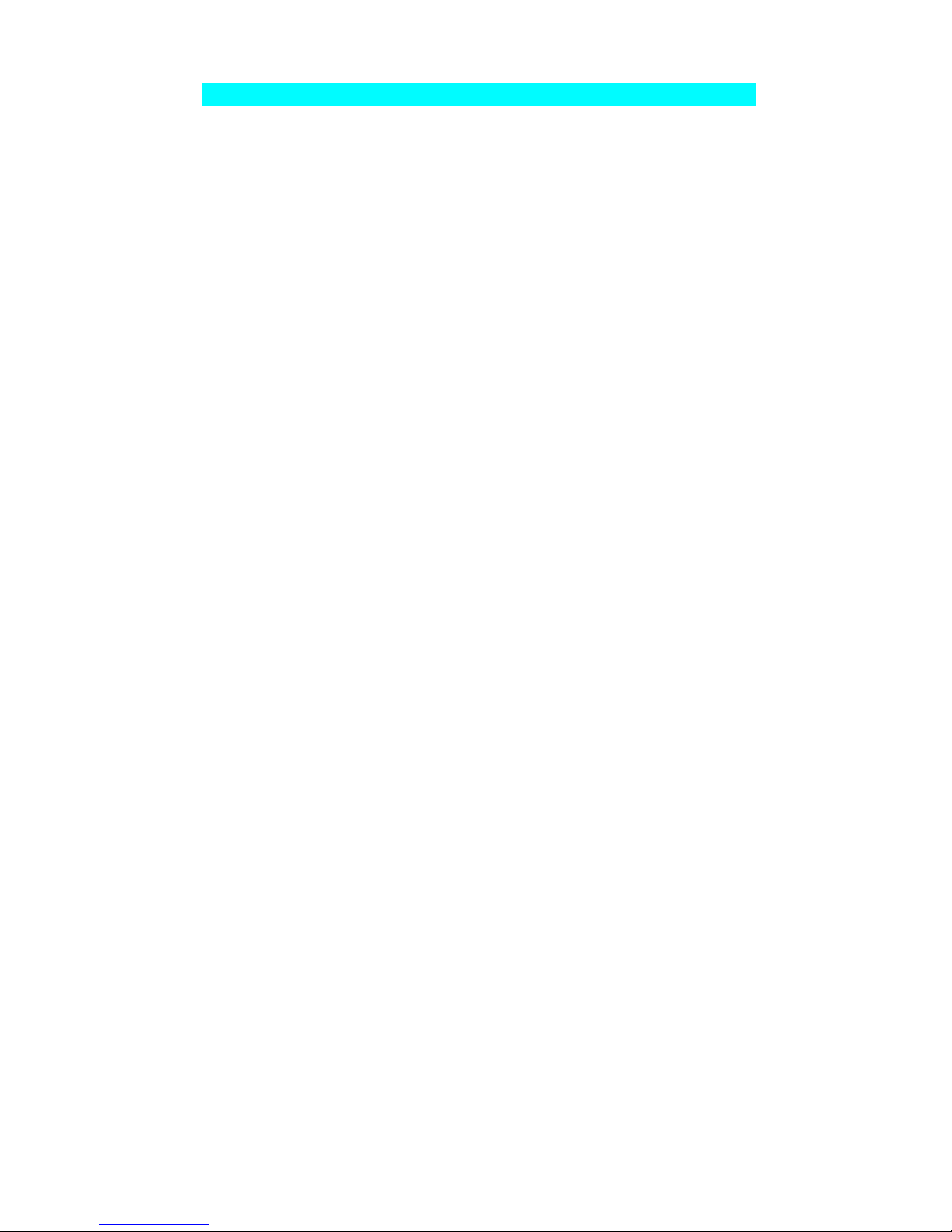
Page 8
General Device Settings
The following configuration settings and operations are available regardless of
which Network protocol or operating system is being used.
• Get IOPRINT+ Print Server status and existing settings
• Reset (reboot) the IOPRINT+ Print Server
• Restore Default Configuration settings
• Change the device name.
• Change the device password.
• Disable/Enable network protocols.
• Get Printer Status (idle, off-line, printing)
• Set Serial port configuration (if the serial port exists):
• Baud rate
• Handshake protocol
• Stop bits
• Data bits
• Parity.
As well, there are specific settings for each supported platform. These settings are
detailed in the documentation for each platform.

Page 9
6SHFLDO)HDWXUHV
This chapter covers the special features of the IOPRINT+
Print Server.
The IOPRINT+ Print Server supports 2 special features:
• Internet Printing
• SNMP
Internet Printing
The Internet Printing System allows users (employees, colleagues, suppliers,
customers…) to print data to your printer across the Internet.
Users send the Internet IOPRINT+ Print Server an E Mail, with the print job
normally sent as an attachment to the E Mail.
The IOPRINT+ Print Server will retrieve the E Mail and print it.
For full details, refer to the Internet Printing document.
SNMP
The IOPRINT+ Print Server supports SNMP (Simple Network Management
Protocol).
This allows network supervisors to monitor and control the IOPRINT+ Print Server
using network management platforms such as HP OpenView, IBM SystemView,
etc.
For full details, refer to SNMP Support.
4

Page 10
7URXEOHVKRRWLQJ
This chapter describes some problem situations which may
arise, and the solutions to them.
Overview
If you encounter printing difficulties, please refer to the
Hardware
section first then
the
Printing
section. For further details relating to specific situations, refer to the
documents listed below.
Other Troubleshooting Documents
• AppleTalk
• Internet Printing
• NetWare
• TCP/IP (Unix and Windows NT Server)
• WebAdmin Management Program
• Windows Peer-to-Peer Printing
If, after following the advice in these documents, the IOPRINT+ Print Server still
does not function properly, please contact your dealer for further advice.
Hardware Problems
Problem No. 1 All the IOPRINT+ Print Server’s LEDs are off.
Solution No. 1 Check the power supply or power connection.
Problem No. 2 IOPRINT+ Print Server’s status light continuously stays
lit.
Solution No. 2 Reset IOPRINT+ Print Server by unplugging the power
supply and plugging it back in.
Problem No. 3 IOPRINT+ Print Server status light and power light
stays on continuously and do not turn off.
Solution No. 3 Reset IOPRINT+ Print Server by unplugging the power
supply or by pushing the reset push button.
Problem No. 4 I am using DHCP, and getting an IP Address conflict
involving the IOPRINT+ Print Server.
Solution No. 4 If the IOPRINT+ Print Server is left on, but the DHCP
server is turned off, then the IOPRINT+ Print Server will
retain its IP Address without the DHCP Server being aware
of it. Simply reset the IOPRINT+ Print Server so it will
obtain a new IP Address.
This problem would also arise if you assigned a static IP
Address which is within the range used by the DHCP server.
If so, use another address which is NOT within the range
used by the DHCP server.
5

Page 11
Problem No. 5 I am using WPConfig on Windows 95, and having
problems configuring the IOPRINT+ Print Server.
Solution No. 5 WPConfig is designed for Windows 3.1 only. For Windows
95/NT, you should use BiAdmin.
Printing - General
Problem No. 1 When using 10BaseT cabling, the IOPRINT+ Print
Server unit does not work.
Solution No. 1 Check the Hub’s link LED for the port to which the
IOPRINT+ Print Server is connected. If it is off, there is a
problem in the network cable. If using 10BaseT or
100BaseT, check the LED next to the connector. It should
be on if the network connection is OK.
Problem No. 2 A printing device connected to the a IOPRINT+ Print
Server port cannot print or prints garbage.
Solution No. 2 Check the following:
• Cable connection between IOPRINT+ Print Server and
printer.
• Serial port configuration, if a serial device.
• Printer driver in the application program or Windows
matches the printer.
Problem No. 3 The Configuration button on the Printer Status screen in
BiAdmin is grayed out, even though my printer in bidirectional.
Solution No. 3 The button is unavailable if the printer is busy. You must
wait until the printer is idle.
