Page 1

Spkrs
Active
Local In
A0350
Flush Mount Amplifier
A
ri
By
CH
A
NN EL
Flush Mount
IR In
24VDC
a
VI S
IO
N
Amplifier
TM
1
0
Page 2
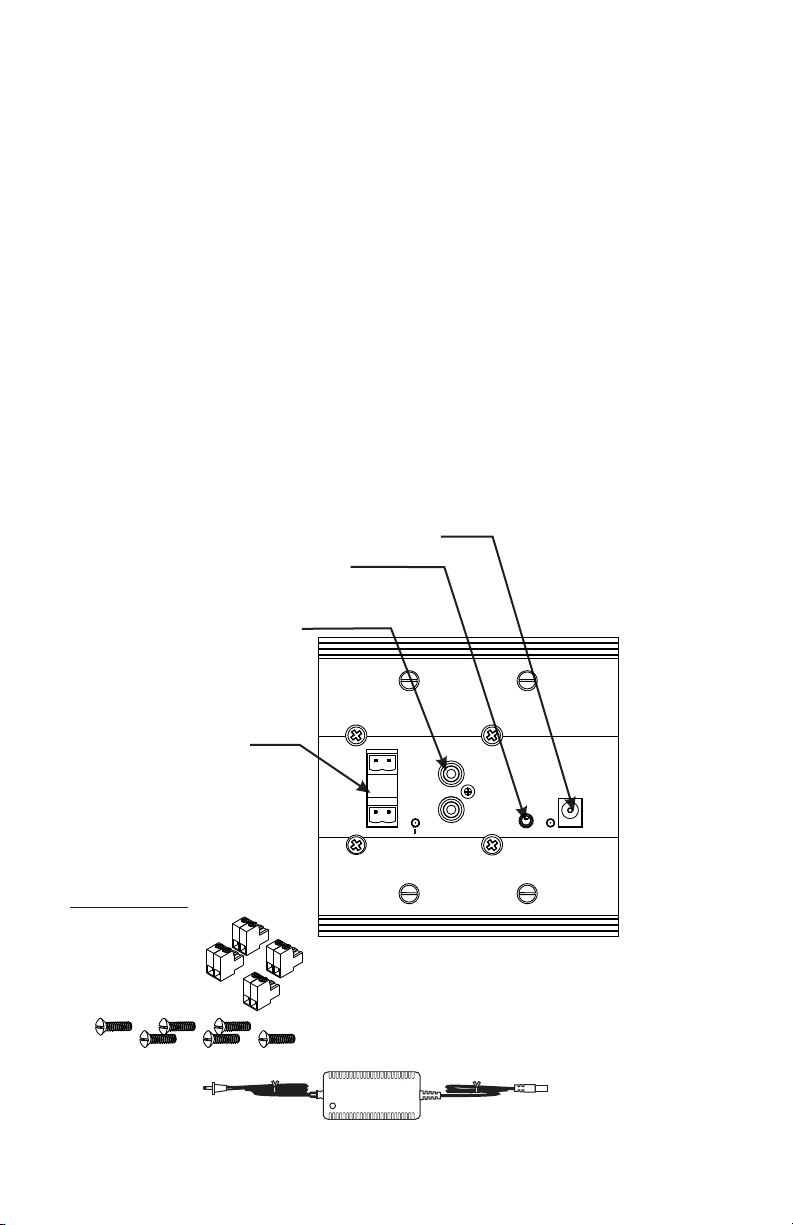
The A0350 Flush Mount Amplifier can be used with Channel Vision’s CAT5
audio hubs to provide a powerful 50Watts per channel in the listening zone.
Alternatively, the A0350 can be added to the SP525, SP650, and SP800
Free Standing Speakers to create a high-quality amplified speaker system.
Features:
!
100 Watt integrated class D amplifier
!
Pre-amp audio outputs for easy connection to powered subwoofer
!
Local audio input to override the wireless audio signal
!
Input for compatibility with Channel Vision’s CAT5 audio systems
!
Easy installation
Power In... Connect power supply here
IR Input... Connect IR receiver
here (optional)
Local Audio In... Line-level
audio sensing input that
overrides the primary
wireless or CAT5 audio
Speaker Outputs...
Connect speakers here
Accessories
Speaker Terminal
Connectors
Screws
Power Supply
2
Spkrs
Active
Local In
A ria
By CHA NN EL VI SI ON
Flush Mount Amplifier
24VDCIR In
TM
Page 3

Rear Panel Features and Connections:
A0350
Left & Right Audio Trim Pots...
Control the maximum output level of
the amplifier. If audio input level is
quiet, the trim pots will have little
noticeable effect.
Front RCA Input Sensitivity...
Control the sensitivity of the front
RCA input. Adjust trim pot clockwise
for least sensitivity. Adjust trim pot
counter-clockwise for most sensitivity.
A0350
Rear Speaker Outputs... Connect in-wall speakers to these
jacks
RCA outputs... Connect to powered subwoofer or external
amplifier
J17 & J18 Input Select Jumpers...
to allow primary input from the CAT5 audio jack. Pin 1&2 are not
implemented on the A0350.
A ria
TM
By C HAN NE L VIS IO N
Flush Mount Amplifier
Active
Spkrs
Local In
24VDCIR In
Volume Jumper...
Set J6 to pins 1&2 to select default
power up volume. Set J6 to pins 2&3
to select previous volume level on
power up. (J7 is currently not
implemented)
Jumper 17 & 18 Locations
CAT5
Audio
Input
Set J17 and J18 to pins 2&3
RCA
Output
J18 Pin 1
J17 Pin 1
The front RCA inputs will always function as a local source
override.
CAT5 Audio Input... Connect the output of your CAT5 audio hub
here
Keypad Input... Connect an IR control keypad, such as A0127,
here
24VDC Power Input...
These terminals allow the power supply to
be connected from the rear of the unit. When these terminals are
used, the front power connection should not be used. Follow the
voltage polarity markings on the screw terminals.
3
Page 4
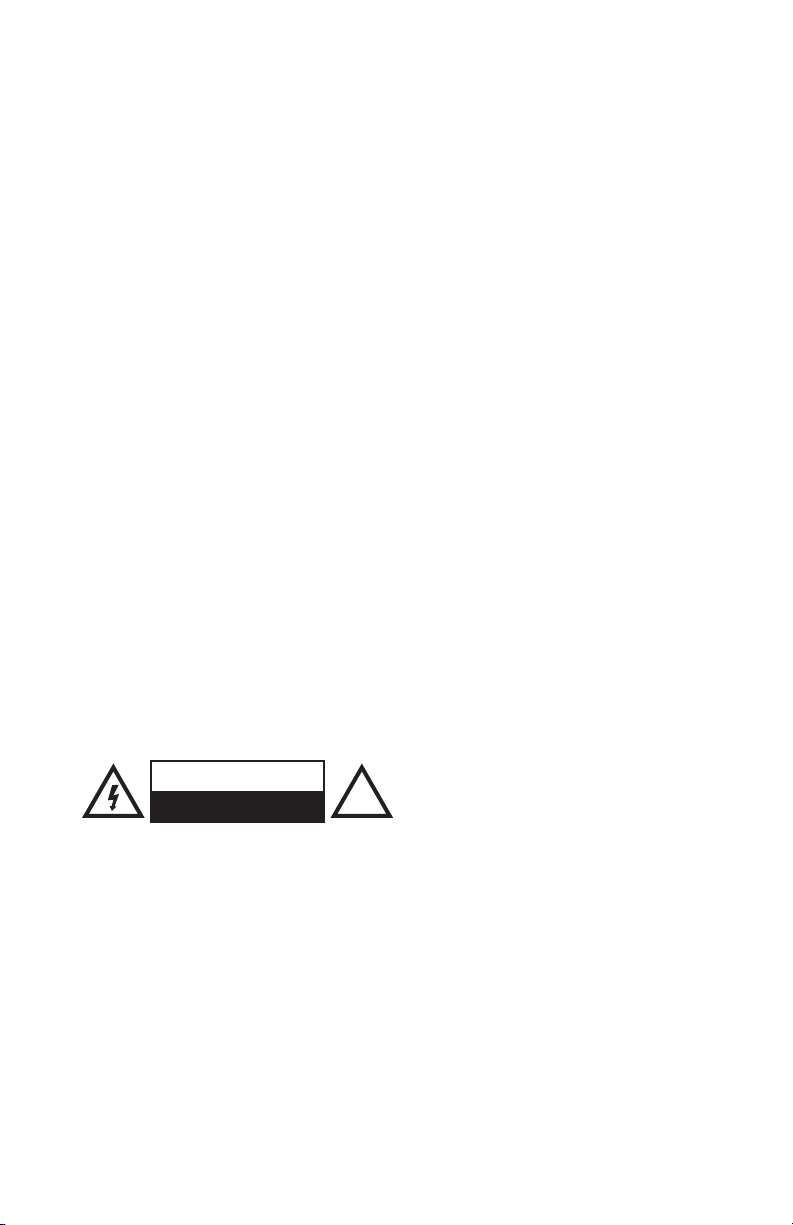
IMPORTANT SAFETY INSTRUCTIONS
1. Read these instructions.
2. Keep these instructions for future reference.
3. Heed all warnings.
4. Follow all instructions.
5. Do not use this device near water.
6. Clean only with a dry cloth.
7. Do not block any ventilation openings. Install in accordance with these
instructions.
8. Do not install near any heat sources such as radiators, heat registers,
stoves, or other apparatus (including amplifiers) that produce heat.
9. This apparatus must not be exposed to dripping or splashing and no
objects filled with liquids, such as vases, shall be placed on the
apparatus.
10. Protect the power cord from being walked on or pinched particularly at
plugs, convenience receptacles, and the point where they exit from the
apparatus.
11. Unplug this apparatus during lightning storms or when unused for long
periods of time.
12.
CAUTION
RISK OF ELECTRIC SHOCK
DO NOT OPEN
!
Warning: To reduce the risk of electric shock, do not remove the cover (or
back), no user serviceable parts inside, refer servicing to qualified service
personnel.
4
Page 5

Accessories & Complementary Products (sold separately)
A0127 ... IR repeating keypad.
The A0127 contains the IR
codes to operate the volume controls in the Amplified
Vid 1
Vol
Vid 2
+
Vid 3
Vol
-
Vid 4
Pwr
Mute
Wireless Audio Receiver. You may also use a standard IR
receiver or a 3rd party keypad. When using a simple IR
receiver, you will need to use the A0505 remote control
which contains the IR codes to control the WA-350, WA-351,
and A0350. IR codes can be downloaded from
www.channelvision.com, or learned from an A0505 remote
control.
TM
C
HAN
NE
L V
ISION
POWER
MODEL
A0501
1
S
O
2
U
R
C
3
E
4
ZONE
POWER
MUTE
VOL
A0501, A0502, or A0505 ... Remote control. Contains IR
codes for controlling the Amplified Wireless Audio Receiver
as well as many other Channel Vision audio products.
IR-2400 ... Plasma-Proof IR receiver.
In-wall, In-ceiling Speakers, and Free Standing
Speakers... Channel Vision offers a full line of premium
speakers. These speakers are perfect for whole-house music
or home theater applications.
5
Page 6

A0350 Installation
The A0350 can be installed in the wall using a standard 2-gang junction box or
low-voltage mounting ring. The Flush Mount Amplifier can also be installed into
the back of Channel Vision’s SP525, SP650, or SP800 Free Standing
Speakers.
In-Wall Installation
Attach unit with the
provided screws
Spkrs
Active
Local In
In-Speaker Installation
Attach unit with the
provided screws
Spkrs
Active
Local In
B
Flush Mount
IR In
A
ri
By
C
H
A
NNE
Flush Mount Amplifier
IR In
24VDC
Standard 2-gang ring or extra deep
j-box (not included)
Note: if using a j-box,
A r
y
ia
C
H
T
ANN
M
E
L
V
I
SION
Amplifier
24VDC
it must have a minimum
depth of 3.5”
Take care not to pinch
wires when installing
into 2-gang box.
Connect speaker wire to
one rear speaker terminal
and connect it to the
terminals on the speaker
a
T
L
M
VI
S
IO
N
One Amplified Receiver can serve one pair of speakers.
Connect a second
speaker wire to
one front speaker
terminal and connect
the other end to the
terminals on the
second speaker
6
Ar ia
B
y
C
H
ANNE
T
L
M
V
IS
I
ON
Flush Mount
Amplifier
Spkrs
Active
Local In
IR In
24VDC
Page 7

Using the A0350 Behind a TV
The A0350 can be flush-mounted behind a wall-mounted TV to power in-wall
speakers. By connecting the audio outputs from the TV to the RCA inputs of
the A0350, the TV’s audio signal will be amplified to the in-wall speakers. If the
TV has variable audio outputs, the sound level will simply be controlled by the
TV’s volume buttons. If the TV only offers a fixed audio output, A0350 volume
level can be adjusted by connecting an IR-2400 and using a compatible
remote such as model A0505. The RCA audio outputs on the back of the
A0350 can be connected to a powered subwoofer to add more bass to your
audio system.
Behind the TV
A0350
Ar ia
TM
By CHA NN EL VI SI ON
Flush Mount Amplifier
Active
Spkrs
Local In
24VDCIR In
Variable
Line output
Front Left
from the TV
Front Right
The TV volume control determines
Powered
Subwoofer
the volume of the speakers
The TV volume control will determine
the volume of the powered subwoofer.
7
Page 8

Using the A0350 in a Stand-alone System
The A0350 can be flush-mounted in a room to power in-wall speakers. By
connecting the audio outputs from an audio source to the RCA inputs of the
A0350, the audio signal will be amplified to the in-wall speakers. Most audio
sources only offer a fixed audio output, A0350 volume level can be adjusted by
using an A0127 keypad or by connecting an IR-2400 and using a compatible
remote such as model A0505. The RCA audio outputs on the back of the
A0350 can be connected to a powered subwoofer to add more bass to your
audio system.
Left
A0127
Right
A0350
A ria
TM
Local In
By C HAN NE L VIS IO N
Flush Mount Amplifier
24VDCIR In
Vid 1
Vol
Vid 2
+
Vid 3
Vol
-
Vid 4
Pwr
Mute
Active
Spkrs
CD player
The keypad volume control will determine
the volume of the in-wall speakers as well
as the powered subwoofer.
Powered
Subwoofer
8
Page 9

Using the A0350 with a CAT5 Audio Hub
The A0350 can accept the signal from one Channel Vision’s CAT5 Audio Hubs,
such as the P-2044. Audio and IR signals are transmitted through the CAT5
cable, while power is connected directly to the front of the A0350. Alternatively,
power can be connected via a pair of 16AWG wires to the power screw
terminals on the back side of the A0350.
Left
A0127
Vid 1
Vol
Vid 2
+
Vid 3
Vol
-
Vid 4
Pwr
Mute
1
2
4
3
5
7
6
Integrated IR repeating
Power
8
9
0
allows sources to be
controlled
A0301
IR emitters
Line level inputs
A0350
Active
Spkrs
Link
In
EL V
NN
A
CH
Model P-2044
Source 1 Source 2
Right
A ria
TM
By C HAN NE L VIS IO N
Flush Mount Amplifier
Local In
24VDCIR In
P-2044
Zone 1
Active
Zone 2
Active
TM
ON
I
IS
Source 3 IR
Source 2 IRSource 1 IR
Source 3
CHA NN EL
VIS IO N
PRO
Source 4 IR
Source 4
Zone 3
Active
Zone 4
Active
TM
Common IR
IR Data
Power
Link
Out
A0313
CD player
(Optional)
IR emitters
Sat Radio
9
Page 10

Using the A0350 with a CAT5 Audio Hub - Alternate Setup
The A0350 can accept the signal from one Channel Vision’s CAT5 Audio Hubs,
such as the P-2044. An A0125 keypad can be wired in the CAT5 line along
with other input modules to accommodate a more traditional CAT5 Audio
wiring scheme. If an additional 2-conductor 16 AWG wire is run between the
A0350 and main equipment location, the A0350 power supply can be remotely
located and connected via the rear-panel screw terminals.
Left
Right
A0350
A ria
TM
By C HAN NE L VIS IO N
Flush Mount Amplifier
Active
Spkrs
Local In
24VDCIR In
To CAT5
Audio Input
A0125
(Rear)
Note: Local input
modules such as
A0313 and A0301
can be installed
between the A0125
and the P-2044.
10
A0313
A0301
IR emitters
Line level inputs
Wiring Key
G - GreenWhite & OrangeWhite
RT - Orange (solid)
LT - Green (solid)
P-2044
Zone 1
Active
Zone 2
A
CH
Model P-2044
Active
TM
ON
I
IS
V
L
E
NN
Source 3 IR
Source 2 IRSource 1 IR
Source 3
Link
In
Source 1 Source 2
CD player
CHA NN EL
VIS IO N
PRO
Sat Radio
Source 4 IR
Source 4
Zone 3
Active
Zone 4
Active
Link
Common IR
IR Data
Power
Out
TM
(Optional)
IR emitters
Page 11

Stripping and Connecting CAT5 Wire
CAT5 cable should be stripped with a proper stripping tool, such as Channel
Vision’s J-110 tool.
1. Place the CAT5 between the blade and the first notch of the J-110 tool.
CAT5
Blade
2. Rotate the tool only once. Multiple
turns could damage the inner wires.
3. Inspect the inner wires for damage.
If any wires are cut start over at step 1.
Check for damage
TIA-568A RJ-45 Modular Plug
Side view:
Rotate
1 turn only
Slight
pressure
Top view:
Green/White - Left channel ground
Green - Left channel
Orange/White - Right channel ground
Blue - Signal
Blue/White - Status
Orange - Right channel
Brown/White - Ground
Brown - 24vDC
11
Page 12

Troubleshooting:
Problem: Hum in System
Troubleshooting: Plug all parts of the system into the same outlet to see if
the hum goes away. Try lifting the ground with a ground lifting plug.
Cause: The different components in the system are connected to different
electrical grounds. This forces electrical currents to find alternate paths to
ground causing an audible 60Hz hum.
Solution: Plug products into an electrical circuit with a common ground.
Problem: CAT5 Audio input is not working.
Troubleshooting: Make sure there is a strong and constant signal coming
from the CAT5 Audio Hub. Make sure audio signals are NOT connected to
the front RCA jacks (these signals will override the CAT5 input). Make sure
jumper J17 and J18 are on pins 1&2. Check if “Active” LED indicator on the
front panel is lit.
Cause: There is no signal (or very weak signal) coming from the source.
There is a source connected to the front RCA jacks that is overriding the
CAT5 input. Jumpers J17 and J18 are on the wrong pins causing the CAT5
audio input to be disabled.
Solution: Remove or turn off any audio source connected to the front RCA
jacks. Set jumpers J17 and J18 to pins 1&2. Make sure the source audio is
playing.
Specifications: (typical at 25 degrees C)
Amplifier:
Power input: 24VDC
Output power: 50 Watts/ch RMS into 6 ohms @ <10% THD
Frequency Response: 20-20kHz (+/-3dB)
Signal to Noise Ratio: >85dB
Input Sensitivity: 500mVRMS
Auto On Threshold: 10mVRMS
Storage Temperature: -40 to +85º C
Operating temperature: 0 to +55º C
Specifications subject to change without notice
12
Page 13

Channel Vision Technology will repair or replace any defect in material or workmanship which occurs
1
during normal use of this product with new or rebuilt parts, free of charge in the USA, for one year from the
date of original purchase. This is a no hassle warranty with no mail in warranty card needed. This warranty
does not cover damages in shipment, failures caused by other products not supplied by Channel Vision
Technology, or failures due to accident, misuse, abuse, or alteration of the equipment. This warranty is
extended only to the original purchaser, and a purchase receipt, invoice, or other proof of original purchase
date will be required before warranty repairs are provided.
Mail in service can be obtained during the warranty period by calling (714) 424-6500. A Return
Authorization number must be obtained in advance and can be marked on the outside of the shipping
carton.
This warranty gives you specific legal rights and you may have other rights (which vary from state to state).
If a problem with this product develops during or after the warranty period, please contact Channel Vision
Technology, your dealer or any factory-authorized service center.
Channel Vision products are not intended for use in medical, lifesaving, life sustaining or critical
environment applications. Channel Vision customers using or selling Channel Vision products for use in
such applications do so at their own risk and agree to fully indemnify Channel Vision for any damages
resulting from such improper use or sale.
Channel Vision A0350
Tested To Comply
With FCC Standards
FOR HOME OR OFFICE USE
Note: This equipment has been tested and found to comply with the limits
for a Class B digital device, pursuant to part 15 of the FCC Rules. These
limits are designed to provide reasonable protection against harmful
interference in a residential installation.
This equipment generates, uses and can radiate radio frequency energy
and, if not installed and used in accordance with the instructions, may cause
harmful interference to radio communications. However, there is no
guarantee that interference will not occur in a particular installation. If this
equipment does cause harmful interference to radio or television reception,
which can be determined by turning the equipment off and on, the user is
encouraged to try to correct the interference by one or more of the following
measures:
!
Reorient or relocate the receiving antenna.
!
Increase the separation between the equipment and receiver.
!
Connect the equipment into an outlet on a circuit different from that to
which the receiver is connected.
!
Consult the dealer or an experienced radio/TV technician for help.
!
Modifications not expressly approved by the manufacturer could void the
user's authority to operated the equipment under FCC rules.
w ww .ch an ne lv is io n. co m
234 Fischer Avenue, Costa Mesa, California 92626 USA
(714)424-6500 (800)840-0288 (714)424-6510 fax
email: techsupport@channelvision.com
500-237 rev E
