
User’s Guide
Record without limitations or fees.
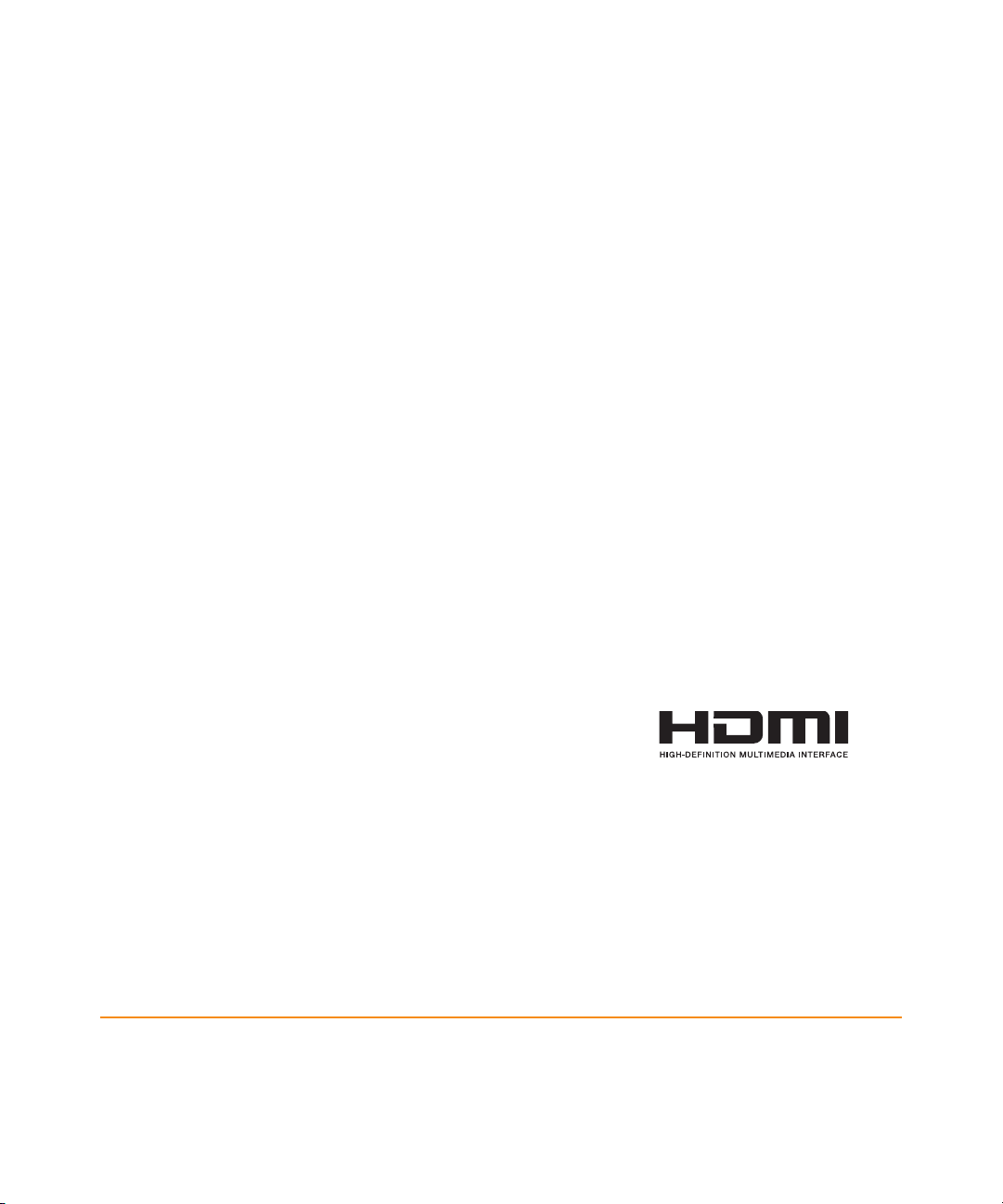
Important Software Notice
®
As with all software controlled products, unexpected behavior could arise if the user
tries to perform operations in a non-routine manner. This product, like almost any
other high tech product, is subject to bugs and hence Channel Master CANNOT
AND DOES NOT GUARANTEE OR WARRANT THAT ALL FEATURES, SUCH AS
PARENTAL CONTROLS, WILL WORK AS INTENDED UNDER ALL CIRCUMSTANCES.
Channel Master endeavors to improve such conditions and will periodically download
improvements.
Equipment and Software Covered by this Guide
This User Guide covers the Channel Master® DVR+™ receiver and software model
Channel Master DVR+. This User Guide may cover other devices not listed here.
Document Number: 199646
Document Version: 1.0
Channel Master is a registered trademark and DVR+ is a trademark of Channel Master
L.L.C.
All product names, trade names, or corporate names mentioned in this User Guide are
acknowledged to be the proprietary property of the registered owners.
VUDU and the logo are trademarks of VUDU, Inc. and are used by permission.
Manufactured under license from Dolby Laboratories. Dolby and the double-D symbol
are trademarks of Dolby Laboratories.
The terms HDMI and HDMI High-Definition Multimedia
Interface, and the HDMI Logo are trademarks or
registered trademarks of HDMI Licensing LLC in the
United States and other countries.
Publishing Information
Copyright © 2013. Channel Master, Gilbert, Arizona 85233. All rights reserved.
The information in this User Guide may change without notice. Revisions may be issued to tell you
about such changes.
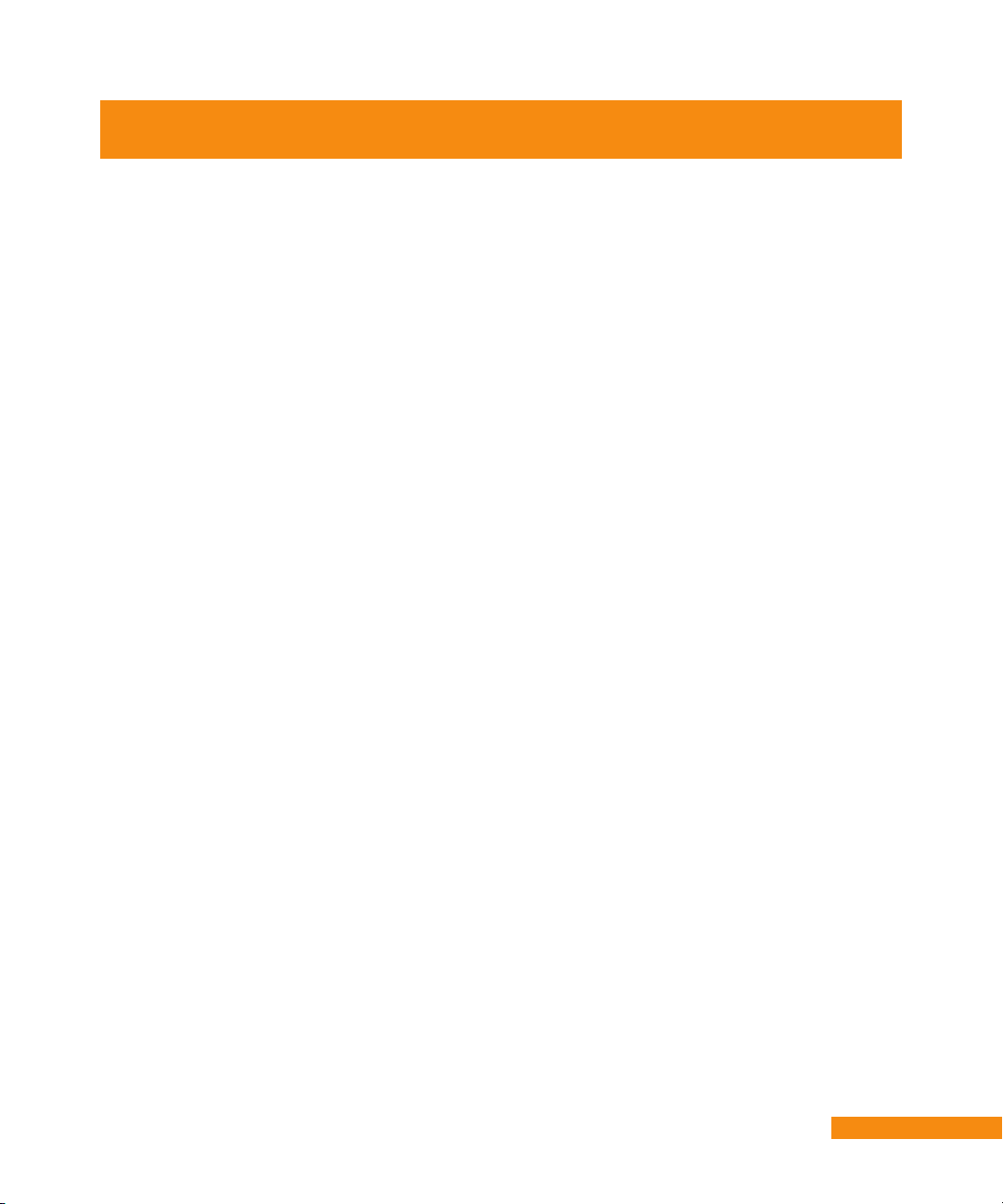
Important Safety Instructions
1 Read these instructions.
2 Keep these instructions.
3 Heed all warnings.
4 Follow all instructions.
5 Do not use the apparatus near water.
6 Clean only with a dry cloth.
7 Do not block any ventilation openings. Install in accordance with the manufacturer’s instructions.
8 Do not install near any heat sources such as radiators, heat registers, stoves, or other apparatus (including amplifiers)
that produce heat.
9 Do not defeat the safety purpose of the polarized or grounding-type plug. A polarized plug has two blades with one
wider than the other. A grounding-type plug has two blades and a third grounding prong. The wide blade or the third
prong are provided for your safety. If the provided plug does not fit into your outlet, consult an electrician for replacement
of the obsolete outlet.
10 Protect the power cord from being walked on or pinched, particularly at plugs, convenience receptacles, and the point
where they exit from the apparatus.
11 Only use attachments/accessories specified by the manufacturer.
12 Unplug the apparatus during lightning storms or when unused for long periods of time.
13 Refer all servicing to qualified service personnel. Servicing is required when the apparatus has been damaged in any
way, such as the power supply cord or plug is damaged, liquid has been spilled or objects have fallen into it, the
apparatus has been exposed to rain or moisture, does not operate normally, or has been dropped.
14 Do NOT expose the remote control batteries to excessive heat such as fire or sunshine.
15 WARNING: To reduce the risk of fire or electric shock, do not expose this apparatus to rain, moisture, dripping or
splashing.
16 The power adapter must remain easy to unplug from the power socket once the equipment is installed.
17 Some safety related markings can be found on the bottom of the apparatus.
18 CAUTION: Danger of explosion if battery is incorrectly replaced. Replace only with the same or equivalent type.
Installation
• Locate the power adapter and receiver indoors in an open, well-ventilated area. Do not place them in an enclosure (such
as a cabinet) without proper ventilation.
• Place the receiver on its feet on a firm, stable, horizontal surface.
• Unplug the power adapter from the power socket during installation and follow all connection instructions.
• Only connect the original power adapter to the receiver. Other power adapters may damage the circuitry and cause a fire
risk.
• Do NOT place heavy objects on the receiver or power adapter.
• Keep plastic packaging and small parts away from babies and children.
Protect from water
• Do NOT place objects filled with liquids, such as vases or drinks, on or near the power adapter or receiver.
General Precautions
• Do NOT remove the power adapter cover due to risk of electric shock from live parts inside.
• Do NOT allow objects to drop or be pushed inside the receiver, for example by children.
• Do NOT place naked flames such as lighted candles on or near the receiver or power adapter.
Equipment Care
• Unplug the power adapter from the power socket before cleaning.
• If the power adapter or receiver is damaged, unplug it from the power socket and have it checked by qualified personnel
before operating it any further.
III
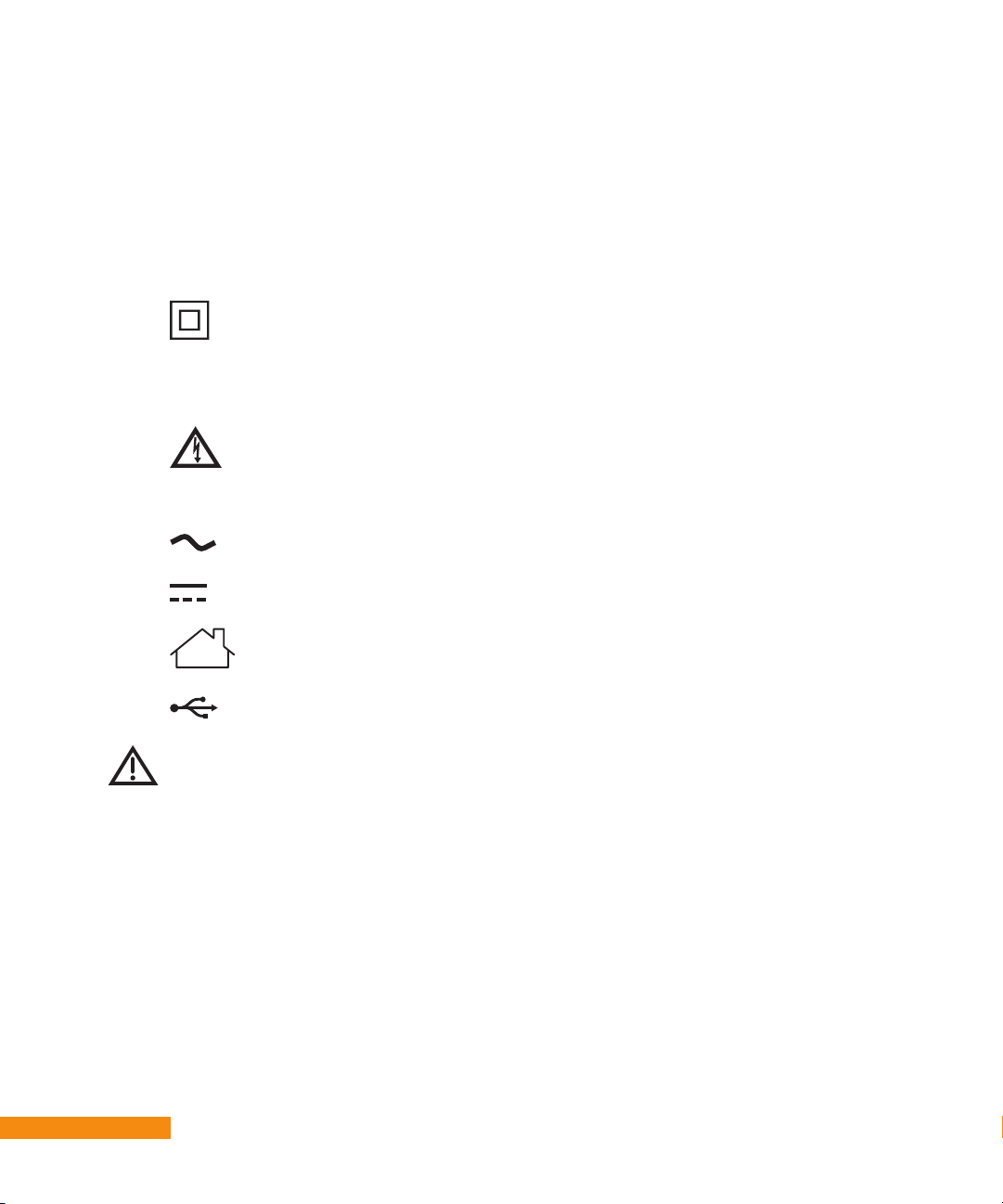
Warning and Attention Symbols
You must be aware of safety when you install and use this system. This User’s Guide provides various procedures. If you
do some of these procedures carelessly, you could injure or kill yourself or damage equipment or property. Some other
procedures require special attention.
The Class II equipment symbol means the equipment has additional insulation and does not need
to be grounded.
For Your Safety
Warning: To reduce the risk of fire
or electric shock, do not expose this
appliance to rain or moisture.
Alternating Current (AC)
Direct Current (DC)
Indoor Use Only
USB Connector
WARNING: DO NOT INGEST BATTERY, CHEMICAL BURN HAZARD. The remote control supplied with this
hours and can lead to death. Keep new and used batteries away from children. If the battery compartment does not close
securely, stop using the product and keep it away from children. If you think batteries might have been swallowed or placed
inside any part of the body, seek immediate medical attention.
product contains a coin cell battery. If the coin cell battery is swallowed, it can cause severe internal burns in just 2
IV
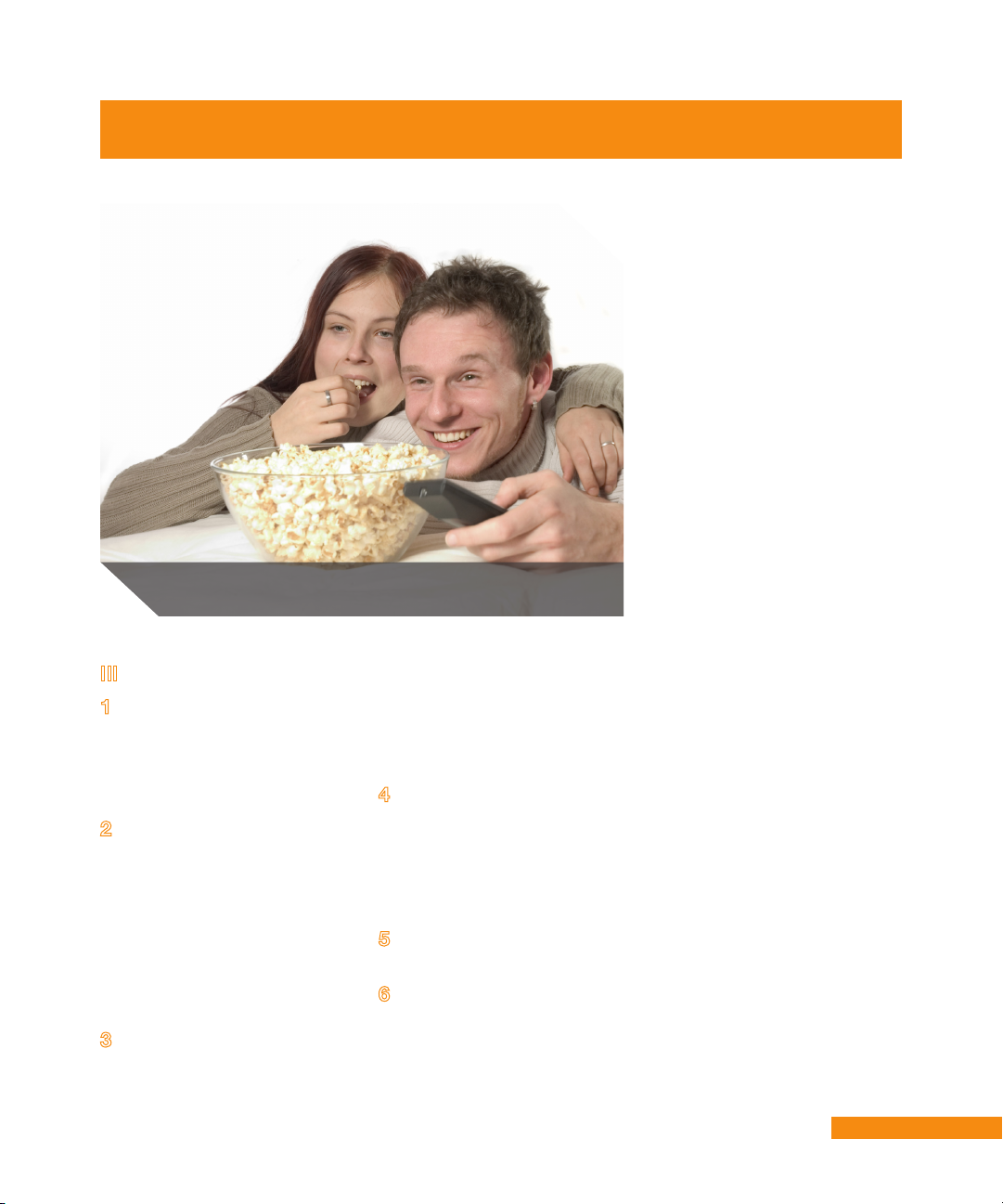
Table of Contents
INTRODUCTION 1
Safety Instructions
Introduction
03 :: What’s included
04 :: Controls and connectors
05 :: Setting up your DVR+
06 :: Using the remote control
Getting Started
10 :: Turning on your DVR+
10 :: Programming the remote
12 :: List of Remote Codes
16 :: Recording on your DVR+
16 :: Playing a recording
16 :: Deleting a recording
17 :: Managing recordings
17 :: Locking a recording
Using the DVR+
20 :: Changing channels
20 :: Controlling the audio
20 :: Setting audio options
21 :: Getting program info
21 :: Adjusting languages
and captioning
22 :: Using VUDU™ service
Menus and Options
24 :: DVR+ Main Menu
25 :: SEARCH
25 :: DVR
26 :: GUIDE
26 :: SETTINGS
Troubleshooting
29 :: Issues and Actions
FCC, Warranty, OSS
32 :: FCC Statement
33 :: Limited Warranty
36 :: OSS Notices
V
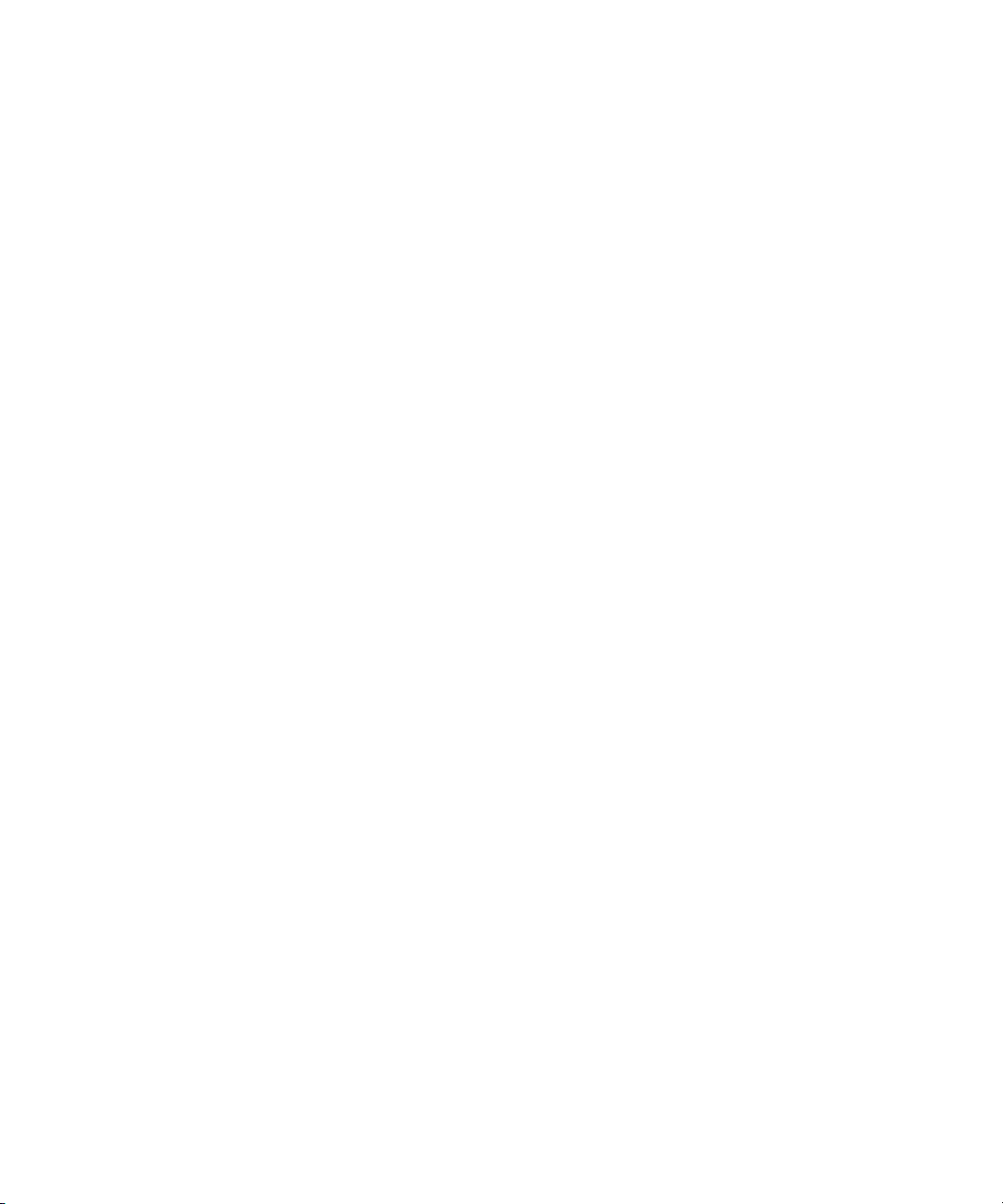

Chapter 1
:: Introduction
What you’ll find in this chapter:
• What’s included with your DVR+
• Controls and connectors
• Setting up your DVR+
• Using the remote control.
Introduction ::
1

Introduction
Your new Channel Master DVR+ receiver
Thank you for purchasing your new Channel Master DVR+ High
Definition digital video receiver and recorder.
The DVR+ receiver is a state-of-the-art, high definition (HD),
digital video recorder (DVR) combining subscription-free, Over
The Air (OTA) digital television reception with the flexibility of
recording for later playback. It is the complete entertainment
solution: an advanced, HD digital video recorder combining OTA
reception and recording with access to Internet-enabled TV
entertainment such as on-demand VUDU™ movies.
Internet features
Note that to access DVR+ Internet-enabled features, you must
connect to a high-speed broadband Internet service. A download
speed of 2 Mbps or more is highly recommended in order to
enjoy on-demand high-definition movies, such as VUDU.
Using this guide
This guide is intended to help you use your new Channel Master
DVR+ receiver. It describes the controls and connections required
to set up and get started using the device, as well as providing
lists of numbered tasks for using its many features. The flow of
these tasks may be illustrated using a ribbon, as shown below.
The VUDU Service
Access to rent or buy
VUDU movies on-demand
using your DVR+ receiver
requires an account with
the VUDU service. You
can browse for available
movies and then sign up
directly from within the
online application on the
DVR+ receiver. Or you
may use a web browser to
visit www.vudu.com and
select the Sign Up link to
get started.
If you already have a
VUDU account, then you
can sign in to it from your
DVR+ receiver; or if you
have an account with
Walmart.com, you can
use that username and
password to get started.
Start task with
Step 1.
2
:: Introduction
Continue with Step 2.
Follow with Step 3.
Finish task with Step 4.
Task completed.
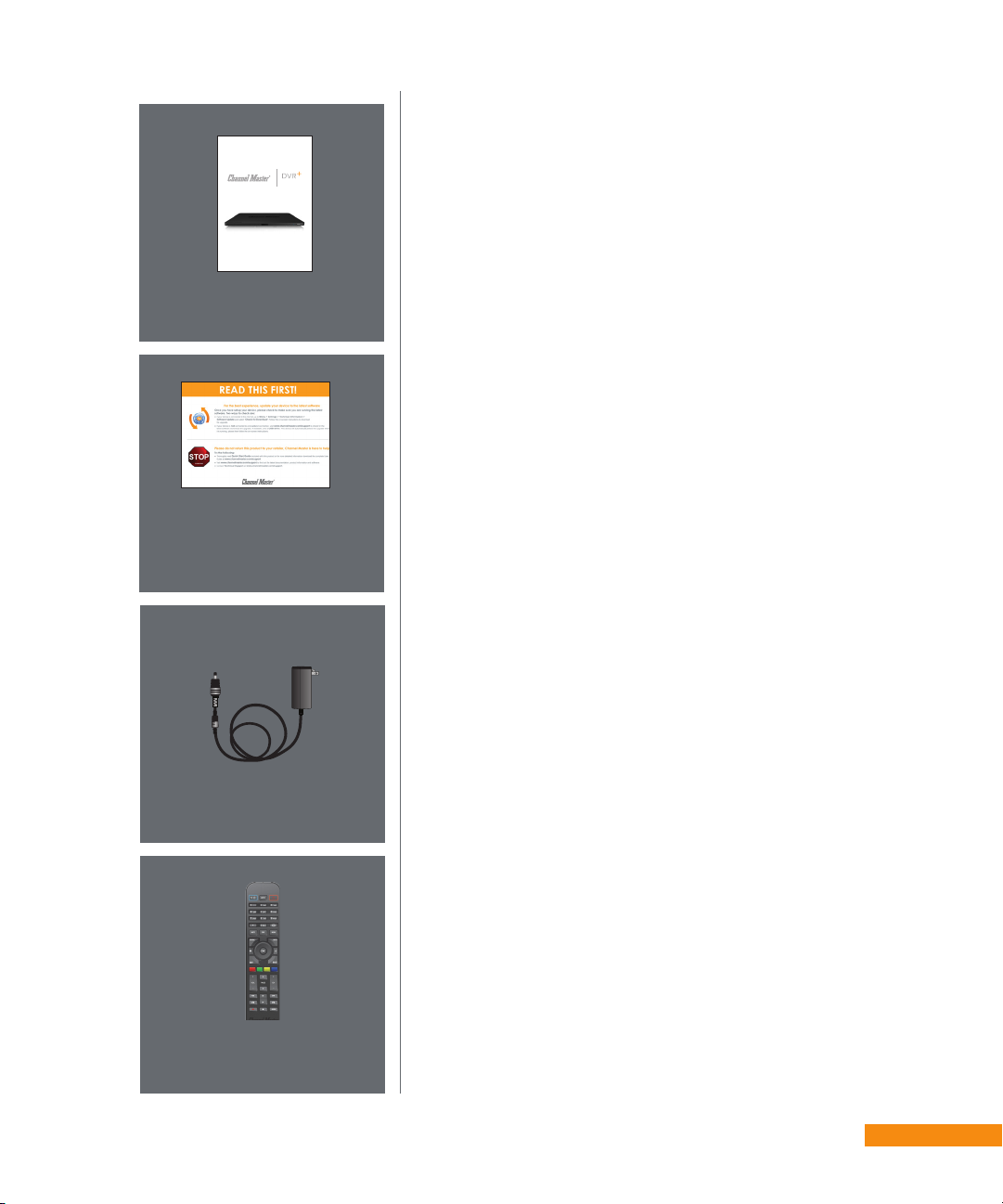
Quick Start Guide
Record without limitations or fees.
Quick Start Guide
Stop Sheet
What is included with your DVR+
Unpack the box and familiarize yourself with each item:
• TheChannelMasterDVR+digitalvideorecorder
• QuickStartGuide
• “ReadThisFirst”StopSheet
• ACPowerSupply
Power Supply
Remote Control
• Remotecontrol(TwoCR2032batteriesincluded)
Introduction ::
3

Front Panel Controls
The front panel of your Channel Master DVR+ receiver features the following:
• IR Receiver to receive infrared signals from your remote control. Please do not cover or obstruct.
• Status LED to provide a visual indication of whether your DVR+ receiver is turned on (bright blue)
or in standby mode (dim blue). The bright blue light turns red when the DVR+ receiver is actively
recording a program or event.
• Power button to activate your DVR+ (if it is standby mode) or put it in standby (if it is active).
IR Receiver
Receives IR signals
from remote.
Do not cover or obstruct
Status LED
Red—Active Recording
Bright Blue—On
Dim Blue—Standby
Power Button
Turns power on/off;
push and hold
to reset
Rear Panel Connections
The rear panel of your DVR+ receiver has a number of different connectors you should note.
• RFINtoconnectacoaxialcableforanOver-The-Air(OTA)televisionantenna(REQUIRED).
• OPTICAL port to connect a digital audio cable for multichannel sound output.
• HDMI port to connect a High-Definition Multimedia Interface cable for digital audio/video output.
• ETHERNET to connect a LAN cable to your router for broadband Internet service. Note that this
optional connection (or a wireless connection using the optional USB Wi-Fi adapter) is required if
you wish to access Internet-enabled services such as VUDU.
• Two USB 2.0 ports to connect the optional USB WiFi adapter and/or external hard-disk/flash
drive for expanded DVR storage.
• IR port to connect the extension cable for an optional Infrared (IR) receiver. This increases the
flexibility of where you can install your DVR+ and still have it respond to remote control signals.
USB 2.0 Ports
Connects to external
hard drive/ash drive
and optional USB
Wi-Fi adapter
IR
Connect (optional)
IR extension cable
Antenna
Connects over-the-air
antenna
HDMI® Output
Provides high-
denition digital audio
and video to the TV
Digital Audio
Optical connection to a
high-quality digital sound
decoding system
Ethernet
Connects to the broadband
home network (required for
extended program guide
and internet applications)
Power
Provides AC
power to DVR+
WARNING: Only use the power supply included with your DVR+ to connect it to the AC outlet.
4
:: Introduction
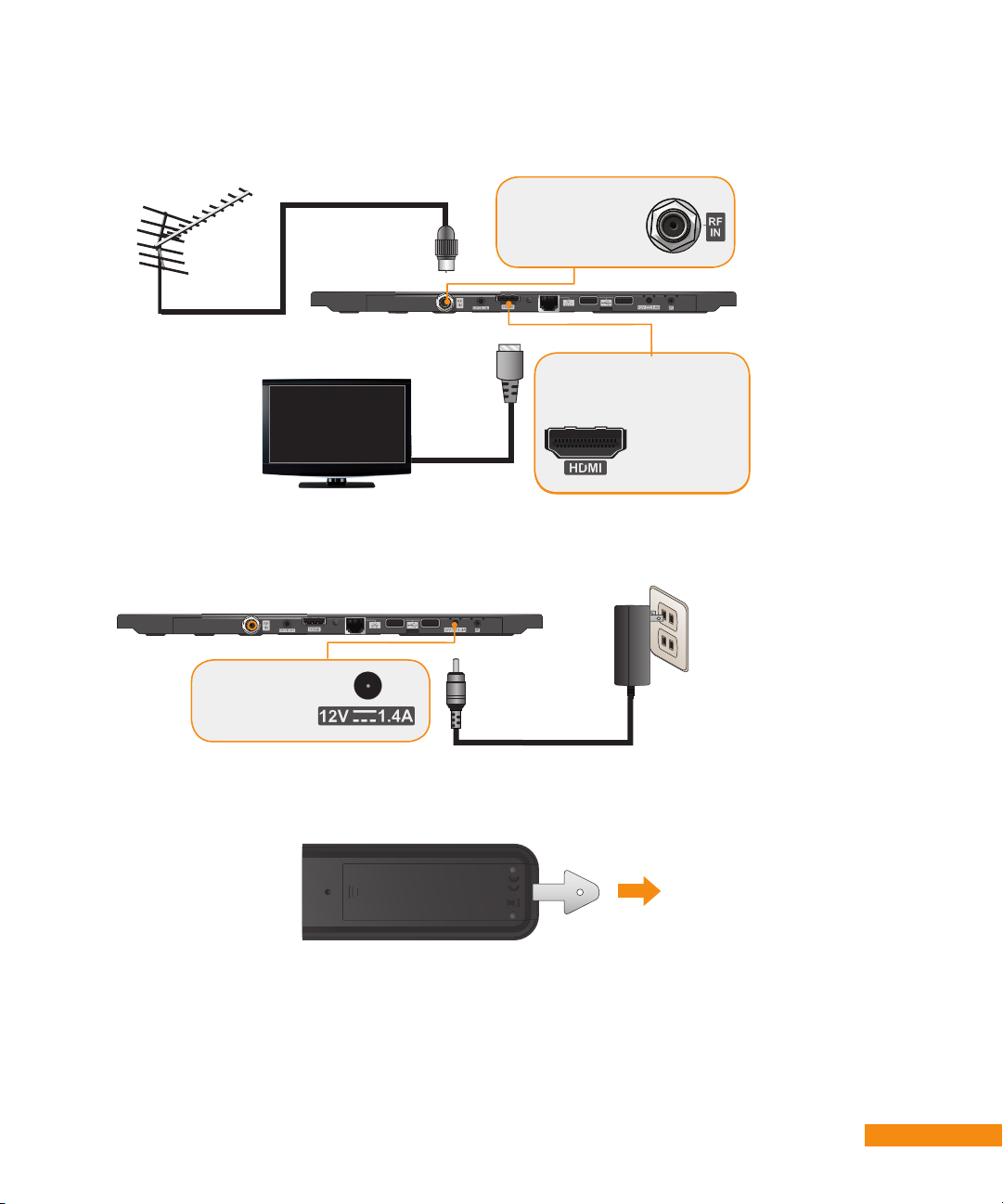
Connecting and setting up your DVR+ receiver
Connect the antenna to the receiver.
1
RF IN
Connects over-the-air
(OTA) TV antenna
Connect the receiver to the TV.
2
Connect the small end of the power cord to the receiver input and plug
3
the other end into an AC outlet. Turn on the TV and select the correct
input.
HDMI® Output
Provides high-denition digital
audio and video to the TV
Note: Only use
a good-quality,
shielded HDMI
cable.
Power Input
Provides power
to DVR+
Remove plastic battery tab from remote control by pulling it out.
4
Firmly pull
straight out
Follow the on-screen Setup Wizard instructions, using the remote control.
5
(See the following pages for more instructions on using your remote.)
Introduction ::
5

Using your DVR+ remote control
Selects the TV input
Input
(see Programming the
Remote Control,
page 10)
TV On/Standby
(see Programming the
Remote Control,
page 10)
Period
Used to enter
sub-channel numbers
Mute
Silence audio output from
the TV (see Programming
the Remote Control,
page 10)
DVR
Displays recorded events
Guide
View program guide
Home
Returns to home screen
from Internet apps
Exit
Close menu or guide
and return to viewing
Navigation
Choose options in menus,
DVR recordings, guide,
settings and info bar
Volume
Increase/decrease TV
volume (see Programming
the Remote Control,
page 10)
Playback Control
Rewind/Pause/Fast
Forward/Skip Back/Play/
Skip Forward//Stop
Record
Record current program
or guide selection
On/Standby
DVR+ power on/standby
Numeric Keypad
Choose channel directly
by its number or navigate
the program guide
Zoom
Format SD picture to the
desired width of program
Menu
View Main Menu for
advanced options and
settings
Info
Displays channel and
program information
Closed Captions (CC)
Toggles closed captions
on/off
Back
Return to previous guide
page, menu, or channel
Colored Buttons
Use varies depending on
feature
Channel
View previous/next
channel
Page
Navigate guide or text
pages
Audio
Displays all audio/audio
description channels
6
:: Introduction
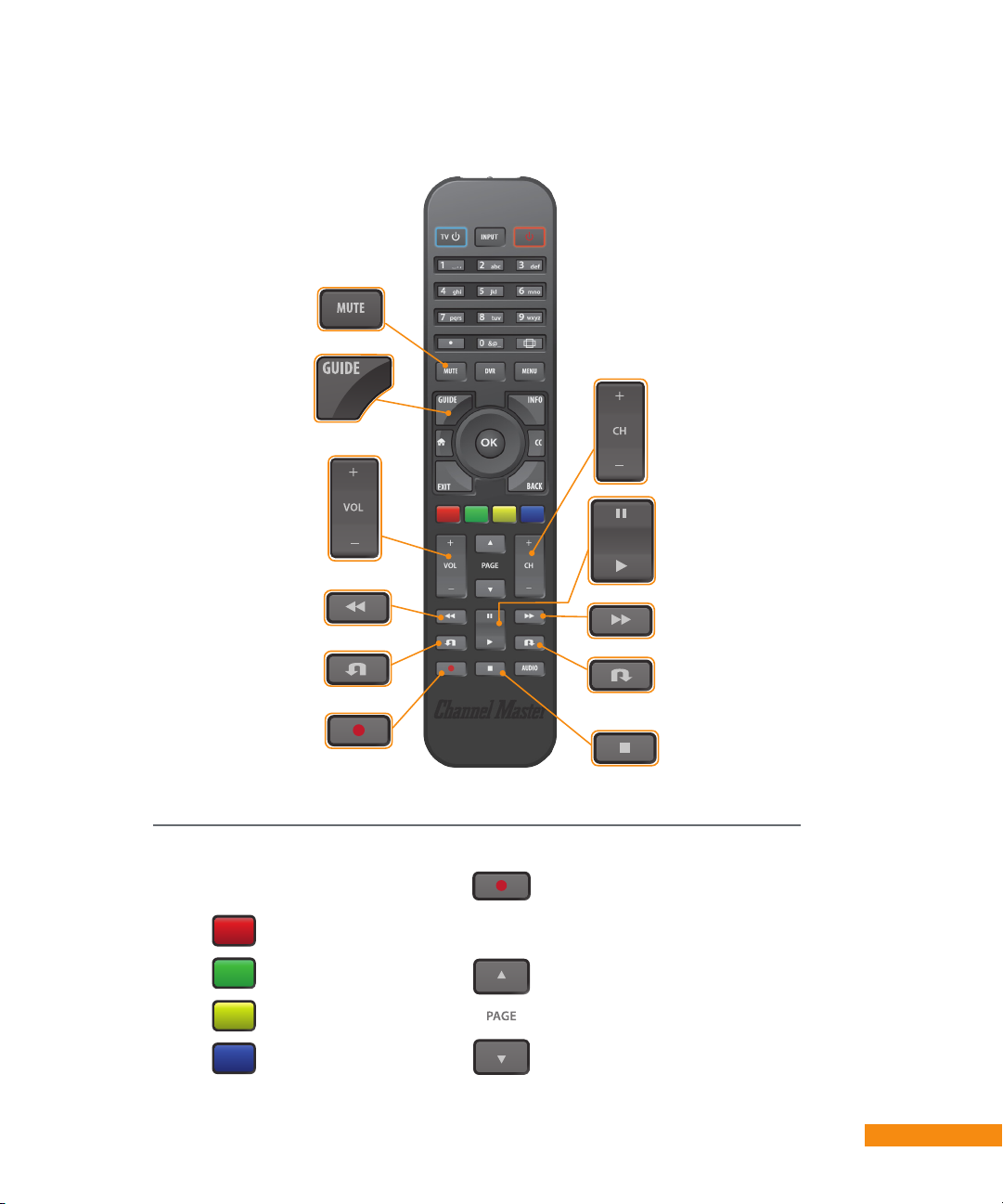
Mute/unmute
(see Programming
the Remote
Control, page 10)
View program/
channel
information
Increase/decrease
sound volume
(see Programming
the Remote
Control, page 10)
Browse up/
down to next
numbered
channel
Pause a
program
Play a program
Rewind
Skip backward
Record remainder
of current program
or a program
scheduled for the
future in the guide
To move through the
program guide, use the
following buttons:
-2.5 hours
Search
-1 day
+1 day
Fast forward
Skip forward
Stop
Record selected program
Next page of channels
Previous page of channels
Introduction ::
7
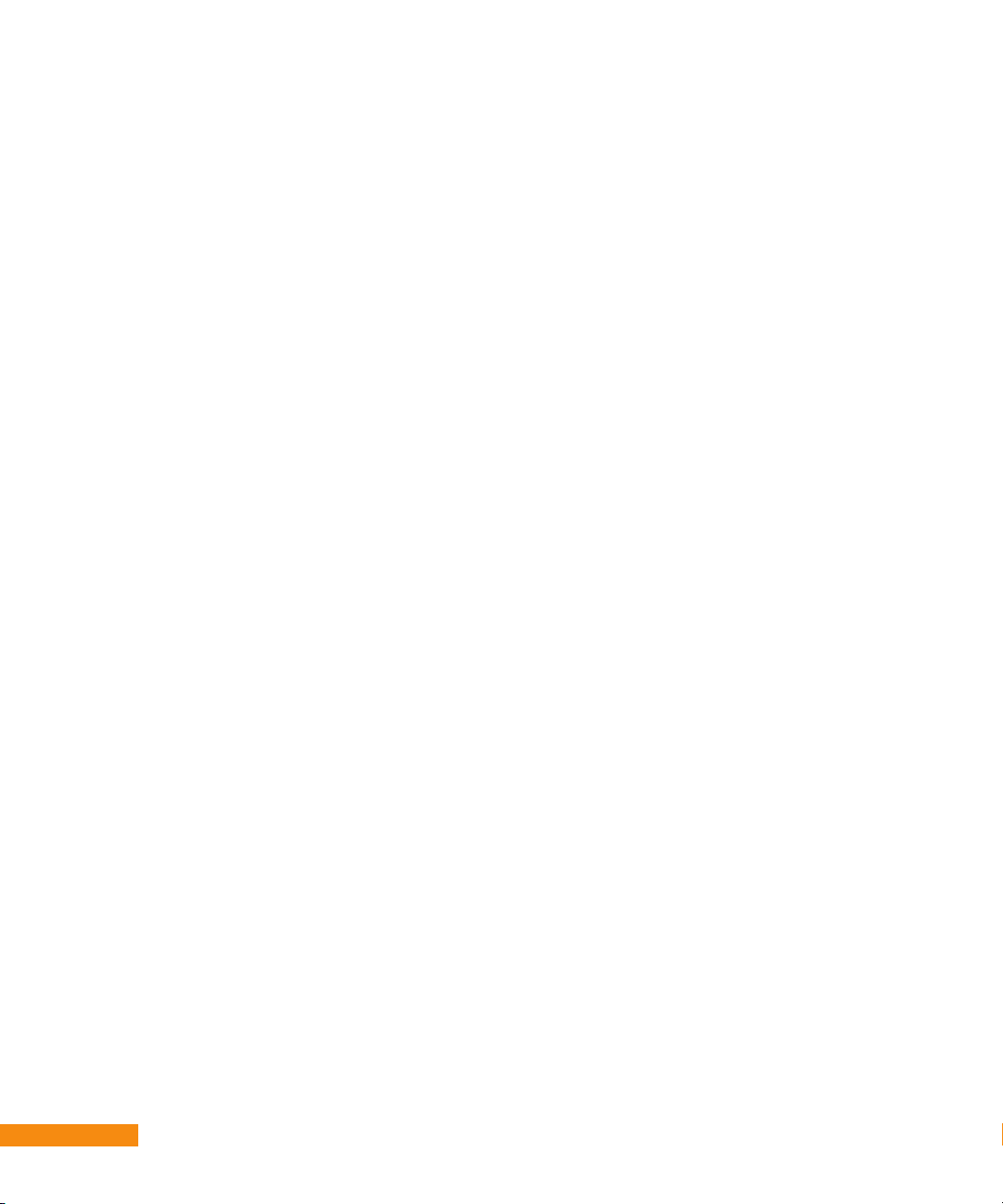
8
:: Introduction
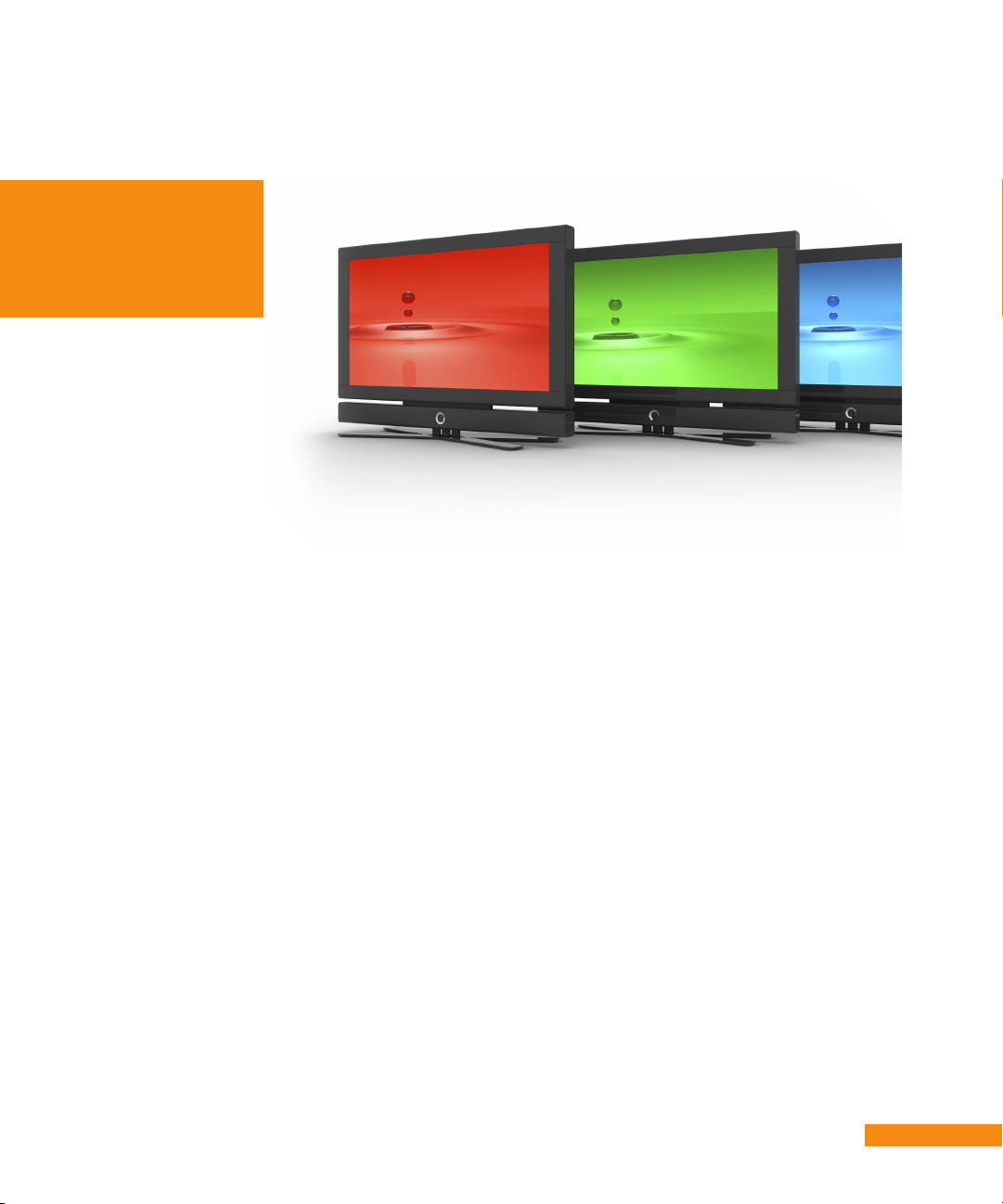
Chapter 2
:: Getting Started
What you’ll find in this chapter:
• Turning on your new Channel Master DVR+
• Programming the remote to control your TV
• Recording a program using your DVR+
• Playing back a recorded program
• Deleting a recorded program on your DVR+
• Managing your recorded programs
• Locking a recording with a password.
Getting Started ::
9

Getting Started
Turning on your new DVR+ receiver
When you switch on your DVR+ receiver for the first time, it
may take a minute for two for the unit to power up and display
the Setup Wizard. This will guide you through the steps to set
up your receiver and scan for subscription-free, over-the-air
channels.
Highlight and
select your
Language &
Country. Press
OK to continue.
Programming the DVR+ remote control
The remote is capable of controlling basic functions of most TVs
(volume up/down, mute/unmute TV sound, TV power on/off, and
change current input). To program the remote control to operate
your TV, you may use either of the following methods:
• Easy Scan as described on the following page.
• Code Entry as described on pages 12-15.
10
:: Getting Started
Validate connections
are hooked up correctly
and then press OK to
continue.
A Channel Scan will
begin automatically.
After it is complete, the
next Step is displayed.
Online channels from
your Internet connection
are listed. Press
OK to continue.
If some channels are
duplicated/unacceptable
In some areas with multiple
transmitters nearby, there
may be duplicate channels.
If there are duplicate overthe-air channels in your
local area, they will be listed
in the channel 100-199
range in the guide.
If a channel’s transmission
is marginal (for example,
macroblocking or audio
issues) and cannot be
improved (see page 20),
then you may consider
deleting it (see page 28).
Highlight and
select your Zip
Code, Time
Zone & Setting.
Press OK to
finish setup.
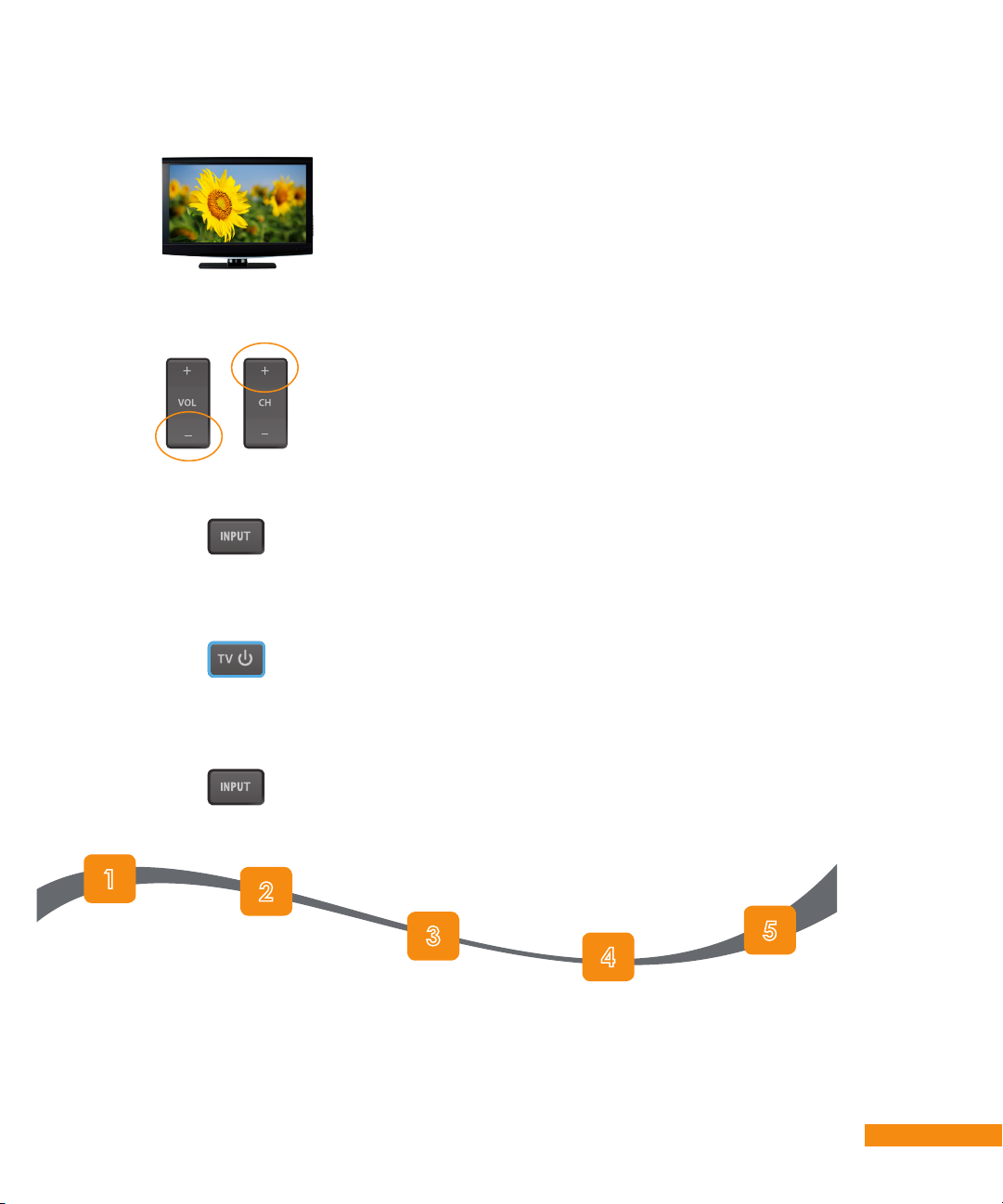
Programming your remote using Easy Scan
1
2
3
4
Turn on your TV.
Point the DVR+ remote control at the TV.
Press and hold down both CH+ and VOL- on
the remote simultaneously for at least two
seconds. The blue TV button LED gives two
slow ashes to indicate successful entry into
setup mode.
Press INPUT. The TV button LED comes on.
Press TV POWER repeatedly until the TV
switches off.
5
Turn on your TV. Hold down CH+ and
VOL- on DVR+ remote
for 2 sec until TV
button flashes twice.
Press INPUT. The TV button LED gives two
slow ashes to indicate that the code has been
stored successfully.
Press the INPUT
button.
Press the TV
Power button
until TV is off.
Press INPUT. TV
button flashes twice.
Getting Started ::
11

Programming your remote using Code Entry
To program the remote with a 4-digit numerical code, use the steps below.
Note: Where several codes are listed for a manufacturer, it may be necessary to repeat the
sequence below with each code until the correct one is found.
1
2
3
Hold down both the CH+ and VOL- keys simultaneously for at least two
seconds. The blue TV button LED gives two slow ashes to indicate
successful entry into the setup mode.
Using the numbered keys (keypad) on the remote control, enter the
4-digit code for your TV manufacturer within 30 seconds. The blue TV
button LED ashes for each entry.
Note: Remote codes for TVs are listed on pages 13-15.
After the fourth digit entry, the blue TV button LED gives two slow
ashes to indicate that the code has been successfully programmed.
In the event of an error, the blue TV button LED gives four rapid ashes.
If this occurs, then you will need to begin the code entry process again.
When you successfully program a code that turns your TV on and
controls its volume and inputs, write down this code in the spaces
provided.
Remote Code:
Hold down CH+ and
VOL- on DVR+ remote
for 2 sec until TV
button flashes twice.
Enter remote code listed
for your TV brand. TV
button flashes twice.
Repeat until code works
with your TV. Write down
this code.
12
Remote Codes
The table on the following pages contains the manufacturer codes for programming
the remote control to operate your TV. If your TV brand is not listed or if the codes
listed for it do not work, the DVR+ remote may not be able to control your TV. In
some cases, codes may operate some, but not ALL the buttons shown in this guide.
:: Getting Started

Abex 0401 4021
Acer 3291 4001
Acme 0471
ADA 0461
ADC 1431 1661
Admiral 0371 0681 1441 1661
4991
Advent 0581 0631 0871 2131
2891 3261 4931
Adventura 0151
Aiko 1011 4321
Aiwa 0411 0651 0931 1411 4731
4801
Akai 0331 0351 0781 1901 3111
3215 4141 4151 4461 5141 5171
Alleron 1711
Amark 1441
Ames 1275
Amtron 2191
AMW 0645 0825
Anaba 1375
Anam National 0271 1941 2151
2191 2331 3431
AOC 0001 0011 0251 0391 0611
0891 1221 4221 4261
Apex 0045 0191 0245 0375 0425
0431 0671 1025 1105 1891 2911
4841 5111
Archer 1441
Aspect 1271
Audiovox 2191 2451 4031 4051
4521
Aurora 3061
Axion 0881
Bang & Olufsen 1591
Belcor 0001
Bell & Howell 1261 1421 1661
1691 3421
Benq 1741 1761 2221 3871
Blue Sky 3511 3921
Bradford 2191
Broksonic 0211 0371 0851 1631
4951
Brokwood 0001
Candle 0001 0151 0961 1221
Capehart 0391 4221
CCE 3721
Celebrity 1901
Celera 0191
Centrios 1361
Centurion 1221
Cetomer 0001 1631 2901 2961
Cetronic 1941
Changhong 0191 1891 4841
Chimei 3071
Cineral 3511 4321
Citizen 0001 0351 0371 0961
1011 1221 1311 1381 1661 1941
2191 4321
Clairtone 0011
Classic 0191 1891 1941 4841
CLP 0061
CLP Classic 0001 0041 0161
Coby 2511 2521 2531 2541 2551
3351 5091 5191
Color Voice 1431
Colortyme 0001 1221 1431
Concerto 0001 1221
Concierge 1771 1781
Contec 0011 1911 1941 2191
Cornea 1471
Craig 1941 2191
Crosley 1961
Crown 1941 2191
CTX 1441
Curtis Mathes 0001 0261 0351
1191 1221 1261 1311 1421 1551
1661 1691 3421 4011 4941 5351
5371
CTX 1941 2191
Cybervision 3511
Daewoo 0001 0221 0251 0591
0721 0831 0971 1011 1081 1221
1231 1251 1431 1501 1521 1551
1561 1941 2181 4321 4681
Daytron 0001 1221
Dell 0981 1401 2041 3441 3601
3811
Diamond Vision 1211 1611 2001
4771 4811
Digimate 4301
Digistar 0381 0581 0871 1061
2451 2471 3811 3881 3901
Dimensia 1421 1691 3421
DISH Network 5491
Disney 0371 1101
Distar 3231
Dukane 1271 1981
Dumont 0001 1771 1781
Durabrand 0371 0861 0921 1381
2271 2291 5121
Dynasty 1941
Dynex 0371 2891 3141 3161 5311
Electroband 0011 1901
Electrohome 0001 1221 1921
2151 3431
Elektra 1661
Element 2401 4111 5361 5411
Elite Video 0901
Emerson 0001 0021 0031 0041
0271 0281 0291 0371 0441 0451
0691 0701 0731 0741 0851 0931
1221 1251 1261 1371 1381 1451
1461 1551 1611 1631 1681 1701
1711 1931 1941 2171 2191 2361
2761 3451 4701 4731 4751 4761
4831 4911 5231 5221 5341
Envision 0001 0071 1221 3751
4261 5401
ESA 1381
Fisher 1161 1261 1531 1581 1911
3481 5001
Fluid 2401 2421 2431
Fujitsu 0901 1711 4241 4341
Funai 0701 0931 1381 1711 1941
2191 4731 4761
Futuretec 1941 2191
Gateway 0501
GE 0001 0041 0051 0141 0261
0361 0791 0811 1221 1421 1691
1921 1951 2111 2151 3421 3431
4011 4921
Gilbralter 0001 1771 1781
Goldstar 0001 0251 0611 0761
0931 1181 1221 1501 1911 4731
GPX 4701
Gradiente 0001 2291 3661 3951
3961
Grundy 1711 2191
Guestvision 1861
GVision 4871
Haier 0671 0861 0921 1741 3831
4851
Hallmark 0001 1221
Hannspree 5451 5461 5291
Harvard 2191
Hauppauge 3791
Hello Kitty 5391
Hewlett Packard 3491 4881
Hisense 0671 2081 2211 3671
4381 4391 4671 5331
Hitachi 0001 0841 0931 1041
1221 1271 1341 1371 1481 1661
1721 1751 1801 1911 1981 2051
3341 3621 4121 4331 4731
Hyundai 4651
ILO 1141 1381 1971 2391 2481
3215 3691 4231 5031 5141 5171
IMA 2191
Innity 1171 1961 4791
Infocus 3421
Initial 2481 4231 4821 5031 5041
Insignia 0371 0581 0701 0871
0921 1241 1381 2241 2271 2891
2921 3761 3841 4371 4721 4761
5051 5061 5181
Integra 1841
Inteq 1771 1781
ISymphony 3041
Janeil 0151
JBL 1961
JC Penney 0001 0051 0251 0261
0351 0791 0811 0961 1221 1311
1421 1451 1691 1911 1921 1951
3421 3451 4011
JCB 1901
Jensen 0001 1221 2271
Getting Started ::
13

JVC 0311 0481 0771 0901 0941
1281 1481 1801 1911 2381 2751
4121 4201 5071 5281
Kawasaki 4741
Kawasho 0001 1221 1901
Kaypani 0391 4221
KEC 2191 1941
Kenwood 0001 1221
KLH 0191
Kloss Novabeam 0151 1021
Kogi 4871
Konka 0471 0521 0751 1241
1671 2121 2191 2241 2371 4621
4901 4971 5441
KTV 0011 1491 1681 1941 2191
Kurazai 1661
KWorld 2931
Lasonic 1211 1611 4811
Legend 0581
LG 0001 0131 0251 0611 0761
0931 1181 1221 1471 1501 1911
3001 3021 3091 3221 3281 3311
3811 4731 5271 5501 5511
LiquidVideo 0881 1111
LodgeNet 1421 1661 1691 2091
3421 4091
Loewe 1871 1961
Logik 1421 1661 1691 3421
Luce 0301
Luxman 0001 1221
LXI 0001 0261 0811 0931 1221
1261 1311 1421 1691 1961 3421
4011 4731
Magnasonic 1711
Magnavox 0001 0321 0681 0701
0961 1021 1171 1221 1801 1961
2321 4191 4641 4761 4791 4991
Majestic 1421 1661 1691 3421
Manhattan 5381
Marantz 0001 1221 1841 1961
Maxent 0501
Medion 1101 1141 2351
Megatron 0001 1221 1271
MEI 0011
Memorex 0001 0211 0371 1161
1221 1261 1421 1631 1661 1691
1711 2401 3421 4251 5001
MGA 0001 0251 1221 1581
1711 1801 1911 1921
Midland 0051 0261 0811 1691
1771 1781 4011
Mintek 4231
Minutz 1951
Misakai 1381
Mitsubishi 0001 0251 1221 1581
1711 1801 1811 1921 2701 3271
Monivision 0491
Montgomery Ward 1421 1661
1691 3421
Moteva 1261 3661
Motorola 1441 2151 3431
MTC 0001 0011 0251 0351 1221
1311
Multitech 2191
Multivision 0081
Myron & Davis 2101
NAD 0001 0401 1221 1311 4021
NEC 0001 0251 0341 1221 1431
1801 1841 2151 3431 4401
Net TV 0121 0501
Nexxtech 0871 1201
Nikkei 1941
Nikko 0001 1011 1221 4321
Niko 3581
Norcent 0511 0671 2181
NTC 1011 4321
Olevia 2431 2771 2781 2791 3081
5151 5161
OnCommand 1861 3991
OnKing 1941
Onkyo 3101
Onwa 1941 2191
Optimus 0201 0401 1571 1881
3551 4021 4691 5201
Optoma 2441 3121
Optonica 0341 1441
Orion 0281 0371 1771 1781
Panasonic 0051 0201 0951 1091
1491 1571 1651 1831 1881 1961
2151 2711 2801 3381 3401 3431
3551 3771 4691 4781 4861 5201
5481
Philco 0001 0251 0321 0961 1021
1221 1671 1801 1961 2151 2321
2941 3431 3931
Philips 0001 0161 0181 0321 0421
0541 0661 0701 0791 0911 0961
1021 1151 1171 1381 1391 1601
1741 1801 1961 2151 2321 3031
3131 3151 3171 3371 3391 3431
3541 3591 3861 3911 3971 3981
4191 4761 4791
Philips-Magnavox 0181 0681 0911
1171 1961 2321 3591 4791 4991
Pilot 0001
Pioneer 0001 0401 1221 1371 1511
1841 1981 4021 4661
Piva 2411 5021
Planar 4251
Polaroid 0191 0581 1241 2081
2271 2311 2401 2451 3741 4631
5131
Portland 0001 0251 1011 1081
1221 1551
Precision 0621
Price Club 0351
Prima 0381 0581 0631 0871 2451
3011
Princeton Graphics 1301 1441
Prism 0051
Proscan 0261 0811 1421 1691
2061 2301 3421 4011
Proton 0001 0391 0641 1221 1911
2231 4211 4221 4271
Protron 3731 4301
Proview 2401 2421 2431
Pulsar 0001 1771 1781
Pyle 3331
Quasar 0051 0201 1091 1491 1571
1831 1881 1961 2151 3431 3551
4691 5201
Radio Shack 0001 0141 0341 0931
1001 1221 1261 1421 1571 1691
1701 1911 1941 2111 2191 3421
3551 4731 4921
RCA 0001 0051 0091 0141 0251
0261 0361 0551 0811 0891 1001
1131 1221 1331 1371 1421 1521
1691 1851 1921 2011 2061 2111
2151 2251 2301 2851 2951 3421
3431 3571 4011 4921
Realistic 0001 0141 0341 0931
1001 1221 1261 1421 1571 1691
1701 1911 1941 2191 3421 3551
4731
Rhapsody 0011
Runco 1771 1781 1841
Sampo 0001 0121 0391 0501 1221
1911 4221
Samsung 0001 0101 0251 0261
0331 0351 0531 0571 0711 0781
1191 1221 1311 1501 1911 2071
2141 2721 2741 2961 3301 3321
3471 3561 4011 4941 4961 5471
5521
Samsux 1221
Samtron 0351
Sansui 0211 0371 1631 5551
Santeca 0171
Sanyo 0001 0801 1051 1161 1261
1531 1581 1911 2871 2881 2981
2991 3051 3481 5001 5241 5251
5261
Sceptre 3521 4071 5111
Scotch 0001 1221
Scott 0001 0021 0281 1221 1711
1941 2191 3215 5141
Sears 0001 0211 0261 0351 0701
0811 1221 1261 1291 1311 1381
1421 1531 1581 1691 1711 1911
1961 2021 3421 3481 4011 4761
Selectron 2471 2491 2501
Semp 3611
Sharp 0001 0341 0461 0681 0691
14
:: Getting Started

1221 1291 1441 2031 2201 2261
2731 3181 3191 3201 3461 4751
4991 5421
Shogun 0001
Signature 1421 1661 1691 2171
3421
Signet 2811 2821 2861
Simpson 0961
Sonic 0011
Sony 1071 1641 1731 1901 2161
2741 3531 3891 4101 4981 5321
Soundesign 0001 0961 1221 1711
1941 2191
Sova 3631 4431
Soyo 4611 5101
Spectra 1611
Specravision 2341
Squareview 1381
SSS 0001 1941 2191
Star Sight 0061
Starlite 2191
Superscan 0701 1291 2021 4761
Supersonic 0241 4701
Supra 0001 1991
Supremacy 0151
Supreme 1901
SVA 0671 2101
Sylvania 0001 0321 0371 0701
0931 0961 1021 1221 1381 1801
1821 1961 2321 2761 3701 4731
4761
Symphonic 0021 0701 0931 1381
2191 4731 4761
Syntax 2431 5151 5161
Tandy 1441
Tatung 1141 1741 2151 3431
TCL 0091 1421 1691 1851 2011
2061 2111 2301 2851 3421 3431
3571 4921
Technics 0051
Techwood 0001 0051 1221
Teknika 0001 0151 0251 0351 0961
1011 1221 1311 1421 1571 1661
1691 1711 1911 1941 2191 3421
3551
Telecaption 0821
Telerent 1421 1661 1691 3421
Tera 0001 0641
Tevion 1141
TMK 0001 1221
Toshiba 0211 0231 0341 0351 0821
1121 1191 1261 1311 1351 1541
1571 1621 1801 1841 1911 2691
3211 3551 4891 4941 5081 5531
Trutech 2461 3821 4551
Universal 0791 1951
Venturer 3781
Victor 1481 4121
Videocon 4061
Vidtech 0001 0251 1221
Viewsonic 0501 1981 3751 3801
4281 5301
Viking 0151
Viore 2831 2841 3681 5431
Visteon 3411
Vizio 1471 1741 2021 2901 3651
3741 3851 4081 5561 5571 5581
5591 5601 5611 5621 5631 5641
5651 5661 5671 5681 5691 5701
5711
Wards 0001 0021 0251 0321 0341
0791 0961 1021 1221 1321 1421
1661 1691 1711 1951 1961 3421
Westinghouse 0111 1901 2281
3241 3251 3711 3851
White Westinghouse 0601 0931
1081 1501 1521 1551 3641 4731
Yamaha 0001 0251 1221 1571 3551
Zenith 0001 0061 0131 0371 0681
0691 0931 0941 0991 1011 1031
1081 1171 1181 1191 1221 1251
1271 1471 1631 1661 1751 1771
1781 1791 2171 2291 3501 4201
4321 4731 4751 4791 4941 4991
5211 5271 5281
Getting Started ::
15

Recording a program using your DVR+
To record the current program you are watching on live TV, press
RECORD on the remote control,
OR
To record a future event, press GUIDE on the remote. Use the
navigation wheel to highlight the desired program, and then press
RECORD on the remote control.
If more than one program with the same title is recorded, a folder
is automatically created. To watch a program in the folder, rst
highlight and select the folder, then View Folder Content, and then
the individual program. You can also delete all content in a folder by
deleting the folder itself.
Note: The Channel Master DVR+ receiver still records your
programs when the receiver is in standby.
Playing back a recorded program on your DVR+
Press DVR on the remote.
Use the navigation wheel to highlight the program.
Press OK on the remote.
Select one of the displayed options and press OK:
• Play Recording (which plays back the event from the beginning)
• Resume Playback (if you have previously played back a portion)
• Delete
• Options
Deleting a recorded program on your DVR+
Press DVR on the remote.
Use the navigation wheel to highlight the program.
Press OK on the remote.
Select Delete from the displayed options and press OK.
Select the option to Conrm the deletion and press OK.
16
:: Getting Started

Managing recorded programs on your DVR+
• Schedule / History / Recordings
• Sort A-Z or by date/time
• Delete
• Search
Pause
Rewind
Skip
backward
Stop
Locking a recording with a password
Press DVR on the remote.
Use the navigation wheel to highlight the program.
Press OK on the remote.
Select Options.
Select Lock to lock the recording. A locked recording
cannot be deleted until it is unlocked with a PIN.
If you have not set a PIN (numeric password), then you
must enter and conrm one in order to lock a recording.
If the recording has previously been locked, you need to
enter the current PIN to unlock it. Then you can delete it.
Note: If you lose or forget your PIN, then please visit
support.channelmaster.com using your computer.
Fast
forward
Skip
forward
Play
Getting Started ::
17

18
:: Getting Started

Chapter 3
:: Using the DVR+
What you’ll find in this chapter:
• Changing channels
• Controlling the audio
• Setting digital audio options
• Getting program information
• Adjusting languages and captioning
• Using the live pause feature on DVR+
• Using Internet-enabled online apps.
Using the DVR+ ::
19

Using the DVR+ receiver
Changing channels
You can change channels on your DVR+ receiver in several ways.
When you are viewing live TV you can:
• Press the CH+ or CH- button on the remote control, OR
• Enter the channel number using the numeric keypad.
• Press GUIDE on the remote to view the list of all currently
available channels. Then highlight a current program on a
different channel, press OK and select Watch this program.
Controlling the sound from your TV
• Press the VOL+ or VOL- button on the remote control to
raise or lower the volume on your TV.
• Press the MUTE button on the remote control to turn off the
sound on your TV; press MUTE again or VOL+ or VOL- to
restore the sound.
Note: You must program you new Channel Master DVR+ remote
to control the VOL+ or VOL- and MUTE functions of your TV. See
pages 10-15 for more information on programming your remote.
Controlling digital audio
Your new DVR+ receiver offers several digital audio features to
enhance your enjoyment of many programs and events. Most of
these options are in the Digital Audio Setup submenu within the
TV & Audio Setup menu under Settings:
If channels are missing
If there are subscriptionfree over-the-air channels
in your local area that you
do not see listed in the
DVR+ program guide,
then try the following:
• Press MENU
on the remote.
• Navigate on the left to
select SETTINGS.
• Scroll the list to select
Technical Information.
• Scroll the list to select
Signals and Network.
• Verify that your Signal
Strength and Signal
Qualityarebothat
least 30.
• If not, then readjust
your OTA antenna.
If one channel is missing,
perform a Manual Scan
from the Tuning submenu.
If several channels are
missing, then perform a
Full Re-Scan instead.
Press MENU
on the remote.
20
:: Using the DVR+
Navigate on the left to
SETTINGS and press OK.
Scroll the list of Settings to
highlight TV & Audio Setup
and press OK.
Scroll the list of items to
highlight Digital Audio Setup
and press OK.
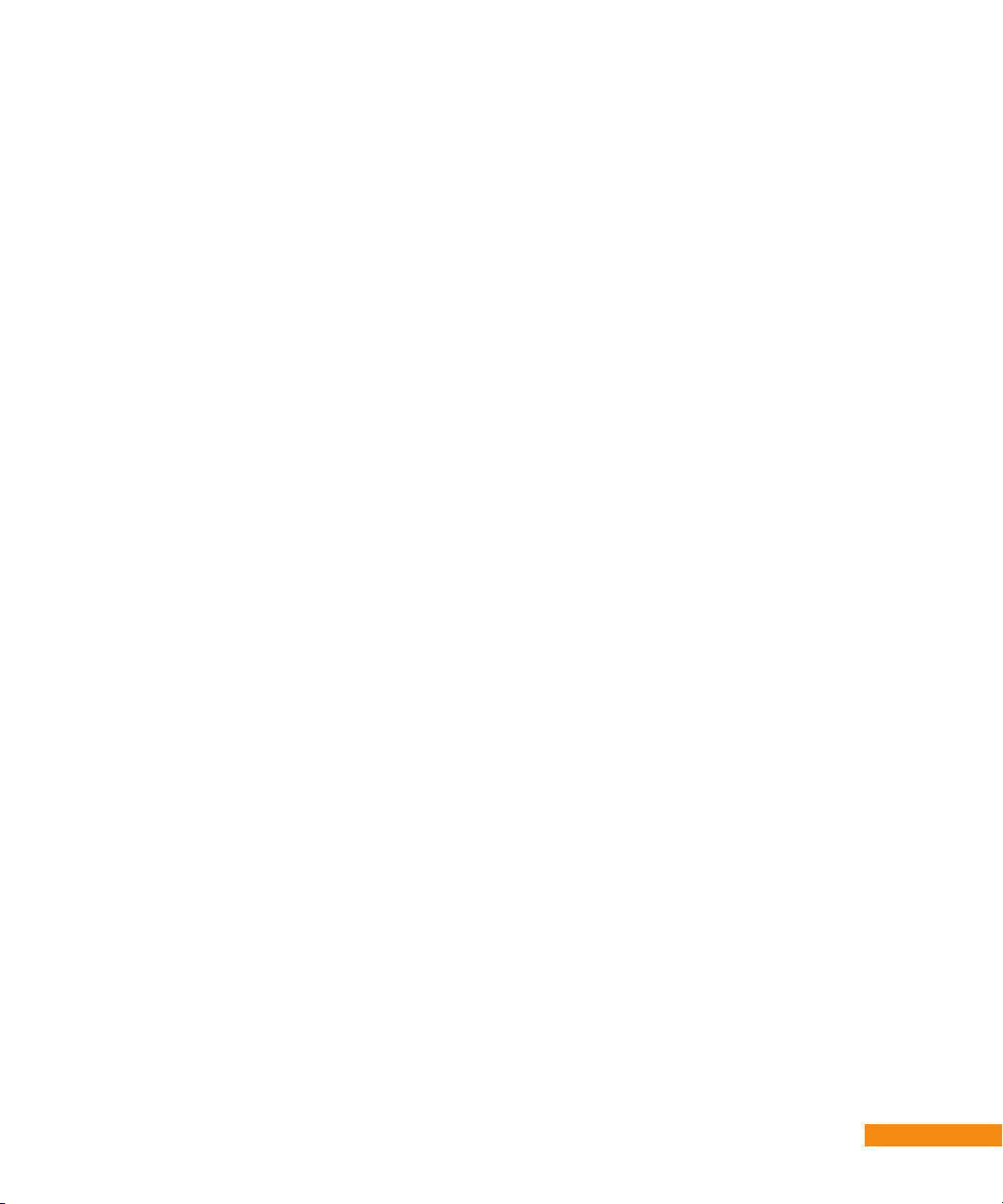
Setting your digital audio options
Many programs and events, especially those broadcast with high-definition video, also feature
multiple audio channels to enhance the enjoyment through your home theater. The following options
on your DVR+ can be used with other compatible equipment:
• HDMI can be set to Stereo only if you are not connecting the HDMI output of your DVR+ to
a device capable of multi-channel surround sound. The default setting for this output is Auto
Stereo/Surround, which will output the best audio option present in the broadcast.
• Optical Digital Audio can be set to Stereo only if you are not connecting the OPTICAL output of
your DVR+ to a device capable of surround sound. The default setting for this output is Multichannel, which is supported by most equipment which will accept optical digital audio input(s).
• Midnight Mode helps you keep from disturbing others in your home by compressing the
dynamic range (that is, how big a difference there is between the loudest and quietest sounds)
of the digital audio output signal. The default setting for this mode is On.
Getting program information on your DVR+
A banner is displayed across the bottom of the screen for a few seconds whenever you change
channels on your DVR+. This banner shows details about the current channel and programming.
With this banner displayed, you can press the navigation buttons (up, down, right, and left) on
the remote control to browse current or future program information for the next highest or lowest
channel, or display the current or future programs scheduled on the current channel.
When watching live TV, pressing the INFO button on the remote control displays an info banner
at the bottom ot the screen. Pressing INFO again dismisses the banner. When you highlight a
program on now or scheduled in the future displayed in the Program Guide, a box of more detailed
information will be displayed about the highlighted program. Pressing INFO again dismisses the box.
You can also use information screens to help set a new recording or stop a recording in progress:
• Press the record button on the remote control to start recording a highlighted program on now,
or to set a recording for a future program.
• Press the record or the stop button again on a current program to stop a recording in progress.
Adjusting languages and captioning
There are dedicated buttons on the DVR+ remote control to help you set preferences for your audio
language and enable or disable closed captioning. While watching video using your DVR+:
• Press AUDIO on the remote and highlight the language for your audio. Some available
languages may not be broadcast in stereo; changing digital audio options cannot override this.
• Press CC on the remote to turn on Closed Captions if they are currently off; press the button
again to turn Closed Captions back off if they are currently on.
Using the DVR+ ::
21
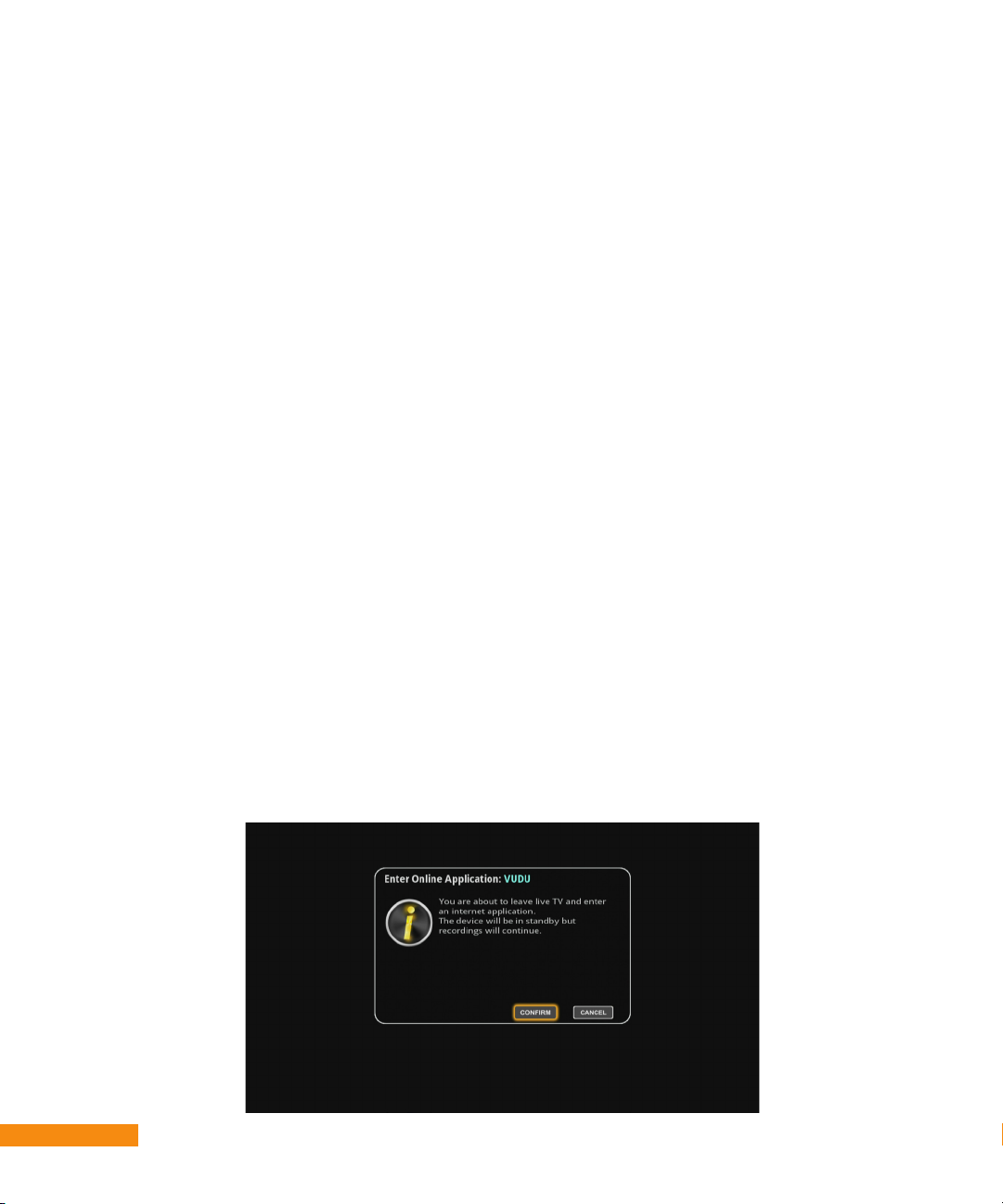
Using the live pause feature on your DVR+
While viewing programming on a channel, pressing the PAUSE button on your remote control
activates an automatic memory buffer, capturing as much as 15 minutes of live TV. You can:
• Use the rewind, fast forward, skip back, skip forward, pause, and play functions of your remote
control on the buffered programming. Note that you cannot move backward past the last DVR+
activation or channel change, or forward into the future.
• The live TV buffer is reset when you change channels or put your receiver into standby mode.
• If you install an external USB hard-disk drive, the live TV buffer is automatically started on
each channel change and the capacity of the buffer is extended to as much as two hours of
programming.
Using the VUDU service on your DVR+
For simplicity and ease of use, access to the Internet-enabled VUDU on-demand movie application
is integrated into the Program Guide available on your DVR+. By accessing the channel 200 range
(see page 20 on how to change channels) from your guide, the information banner or other screens,
you exit from any over-the-air TV broadcast and enter the VUDU online application running on the
DVR+. (You must select the Confirm option when prompted.) The DVR+ receiver will be placed in
standby mode and recordings that you have set up or are in progress will continue uninterrupted.
Access to rent or buy VUDU movies on-demand using your DVR+ requires an account with the
VUDU service. There are several methods you may use to get started, depending on whether you
already have a VUDU username and password:
• If you do not have a VUDU or Walmart.com account, then you can browse for available movies
on the service and sign up directly from within the Internet application on your DVR+ receiver.
• You also may use a computer to visit www.vudu.com, and then select the Sign Up link to get
started.
• If you know your username and password for your existing VUDU account, you may sign in to it
directly on your DVR+ receiver.
• If you have an account on Walmart.com, then you can use that username and password to get
started.
22
:: Using the DVR+

Chapter 4
:: Menus and Options
What you’ll find in this chapter:
• DVR+ Main Menu
• SEARCH
• DVR
• GUIDE
• SETTINGS
• Deleting an unwanted channel
• Setting up network connectivity
• Updating your DVR+ software.
Menus and Options ::
23

Menus and Options
DVR+ Main Menu
The Main Menu on your DVR+ receiver is accessed by pressing
the MENU button on the remote control and is displayed arranged
vertically along the left-hand side of your TV screen.
Main Menu Items
The following items appear on, and can be highlighted and
selected from, the DVR+ Main Menu:
• SEARCH—to find a program to watch or record.
• DVR—to manage and play back your recordings.
• GUIDE—to browse what’s on now and is scheduled to be
broadcast in the future. Highlighting and selecting a program
or event from the guide displays a pop-up options submenu.
• SETTINGS—to set your user preferences and change a
variety of options available on your DVR+ receiver.
Menu Navigation
Your DVR+ receiver’s
menu screens can be
navigated easily using
the“D-pad”controlinthe
center of your remote.
Pressing on the top center
of the pad moves the
cursor or highlight up;
pressing on the bottom
center moves it down;
pressing the right-hand
side moves right; pressing
the left-hand side moves
left. Finally, pressing the
OK button in the center
of the pad will select the
currently highlighted item
(like a program name) or
option (like Conrm or
Cancel) on your screen.
24
:: Menus and Options

SEARCH
Your DVR+ receiver’s Search function allows you to enter one or more keywords associated with
programs or events you would like to find in the electronic Program Guide. After selecting SEARCH
from the DVR+ Main Menu, use the navigation buttons on your remote to highlight and select
characters, including letters and numbers, that spell out the keyword(s) you wish to find.
DVR
A Digital Video Recorder allows you to record your favorite shows, series and events without using
tapes or a VCR. Selecting DVR from the Main Menu accesses the following screens and sub-menus:
• Recordings—also accessible directly from the remote control by pressing the DVR button. This
shows the DVR Recordings screen listing all existing recorded programs and events.
• Schedule—accesses the DVR Scheduled Recordings screen showing programs or events
that you have scheduled to record in the near future. Also accessed from the DVR Recordings
screen by pressing the Blue remote button.
• Recording History—accesses the DVR Recording History screen showing programs or events
that you have scheduled to record in the past. Also accessed from the DVR Scheduled
Recordings screen by pressing the Blue remote button.
• DVR Setup submenu—contains the Recording Setup, Playback Setup, Re-initialize HDD, and
Check Disk screens. Also accessed from the DVR Recording History screen by pressing the
Blue remote button.
Recording Setup Playback Setup Re-Initialize HDD Check Disk
• Set the default start early Set default Skip Fwd Reboot, erase and Reboot the disk
and end late times (0’-10’) and Back times (10-60’’) restore disk to new and report errors
Menus and Options ::
25

GUIDE
Selecting GUIDE from the Main Menu or pressing the GUIDE button on the remote control
displays the Program Guide of the DVR+ receiver on your screen. From the guide, you can:
• Change channels to watch (or watch and record) a program on now.
• Set the DVR+ receiver to record a program on now or one scheduled in the future.
• Set a reminder for the time of a program that you want to be sure you do not miss.
SETTINGS
Selecting SETTINGS from the Main Menu displays the SETTINGS menu, containing the
following sub-menus and screens:
• Languages—to change the default language for the display of menus, the language
of the Primary Audio (can also be changed using the AUDIO button on the remote
control), as well as enabling/disabling Closed Captioning and setting a variety of other
options related to displaying on-screen captions.
• TV & Audio Setup—to change the default Display Setup (to match your TV resolution),
the Digital Audio Setup and HDCP (High-Definition Copy Protection) Setup, if applicable.
• Parental Control—to protect access based on channel or ratings. A numeric password,
or PIN, must be set (or entered) and confirmed to enable this feature or change settings.
• User Preferences—to change the degree of Transparency of menu or guide screens.
The default setting is Medium; High is more transparent, Low less so, and Solid is off.
26
:: Menus and Options

• Network Setup—to view or change the status and information about Internet
connectivity, including setup of the optional USB WiFi adapter (see page 28).
• Power Options—to change the Inactivity Standby setting from the default of 4 hours
to either 5 or 6 hours (the Off setting is not recommended).
• Technical Info—to view information about your current DVR+ software version,
the status of the OTA and/or network signal, the availability of any downloadable
software updates (see page 29), the notices for related open-source software, or
the screen detailing set-top box (STB) health.
• Tuning—to review currently available OTA channels, manually scan for one (or
more) additional channels, or fully re-scan all channels (for example, after you have
repositioned or replaced your OTA antenna for better broadcast TV reception).
• Time & Date—to set or change your Zip (Postal) Code, Time Zone and Country;
enable or disable the automatic time-setting option and Daylight Savings Time
(DST); and set the current time of day, as well as the date, month and year.
• Factory Reset—to access options to fully Factory Reset your DVR+ (erasing any
user preferences you have changed from the factory default settings) or only VUDU
Reset (erasing any VUDU online movie service account information you entered).
Menus and Options ::
27

Deleting an unwanted channel
Pressing the MENU button, highlighting and selecting the SETTINGS menu, followed by the
Tuning submenu, then Channels displays the list of scanned-in channels on your DVR+ receiver.
If you need to delete a channel (for example, it is a duplicate of another channel or it is one that
you never watch), then:
• Highlight the channel in the list that you want to delete.
• Press the red color button on your remote control. A confirmation message is displayed.
• Highlight and select CONFIRM to delete the highlighted channel from the list.
Setting up network connectivity
Pressing the MENU button, highlighting and selecting the SETTINGS menu, then the Network
Setup submenu, displays on your screen the current status of your Internet, wired and wireless
network connectivity as well as related items and screens. From here, you can:
• Enable (On) or disable (Off) Internet Connectivity. By default, connectivity is enabled.
• View or choose your Connection Type, either Wired (the default selection for using an
Ethernet cable) or Wireless (for using an optional USB WiFi adapter; please visit
www.channelmaster.com for details).
• View IP Connection Settings and disable (or re-enable) the Automatic Setup of the DVR+
Internet connection. If you select Enable (which is selected by default), the DVR+ receiver
expects that it will be assigned its IP settings by a DHCP server (or DHCP-enabled router)
residing on your local network. If you select Disable, then you will need to assign these
settings manually yourself (for advanced users only).
• View or edit your Wireless Setup, if you chose Wireless as the Connection Type. (If Wired
is selected as the Connection Type, the Wireless Setup item is unavailable.) To change
Wireless Connection Settings, select Network Setup and choose to Scan for available
wireless networks (if your network’s SSID/name is publicly broadcast), or choose Manual (if
your network SSID/name is not publicly broadcast).
• If you chose Scan, do the following:
– Highlight and select the appropriate wireless network SSID/name from the displayed list.
– Then use the on-screen keyboard to enter the WiFi network password (sometimes
referred to as a key or passphrase).
– Select DONE and the DVR+ receiver will try to connect to the specified network. Wait for
confirmation that the connection is successful.
• If you chose Manual, do the following:
– Highlight and select Network Name and use the on-screen keyboard to enter the (hidden)
SSID/name.
– Select DONE and then choose the network’s Security Protocol (Open, WEP, WPA, or
WPA2).
– Finally, select Key and use the on-screen keyboard to enter the WiFi network password
or passphrase.
– The DVR+ receiver will try to connect to the specified network. Wait for confirmation that
the connection is successful.
28
:: Menus and Options

Updating your DVR+ software
By pressing the MENU button, highlighting and selecting the SETTINGS menu, followed by the
Technical Info submenu, and then Software Updates, you can:
• Manually Check for downloads. Note that a DVR+ receiver with an active connection to the
Internet will periodically check for downloads automatically.
• When new downloadable software is available, a pop-up message is displayed. Follow the
on-screen instructions to download and install the update.
• Wait for your DVR+ receiver to restart automatically and begin updating software. Do not
turn off or remove power from the DVR+ receiver until the entire update process has been
successfuly completed.
• This process may take as long as 5 minutes, after which the DVR+ receiver will restart again
running the updated software. You can now operate your DVR+ receiver normally.
To update your DVR+ receiver’s software manually (for example, your DVR+ receiver is not
Internet connected), you must:
• Ensure you have an empty USB flash-memory (or thumb) drive formatted as FAT or FAT32.
Then download the software update file from the www.channelmaster.com/website and
save it on the flash drive.
• Ensure that your DVR+ receiver is turned on (and not in standby mode), and then insert the
drive with the update into one of the USB ports on the DVR+ rear panel.
• Wait for your DVR+ receiver to detect the updated software and display the version
information. When prompted by the pop-up message, select CONFIRM to begin installing
the update. See page 34 for more information about messages you may see displayed.
• Wait for your DVR+ receiver to restart automatically and begin updating software. Do not
turn off or remove power from the DVR+ receiver until the entire update process has been
successfuly completed.
• This process may take as long as 5 minutes, after which the DVR+ receiver will restart again
running the updated software. You can now operate your DVR+ receiver normally.
Menus and Options ::
29


Chapter 5
:: Troubleshooting
What you’ll find in this chapter:
• Possible issues
• Suggested actions.
Troubleshooting ::
31
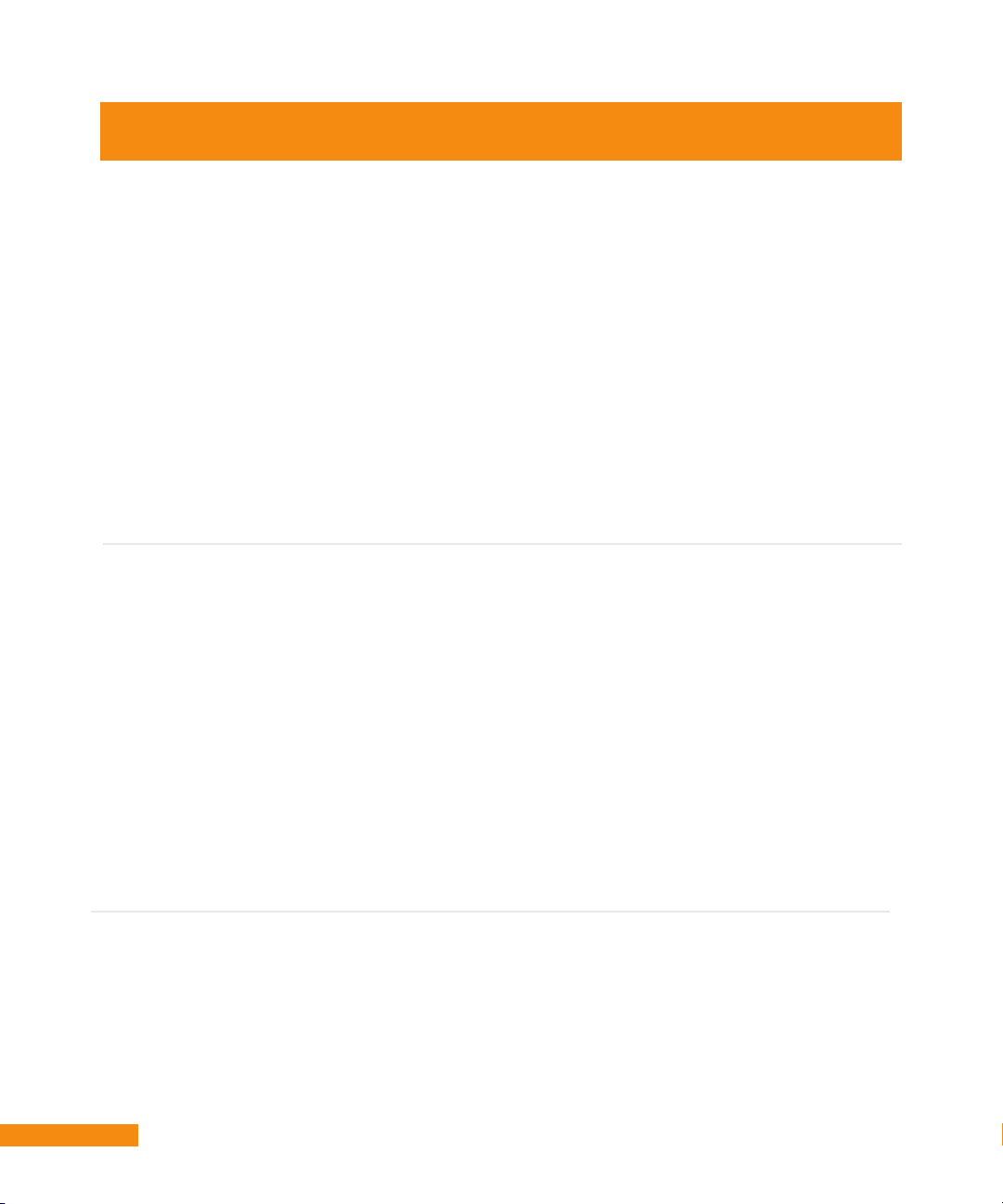
Troubleshooting
Signal Issues
Program Guide
Issues
Online Apps
Issues (network
connection is
required)
• Verify the coax cable to the over-the-air antenna is connected to both
the RF IN port on the back of the receiver (hand-tighten only) and
also to the over-the-air antenna.
• Verify your antenna has not been moved out of proper alignment.
This can cause signal loss on some or all channels.
• Reset the receiver by pressing and holding the POWER button
located on the front panel. Verify that the LED is red or bright blue.
• If reset doesn’t work (the LED is dim blue), then place the receiver in
standby (press the POWER button), unplug it from the outlet for 15
seconds, then plug it back in. Press the button to turn it back on.
• If you see image pixelization, verify your signal strength and quality
by pressing the MENU button, highlighting and selecting the Settings
menu, theTechnical Info submenu and then Signals and Network.
• The DVR+ is only capable of receiving digital TV channels and will
not tune to a channel that is still broadcasting analog TV signals.
• Visit antennaweb.org on a computer to nd out which channels in
your area are broadcasting digital TV signals.
• Verify the DVR+ receiver is connected to broadband Internet service
(recommended) in order to access an extended guide for as much
as 14 days of programming. You can view current information about
this connection by pressing the MENU button, highlighting and
selecting the Settings menu, and then the Network Setup submenu.
• When extended guide data is available over your network
connection, both the guide screen and also info banner will display
“Powered by Rovi.” You can use the color buttons on the remote
control to navigate within the program guide (see page 7).
• Verify your extended guide data is up to date. Typically, this data
is updated every 24 hours. You can view when the guide was last
updated by pressing the MENU button, highlighting and selecting the
Settings menu, the Technical Info submenu and then STB Health.
• If your DVR+ receiver is not connected to the Internet, then the
DVR+ populates the program guide with data from the broadcast
signals. Each channel decides how to populate this data, so the
amount varies. Your receiver displays as much as possible.
• Verify your DVR+ is connected to the network either by a wired
connection (using an Ethernet cable) or a wireless connection (using
the optional USB WiFi Adapter). Press the MENU button, highlight
and select the Settings menu and then the Network Setup submenu.
• Verify that you can access the Internet from other devices connected
to the same network. If there are problems accessing the Internet,
check your network equipment (for example, the WiFi router
or access point). Verify the connections are correct using the
documentation provided with the equipment.
32
:: Troubleshooting

Remote
Control Issues
Recording
Issues
• If your network equipment appears to be working correctly, but
you still cannot access the Internet from devices connected to the
network, contact your Internet service provider for assistance.
• To enjoy high-quality video streaming from online applications such
as VUDU, a 2 Mbps minimum connection speed is recommended. If
you are not sure of your connection speed, check with your Internet
service provider.
• Ensure the batteries are functional; when you press a button on the
remote control, the POWER button (or TV POWER button) should
light up briey.
• Ensure the batteries are installed as indicated on the diagram inside
the battery compartment, and that you have pulled out the arrow-
shaped piece of plastic to remove it from the compartment for rst
use of the remote. Old (discharged) batteries should be replaced
with (2) fresh CR2032 batteries.
• Ensure you are holding the remote control with the lens at the top of
the remote pointing directly at the front of your DVR+.
• Ensure that the IR window in the center of the DVR+ front panel is
not covered or obstructed. If your DVR+ receiver is installed in a
location without a clear line-of-sight to the remote, you can obtain
an optional IR extender; visit support.channelmaster.com for more
information on this and other accessories.
• If the remote controls your DVR+ but not your TV, then ensure the
remote is set up correctly to control your TV (see pages 11-13). You
will need to do this whenever you change batteries.
• Your DVR+ receiver must be powered on or in standby mode when a
program or event is scheduled for it to be recorded.
• If your external disk cannot be detected by DVR+ software or is not
working correctly, rst try the Check Disk option on the DVR Setup
submenu of the DVR menu. This will reboot the drive.
• If you would like to keep more recordings than there is space on
internal memory, consider purchasing a USB external hard-disk
drive for additional storage and connecting it to one of the USB ports
on your DVR+ rear panel (see page 4). When an external drive is
connected, additional DVR features are made available such as
recording two programs at once and pausing live TV.
• View issues causing DVR timers to fail (such as insufcient tuners,
recording capacity or signal strength) by pressing the MENU button,
highlighting and selecting the DVR menu, then Recording History.
• Verify that event timers are set as DVR timers, not as Reminder
timers. Conrm an event recording is set up by looking for a red
triangle on the corner of the guide listing for the event.
• Verify that there is sufcient storage space for your recordings. You
can delete any watched recordings to save space.
• To enable simultaneous recording of programs on two different
channels, connect an external USB hard-disk drive. For more details,
visit www.channelmaster.com.
Troubleshooting ::
33

Audio Issues
Software
Update
Issues
Parental
Control
Issues
• If your DVR+ receiver’s audio sounds distorted, then you can:
– Try a different channel to see if the fault lies in the transmission
of the signal.
– Try to see if the fault lies with your reception of the channel’s
signal(s) by ensuring that your over-the-air antenna is installed
and aimed correctly (for example, away from tall buildings and
metal obstacles).
– Verify the strength and quality of your OTA signal by pressing
the MENU button, highlighting and selecting the Settings menu,
followed by the Technical Info submenu, then Signals & Network.
– Verify the cables between your antenna and DVR+ receiver, as
well as the HDMI cable between your DVR+ receiver and TV, are
connected correctly.
– If the audio issue persists, change the HDMI audio output for
the DVR+ receiver to Stereo Only by pressing the MENU button,
highlighting and selecting the Settings menu, followed by the TV
& Audio Setup submenu, then Digital and Audio Setup.
• If you are manually updating your DVR+ software using a USB
ash-memory drive, you may see one of the following messages
displayed after inserting the drive into a USB port:
– EHD Insufcient Disk Size. Some ash-memory drives have
multiple small partitions, or even zero partitions. Try reformatting
the drive to have a single primary partition, or you may want to
try using a different ash drive.
– A USB download has been detected which is already present
on your device. In this case, your DVR+ receiver has been
updated to the same version of software as you have on the
ash drive. It is up to date, so no update is needed.
• I change the channel and a Locked Channel message is
displayed requesting the PIN (password). Parental Control has
been activated and the channel has been locked. See page 26.
• I change the channel and a Parental Lock Activated or Rating
Locked message is displayed requesting the PIN (password).
The program or event currently on this channel has been locked.
See page 26.
• I choose a program or event in the guide and a message is
displayed requesting a PIN (password). Parental Control has
been activated and the channel or the program or event has
been locked. See page 26.
34
:: Troubleshooting

Chapter 6
:: FCC, Warranty, OSS
What you’ll find in this chapter:
• FCC Statement
• Limited Warranty
• Open Source Software Notices.
FCC, Warranty, OSS ::
35

FCC Statement, Limited Warranty, OSS
The following FCC Statement applies to DVR+
Note: This equipment has been tested and found to comply with the limits for a Class B digital device,
pursuant to part 15 of the FCC Rules. These limits are designed to provide reasonable protection against
harmful interference in a residential installation. This equipment generates, uses and can radiate radio
frequency energy and, if not installed and used in accordance with the instructions, may cause harmful
interference to radio communications. However, there is no guarantee that interference will not occur in a
particular installation. If this equipment does cause harmful interference to radio or television reception,
which can be determined by turning the equipment off and on, the user is encouraged to try to correct the
interference by one or more of the following measures:
• Reorient or relocate the receiving antenna.
• Increase the separation between the equipment and receiver.
• Connect the equipment into an outlet on a circuit different from that to which the receiver is connected.
• Consult the dealer or an experienced radio/TV technician for help.
Do not make changes or modications to this equipment. This could void the user’s authority to operate the
equipment.
36
:: FCC, Warranty, OSS

The following Limited Warranty applies to DVR+
Limited Warranty Period:
CHANNEL MASTER DVR+ has a limited (1) year Warranty from the original purchase date with
a valid proof of purchase from an authorized retailer. A sales receipt or other document showing
that you purchased the product is considered proof of purchase. Certain limitations and exclusions
apply.
What is covered by this limited warranty?
CHANNEL MASTER warrants the original CHANNEL MASTER branded product hardware and
accessories contained in the original packaging against defects in materials and workmanship
when used normally in accordance with CHANNEL MASTER’s published guidelines for a period
of (1) year from the date of original purchase by the end-user purchaser. CHANNEL MASTER’s
guidelines include but are not limited to information contained in technical specications, user
manuals and service communications. (90) Days of complimentary software/user support is
also included in this Warranty, software and user support outside of (90) days will be subject to
additional charges. This Warranty is valid only in the United States and Canada.
What is NOT covered by this limited warranty?
This Warranty does not apply to any non- CHANNEL MASTER branded hardware products or
any software and data services, even if packaged or sold with CHANNEL MASTER hardware.
Manufacturers, suppliers, or publishers, other than CHANNEL MASTER, may provide their own
warranties to you but CHANNEL MASTER, in so far as permitted by law, provides their products
“AS IS”. Software distributed by CHANNEL MASTER with or without the CHANNEL MASTER
brand (including, but not limited to system software) is not covered by this Warranty. Please refer
to the licensing agreement accompanying the software for details of your rights with respect to its
use. CHANNEL MASTER does not warrant that the operation of the CHANNEL MASTER product
will be uninterrupted or error-free. CHANNEL MASTER is not responsible for damage arising from
failure to follow instructions relating to CHANNEL MASTER’s product use. Shipping charges to
return products under warranty back to CHANNEL MASTER is not covered.
How to Obtain Warranty Service?
Consumers with a valid proof of purchase from an authorized retailer can return any In-Warranty
CHANNEL MASTER product to the Warranty department for repair or replacement. For InWarranty service the consumer must email Technical Support and request an RMA number in
order to return the product. The returned product must have the RMA number visible on the box
and must include the bill of sale showing the unit is within the warranty period. If the unit is found
to be defective under our Warranty Policy CHANNEL MASTER will repair or replace the item at
no charge. Products outside of the warranty period should not be returned to CHANNEL MASTER
with the exception of any product requested by Technical Support to be accessed for quality
assurance purposes. Technical Support: techsupport@channelmaster.com
GENERAL TERMS:
1.1 Subject to the provisions of this Warranty, CHANNEL MASTER warrants that the equipment
described in Paragraph 1.2 will conform to our specications in all material respect and that the
equipment will be free from material defects in materials and workmanship during the Limited
Warranty period.
1.2 This Warranty applies to all original purchases by consumers of CHANNEL MASTER products
(“Equipment”). The warranties set forth herein are not transferable. 1.3 The Effective period of
this Warranty will start on the date of purchase of the Equipment from an authorized retailer and
will end, for the Equipment, (1) year later (for all hardware and components). Software is not
covered even if packed or sold with CHANNEL MASTER hardware, unless otherwise expressed
or provided herein (in each case the “Warranty Period”).
FCC, Warranty, OSS ::
37

RETURN OF EQUIPMENT UNDER WARRANTY:
2.1 If an item of Equipment malfunctions or fails in normal use within the applicable Warranty Period:
(a) The Customer shall notify CHANNEL MASTER within thirty (30) days of the problem. (b) CHANNEL
MASTER will, at its option, either resolve the problem over the telephone or provide the customer with
a Return Authorization (“RMA”) Number and the address to which the customer may ship the defective
item; (c) If the problem can not be resolved over the telephone, the Customer shall attach a label showing
the RMA number to each returned item, and include a description of the problem. The Customer shall,
at his or her own cost, properly pack the item to be returned, mark the RMA# on the outside of the box,
prepay the insurance and shipping charges, and ship the item to the specied CHANNEL MASTER location. (d)
Unauthorized return of any equipment, whether in or out of warranty, will be subject to a handling charge, in addition to
all repair and all transportation charges. (e) CHANNEL MASTER will, at its sole option, repair or replace the returned
item. If replaced, the replacement item may be new or refurbished; if refurbished it will be equivalent in operation to
new Equipment. If a returned item is replaced by CHANNEL MASTER, the Customer agrees that the returned item will
become the property of CHANNEL MASTER. (f) CHANNEL MASTER will complete the exchange of CHANNEL MASTER
manufactured equipment returned under this Warranty within a reasonable time, subject to lead-times from factory, and
will make a good faith effort to minimize any and all delays where possible; and (g) CHANNEL MASTER will, at its cost,
ship the repaired item or replacement to the Customer. If the Customer requests express shipping, the Customer will
pay CHANNEL MASTER an expediting fee. 2.2 Equipment which is repaired or replaced by CHANNEL MASTER under
this Warranty will be covered under all of the provisions of this Warranty for the remainder of the applicable Warranty
period (for that particular equipment). 2.3 If equipment is repaired beyond effective warranty dates or if abnormal usage
had occurred, Customer shall be charged applicable rates and the Customer will be advised of the estimated
charges prior to repair by CHANNEL MASTER’s authorized service center. 2.4 The price of out-ofwarranty repairs payable by the Customer will be based on standard labor and parts prices in effect at
the time of the repair. CHANNEL MASTER will use its best efforts to ensure that the cost of such repair,
exchange, refurbishing, or substitution will not exceed the original price of Product. 2.5 If the problem
reoccurs within the warranty period, CHANNEL MASTER will, at its option: (a) re-perform the service; (b)
replace the product pursuant to the terms of this warranty, (c) permit Customer to return the product and
issue a refund pursuant to this warrant, or (d) refund the amount the Customer paid for the services.
PRODUCT MODIFICATION:
3.1 CHANNEL MASTER reserves the right to make changes or improvements to its products, during
subsequent production, without incurring the obligation to install such changes or improvements on
previously manufactured or sold products. FORCE MAJEURE: 4.1 CHANNEL MASTER will not be liable if
its performance under this warranty becomes commercially impracticable due to any contingency beyond
CHANNEL MASTER’s reasonable control, including acts of God, res, ood, wars, sabotage, civil unrest,
accidents, labor disputes or shortages, government laws, rules and regulations, whether valid or invalid,
inability to obtain material, discontinuation of third part data or services, equipment or transportation,
incorrect, delayed or incomplete specications, drawings or data supplied by Customer (collectively “Force
Majeure”).
LIMITATIONS AND QUALIFICATIONS OF WARRANTY:
5.1 This Limited Warranty extends only to the original purchaser of the Equipment and is in lieu of
all other express or implied warranties, including those of merchantability and tness for a particular
purpose. This Warranty does not apply to any damage, defect of failure caused by: (a) any part of the
equipment having been modied, adapted, repaired, maintained, transported or relocated by any person;
(b) Storage or environmental characteristics which do not conform to the applicable sections of the
appropriate Equipment Manual or Instruction Sheet; (c) Failure to conform with the Equipment Operating
Instructions in the applicable Equipment Manual or Instruction Sheet; (d) External causes, including
external electrical stress or lightning, or use in conjunction with incompatible equipment, unless such
use was with CHANNEL MASTER’s prior written request; (e) Cosmetic damage; (f) Accidental damage,
negligence, modication, mishandling, abuse or misuse; or (g) Force Majeure. Warranty does not cover:
(a) Labor charges for installation or setup of the product. (b) Any taxes imposed on CHANNEL MASTER
for units replaced or repaired under this warranty. (c) Installation, performance of, or repair of: audio/
video cabling, telephone line, or accessory attachments used with the product. (d) Product replacement
because of misuse, accident, lightning damage, unauthorized repair, or other cause not within the control
of CHANNEL MASTER. Please note that removing the cover of the Unit for any reason voids the warranty.
38
:: FCC, Warranty, OSS
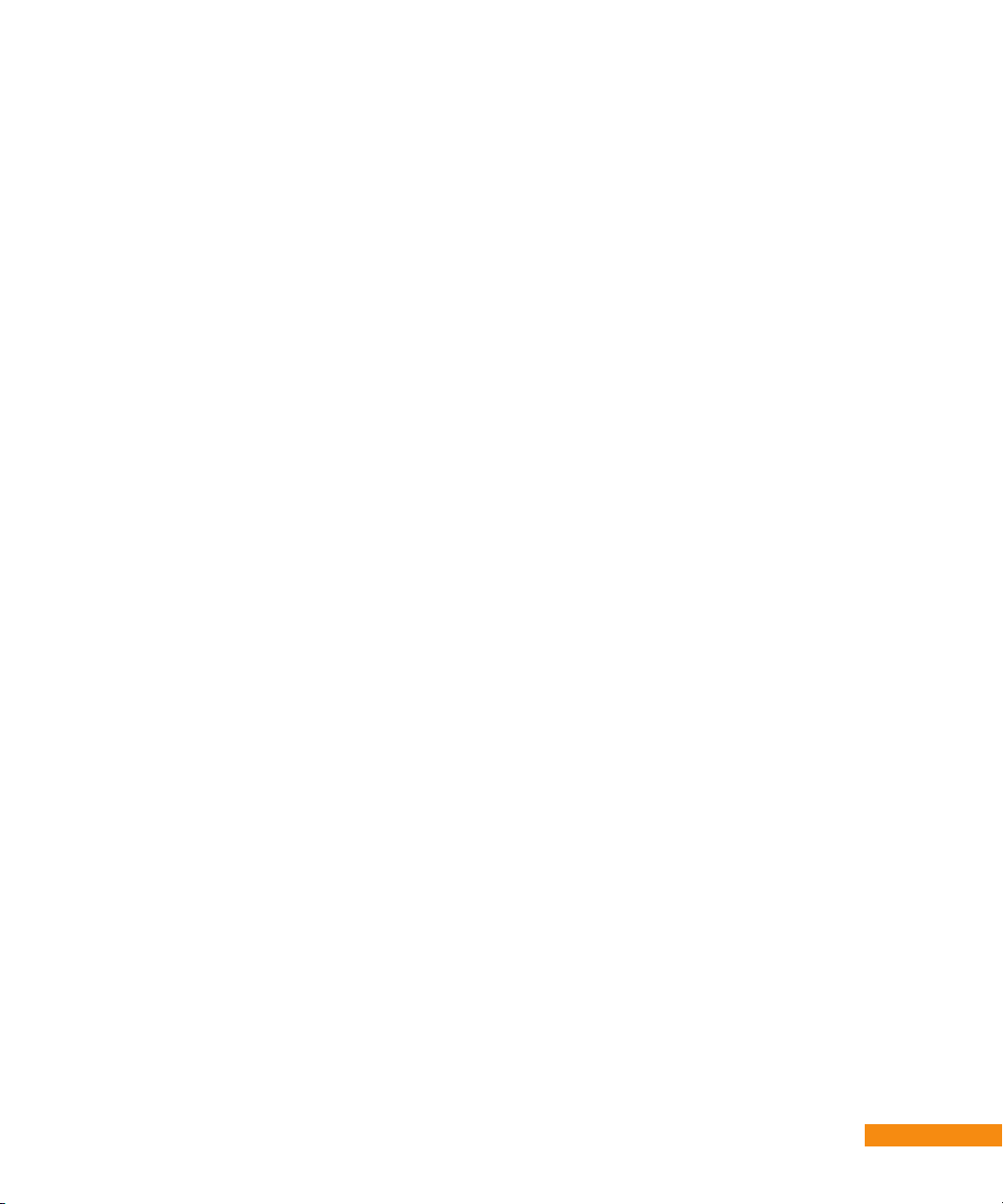
(e) Reception transmission problems caused by signal conditions, telephone line, or cable or antenna
systems outside the unit. (f) Damages to, or viruses that may infect your Unit or other devices
arising from the use of unauthorized third party devices in connection with your Unit. (g) Incidental
or consequential damages resulting from the product. (Some states (or jurisdictions) do not allow
the exclusion of incidental or consequential damages, so the above exclusion may not apply to you.)
(h) A product that has been modied or adapted to enable it to operate in any country other than the
country for which it was designed, manufactured, approved and/or authorized, or repair of products
damaged by these modications. (i) A product used for commercial or institutional purposes. (j)
Access connections (telephone or broadband), including charges from your communications provider.
LIMITATION ON DAMAGES:
6.1 THIS WARRANTY IS THE CUSTOMER’S EXCLUSIVE WARRANTY FOR THE EQUIPMENT,
CHANNEL MASTER SPECIFICALLY DISCLAIMS ALL OTHER WARRANTIES OF ANY KIND,
EXPRESSED OR IMPLIED, INCLUDING ANY WARRANTIES OF FITNESS FOR A PARTICULAR
PURPOSE AND OF MERCHANTABILITY. 6.2 CHANNEL MASTER WILL NOT BE LIABLE IN TORT,
INCLUDING LIABILITY IN NEGLIGENCE OR STRICT LIABILITY, AND WILL HAVE NO LIABILITY
AT ALL FOR INJURY TO PERSONS OR PROPERTY. CHANNEL MASTER’S LIABILITY FOR
FAILURE TO FULFILL ITS OBLIGATIONS UNDER THIS WARRANTY OR ANY OTHER LIABILITY
UNDER OR IN CONNECTION WITH THE EQUIPMENT WILL BE LIMITED TO THE AMOUNT OF
THE PURCHASE PRICE OF THE EQUIPMENT AT THE TIME OF ORIGINAL PURCHASE. THE
REMEDIES STATED IN THIS WARRANTY ARE THE CUSTOMER’S EXCLUSIVE REMEDIES
AGAINST CHANNEL MASTER REGARDING THE EQUIPMENT. 6.3 EVEN IF CHANNEL MASTER
HAS BEEN NOTIFIED OF THE POSSIBILITY OF THEM, CHANNEL MASTER WILL NOT BE
LIABLE FOR ANY INDIRECT, INCIDENTAL, SPECIAL OR CONSEQUENTIAL DAMAGES,
INCLUDING LOST PROFITS AND REVENUES, FAILURE TO REALIZE EXPECTED SAVINGS,
ANY CLAIM AGAINST A CUSTOMER BY A THIRD PARTY, OR ANY OTHER COMMERCIAL OR
ECONOMIC LOSSES OF ANY KIND. 6.4 THESE LIMITATIONS AND DISCLAIMERS ARE NOT
MADE BY CHANNEL MASTER WHERE PROHIBITED BY LAW.
FCC, Warranty, OSS ::
39
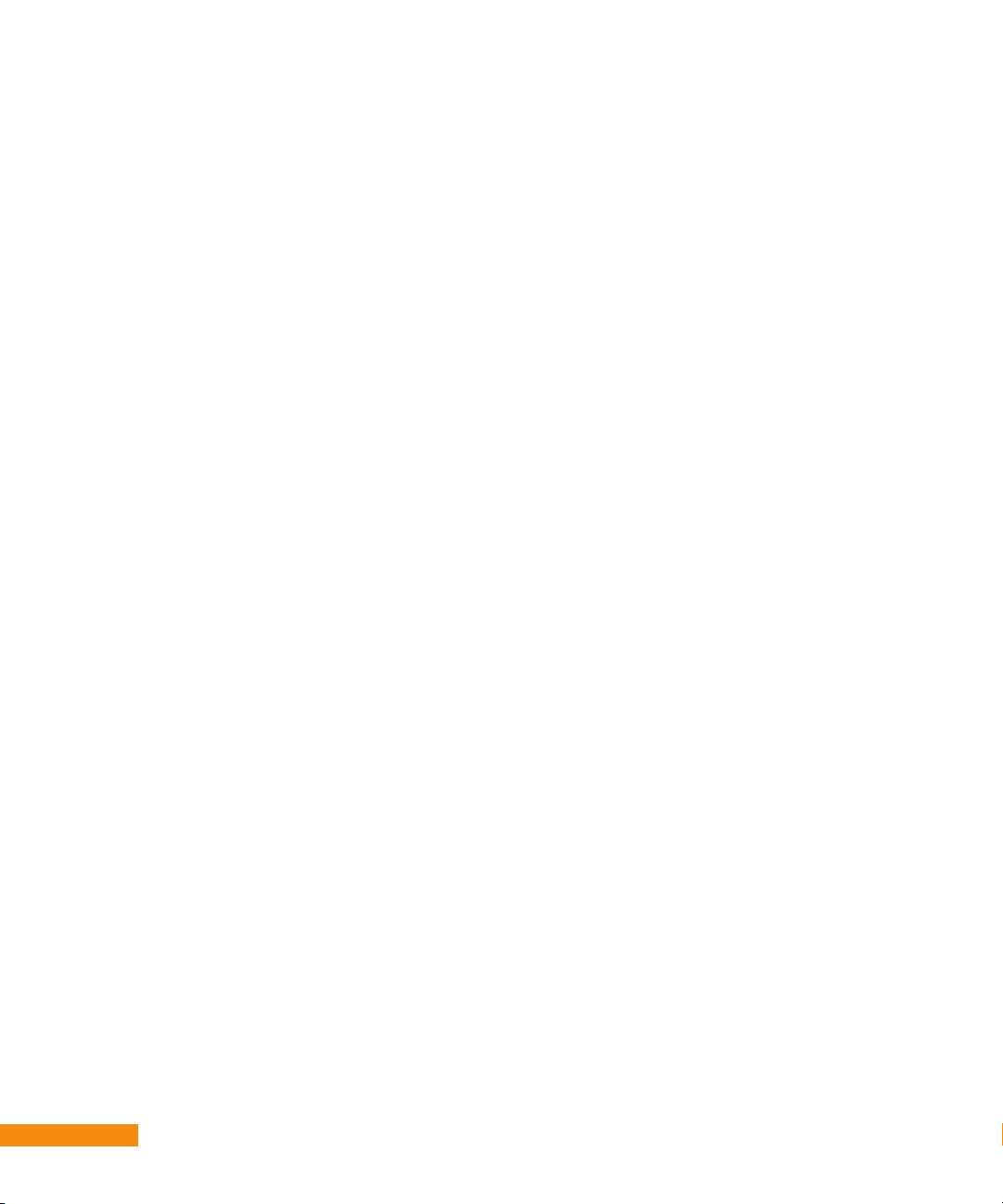
The following Open-Source Software Notices apply
to DVR+
is product uses certain open source operating system soware distributed
pursuant to GNU General Public Licence Version 2 and GNU Lesser
General Licence Version 2.
e following soware components are licensed under the GNU General
Public License (GPL) version 2, a copy of which is provided with this
product.
GNU GENERAL PUBLIC LICENSE Version 2, June 1991 Copyright @ 1989,
1991 Free Soware Foundation, Inc., Franklin Street, Fih Floor, Boston,
MA 02110-1301 USA
Linux Kernel
Copyright @ 1991-2007 Linus Torvalds and other contributors
Busybox
Copyright @ 1999 - 2007 Bruce Perens, Erik Andersen, Rob Landley, Denys
Vlasenko and other contributors.
Badblocks
Copyright @ 1992 - 1994 Remy Card, 1995 - 1999 eodore Ts\’o,, 1999
David Beattie
Copyright @ 1998 - 2008 Patrick McHardy, Harald Welte, Jozsef Kadlecsik,
Martin Josefsson, Yasuyuki Kozakai, Pablo Neira Ayuso, James Morris, Marc
Boucher, Rusty Russell and other contributors.
libstdc++
Copyright @ 1988 - 2009 Free Soware Foundation, Inc.
libgcc_s
Copyright @ 1988 - 2007 Free Soware Foundation, Inc.
gcc
Copyright @ 1989, 1992 - 2008 Free Soware Foundation, Inc.
e2fsck
Copyright @ 1993, 1994, 1995, 1996, 1997 eodore Ts’o
fdisk
Copyright @ 1992 A. V. Le Blanc
fsck
Copyright @ 1993 - 2005 eodore Ts’o.
Ifcong
Copyright @ 1993 MicroWalt Corporation
kill
40
:: FCC, Warranty, OSS

Copyright @ 1993 David I. Bell, 1999, Rt-Control Inc., 2000 Lineo, Inc.
libav
Copyright (C) 1989, 1991 Free Soware Foundation, Inc.
libglib
Copyright (C) 1991 Free Soware Foundation, Inc.
libiconv
Copyright (C) 2007 Free Soware Foundation, Inc. <http://fsf.org/>
libintl
Copyright (C) 1989, 1991 Free Soware Foundation, Inc.
mke2fs\212
Copyright @ 1994 - 2005 eodore Ts’o.
ps
Copyright @ 1998-2002 by Albert Cahalan;
route
Copyright @ 1994 Free Soware Foundation, Inc.
sfdisk
Copyright @ 1995 Andries E. Brouwer
shared-mime
Copyright (C) 1989, 1991 Free Soware Foundation, Inc.
tune2fs
Copyright @ 1992 - 1994 Remy Card
wpa_supplicant
copyright 2002-2012 Jiuni Malinen and contributors
e following soware components are licensed under the GNU Lesser
General Public License (LGPL) version 2.1, a copy of which is provided
with this product.
GNU LESSER GENERAL PUBLIC LICENSE Version 2.1, February 1999
Copyright @ 1991, 1999 Free Soware Foundation, Inc.
ld-uClibc-0.9.29
Copyright @ 1994-2000 Eric Youngdale, Peter MacDonald, David Engel,
Hongjiu Lu and Mitch D’Souza
libdirect
(c) Copyright 2001-2007 e DirectFB Organization (direct.org)
(c) Copyright 2000-2004 Convergence (integrated media) GmbH All
rights reserved.
FCC, Warranty, OSS ::
41

Written by Denis Oliver Kropp <dok@direct.org>,
Andreas Hundt <andi@schlustig.de>,
Sven Neumann <neo@direct.org>,
Ville Syrjälä <syrjala@sci.> and
Claudio Ciccani <klan@users.sf.net>.
libnl
Copyright (C) 1991, 1999 Free Soware Foundation, Inc.
libproc-3.2.8
Copyright @ 1995 Martin Schulze, 1996 Charles Blake
libtermcap
Copyright @ 1985, 1986, 1993 - 1995 Free Soware Foundation, Inc.
Libusb
Copyright (C) 1991, 1999 Free Soware Foundation, Inc.
uClibc
Copyright @ 1999 - 2007 Erik Andersen, Mike Frysinger, Ricard Wanderlof,
Joakim Tjernlund, Paul Mundt, Jan-Benedict Glaw and other contributors.
42
:: FCC, Warranty, OSS
