
75 inch 4K ULTRA HD TV

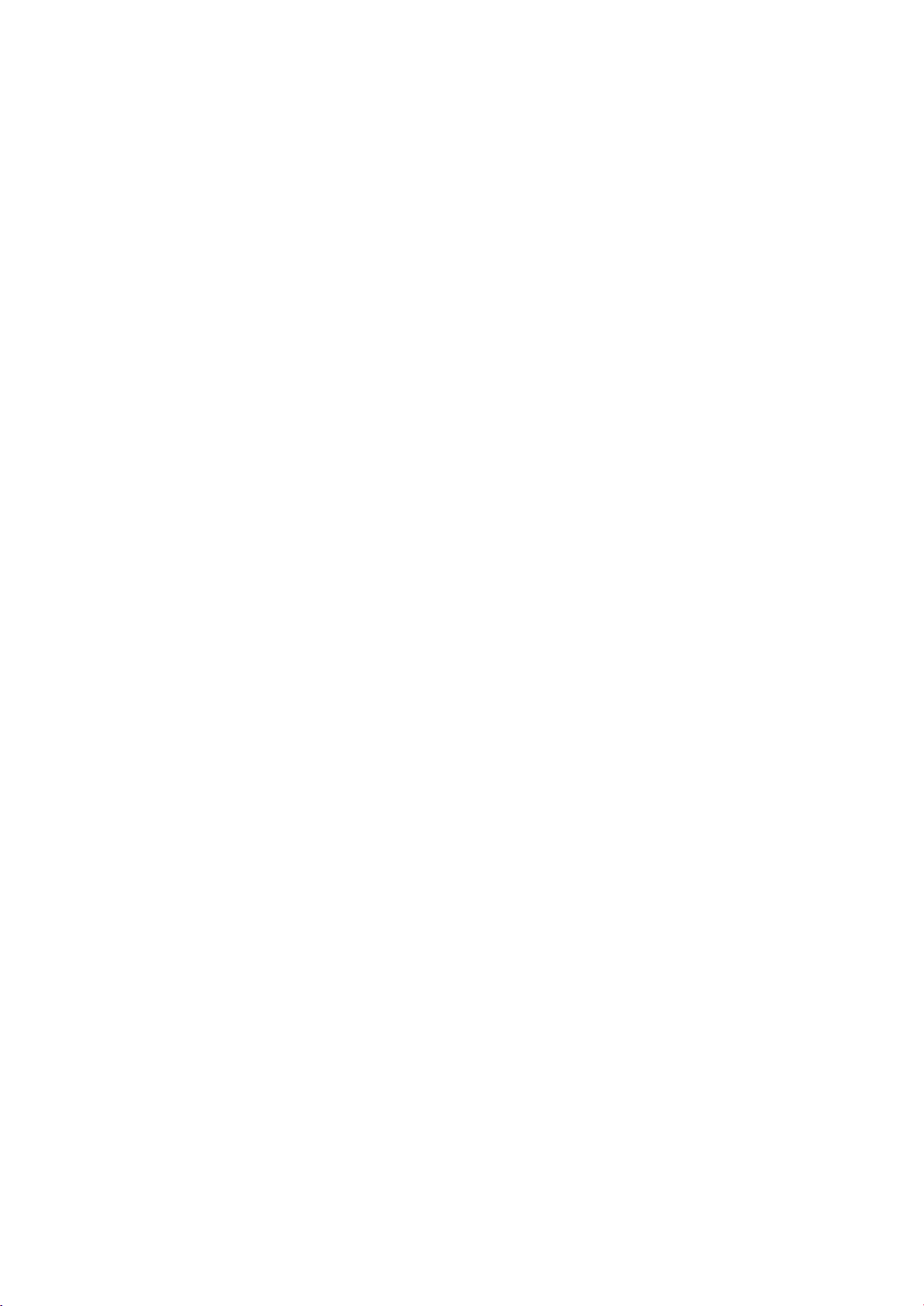
Important
1. Read these instructions.
2.
Keep these instructions.
3.
Heed all warnings.
4. Follow all instruction
5.
Do not use this apparatus near water.
6.
Clean only with dry cloth.
7.
Do not block any ventilation openings. Insta
8.
Do not install near
ing amplifiers) that produce heat.
9. Do not defeat the safety purpose
with
one
wider than the other. A grounding type plug has two blades
wide bl
consult an electrician for replacement
1
0.
and the poi
11
. Only use attachments I accessories specified
12. U
paratus. When a
from tip-over.
13. Unplug th
14. Refer all servicing to qualified service personnel. Servicing is required when the apparatus has been
damaged in any way, such as
have fallen into
normally, or has been dropped.
15. WARNING :
Mo
1
6.
Apparatus shall not be exposed to dripping or splashing
shall
17. The mains plug is used
18. This
result in a fire
become damaged.
ade
or
the third prong are provided for
Protect the power cord from being walked
nt
se
only with the cart, stand, tripod, bracket,
is
apparatus during lightn ing storms or when unused for long
To
isture.
be
placed on the apparatus.
TV
is not designed for outdoors installation. Do not expose the TV
s.
any
where they exit from the apparatus.
cart
the
Reduce The Risk
or
an electric shock. Also,
Safety
heat sources such
of
the polarized
of
the obsolete outlet.
is used. use caution when moving the cart I apparatus combination to avoid injury
Instructions
ll
in accordance with the manufacturer's instructions.
as
radiators,
your
on
or
by
or
table specified by the manufacturer,
heat
registers, stoves,
or
grounding-type plug. A polarized plug has
and
safety.
pinched particular
the manufacturer.
If
the provided plug
ly
at
or
other apparatus (includ-
a third grounding prong.
does
not
fit into
plugs, convenience receptacles,
or
sold with the ap-
two
your
blades
The
outlet,
II:!\
per
iods
of
apparatus, t
as
the disconnect and sha ll remain readily operable.
power
-supply cord
he
apparatus has been exposed to rain
Of
Fire
Or
do
or
plug is damaged, liquid has been spilled
Electric Shock, Do Not Expose This Apparatus
and
no objects filled with liquids, such
not
expose
the
TV
or
moisture, does not operate
to
rain,
as
to direct sun light,
time.
it
may
as
it
may
heat up and
or
To
as
~
objects
Rain
vases,
Or
A
Safety:
TO REDUCE THE RISK OF ELECTRI
(OR BACK).
SERVI
Dangerous
intended
enclosure that
Instruction:
presence of important operating
appliance.
CE
NO
USER
TECHNICIAN
Voltage:
to
alert the user
The
The lightning flash with arrowhead
may
be
exclamation point
SERVI
to
of
sufficient magnitude to constitute a risk of electric shock
CEAB
ONLY.
the presence of uninsulated "dangerous voltage" within the product's
within
and
servicing instructions in the literature accompanying the
CAL
SHOCK
LE PARTS ARE INSIDE. REFER TO
an
equilater
1
symbol,
al
triangle
DO
NOT
REMOVE COVER
within
an
equilateral triangle, is
is
intended to alert the user
QUALIFIED
to
the
users.
to
the

Safety
Pl
ease r
ead
these instructio ns
Instructions
care
full
y.
This product complies with all applicab·
Standards Association.
1.
Cleaning
Always
clean.
2.
Do
3.
This
4.
To
TV
5.
This
The type
6.
This
plug will
to
unp·
lug the TV before cleaning.
Water
not use this TV near water.
and
Moisture
Avoid
Stand
TV
should always
be
placed
Ventilation
prevent overheating, ·
in a confined area with poor air
Power
TV
Power
TV
repl
Sources
should
is equipped with a three-wire
on
ace
be
of
power supp ly
Cord
Polarization
ly
fit
into a grounded power outlet. If you
the
obsolete
do
not block
operated only from the type
to
your home, consult your electronics retail
out
let.
Do
using this
on a so
flow
not defeat the safety purpose
le
US federal safety requirements,
Do
not use liquid
lid, stur
or
obstruct
.
gro
unding
TV
in an excessively damp
dy
the
of
power source indicated on
type
or
aerosol cleaners.
surface.
vent openi
plug, a plug with a third (g1rounding) pin. As a safety feature, this
are
unable
ngs
to
of
as
well
as
those
of
the Canadian
Use
a soft, slightly damp cloth to
environment.
on
the TV's back panel. Also, avoid placing this
the
marking label. If you are
er
or
local power company.
insert the plug into the outlet, contact your electrician
the grounding-type plug.
not
sure
of
7.
Power
Power-supply cords shou
against them. Pay particular attention
the TV.
8.
Lightning
To
protect
from
and power-line surges.
Cord
Protection
ld
be routed
the
TV
dur
ing a lightning storm,
the
wall outlet and disconnect the· antenna
so
that they are n
to
cords at plugs, convenience receptacles, and the point where
or
when it is left unattended and unused for long periods
or
ot
likely
to
be walked
cable system. This will prevent damage
on
or
pinched
by
items placed upon
to
the
they
of
time, unplug it
TV
from lightning
or
exit from
2

Safety
9.
Outdoo
If
an outside antenna
as
to
cal Code
structure, grounding
na-discharge
·r
provide
(U.S
Antenna
some
.
A.)
,
ANSI/
unit
, connection to grounding electrodes, and requirements for
Instructions
Grounding
or
cab
le system is connected
protection against voltage surges and built up
NFPA 70 provides information with regard
of
the
lead-in wire
to
an antenna discharge unit, si
to
the
TV
be
sure
the antenna
stat
ic charges. Article 810
to
proper g1rounding
ze
of
grounding conductors, location
the
or
cable
system
of
the
grounding electrode.
is grounded so
of
the
National Electri-
mast and supporting
of
anten-
Example
Electrical Code Instructions
NEC -
1
0.
An
circuits,
should
of
Grounding According to National
Nat
ional Electrical Code
Power
outside antenna
or
be
Lines
where
taken
it can fall
to keep
system
from
should
on
not
to
power
touching such
be
located in
lines
the
or
circuits.
power lines
vicinity
When
or
circui
Anten
na
Discharge
(NEC Section 810-20)
Grounding Conductor
(NEC Section 810
Ground Clamps
Power Servi
Electrode Sys
Art
250, Part H)
of
overhead
installing an outside antenna system, extreme care
ts
as contact
ce
power
with
them might be fatal.
-2
Grounding
te
m (NEG
lines
or
Unit
1)
other
electric l
ight
or
power
11.
Overloading
Do not
12.
Never push objects
parts
13.
Do not attempt to servi
other hazards. Refer all servicing to a qualified service technician.
14.
Unplug from the wall
over
load wall outlets and extension cords as this
Object
that
and
Liquid
of
any
could result in a fire
Servicing
ce
Damage
a.
If
the power-supply cord
b.
If liqu
id h
c.
If
the
TV
d.
If
the
TV
covered
often require extensive work
e.
If
the
TV
f.
If
the
TV
Requiring
outlet
as
been spilled,
has
been exposed
does
not
operate normally by following tlhe operating instructions. Adjust only
by
the operating instructi
has
been dropped
exhibits a
distinct
can
result in a risk
Entry
kind into
this
this
or
electric shock.
TV
yourself
TV
as
through
Never
opening
openings
spill liquid
or
as
removing covers
they
Service
and refer servicing to a qualified service technician
or
plug is damaged.
or
objects have fallen
to
rain
or
water.
ons
as an i
by
a qualified technician to restore the product
or
the cabinet
change in performance.
into
the product.
mproper
has
been damaged.
adjustment
may
of
any
kind
of
other controls
of
fire
or
electric shock.
touch
dangerous voltage points
on
or
inside the TV.
may expose you
under
the following conditions:
may
to
its normal operation.
or
short-out
to
dangerous voltage
those
controls
result in damage and wi
that
are
or
ll
3
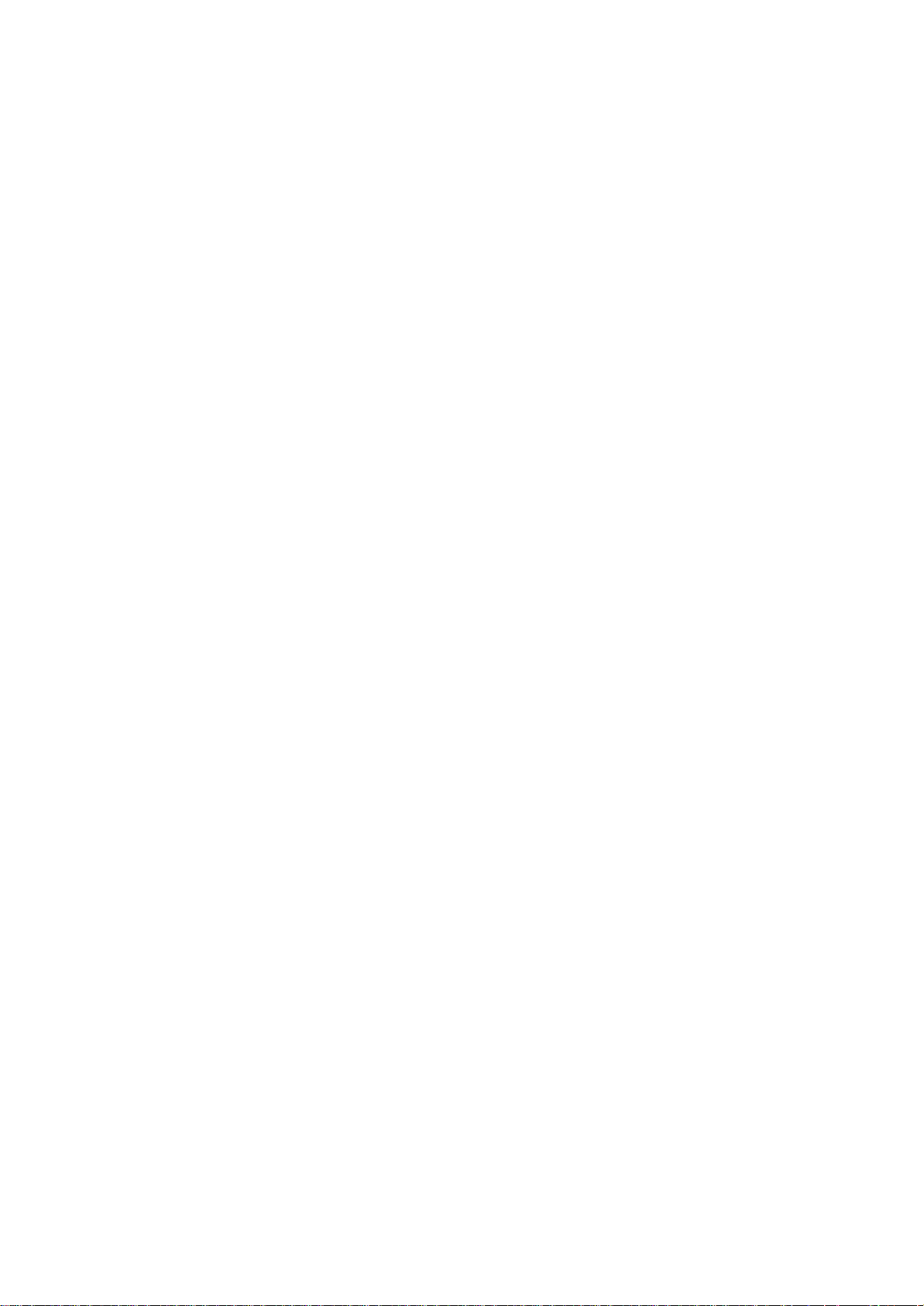
Safety
Instructions
15. Repl
When replacement parts
specified
result in fire,. electric shock, or other hazards and void any warranty.
16.
Upon completion
whether the product is
17.
The TV should
or adult. and serious damage to the product. Warranty shall be voided.
18
.
The TV should
(including amplifiers) that produce heat.
NOTE
This reminder is provided
Code (USA). The code provides guidelines for proper grounding and, in particular, specifies that the cable ground
should be connected to the grounding system
Safe
Wall
Heat
ace
ment
by
the manufacturer or have
ty
Check
Mounting
TO
CABLE I TV INSTALLER:
Part
s
are
required,
of
any service
in
proper operati
be
mounted to a wall only
be
situated away from heat sources such
or
repairs to this
to
call the CATV system installer's attention
be
sure that only an authorized service technician has used replacement parts
the
same characteristics as the original part. Unauthorized substitutions may
TV,
ng
condition.
by
a professional. The
of
the building, as cllose to the point
ask the service technician
TV
may slide
as
radiators, heat registers, stoves,
to
Article 820-40
to
perform safety checks to determine
or
fall, causing serious injury to a child
or
other products
of
the National Electric
of
the cable entry as practical.
FCC REGULATORY INFORMATION:
This television has been tested and found to comply with the limits for a Class B digital device, pursuant
of the FCC Rules. These limits are designed to provide reasonable protection against harmful interference in a residential installation. This television generates, uses and can radiate radio frequency energy and,
may
in accordance with the instructions,
guarantee
electronic equipment, which can be determined by turning the television off and on, then the user is encouraged
to correct the interference by one
- Reorient
-Increase the separation between the equipment and television.
- Connect the equipment into an outlet
- Consult your dealer
that
interference will not occur in a particul
or
or
relocate the receiving antenna.
or
an experienced radio I TV technician for assistance.
cause harmful interference to radio communications. However, there is
ar
installation. If this television does cause interference
more
of
the following measures:
on
a circuit different from
that
to which the television is connected.
if
not installed and used
to
Part 15
to
other
no
to
try
or
Any changes
authority to operate the equipment.
modifications not expressly approved by the party responsible
for
compliance may void the user's
WARNING
Never pllace a television set in an unstable location. A television set may fall, causing serious personal injury or
to
death. Many injuries, particularly
or
- Using cabinets
- Only using furniture that can safely support the television set.
- Ensuring the television set
- Not placing the television set on tall furniture (for example, cupboards or bookcases) without anchoring both the
furniture and the television
- Not placing the television set on cloth or other materials that
supporting furniture.
- Educating children about the dangers
If
your existing television set
This equipment is a Class
such a way that it does
stands
recomme11ded
is
set to a suitable support.
children, can
by the manufacturer
not overhanging the edge
of
climbing on furniture
is
beingr retained and relocated,
II
or
not
require a safety connection to electrical earth.
be
avoided by taking simple precautions such as:
of
the television set.
of
the supporting furniture.
may
be located between the television set and
to
reach the television set
the
same considerations as above should
double insulated electrical appliance. It has been designed in
4
or
its controls.
be
applied.

iT
able
of
Contents
Important Safety Instructions ...................
Table
of
Contents .................................................. ..............................................................................
..
Introduction
Installing the
Remote
Battery Install .............................................................................................
Ove
rview
TV
Overview
Front Panel ............................................................... ................................... ...............................................................
Rear Panel .............................................................
Connecting
Customizing
Specifications
Troubleshooting
.........................................................................
Ba
se ...............................................................................................................................
Control
...
.............
External
.........
......................
Devices .................................
TV
Settings
............................................
............................
.......................................................................................................................................
.................
.......
....
.....................
......................................................................................................
.........
..............
....
............
...................
...........................
.......................................... .............................
....
..........................
....
..................................................................................... 6
...
............. .................................................... 8
............
....................
...........
.......
....
...
.......
............................................... 1
..............
............................................................. 29
.........
.........
...
...................................... 9
................
........................
....
...
...................... 7
.....................
...........
............
..................... 30
..
10
11
12
13
5
5

Introduction
Please refer to this guide whenever you have questions about features and functions. This instruction book will get
tine
you up and running with
best possible connection type for your devices. Enjoy!
What's
In
The Box
The package includes
•
Remot
•
AAA
•
Quick
• Us
•
Child
•
Pedestal
•
Screws
• R
•
AAA
e·
Batteries
Start
er
Manual
Safety
emote
Batteries
Control
(2)
Guide
Base
for
Pedestal Base
Control
x 2
the
following items. Save the earton & packing for future shipping
(4)
J l
•
User
manua
Quick
•
•
Child
Start
Safety
l
Guide
•
Base
Legs
•
Screws
for
Base
Legs
Wall
Thi s
purchasing a wall mount
Mount
TV
uses a 600x300 VESA mounting bracket attachment pattern . Please take this information with you when
Information
for
this TV.
6

Installing
..
..
..
.. .. ..
.
.
-
--
n-
-
--
--
.
J l
the
..
IV
(
r
Base
.. .. .. ..
·~·
•
=
==
---
t
~
e
I·
l
<t
.
.
.
Pl
ace
the
TV
face down
on a soft cloth or cush ion .
Position base as shown.
0
Insert 4 screws (provided)
through the holes in the back
of
the
base into the post holes
and tighten securel
Do
not
over -tighten.
y.
7
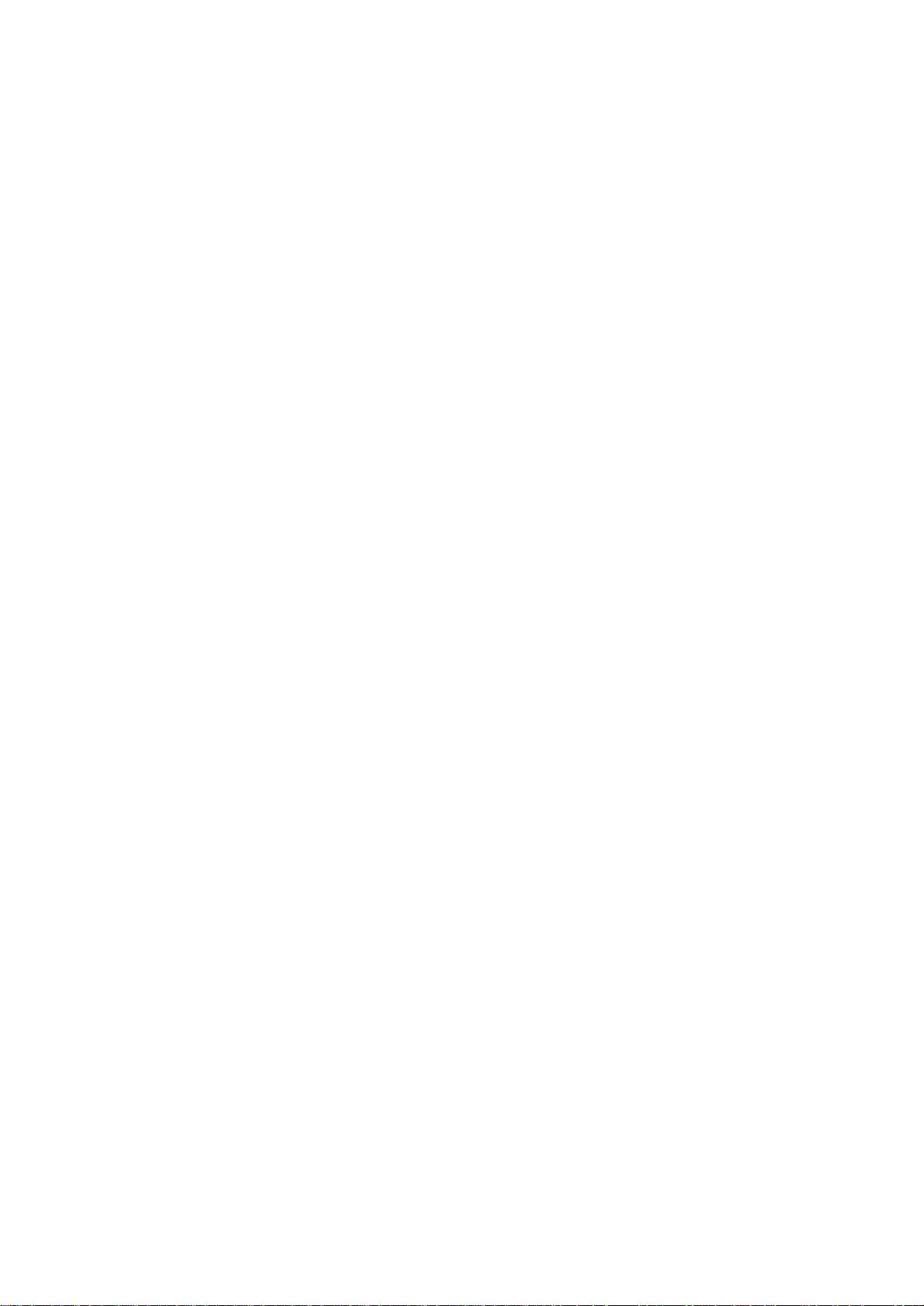
emote
Control
Battery
Install
Your remote control handset is powered
• Turn the remote over and remove
battery cover.
• Effective remote range is approximately
angle
of
no greater than 30°
down
to
theIR
sensor.
• Place two (2) "AAA" batteries into
he
battery compartment with
t
and "-" ends facing as indicated.
16
feet at an
to
the left I right
or
zo
o
up
by
I
two
(2) AAA
the"
+"
type
batteries
• Replace the cover
•
To
avoid possible damage from battery chemical
leakage, remove the batteries
the remote for an extended period
of
or
explosion.
different
batteries
used batteries safely.
• Do not expose the remote control
light or sources
• The I R receiver on
is in direct sunlight.
NOTE: Improper use
leakage
age
of
excessive heat.
the
TV will not work properly
of
batteries can result
if
you
of
and I or type. Always discard
to
do
not plan
time. Do
liquids, direct sun-
in
to
use
nott
mix
if
the
a chemical
set
8

Remote
Control
~il
CH
E30LVA
Overview
1. <!):Switch the TV between On and Standby
mode.
2.
3. 0- 9:Select a program.(ATV/DTV mode)
4. • :Enter multiple program channel number
such as 2-1.
5.
channel.
6. APP:Press
7. MENU:Display the main menu.
8. SOURCE:Select among the different input
signal sources:TV/AV/COMPONENT/HDM11/
HDMI2/HDMI3/VGAIUSB.
9.
screen display menus and adjust the system
settin
10. OK:Confirm the selection.
11.
12.
13. ASPECT:Select the aspect ratio.
settin
(HDMI)/Dot by Dot(VGA).
14. VOL+/-:Adjust the volume.
15. CHvt
16. TV: Into the
17.
18.
19.
l
•
-++-~
~-[Ej
A-+-·
-
liD
20.
chapter/track/photo.
21.
track/photo.
22.
23. •=
24.
25.
26
such as the current channel and input source.
27.
channels:STE
28.
Mute.
29.
30.
user/standard.
31.
movie/user.
32.
!){
:Mute and restore TV sound .
~
:Return
<111111
.A.
gs
to
RETURN: Return to previous menu.
EXIT:
gs
:standard/wide/wide zoom/zoom/Just Scan
~II:
Start playback or pause.
~
:Reverse
~:
Advance
~:
Skip
~:
Skip
FREEZE:Freeze the picture.
Stop the playback.
ADD/ERASE:Add
FAV:
. INFO: Display the present screen information
MTS:Switch among different audio
CC:Ciosed Caption selection:ON/OFF/CC On
V-CHIP:Set
P.MODE:Select picture mode:dynamic/movie/
S.MODE:Select sound mode:standard/music/
CH.LIST:Display program list.
to the previous viewing
to
select the desired APP.
T
....
:Allows you
your preference.
Exit the on screen display menu.
....
:Select the channel.
TV
channel.
playback rapidly.
playback rapidl
to the beginning
to the beginning
Display the favorite channel list.
RE
0/MONO/SAP.
up
parental control.
to
navigate the on
y.
of
the previous
of
the next chapter/
or
delete Favorite channels.
9

iTV
Overvievv
Front & Rear Panel
' IR Receiver
A soft light illuminates when
television power is on.
the
.
.
.
n
i.
---
---
-~·
---
dl
Cl
!II.
.
.
r--
1.
POWER
appear within a few second
2.
Volume
3.
Channel
4.
MENU
Press the
to
adjust
5.
INPUT
INPUT button
the
press
- Press the POWER button
(+VOL·)
(+CH-) · Press the CH+I CH- buttons
- Press the MENU button
CH+ I CH- buttons to
the
volume settings.
-After
to
VOL+ button
-P
ress the VOL+ I VOL- buttons to adjust the volume up
connecting your DVD, cable box, etc. select the appropriate input source to view. Press the
display the input options. Press the CH+ I CH- buttons
to
to
turn the TV ON/ OFF (power). The screen image will
s,
and the LED will turn on.
to
display. Press VOL+
se
lect a feature from the selected menu then press the VOL+IVOL- buttons
select.
to
select a channel in the
to
select from
10
or
TV
mode.
the
to
highlight the
down.
6 menu options available.
inpUJt
source and
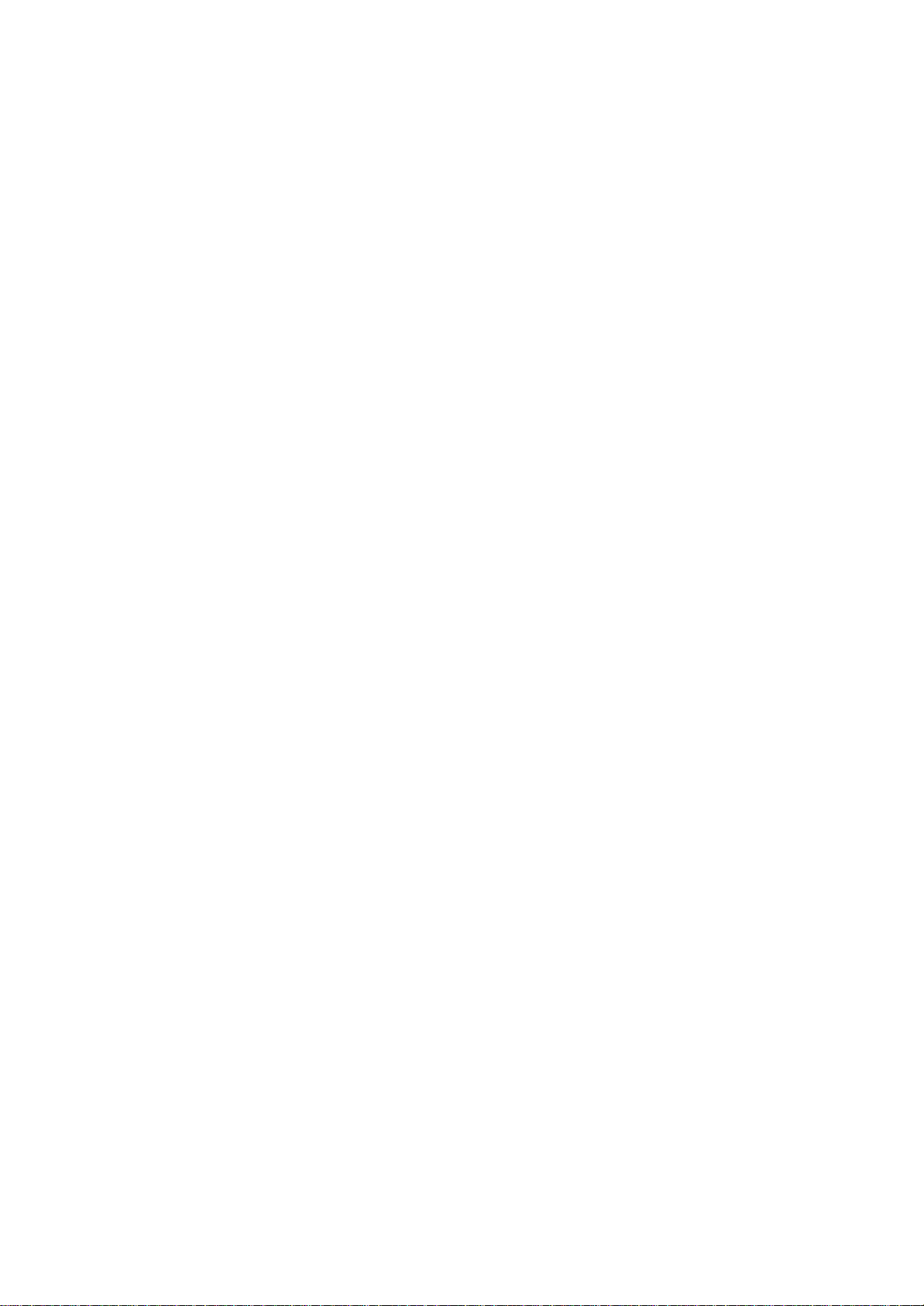
iTV
..
.. ..
.
.
n-- -
.
== =
OPTICAL
Overvievv
.. .. ..
~
~
SV~S~~mA
RJ45
..
·~"
---
===
HDMI1
..
.. ..
HDM
I2
Rear Panel
Wall
. .
It is recommend ed that you
consult a profess
mounting this TV
.
Use VESA 600x 300 wall
rrn
11
1m
nl
• .
VGA
mount hardware.
.
Wall mount sere
A~;IO
Mounting
ws
TV 0
I I I I I I I I I I
0
f)
€)
e e 0 0 9 0 0
ional before
a wall.
size: 4 x (M8 x 12)
I
HD
MI3 L R
NOTE:
pedestal before wall mounting.
0
You
must remove the
CVBS
/V
PB
PR
SV~Ss~:
mA
lj
I
I
~
I
f)
1.
OPTICAL
2.
USB
supports
RJ45
3.
4.
HDMI1/2/3 IN-
disc player
VGA
5.
PC
6.
7.
Note: Use an outdoor antenna, cable or satellite for best reception.
8.
9.
equipment.
10. Component V Pb
audio outputjacks.
AUDIO
CABLE-ANTENNA
EARPHON
AV
·Connect
OUT
. Connect
Input
MP3
Port
- Connect
and JPEG).
- RJ45 plug for connecting
To
connect
or
AV
receiver.
- For PC display.
- Connect
- Connect an antenna
E - Connect a stereo headphone for private listening.
an external device to the composite VIDEO (V) and AUDIO (UR) out jacks found on most
to
an
AV
Receiver for high quality digital audio.
to
portable USB device such as USB flash/hard drive (max storage capacity 400GB,
to
external modem
to
a High Definition (HD) siignal output device, such as a set top box, blu ray
it
to the audio output terminal
or
Pr
Input
- Connect
to
cable connection for television reception .
an AV device
or
network access equipment.
of
PC.
that
features component
(Y
Pb Pr) video and
11

Connecting
External
Devices
I
®--"'"*'--® ® ®
ID~
AV
IN
/ COMPONENT
R
VlD£0/Y
Video Camera
-
:61
VCR
Match colored connectors
on back side
Pb
Pr
Satellite Receiver
of
the TV.
@-AU
L R
to
colored ports
OIO
--@
VlD£0/Y
• •
HOM
~
HDMI Device
l
I
HOMI CABLE DIGn•J.
8
EST
1~0V10[0o;l~l
HO AUOIO
J
.oQCIOCir
VGA
Co
-
PC
PC
AUDIO/AUDIO IN
mputer
IN
----@
n
n
''
Headp
II
hon
es
@
RF(7S
D
Q)
OPTICAL
QPTICAlCABLE
BEITER
ANAlOC.
HOV10E()(10801)
STEREO
AUDIO
J
12

Customizing
TV
Settings
Turning On/Off Your
• Connect the power cord
physical connections.
in
dicator will illuminat
Standby Mode , press the
•
LED
In
TV
to
the power socket after you have completed all the
At
this stage, the
e.
t!>
button on the main unit or on the remote control to
TV
will enter Standby Mode and the red
turn the TV on. The red LED indicator will turn blue.
The
CD
switch the TV into standby.
POWER
button on the main unit
To
completely turn off the
or
on the remote control can only
the power cord from the power socket.
Initial Setup
0
LANGUAGE
WPic
onw
ENGLISH
~=======~.Setup
FRE
~=======~
"---------'
NCH
SPANISH
to
W1zard
f o
ll
m•' this gu1
yo
ur
TV
to
<:lCCCSS
your
your
1\rlt
l1kP
Ulu·ray.OVO.Gam111g
or
ottler
device...,
thP
Elt~rnt~nt
de
to help
...,r.an
r: l
lan
nt~
external
dCVICCS
t~nna.St:t
-
Top
systems
TV
S(~tup
l ..,
or
Box.
0
• The first time
the Setup Wizard. Press
to highlight and
press
OK
TV,
you
turn the
se
lect your desired mode and
to confirm.
please disconnect
TV
on, it will
the
Arrow
go
buttons
into
HAWAII
ALASKA
PACIFIC
MOUNTA
CENTRAL
EASTERN
ATLANT
IN
IC
U-.,f
~
thP
UP
your r
emote
keypad to sel
of
the
on
screen menu
and
DOWN
control
ect
111" languagP
;mow
....
TV
on
or
13
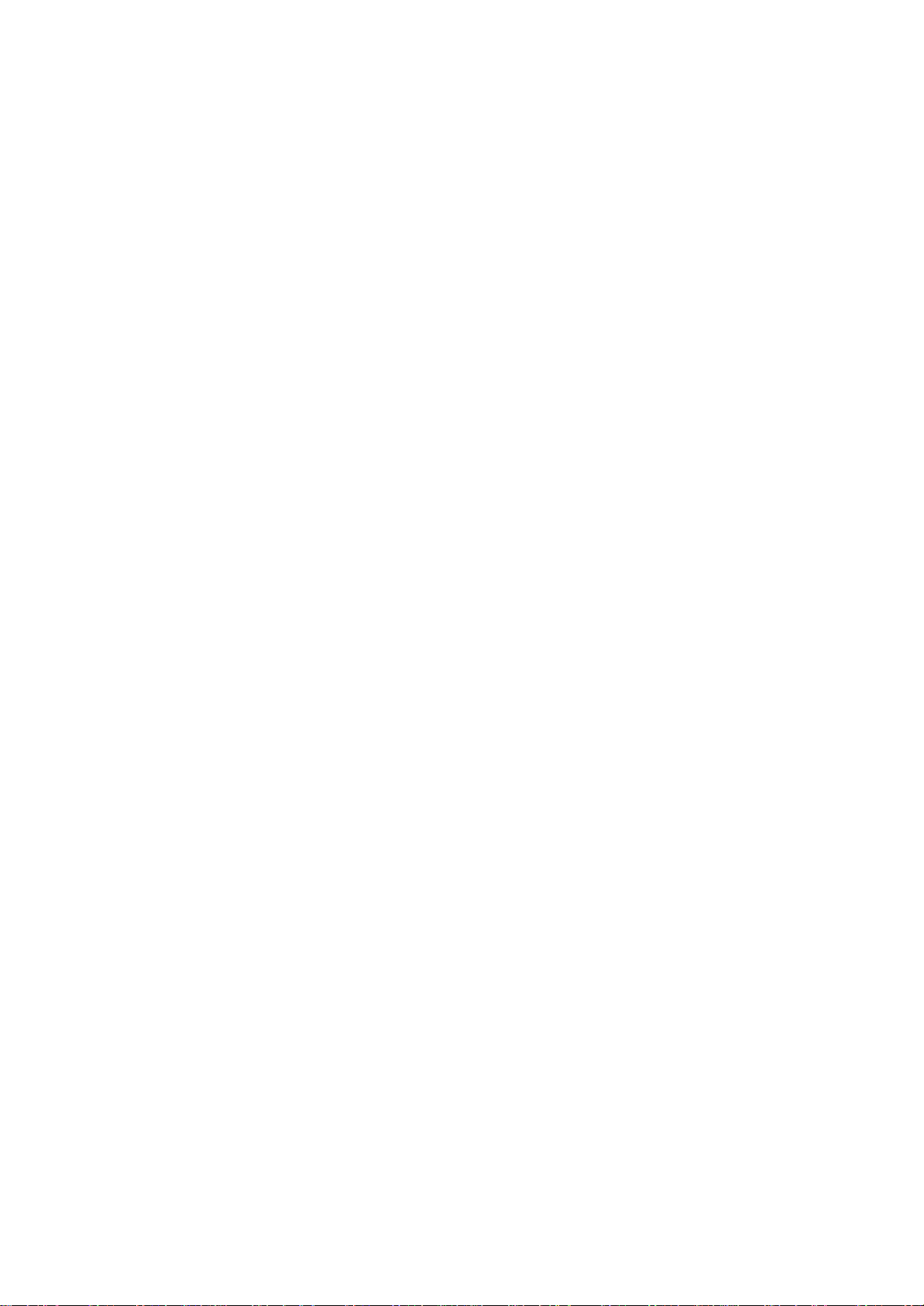
Customizing
Initial Setup
TV
Settings
•
14
If
channels cannot be found, this frame
will be displayed automatically.
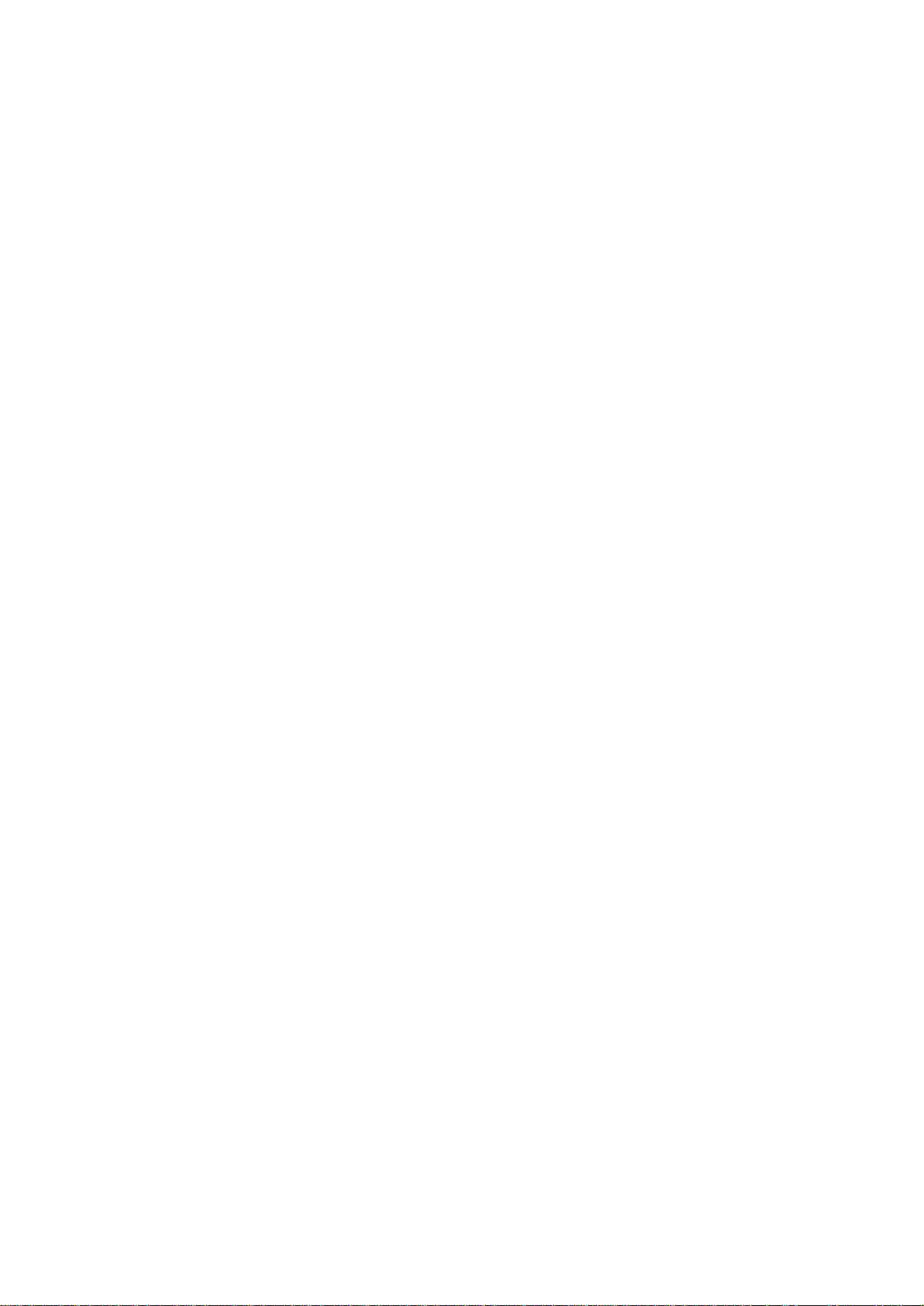
Customizing
Source
TV
Settings
• Press SOURCE on the remote control or on
the main unit to display the source menu, then
the
use
different input sources: TV/AV/COMPONENT/
HDMIIVGA/USB, then use the
to highlight the desired source and press
to confirm.
Arrow
buttons to cycle among the
Arrow
buttons
OK
Channel Selection
• Press the
to select the channe
• Press the 0-9 buttons on the remote control
Volume Adjustment
• Press the VOL+/- buttons on the main unit
volume.
• If you wi
button to resume the sound.
CHA/CHv
Press "4", and then press
Press "4" and "5", and then press
Press
sh
"1
to
switch the sound off, press theta:
buttons on the main unit or on the remote control repeatedly
l.
OK
button to select channel
",
"2" and "3", and then press
to
select the channel directl
4.
OK
button
OK
or
on the remote control to adjust the
MUTE
to select channel 45.
button to select channel123.
button again or the VOL+
y.
15

Customizing
Streaming
• Pres s
interface. Then use the Arrow buttons to select
ente
view. Or press the hotkey on the remote control to enter the desired A
MENU
r.
Use the Arrow buttons to select the desired APP and press OK button to
button on the main
TV
Settings
NETFLIX
pandora
nt'tmntJP
unit
or on the remote to display the main
STREAMING and press OK to
PP
directly.
NETFLIX
YouTube YouTube
VUDU TV shows in high quality 1 080p. Free to sign up. No
Pandora
Facebook
Twitter
Enjoys TV shows & movies streamed instantly over the
Intern
Discover,
subscription
Free
endless music enjoyment and discovery. Just start with
the name
or composers and Pandora will do the rest. It's easy to
create personalized stations that play only music you'll
love.
Facebook
networking service company based in Menlo Park,
California.
Twitter is an online news and social networking service o
which users post a
"tweets".
et.
yo
ur way on the best screen in your
watch
s,
late fees or commitments.
personalized
of
one
of
is
an American online social media and social
house.
and coll
rad
your favorite artists, songs, genres
nd interact with messages known as
io
ect
that
the
latest
offers effortless
movies
and
and
n
Netrange
ZEAS
FOXXUM
TOON GOGGLES
As one
ecosystems.
Provide tmassive on-demand films, one-touch access
wonderful films
Foxxum provides Smart TV Solutions
with leading brands at all stages
electronics value chain from Silicon Vendors, though De
Manufacturers, Operators to Content Partners in order to
add value to their products.
Toon Goggles
service for children that offers animate shows, games
and music worldwide via.
of
the pioneers
is
16
of
Smart TV, NetRange is the lea ding
in
close collaborati on
of
the global consumer
an American on-demand entertainment
TT global provider of white labeled, turnkey Smart TV and 0
vice

Customizing
Media
TV
Settings
• P
ress
highlight
Video
Note:
MENU bu
MY
to vie
Portable
MEDIA
w w
hat
drives
tton to
Viewing Photos
• Use
the
Arrow
button
to confirm the inserted dri ;
button
s to select the picture file and press OK to enter.
and
you
shou
display
like.
ld
pre
be
the main
ss
OK
inserted
interface,
to
confirm. Sele
before
then use
ct
entering
/u'>b/'.d~l
D.'c~~Ofll"'>
among
MY
10
s to highlight the PHOTOS option and press
ve,
press OK to enter. After entering PHOTOS, use
the
Arrow
Photos,
butt
Music and
MEDIA menu.
foie-s.O TcUI
\0
OK
1/1
, then it
the
ons
wi
ll jump
Arrow
to
/usb/sdal
OUI"CIOftt-.10
flle'>0
TCiallQ
'/1
• After entering the picture file, use
then press the
displayed. Use
~II
to display. When the picture is playing, the picture Function Bar will be
the
Arrow
buttons
the
Arrow
buttons
to select the desired
17
fun
to
select the desired picture,
ction
ava
ilable
on
the
bar.

Customizing
TV
Settings
Listening
• Use the
to
confirm the inserted drive, press OK
buttons to select the audio
To
Music
Arrow
hr~b/'idal
Oitcctont~lO
buttons
Fdf'"-0
TctitllO
to
fi
le and press
/us.b/sdul
D11ectoo~
10
Frln">O
ta.<rl10
1/1
highlight the MUSIC option and press OK, then it will
to
enter. After entering MUSI
OK
to en ter.
VT
C,
use the
Arrow
jump
• After entering the audio fil
the
11!>11
to display. When the music is playing, the music Function Bar will be displayed. Use
t
he
Arrow
buttons to select the desired function available on the bar.
e,
use the
Watching Videos
• Use the
to confirm the inserted drive, press
buttons to select the video
Arrow
buttons
to
highlight the VIDEOS option and press
fi
le and press OK to enter.
Arrow
buttons to select the desired music, then press
~
~
1111'-"'!1•
~ II
....
,~.~
1
~
.
~······
/usb/sdal
Dlre<tOI'le";i
.
10
~ ~
~ ~
Frln">O
Tll.'ll10
OK
, then it will j ump
OK to enter. After entering VIDEOS, use
1/1
th
e
VIDEO
~
.....
-.
•.
Arrow
/usb/sd.!ll
Ouectorr,!"i>lO
F1~0
• After entering the video fil
the
11!>11
to display. When the video
Arrow
buttons to select the desired function available on the bar.
Ttt.al
10
e,
1/1
use the
is
Arrow
playi
buttons to select the desire video, then press
ng,
the video function bar will
18
be
displayed. Use the

Customizing
TV Settings
TV
Settings
@ Q
GENERAL
~
NETWORK
• Press the MENU button on the main unit
main interface. Then use the
OK to enter. Then use the Arrow buttons to cycle among the following options
Arrow buttons to highlight
PICTURE
"'P'
CHANNEL
or
on the remote control to display the
~·))
AUDIO
0
TIME
TV
Settings and press
and select the desired one to enter.
19

Customizing
General
TV
Settings
• Press
u
se
MENU
the
to displ
Arrow
ay
buttons
the main
to
highlight
interface, then
TV
and press OK to confirm. Use the Arrow but
to
cyc
le
amo
ng diff
General to enter and adjust each opti
MEN
IU
LANGUAGE
TRANSPARENCY
ZOOM MODE
VGA
SETTINGS H-POS, V-POS, Clock, Phase
CLOSED CAPTION
ere
nt optio
Select the menu language among
English,
defau
English.
Select
function.
Select zoom mode:
Wide/Wide Zoom/Zoom/Standard/
Just Scan(at HDMI mode)/Dot
Dot(at VGA mode).
Note: With a different input source,
the zoom mode options may differ.
Adjust advanced option's setting:
Auto. (only available in VGA mode)
CC mode On/Off/CC on Mute.
Basic
Selection
Advanced Service 1 /Service2 ..
Selection
Option
Franc;:ais
lt
on-screen menu language is
to
turn On/Off transparency
ns and
on
setting.
or
Espano
CC1, CC2, CC3,
CC4, TEXT1,
TEXT3, TEXT4,0FF.
Service6/0 F F.
Mode, Font Style,
Font Size, Font Edge
Style, Font Edge
Color, FG_ Color.
BG _ Color, FG_
Opacity,
BG
Settings
to
ns
select
l.
The
by
or
TEXT2,
.I
Opacity.
20

Customizing
TV
Settings
OTHER SETTINGS
RESTORE DEFAULT
SOFTWARE
UPDATE (USB)
VIEW END-USER
LICENSE
SOFTWARE
UPDATE
(NETWORK)
HDMI: Mode1/Mode2.
INLINK: UNLINK
CONTROL,DEVICE POWER
IF.
TV Auto Power On,AUDIO
OF
RECEIVER,LINLINK DEVICE
LIST.ROOT MENU.
Accessibility TTS: Voice
Guide,VERBOSITY.RATE
SUPPORT. PITCH
SUPPORT, VOICE, Video
Description
to
DLC: Select
Restore the TV to factory default
turn On/Off DLC.
settings.
Software Update
USB device.
"I
Choose
agreement" to select Accept
Decl
Software Update
NETWORK device.
have read the user
ine.
In
the case
In
the case
of
or
of
a
a
SOFTWARE
INFORMATION
How
to
turn
off?
•
Press
•
Turn
•
Select
•
Select
•
Select
"MENU"
the
"OTHER
"Access
"Voice
Check Module Software Version
NetReady Device ID.
the Text-to-Speech (TTS)
key
on
the
remote
GENERAL
Guide"
menu.
SETTING"
ibility"
and
turn
it
on
voice
control
or
off.
guide
on
or
21

Customizing
TV
Settings
Picture
Settings
• Press MENU to display the main interface, then
use the
Arrow
and press
cyc
le
to
Picture
PICTURE
BRIGHTNESS
C
ONTRAST
COLOR
S
HARPNE
TINT
COLOR
TEMPERATURE Normal/Warm/COOL.
ADVANCED White Balance:
if
iON
OP
OPEN
among
to enter and adjust each option settin
MODE
SS between light
HDR
buttons to highlig
OK
to confirm. Use the
different op
Cycle among picture modes:
Dynamic/Standard/Movie/User.
Alternative: Press
remote control to set the picture mode
directly
Increase
white in the picture.
Adjust the difference between light
and
Control the color intensity
Adjust crispness level in edges
picture.
Adjust
green levels.
Cycle among color temperatures:
Set the following options:
Noise Reduction: Reduce the noise
level
WEAK/MEDIUM/STRONG.
options
R-GAIN/G-GAIN/B-GAIN/R-OFFSET/
G-OFFSET/B-OFFS E
Backlight: To set the va l
backlight.
Cycle among picture modes:
OFF/AUTO/LOW/MIDDLE/HI
or
dark
levels in the pictures.
the
of
the connected device: OFIF/
of
ht
TV
Setting
Arrow
tio
ns and se lect
buttons
g.
PMODE
decrease the amount of
and
dark areas
balance between red and
To
set
white balance.
button on
of
the
the different
T.
ue
of
GH.
s
22

Customizing
TV
Settings
Audio
Settings
D AUDIO
STANDARD
SOUND MODE
BASS
TREBLE
BALANCE 0
O
FF
AUTO VOL
UM[
RAW
DIGIT
AL
AUD
IO
OFF
SURROUND
ENGLISH
AUD
SOUND
IO LANGUAGE
OUTPUT
<>
<>
<>
<>
<>
50
50
•
Pr
ess MENU to display the main interface, then
use the
Arrow
and press
OK
buttons to highlight TV Se
to confirm. Use the
Arrow
to cycle among different options and select
to enter and adjust each opti
Allow the selection of an audio-
SOUND MODE
BASS
TREBLE
BALANCE
AUTO
DIGITAL
OUTPUT
SURROU
SOUND listening experience.
VOLUME
AUDIO
ND
enhancement technique: Standard/
Music/Movie/User.
Control the relative intensity
pitched sounds.
Control the relative intensity
pitched sounds.
Adjust
speaker in a multiple speaker system.
Turn On/Off to automatically control
volume levels.
Select
between PCM/RAW.
Turn On/Off to provide an enhanced
the
the
on setting.
relative volume
digital audio output
of
ttings
buttons
Audio
of
lower-
of
higher-
the
mode
Ne
twork
Setting
s
AUDIO
LANGUAGE
• Press MENU to displ
the Arrow buttons to
Select audio language among: English,
French, Spanish.
ay
the
ma
in interface, use
hi
ghlight TV SETTINGS and
press OK to confirm. Then Use the Arrow buttons
to select NETWORK to e
er and adju
st
nt
option setting.
Select Wired and Wireless networ
NETWORK
TYPE
MY
NETWORK
then connect the TV to the wired
or
network
through searching available Wi
Display the current network which you
connect
search the wireless network
fi
.
to
.
each
k,
IPADD
RESS
23
Display the current
I P information.

Customizing
TV
Settings
Channel S
AIR
AIR/CABLE
AUTO
SHOW/HIDE
CHANNEL
CHANNEL
NO SIGNAL
SI
SCAN
FAVORITE
NUMBER
LABEL
GNAL
INFORMATION
ett
ings
< >
<>
• Press MENU to display the main interface, then
use the
Use the
Arrow
Arrow
options and
each option
AIR/CABLE
AUTO
FAVORITE
SHOW/HIDE Show/Hide the selected channel.
CHANNEL
NUMBER
CHANNEL
LABEL
SCAN
buttons
to
highlight TV
Settings
buttons to cycle among different
se
lect
Channel
se
tting.
Select antenna between Air and
Cable.
Select
your available Air and cable channels.
Set the selected channel as a favorite
channe
Display
Display
the
l.
the
the
to enter and adjust
Auto Scan feature to scan
current channel number.
current channel label.
.
SIGNAL
IN
FORMA
Display
TlON signal.
the
information
of
current
24

Customizing
TV
Settings
Time
Settings
• Press MENU to display the main interface, then
use the
and press
Arrow
OK
to cycle among different options and select
buttons to highlig
to confirm. Use the
ht
TV
Arrow
Settings
buttons
Time
to enter and adjust each option setting.
SLEEP
OSDTIMER
TIME ZONE
TIMER
Select a period
automatically switches to standby mode:
Off/5/1 0/ .. ./180/240 min.
Alternative:
button repeatedly
minutes directly.
Set the
Off/15s/30s/60s/120s/240s.
Select a Ti
PACIFIC/ALASKA/HAWAII/
NEWFOUNDLAND/ATLANTIC/
EASTERN/CENTRAL/MOUNTAIN.
OSD
of
time after which
You
may press the SLE
to
select the number
timer:
me
Zone:
the
IEP
TV
of
DAYLIGHT
SAVING TIME
Select to turn daylight saving time On/Off.
25

Customizing
Lock Settings
TV
Settings
CANADA
RRT SETTINGS
RESET
RRT
• Press MENU
use the
Arrow
Use the
to
Arrow
display the
buttons to highlight
ma
in interface, then
TV
Settings.
buttons to cycle among differe
options and select Lock to enter and adjust each
op
ti
on setting.
Note: the defa
CHANGE
PASSWORD
SYSTEM LOCK
USA
CANADA
RRT SETTING Set Rating Region Table.
RESET
RRT
ul
t password is "0000".
Use 0-9 buttons to input the old
password and then input the n
password. Re-enter
confirmation.
Select to turn On/Off system lock.
following options (USA, Canada, RRT
Setting
accessible when you turn the system
lock on.
TV
MPAA
Canada English-speaking Canada
English :
Canada Quebec Canada :
French ans+, 13 ans+, 16 ans+, 18
Select
and
Reset RRT) will only
TV
button to lock
rating.
Select MPAA rating : N/A,G,
PG, PG-13,
Select MPAA rating for
E,
18
Select MPAA rating for
ans+.
to
reset the RRT setting.
new
RATING: Press
C,
C8+, G,
+.
ew
4-digit
password for
be
OK
or
unlock
R.
NC-17,or X.
PG,
14+,
E,
G, 8
nt
The
TV
CLEAR LOCK
26
Clear all lock settings.

Customizing
APP Settings
TV
Settings
•
Pr
ess
MENU
then use Arrows to highlight TV Settings. Use
Arrows
ect
sel
option
to
App Settings to enter and adjust each
se
tting.
to display
the
ma
in
int
cycle among different opti
erface,
ons
and
DEACTIVATE
APP
DEACTIVATE
APP
Terminate
Netflix
ESN
NETFLIX
VER
SION
Deactivate Netflix and clear the account
information.
Deactivate Vudu and clear the account
information.
Quit Netflix
Electronic Serial Number.
Show
Netflix
Version
27

Customizing
TV
Settings
Motion Picture Associa
lC'fNi_r;]
G General Audiences Content not offensive to most viewers.
PG
PG-13
R
NC-17
X
No
Rating No Rating MPAA Not Rated
Parental Guidance
Suggested their childr
Parents Strongly
Cautioned
Restricted
No children under
age
17
Hard Core Films Same as NC-17 rating.
TV Parental Guideline Rating
Lcrr.Tir:l
TV-Y All Children Content not offensive to most viewer
TV-Y7
TV-G General Audience
TV-PG
TV-14
TV-MA
Directed to Older Considered suitable for children over
Children contain fantasy violence scenes.
Parental Guidance
Suggested
Parents Strongly
Cautioned
Ma
ture Audience Adults only, may contain strong language, bad
Only language, sex and violence scenes.
tion
of
Americ
Syst
a (MPAA) Rating Sy
ll'J,•.r.••
Content
Program
greater degree
than a
Not
sex and/or violence.
Not
circumstances. Strong sexual content.
··:~1
is such
en
is
PG
rated program.
for
children under 17, strong element of
for
children
that
to view the program.
inappropriate for pre-teens, with a
of
offensive material suggested
ste
m
parents may not
under
17
em
h•n;.r.1un •
Considered suitable for all audience; children
may watch unattended.
Suggested unsuitab le for younger children,
may
contain
language, sex and violence scenes.
unsuitable for children under 1
strong
violence scenes.
language,
suggestive
bad l
anguage,
language,
4,
want
under
may contain
s.
sex
7,
any
may
bad
and
C
anadian
• Canadian English
• Canadian French
Rating
The
:
V-Chip
restrictive".
blocked. Similarly,if you block TV-G category, then allthe categories
"young adult" will
is
used throughout
is
used in Quebec (G,8 ans+,
will
automatically
If
you
block TV-Y category,then TV-Y7 will be automatically
be
all
English-speaking Canada
blocked (TV-G, TV-PG,TV-14,and TV-MA).
28
13
ans+, 16 ans+, 18 ans+).
block
certain
categories
(C,
C8+,
G, PG,
that
14+,
are
18+ ).
"more
in
the

Specifications
Display
Size
(inch)
Aspect
Digital
Resolution
Brightness
Dynamic
Vertical
Horizontal
Maximum
Power
Audio
Dimension
Wei
Ratio
Compatibility
Viewing
Consumption
Power
ght
(may
(cd/m2)
Contrast
Angle
Viewing
Colors
without
vary± 10%)
Ratio
(degrees)
Angle
(millions)
Stand
(degrees)
U
HD
LED
75" Diagonal
16:9
480p/7 20p/1 080i/1 080p/2160p
3840x2160
200
6000:1
178°
178
°
16.7M
300W
2 X
8W
66.3" (W) X 38.1" (H) X 3.1" (D)
62.1 lbs
Input
Connections
Composite Video
Y Pb Pr
HDMI
CABLE-ANTENNA
Optical
Earphone
USB (2)
RJ45
VGA
PC AUDIO
(1)
(
1)
(3}
( 1)
( 1)
(1)
(1)
(1)
(
1)
29

iT
roubleshooting
Symptom
Cannot receive certain • Perform Channel Scan
channels through the See page 24.
antenna • Readjust your antenna a
No color • Check the video installation
Video
no
iise or
choppy picture • Readjust antenna. Keep TV away from noise sources. neon lights.
TV blocked on certain channels • Perform Channel Scan
Cannot use certain functions • If the item chosen
No sou
Black box on screen • The 'Text" option is enabled and no text is available.
No power
No picture • Digital TV channel signal maybe weak, try another channel.
Remote control does not function • Replace batteries with
nd
Possible Solution
• Signal from the
See pages 12.
and microwave appliances.
See page 14.
• Check whether the cha
• Check parental control settings. See
• Restore default settings. See page 20.
selected
• Check that con nected audio cables are completely inserted.
•
Verify you have selected the correct audio source from your amplifier.
See page 23.
• Mute function m
• Press the
• Batteries in the remote control may
• Re-attach AC plug to
• Press INPUT button
• Re-connect the antenna
• Restore default settings. See page 20 .
• Check that battery polarity is correct.
• Point remote directly at the TV's I R
in
the current input.
CCD
s
to
add channels into the TV tuner memory.
nd
retry Auto Channel Scan.
TV
station may be weak in your area.
of your external A I V equipment.
to
add channels into the TV tuner memory.
nn
el was deleted. See page 3.
pa
ge 26.
in
a menu is shown in gray text. tthat item cannot be
ay
be enabled, press mu
button on the remote control to turn off.
wa
ll outlet.
to
verify the desired input selected.
or
cable wiring.
new
ones.
te
on the remote.
nee
d replacing.
rec
eiver. See page 1 0.
30

FCC Statement
This device complies with part 15 of the FCC Rules. Operation is subject to the
following two conditions:
(1) This device may not cause harmful interference, and
(2) This device must accept any interference received, including interference that
may cause undesired operation.
FCC Radiation Exposure Statement:
This equipment complies with FCC radiation exposure limits set forth for an
uncontrolled environment .This equipment should be installed and operated with
minimum distance 20cm between the radiator& your body.
