Changhong Electric EF32F868DS, EF24F898SD Operation Manual
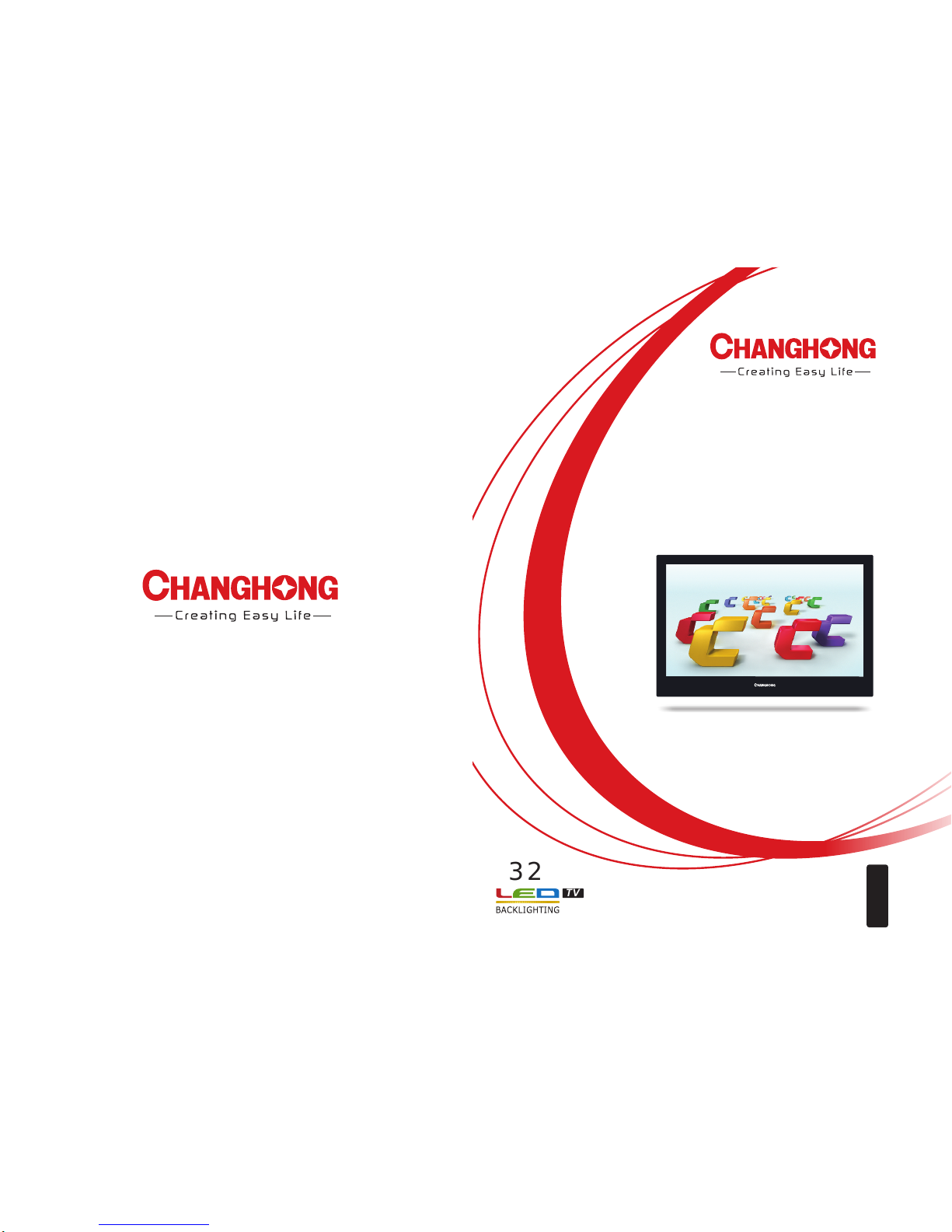
32
TV
Operation Man ual
UK
CZ
SK
ES
PL
CH ANG HON G EU ROP E EL ECT RIC S .R .O
Jan kovco va 1037 /49,1 70 00 Pra ha 7,Cz ech Rep ublic
Tel: 00 42 (0) 24 24088 49
Fax : 0042 (0 ) 22095 1190
Ser vice E- mail: i nfo@c hangh ongeu rope. cz
Web s ite : www.c hangh ongeu rope. com
封面封底:150g铜版纸彩印
规格:A5大小
机芯:LS18+CI+S2(308)
内文:70g双胶纸
图号:JUG0.018.6144
Model : EF32F 868 SD
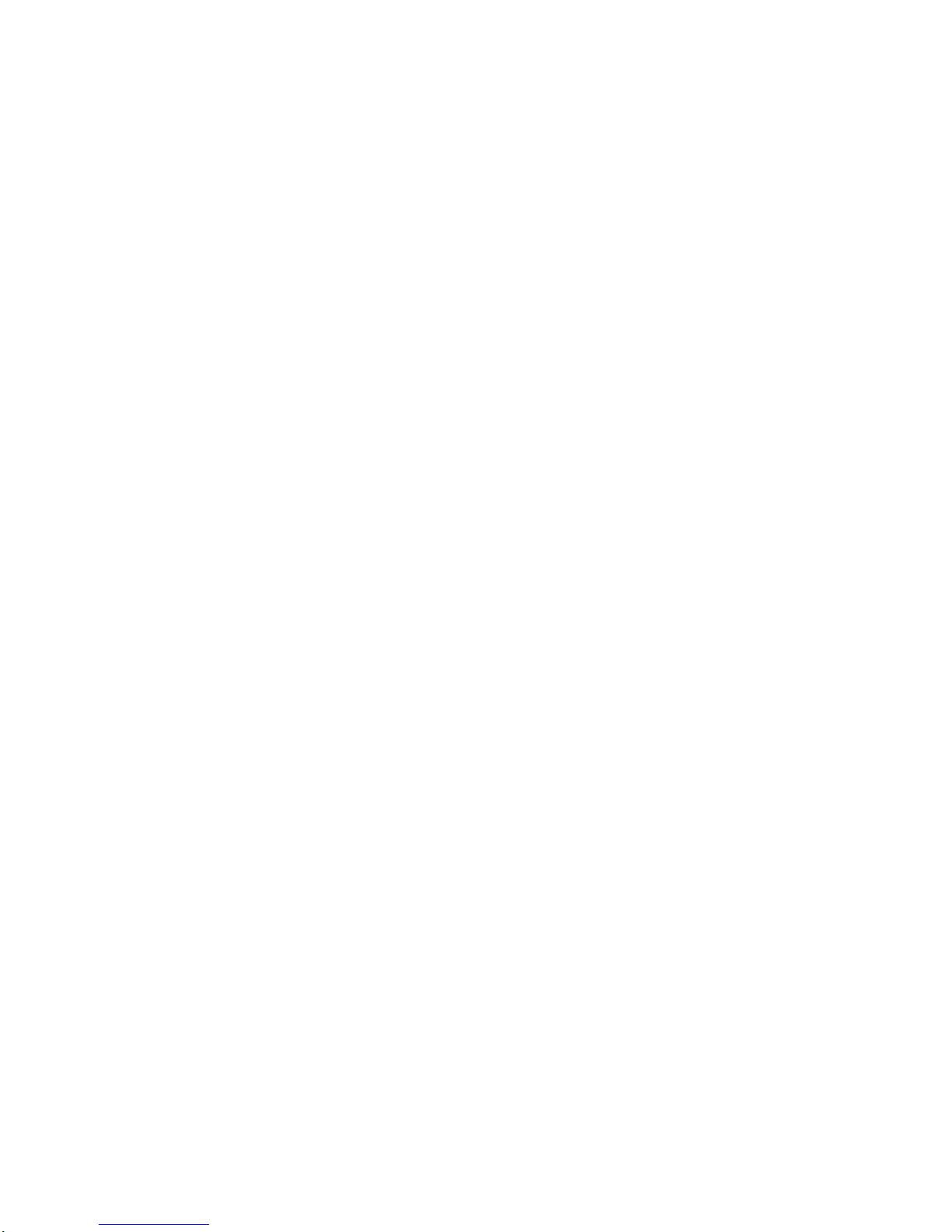
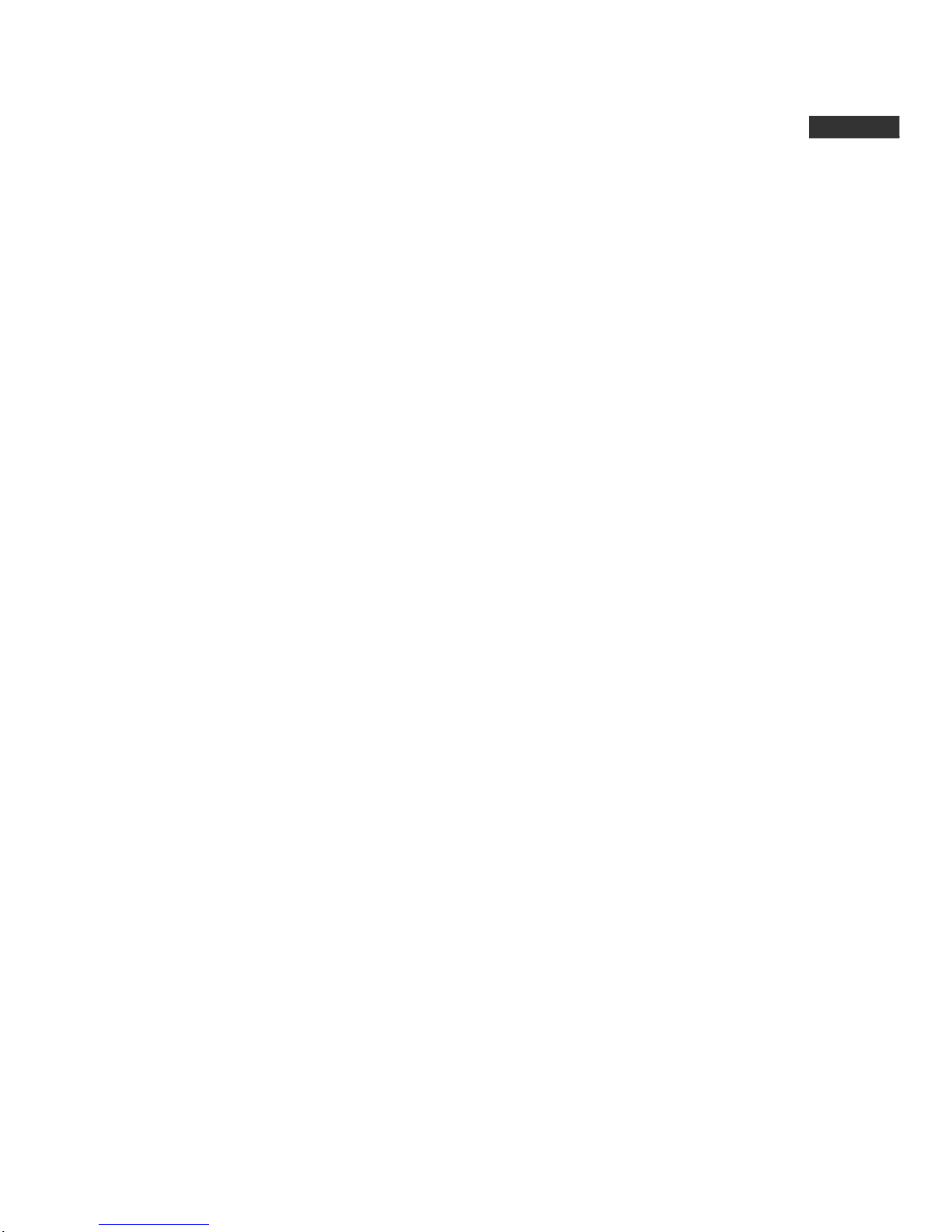
Contents
UK
Warning……………………………………………………………………..…..……… 1
Safety instructions……………………………………………………....…………… 3
Getting Started…………………………...………………………..……..…………… 5
Using the remote control…………………………………………………….……… 5
Installing Batteries in the Remote Control……………………………..…………. 5
Battery replacement……………………………..……………………….………… 5
Connection and setup…………………...…………………………………………… 6
Cable Installation……………………………………………………………………. 6
Remote Control…………………………..…………………………………………… 7
Basic Operation……………………………………………………………………... 9
QUICK START GUIDE……………….………………………………………….….. 9
Turning on and off the TV…………………………………………………………. 10
Programme Selection…………….……………………………………………… 10
Volume adjustment………………………………………………………………… 10
Changing the Input Source…..…………………………………………………... 10
Menu Operation……………………………………………………………………… 11
How to Navigate Menus…………………………………………………………... 11
Channel Menu……………………………………………………………………… 11
Picture Menu……………………………………………………………………….. 15
Sound Menu………………………………………………………………………... 15
Option Menu………………………………………………………………………... 16
Timer Menu…………………………………………………………………………. 16
Lock Menu………………………………………………………………………….. 18
Using DMP mode…………………………………………………………………. 19
MHEG5……………………………………………………………………………… 21
Important Unique Buttons.................................................................................22
PROGRAMME GUIDE………………………………….………………………… 22
Channel List………………………………………………………………………… 22
Favorite List………………………………………………………………………… 22
Teletext………………………………………………………………………………... 23
Using the teletext feature…………………....................................................... 23
Troubleshooting Guide…………………………………………………………….. 24
Troubleshooting…………….……………………………………………………... 24
Maintenance………………………………………………………………………... 25
Attaching the TV to a table............................................................................... 26

Warning
REGULATORY INFORMATION
This equipment generates uses and can radiate radio frequency energy and, if not
installed and used in accordance with the instructions, may cause harmful
interference to radio communication. However, there is no guarantee that
interference will not occur in a particular installation. If this equipment does cause
harmful interference to radio or television reception, which can be determined by
turning the equipment off and on, the user is encouraged to try to correct the
interference by one or more of the following measures:
-Relocate the receiving antenna.
-Increase the separation between the equipment and receiver.
-Connect the equipment into an outlet on a circuit different from that to which the
receiver is connected.
-Consult the dealer or experienced radio/TV technician for help.
Any changes or modifications not expressly approved by the party responsible
for compliance could void the user's authority to operate the equipment.
CAUTION
DO not attempt to modify this product in any way without written authorization
from supplier. Unauthorized modification could void the user's authority to operate
this product.
It is not recommended to keep a certain still image displayed on the screen for a
long time as well as displaying extremely bright images on screen.
WARNING:
TO REDUCE THE RISK OF ELECTRIC SHOCK DO NOT REMOVE
COVER (OR BACK). NO USER SERVICEABLE PARTS INSIDE.
REFER TO QUALIFIED SERVICE PERSONNEL.
The lightning flash with arrowhead symbol, within an equilateral
triangle, is intended to alert the user to the presence of uninsulated
"dangerous voltage" within the products enclosure that may be of
sufficient magnitude to constitute a risk of electric shock to persons.
The exclamation point within an equilateral triangle is intended to alert
the user to the presence of important operating and maintenance
(servicing) instructions in the literature accompanying the appliance.
CAUTION
RISK OF ELECTRIC SHOCK
DO NOT OPEN
1
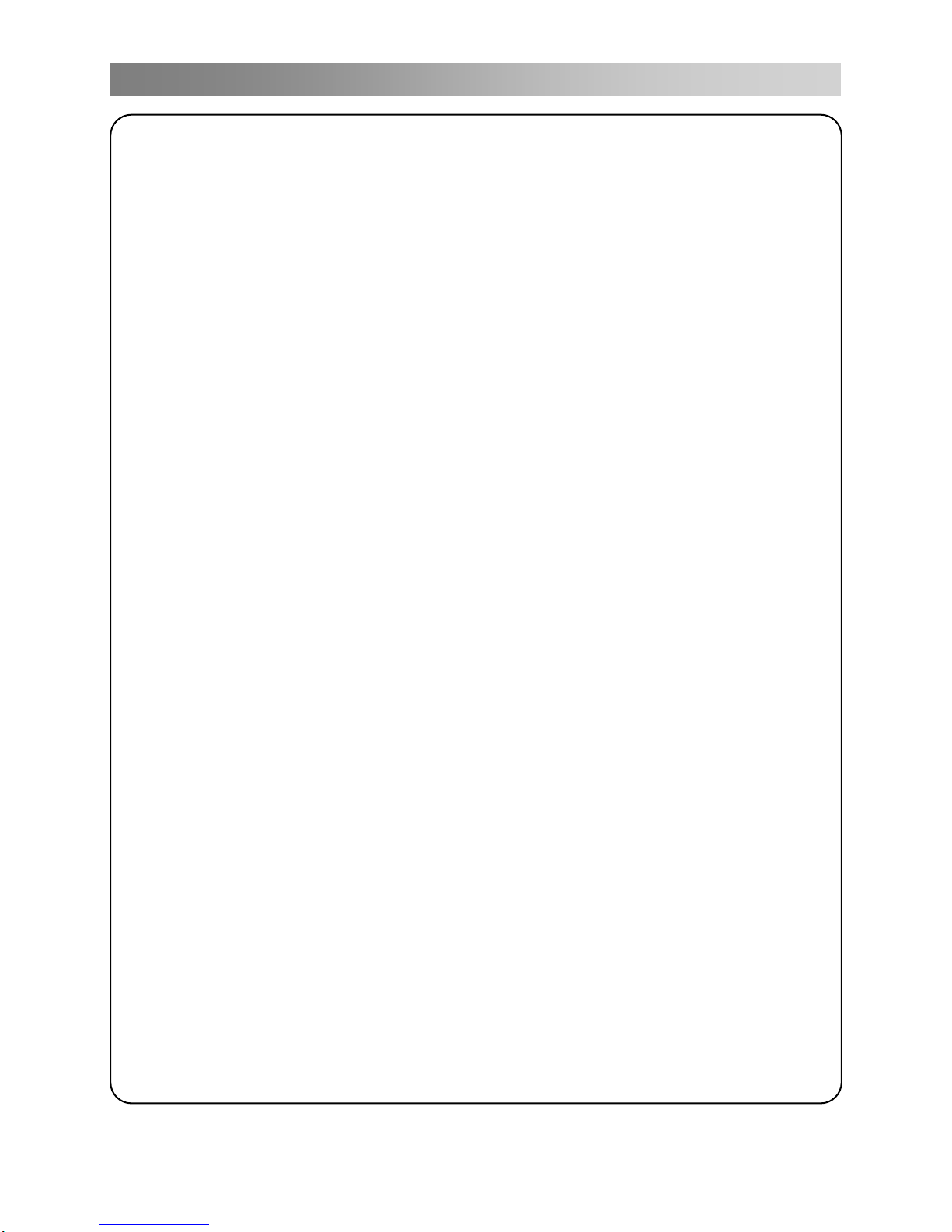
Warning
WARNING
To Reduce The Risk Of Fire Or Electric Shock, Do Not Expose This Apparatus To
Rain Or Moisture.
Don’t use the apparatus in tropical climates.
The ventilation should not be impeded by covering the ventilation openings with
items, such as newspapers, table-cloths, curtains, etc.
The Apparatus shall not be exposed to dripping or splashing and that no objects
filled with liquids, such as vases, shall be placed on the apparatus.
Attention should be drawn to the environmental aspects of battery disposal. Don’t
throw used batteries in dustbin. Please contact your retailer in order to protect the
environment.
Keep minimum distances (5cm) around the apparatus for sufficient ventilation;
(Minimum distance around the apparatus for sufficient ventilation.)
No naked flame sources, such as lighted candles, should be placed on the
apparatus;
To prevent the spread of fire, keep candles or other open flames away from this
product at all times.
The device may be malfunction when under electrostatic discharge. It can be
manually resumed by power off and power on again.
CAUTION connecting the Power Cord
Most appliances recommend they be placed upon a dedicated circuit; that is, a
single outlet circuit which powers only that appliance and has no additional outlets
or branch circuits.
Do not overload wall outlets. Overloaded wall outlets, loose or damaged wall
outlets, extension cords, frayed power cords, or damaged or cracked wire
insulation are dangerous. Any of these conditions could result in electric shock or
fire. Periodically examine the cord of your appliance, and its if appearance
indicates damage or deterioration, unplug it, discontinue use of the appliance, and
have the cord replaced with an exact replacement part by an authorized servicer.
Protect the power cord from physical or mechanical abuse, such as being twisted,
kinked, pinched, closed in a door, or walked upon. Pay particular attention to
plugs, wall outlets, and the point where the cord exits the appliance.
The MAINS plug is used as the disconnect device, and the disconnect device shall
remain readily operable.
Figures and illustrations in this User Manual are provided for reference only and
may differ from actual product appearance. Product design and specifications may
be changed without notice.
To avoid any injury caused by overturn of the product, please always ensure the
whole product was place within the table surface in horizontal.
2
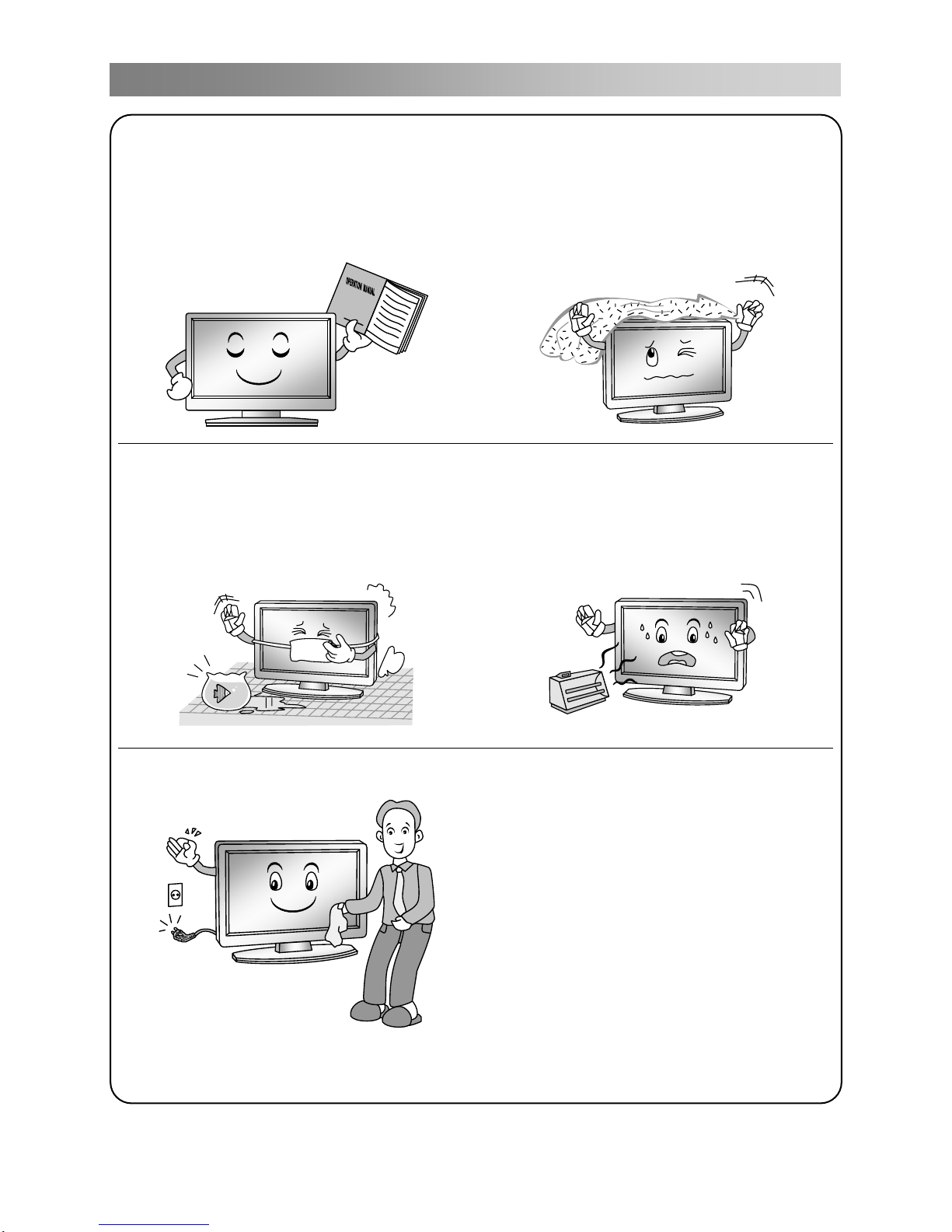
Safety instructions
IMPORTANT SAFETY INSTRUCTIONS
1. Read these instructions.
2. Keep these instructions.
3. Heed all warnings.
4. Follow all instructions.
7. Do not block any of the ventilation
openings. Install in accordance with
the manufacturer's instructions.
5. Do not use this apparatus near water.
8. Do not install near any heat source
such as radiators, heat registers,
stoves, or other apparatus (including
amplifiers) that produce heat.
6. Clean only with a dry cloth.
9. Do not defeat the safety purpose of
the polarized or grounding type plug.
A polarized plug has two blades with
one wider than other. A grounding
type plug has two blades and a third
grounding prong. The wide blade or
the third prong is provided for your
safety. When the provided plug does
not fit into your outlet, consult an
electrician for replacement of the
obsolete outlet.
3
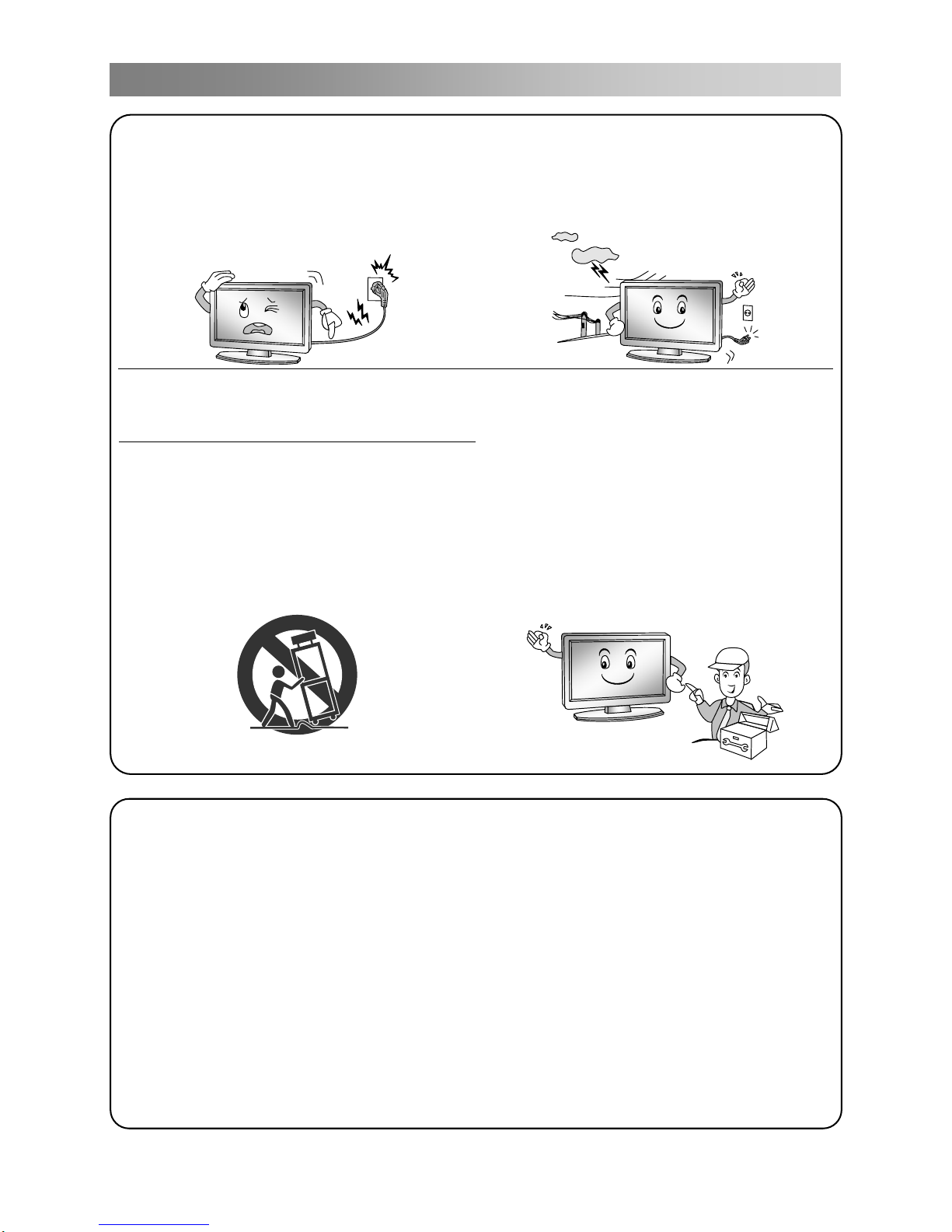
Safety instructions
10. Protect the power cord from being
walked on or pinched particularly at
plugs, convenience receptacles,
and the point where they exit from
the apparatus.
13. Unplug this apparatus during
lightning storms or when unused for
long periods of time.
11. Only use the attachments/
accessories specified by the
manufacturer.
12. Use only with a cart, stand, tripod,
bracket, or table specified by the
manufacturer, or sold with the
apparatus. When a cart is used, use
caution when moving the cart/
apparatus combination to avoid
injury from tip-over.
14. Refer all servicing to qualified
service personnel. Servicing is
required when the apparatus has
been damaged in any way, such as
power supply cord or plug is
damaged, liquid has been spilled or
objects have fallen into the
apparatus, the apparatus has been
exposed to rain or moisture, does not
operate normally, or has been
dropped.
ON DISPOSAL
-The fluorescent lamp used in this product contain a small amount of mercury.
-Do not dispose of this product with general household waste.
-Disposal of this product must be carried out in accordance to the regulations of
your local authority.
NOTE
-If the TV feel cold to the touch, there may be a small "flicker" when it is turned on.
This is normal, there is nothing wrong with TV.
-Some minute dot defects may be visible on the screen, appearing as tiny red,
green, or blue spots. However there have no adverse effect on the monitor's
performance.
-Avoid touching the screen or holding your finger(s) against it for long periods of
time. Doing so may produce some temporary distortion effect on the screen.
4
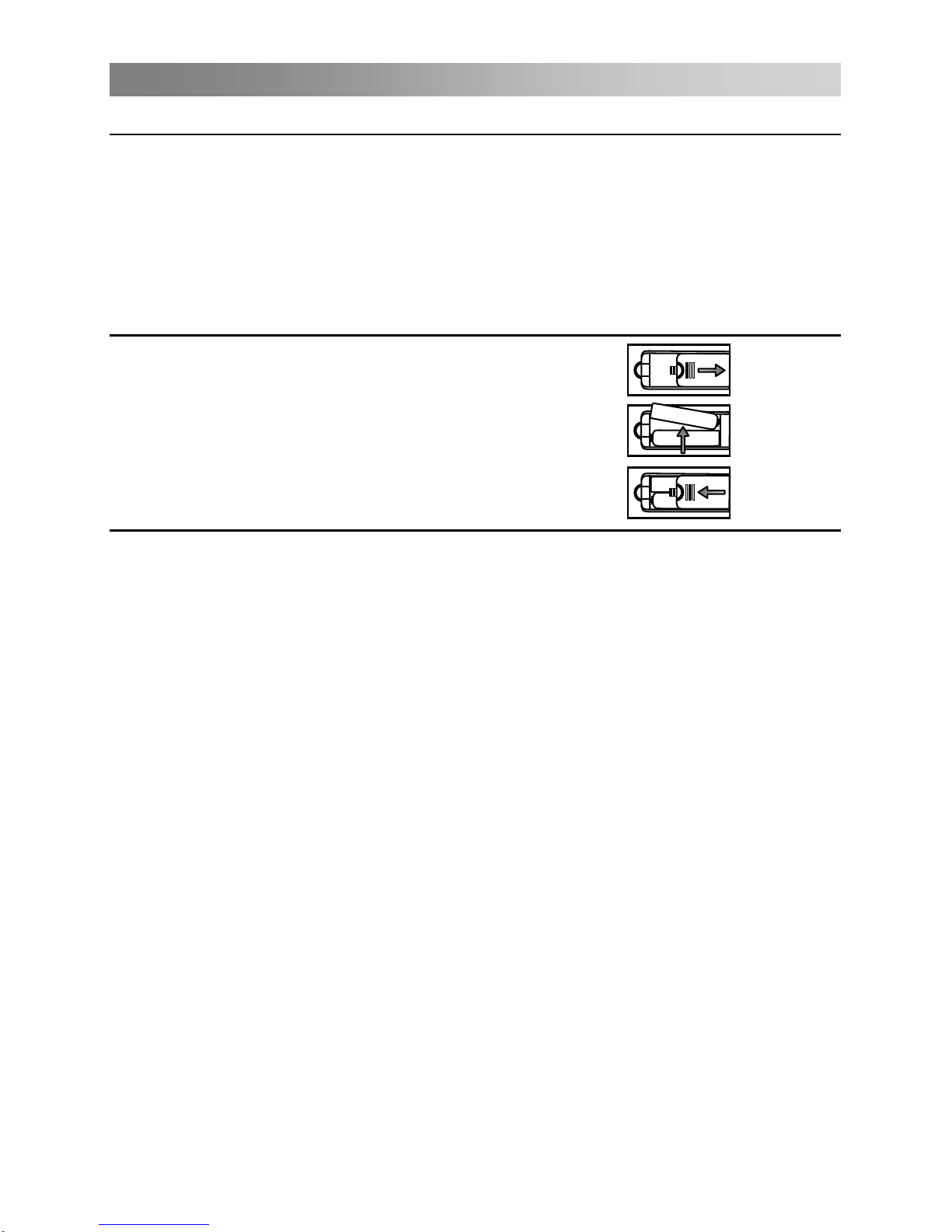
Getting Started
Using the remote control
When using the remote control, aim it at remote sensor on the television. If there is an
object between the remote control and the remote sensor on the unit, the unit may no
operate.
Point the remote control at the REMOTE SENSOR located on the television.
When using this television in a very brightly lit area, the infrared REMOTE CONTROL
SENSOR may not work properly.
The recommended effective distance for using the remote control is about 7 metres.
Installing Batteries in the Remote Control
1. Open the cover at the back of the remote control.
2. Install two AAA size batteries. Make sure to match
the “+” and “-” ends of the batteries with the
diagram inside the compartment.
3. Replace the cover.
Battery replacement
You will need to install the supplied batteries into the remote control to make it operate
following the instruction below.
When the batteries become weak, the operating distance of the remote control will be
greatly reduced and you will need to replace the batteries.
Notes on Using Batteries:
The use of the wrong type of batteries may cause chemical leakage and/or explosion.
Please note the following:
Always ensure that the batteries are inserted with the + and - terminals in the correct
direction as shown in the battery compartment.
Different types of batteries have different characteristics. Do not mix different types.
Do not mix old and new batteries. Mixing old and new batteries will shorten battery
life and/or cause chemical leakage.
Replace batteries as soon as they do not work.
Chemicals which leak from batteries may cause skin irritation. If any chemical matter
seeps out of the batteries, wipe it up immediately with a dry cloth.
The batteries supplied with the product may have a shorter life expectancy due to
storage conditions. Remove the batteries whenever you anticipate that the remote
control will not be used for an extended period.
The batteries (battery pack or batteries installed) shall not be exposed to excessive
heat such as sunshine, fire or the like.
CAUTION:
It may result in an explosion if batteries are replaced incorrectly.
Only replace batteries with the same or equivalent type.
5
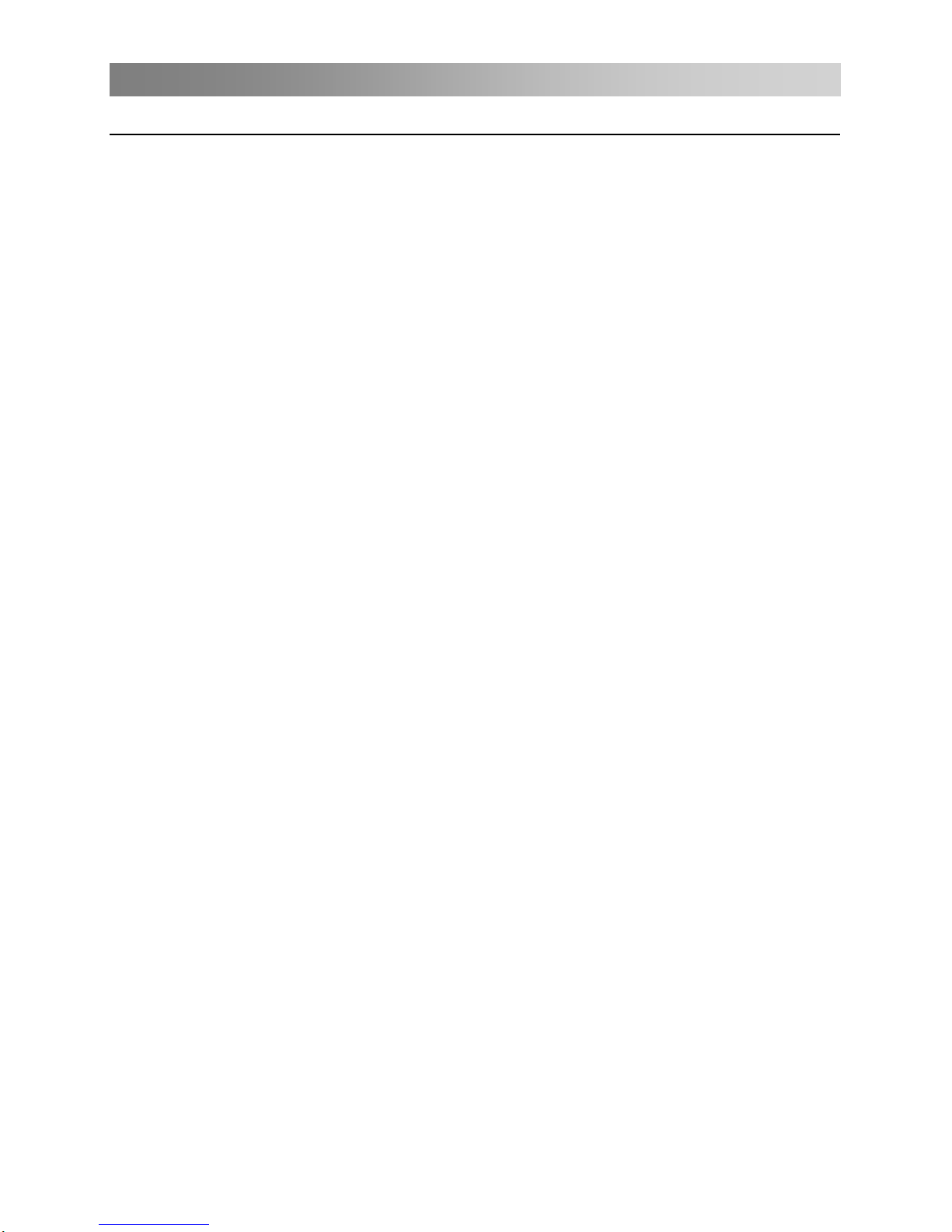
Connection and setup
Cable Installation
Please read the relevant content in "Notice for Maintenance and Safety" carefully
before the installation and use.
1. Take out the TV from the package and put it in a drafty and flat place.
NOTE:
When you plug or unplug the TV, computer or other equipments, you must make
sure that the AC power has been already shut down; when unplugging the power
cable or signal cable, please hold the plug (the insulated part), do not draw the body
of the cable.
2. The RF output terminal can be connected with the RF input port of the TV.
3. The output AV terminal of DVD can be connected with the AV input port of the TV
through AV cable.
4. Connect one end of the VGA cable with the VGA port on computer, connect the other
end of the VGA cable with the VGA port on the TV, and tighten the bolts clockwise on
the each end of VGA cable.
NOTE:
While connecting the 15-pin VGA, please do not insert the plug overexertedly, for
fear the pin might be broken.
5. Connect one end of the HDMI cable with HDMI output port, connect the other end of
the HDMI cable with the HDMI port on the TV.
NOTE:
While connecting the HDMI, please aim at carefully, do not insert overexertedly,
for fear the pin might be broken.
6. Check and make sure that all AV cables are connected with the corresponding ports
correctly.
7. Connect SCART socket input or output from an external device to these jacks.
NOTE:
The range of power input for the TV is 100-240V~ 50/60Hz, do not connect the TV
power input port with the AC power out of the above range.
Please hold the insulated part of the plug when you are unplugging the power
cable, do not touch directly the metallic part of the cable.
8.
Connect the AC power cable with 100-240V~ power supply.
6
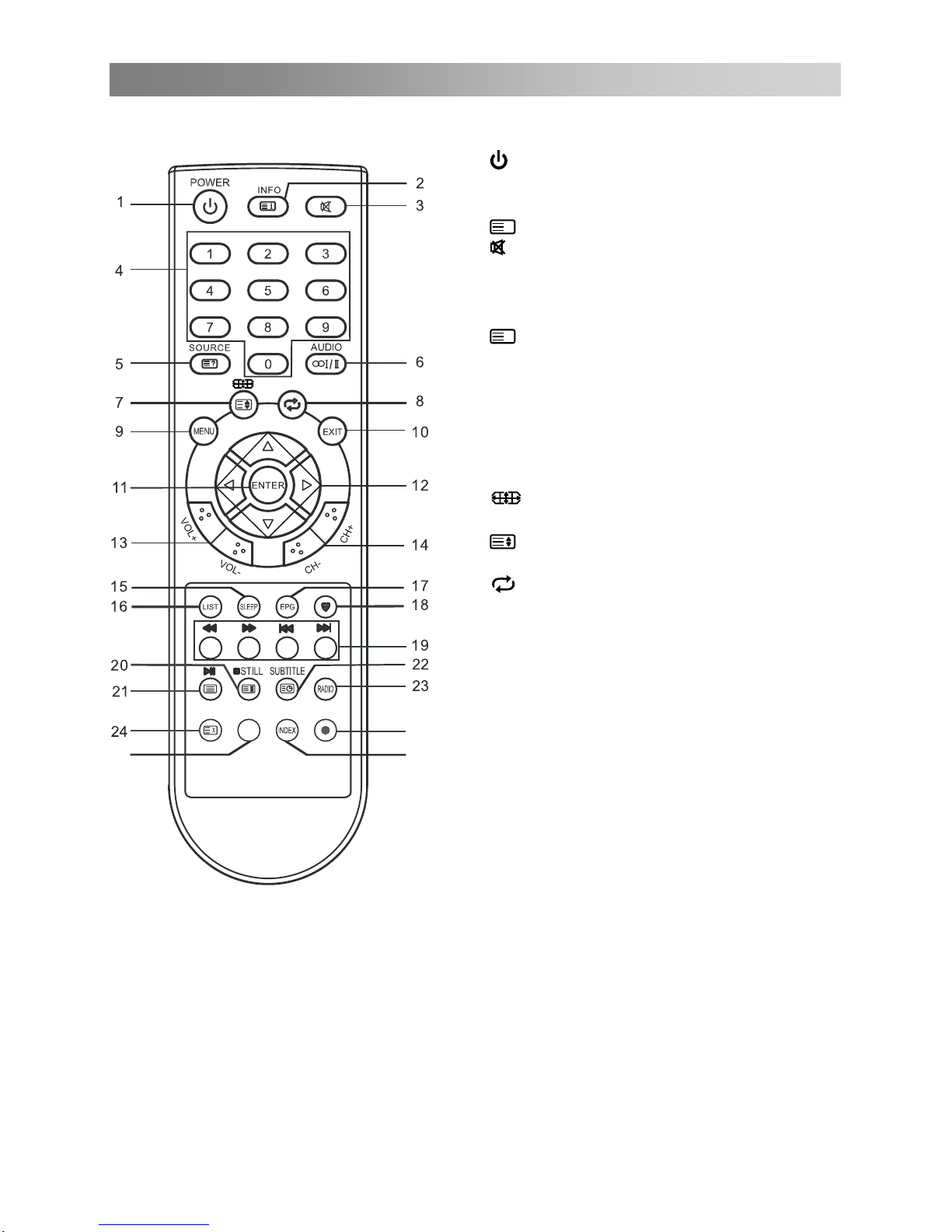
Remote Control
The buttons of the original remote control are as following:
1.
: Power, switch on or off TV set.
2. INFO: Press to display the current
program information on the screen.
i
: Go to the index page.
3.
: Press to mute or restore sound.
4. NUMBER BUTTONS: Choose channels
or password importation.
5. SOURCE: Press to select signal source.
?
: Reveal the hidden information of
some teletext pages.
6. AUDIO (
∞
I/II): The button can be used
to switch between NICAM DUALⅠ/
NICAM DUALⅡ/ NICAM DUALⅠ+Ⅱ
/MONO and switch Audio language in
DTV mode.
7.
: Press to select different images
sizes.
: Change size of teletext screen in
display mode.
8.
: Return to last viewed program.
9. MENU: Press to enter the menu screen
for various optional adjustable settings.
10. EXIT: Return the last layer OSD Menu o
r
exit OSD Menu.
11. ENTER: Press to execute the selected
item in the menu screen or enter the
desired value in any input mode.
12. ▲/▼/◄/►: To select the direction.
13. VOL+/VOL-: Press to adjust the volume
level up or down.
14. CH+/CH-: Press to select channels in
ascending or descending order.
15. SLEEP: Press to set the sleep timer.
When the preset length of time has
passed, the TV set enters standby
mode.
16. LIST: Press to call up the channel list.
Press again to exit it.
17. EPG: Electronic Program Guide, use in
the DTV mode.
25
26
DMP
2777
7
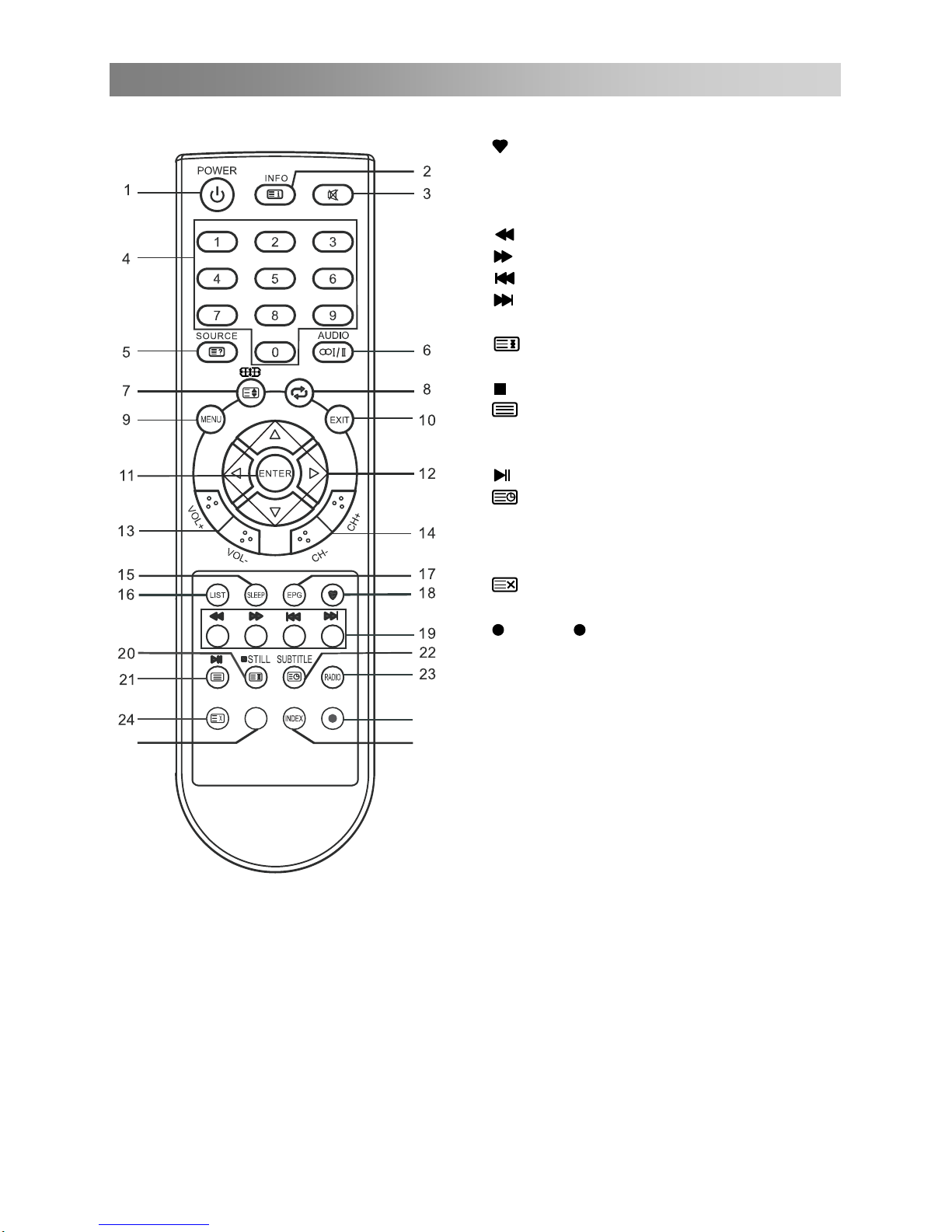
Remote Control
18.
: Switch on/off the favorite programs
list.
19. COLOR BUTTONS: Red/ green/ yellow/
blue key navigation link.
: Fast reverse (in DMP mode).
: Fast forward (in DMP mode).
: Previous (in DMP mode).
: Next (in DMP mode).
20. STILL: Press to hold the picture.
: Hold the teletext page on display,
press again to release.
: Stop (in DMP/PVR mode).
21.
: Enter the Teletext, press again for
MIX mode, press this button again to
exit.
: Play / Pause (in DMP/PVR mode).
22.
: Enter subtitle mode or subpage.
23. RADIO: Press to interchange Radio and
DTV programs when there is Radio
program (In DTV mode).
24.
: Cancel the teletext but not to exit
teletext, press again to exit.
25.
: Press button to start recording.
26. INDEX: Press to enter the Recorded list.
(In PVR mode) Change the list by
TIMER or CHANNEL. (In PROGRAMME
GUIDE menu)
NOTE:
All pictures in this manual are examples, only for reference, actual product may differ
from the pictures.
The buttons not mentioned here are not used.
Recording in use.
(In PVR mode).
27. DMP: Press to switch to the DMP source.
25
26
DMP
2777
8
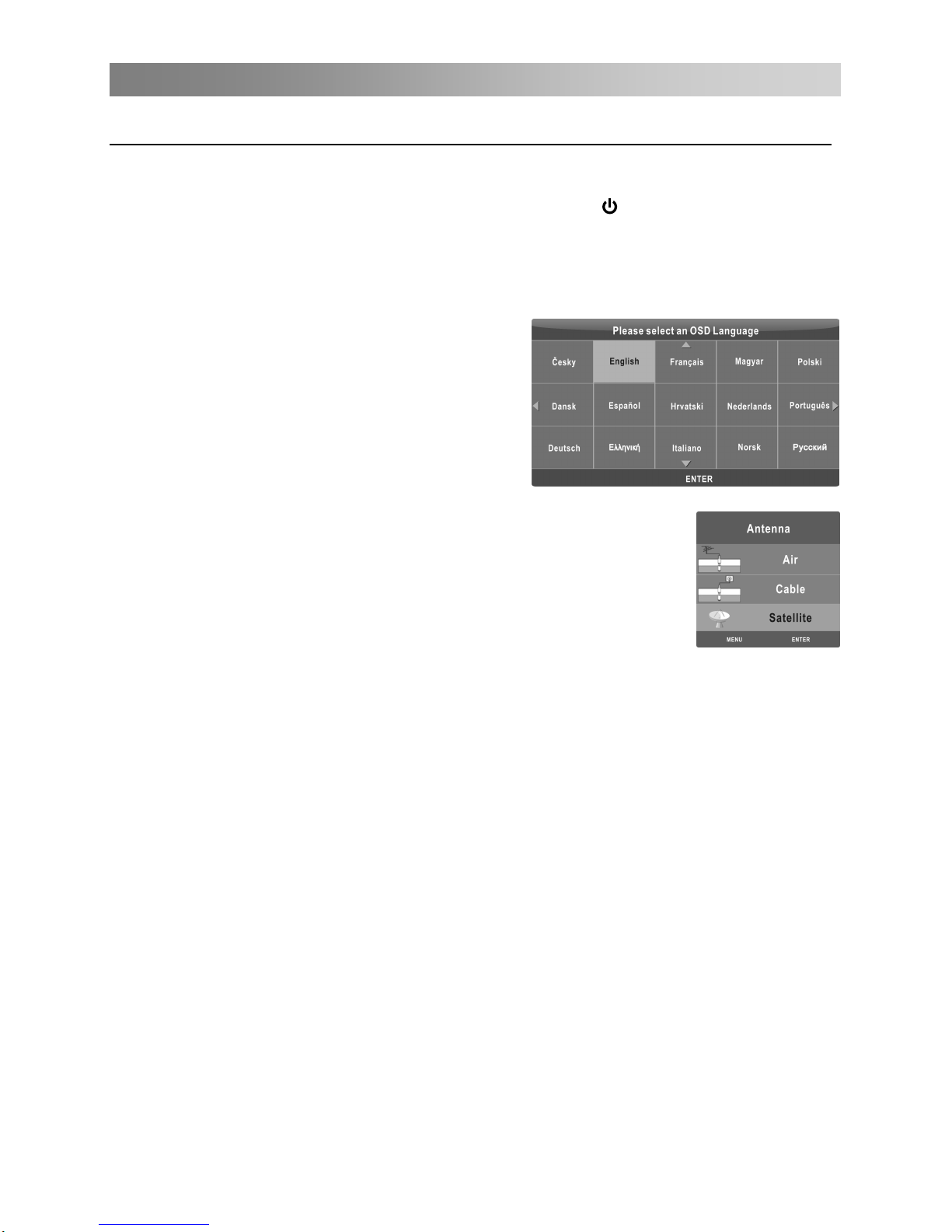
Basic Operation
QUICK START GUIDE
• Connection
1. Connecting the mains and antenna.
2. If TV has a power switch, turn it on firstly. Then press Power button on the
remote to turn on the TV.
• Initial Setup
When the TV is initially powered on (Or no preset channels), a sequence of on-screen
prompts will assist in configuring basic settings.
1. Selecting a language
Press the▲/▼/◄/►button, then press the
ENTER button.
Select the desired OSD (On Screen
Display) language.
2. Selecting an antenna source
Press the▲/▼button, then press the
ENTER button.
When selecting Air
→Press the▲/▼/◄/►button to select the appropriate country
and tune type, then press the ENTER button.
→The TV starts Auto tuning.
When selecting Cable
→A step appears allowing you to set parameters to the channels. For more
information, refer to Channel (Auto Tuning).
→Press the▲/▼/◄/►button to select the appropriate country and tune type, then
press the ENTER button.
→The TV starts Auto tuning.
When selecting Satellite
→Press the▲/▼/◄/►button to select the appropriate country, then press the
ENTER button.
→A step appears allowing you to set parameters of the Satellite. For more
information, refer to Channel (Auto Tuning).
→When setting is completed, press the blue button to enter the Channel Tuning
menu. Select the ENTER button to start Auto tuning.
9
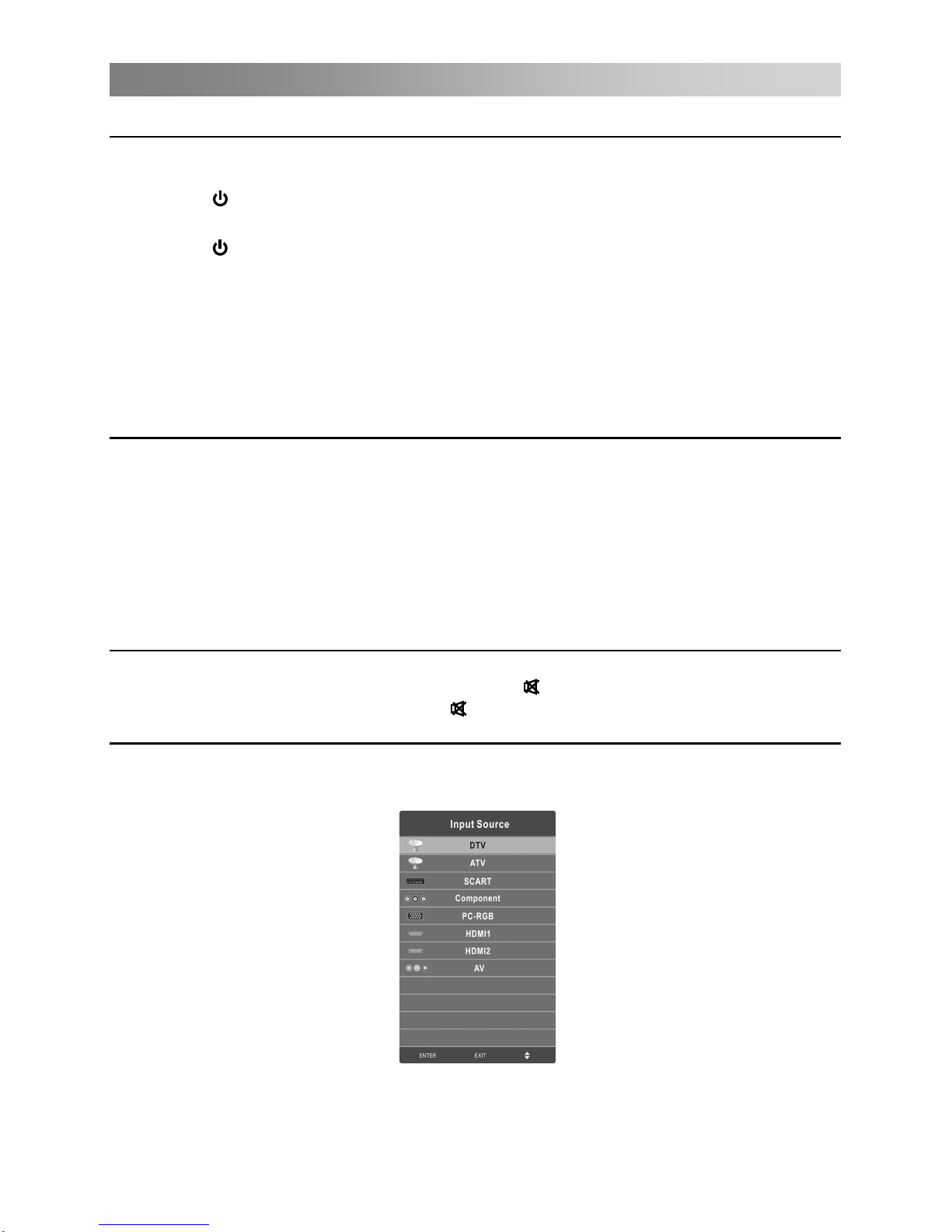
Basic Operation
Turning on and off the TV
• Turn on the TV
button on remote control can turn on TV
from standby mode.
• Turn off the TV
Press the button on the remote control to enter standby mode.
Do not leave your set in standby mode for long periods of time. It is best to unplug the
set from the mains and aerial.
• No signal
There is No Signal menu on screen when there is no input signal. In TV/DTV mode, if
there is no signal in five minutes, the TV will turn off automatically. In PC-RGB mode,
the TV set will automatically turn off in 16 seconds if no input signal. When VGA cable
is connected, the TV turns on automatically.
Programme Selection
• Using the CH+/CH- on the panel of TV or on the remote control.
Press CH+ to increase channel number.
Press CH - to decrease channel number.
• Using 0- 9 digital buttons.
You can select the channel number by pressing 0 to 9. (In TV, DTV mode)
• Example
To select - channel (e.g. Channel 5): Press 5.
To select -- channel (e.g. Channel 20): Press 2 and 0 in a short time.
Volume adjustment
• Press the VOL+/- button to adjust the volume.
• If you want to switch the sound OFF, press the
.
• You can release mute by pressing the
or increase/decrease the volume.
Changing the Input Source
You can select the input source by pressing the SOURCE button on the remote control.
Press the▲/▼button to cycle through the input source, and press the ENTER button to
confirm your choice.
NOTE:
The picture is just for reference. Please operate with the OSD MENU of concrete TV
and refer to the AV terminal board.
Connect the AC input cable, at this time the TV will enter standby mode.
Press the
10
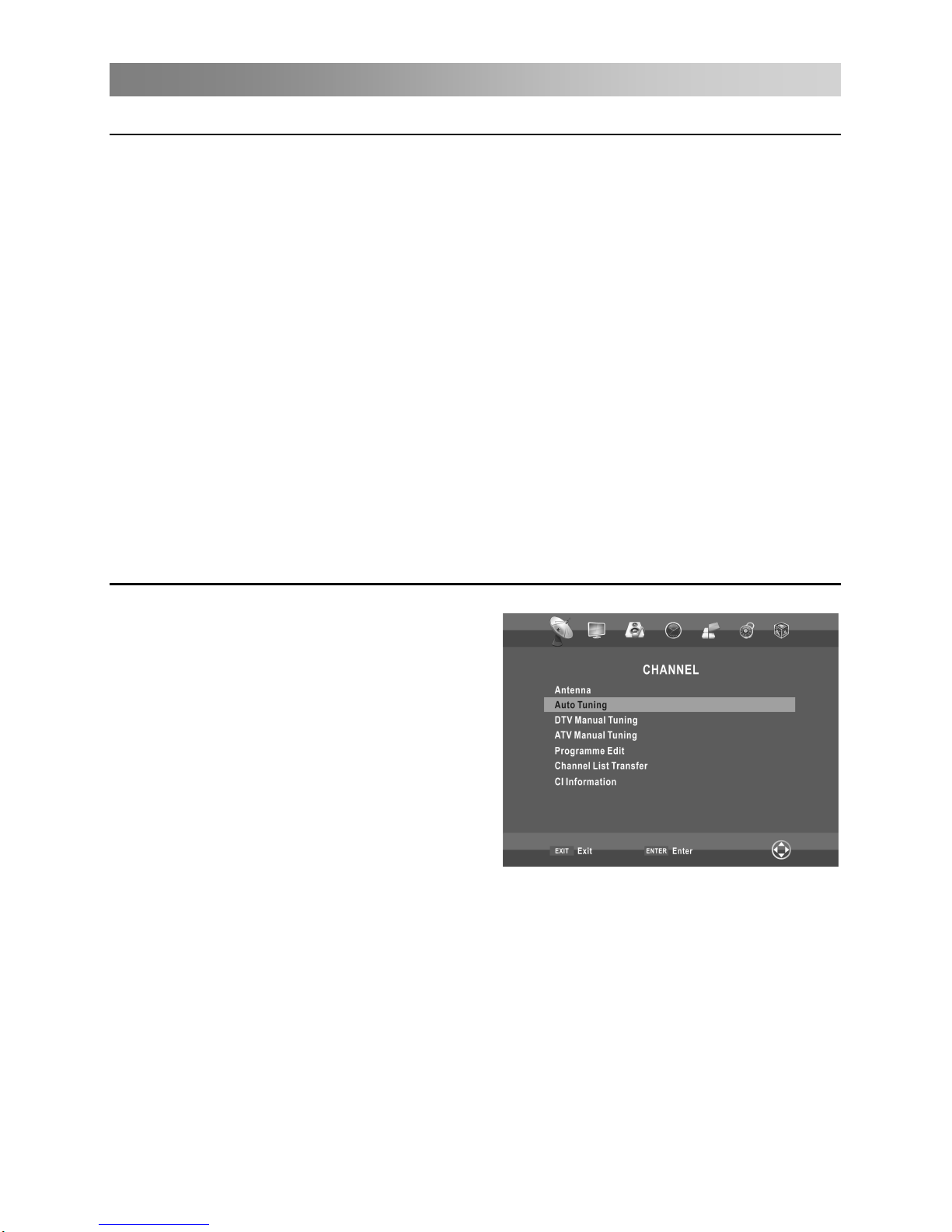
Menu Operation
How to Navigate Menus
Before using the TV follow the steps below to learn how to navigate the menu in order
to select and adjust different functions. The access step may differ depending on the
selected menu.
OSD may differ depending on the selected menu.
NOTE:
When an item in MENU is displayed gray, it means that the item is not available or
cannot be adjusted.
Buttons on the TV have the same function as corresponding buttons on the remote
control. If your remote control is lost or couldn’t work, you may use the buttons on the
TV to select menus. This manual focuses on operation of the remote control.
Configuring the Channel Menu
1. Press the MENU button to display the main menu.
2. Press the◄/►button to cycle through the main menu.
3. Press the▲/▼button to select the desired sub item.
4. Press the ENTER button to access the submenu.
5. Press the ▲/▼/◄/► button to select the desired value. The adjustment in the
6. Press the MENU button to return to the previous menu.
7. Press the EXIT button exit from the menu.
• Antenna
* When TV signals is Air.
• Auto tuning
Select the ENTER button to start Auto
tuning.
1. Select the country and tune type for
channels.
2. The TV will begin memorizing all of the
available channels.
Once the progress bar is full, the found
channels will be stored and the unit will
proceed to the search for TV, DTV, Radio
and Data.
If you press the MENU button in TV searching, the Auto tuning will skip to DTV
searching as the suggestive picture shows.
• DTV Manual Tuning
Manual store for digital channels.
Press the ◄/►button to select channel. Press the ENTER button to search.
When a channel is found, the searching process will stop, the channel will be saved
with current channel number.
If the program is not your expected one, please press the ◄/►button to continue the
searching. Press the EXIT button to exit.
Selecting an antenna source.
11

Menu Operation
* When TV signals is Cable.
• Auto tuning
Select the ENTER button to start Auto tuning.
1. Adjust the Cable Scan Menu.
station channels and stores them in the TV.
If you select Quick Scan, you can set up
the Frequency, Network ID and Symbol
(Ks/s) manually by pressing the button on
the remote control. Quick Scan can only
search DVBC digital programmes, can not
search for ATV programmes.
If you select Full Scan, the Auto Tuning will search through all or appointed
frequencies to find available channels.
- Frequency: Enter a user-defined frequency. (Differs in each country)
- Network ID (Auto/Manual): Selects the Network ID setting mode among Auto or
Manual. When Network is Manual, you can set up Network ID using the numeric
buttons.
- Symbol (Ks/s): Selects the Symbol (ks/s) setting mode among Auto or Manual.
When Symbol (ks/s) is Manual, you can set up Symbol (ks/s) using the numeric
buttons.
When you are satisfied with your setting, press ENTER button.
2. Select the country and tune type for channels.
3. The TV will begin memorizing all of the available channels.
• CADTV Manual Tuning
Frequency, Symbol (ks/s), and QAM Type are needed in order to add a programme
correctly in DVB cable mode. Please inquire of the cable service provider about the
correct values.
• ATV Manual Tuning
Manual store for ATV channels.
Press the▲/▼ button to select items.
Press the red button to save it.
Press the EXIT to exit.
- Scan type: Scans for all active broadcast
Press the ◄/► button to adjust it.
12
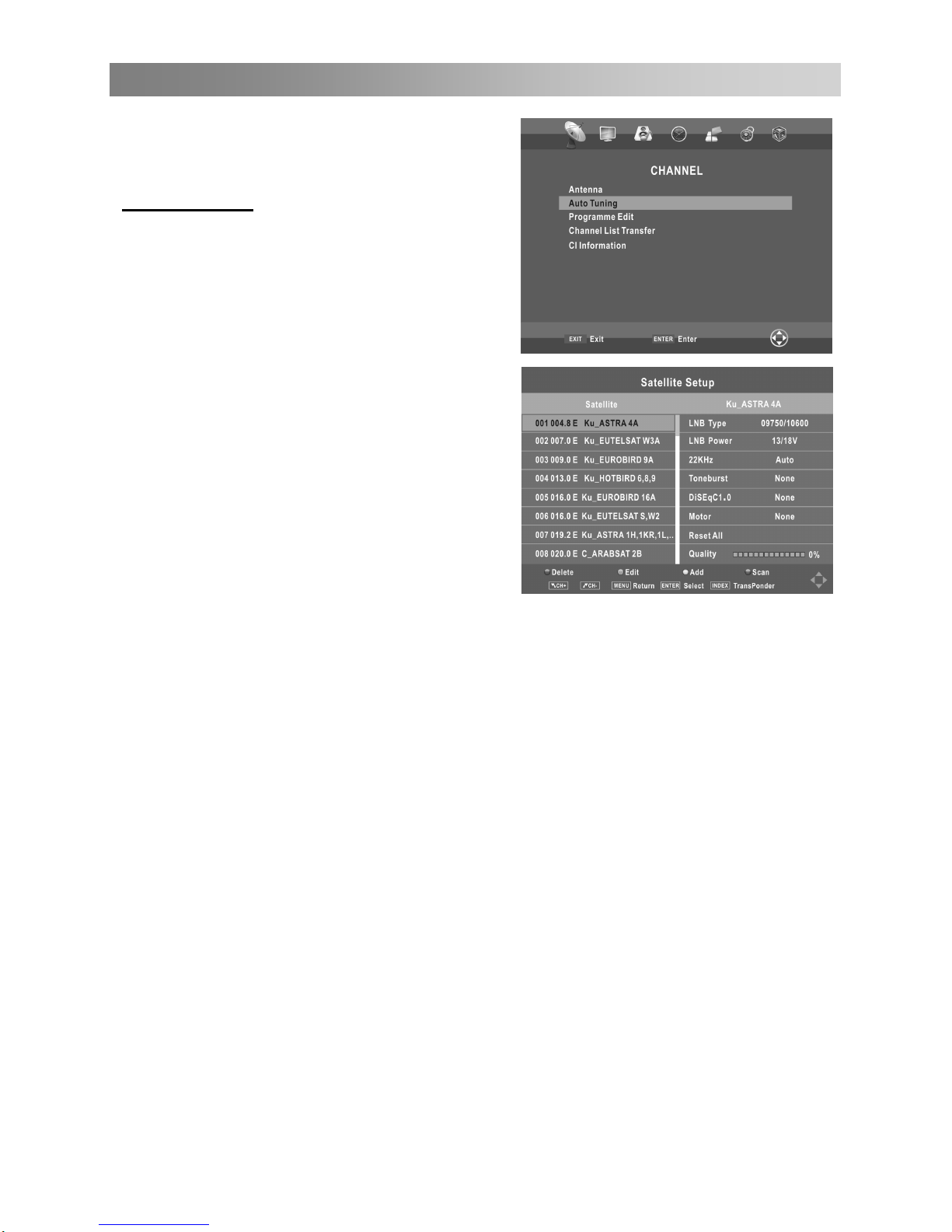
Menu Operation
* When TV signals is Satellite.
• Auto tuning
Press the ENTER button.
Satellite Setup
■ Transponder: Press the INDEX button
to switch between the satellite list and the
corresponding transponder list.
■ ▲/▼: Press the▲/▼button to select the
satellite/transponde from the list.
■ CH+/CH-: Press the CH+/CH- button to
page up or down the satellite/transponder
list.
■ Delete: Press the red button to delete the
current satellite/transponder.
■ Edit: Press the green button to edit the
current satellite/transponde.
■ Add: Press the yellow button to add a
new satellite/transponde.
Press the ► button to configure the
satellite.
■ LNB TYPE: Select the LNB type.
■ LNB Power: Select the power supply
type for the LNB.
■ 22KHz: 22KHz SWITCH. Select the 22KHz depending on the LNB type.
■ Motor: Sets the positioned type between DiSEqC1.2 and USALS.
When Motor is set to DiSEqC1.2 or USALS:
- Set Position: Press the ENTER button to set Position.
Move Auto: Rotates the antenna automatically.
Move Continue: Rotates the antenna until the rotation has been completed or
stopped manually.
Move Step: Rotates the antenna in accordance with the step value. Enables the
antenna make a finer adjustment.
Goto Position: Rotates the antenna to the stored satellite position.
Goto Reference: Drive antenna to zero position.
GotoX: Moves the antenna to the location specified by Set Location.
Store Position: Stores current position as the selected positioner limit.
- Set Limit: Press the red button to set Limits to the scope of satellite antenna
rotation.
Move Continue: Rotates the antenna until the rotation has been completed or
stopped manually.
Move Step:Rotates the antenna in accordance with the step value. Enables the
antenna make a fine adjustment.
■ DiSEqC1.0: You can choose one of four satellites. Used to choose proper device.
■ Toneburst: You can choose one of two satellites. Used to choose proper device.
Set West Limit:Set the west limit value.
Set East Limit:Set the east limit value.
Goto Reference:Drive antenna to zero position.
13
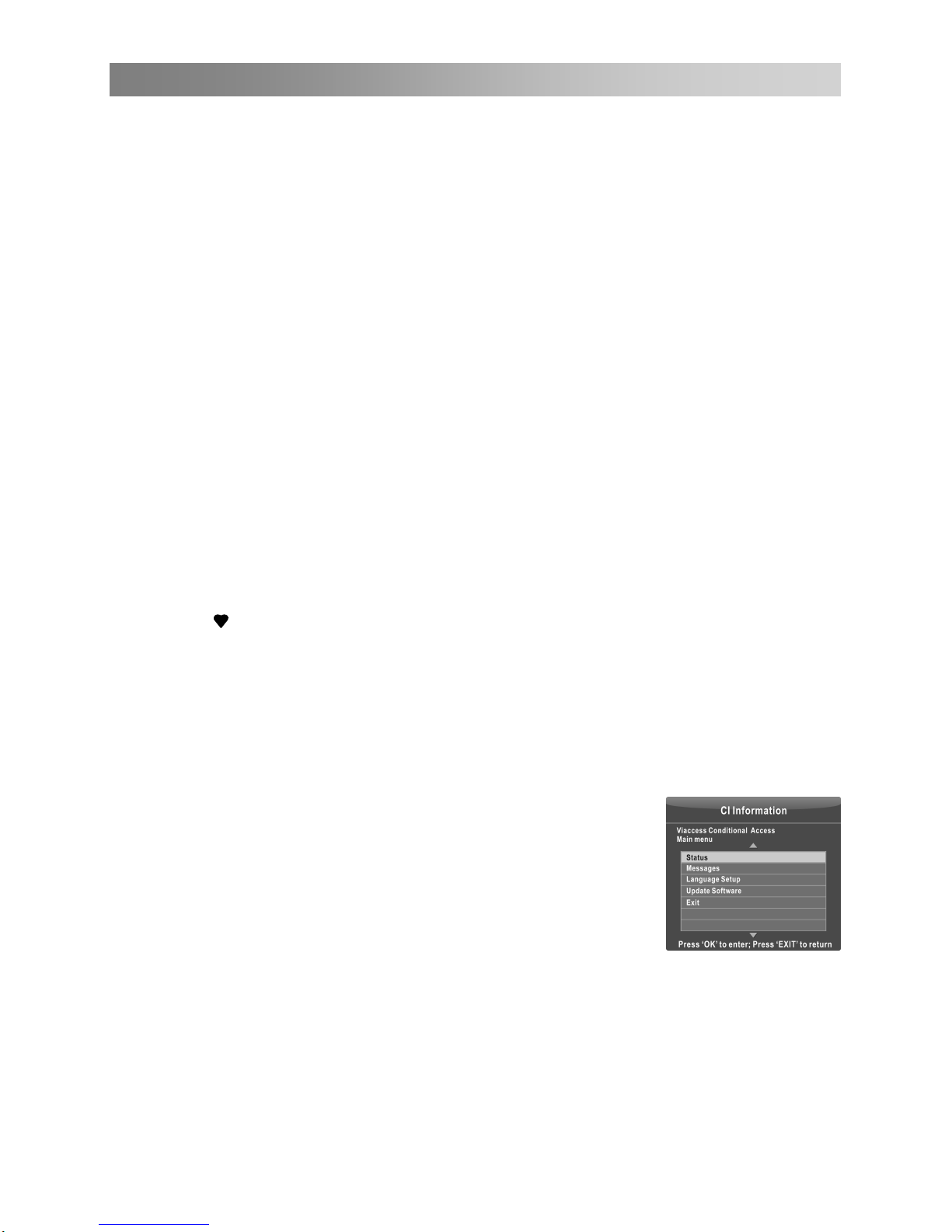
Menu Operation
Disable Limit:Delete Limit settings. Allows the antenna to rotate over the full arc.
Cancel east limit and west limit.
When Motor is set to USALS:
-Set Location: Press the green button to set Location.
Location:Selects the Set Location mode.
Longitude Direction, Longitude Angle, Latitude Direction, Latitude Angle can be
adjusted when the Location is set to Manual.
Longitude Direction: Sets the longitude direction for the location.
Longitude Angle: Sets the longitude angle for the location.
Latitude Direction: Sets the latitude direction for the location.
Latitude Angle:Sets the latitude angle for the location.
■ Reset All: Satellite list, transponder list and some settings will be reset to the
default values. After reset all, you can re-set the country while Auto Tuning.
■ Quality: Display the current status of broadcasting signal.
■ Scan: Press the blue button to enter the Channel Tuning menu.
Scan mode: Selects the scanning mode of the selected satellite.
Encrypted: Scan either free or all channels.
Service Type: Select the channel type to memorise.
When setting is completed, press the ENTER button. Channel Tuning is started.
• Programme Edit
Press the▲/▼ button select items.
Press the red button to delete the channel.
Press the green button to rename the channel. (In TV mode)
Press the yellow button to move the channel. (Except DTV channels with LCN)
Press the blue button to skip the channel.
Press the
button to set the favorite channel.
The CH+/CH- button can be used to select the following or preceding page.
• Channel List Transfer
You can export all current channel information (including channel number, channel
name, frequency, etc.) into the U disk, as the channel information backup for this unit.
The system will automatically create a data file to store the channel information has
been exported.
If you can not restore the initial channel information after SORT, MOVE, DEL, SKIP,
LOCK, etc. operations, you can import the channel information from the USB.
• CI Information (In DTV mode)
This function enables you to watch some encrypted
services (pay services).
NOTE:
The function can only be gotten when CI slot is available.
This OSD is only for illustration and the menu options and screen format will vary
according to the Digital pay services provider.
It is possible for you to change CI (Common Interface) menu screen and service by
consulting your dealer.
Please do not insert or pull out the CI card when power on.
Do not insert or pull out the CI card frequently so as to avoid any damages of the TV
and the CI card.
During initialization of the CI card, please don't operate the TV.
Please insert CI card into the PCMCIA slot according
to the arrow on the CI card.
When the TV is initially powered on, or insert the CI card the
first time.You should wait for several minutes for reading the
CI key properly.
14
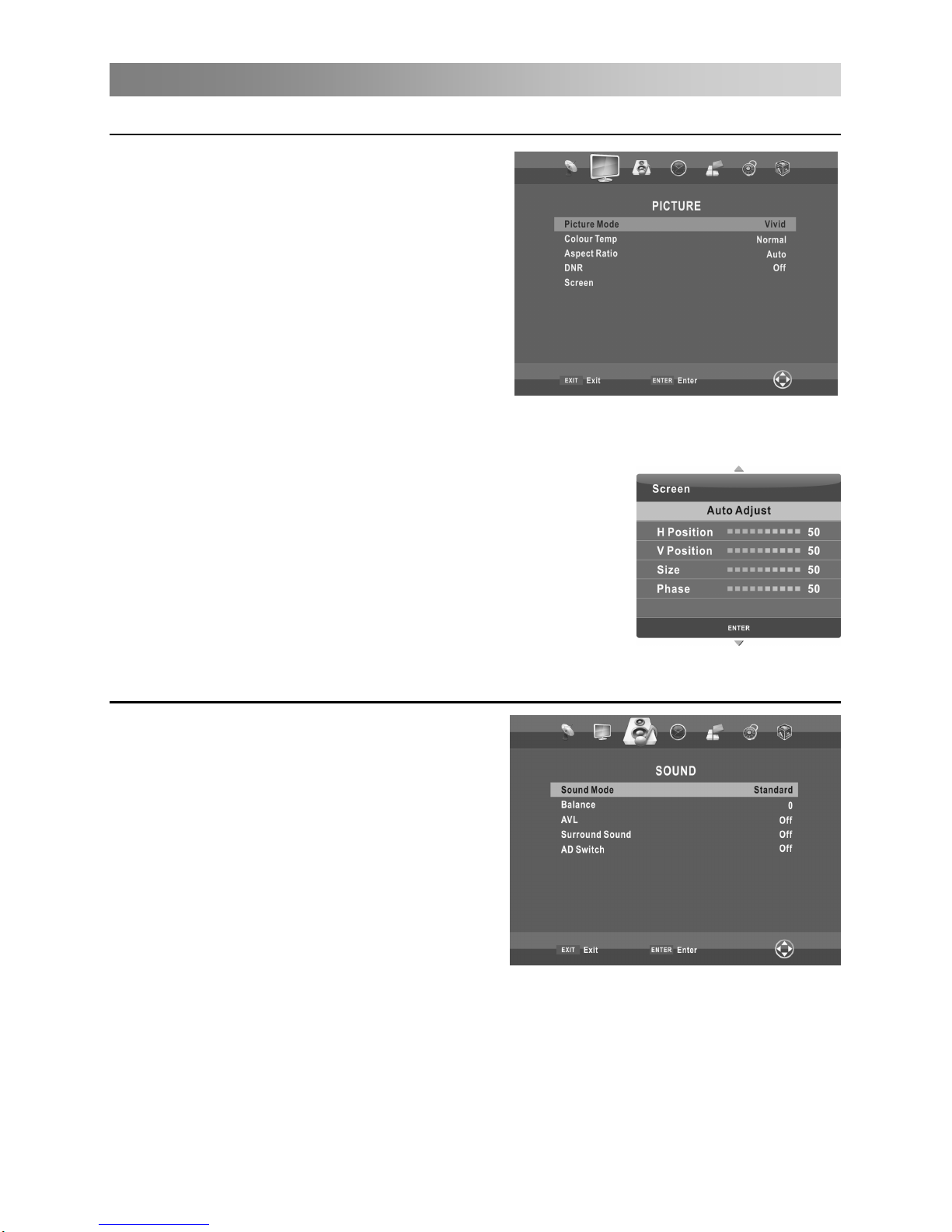
Menu Operation
Configuring the Picture Menu
Picture mode
You can select the type of pict
•
ontrast, Brightness,
en the picture mode is set to
•
•
s screen noise without compromising video quality.
•
Centre the image by moving it left or
Centre the image by moving it up or down.
C ring the Sound Menu
ure which
best corresponds to your viewing
requirements. C
Saturation, Sharpness and Tint (NTSC) can
be adjusted wh
User.
anufacture's recommendation mode
The m
• Colour Temp
temperature
Select the colour of the picture.
Aspect Ratio
You can select the picture size which best corresponds to yo
ur viewing requirements.
DNR
Reduce
Screen (In PC-RGB mode)
Auto Adjust: Adjust the image automatically.
H Position:
right.
V Position:
Size: Adjust the screen size.
Phase: Adjust when characters have low co
the image flickers.
onfigu
ntrast or when
de
ass can
mode is set to
•
•
ion has its
ns, volume adjustment
ws users to enjoy
•
• Sound mo
You can select a sound mode to suit your
personal preferences. Treble and B
be adjusted when the sound
User.
Balance
You can adjust the sound balance of the
speakers to preferred levels.
AVL (Auto Volume Level)
AVL automatically remains on the same level
of volume if you change programmes.
Because each broadcasting stat
own signal conditio
may be needed every time when the channel
is changed. This feature allo
stable volume levels by making automatic
adjustments for each program.
Surround Sound
You can select a
desired Surround Sound mode.
is VIVID.
15
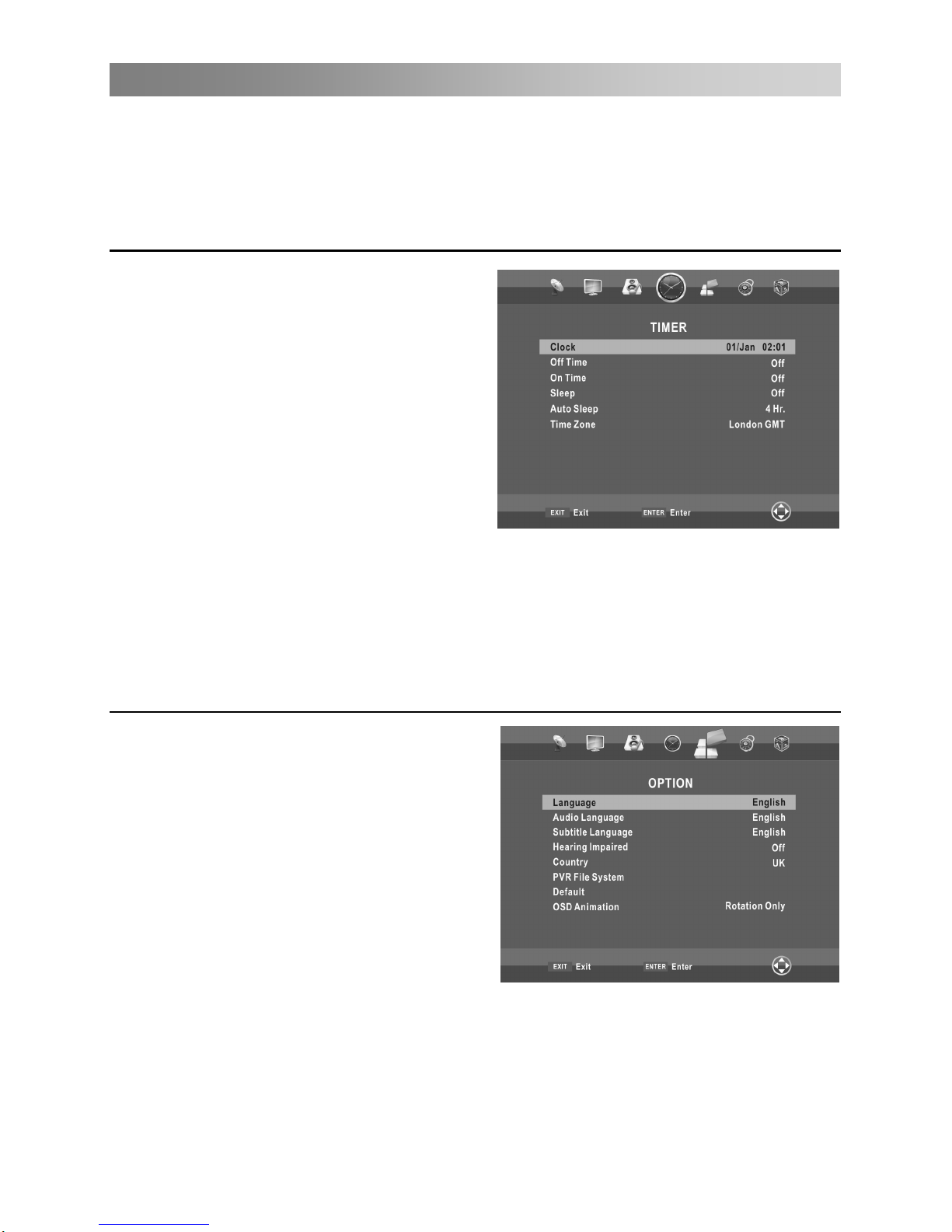
Menu Operation
an auxiliary audio function that provid
les the Audio Stream for the AD (Audio
Main audio from the broadcaster. Users
lume.
• AD Switch (In DTV mode)
This is es an additional audio track for visually
challenged persons. This function hand
Description), when it is sent along with the
e Audio Description On or Off and control the vocan turn th
Configuring the Timer Menu
al
•
ime for the TV to switch off.
•
V to turn on.
be in standby mode for the
•
atically.
•
•
• Clock
You can display either the DTV Sign
Stream Time or set the System Time.
Off Time
Set the t
On Time
Set the time for your T
The TV must
On Time to work.
Sleep
Select the time to turn the TV to standby
mode autom
Auto Sleep
Select the Auto Sleep time you want.
enter into standby mode automatically when there is no any operation in
The TV will
set time (the
set time is 4 hours when leave t
Time Zone
Select your
he factory).
time zone.
Configuring the Option Menu
•
play
•
.
s are broadcasted.)
if multiple subtitle languages are
ed.)
•
TV screen will give some information to the people
paired is Off, the information will be
•
Language
Select your preferred On Screen Dis
language.
Audio Language
Select your preferred audio language
(Available for digital channels if multiple
audio language
• Subtitle Language
Select your preferred subtitle language or
turn off subtitle. (Available for digital
channels
broadcast
Hearing Impaired
When hearing Impaired is ON, the
whose hearing are impaired when Hearing Im
hidden.
Country
Display the current country.
16
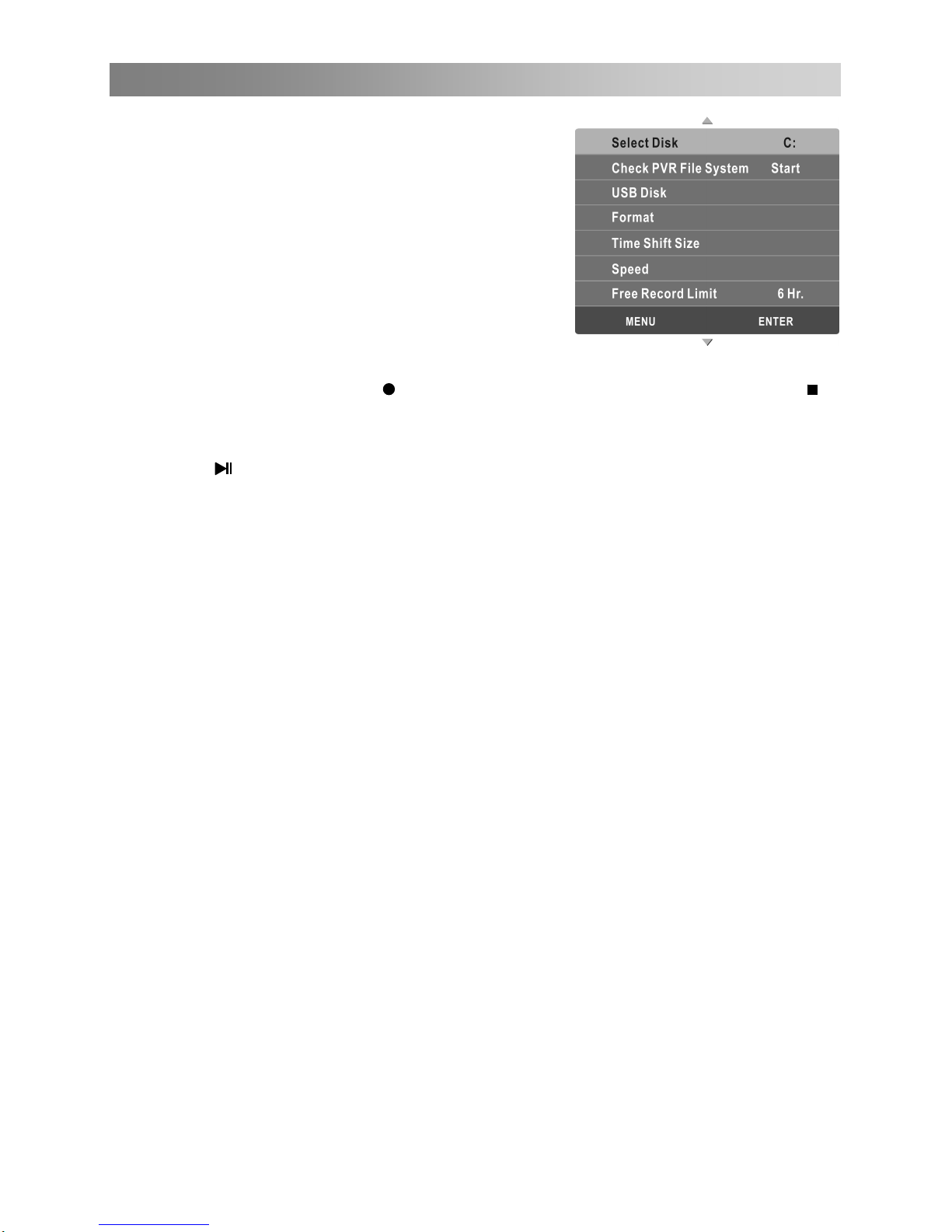
Menu Operation
•
test
not.
g
ystem will automatically
ntill
d
d or the memory is full. During the recording, press button to zoom
PVR File System (In DTV mode)
Select Disk: Select the disk used for PVR.
Check PVR File System: Check the disk and
the speed of the system.
USB Disk: USB activated or
Format: Format USB disk.
Speed: Display speed of the storage device.
Free Record Limit: Select the recording duration.
Digital program recordin
Insert an U disk, the s
Carve-rec
create a fol er (_MSTPVR) to store the files has been recorded.
ording begins when button pressed, and it records all the time u
button presse
in/out the record menu.
Press the
button to zoom
display the Record list.
e ▲/▼ button to select items, then press ENTER button to play.
P
N
n
damage or loss of
e.
sage contains many ambulation hard drives that divide area, can at PVR File
in response to the disk sign.
g system is used all the time, it will exit PVR system automatically.
fault.
•
•
ata Store Demo mode initializes the product to the image quality set by
n period of time.
in/out the Playback menu. You can operate refer to the Playback menu.
Record list
Press the INDEX button to
Press th
Press the red button to delete the programme.
Press the INDEX button to sort programmes.
ress EXIT button to exit.
OTE:
USB disk at least the capacity with 512MB.
Please format the inserted USB disk when it could not be recorded to.
During the Device formatting, do not disconnect the device while formatting is i
progress. If you format the device, all files will be deleted. Before formatting your
device to the TV, please back up your files to prevent them from
data. If USB disk in some virus meeting formats turn failur
If the u
System the menu win election to choose PVR to
If PVR recordin
USB memory must support USB
• Default
Restore the system settings to the factory de
OSD Animation
Select style of displaying menus.
Store Demo
Switch the Store Demo on or off.
Store Demo mode is the optimal setting for store environments. If a user modifies
image quality d
us after a certai
2.0 high-speed specification.
Press the green button to display the programme information.
▲/▼
▲/▼
Some of nonstandard USB device may not be supported.
• Health Remind
Switch the Health Remind on or off.
While Break Time is set to On, a prompt picture will remind you to have a break
at intervals of two hours.
Playback function
button to activate Playback while recording. Press
17
e time to do Time Shift. Time Shift Size: Select th
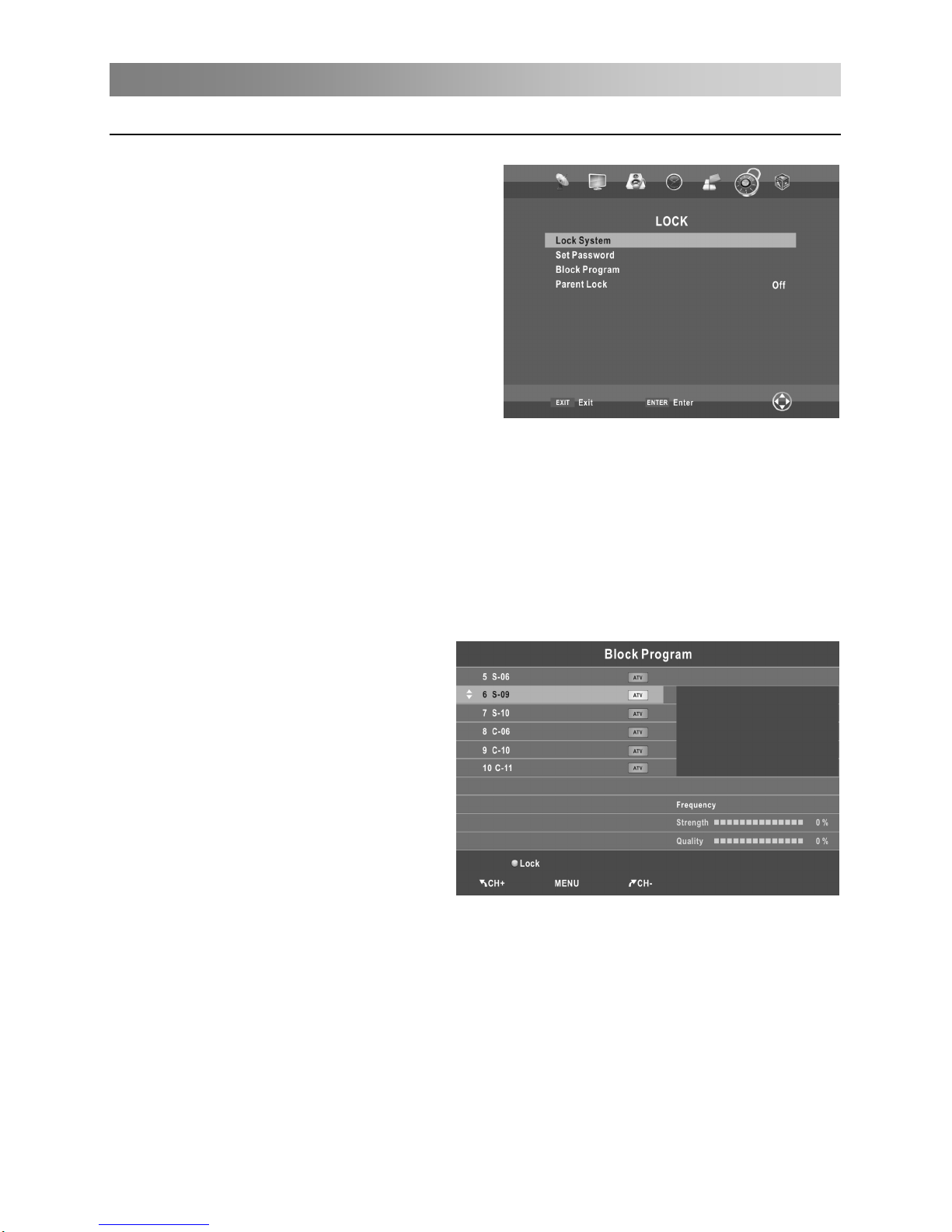
Menu Operation
C onfiguring the Lock Menu
•
s on and
the system is locked, we must input the
system password at Auto Tuning, Manual
ember it for entering
into the Parent Guide menu, all functi
password is entered. If you forget, the super
ress the number buttons on the remote control
w password has been input twice, the setting is
go back to previous menu.
• Block Program (In TV/DTV mode)
ress the green button LOCK to lock
e available program you want.
o
Parent Lock (In DTV mode)
This feature can prevent children watching adult’s TV programmes, according to the
rating limit set. This function appearance according the information from broadcasting
station. Therefore if the signal has incorr
Lock System
The feature can prevent unauthorized
password. When Lock System i
Press the right number buttons for the
The default password is 0000.
NOTE:
After a password correction has been confirmed, please rem
ons can not be activated until the correct
password of 1225 still valid.
• Set Password
You can set your private password. P
to set the new password. When the ne
finished successfully. The TV will
P
th
Press the green button again t
unlock it.
•
ect information, this function does not
operate.
operating the TV set, unless entering 4-digit
Tuning, Programme Edit or Default.
password.
18
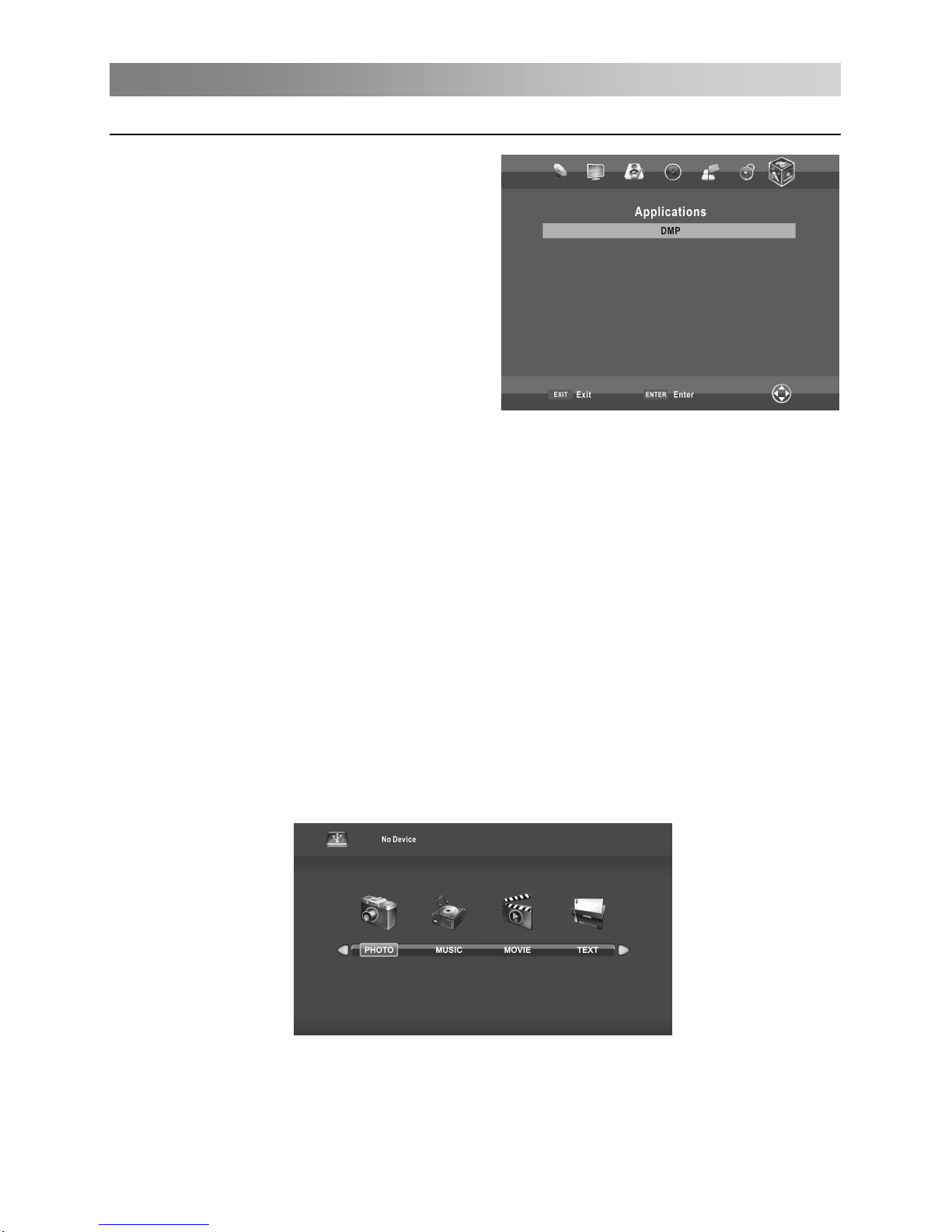
Menu Operation
Usi ng DMP mode
•
. Connect an USB device.
Applications menu.
n to enter the
•
he DMP function can support the USB device with USB memory.
MOVIE or TEXT files.
Music Format Support: MP3, AAC, M4A.
Movie Format Support: AVI, VOB, DAT, MPEG -1 / MPEG-2 / MPEG-4, TS/TP.
NOTE:
Special algorithm documents may not be or well be supported by the USB.
• Main Operating Interface
To Access/Quit DMP mode
1
2. Press MENU button to display the main
menu. Press ◄/► button to select the
3. Press the ENTER butto
DMP mode.
4. Press EXIT button to exit.
NOTE:
be not or well supported.
Special USB device may
The formats supported
T
It can play PHOTO, MUSIC,
Photo Format Support: JPEG, BMP, PNG.
change it to the given format.
The USB supports the format mentioned above, if the file format is not supported,
Text Format Support: TXT.
USB max. Load: DC5V 500mA
19
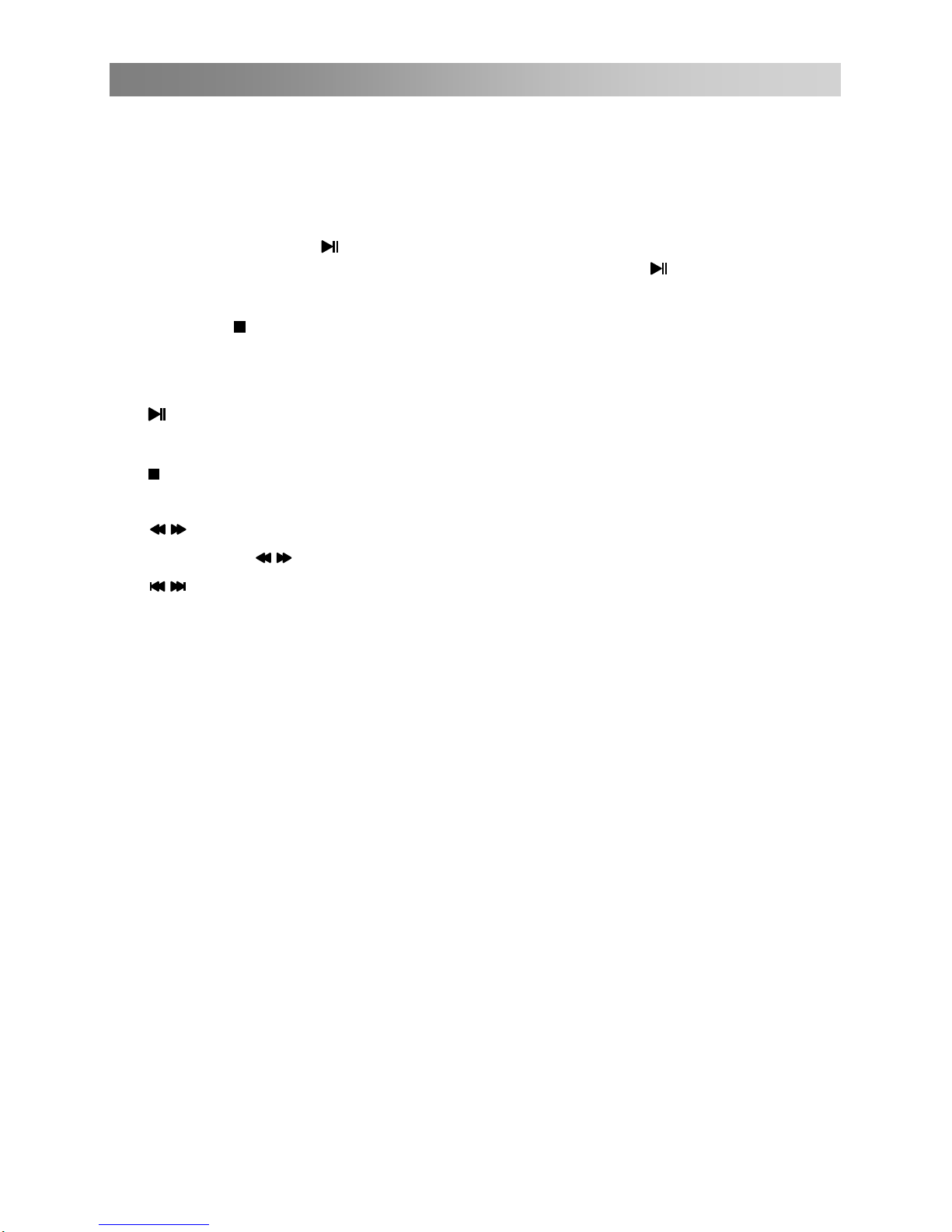
Menu Operation
/ USIC, MOVIE or TEXT. Press ENTER
uttons and ENTER button to enter the desired disk. Press ENTER
er.
ENTER button to mark or
1. Use the ◄ ► button to select PHOTO, M
button enter into sub-menu.
2. Use the arrow b
to open the fold
3. Use the arrow buttons to highlight the file. Use the
unmark a file. Press
button to play the selected files. If no file is marked, all the
folder will be played in sequence after you press
files in the
button.
on to display the menu screen in playing.
4. Press the INFO butt
5. Press the
to stop the playing files.
u screen.
•
e selected file of a folder or pause.
Reverse/Fast Forward
reverse or forward.
4. / Previous/Next
You can select the desired files manually in normal condition.
5. Red button
Select a file you want to delete,press the red button to open corresponding menu,
then press ENTER button to delete it.
6. CH+/CHPage up or page down the files.
6. Press the EX button to return to the previous menIT
Bas c peration i o
1. Play/ Pause
Start playing th
2. Stop
Stop the playing files.
3. / Fast
You can press / to skip fast
20
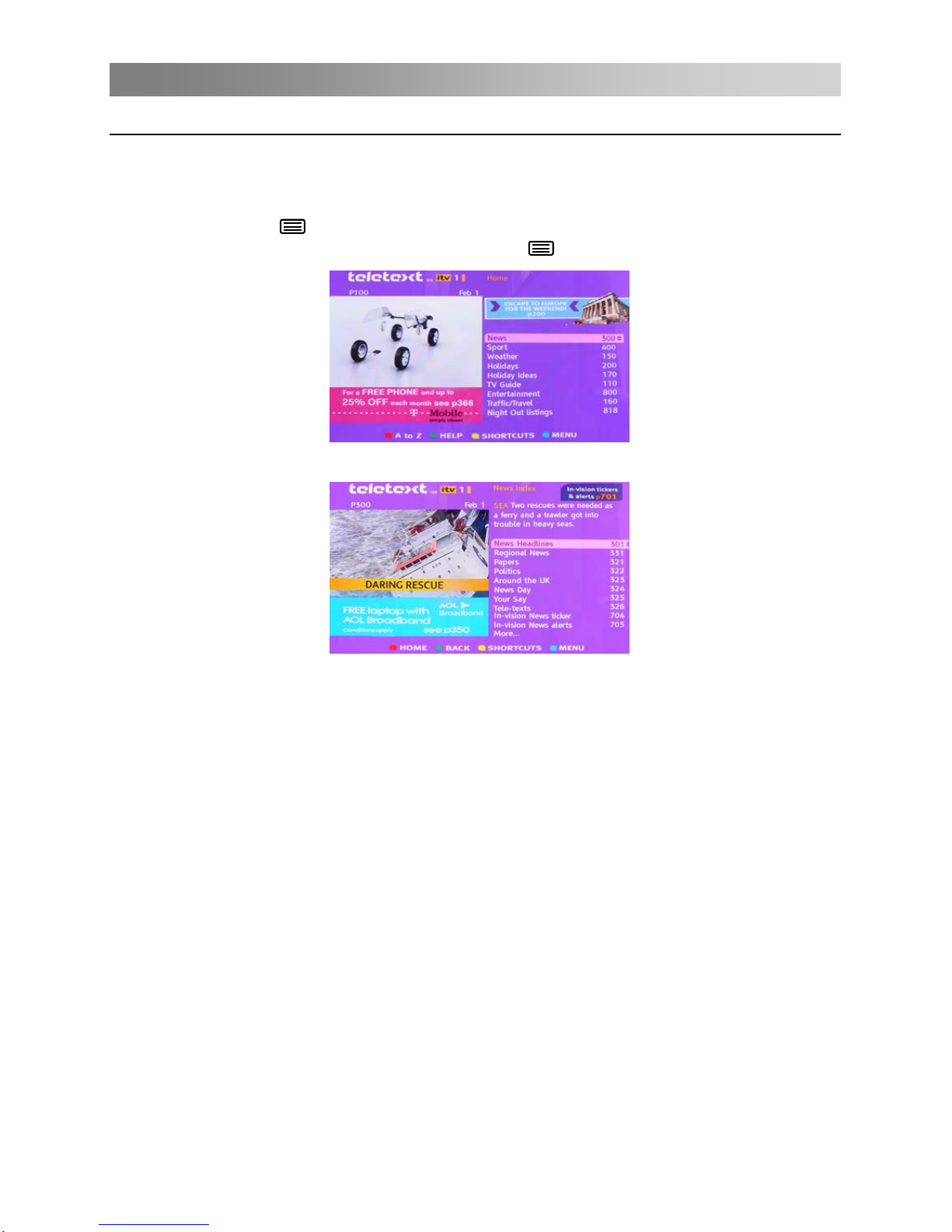
Menu Operation
MHEG5
MHEG5 (Multimedia and Hypermedia information coding Expert Group) is connecting
the operation and function as media player. If you want to enter the MHEG5, subtitle
must be set off.
Press red button or
informati
button to enter the MHEG5 menu. You can operate the TV with
the suggestive on. Press EXIT button or
button to exit the MHEG5 menu.
Home Page:
After entering the selected item, you can view the main menu as:
Select the main item you want, you can see more particular details.
21
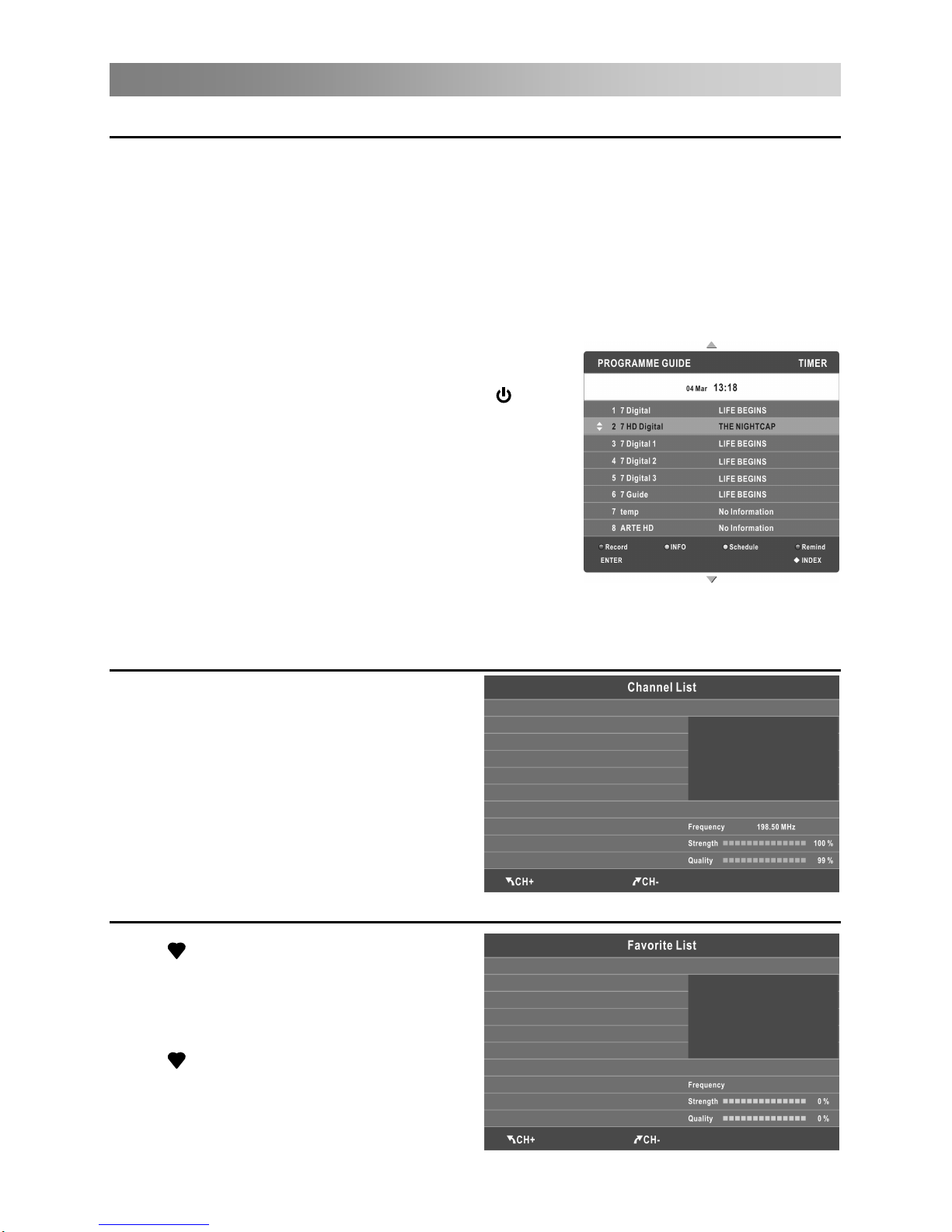
Important Unique Buttons
PROGRAMME GUIDE (In DTV mode)
Press EPG button to display the PROGRAMME GUIDE menu. This function let you
know the detailed information of the channel, indicating the time of the program playing.
From the PROGRAMME GUIDE it is possible to check the program information for the
next eight days (If the information is available from the broadcaster). Press EXIT button
to exit.
Record: Press red button to set the parameters
for recording.
INFO: Press green button to see the detailed
information of the current channel.
schedule list.
Remind: If you find the desired program which
will be shown in the future. Press the blue
button to book program.
INDEX: Change the list by TIMER or
CHANNEL.
ENTER: Press to change channel.
Channel List
Press LIST button to display the Channel
List.
Press CH+/CH- button to page up or down
the Channel list.
Press LIST button to exit.
Favorite List
Press
button to display the favorite list.
Press ▲/▼ to select the items, and the
channels will be changed automatically.
Press CH+/CH- button to page up or down
the Favorite list.
Press
button to exit.
The unit is able to do schedule recording when TV is
turning on or in standby mode. You can set up several
schedule recording. Different schedules should not
overlap. When recording starts in
standby mode, the
front indicators will change color and there will be no
picture or sound from the
unit. You can press
Schedule: Press yellow button to display the
button to light up the screen.
(Air,Cable).
Press ▲/▼ to select the items, and the
channels will be changed automatically
(Satellite)
22
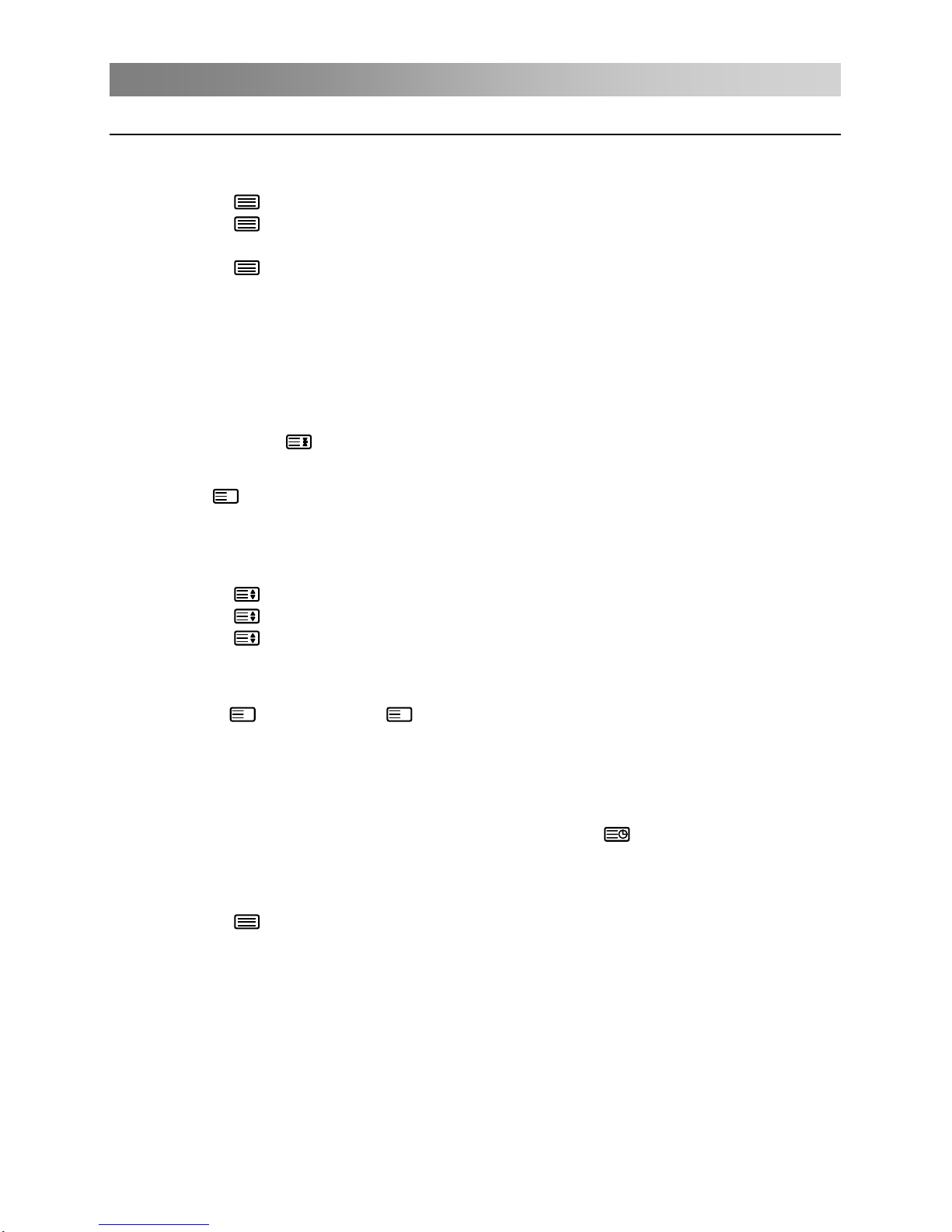
Teletext
Using the teletext feature
• Display teletext
1. Select a TV station with a teletext signal.
2. Press the
button to enter teletext mode.
3. Press the
button 2nd to enter Mix mode, this function enables you to
superimpose the teletext page over the TV program.
4. Press the
button 3rd return or exit to the normal TV/DTV mode.
• Page selection
1. Enter the page number (three digits) using the number buttons. If you press a
wrong number during input, you must complete the three digit number and then
reenter the correct page number.
2. The CH-/CH+ button can be used to select the preceding or following page.
• Hold
You can press the
button to hold a page, and press it again to release the page.
• Index
Press the
i
button to enter the main index page directly.
• Enlarging Text
When a page is displayed, you can double the size of the text to make it easier to
read.
1. Press the
button to enlarge the top half of the page.
2. Press the
button again to enlarge the bottom half of the page.
3. Press the
button once more to return to the normal display.
• Reveal mode
You can display concealed teletext information (e.g. Answer to puzzles or riddles etc.)
by pressing
?
button. Press ? button again to remove the information from the
display.
• Subpage
Some teletext may contain several sub-pages which are automatically paged in a
certain cycle by the TV station.
1. Yon can enter into a certain sub page by pressing the button directly and
select the page number with number buttons. Enter the sub page number (e.g. 0003)
for the third sub page.
2. Press the button again to exit the sub page mode.
3. Press the button to return to the normal TV mode.
• Color buttons (Red, Green, Yellow and blue)
Press these buttons to access directly to the corresponding color pages displayed at
the lower part of the teletext screen.
23
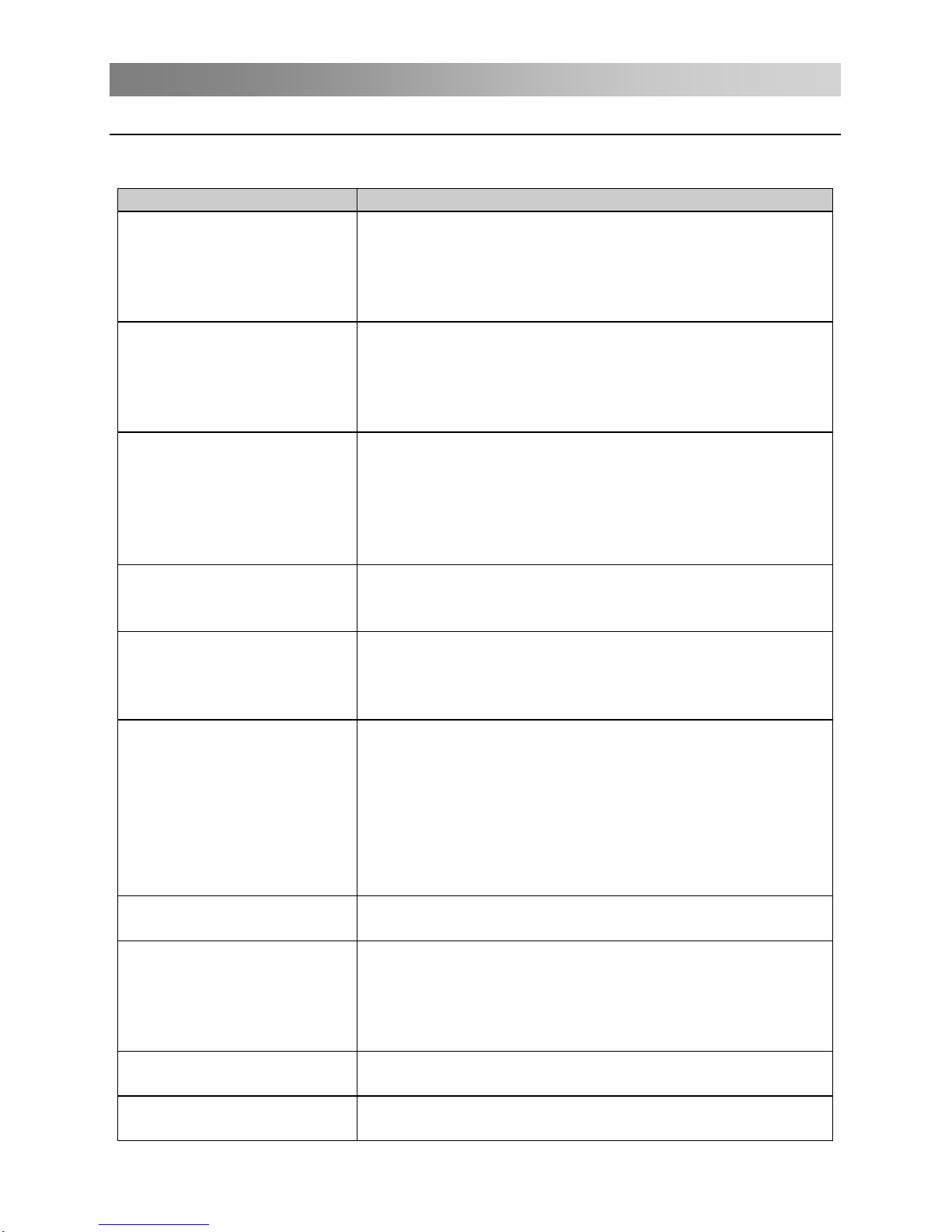
Troubleshooting Guide
Troubleshooting
program still persists, unplug the TV and calling for serving.
PROBLEM POSSIBLE SOLUTION
No sound and picture
- Check whether the main plug has been connected to
a wall let.
- Check whether you have pressed the POWER
button on the front of TV set.
- Check the picture contrast and brightness settings.
Normal picture but no
sound
- Check the volume.
- Sound muted? Press the MUTE button.
- Try another channel, the problem may be with the
broadcast.
- Are the audio cables installed properly?
The remote control does
not work
- Check to see if there any object between the product
and remote control Causing obstruction.
- Are batteries installed with correct polarity (+ to +,
- to -)?
- Correct remote operating mode set: TV, VCR etc.?
- Install new batteries
Power is suddenly turned
off
- Is the sleep timer set?
- Check the power control settings. Power interrupted.
- No broadcast on station tuned with auto activated.
Picture appears slowly
after switching on
- This is normal, the image is muted during the
product startup process. Please contact your service
center, if the picture has not appeared after five
minutes.
No or poor color or poor
picture
- Adjust the color in menu option.
- Keep a sufficient distance between the product and
the VCR.
- Try another channel, the problem may be with the
broadcast.
- Are the VIDEO cables installed properly?
- Activate the any function to restore the brightness of
the picture.
Horizontal/vertical bars or
picture shaking
- Check for local interference such as an electrical
appliance or power tool.
Poor reception on some
channels
- Station or cable product experiencing problems.
Tune to another station.
- Station signal is weak, reorient antenna to receive
weaker station.
- Check for sources of possible interference.
Lines or streaks in
pictures
- Check the antenna (Change the direction of the
antenna).
No output from one of the
speakers
- Adjust balance in menu option.
Before contact the service technician, perform the following simple checks. If any
24
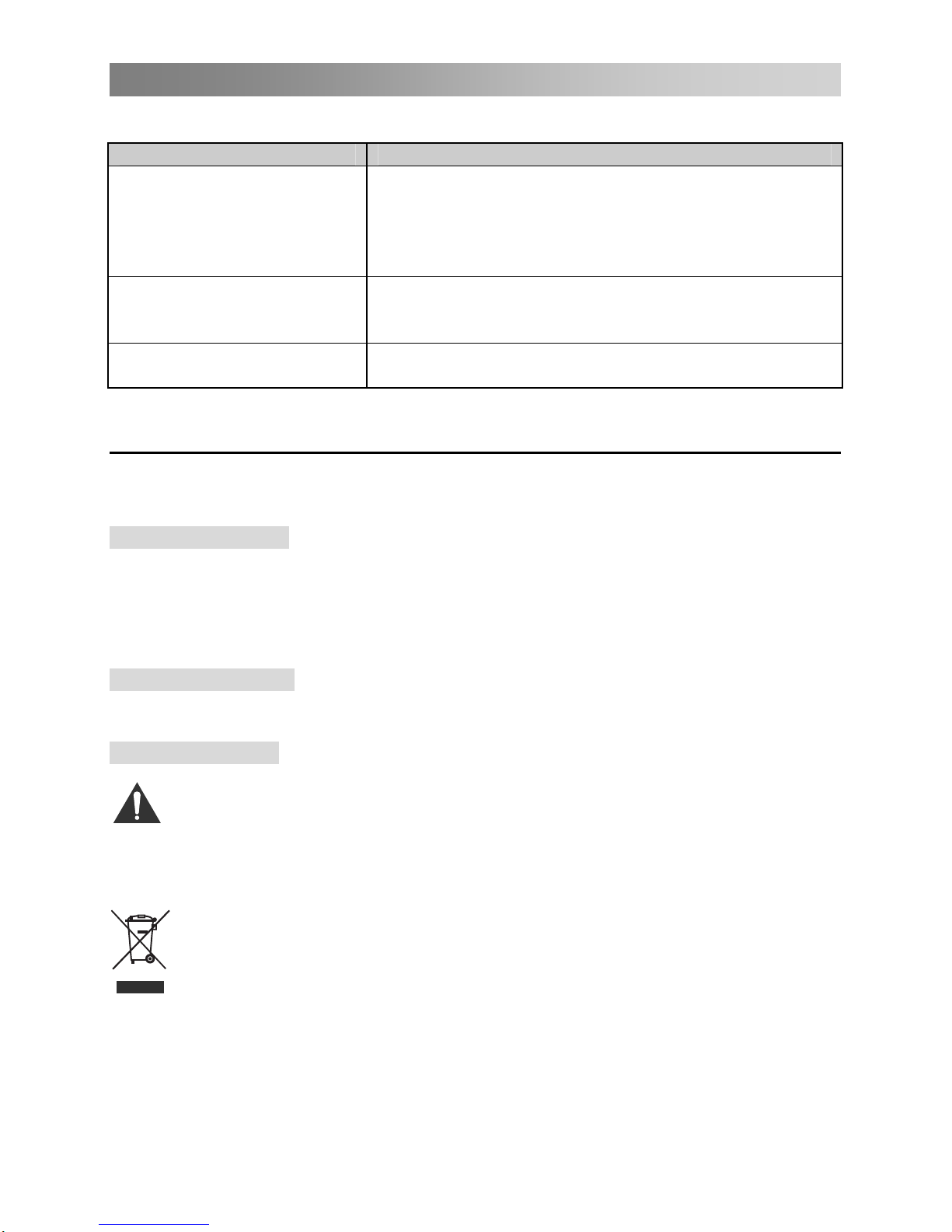
Troubleshooting Guide
NOTE:
There is a problem in VGA mode (Only VGA mode applied).
PROBLEM POSSIBLE SOLUTION
The signal is out of range.
- Adjust resolution, horizontal frequency, or vertical
frequency.
- Check it whether the signal cable is connected or
loose.
- Check the input source.
Vertical bar or stripe on
back ground & Horizontal
Noise & Incorrect position.
- Work the auto configure or adjust clock, phase, or
H/V position.
Screen color is unstable or
single color.
- Check the signal cable.
- Reinstall the PC video card.
Maintenance
Early malfunctions can be prevented. Careful and regular cleaning can extend the
amount of time you will have your new TV. Be sure to turn the power off and unplug the
power cord before you begin any cleaning.
Cleaning the screen
1. Here’s a great way to keep the dust off your screen for a while. Wet a soft cloth in a
mixture of lukewarm water and a little fabric softener or dish washing detergent. Wring
the cloth until it’s almost dry, and then used it to wipe the screen.
2. Make sure the excess water is off the screen, and then let it air-dry before you turn
on your TV.
Cleaning the cabinet
To remove dirt or dust, wipe the cabinet with a soft, dry, lint-free cloth. Please be sure
not to use a wet cloth.
Extended Absence
If you expect to leave your TV dormant for a long time (such as a vacation), it’s a
good idea to unplug the power cord to protect against possible damage from
lightning or power surges.
Disposal of old electrical appliances
The European directive 2002/96/EC on Waste Electrical and Electronic
Equipment (WEEE), requires that old household electrical appliances must
not be disposed of in the normal unsorted municipal waste stream. Old
appliances must be collected separately in order to optimize the recovery
and recycling of the materials they contain, and reduce the impact on human
health and the environment.
The crossed out “wheeled bin” symbol on the product reminds you of your
obligation, that when you dispose of the appliance, it must be separately
collected.
Consumers should contact their local authority or retailer for information
concerning the correct disposal of their old appliance.
25
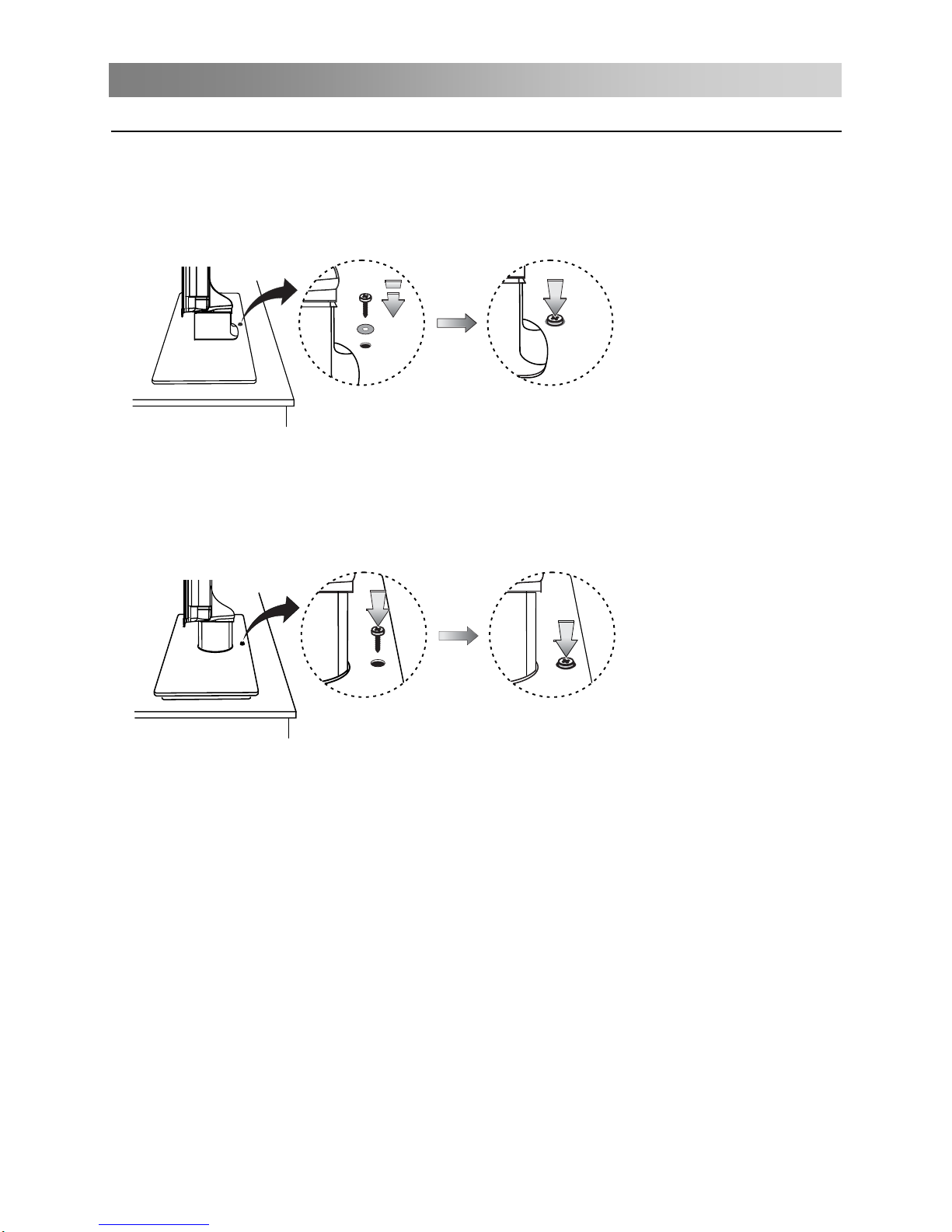
Attaching the TV to a table
Attaching the TV to a table
The TV must be attached to desk so it cannot be pulled in a forward/backward direction,
potentially causing injury or damaging the product. Use only an attached screw.
1.If the base is made of glass:
Put the screw and plate on the hole, and firmly fasten them into the table.
2.If the base is made of plastic:
Fasten the screw into the table.
Note:
If the screw is not fixed, it may cause the product to fall.
All pictures are examples, only for reference; the material and shape of base may be
different depending on its model.
26
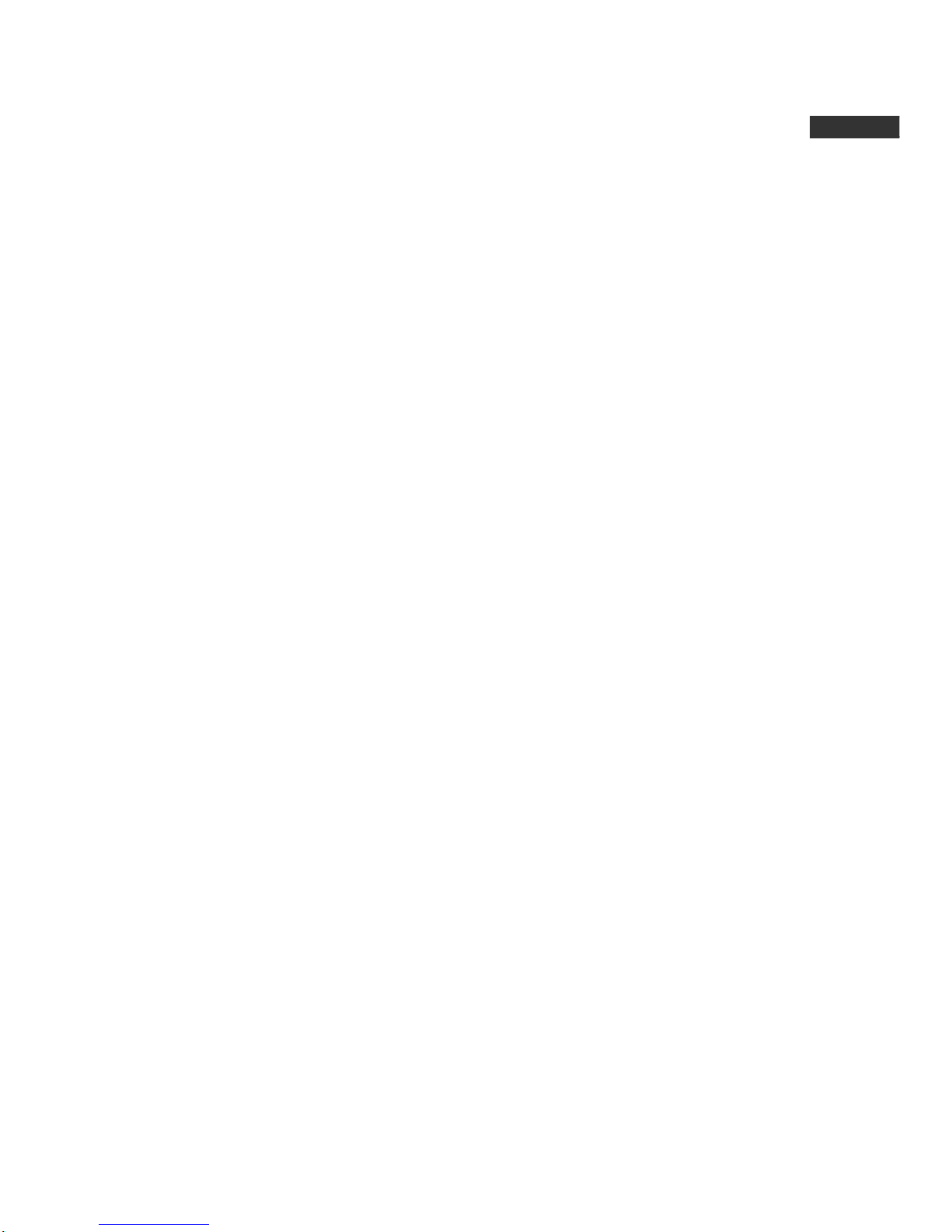
Obsah
CZ
Varování.................................................................................................... 1
Bezpečnostní pokyny .............................................................................. 3
Začínáme ..................................................................................................5
Používání dálkového ovladače............................................................... 5
Vkládání baterií do dálkového ovladače.................................................5
Připojení a nastavení ............................................................................... 6
Instalace kabelů...................................................................................... 6
Dálkové ovládání...................................................................................... 7
Základní funkce........................................................................................ 9
STRUČNÝ NÁVOD K POUŽITÍ.............................................................. 9
Zapnutí a vypnutí televize..................................................................... 10
Výběr programu.................................................................................... 10
Nastavení hlasitosti .............................................................................. 10
Změna zdroje vstupního signálu........................................................... 10
Funkce menu..........................................................................................
11
Jak procházet menu .............................................................................
11
Menu Kanál ..........................................................................................
11
1
6
Menu Zámek ........................................................................................
18
Používání režimu DMP.........................................................................
19
MHEG5.................................................................................................
2
1
Důležitá specifická tlačítka.................................................................... 2
2
2
2
.....................................................................................22
Teletext ...................................................................................................
23
Používání teletextu...............................................................................
23
Řešení problémů....................................................................................
24
Odstraňování problémů........................................................................ 24
Údržba.................................................................................................. 25
Výměna baterií
…………...........………..…………......................….…...5
Menu Obraz..........................................................................................
15
Menu Zvuk............................................................................................
15
16
Menu
ČAS
............................................................................................
Menu VOLBY........................................................................................
PROGRAMME GUIDE
........................................................................
SEZN. KANÁLŮ
Seznamu oblíbených
.............................................................................
2
2
Připevnění TV ke stolu
.............................................................................26
