Page 1

Chameleon 8 01
User Manual
Chameleon™ . All rights reserved . 2017
Page 2

1
Chameleon™ . All rights reserved . 2017
™
Page 3
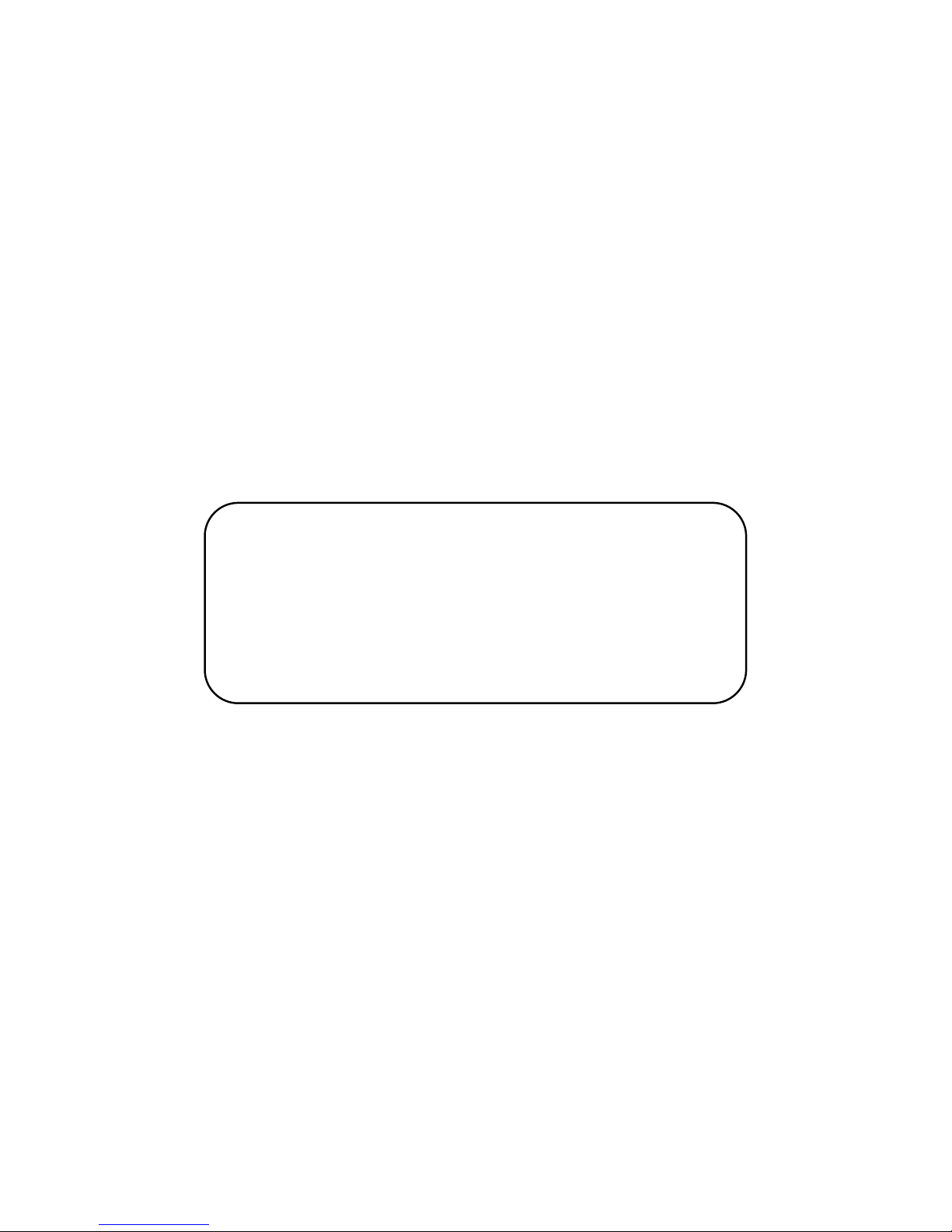
NOTICE:
This catalog provides a summary of the basic product specifications and features. Before using
each product, please thoroughly read this user manual. Because of our continuous research for
improvements, the co ntents in this catalog may be changed without prior notice. Since the
image of each product is printed, the color of the photo may be different from that of the real
product. This manual contains proprietary information protected by copyright. All rights are
reserved. No part of this manual may be reproduced by any mechanical, electronic or other
means, in any form, without prior written permission of the manufacture. We will be exempted
from responsibility for any damage which may be caused by any defect of this product.
Page 4
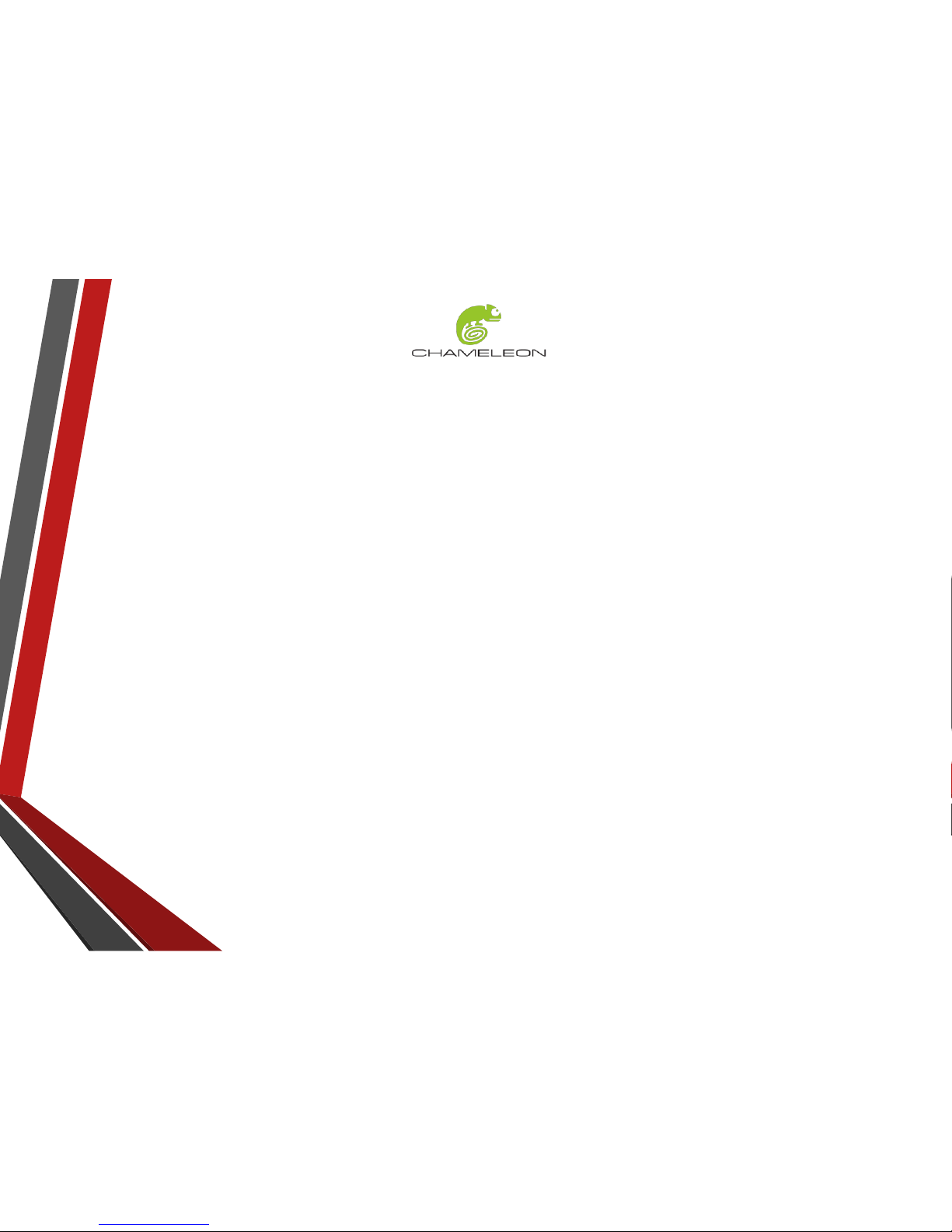
2
Table of Contents
1. Hardware………………………………………………………………………………..3........
1.1 Packaging……………………………………………………………………………..
1.2 Contents……………………………………………………………………………....
1.3 Tablet Details ………………………………………………………………………
1.4 Device Labeling and Security ………………………………………………….
1.5 Charger Details………………………………………………………………………
1.6 Switch Device ON/OFF……………………………………………………………………….
1.7 Charge Device……………………………………………………………………………..
1.8 Insert USB……………………………………………………………………………………………….
1.9 Insert HDMI………………………………………………………………………………..
1.10 Insert SIM…………………………………………………………………………………………………..
1.11 Insert SD………………………………………………………………………………………………………..
1.12 Insert Headphones …………………………………………………………………………………
1.13 Tablet Lock……………………………………………………………………………………………….
1.14 Stylus (Digital Signature Pen)……………………………………………………..
1.15 Fingerprint Capture……………………………………………………………………….
1.16 General Notes……………………………………………………………………………
Chameleon™ . All rights reserved . 2017
3. Product Specifications…………………………………………………………………………………….
2. Troubleshooting…………………………………………………………………………………………….
4. Health and Safety Information………………………………………………………………………..
3
4
5-7
8
9
9
10
11
11
12
12
13
13
14
15
15
16
20
17-19
3
Page 5
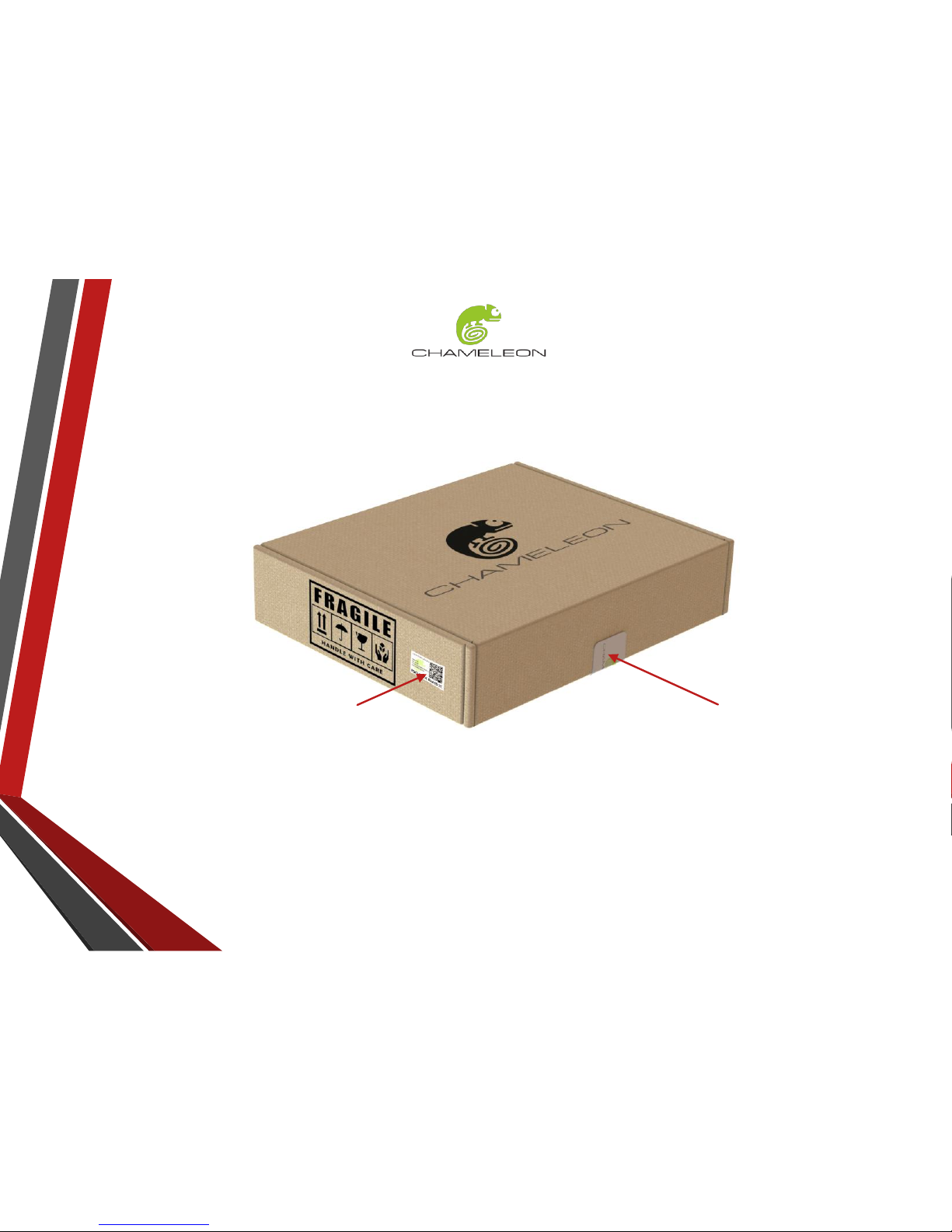
3
1. Hardware
1.1 Packaging
Chameleon™ . All rights reserved . 2017
Size: 328mm x 267mm x 72mm
Weight: 1.4kg
• Each Chameleon device is neatly foam-packaged inside a clearly marked carton box.
• Each box is sealed with a tamper evident seal to ensure quality and authenticity.
• Check to ensure that the ‘Tracking & Security Label’ on the side of box is an exact copy of the ‘Tracking &
Security Label’ located on the back of the biometric tablet.
Tamper Evident Seal
Tracking & Security Label
Page 6
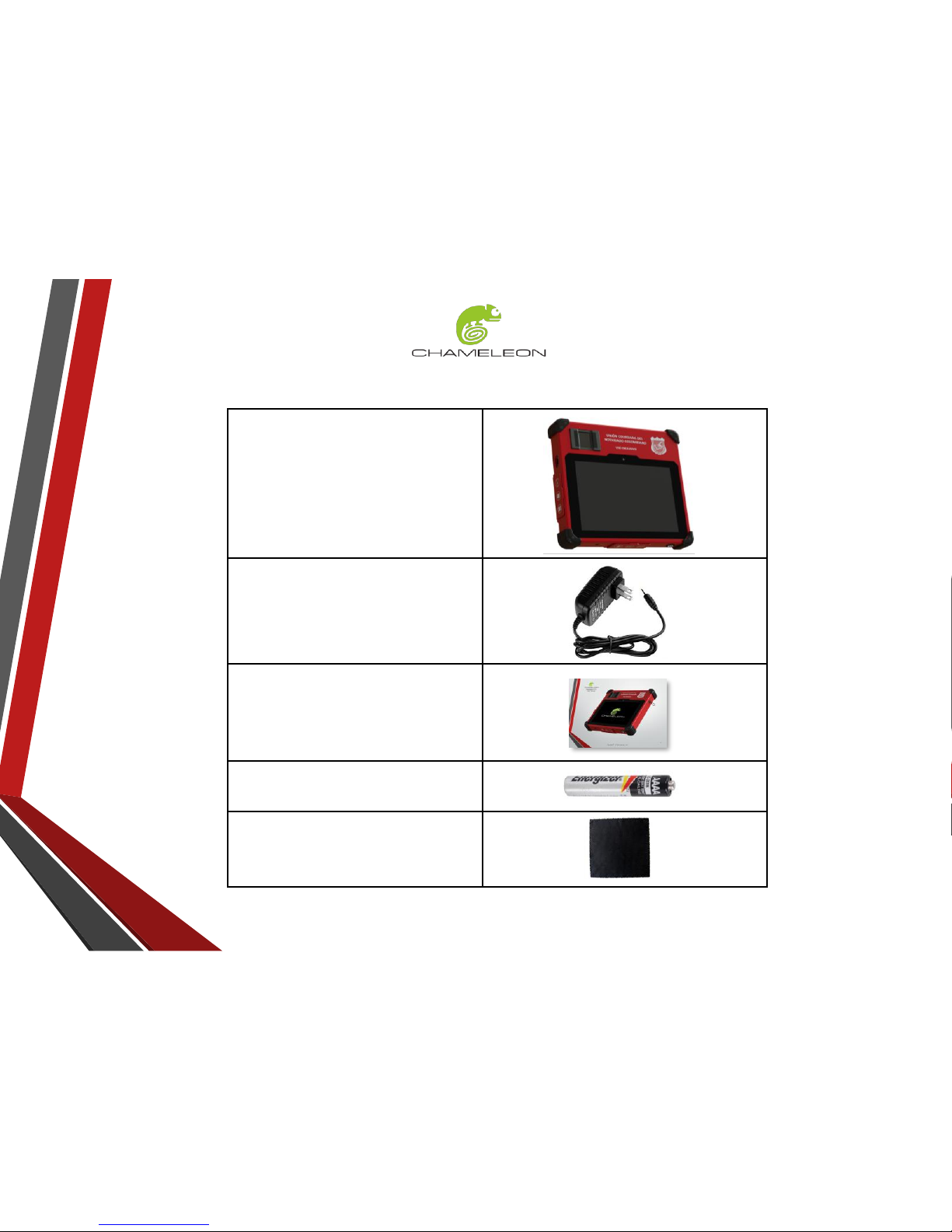
4
1.2 Contents
Chameleon™ . All rights reserved . 2017
1 x Chameleon Biometric Tablet
(with Stylus)
1 x DC Charger
1 x User Manual
1 x Screen Cleaning Cloth
1 x AAA Spare Stylus Battery
Page 7

5
1.3 Tablet Details
Chameleon™ . All rights reserved . 2017
Optical Fingerprint Scanner
Lock Slot
Rugged Corners
ON/OFF Switch
8” Touch ScreenFront Camera
SIM Port
TF Port
(micro SD)
DC Charge Input
Headphones
USB Port
USB Port
HDMI Port
Microphone
Page 8

6
1.3 Tablet Details
Chameleon™ . All rights reserved . 2017
Back Camera & Flash
Speaker
Stylus Pen
Tamper Proof Seal
Tracking & Security Label
Page 9

7
1.3 Tablet Details
Chameleon™ . All rights reserved . 2017
DIMENSIONS: 227mm x 197mm x 35mm
WEIGHT: 990g
Page 10

8
1.4 Device Labeling and Security
Chameleon™ . All rights reserved . 2017
Tracking and Security Tamper Evident Labels (Located on the back of device) DO NOT REMOVE!!!!
45mm
25mm
QR-Code
Unique Serial-Number
Unique IMEI- Number
Certifications
30mm
10mm
Unique Serial-Number
Page 11

9
1.5 Charger Details
Chameleon™ . All rights reserved . 2017
• AC/DC Adapter
• Input: 100-240V~50/60Hz, 0.8A
• Output: 5V-----5.0A
• Conforms to UL STD.60950-1
• Certified to CSA STD. C22.2NO.60950-1 for I.T.E use only.
1.6 Switch Device ON/OFF
POWER ON device:
• Press and hold the power button
for 3 seconds. The power button
will display a blue color LED light
and the screen will switch on when
device is active.
POWER OFF device:
• Shut down Windows via the OS. The device is
inactive only when blue LED light on power
button turns off.
• If system can’t shut down via OS, press and
hold the power button for 20 seconds to initiate
a complete system reset.
Page 12

10
1.7 Charge Device
Chameleon™ . All rights reserved . 2017
AC/DC Adaptor
Biometric Tablet
Charge when device is power-off:
• Plug AC Adaptor (Charger) into wall plug
power outlet and connect the cable to Tablet.
• The blue power button LED light will turn on
for 3 seconds.
• This is the indication that the device is
receiving power and charging the battery.
Charge when device is power-on:
• Plug AC/DC Adaptor (Charger) into wall plug
and connect cable to Biometric Tablet.
• The Battery Icon on Status Bar in Windows
OS will indicate when device is charging.
Page 13

11
1.8 Insert USB
Chameleon™ . All rights reserved . 2017
Insert USB into any of the
2 x available USB2.0 slots
1.9 Insert HDMI
Insert Micro HDMI into the
one available Micro HDMI slot
Page 14

12
1.10 Insert SIM
Chameleon™ . All rights reserved . 2017
Insert Micro SIM card into SIM card
slot. Make sure SIM orientation is
correct as per illustration.
1.11 Insert SD
Insert TF (Micro SD) card into FT card
slot. Make sure that the card
orientation is correct as per illustration.
Page 15

13
1.12 Insert Headphones
Chameleon™ . All rights reserved . 2017
Insert 3.5mm Headphone
Jack into Audio Socket.
1.13 Tablet Lock
Protected by Kensington®
lock compatibility
3.5mm
Jack
Page 16

14
1.14 Stylus (Digital Signature Pen)
Chameleon™ . All rights reserved . 2017
• The Stylus is a removable slide-in /
slide-out digital pen located on the
right side of biometric tablet.
• To use, simply pull Stylus out via the
string attachment.
Primary Button
• Click to select and hold
down to activate subwindows.
Eraser Button
• Hold down button to
erase digital lines.
String
Attachment
Removable
End Cap
Tip
Replacing the Stylus Battery:
+
_
Page 17

15
1.15 Fingerprint Capture
Chameleon™ . All rights reserved . 2017
• The fingerprint sensor is initiated via the
software and will display a red LED light
on capture window when activated.
• Simply push down a single finger onto
the capture window to start a scan.
• Do not use excessive force.
• The fingerprint sensor is multi-
directional and can capture prints from
front or back.
• Always keep capture window clean.
1.16 General Notes
• Your Biometric Tablet is a product of superior design and
craftsmanship and should be treated with care.
• Do not use harsh chemicals, cleaning solvents, or strong
detergents to clean the mobile device.
• The doors on device can only open to 140°maximum. Do not try
to force the doors open wider as they will break.
• Do not remove or damage any of the 2 x tamper resistant seals on
the back of device.
• Do not try to force fit any card or cable into the device ports.
• DO NOT OPEN THE DEVICE! Only manufacturer trained and
approved technicians are allowed to open the device.
140°MAX
Page 18

16
Chameleon™ . All rights reserved . 2017
1.Q: How do I reset the Stylus?
1.A: Pull out and remove the tip of the Stylus. Unscrew the end cap on the back of the Stylus and remove the battery.
- Now reconnect the battery and screw the end cap back on. Lastly push the tip of the Stylus back in.
2.Q: How do I retrieve my Stylus should string attachment break?
2.A: *Use paper clip (or similar object) to slightly extrude Stylus-end and remove.
*or Notify a trained technician to retrieve the Stylus.
NOTE: After retrieving Stylus the back end cap must be replaced with a new one.
3.Q: My fingerprint reader is not detecting any fingerprints?
3.A: Step 1 : Make sure the finger capture window is clean and dry.
Step 2 : Check if red LED light turns on in capture window (showing device is powered on). If light does not turn on,
restart your tablet
Step 3 : If fingerprint reader is still not working, go to device manager in your Windows OS and confirm if device is
detected. Also confirm that driver is installed.
Step 4: Contact your software support for help. If problem is not software related, he will contact an approved
technician to open device and repair problem.
4.Q: Why does my tablet not detect my sim card?
4.A: Note that sim cards are not hot-swappable! Tablet must be shut down (not only restarted) before replacing sim
cards. If problem persists, check if modem in detected in device manager and confirm that latest drivers are
installed. Contact technical support should problem persist.
2. Troubleshooting
Page 19

17
3. Technical Specifications
Chameleon™ . All rights reserved . 2017
Operating System
Microsoft Windows 10 Home X64 Bit System
High Performance System
CPU:
Intel® Atom™ x5-Z8350 Processor
2M Cache, 1.44GHz (up to 1.92 GHz)
GPU: Gen8
-LP 12EU up to 500MHz
Supported Display: MIPI 1900 x 1200 @ 60fps
HDMI 1.4b 1920 x 1080 @ 60fps
High Speed Internal Memory/Storage
4GB RAM DDR3L
32GB ROM (EMMC 4.51)
Display
8” 10-Point G+G Capacitive Multi-Touch LCD Display
Corning Antiglare Glass, Sunlight Readable
Resolution: 1200x800 Pixels, 680 cd/m2
Media Supported
H.263, MPEG4, H.264, H.265
(HEVC), VP8, VP9, MVC, MPEG2, VC1, JPEG
Cellular
Connectivity
3G Modem
: Fibocom H380-Q50-00 Module
GSM/GPRS/EDGE Band(MHz): 850&900&1800&1900
WCDMA Band(MHz): 850&900&1900&2100
HSDPA (
Mbps): 21
HSUPA (
Mbps): 5.76
Wi
-Fi Connectivity
802.11 b/g/n
Bluetooth Connectivity
Bluetooth 4.0
Camera
Back: Integrated 8.0 mega pixels, auto focus and LED flash
Front : 2.0 Mega Pixels
GPS
Integrated Monolithic GPS and GLONASS Receiver
Sensor
3Axis Sensor
Page 20

18
3. Technical Specifications
Chameleon™ . All rights reserved . 2017
Fingerprint Scanner
Optical Single Fingerprint Sensor
Resolution 500 dpi / 256
Gray
Platen Size 18.0mm x 25.4mm (0.71” X 1.0”)
Sensing Area 17.0mm x 25.0mm (0.67” x 0.99”)
Image Size 320 x 480 pixels
FBI PIV/FIPS 201 & FBI Mobile ID FAP20 Certified Image Quality
NIST certified interoperable image & template format standards
(ANSI
-378/ISO 19794-2, ISO 19794-4)
Image Compression Standard (WSQ)
Advanced Live Finger Detection (LFD) Technology
Works Under Direct Sunlight up to 100,000 Lux
Enrolment Time < 0.1 second
Verification Time < 0.1 second
Identification Time 100,000 matches / second
Ports
2 x USB 2.0 Ports
1 x Micro SIM,
1 x Micro SD(Max Support 128Gb)
1 X Micro HDMI
1 x DC Charge Port
1 X Audio Port (Supports 3.5mm Headphone Jack)
Protective Casing
Rugged IP65 Protective Housing
Anti
-impact ABS-PC Shell
Rubberized Corners
MIL
-STD-810G
1.5m Drop Tested
Water Resistant, Dust Proof and Shock Resistant
Page 21

19
3. Technical Specifications
Chameleon™ . All rights reserved . 2017
Speaker
1 x 1W Speaker
Microphone
1 x Internal Microphone
Battery
1 x Internal
Rechargable Lithium-Polymer 3.7V/13Ah Battery
Power Adaptor
Input: AC100
-240V 50/60Hz 0.8A Max
Output: +5v/5A
Signature Stylus
Digital
Signature Pen
1024 Pen Pressure Levels
0.5mm Hovering Hight
133pps Pen Digitizer Rate
AAAA Battery 1.5Volt
0.6~1.6V Battery Supply Voltage
Output Frequency 500KHz, approx. 1.5%
Active Force between 20g and 500g
Win 10 Certified
Dimensions
227mm x 197mm x 35mm
Weight
990g
Environmental conditions:
Operating conditions: Storage
Temperature
-10oC ~ +50oC -20oC ~ +60
o
C
Humidity 10%<RH<90% 5%<RH<95%
(non
-condensing)
Page 22

20
Chameleon™ . All rights reserved . 2017
4. Health and Safety Information
This section outlines the safety precautions associated with using your Chameleon Biometric Tablet.
Warning: To avoid electrical shock, do not open device. Refer servicing
and repair to qualified personnel only.
Use the supplied AC adaptor only. If you use other types, it may cause
fire, electrical shocks or a malfunction.
Operating Environment
Remember to follow any special regulations in force in any area, and always switch your mobile device off whenever it is
forbidden to use it, or when it may cause interference or danger. Do not use your biometric tablet in restricted areas.
Switch your mobile device off in any facility where posted notices require you to do so. When connecting the mobile device
or any accessory to another device, read its user’s guide for detailed safety instructions. Do not connect incompatible
products. Most modern electronic equipment is shielded from Radio Frequency (RF) signals. However, certain electronic
equipment may not be shielded against the RF signals from your wireless mobile device. Consult the manufacturer to
discuss alternatives.
Cautions
Any changes or modifications to your mobile device not expressly approved in this document could void your warranty for
this equipment and void your authority to operate this equipment. Although your mobile device is quite sturdy, it is a
complex piece of equipment and can be broken. Avoid dropping, hitting, bending, or sitting on it. Keep your Chameleon
device away from liquids of any kind. Precipitation, humidity, and liquids contain minerals that will corrode electronic
circuits.
Other Important Safety Information
Only qualified personnel should service this device. Faulty service may be dangerous and may invalidate any warranty
applicable to the device. Ensure that any mobile devices or related equipment used in your vehicle are securely mounted.
Switch your mobile device off before boarding an aircraft. The use of wireless mobile devices in aircraft is illegal and may
be dangerous to the aircraft’s operation. Keep the mobile device and all its parts out of the reach of small children.
Page 23

Chameleon™ . All rights reserved . 2017
Page 24

FCC RF EXPOSURE INFORMATION:
WARNING!! Read this information before using your Tablet
In August 1986 the Federal Communications Commission (FCC) of the United States with its action
in Report and Outer FCC 96-326 adopted an updated safety standard for human exposure to radio
frequency (RF) electromagnetic energy emitted by FCC regulated transmitters. Those guidelines are
consistent with the safety standard previously set by both U.S. and international standards bodies.
The design of this Tablet complies with the FCC guidelines and these international standards. Use
only the supplied or an approved antenna. Unauthorized antennas modifications, or attachments
could impair call quality, damage the Tablet, or result in violation of FCC regulations. Do not use the Tablet
with a damaged antenna. If a damaged antenna comes into contact with the skin, a minor burn
may result. Please contact your local dealer for replacement antenna.
BODY-WORN OPERATION:
This device was tested for typical body-worn operations with the back/front of the Tablet kept 0cm
from the body. To comply with FCC RF exposure requirements, a minimum separation distance of 0
cm must be maintained between the user's body and the back/front of the Tablet, including the
antenna. Third-party belt-clips, holsters and similar accessories containing metallic components shall
not be used. Body-worn accessories
that cannot maintain 0cm separation distance between the user’s body and the back/front of the Tablet
, and have not been tested for typical body-worn operations may not comply with FCC RF
exposure limits and should be avoided.
For more information about RF exposure, please visit the FCC website at www.fcc.gov
Your wireless handheld portable Tablet is a low power radio transmitter and receiver. When it is
ON, it receives and also sends out radio frequency (RF) signals. In August, 1996, the Federal
Communications Commissions (FCC) adopted RF exposure guidelines with safety levels for handheld wireless Tablet. Those guidelines are consistent with the safety standards previously set by
both U.S. and international standards bodies:
<ANSIC95.1> (1992) / <NCRP Report 86> (1986) / <ICNIRP> (1999)
Those standards were based on comprehensive and periodic evaluations of the relevant scientific
literature. For example, over 120 scientists, engineers, and physicians from universities, government
health agencies, and industry reviewed the available body of research to develop the ANSI Standard
(C95.1). Nevertheless, we recommend that you use a hands-free kit with your Tablet (such as an
earpiece or headset) to avoid potential exposure to RF energy. The design of your Tablet complies
with the FCC guidelines (and those standards).
Use only the supplied or an approved replacement antenna. Unauthorized antennas, modifications,
or attachments could damage the Tablet and may violate FCC regulations.
NORMAL POSITION:
Hold the Tablet as you would any other Tablet with the antenna pointed up and over your
shoulder.
RF Exposure Information:
This product is compliance to FCC RF Exposure requirements and refers to FCC website
https://apps.fcc.gov/oetcf/eas/reports/GenericSearch.cfm search for FCC ID: 2AM8GCHAMELEON to
gain further information include SAR Values.
This device complies with part 15 of the FCC rules. Operation is subject to the following two
conditions:
(1) this device may not cause harmful interference, and
Page 25

(2) this device must accept any interference received, including interference that may cause
undesired operation.
NOTE: The manufacturer is not responsible for any radio or TV interference caused by unauthorized
modifications to this equipment. Such modifications could void the user’s authority to operate the
equipment.
NOTE: This equipment has been tested and found to comply with the limits for a Class B digital
device, pursuant to part 15 of the FCC Rules. These limits are designed to provide reasonable
protection against harmful interference in a residential installation. This equipment generates uses
and can radiate radio frequency energy and, if not installed and used in accordance with the
instructions, may cause harmful interference to radio communications. However, there is no
guarantee that interference will not occur in a particular installation. If this equipment does cause
harmful interference to radio or television reception, which can be determined by turning the
equipment off and on, the user is encouraged to try to correct the interference by one or more of the
following measures:
- Reorient or relocate the receiving antenna.
- Increase the separation between the equipment and receiver.
-Connect the equipment into an outlet on a circuit different from that to which the receiver is
connected.
-Consult the dealer or an experienced radio/TV technician for help
Do not use the device with the environment which below minimum -10℃ or over maximum 50℃,
the device may not work.
Changes or modifications to this unit not expressly approved by the party responsible for
compliance could void the user’s authority to operate the equipment.
Ad Hoc function is supported but not able to operate on non-US frequencies.
