Page 1
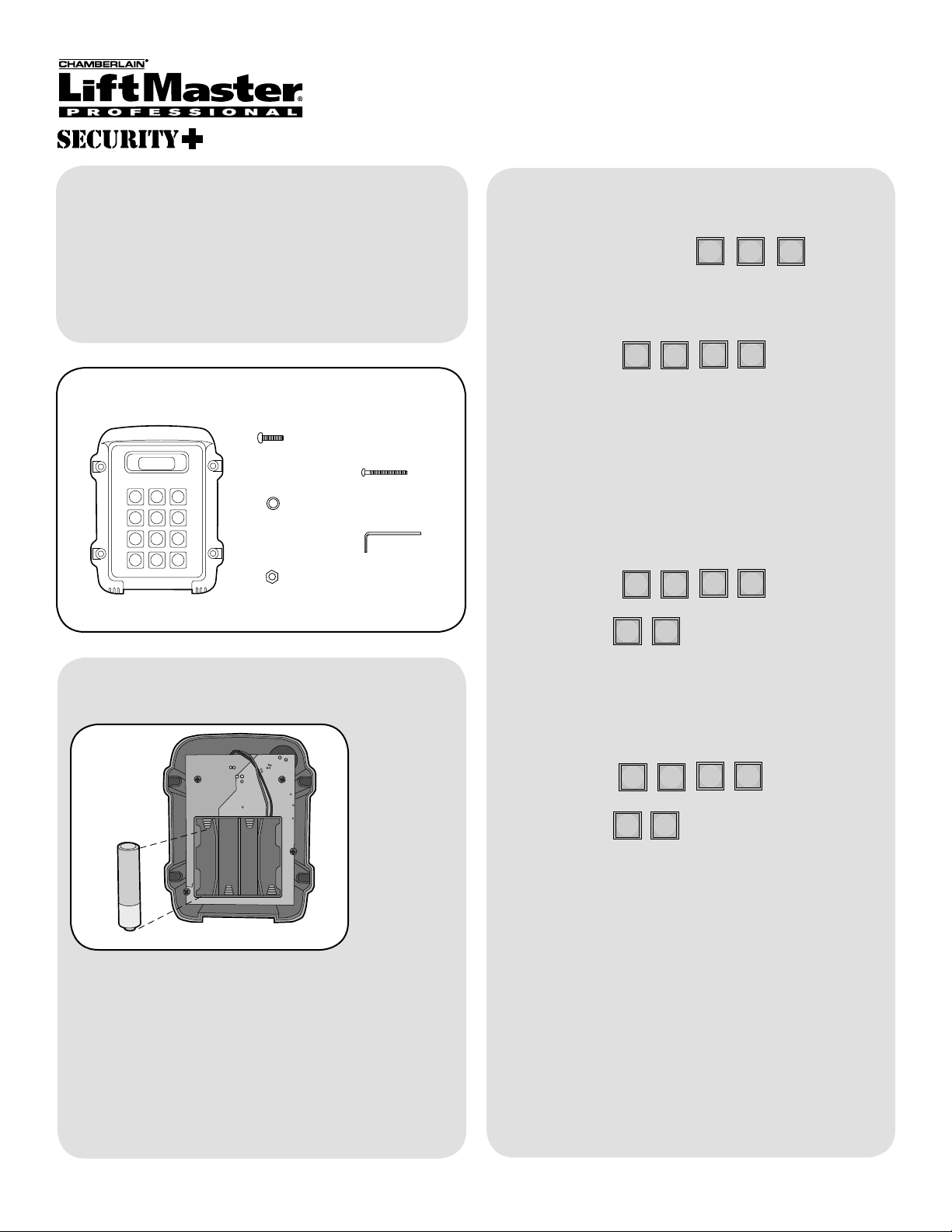
1
2 3
4
56
789
*
0#
C ncel
Models WKP5LM & WKP250LM
###????
???
?
5
6
???
?
0
5
®
Wireless Keypad
Overview
The Wireless Keypad uses a digitally secure intercom
link that allows it to control up to four access points.
The Wireless Keypad is compatible with various
Liftmaster Wireless Products.
Model WKP5LM can hold up to 5 PIN Numbers.
Model WKP250LM can hold up to 250 PIN Numbers.
Carton Inventory
Bolt (4)
Screw (4)
Washer (4)
Allen Wrench
Keypad
Nut (4)
Initial Setup
Step 1: On keypad press:
Step 2: Enter 4 digit Master PIN Number.
Example: 1234.
NOTE: “ * “ is the cancel button that will cancel any
call or key sequence.
Multiple Keypads at Same Location
NOTE: This step applies only if more than one
Keypad is being used.
Step 1: On secondary Keypad enter Master PIN
Number:
Step 2: Then:
Assembly
Install 4 AA Alkaline batteries (not provided). (Lithium
batteries recommended for colder environments.)
Keypad will beep.
Keypad will continuously beep indicating no Master
PIN Number has been programmed. Proceed to Initial
Setup.
NOTE: To switch a secondary Keypad to a Main
Keypad, enter the Master PIN Number followed by
“57”.
Step 3: On Main Keypad enter Master PIN Number:
Step 4: Then:
NOTE: If a siren noise is heard the programming has
failed. Repeat process.
The Keypad can be used as a primary or secondary
device. Accessories should be programmed directly to
the primary device.
1
Page 2
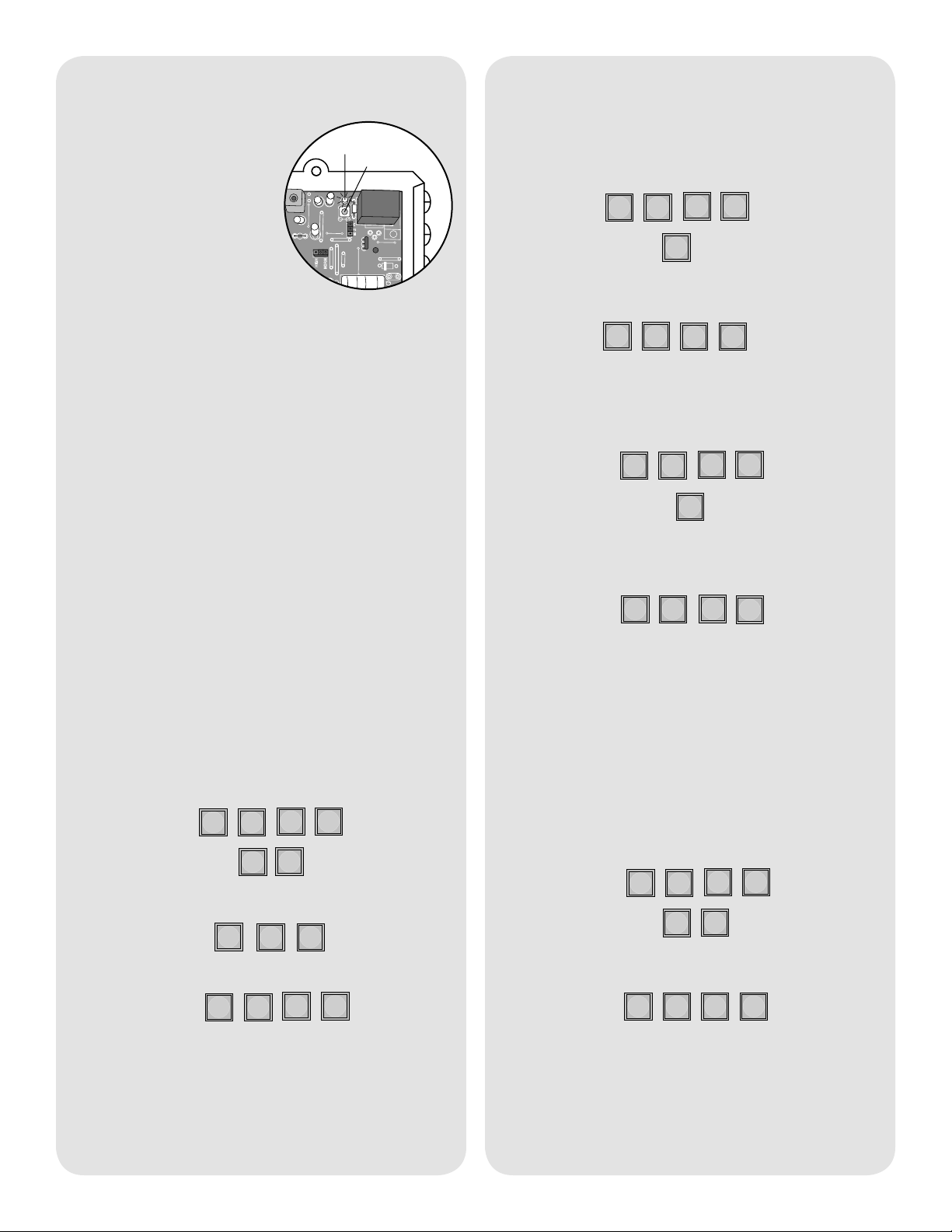
?
?
??09#
#
#
Pre-Installed Liftmaster Receiver
????5
1
????9
????7
Adding PIN Numbers
Step 1: Pry open the front
panel of the receiver case
with a coin or a screwdriver.
Step 2: Press and release
the Learn button on the
receiver. The Indicator Light
will light for 30 seconds
indicating that receiver is in
Learn Mode.
Step 3: Within 30 seconds enter Master PIN Number
on Keypad.
Step 4: Press “1”.
Repeat Steps 2-4 for each remote, or control device
that will be used to access the Liftmaster door or gate
operator.
Indicator Light
Learn Button
Erase All Control Codes
Press and hold the Learn button on the receiver until
the Indicator Light turns off indicating that the receiver
memory is clear (about 6 seconds).
The WKP5LM can support up to 5 PIN Numbers
while the WKP250LM can support 250.
Enter Master PIN Number on Keypad:
“BEEP”
Enter new PIN Number:
“BEEP”
Erasing PIN Numbers
Enter Master PIN Number on Keypad:
“BEEP”
Enter PIN number you want to remove:
Operation
To use Keypad, enter any valid PIN Number. With
multiple Receivers, enter the PIN Number followed by
the Receiver Identity (1-4).
Change Master PIN Number
Enter existing Master PIN Number on Keypad:
“BEEP”
Enter new Master PIN Number:
“BEEP”
“BEEP” “BEEP”
A triple beep indicates a PIN Number has been
entered that does not exist. The Master PIN Number
cannot be deleted.
Temporary PIN Numbers
A temporary PIN Number can be used only once
within a 24 hour period.
NOTE: The WKP5LM can hold up to 5 Temporary
PIN Numbers while the WKP250LM can hold 15.
Enter Master PIN Number on Keypad:
“BEEP”
Enter temporary PIN Number:
“BEEP”
If the temporary PIN Number applies only to a certain
Receiver, enter the PIN Number followed by the
Receiver Identity (1-4). The result will be a five digit
PIN Number (example: 12341).
2
Page 3

Mount Keypad
????08123
It is recommended that Keypad be mounted to a
Gooseneck post or non-metallic surface. If it is
necessary to mount Keypad to a metal surface, use a
non-metallic spacer to move the Keypad away from
the metal surface.
Step 1
Keypad Brightness
When it is dark, the panel will light when it detects
movement (up to 5') or when a button is pressed.
Enter Master PIN Number on Keypad:
Enter one of the following brightness levels:
Choose mounting location for Keypad. Remove the
back panel and attach it to a solid surface or post.
Step 2
Mount the Keypad onto the back panel with screws.
Tighten screws with Allen wrench.
OR
OR
“BEEP”
Default setting is 2.
Battery
The AA batteries (not provided) in the Keypad will
typically last up to 3 years depending on use. (Lithium
batteries recommended for colder environments.)
FOR TECHNICAL SUPPORT DIAL OUR TOLL FREE NUMBER:
1-800-528-2806
www.liftmaster.com
NOTICE: To comply with FCC and or Industry Canada rules (IC), adjustment or modifications of this receiver and/or transmitter are prohibited,
except for changing the code setting or replacing the battery. THERE ARE NO OTHER USER SERVICEABLE PARTS.
Tested to Comply with FCC Standards FOR HOME OR OFFICE USE. Operation is subject to the following two conditions: (1) this device may not
cause harmful interference, and (2) this device must accept any interference received, including interference that may cause undesired operation.
3
Page 4

Warranty
The Chamberlain Group, Inc. (“Seller”) warrants to the first purchaser of this product, for the structure in which this product is originally installed, that it
is free from defect in materials and/or workmanship for a period of one year from the date of purchase.
The proper operation of this product is dependent on your compliance with the instructions regarding installation, operation, maintenance and testing.
Failure to comply strictly with those instructions will void this limited warranty in its entirety.
If, during the limited warranty period, this product appears to contain a defect covered by this limited warranty, call 1-800-528-2806 before dismantling
this product. Then send this product, pre-paid and insured, to our service center for warranty replacement. Products returned to Seller for warranty
replacement, which upon receipt by Seller are confirmed to be defective and covered by this limited warranty, will be replaced (at Seller’s sole option)
at no cost to you and returned pre-paid. Defective parts will be replaced with new or factory-rebuilt parts at Seller’s sole option.
THIS LIMITED WARRANTY IS IN LIEU OF ANY OTHER WARRANTIES, EXPRESS OR IMPLIED, INCLUDING ANY IMPLIED WARRANTY OF
MERCHANTABILITY OR FITNESS FOR A PARTICULAR PURPOSE OR OTHERWISE, AND OF ANY OTHER OBLIGATIONS OR LIABILITY ON
SELLER'S PART. THIS LIMITED WARRANTY DOES NOT COVER NON-DEFECT DAMAGE, DAMAGE CAUSED BY IMPROPER INSTALLATION,
OPERATION OR CARE (INCLUDING, BUT NOT LIMITED TO ABUSE, MISUSE, FAILURE TO PROVIDE REASONABLE AND NECESSARY
MAINTENANCE, UNAUTHORIZED REPAIRS OR ANY ALTERATIONS TO THIS PRODUCT), LABOR CHARGES FOR REINSTALLING A REPAIRED
OR REPLACED UNIT, PROBLEMS RELATED TO INTERFERENCE, OR REPLACEMENT OF BATTERIES.
UNDER NO CIRCUMSTANCES SHALL SELLER BE LIABLE FOR CONSEQUENTIAL, INCIDENTAL OR SPECIAL DAMAGES ARISING IN
CONNECTION WITH USE, OR INABILITY TO USE, THIS PRODUCT. IN NO EVENT SHALL SELLER’S LIABILITY FOR BREACH OF WARRANTY,
BREACH OF CONTRACT, NEGLIGENCE OR STRICT LIABILITY EXCEED THE COST OF THE PRODUCT COVERED HEREBY. NO PERSON IS
AUTHORIZED TO ASSUME FOR US ANY OTHER LIABILITY IN CONNECTION WITH THE SALE OF THIS PRODUCT.
Some States do not allow the exclusion or limitation of consequential, incidental or special damages, so the above limitation or exclusion may not apply
to you. This limited warranty gives you specific legal rights, and you may also have other rights which vary from state to state.
© 2009, The Chamberlain Group Inc.
114A3531B All Rights Reserved
