Page 1
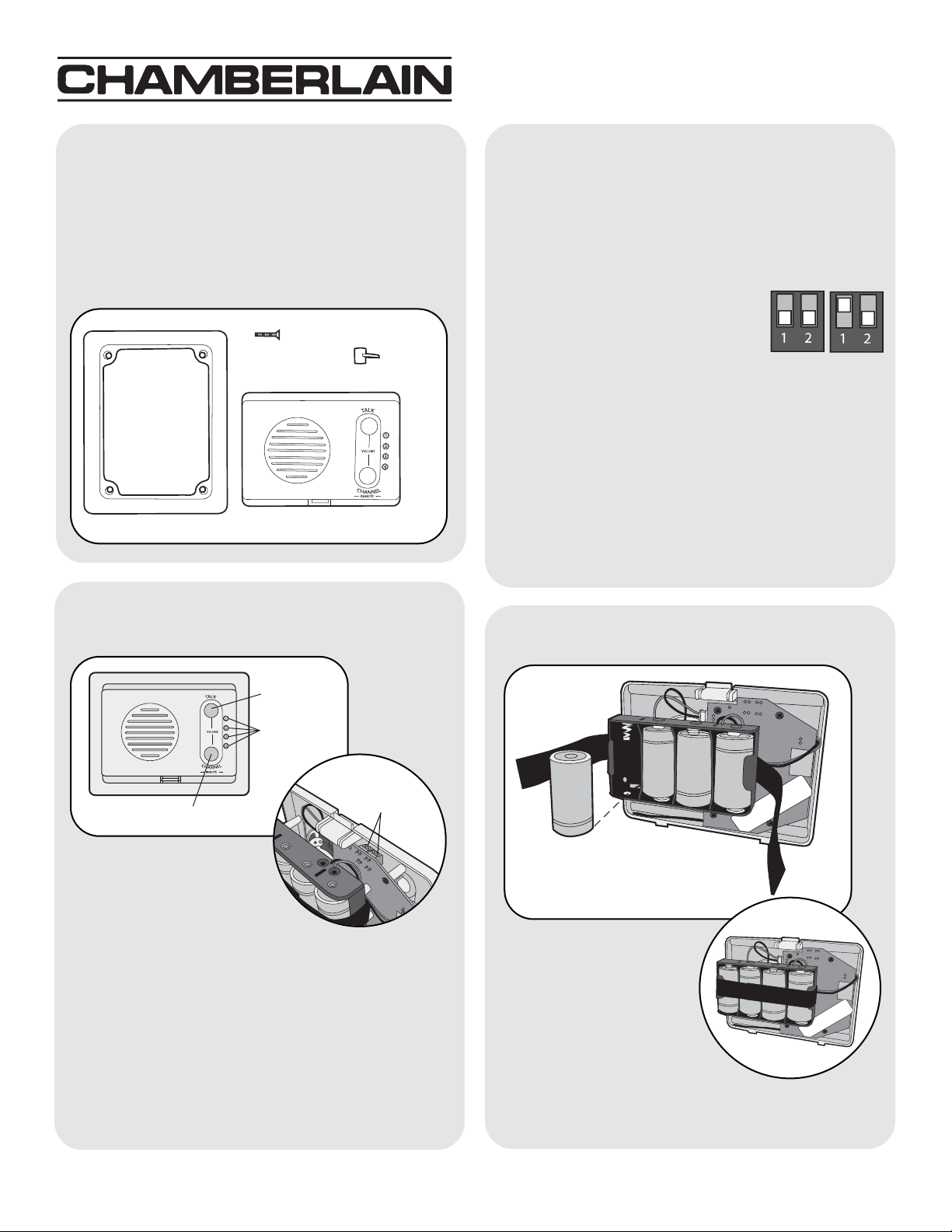
Carton Inventory
Overview
Assemble Intercom
Model RIFMS2
Wireless Flush Mount Intercom
Mounting Frame (2)
1
Intercom (2)
Fastener (8)
Screw (8)
Channel Button: Press the Channel button to set intercom to one of four secure channels or the paging channel. The default channel for the intercom is the paging channel where all four channel lights are lit. An intercom on a channel can only hear an intercom on the same channel or on the paging channel.
Conference Mode: Conference Mode allows multiple intercoms to participate in a conversation compared to Normal Mode in which only two intercoms can communicate. All intercoms must be set to the same channel or the paging channel to be in Conference Mode. To place intercoms in Conference Mode set Dipswitch #1 on block 2 to the UP position.
Battery: When batteries are low intercom will emit two beeps every ten minutes. Replace with C batteries (not provided).
NOTE: To prevent damage to the circuit DO NOT use
C size Lithium batteries.
Operation & Features
Talk Button
Talk Button: To talk, hold
down the Talk button. All
intercoms in the network that
are on the same channel will
receive the signal. Release the Talk button when
done talking and within 10-15 seconds press and hold
the Talk button of a different intercom to make a
secure channel between the two. Once the channel is
made the other intercoms in the network cannot hear
the conversation.
Volume: Hold down the Talk button and press the
Channel button repeatedly to cycle through the
volume levels.
The Intercom has up to a 1000' range and allows
multiple simultaneous conversations, using a
900 Mhz secure digital radio link. The intercoms form
an exclusive network and respond only to other
intercoms in the network.
Channel Button
Dipswitch Blocks
Block 1
Block 2
Install 4 C batteries (not
provided). Secure
batteries with fastening
strip. LEDs will light.
NOTES:
• Ensure that the batteries
are securely fastened or
they may fall out during
installation.
• To prevent damage to the circuit DO NOT use
C size Lithium batteries.
Channel Lights
®
Page 2
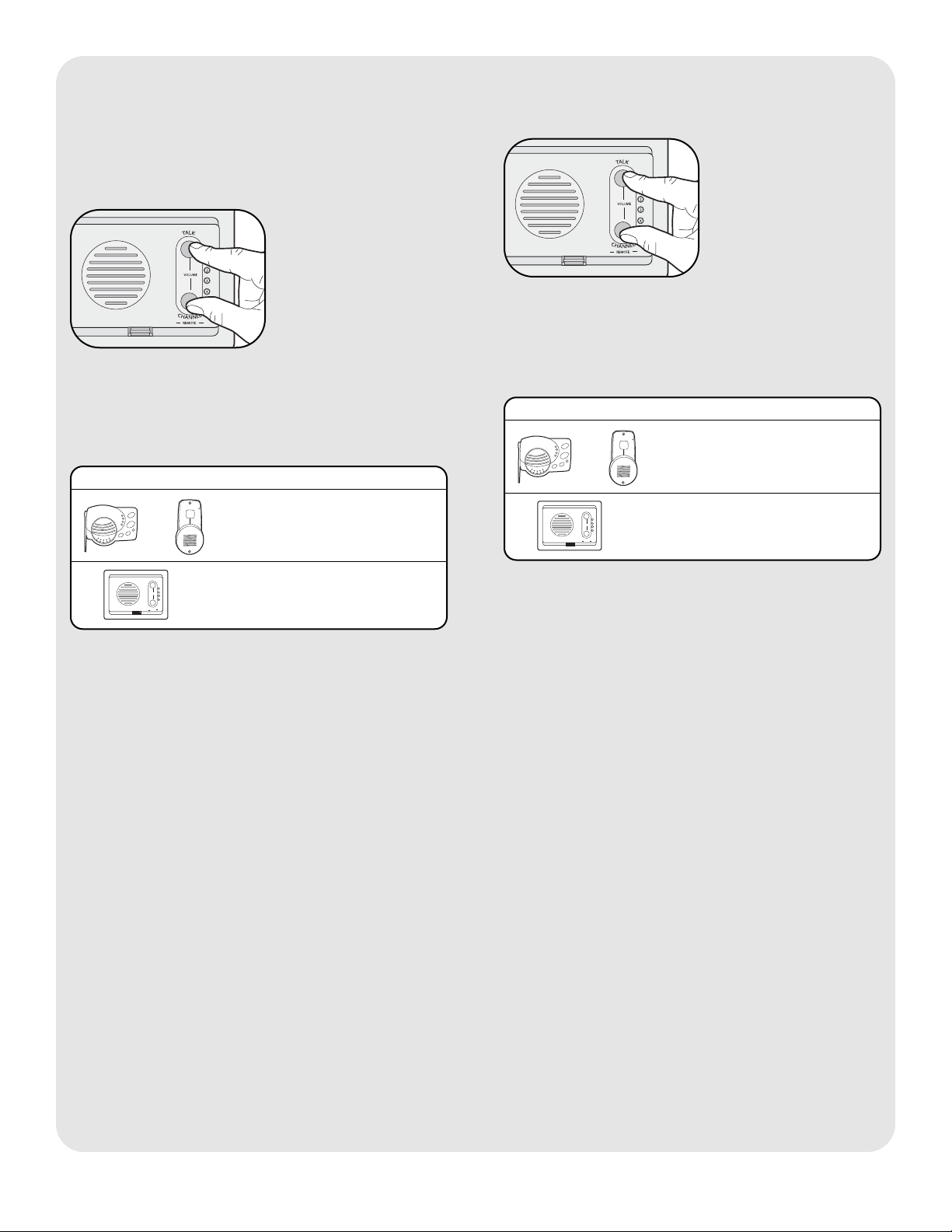
2
Programming Intercom
Create New Network
The intercom must be programmed to at least one
other intercom to become a network or it can be
programmed into an existing network.
Press and hold both buttons on the intercom for
5 seconds. An initial beep will be heard followed by a
second beep. The channel lights will flash. Within 10
seconds put the second intercom into Learn Mode
(refer to table below).
Add to an Existing Network
Press and hold both buttons on the new intercom for
5 seconds. An initial beep will be heard followed by a
second beep. The channel lights will flash. Within 10
seconds put any networked intercom into Learn Mode
(refer to table below).
INTERCOM LEARN MODE
Press the Learn button until
a beep is heard.
Press and hold both buttons
for 5 seconds.
OR
Each intercom will emit a tone when programmed into
network. Repeat for any additional intercoms.
INTERCOM LEARN MODE
Press the Learn button until
a beep is heard.
Press and hold both buttons
for 5 seconds.
OR
Each intercom will emit a tone when programmed into
network. Repeat for any additional intercoms.
Page 3

3
Step 4
Place intercom in frame by inserting top section first,
then snapping the lower section into place.
Step 3
Place the frame in the hole
and tighten screws.
NOTE: Place frame in wall so
that the two small slots are on
the top and the larger single
slot is on the bottom.
Step 2
Insert a screw into each
hole in the frame and attach
the fasteners. Tighten screw
only 1/4" into the fastener.
Step 1
Cut a hole in the wall measuring 6 1/8" wide by
4 1/2" high.
6 1/8"
4 1/2"
Choose mounting locations where both intercoms will
work when tested.
NOTES:
• The wall location should be clear of beams and
other obstructions inside the wall.
• Do not mount intercoms within 6' of each other.
• Do not mount intercom near any electrical wiring or
electrical devices.
Installation
Page 4

© 2007, The Chamberlain Group Inc.
114A3509 All Rights Reserved
FOR TECHNICAL SUPPORT DIAL OUR TOLL FREE NUMBER:
1-800-528-9131
www.chamberlain-DIY.com
NOTICE: To comply with FCC and or Industry Canada rules (IC), adjustment or modifications of this
receiver and/or transmitter are prohibited, except for changing the code setting or replacing the battery.
THERE ARE NO OTHER USER SERVICEABLE PARTS.
Tested to Comply with FCC Standards FOR HOME OR OFFICE USE. Operation is subject to the following
two conditions: (1) this device may not cause harmful interference, and (2) this device must accept any
interference received, including interference that may cause undesired operation.
Troubleshooting
Intercom does not function.
It is normal for LEDs to go out if intercom has been
inactive for 5 minutes. The LEDs should light after a
button is pressed or a signal is received.
Check batteries in Intercom.
Ensure intercom is connected to a network.
See Programming Intercom.
Ensure that intercoms are on the same channel. See
Operation & Features.
Intercom is not getting expected transmission
range.
Keep Intercom away from trees, metal objects and
electrical wiring.
Intercom beeps every ten minutes.
The battery is low in the intercom. Replace with
C batteries.
NOTE: To prevent damage to the circuit DO NOT use
C size Lithium batteries.
Need to clear intercom’s memory.
Press and hold both buttons. Two beeps will be heard
and the channel lights will begin to cycle. Continue to
hold until a third beep is heard (about 15 seconds).
Ensure other intercoms are not activated during this
time. Intercoms in the network that are on will signal
during the clearing process. Once memory is clear
the intercom can be programmed to a new network.
Static and feedback is heard in intercom.
The intercoms are too close to each other. A cordless
phone, cell phone, or other radio device can also
cause static.
