Page 1
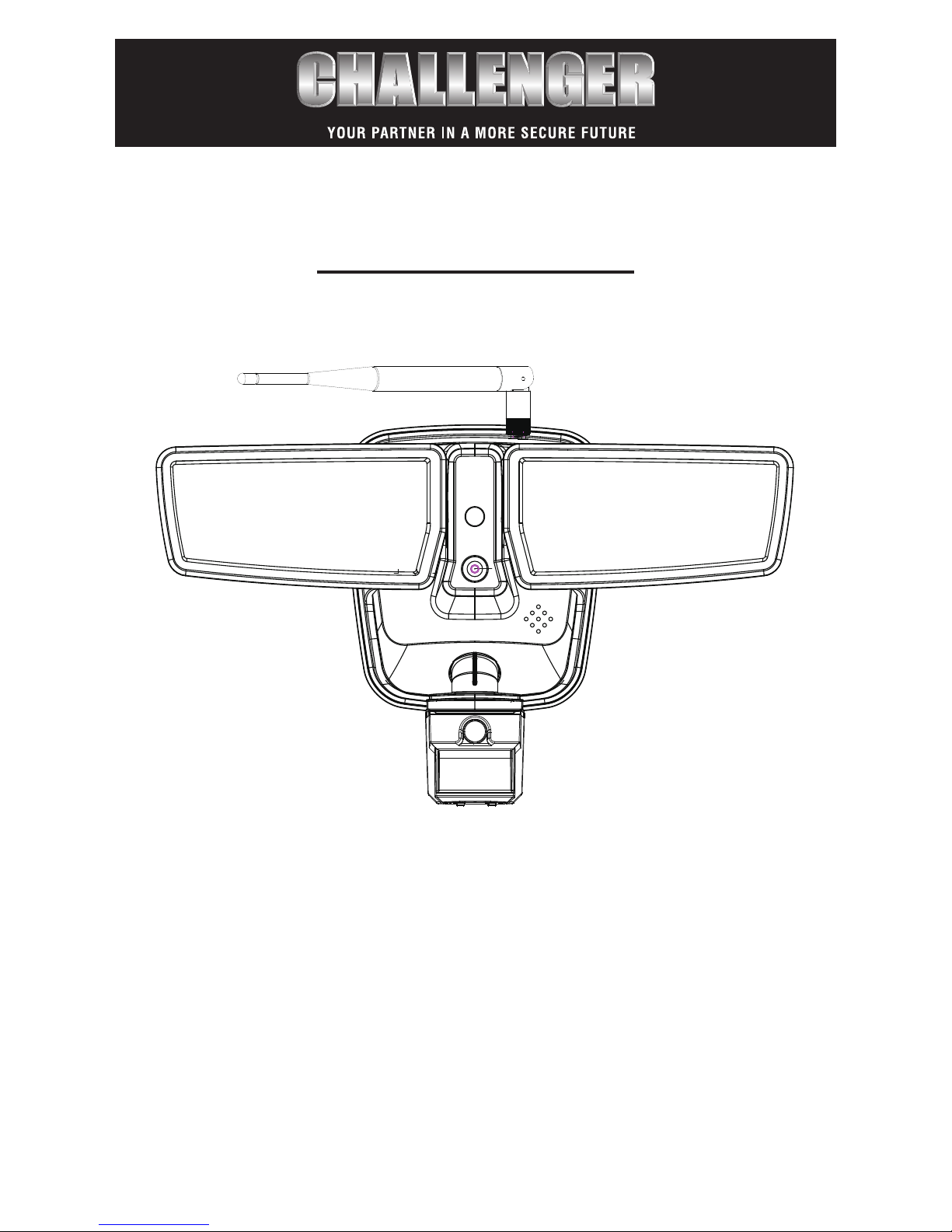
QUICK SETUP GUIDE
SLFLEDWIFI
Thank you for Purchasing the SLFLEDWIFI
This LED security oodlight with built in HD CCTV camera
and WIFI can easily be congured via 3 different methods
a. With the WPS button present on the unit and most new
WIFI routers.
b. Through a laptop PC with WIFI.
c. Through a mobile telephone (ios or Android).
This Quick Setup guide explains each of those setup options.
Page 2
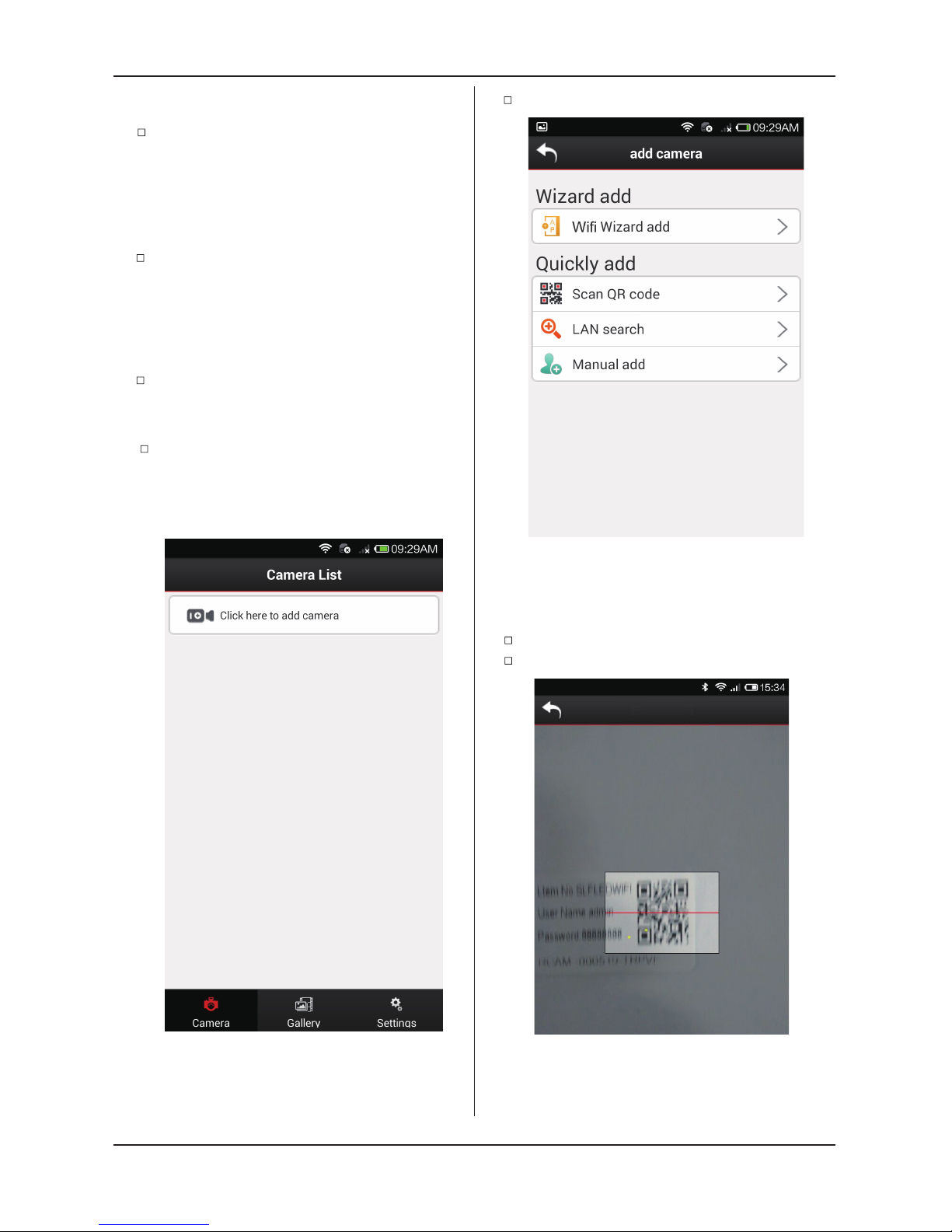
Enable phone network function, install and
run “LSCAM” software.
Click “Click here to add camera”.
Run“Scan QR code”.
Scan QR code (supplied with each unit)
Different options are listed.
Using mobile phone APP
Scan QR code
2
Scan QR code (This is the easiest method
to setup)
When this product (IP Camera) is used for the
rst time, it needs to be connected wirelessly
to a router with internet access via one of the
three methods below.
Configuration of IP Camera
Press the WPS button in the panel of IPCAM for
at least 5 seconds. The blue indicator will icker
rapidly after entering into the WPS mode. Then
press the WPS button in the router which connects
to IPCAM (the operation of router entering into WPS
mode should refer to the manual of router).
The camera is now setup to the router.
WPS setup
a.
Scan QR code
Page 3

Manual add
Run “ Manual add”.
Enter a name for the camera, this can be any name
you choose.
After entering “User” and “Password”,click“save”
.
As default username is admin,password is null.
LAN search
Run “LAN search”.
After searching devices in network,choose
your device.
After entering “ user” and “Password”,
click“save”. As default username is admin,
password is null.
3
Setup is complete.
After entering “ user” and “Password”,
click“save”. As default username is admin,
password is null.
Setup is complete.
LCAM-XXXXXX-XXXX
LCAM-XXXXXX-XXXX
Page 4

b.
c.
Install the IP Camera software in PC.
Select the IPCAM_XXXXXX connection in the
networking bar of PC; the password is null.
Run the IP Camera software.
Double-click the IP address in the following
prompt box and input the user name “admin”
and leave password blank.
First select “wireless settings” in the following
prompt box and select “search” on the right. Then
the available WIFI hot spot in the neighborhood
will display. Select the user’s own router and in the
shared password box input its WIFI password.
Click “set” and conrm. IPCAM will count down
and restart. After restarting, the client software
can be connected with IPCAM to see the screen
after reconnecting to normal wireless network.
Select “RC Plug-in Mode” in the
prompt box below.
Select “Device Management” in the
prompt box below.
Through a laptop PC with WIFI
Install the LSCAM APP in the phone.
Select the IPCAM_XXXXXX connection in the
WIFI networking bar of the phone; the password
is null.
Run the APP.
Enter into “Click here to add camera.
Select and enter into “Wi Wizard add”.
Through a mobile telephone
(iOS or Android)
IP Camera
Wifi
4
Page 5

5
Follow the prompts and select “Next”.
Choose router.
Input the WIFI password of the router and
select “Next”.
Input the password of the camera default is
blank and click “Save”. IPCAM will restart.
After restarting, the software can be connected
with IPCAM to see the screen.(you will need to
reconnect to normal WIFI network)
The password should be null, tap on
password eld and select “Next”.
LCAM-XXXXXX-XXXX
Page 6

Challenger security products
10 sandersons way
Marton
Blackpool
FY44NB
Email:enquiries.challenger@adivision.co.uk.
Tel:01253791888
