Page 1
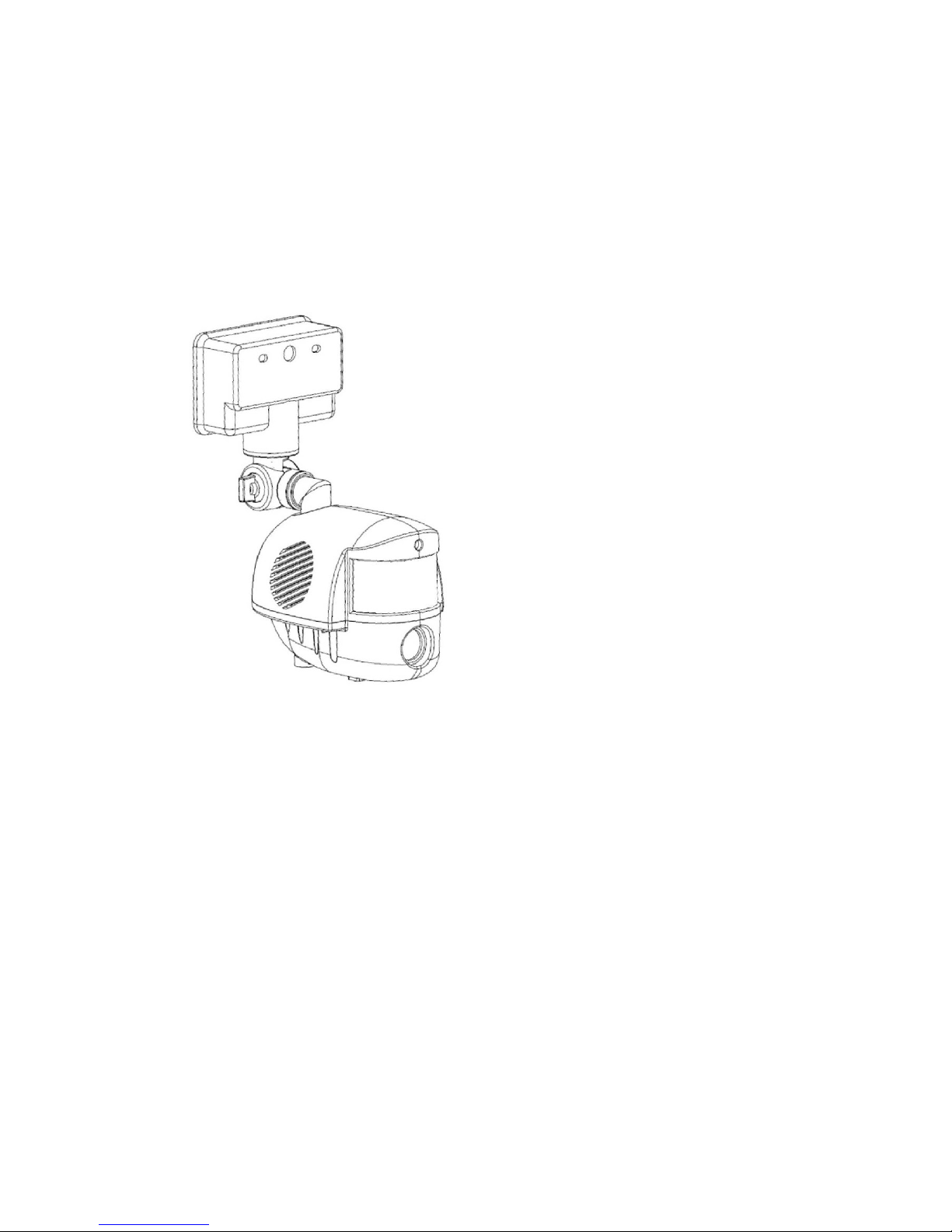
SLDC2 User Guide
Issue 1.0
Page No.
2
The SLDC2
This innovative self contained video and photo system will automatically
record images when movement is detected.
With its powerful floodlight, the
SL
DC2
works day and night, giving you
peace of mind and protection for your property.
SLDC2
camera unit.
Shown without floodlight fitted.
Page 2
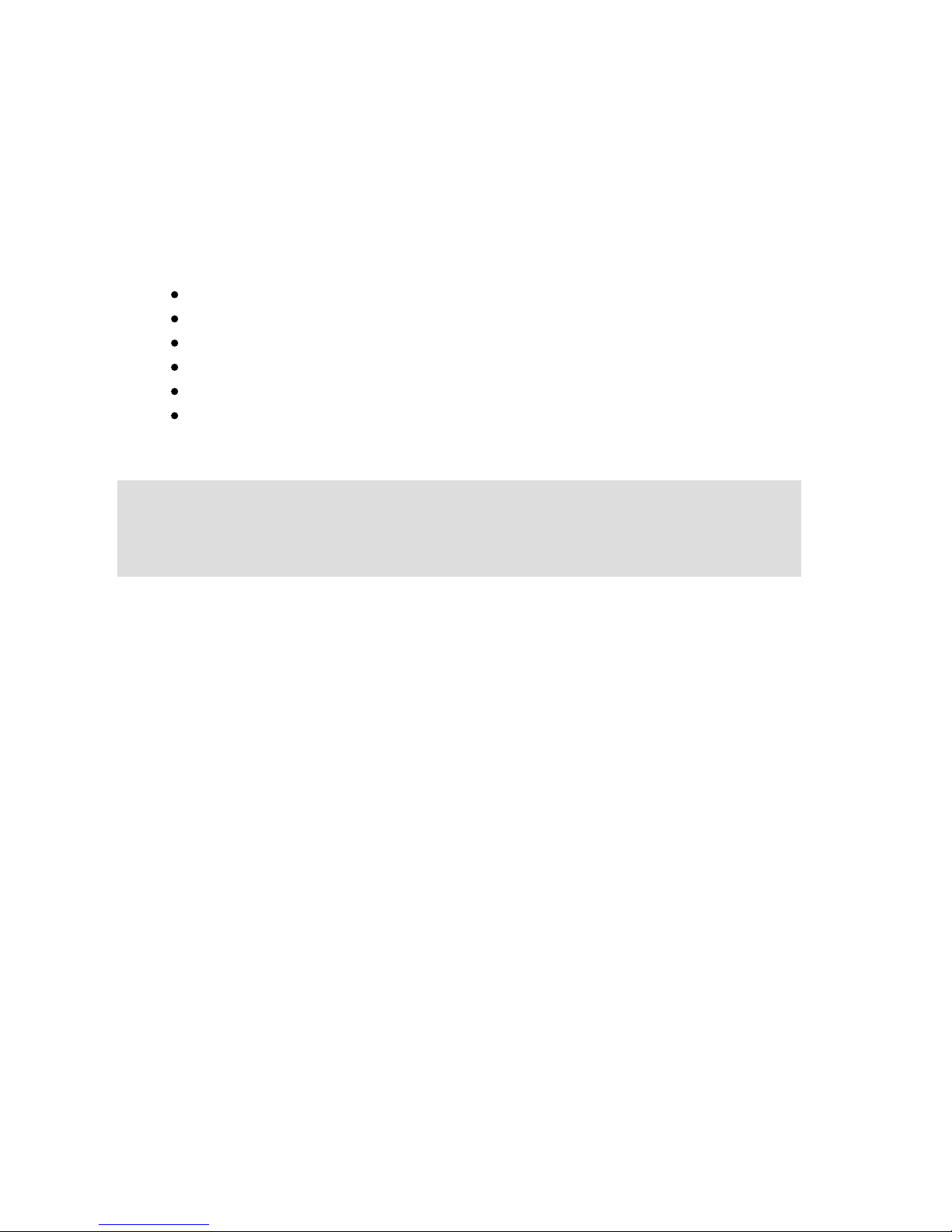
Page No. 3
SLDC2 User Guide
Issue 1.0
Everything in the box?
SLDC2
Box contents
SLDC2
Digital Security
Video
Light
H
alogen bulb
U
SB lead for PC connection
SD memory card
Mounting screws
Warning sticker
If you are missing an item please
contact
your retailer
.
IMPORTANT
The
SLDC2
is designed for
external use only
We recommend before installing your
SLDC2
into position that you
read
the full user guide to familiarise yourself with the controls, the
operation and settings before you mount the unit.
Page 3
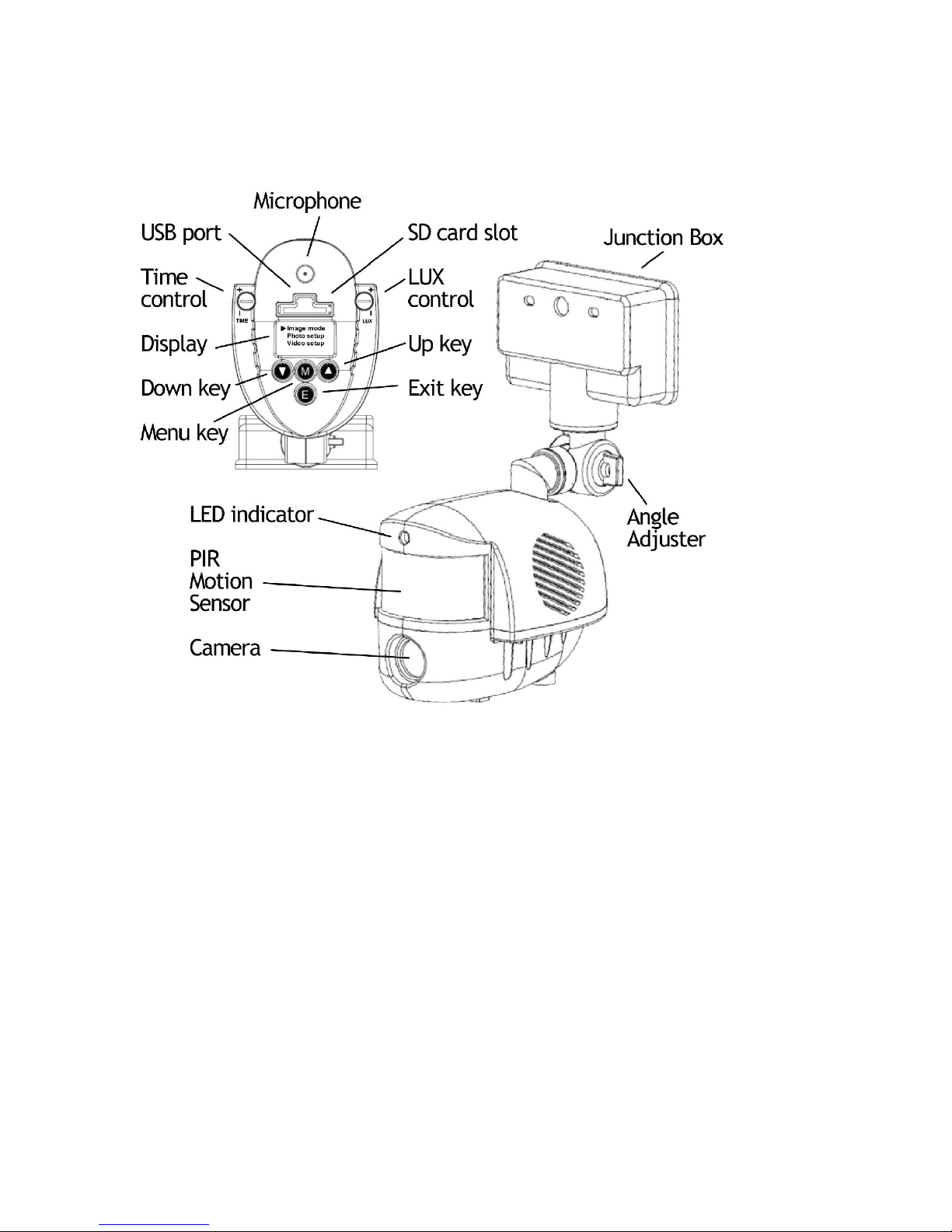
SLDC2 User Guide
Issue 1.0
Page No.
4
Get to know your equipment
Page 4
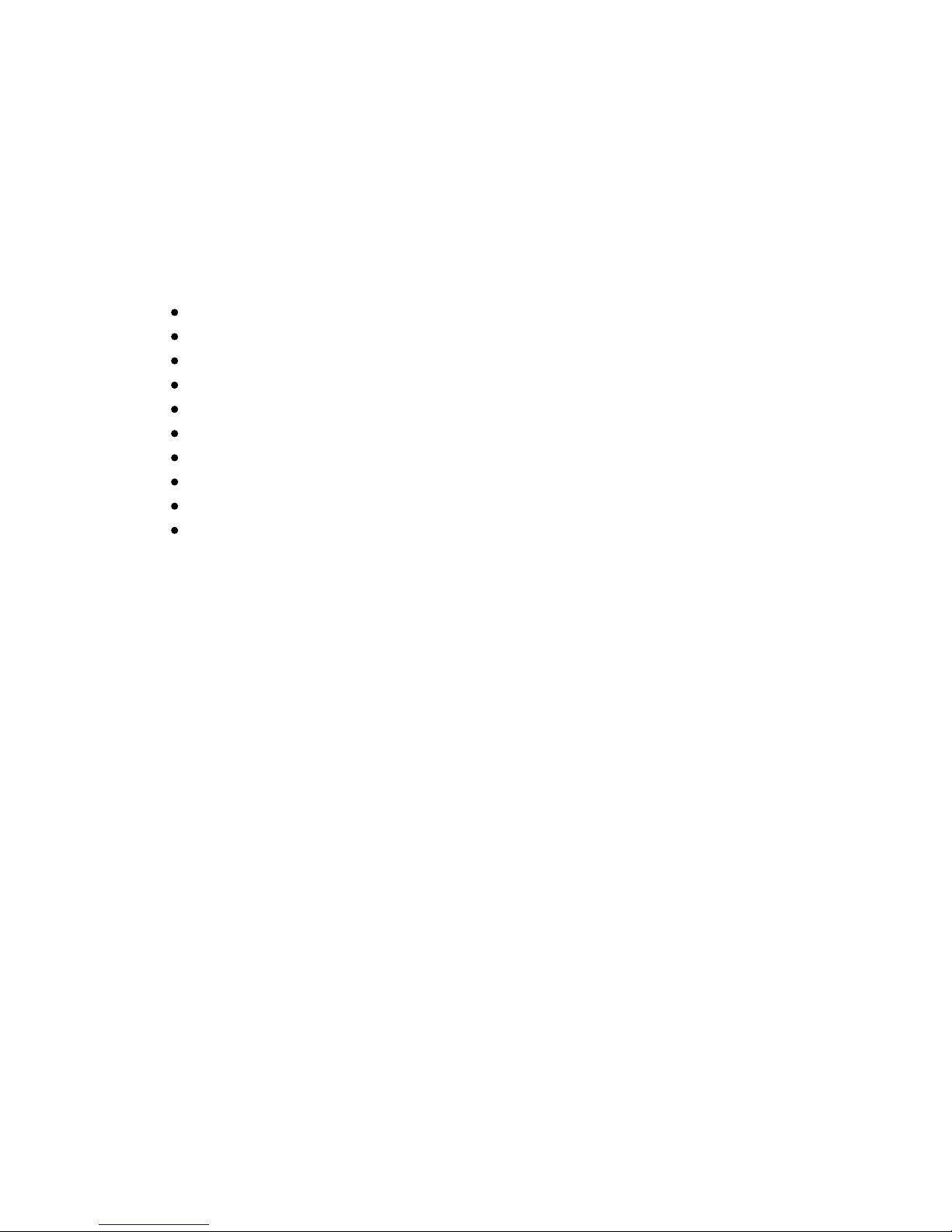
Page No. 5
SLDC2 User Guide
Issue 1.0
Applications
The
SLDC2
automatically records digital photos and videos when
movement is detected. It
is a great way to protect your property and
record evidence of trespassers or unwanted visitors, day or night.
With a
SLDC2
you can protect :
-
Cars and driveways
Factories and offices
Homes and gardens
Sheds and garages
Outbuildings
Farms and yards
Stab
les and livestock
Building sites
Remote locations
Halls and club houses
Using the web cam feature, the
SLDC2
can also be used for general
observation or for monitoring wildlife in your garden.
Page 5

SLDC2 User Guide
Issue 1.0
Page No.
6
INDEX
SLDC2 Quick start guide
8
SLDC2
Full u
ser guide
Understanding your
SLDC2
15
How it works
16
Basic operation
SD Memory card
18
Recording format
19
Floodlight light level
20
Floodlight on time
21
Arming period
21
USB connection
22
SLDC2
mounting and the movement sensor
24
Advanced settings and functions
27
Menu structure
Main Setup
28
Menu structure
Image Setup
29
Main Setup Menu
30
Memory
31
Time / Date
32
Floodlight
34
Flicker
34
LED
35
PIR delay
35
USB
36
Default
37
Page 6
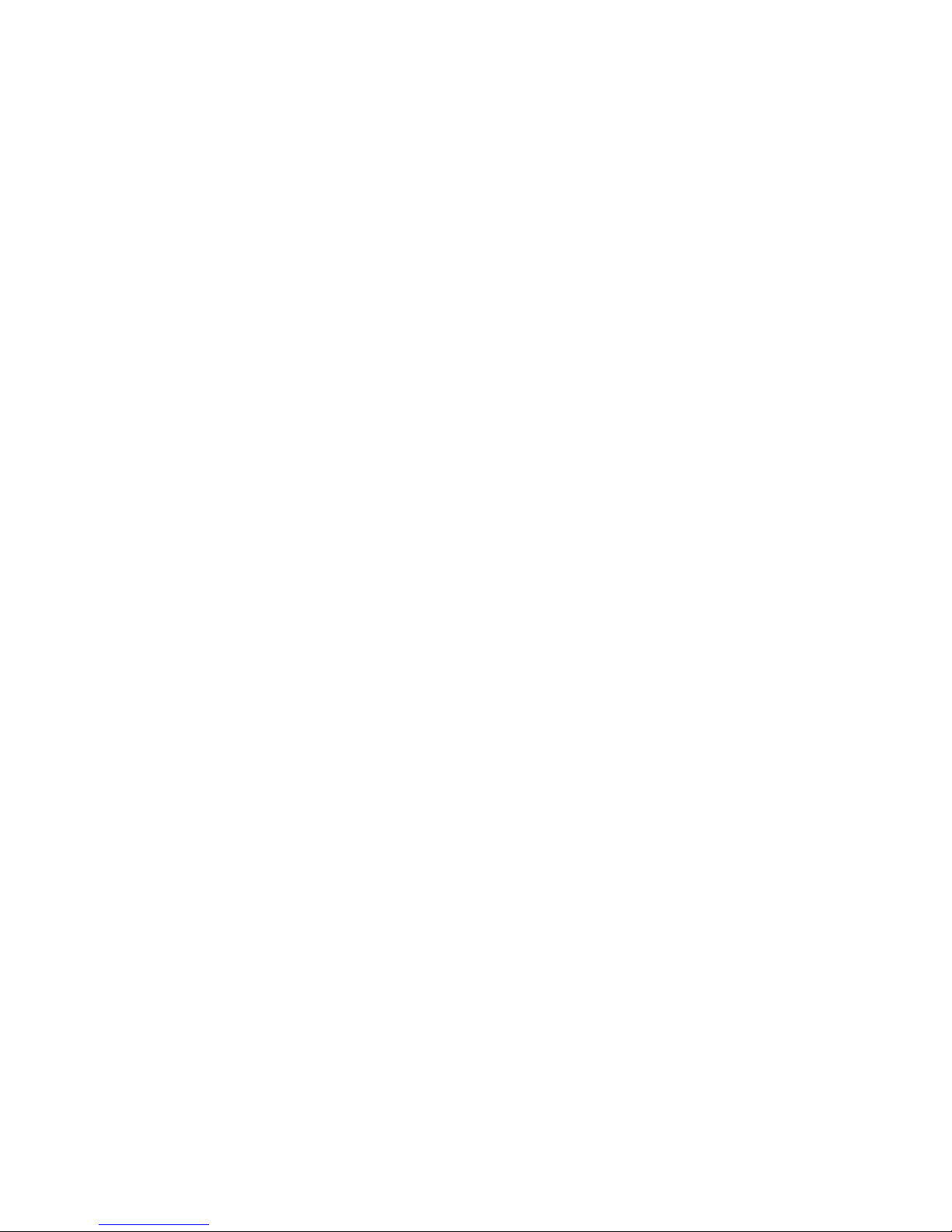
Page No. 7
SLDC2 User Guide
Issue 1.0
INDEX
continued
Image Setup Menu
Image mode
38
Photo setup
39
Resolution
39
Burst Mode
39
Burst Delay
40
Video Setup
41
Duration
41
Audio
41
Versatile image capture options
42
Understanding digital images
43
Digital video
43
Digital photos
44
SD card speed
48
Photo burst
48
Using your
SLDC2
with
a PC
49
Camera driver
49
Recor
ding and uploading to the web
50
Your suggestions
51
Other Challenger products
51
Features and specifications
52
General information and safety
53
CE,
ROHS
and WEEE
54
Product support
Back cover
Page 7
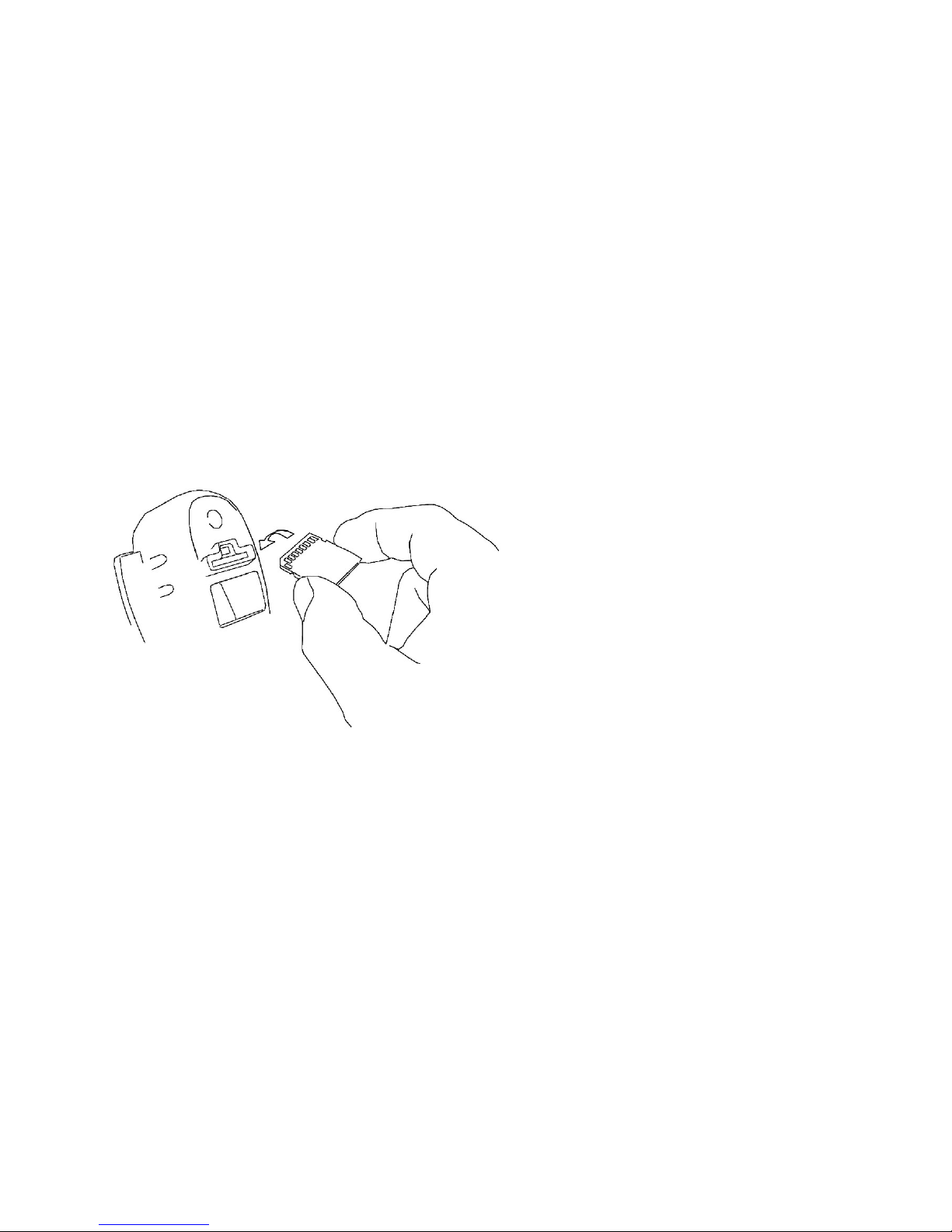
SLDC2 User Guide
Issue 1.0
Page No.
8
SLDC2 quick start guide
Your
SLDC2
has been designed to be quick and easy to setup and operat
e
with factory
settings
that should suit most applications.
By default, when it detects movement, your SLDC2
will automatically
record 2 photographs followed by
a 30 second video clip
.
You can change
these
settings
via
the easy to use menu.
Please refer to the full guide for more information.
Basic s
etup is as easy as A,B,C.
A.
Fit the SD card and po
sition the unit.
F
it the SD card into the slot
provided. Ensure you insert
the card with the metal
contact end in first and with
these contacts facing the
front (camera
end
) of the
unit.
The card should click into
place.
Page 8
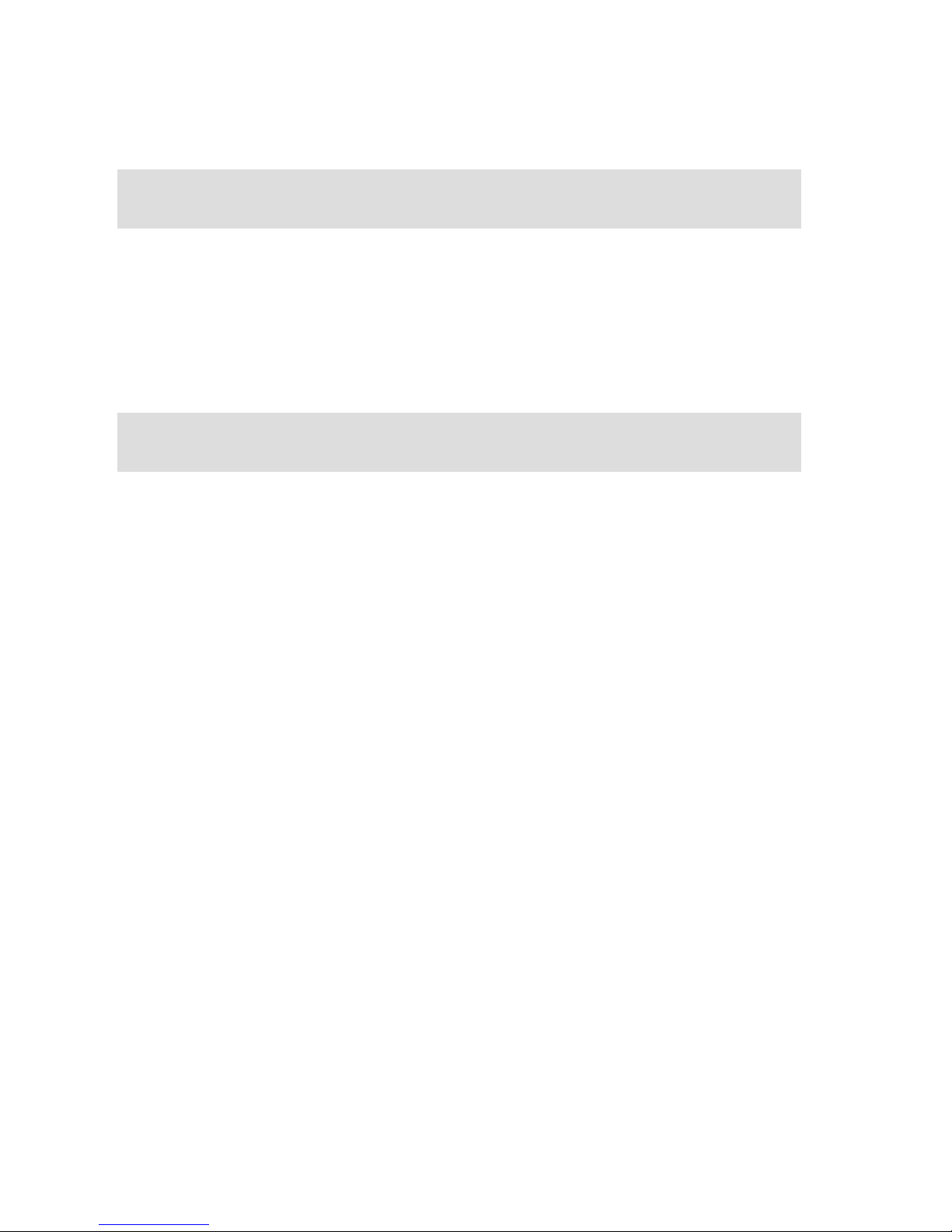
Page No. 9
SLDC2 User Guide
Issue 1.0
Carefully and without touching
the glass of the bulb
fit the halogen bulb
ensuring you secure the floodlight glass cover afterwards.
NOTE: Halogen bulbs get very hot and contamination from your skin can
cause the glass to break during operation.
We recommend positioning the unit bet
ween 3m and 4m on a sound wall
and angled towards the area of interest so that most traffic crosses the
PIR
zones and triggers your
SLDC2
to start recording.
Good results can also be obtained by
positioning
the
SLDC2
higher and
facing down to the area of
interest
See the section
SLDC2
mounting and the movement sensor
for details.
You can replace an existing outside light or undertake a new installation.
Page 9
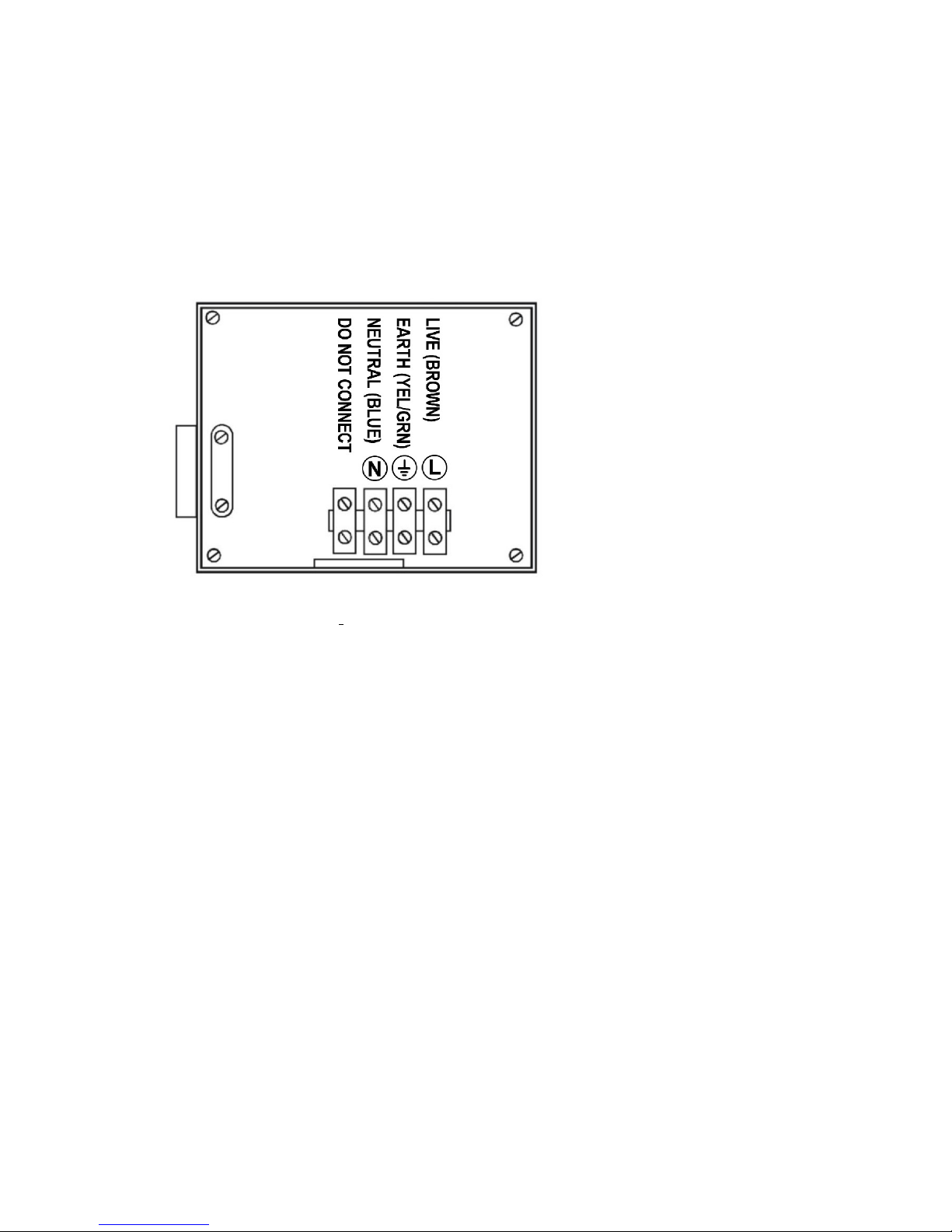
SLDC2 User Guide
Issue 1.0
Page No. 10
B.
Connect the mains supply.
Your
SLDC2
requires mains power which should already be in place, i
f
not you will need to arrange for a competent and qualified person to
install the necessary cabling.
We recommend you use a switched circuit and that power is turned off
during installation.
Observe correct wiring
failure to do so will
damage the unit and
will
invalidate your warranty.
Page 10
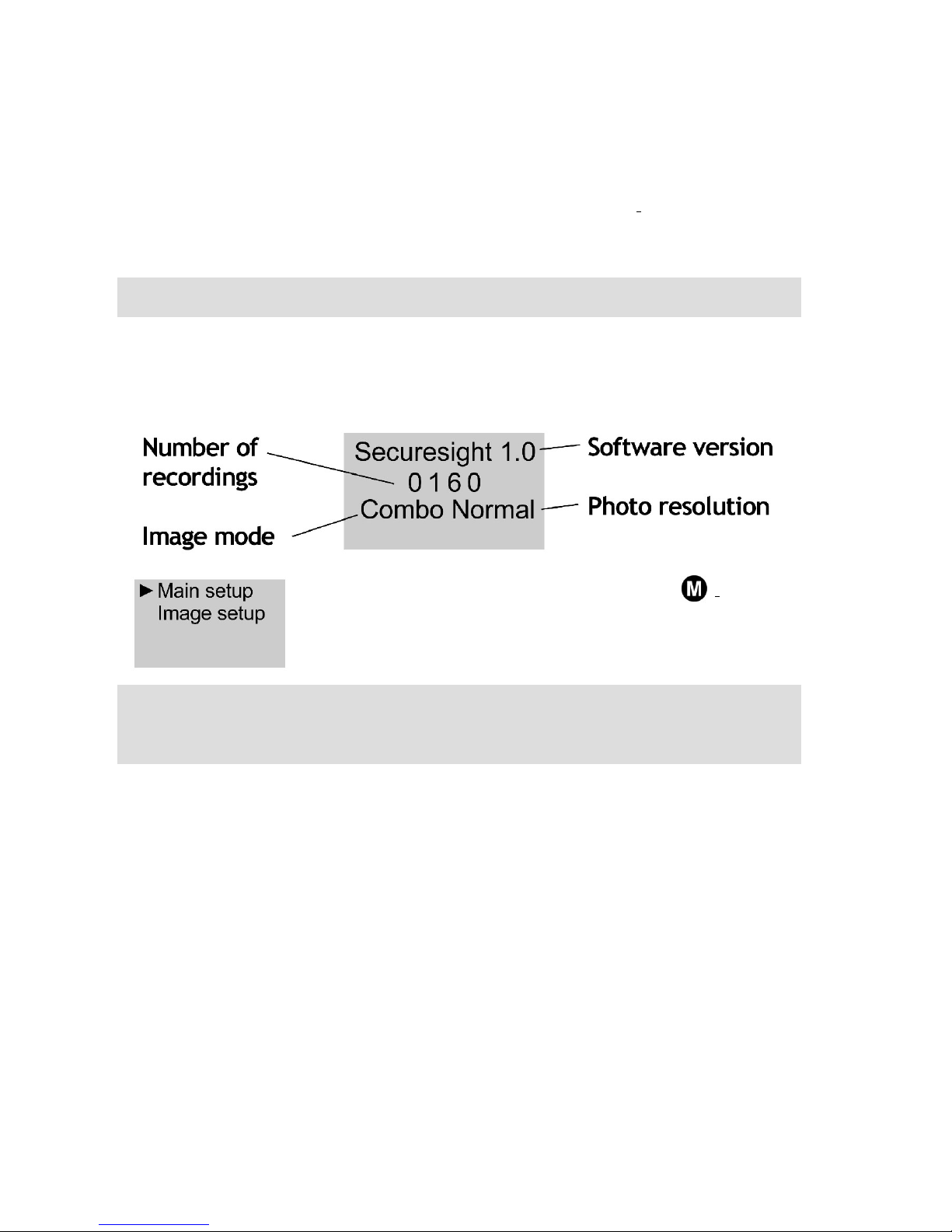
Page No. 11
SLDC2 User Guide
Issue 1.0
C.
Set the time and date
Tu
rn on the power. The floodlight
will come on for
a short time.
The LED
will flash rapidly as the
SLDC2
arms. When
this
flashing stops,
the SLDC2
will
be ready to record
when
ever movement is detected
day or night.
Try to return to your
SLDC2
without triggering the motion sensor.
NOTE:
You can only access the menu when the unit is not recording.
Below is the Normal screen of
your
SLDC2
display
. It
shows the
software
ver
sion, the
number of recordings, the Imag
e Mode and the Photo
Resolution.
To access the menu,
press the menu key,
the
display will light up and will show:
-
NOTE:
When in a menu, if you do nothing for 20 seconds the software
will return to the n
ormal screen.
Page 11
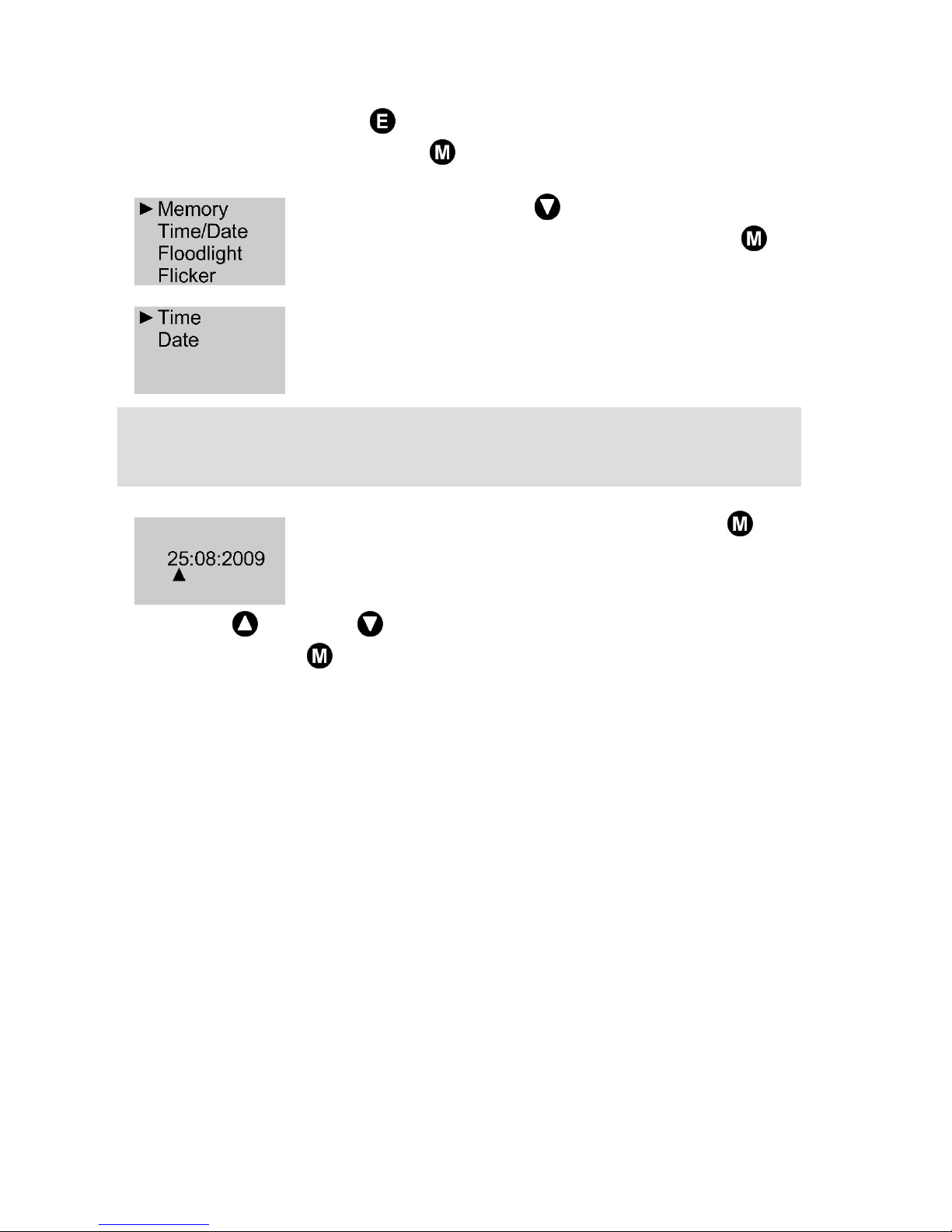
SLDC2 User Guide
Issue 1.0
Page No. 12
You can press the Exit key
to exit a menu at any time without saving
any changes. Press the menu key to enter the Main Setup menu.
Use the down arrow key
to move to the
Time/Date menu option and press the Menu key
to enter this m
enu. The display will
change to show
new options for Time and Date setting
:-
The real time clock is stopped when you set the date or time.
Thus for accuracy, y
ou must
always
set the date before setting the time.
Select the
Date
option and press t
he Menu key
.
The format is DD:MM:YYYY
Use
the up
and down
arrow keys to change the
day
setting.
Press the M
enu
key
to save and move to the
month. Repeat this
process
for the year.
Page 12
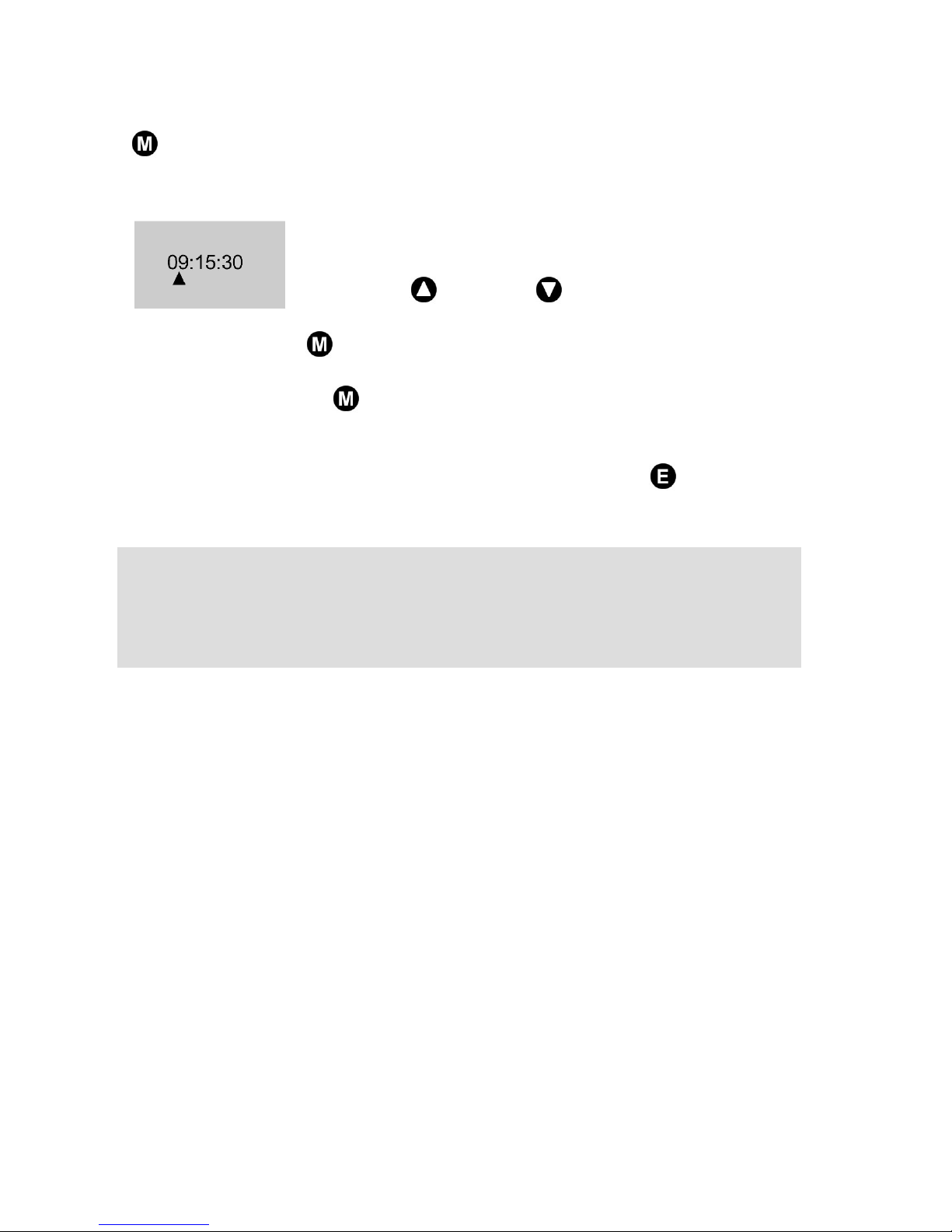
Page No. 13
SLDC2 User Guide
Issue 1.0
When you have set the correct value for the
year
, pressing the Menu
key
will save the
date and return you to the Time and Date entry menu.
Now select the Time. The display will
be similar to:
-
The format is HH:MM:SS
Use the up
and down
keys to change the hour.
Press the Menu key
to move to the minute setting, change this then
the
seconds
. When
you have set the correct value for the seconds,
pressing the Menu key
will save the time
and start the clock running,
return
ing
you to the Time / Date menu.
When you have set both
date
and
time
, press the
Exit
key
to exit the
menu or wait for approximately 20 seconds for the software to return to
the idle state.
NOTE: After
leaving the menu and returning to the normal screen or
after a reset or power up
, your
SLDC2
will take approximately 1 minute
to arm.
Durin
g this time the LED will flash rapidly.
After this period, your
SLDC2
will begin recording
when movement is detected.
You can now position your
SLDC2
ready for action.
Page 13
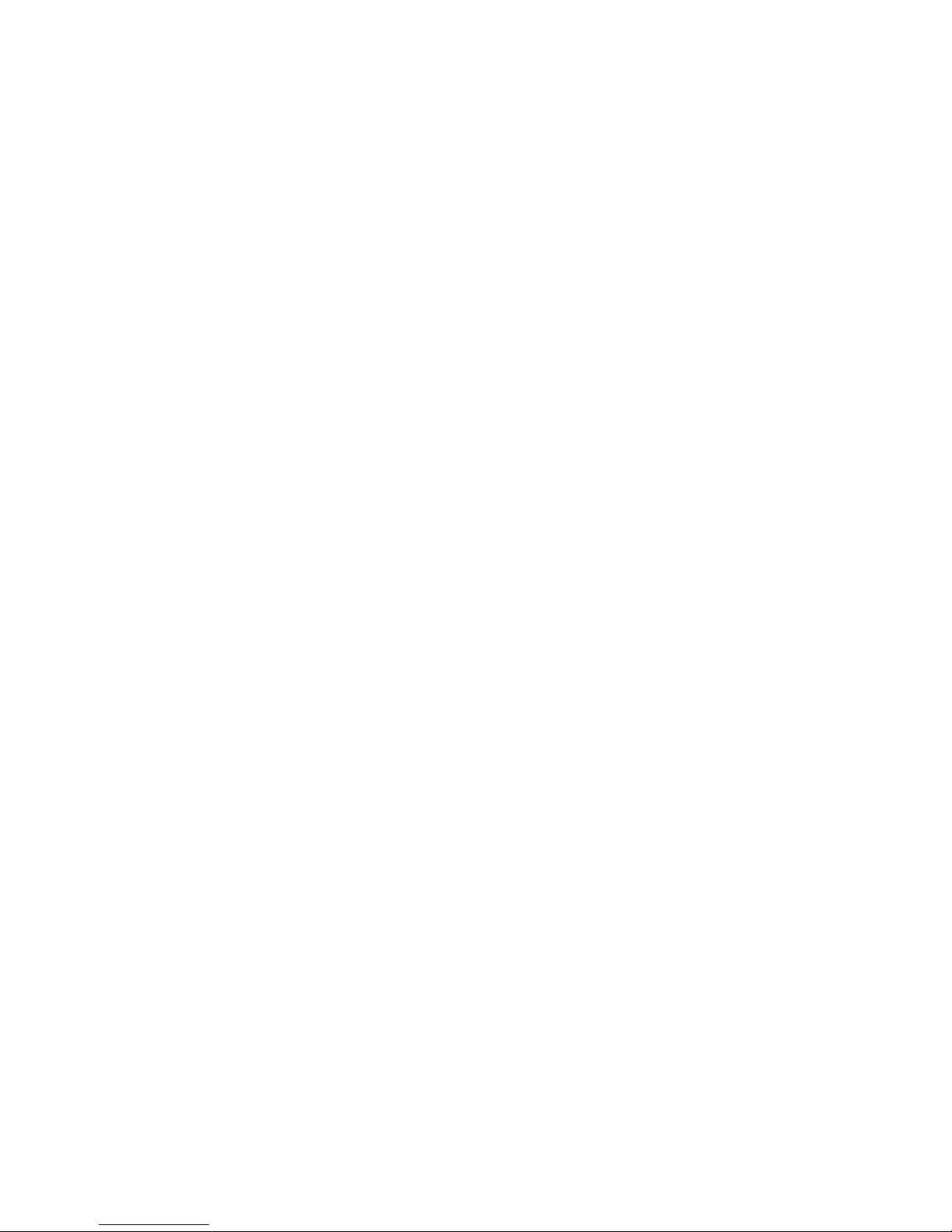
Page No. 15
SLDC2 User Guide
Issue 1.0
SLDC2 full u
ser guide
Understanding
your
SLDC2
The
Challenger SLDC2
is a
self-contained
security system that
automatically records both video and digital photographs when
movement is detected.
Because it has a powerful halogen floodlight the
SLDC2
works both day
and night with the added deterrent of
the light to ward off intruders.
Your
SLDC2
can capture digital pictures up to 3 mega-pixels in resolution
or video clips with sound, up to 60 seconds long.
Recordings are
stored
to an SD memory card
. A
free
SD
card is supplied
with your
SLDC2
. You can u
se
up to a 2Gb
card
allowing you to store over
5000 images.
You can recover recordings by retrieving your SD card and viewing the
contents using a PC or digital camera. Alternatively you can use a USB
cable to connect your PC directly to the
SLDC2
and dow
nload recordings
at your convenience.
Y
our
SLDC2
can also work
as a web camera whilst full operation of the
floodlight is maintained. This allows you to view and
make recordings to
your PC and even email or upload images to a web site.
Page 14

SLDC2 User Guide
Issue 1.0
Page No. 16
How it works
IM
PORTANT :
Follow the Quick Start Guide to get your
SLDC2
working.
Like a normal motion sensitive floodlight with a Passive Infra Red (PIR)
sensor, if the surrounding light level is low your
SLDC2
floodlight will
come on when a warm object crosses its area
of sensitivity.
Again, like a normal floodlight the light level at which your
SLDC2
operates and the time the light stays on are controlled by the LUX and
Time controls on the underside of the unit.
Unlike a normal floodlight, when motion is detected t
he
SLDC2
will also
record video or photos and you can control the duration and number of
both.
The normal screen of your
SLDC2
.
Page 15

Page No. 17
SLDC2 User Guide
Issue 1.0
Each video and photo is time and date stamped to provide evidence of
when the image was captured.
Your
SLDC2
is fitted
with a backup battery which
should
ensure the clo
ck
continues to operate and all settings are kept in the event of a power
failure.
Whilst we recommend you
check your equipment regularly es
pecially
following a power cut
you
should
only
need
to set
up
your SLDC2 once.
Page 16
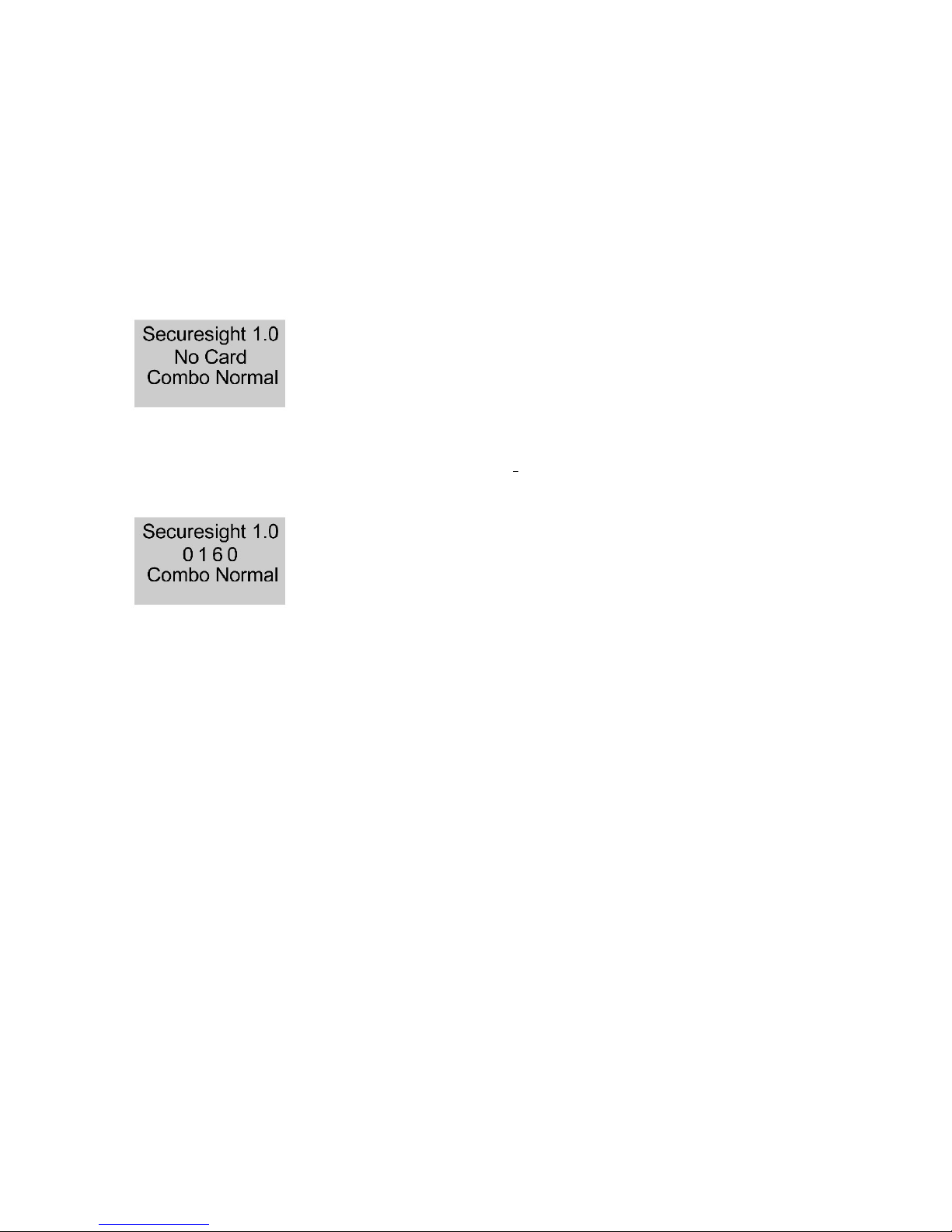
SLDC2 User Guide
Issue 1.0
Page No. 18
Basic operation
SD
Memory card
Your
SLDC2
will only allow you to record images if an SD card is fitted, or
you are operating it as a web camera and recording directly to your PC.
When no SD card is fitted the display will show No Card
If the unit attempts to record with no card present,
the LED will flash rapidly to warn you.
When you insert an SD card, the
SLDC2
will read the contents of the card
and then display the number of recordings
in this example 160.
To avoid card read
ing problems or system freezes we
recommend you turn the power off when removing
and installing an SD card.
F
it
your
SD card into the slot provided. Ensure you insert the card with
the metal contact end in first and with these contacts facing the front
(c
amera
end
) of the unit. The card should click
easily
into place.
Page 17

Page No. 19
SLDC2 User Guide
Issue 1.0
Recording format
Even if you insert a blank SD card, the
SLDC2
will automatically create a
directory called DCIM and store your recordings in this directory.
This allows you to access the
recordings using a PC or a digital camera.
Photographs are stored in the .jpeg format with the reference
SEC_XXXX.JPG where XXXX is the number for that recording
Videos are stored in the .avi format with the reference
SEC_XXXX.AVI where XXXX is the nu
mber for that recording
The SEC prefix denotes SECurity recording, allowing you to identify those
photos and videos taken by your
SLDC2
.
The
SLDC2
will start the
recording
number based on the number of
recordings already on the SD card fitted e.g. if the
re are 10 recordings,
the next photo will be SEC_0011.JPG and so on.
If there are no recordings on the SD card, the
SLDC2
will re-
start
numbering
at SEC_0001.JPG
Page 18

SLDC2 User Guide
Issue 1.0
Page No. 20
Floodlight
light level
The light level at which the floodlight com
es on is controlled in
two ways
and is set
using the Floodlight menu from within the Main Setup.
Auto
The light is turned on when the camera
needs it and for as long as recording lasts.
LUX
The light is turned on based on the
setting of the LUX
and Time
control
.
When set t
o LUX mode, you can adjust the light level at which the
floodlight comes on by changing the position of the LUX setting on the
underside
of the
SLDC2.
Turn the LUX control to the + setting if you want the floodlight to come
on
in brighter conditions.
Tu
rn the LUX control to the
setting if you want the floodlight to come
on only in very dark conditions.
In AUTO mode, the
LUX and Time
settings are
ignored and the camera decides when
and for how
long the light is turned on.
Page 19

Page No. 21
DC2 User Guide
Issue 1.0
Floodlight on time
When th
e Floodlight menu option is set to LUX t
he time that the
floodlight stays on for is determined by the TIME control of the base of
the
SLDC2
.
Move the TIME control to the
position to set it to minimum on time of
approximately 7 seconds.
Move the TIME co
ntrol to the + position to set it to the maximum on time
of approximately 7 minutes.
When the Floodlight option is set to Auto, the on
time is controlled by the camera. If necessary,
the floodlight will come on and stay on for the
duration of recording r
egardless of the TIME
setting. It will go off approximately 5 seconds
after recording ends.
Arming period
Following power up or after
you exit the main menu
the
LED on your
SLDC2 will flash rapidly for
approximately 1 minute before arming and
becoming re
ady to start recording.
If the LED mode is set to Flash, when the unit is ready to operate
the
LED
will begin flashing
slowly
every 5 seconds.
Page 20

SLDC2 User Guide
Issue 1.0
Page No. 22
USB connection
You can connect your
SLDC2
to your PC using the USB lead supplied.
Important
: You must regi
ster your
SLDC2
and install the camera driver
before connecting it to your PC. See the section
Using your
SLDC2
with a
PC
.
Each time you connect the USB lead to your PC
, your
SLDC2 will enter
the mode set in the
USB menu within the
Main Setup menu
.
N
ote
: Automatic re
cording by your
SLDC2
stops
when it is connected
to a PC.
PC Camera
Your
SLDC2
will operate as a PC camera allowing you to
view and record images via your PC.
MSDC (Mass Storage Device Class)
You will be able to access your SD
car
d as a removable disc via your PC.
If your
SLDC2
is recording when you connect the USB lead to your PC, it
will wait to complete the recording before giving you PC access. When
you remove the USB connection from your PC, your
SLDC2
will
automatically reset.
Page 21

Page No. 23
SLDC2 User Guide
Issue 1.0
Whilst the USB standard allows for only limited length cables, it is
possible to
buy
a USB extension cable up to 5m long.
The USB menu
option allows you to leave a USB lead permanently connected
to your
SLDC2 as the unit will behave the same way each t
ime you connect your
computer. If set to MSDC you can access your recordings without having
to recover the SD card. If set to PC Camera you can use
the SLDC2
as a
web
cam
era and record directly to your PC (Additional software
required).
When connected to
your PC, the
SLDC2
draws its power from the PC.
Therefore, in the event of a power failure and assuming your PC still has
power (like a laptop or a computer with an uninterruptible power
supply) your
SLDC2
will continue to operate in either mode.
When
ma
ins power is connected and your
SLDC2
is
operating as a PC
camera
the
floodlight on your
SLDC2
will continue to operate
independently, turning on when movement is detected. In this mode,
the light level at which the floodlight comes on is determined by the
LUX
setting.
Should power fail whilst your
SLDC2
is connected to a PC, the unit will
continue to work as a PC camera or removable disc drive, but the
floodlight will stop operating.
NOTE:
When you disconnect the
SLDC2
from your PC, it will reset.
Page 22

SLDC2 User Guide
Issue 1.0
Page No. 24
SLD
C2
mounting
and the movement sensor
Passive
Infra Red (PIR) sensors detect changes in infra-red radiation in
the form of heat given off by objects such as people, cars and animals.
The larger the object the more infra-red it emits.
SLDC2
has an angle of
s
ensitivity of approximately 65 degrees and approximately 9m range.
To focus the
energy to its
sensor
SLDC2
uses
a Fresnel lens.
This divides the
area into a number
of zones, both
vertical and
horizontal.
PIR sensors detect
moving hot objects
as they cross zones.
Thus they are most
sensitive to
movement across
the area of
sensitivity and
least sensitive to
movement towards
the sensor.
Page 23

Page No.
2
SLDC2 User Guide
Issue 1.0
We therefore recommend that you position your
SLDC2
at a height of 3
-
4 meters and angled towards the area of interest
so that most traffic
crosses the zones and triggers your
SLDC2
to start recording.
The PIR sensor detects
the difference between
objects and ambient air
temperature and will
only trigger when it
detects a hot object
moving across its zones.
Because of
this the area
of sensitivity will vary
with changes in
temperature and the size
of the object. Your
SLDC2
will become more
sensitive in winter and at
night when the
difference between the
hot object and the
ambient air temperature
is greatest, with
sensit
ivity reducing in
summer and during the
day when the difference
is less.
OK
BETTER
Page 24

SLDC2 User Guide
Issue 1.0
Page No. 26
Although not necessary, position
ing
of your
SLDC2
to obtain the desired
field of view is made quicker using a laptop
PC
and a USB lead. Using
appropriate software
on the laptop
you c
an view images from your
SLDC2
and adjust its position to get the
field of
view you require.
NOTE: Before using your
SLDC2
with a PC you must download the
camera driver from our website.
Having installed the camera driver,
set the USB mode on your
SLDC2 to
PC Camera and connect the USB
lead. The computer will indicate
that it has found new hardware and
will configure the device
.
Using
one of the many free
web
cam
programs available should
allow you to use your PC to view
images from your
SLDC2.
Page 25

Page No. 27
SLDC2 User Guide
Issue 1.0
A
dvanced settings and functions
T
he
SLDC2 wo
rks straight from the box but it also
has a
simple and easy
to operate menu system so
you
can
change any settings.
When you first
power it the floodlight
will come on for a short time and the LED will
flash rapid
ly as it arms. When this rapid flashing stops, your
SLDC2
will
be ready to record
whenever movement is detected
day or night.
The normal screen on your display will show the number of recordings,
the Image Mode and the Photo Resolution settings. When re
cording it
will say Recording on the screen.
You cannot access the menu of your
SLDC2
whilst
it is recording.
T
o enter
and explore
the menu, press the Menu
key
on the base of the
SLDC2
. P
ress the Exit key
to exit any menu at any time without saving
y
our
changes. Use the Up
and Down
arrow keys to
navigate and the Menu key
to enter a menu
or
save
a setting.
The menu structure
s are described
below along with details
of each
setting to help you understand its function.
The two main
menus are
Ma
in Setup
Image Setup
Page 26

SLDC2 User Guide
Issue 1.0
Page No. 28
MENU STRUCTURE
Main Setup
Page 27

Page No. 29
SLDC2 User Guide
Issue 1.0
MENU STRUCTURE
Image
Setup
Page 28

SLDC2 User Guide
Issue 1.0
Page No. 30
Main S
etup
menu
P
ress the menu key
to enter the Main Setup menu.
Use the up
and down
arrow keys to sel
ect a menu option and the
Menu key
to enter that option. You can press the Exit key
to exit
a menu at any time without saving any changes.
NOTE:
When in a menu, if you do nothing for 20 seconds the software
will return to the normal screen.
NOTE: When you exit the menus and return to the normal screen SLDC2
will take approximately 1 minute to arm.
During this time the LED will
flash rapidly.
After this period, each time the
SLDC2
detects movement
it will begin recording and the light will come on
if appropriate.
Page 29

Page No. 31
SLDC2 User Guide
Issue 1.0
Memory
The Memory menu
option allows
you to Delete all the contents of your
SD memory card.
With the card fitted, select the Memory option from within the Main
Setup menu and press the Menu key
the display will show
Delete SD C
ard
Press the Menu key
to delete all files on the card.
The display will
go
blank for a few seconds before returning to the menu.
If no card is fitted the display will show
No Card
Page 30

SLDC2 User Guide
Issue 1.0
Page No. 32
Time / Date
This menu offers you two options, Time and Date an
d enables you to set
either.
Use the down arrow key
to move to the Time/Date menu option and
press the Menu key
to enter this menu. The display will show:
-
IMPORTANT
: While
setting the date, operation of
the real time clock is
halted. Therefore
the clock will lose time depending on how long you
remain within the date setting menu.
You must therefore set the date
before setting the time.
Select the
Date option and press the Menu key
.
The display will
be similar to
the screen below.
The for
mat is DD:MM:YYYY
Use the up
and down
arrow keys to change
the
day
setting. Press the M
enu
key
to save
.
Page 31

Page No. 33
SLDC2 User Guide
Issue 1.0
Repeat the process for the month
and
year
. When you have set the
correct value for the
year
, pressing the
Menu
key
will save the
date
and retu
rn you to the Time and Date entry menu.
Now select the Time. The display will be similar to
the screen below.
The format is HH:MM:SS
Use the up
and down
keys to change the hour setting.
Press the Menu key
to move to the minute setting and the
n seconds.
When you have set the correct value for the seconds, pressing the Menu
key
will save the time and start the clock running and return you to
the Time / Date menu.
Page 32

SLDC2 User Guide
Issue 1.0
Page No. 34
Floodlight
Enter this menu to choo
se between Auto and Lux.
In Auto mode, th
e camera decides
when and for how the long the light
comes on. The on time will match the duration of recording plus
approximately 5 seconds.
In LUX
mode, the level of light is measured by a photo sensor and the
light comes on depending on the setting of
the
LUX
control on the
base
of the
SLDC2. In LUX mode the light on time is controlled by the TIME
setting.
Flicker
This setting
enables the
camera circuitry
to compensate for the effect of
mains flicker
visible through electric
light.
Set this accordi
ng to your countries mains frequency. The choice
is
between 50Hz
(UK, Europe and most of the world) or
60H
z (USA and
Japan).
Page 33

Page No. 35
SLDC2 User Guide
Issue 1.0
LED
This menu controls the operation of the LED indicator on the front of the
SLDC2
. There are three choices Flash, PIR, Off.
Regardless of this setting, the LED will flash
rapidly whilst your
SLDC2
is arming
or if
movement is detected but
no SD card is fitted.
Select
Flash
mode and
the LED will flash at approximately 5 seconds
intervals and come on
continuously
during record
ing.
Select PIR
mode
and the LED will only come on
continuously during
recording (After
the PIR m
otion sensor has been triggered
).
Select OFF
mode
and t
he LED will be off during normal operation.
PIR delay
This option allows you to set a delay which c
auses the
SLDC2
to wait
after being triggered before it
will respond to a trigger
again
. The delay
options are 0 seconds (no delay) through to 120 seconds (3 minutes).
This can be useful to minimise recordings.
Page 34

SLDC2 User Guide
Issue 1.0
Page No. 36
USB
This option allows you to select how
the
SLDC2
behaves when connected
to a PC via a USB cable.
PC Camera
The
SLDC2
will operate as a web camera
MSDC
The
SLDC2
will operate as an external disc drive
Once the USB mode is set, whenever your
SLDC2
is connected to a PC it
will
always
behave in
the same
way
.
Note
: Automatic recording
stops when your SLDC2
is
connected to a PC.
Page 35

Page No. 37
SLDC2 User Guide
Issue 1.0
Default
This single option allows you to return the
SLDC2
to its default settings.
Default settings are:
-
Floodlight
LUX
Flicker
50 Hz
LED
Flash
PIR delay
0
Image mode
Combo
Photo
Resolution
2 Megapixel
Photo
Burst mode
2
pictures
Photo Burst delay
Low
Video duration
30 seconds
Audio recording
On
USB mode
PC Camera
You are asked to confirm before resetting your
SLDC2
back to its factory
default set
tings.
NOTE :
Even in the event of a power failure your settings will be
retained and the system clock will continue to run
which should ensure
you
never have to change anything once you have
setup
your
SLDC2
.
Page 36

SLDC2 User Guide
Issue 1.0
Page No. 38
Image Setup
menu
Image Mode
The menu a
llows you to select how the camera system behaves when the
PIR sensor is triggered.
Photo SLDC2
will capture
between 1 to 10 photos. T
he number and
time between them
is
set in the Photo Setup menu.
Video SLDC2
will capture a video
clip from 10 seconds t
o 60 seconds
long. The
duration
is
set in the Video Setup menu.
Combo Combination mo
de - The
SLDC2
will
capture a burst of photos
followed by a video clip matching the settings in the Photo and
Video setup menus.
The Photo and Video s
ettings
allow
you t
o create various combinations to
suit your requirements.
Enter the menu and use the up
and down
keys to select the way
you would like your
SLDC2
to operate.
Press the Menu key
to save.
Page 37

Page No. 39
SLDC2 User Guide
Issue 1.0
Photo Setup
This menu allows you to control the way the
SLDC2 takes photos.
Sub-menus are:
-
Resolution
Burst Mode
Burst Delay
Resolution
This allows you to set the resolution of the photo
stored
by the
SLDC2
.
High
3 Megapixel
2048 x 1536
Normal 2 Megapixel
1200 x 1600
Medium 1.3 Megapixel
1280 x 1024
Low
0.5 Meg
apixel
800 x 600
Burst Mode
This determines how many photos the
SLDC2
takes when triggered.
High
10
Normal
5
Medium
2
Low
1
Page 38

SLDC2 User Guide
Issue 1.0
Page No. 40
Burst Delay
This forces a
n additional
delay between photo
capture
, allowing you to
capture images over a longer period of time.
The delay varies from 0
seconds to 10 seconds.
High
10 sec
Normal
5
sec
Medium
1
sec
Low
0
sec
By default there is always a small delay between taking photos as i
t
takes a small amount of time for your
SLDC2
to store each photo. This is
normal for dig
ital cameras and t
he Burst Delay
setting does not contro
l
the exact time between photos
, it increases that time. The actual delay
is
determined by several factors
described in the section Understanding
Digital I
mages.
Page 39

Page No. 41
SLDC2 User Guide
Issue 1.0
Video Setup
There are two sub-menus
to control the video operation of the
SLDC2
.
Duration
Audio
Duration
This sets the length of your video clip. Set this to suit your application.
High
60 seconds
Normal 30 seconds
Medium 20 seconds
Low
10 seconds
Audio
This option allows you to turn
on and off the audio recording for your
video clips. Recordings without audio take up less memory space and
allow you to store more on a given size of memory card.
Page 40

SLDC2 User Guide
Issue 1.0
Page No. 42
V
ersatile i
mage capture
options
A
ssume you have made the following settings:
-
Photo Reso
lution
Low
Photo Burst
2 pics
Photo delay
Low
Video Duration
10
Audio
On
If you
change
the Image Mode to Photo,
when triggered
the
SLDC2
will
take two low resolution photos approximately
3 seconds apart.
If you now change the Image Mode to Video,
when triggered the
SLDC2
will record a 10 second video with sound.
If you
then change
Image Mode to Combo, when triggered the
SLDC2
will
take 2 low resolution photos then
record a 1
0 second video with audio.
Once configured to your requirements, when tr
iggered the
SLDC2
will
behave based on the settings you have made in the menu
s.
Your settings
will not change unless you change them or select the Default option from
the Setup Menu.
Video and Photo settings are independent of each other, giving you the
ability to create the combination which best suits your application or to
simply record one or
the
other.
Page 41

Page No. 43
SLDC2 User Guide
Issue 1.0
Understanding digital images
Additional reading
Your
SLDC2
allows you to take either
videos
or
photos
or both. The
choice depends on what images y
ou are trying to record.
The
SLDC2
uses a single
1.3 Mega-pixel
(Mp) image sensor to capture
both photos and video. This sensor has 1280 unique cells horizon
tally and
1024 cells vertically
. In total it has
1280 x 1024 =
1310720 pixels or
1.3Mp
Each cel
l is capable of
measuring
light
levels and colour
. The camera lens
focuses the image onto the image
sensor and the camera
reads
the light
and colour
level of e
very
cell. It
stores this information as a digital
picture or frame.
Digital video
A digital v
ideo is a succession of
such
digital
frames
played to the viewer
at a certain rate
frames per second. T
he human eye
can distinguish up
to 20 frames
pe
r second
but anything faster
gives the illusion of full
animation. The faster the frame rate, the smooth
er the video but the
more storage it requires.
Similarly the larger the
picture size
the more
storage is required.
The
SLDC2
will automatically decide on the best
frame rate for each recording.
Page 42

r SLDC2 User Guide
Issue 1.0
Page No. 44
T
o store video in a practical way and maximise the number of
clips that
can be st
ored on a single SD memory card
the
SLDC2 compresses video in
to
frames th
at match the video standard of
320 x 240 pixels
or QVGA.
Video and photos still have the same field of view but video offers
considerably lower resolution than a
photo.
Vide
o is ideal for capturing action but p
hotos are better for recognition.
C
omparison of a
320 x 240
video
frame
to
800 x 600 photo
.
Digital Photos
Whilst digital
photos
cannot capture the action, they are very
good for
providing eviden
ce for identification of people.
Unlike
digital video
where each frame or picture must be small in size to
be recorded and stored
quickly, because speed is not so important when
storing a photo they
can be much larger and contain more
pixels and
hence mo
re
information.
Page 43

Page No. 45
SLDC2 User Guide
Issue 1.0
In digital images, the more pixels the better
the resolution
but the larger
the file size
and hence the more memory needed to store each picture.
The
combo mode
on your
SLDC2
gives
you the best of both worlds, a
better resolution
photo f
or evidence with a great video to capture action.
Like all digital cameras, the
SLDC2
uses a method cal
led interpolation to
obtain images that are higher in resolution than the natural resolution of
its image sensor. Interpolation effectively inserts addi
tional pixels of
information into an image and uses clever software to guess what colour
and brightness that pixel should be based on those pixels around it.
The more pixels a digital photo has, the
greater resolution it offers.
Because more pixels means
more
information
, a higher resolution will
be
larger and
therefore
take longer to store.
Th
is picture
shows the
same scene
and the same
view but
compares
the size of
a
0.5Mp
image
against a
3Mp image.
Page 44

SLDC2 User Guide
Issue 1.0
Page No. 46
Digital photo resolution is based on 72 dots per
inch (
dpi). The first
photo
above
is 800 x 600 pixels in size (0.5Mp) and would therefore be
just over 11 inches wide if printed w
ithout any adjustment. T
he second
is picture of the same scene is 2048 x 1536 pixels (3Mp), nearly 2.5 times
the size.
Alth
ough both photos are of the same scene, the second has considerably
more pixels, in fact over 6.5 times more and hence offers much higher
resolution, allowing you to see more detail in the picture.
If
we
scale the lead figure in both photo and compare wit
h a video still
it
is easy to see that more pixels gives more resolution and better
recognition.
Video 320x240
Photo 800x600 0.5Mp Photo 2048x1536 3Mp
Page 45

Page No. 47
SLDC2 User Guide
Issue 1.0
However, remember the amount of detail you can resolve in an image
depends on how
close the object of interest is to the
SLDC2
.
Your
SLDC2
can record photos in the following resolutions
High
3 Megapixel
2048 x 1536
Normal 2 Megapixel
1200 x 1600
Medium 1.3 Megapixel
1280 x 1024
Low
0.5 Megapixel
800 x 600
Whilst high resolution phot
os are great, because they contain so much
more information (more pixel data) their file sizes are much larger and
as such they use up more memory on the SD memory card.
Your
SLDC2 can record to an SD card up to 2Gb in size. This
size of card
gives the capacity to store
over 5000 2Mp
photos before
the
SLDC2
starts
to overwrite the oldest recordings.
Page 46

SLDC2 User Guide
Issue 1.0
Page No. 48
SD card speed
The size of a photo also affects the time it takes for the
SLDC2
to write
the data to an SD card. Different cards have different write s
peeds
measured in megabits per second (Mb/s).
The faster the card, the less
time it takes for any given size of file to be written to it.
Photo Burst
As discussed above, it takes a small amount of time for your
SLDC2
to
store each photo. The faster the
SD card, the shorter this time will be.
Similarly, the smaller the file size (e.g. a low resolution photo)
the
shorter the write time.
This is normal for digital cameras
.
As the amount of detail in the picture will also affect file size there is no
absolu
te time for how quickly your
SLDC2
can take multiple photos but
to achieve the shortest time possible between
photos when using
burst
mode set
the Burst Delay
to the minimum, set the Photo Resolution to
Low and use a very fast SD memory card.
Similarly, t
aking bursts of high resolution photos will slow your
SLDC2
down and can take up to 5 seconds between shots. This is normal.
Page 47

Page No. 49
SLDC2 User Guide
Issue 1.0
Using your
SLDC2
with a PC
Important
: You must install a camera driver before connecting your
SLDC2
to your PC otherwise it wi
ll not work.
When you connect your
SLDC2
to a PC using a USB lead you can use
it
as
a web camera or directly access the SD as a removable disc drive.
Camera driver
Your
SLDC2
will not work
with your PC unless you first install the camera
driver. This i
s a small piece of software that you can download from the
registration page of our web site at
www.challenger.co.uk
You will need to enter
the serial number of your
SLDC2
. This is located
on the side of the junction box.
Follow the on screen instructi
ons to download and install the driver.
The
SLDC2
is designed to work with a PC operating Windows XP, please see
our web site for compatibility with other computers and operating
systems.
Once installed, connect your
SLDC2
to your PC via the USB lead prov
ided.
It is possible to use a 5m USB extension lead to enable permanent access
to your
SLDC2
.
Page 48

SLDC2 User Guide
Issue 1.0
Page No. 50
Recording
and
uploading to the web
To use your PC
to both record photos and video and to email or upload
these to the web, we
suggest
software
by Visiongs avail
able to
download at
www.visiongs.de
Please note, that as long as power is provided, your
SLDC2
will continue
to operate as an automatic floodlight whilst in PC camera mode, offering
you the best external web cam solution.
The Visiongs software allows you
to carry out the following using your
SLDC2
Scheduled or timed image/video capture to your PC hard disc
Scheduled or timed image/video upload to the web
Time and date stamp on all recordings
Video motion detection with selective masks
Automatic image ema
iling
FTP image upload
Image colour filtering
Live streaming to your web site
Plus many more features
A free version is available with some restrictions whilst a pro
fessional
version
is very reasonably priced with n
o restrictions on performance.
Page 49

SLDC2 User Guide
Issue 1.0
Page No. 52
Features and specification
s
Colour CMOS Image Sensor 1.3M pixels.
Max Resolution: 3.0M pixels, 2048x1536 pixels by hardware interpolation
Photo burst options : 1 pic, 2 pic, 5 pic, 10 pic
Video durations : 10 sec, 20 sec, 30 sec, 60 sec
Image
performa
nce for video stream: Up to 25
fps at 320 x 240 pixels
Microphone for audio recording on videos
B
acklit LCD dot matrix display for ease of use and programming
Built in SD card slot for SD memory card
up to 2Gb
LED for operational status with 3 modes
Flash
, PIR, Off
Automatic exposure control, white balance and sharpness
Time & date stamp on both photo and video
Focusing: 1.5m (minimum) to Infinity
Effective viewing angle:
Approximately 48
deg
rees
Built in USB
socket for PC camera or external disk operation
Interface type: USB 1.1
for use with PC computers running Windows XP
Photo format: .jpg
Video format: .avi
PIR detection angle
approx
imately 65 degrees
and detection range up to 9M.
Lux control
for floodlight on light level
T
ime control
for floodlight
on time
Auto option for camera control of lux level and on time
Powered by AC 110V or 220V (subject to requirement).
Floodlight
bulb
is type R7S
Product measurements: W185 x H
300 x D135
mm. Weight
0.9
Kg.
Operating Environment:
14 to 104 deg F (-10 to 40 de
g C).
20-85% relative humidity, non-condensation.
Page 50

Page No. 53
SLDC2 User Guide
Issue 1.0
General information and safety
Storage conditions: -20ºC to 55ºC, 20-85% R.H., non-condensing
Special care instru
ctions: The
SLDC2
is
rated IP44 and designed to be
weather resistant. Never attempt to i
mmerse the unit in water or any
other liquid. This will damage the unit and void
your
warranty. Use a
soft lens cloth for cleaning lens. Avoid touching lens with fingers.
Remove dirt or stains with a soft cloth dampened with water or mild
detergent. Keep t
he
SLDC2
in a dry and cool dust-free environment or
container when it is NOT used.
Do not open the
SLDC2
for unauthorized service. This could cause
serious damage to the unit and will void your warranty. This
SLDC2
is a
precision electronic device. Do n
ot attempt to service this camera
yourself, as opening or removing covers may expose you to dangerous
voltage points or other risks.
Do not touch the floodlight when the power is on, it is extremely hot.
Changes to building regulations
As of January 1
st 2005, changes to the Building regulations
in the UK
affected
domestic electrical installations in England and Wales. You don
t need to be a
qualified electrician to make changes to your home
s electrical system, but the
work must be done in accordance w
ith the standards in the Regulations.
To find out more visit
http://www.communities.gov.uk/electricalsafety
Page 51

SLDC2 User Guide
Issue 1.0
Page No. 54
CE,
ROHS
and WEEE
This device has CE approval and to the best of our knowledge
is in
accordance with the applicable directives 89/336/EEC Elect
romagnet
Compatibility (as amended) EMC
EN 55022: 1998+A1: 2001+A2: 2003 Class B
EN 55024: 1998+A1: 2001+A2: 2003
EN 61000
-3-
2: 2000+A2: 2005
EN 61000
-3-
3: 1995+A1: 2001+A2: 2005
This statement confirms that to the best of our knowledge this product
compl
ies with the European Union
s directive 2002/95/ EC, Restrictions
of Hazardous Substances (
RoHS
directive) and similar regulations that
may be adopted by other countries. RoHS directive becomes valid on Jul
1 2006 in the member states of European Union. I
t states that all new
electrical and electronic equipment put on the market within the
member states must not contain certain hazardous materials.
This symbol on the product or on its packaging
indicates that the product must not be disposed of
with norm
al household waste. Instead, it is your
responsibility to dispose of your waste equipment by
arranging to return it to a designated collection
point for the recycling of waste electrical and
electronic equipment. By separating and recycling
your waste equi
pment at the time of disposal you will help to conserve
natural resources and ensure that the equipment is recycled in a manner
that protects human health and the environment.
Page 52

