Page 1

CHAINTECH
9CJS
Declaration of Conformity
According to 47 CFR, Parts 2 and 15 of the FCC Rules
The following designated product:
Intel® Socket 478
Intel® 875P + ICH5R
ATX Motherboard
User’s Guide
Version 1.0
EQUIPMENT: MAINBOARD
MODEL NO.: CT-9CJS
is a Class B digital device that complies with 47 CFR Parts 2 and 15 of the FCC
Rules. Operation is subject to the following two conditions:
1. This device may not cause harmful interference.
2. This device must accept any interference received, including interference that
may cause undesired operation.
This declaration is given to the manufacturer:
CHAINTECH-EXCEL COMPUTER INC.
4427 Enterprise St. Fremont, CA 94538, U.S.A.
http://www.chaintechusa.com
Chaintech President: Simon Ho
Signature:
Page 2

Federal Communications Commission Statement
100%
This device complies with FCC Rules Part 15. Operation is subject to the following two conditions:
* This device may not cause harmful interference.
* This device must accept any interference received, including interference that may cause undesired operation.
This equipment has been tested and found to comply with the limits for a Class B digital device, pursuant to
Part 15 of the FCC Rules. These limits are designed to provide reasonable protection against harmful interference
in a residential installation. This equipment generates, uses, and can radiate radio frequency energy. If this
equipment is not installed and used in accordance with the manufacturer's instructions, it may cause harmful
interference to radio communications. However, there is no guarantee that interference will not occur in a
particular installation. If this equipment does cause harmful interference to radio or television reception, which can
be determined by turning the equipment off and on, the user is encouraged to try to correct the interference by one
or more of the following measures:
* Reorient or relocate the receiving antenna.
* Increase the separation between the equipment and receiver.
* Connect the equipment to an outlet on a circuit different from that to which the receiver is connected.
* Consult the dealer or an experienced radio/TV technician for help.
The use of shielded cables for connection of the monitor to the graphics card is required to assure
compliance with FCC regulations. Changes or modifications to this unit not expressly approved by the party
responsible for compliance could void the user's authority to operate this equipment.
Canadian Department of Communications Statement
This digital apparatus does not exceed the Class B limits for audio noise emissions from digital apparatuses
set out in the Radio Interference Regulations of the Canadian Department of Communications.
Manufacturer's Disclaimer Statement
The information in this document is subject to change without notice and does not represent a commitment
on the part of the vendor. No warranty or representation, either expressed or implied, is made with respect to the
quality, accuracy or fitness for any particular purpose of this document. The manufacturer reserves the right to
make changes to the content of this document and/or the products associated with it at any time without obligation
to notify any person or organization of such changes. In no event will the manufacturer be liable for direct, indirect,
special, incidental or consequential damages arising out of the use or inability to use this product or documentation,
even if advised of the possibility of such damages. This document contains materials protected by copyright. All
rights are reserved. No part of this manual may be reproduced or transmitted in any form, by any means or for any
purpose without expressed written consent of it's authors. Product names appearing in this document are mentioned
for identification purposes only. All trademarks, product names or brand names appearing in this document are
registered property of their respective owners.
Printed in Taiwan.
Apr 2003
OST-CONSUMER
RECYCLED PAPER
TABLE OF CONTENTS
Chapter 1
Chapter 2
Chapter 3
Chapter 4
Introduction ...............................................................1
1-1 Product Specifications..................................................................................... 1
1-2 Package Contents ............................................................................................ 3
1-3 CHAINTECH’s Special Features:................................................................... 4
1-4 9CJS Motherboard Diagram............................................................................ 5
1-5 9CJS Motherboard Layout .............................................................................. 6
Hardware Setup......................................................... 7
2-1 Installing a CPU Processor for Socket 478 ..................................................... 7
2-2 Setting your CPU’s Parameters....................................................................... 8
2-3 Main Memory Configuration .........................................................................11
2-4 Connector and Jumper Reference Chart ....................................................... 15
2-5 Connector and Jumper Settings..................................................................... 16
2-6 Serial ATA and Parallel ATA......................................................................... 26
2-7 CBOX™ 3 Setup........................................................................................... 28
2-8 Handigator: Function List ............................................................................. 29
2-9 CMC (Chaintech Multimedia Card) Setup ................................................... 30
BIOS Setup Program ..............................................32
3-1 Standard CMOS Setup .................................................................................. 33
3-2 Advanced BIOS Features .............................................................................. 34
3-3 Advanced Chipset Features........................................................................... 37
3-4 Integrated Peripherals.................................................................................... 39
3-5 Power Management Setup............................................................................. 43
3-6 PNP/PCI Configurations ............................................................................... 46
3-7 PC Health Status............................................................................................ 47
3-8 Frequency/Voltage Control ........................................................................... 48
3-9 Load Fail-Safe Defaults ................................................................................ 49
3-10 Load Optimized Defaults ............................................................................ 49
3-11 Supervisor Password & User Password Setting
.................................................. 49
3-12 Save and Exit Setup..................................................................................... 50
3-13 Exit Without Saving .................................................................................... 50
DRIVER Setup ........................................................51
4-1 Intel® IDE Bus Mastering Drivers Setup ..................................................... 51
Page 3

4-2 SATA Driver.................................................................................................. 53
4-3 Audio Driver.................................................................................................. 56
4-3 Intel® LAN Driver Setup.............................................................................. 59
4-4 Gigabit Lan Driver ........................................................................................ 61
4-5 USB 2.0 Driver.............................................................................................. 63
4-6 WinCinema Pro ............................................................................................. 63
Appendix ..................................................................................75
A-1 Windows 2000/XP CD-ROM Installation ................................................... 75
A-2 Intel® Application Accelerator RAID ......................................................... 76
A-3 Digidoc 80-Port POST Error Code List ....................................................... 83
How To Contact CHAINTECH .............................................89
Page 4

Chapter 1
1
2
Chapter 1
Chapter 1
Introduction
1-1 Product Specifications
Processor
- Supports Intel® Socket 478 CPU with Hyper-Threading Technology
- Supports Intel® Pentium 4/Celeron system bus at 400/533/800MHz
Chipset
- Intel® 875P + ICH5R, supports Hyper-Threading Technology
Main Memory
- Supports four 184 pin DDR DIMMs up to 4GB
- Supports Dual-Channel DDR266/333/400 ECC memory and Performance
Accelerated Technology (PAT)
Expansion Slots
- One 1.5V AGP slot for 8X/4X AGP
- Five 32-Bit PCI slots (v2.2 compatible)
- One CMR (Chaintech Multimedia Raiser) for Chaintech Multimedia Card (CMC)
On-board 7.1 Channel audio
- 24-bit resolution audio format support
- Sampling rates up to 96 KHz
- Multi-channel AC-link supported alternatively
- Supports SPDIF Out
Two UltraDMA-66/100 IDE Ports
- Supports PIO Mode 4 up to 16.6MBps, Multi -Word DMA Mode 2 and Ultra DMA
Mode 5 up to 100MB/s with Bus Mastering
- Bus-Mastering software drivers for all common multi-tasking operating systems
On-board SATA RAID Controller
- Build-in ICH5R supports 2 Serial ATA devices for the highest data transfer rates (1.5
Gbps burst) with RAID 0 solution
On-board VIA VT6306 IEEE1394 Host Controller
- Serial bus data rates of 100,200 and 400 Mbps
- IEEE P1394a compliant and IEEE Std 1394-1995
- Programmable ATA/ATAPI interface supporting PIO modes 0-4, DMA modes 0-2
and Ultra DMA modes 0-4
Embedded USB 2.0 Host Controller
- Three EHCI USB 2.0 Controllers support total 8 USB 2.0/1.1 Ports
- Support USB 2.0 High-Speed Device @ 480 Mb/s Transfer Rates
- Optional USB adapters for additional USB 2.0/1.1 ports
Dual LAN: Intel CSA Gigabit LAN & Fast Ethernet Controller
- On-board Intel CSA GbE controller supports 10/100/1000 BASE-T Gigabit LAN
- On-board Realtek RTL8101L supports 10/100 Mb Fast Ethernet
On board Super I/O Controller
- ITE 8712 LPC I/O with system monitors hardware
- Two UARTs support serial ports and IR function (up to 115.2Kbps) for HPSIR and
ASKIR
- One SPP/ECP/EPP parallel port
- One floppy disk drive connector supports up to 2.88MB
Boot-Block Flash ROM
- Award system BIOS support PnP, APM, DMI, ACPI, & Multi-device booting
features
Embedded system monitoring
- 8 external voltage inputs
- 2 temperatures sensing for CPU and system
- 3 Fan speed (CPU, system and Case) monitoring
Page 5

Chapter 1
3
4
Chapter 1
1-2 Package Contents
This product comes with the following components:
1. Motherboard x 1
2. I / O Shield x 1
3. Round Cable
Include:
- IDE Cable (60cm) x 2
- Floppy Cable (60cm) x 1
4. Serial ATA cable x 2
5. Serial ATA Power Cable x 1
6. CMC (Chaintech Multimedia Card) x 1
Include:
- Fiber Optical Cable x 1
7. CBOX3™ Package
Include:
- 5-1/4” CBOX™3 x 1
- USB 10-pin Cable x 2
- Front Audio 10-pin Cable x 1
- 80-Port 10-pin Cable x 1
- IEEE-1394 8-pin Cable x 1
- Zenith Emblem x 1
8. Manual
Include:
- User’s Guide x 1
- EZ Manual x 1
9. Digidoc 80-Port POST Error Code List x 1
10. CD Box Package
Include:
- Driver x 1
- Value-pack 2003 x 1
- Thermal grease pack x 1
1-3 CHAINTECH’s Special Features:
CBOX™ 3
- Fits in any 5-1/4” drive bay
- “DigiDoc” displays CPU’s temperature and 80-port Post Code during POST
at boot up
- Integrates 6 in 1 Card Reader with USB 2.0, IEEE1394, Headphone,
Microphone and more
- Infrared accompanies with Chaintech Handigator sets you free from
annoying wires
Include:
USB (1.1 / 2.0 compliant) Ext. ports x 2
Earphone (∅ 3.5mm) phone jack x 1
MIC – in (∅ 3.5mm) phone jack x 1
IEEE-1394 Ext. port x 1
DigiDoc System Monitoring Display x 1
IR (Infrared) x 1
6 in 1 Card Reader x 1
Handigator
Handigator offers the function of a mouse, hot keys to
Internet access (browser, E-mail etc) and Win DVD.
CMC (Chaintech Multimedia Card)
CMC which fits right into Chaintech proprietary CMR
(Chaintech Multimedia Raiser) integrates most
multimedia functions within one card, including two
IEEE 1394 ports, three Audio jacks for 7.1 channel
surround and one S/PDIF port for digital audio output.
Page 6

Chapter 1
5
6
Chapter 1
1-4 9CJS Motherboard Diagram
1-5 9CJS Motherboard Layout
Page 7

Chapter 2
7
and
on the top surface of the CPU,
. The same
notch
Pin 1 at the
the end of the lever. Allow the weight of the CPU to
apply extra pressure as
When the CPU is correctly inserted, close the lever
with your finger on to of the CPU to make sure the
proper Heat
8
Chapter 2
Chapter 2
If your motherboard has already been installed in your computer you may still need
to refer to this chapter if you plan to upgrade your system's hardware.
This motherboard is electrostatic sensitive. Do not touch without
wearing proper safety gadget and make sure to disconnect the power
2-1 Installing a CPU Processor for Socket 478
The Intel® Socket 478, designed for the Pentium 4 processor, has been incorporated
as a standard motherboard specification. This motherboard will support Intel®
Pentium 4 CPUs with its embedded Hyper-Threading technology. To insert your
CPU into Socket 478 please follow the steps below:
1. Locate the 478-pin CPU socket on the motherboard.
2. Unlock the socket by pressing the lever sideways,
then open it up to a 90-degree angle.
3. Locate a Gold Mark
which is close to one of the CPU corners
corner will also be cut off, leaving a noticeable
in the CPU's corner. These markings indicate Pin 1 on
the CPU.
4. Gently insert the CPU with Gold Mark/
same corner of Socket 478, which is located close to
push itself into place. Do not
doing so may result in damaging your CPU.
5.
CPU is properly embedded into the socket.
6. Insert an appropriate heat sink and fan for
dispatch.
cable from the power source before performing any work on your
motherboard. Not doing so may result in electrical shock!
Installing a standard Intel® specified heat sink with cooling fan is
necessary for proper heat dissipation from your CPU. Failing to install
these items may result in overheating and possible burnout of your CPU.
In order to boot up with a newly installed CPU, AC Power must be
switched off before installation.
Hardware Setup
2-2 Setting your CPU’s Parameters
“Hyper-Threading Technology”
Basic requirements for Hyper-Threading Technology:
CPU: An Intel® Pentium® 4 Processor with HT Technology;
Chipset:
An Intel® Chipset that supports HT Technology;
BIOS: A BIOS that supports HT Technology and has it enabled; and
OS:
An operating system that supports HT Technology.
Boxed Intel Pentium 4 Processor naming convention
Letter Designators for overlapping speeds
- This data not reflected in Spec Update
Intel Pentium 4
Processor with
FSB
800 MHz
533 MHz
533 MHz
400 MHz w/512K
HTT For overlapping FSB
speeds uses letter
designator
Yes “C”(if overlapping with 500
MHz or 400 MHz FSB)
Example
Intel Pentium 4 Processor
at
2.40C GHz (w/800MHz
FSB)
Yes No overlapping speeds 3.06 GHz (w/533MHz FSB)
No “B”(if overlapping with 400
MHz FSB)
No “A”(if overlapping with 400
2.40B GHz (w/533MHz
FSB)
2A GHz (w/ 400MHz FSB)
MHz w/256K cache)
400 MHz w/256K
Cache
No None 2 GHz (w/400MHz FSB and
256K cache)
Electrical/Power Requirements for the Intel Celeron Processor
Specifications for Celeron 400 MHz FSB
- See the latest Celeron Processor EMTS for specifications on other speeds
Frequency
2.30 GHz
VID (V)
Max
ICC Max
(A)
TDP (W) Tcase Min(C) Tcase Max(C)
1.525 49.2 58.3 5 70
(1,3)
2.40 GHz
1.525 50.7 59.8 5 71
(1,3)
FMB1
FMB2
1. This processor will ship under multiple VIDs of 1.475, 1.500, and 1.525 with 1.525
1.525 60 64 5 70
(1,3)
1.525 70 82 5 70
(2,3)
being the max voltage.
Page 8

Chapter 2
9
865G/PE/P, 850E,
865G/PE/P, 850E,
Intel Pentium 4 Processor
10
Chapter 2
2. This processor will ship under multiple VIDs of 1.475, 1.500, 1.525, and 1.550 with
3. ICC, TDP, and Tcase are specified for highest VID only.
Refer to the Intel Celeron Processor with 128 KB L2 Cache on 0.13 Micron Process
EMTS Addendum: 400 MHz System Bus Specifications for details.
Boxed Processor FSB Chipset Support
800 MHz FSB processors require a new chipset
Willamette (0.18) processors are not supported on 875/865 chipsets
Processor FSB HTT Supporting
Intel Pentium 4 Processor
Intel Pentium 4 Processor
Intel Pentium 4 Processor
(1.6AGHz, 1.8AGHz,
2.0AGHz and above)
Intel Celeron Processor
(2.0GHz and above)
(2.0GHz, 1.8 GHz,
1.6GHz and below)
Intel Celeron Processor
(1.8GHz and below)
1.550 being the max voltage.
800 MHz Yes 875P, 865G/PE 865P, 850E,
533 MHz Yes
533 MHz& 400
MHz
400 MHz No 850E, 845(all) 865 (all), 875P
No
Chipsets
845(all)
845(all)
Non-Supporting
Chipsets
845(all)
845GL
N/A
If you install a CPU on this motherboard, you must set the [
External Clock
Frequency] JP3 according to your processor types (See Section 2.4).
How to Derive your CPU Core Speed?
CPU Core Speed = CPU Clock * Core/Bus Ratio
You do not need to change voltage settings because this board will
automatically set your CPU voltage.
Overclocking:
This motherboard is designed to support overclocking. However, please
make sure your peripherals are able to tolerate such abnormal settings
while CPU clock speed is overclocked. Any attempt to operate beyond
product specifications is not recommended. We are not responsible for
damages caused by inadequate operation or settings beyond product
specifications.
Frequency Configuration:
With the latest user-friendly technology this motherboard enables users to setup
main board’s CPU parameters through an easy-to-use BIOS setup procedure. Now it
is no longer necessary to change the various jumper settings as on conventional
motherboard. After installing all your hardware into your PC system, you can
manually configure your CPU clock ratio and CPU clock according to your
processor’s specifications: After turning on your system’s power, enable the CMOS
Setup Utility by pressing
delete key
when your BIOS identification screen appears.
Then go to Frequency/ Voltage control option and select your CPU clock ratio and
CPU clock speed (please refer to Chapter 3 for more details).
Page 9

Chapter 2
12
the DIMM populated in the
Chapter 2
2-3 Main Memory Configuration
This motherboard provides four 184pin Double Data Rate (DDR) Dual-In-line
Memory Modules (DIMM) slots, which supports PC 1600/PC2100/2700/3200 DDR
SDRAM modules up to 4GB. Install at least one DIMM module on the slots.
Memory modules can be installed on the slots in any order. You can install either
single- or double-sided modules to meet your own needs.
To install your DDR Modules please follow these steps below:
1. Unlock a DIMM socket by pressing the retaining clips outward. The DDR Modules
has only one notch at the center of module. The DDR module will only fit in the right
position.
2. Insert the DDR Module vertically into the DIMM slot, with the correct alignment.
Then push it in until the golden finger on the memory module is deeply inserted into
the socket.
3. The plastic clip on each side of the DIMM slot will automatically close to hold the
DDR Modules in place.
Memory Channel Modes
Single Channel /
Dual Channel
Virtual Single Channel
DIMM Population
Rank (Row) Size
No restrictions Matching DIMM pairs
Size of one side of the
2x the size of one side of
DIMM populated in the
Number of Ranks (Rows)
Channel Size
Page Size
Burst Length
channel
(64MB – 512MB)
8 maximum 4 maximum
64 bits 128 bits
Size read from DIMM
(4KB, 8KB, 16KB)
4 or 8 4
channel (A or B)
(128MB – 1GB)
2 x Size read from DIMM
(8KB, 16KB, 32KB)
Single Channel Mode
Single Channel (SC) mode is also referred to as Virtual Single Channel (VSC)
mode.
Note: Memory channel speed determined by slowest DIMM populated in system
Dual Channel Mode
Memory Channel
Channel A
DIMM Slot Number
DIMM 1
DIMM 2
Channel B
11
DIMM 3
DIMM 4
Page 10

Chapter 2
13
14
Chapter 2
The following conditions must be met:
–Matched DIMM configuration in each channel
•Same Density (128MB, 256MB, 512MB, etc.)
•Same DRAM technology (128Mb, 256Mb, or 512Mb)
•Same DRAM bus width (x8 or x16)
•Both either single-sided or dual-sided
–Matched in both Channel A and Channel B memory channels
•Populate symmetrical memory slots (Slot 0 or Slot 1)
The following conditions do not
–Same brand
–Same timing specifications
–Same DDR speed
Symmetrical DIMMs must
–Same DIMM density, eg 128MB, 256MB, 512MB, etc.
–Same DRAM Technology, eg 128M-bit, 256M-bit, etc.
–Same DRAM bus width, eg x8 or x16
–Single Sided or Dual Sided
Note: Memory interface speed will be set to lowest speed of memory populated
need to be met:
be identical for optimal performance
Memory Characteristics
Optimize performance for single or dual channel is obtained with matched DIMM
population
Table below shows DIMMs with same Organization and Density, but are non-matching as
bus width, technology and/or external banks are different
–Mixing these DIMMs will put platform into single channel mode
Maximizing Performance
Optimal configurations for highest performance:
–Matched, DDR400, Double-sided DIMMs
–Dual Channel Mode (Symmetrical DIMM population)
–Matched, DDR400, Dual Channel Mode
When not using DDR400, highest performing configuration:
–Symmetrical DIMM population with matched double-sided DIMMs
–Lightly loaded memory population aids in higher performance
–x8 Bus Width and lower DIMM cache latency also assists in higher performance
Dual Channel memory configuration provides higher performance than Single
Channel configurations
Matched DIMMs need to have identical density, DRAM technology, DRAM bus
width, and equal number of memory banks
Optimal platform performance with Dual Channel, DDR400, matched DIMMs
– Fully loaded configurations can be single or double sided DIMMs
– Lightly loaded configurations need to be double sided DIMMs
When not using DDR400, best performance obtained with
– Symmetrical DIMM population and matched double-sided DIMMs
– Lightly loaded configuration
Page 11

Chapter 2
15
Device Power ON
16
Chapter 2
2-4 Connector and Jumper Reference Chart
Jump Connector
Function Page
PW1 / 2 ATX Power Supply Connector 16
CN1A Front Panel (Power / Rest / SPK…etc.) Connector 17
FD1 Floppy Connector 18
IDE1 / 2 IDE Hard-Disk Connector 19
2-5 Connector and Jumper Settings
Connectors are used to link the system board with other parts of the system,
including the power supply, the keyboard, and the various controllers on the front
panel of the system case.
The power supply connector is the last connection to be made while
installing a motherboard. Before connecting the power supply, please
make sure it is not connected to the power source.
JP1 CMOS Clear Jumper 19
JP6 / 6A
FAN 1 / 2 / 3 / 4
Disable/Enable USB 0/1, 2/3
Jumper
CPU / System / Case/ North Bridge Cooling Fan
Connector (12V)
20
20
PW 1 / 2 (ATX Power Supply Connector):
All cables that provided by CHAINTECH come with a security-proof.
CN5 / 5A Wake on LAN / Modem Connector 21
CN17 Blue LED Connector (5V) 22
CN23 / 23A CBOX™3 Front USB Connector 22
CN24 CBOX™3 Front Audio Connector 23
CN25 CBOX™3 DigiDoc System Display Connector 23
IR1 IR Connector 24
CN26B IEEE1394 Connector 24
JP3 / 3A CPU Front Side Bus setting 25
SATA1 / 2 Serial ATA 25
The power cord leading from the system's power supply to the external power
source must be the very last part connected when assembling a system. The ATX
power supply provides a single 20-pin connector interface, which incorporates
standard +/-5V, +/-12V, optional 3.3V and Soft-power signals. The Soft power signal,
a 5V trickle supply is continuously supplied when AC power is available. When the
system is in Soft-Off mode, this trickle supply maintains the system in its minimum
power state.
The ATX 12V power supply has a new +12V (4-pin) and +5V / 3.3V (6-pin)
auxiliary power connector to enable the delivery of more +12 VDC and + 5/ 3.3V
VDC current to the motherboard.
Power-On By Modem:
While in Soft-Off state, if an external modem ring-up signal is detected, the system
will be activated and therefore can be remotely accessed. You may enable this
function in BIOS's Power Management Setup menu. (See section
3. 5
)
Page 12

Chapter 2
17
18
Chapter 2
Blinking LED in Suspend Mode:
While in Suspend mode, the LED light on the front panel of your computer will
flash. Suspend mode is entered by pressing the Green Override Power Button
on
your ATX case, or by enabling the Power Management and Suspend Mode options
in BIOS's Power Management menu. (See section
3.5
)
Poly-fuse Over Current Protection:
The poly-fuse protects the system from dangerous voltages that the system might be
exposed to via keyboards or USB connectors. In case of such an exposure, the
poly-fuse will immediately be disconnected from the circuit just like a normal fuse.
After being disconnected for a certain period of time, the poly-fuse will return to its
normal state and the keyboard or USB connector can function properly again.
Unlike conventional fuses, the poly-fuse will not need to be replaced, relieving users
from such inconveniences.
CN1A (Front Panel Connector):
2. P-LED (Power LED Connector):
The power indicator LED shows the system's power status. It is important to pay
attention to the correct cables and pin orientation (i.e. Be careful not to reverse the
order of these two connectors.)
3. G-BTN/G-LED (Green Button Switch/LED Connector):
Some ATX cases provide a Green button switch, which is used to put the system in
Suspend mode. While in Suspend mode, the power supply to the system is reduced
to a trickle, the CPU clock is stopped, and the CPU core is in its minimum power
state. The system is activated whenever the keyboard or mouse is touched. The
system will resume in various ways as defined by Power Management Setup screen
in BIOS.
For Green LED connector please refer to Section 2.7 CBOX™ 3
4. RESET (System Reset Switch Connector):
This connector should be connected to the reset switch on the front panel of the
system case. The reset switch allows you to restart the system without turning the
power off.
5. SPEAKER (Speaker Connector):
This 4-pin connector connects to the case-mounted speakers.
6. HD-LED (IDE - Activity LED Connector):
The IDE- activity LED lights up whenever the system reads/writes to the IDE
devices.
FD1 (Floppy Connector)
PWR-SW
1.
The power button on the ATX chassis can be used as a normal power switch as
well as a device to activate the Advanced Power Management Suspend mode. This
is a power-saving mode used for saving electricity when the computer is not in use
for a long period of time. The Soft-OFF by PWR-BTTN function in BIOS's Power
Management Setup menu must be set to [Delay 4 Sec.] to activate this function.
When the Soft-OFF by PWR-BTTN function is enabled, pressing the power button
rapidly will switch the system to Suspend mode. Any occurrence of external
activities such as pressing any keys on the keyboard or moving the mouse will
bring the system back to Full-On. Pushing the button while in Full-On mode for
more than [
Button Operation diagram.
(Over-ride Power Button Connector):
4 seconds
] will switch the system completely off. See Over-ride Power
The motherboard provides a standard floppy disk drive connector that supports
360K, 720K, 1.2M, 1.44M and 2.88M floppy disk types. A Floppy disk drive of 34
pins is connected using this connector.
Page 13

Chapter 2
19
20
Chapter 2
IDE 1/2 (IDE Hard-Disk Connector)
The motherboard has a 32-bit Enhanced PCI IDE and Ultra ATA66/100 controller
that provides PIO mode 0~4, Bus Master, and Ultra ATA66/100 function. This
connector is used for connecting 40 pins of ATAPI devices.
IDE 1 only connects two IDE devices. (Primary Master/Slave)
IDE 2 only connects two IDE devices. (
Please refer to
Section 2-6 Serial ATA and Parallel ATA
Secondary
Master/Slave)
for details.
JP1 (CMOS Clear Jumper):
Pin
Definition
1-2 Normal (default)
2-3 Clear CMOS Data
3. Connect the system's power and then start the system.
4. Enter BIOS's CMOS Setup Utility and choose Load Setup Defaults. Type [Y] and
then press [Enter] to continue.
5. Set the system configuration in the Standard CMOS Setup menu.
JP6/JP6A (Enable/Disable USB 0/1, 2/3 Device Power ON Jumper)
Pin Definition
1-2 Disable (default)
2-3 Enable
JP6 USB 0/1 JP6A USB 2/3
An USB keyboard hot key or an USB mouse-click can activate this board. To use
this function, select a hot key of your choice at the USB Resume from S3 option
under Wake Up Events in the BIOS's Power On Management screen. You must also
set this jumper's cap to pins
2-3
to use this function.
FAN1/2/3/4 (CPU/System/ North Bridge Cooling Fan Connectors):
There is a CMOS RAM on board that has a power supply from external battery to
keep the data and system configuration. To clear the contents of the CMOS, please
follow the steps below.
1. Disconnect the system power supply from the power source.
2. Set the jumper cap at location [2-3] for <5 seconds>, and then set it back to the
default position.
The board's hardware management is able to detect the CPU and system fan speed in
rpm (revolutions per minute). The wiring and plugging may vary depending on the
Page 14

Chapter 2
21
22
Chapter 2
manufacturer. On standard fans, the red is positive (+12V), the black is ground, and
the yellow wire is the rotation signal. Connect the north-bridge cooling fan to FAN3.
CN5 [WOL (Wake-on-LAN) Connector]:
Enable the Wake Up On LAN selection in BIOS's Power Management Menu to use
this function. The capability to remotely manage PCs over networks is a significant
factor in reducing administrative and ownership costs. Magic Packet technology is
designed to give WOL function to LAN controller. This header is used to connect an
add-in NIC (Network Interface Card) that provides WOL function to the
motherboard.
CN5A [WOM (Wake-on-Modem) Connector]:
provides WOM function to the motherboard.
CN17 (Blue LED Connector)
This feature works exactly the same as the power indicator LED, of which both
indicate the system’s power status. The only difference is that this one is blue while
the other one is red.
CN23/CN23A (CBOX™ 3 Front USB Connector for USB 2/3 and 4/5):
USB Port 2/3 CN23
Enable the Wake Up On Modem selection in BIOS's Power Management Menu to
activate this function. This header is used to connect an add-in modem card, which
USB Port 4/5 CN23A
If you want to use a USB Keyboard, you must enable the USB keyboard support
function in BIOS's Integrated Peripherals menu (See Section 3.4). This board
Page 15

Chapter 2
23
24
Chapter 2
contains a USB Host controller and a root hub with two connectors is included for
an optional USB Adaptor (USB 2/3 and 4/5).
CN24 (CBOX™ 3 Front Audio Connector):
This connector gives you the option of a front-panel audio-jack cable ext. to be
plugged into a special custom-designed system case.
Simply remove the two jumper caps at pins [5-6] and [9-10] then plug it into the
(optional) cable ext. connector. Pins [
5-6
] and [
9-10
] are shorted (default) to enable
the back-panel audio function.
CN25 (CBOX™ 3 DigiDoc System Display Connector):
CPU temperature monitoring, your system stays cool always!
DigiDoc is the doctor for your system!
Refer to Appendix
Digidoc 80-Port POST Error Code List
for its details.
IR 1 (IR Connector):
Select the UART port used in UART Mode from BIOS's Integrated Peripherals
menu to support IR function. (See section
3.4
Super I/O Device of
Integrated
Peripherals)
CN26B (IEEE1394 Connector)
CBOX™ 3 features CHAINTECH’s exclusive DigiDoc, the most advanced system
diagnostic monitoring display.
80-PORT diagnostic display during POST at system boot up!
Attach the IEEE 1394 serial connector cable to the IEEE 1394 bracket, and the
CBOX™ 3 Front panel.
Page 16

Chapter 2
25
26
Chapter 2
JP3 / 3A (CPU Front Side Bus setting)
JP3 JP3A Definition
1-2 1-2 Default
OPEN 2-3 133 MHz
2-3 OPEN 200 MHZ
This function allows you to set the CPU’s FSB. The default setting is at pin [
1-2
and your CPU’s FSB will be automatically detected. Set the cap at [2-3] to force the
FSB to run at 400 MHz. Remove the cap to set the FSB at 533MHZ.
It is recommended that you leave the default settings to prevent any burnout
on your CPU.
SATA1/2 (Serial ATA Connector):
This can connect to new IDE device; it supports ATA 150MB/sec.
Please refer to
Section 2-6 Serial ATA and Parallel ATA
Peripherals -> OnChip IDE Device -> OnChip Serial ATA
Section 3-4 Integrated
and
for details.
],
2-6 Serial ATA and Parallel ATA
SATA & PATA c o n f i g u r a t i o n s
1. Compatible mode -
Older OSs don’t support switch to native mode (DOS, Win2K, Win98/ME…)
should set SATA and PATA to Compatible Mode.
Maximum 4 ATA devices
Combine mode and Non-Combine mode
2. Enhanced mode –
New OS that support switch to native mode (WinXP, Windows.NET Server)
can set SATA and PATA to Enhanced Mode.
Comprehend both legacy and /or native modes
Maximum 6 ATA devices (4 for PATA, 2 for SATA)
Proper support: BIOS provide a BIOS setup option for Enhanced mode or
Compatible mode user selection.
SATA- Compatible mode
Option 1 – Non-Combined Mode
P-ATA devices only
Maximum of 4
Option 2 – Non-Combined Mode
S-ATA devices only
Maximum of 2
Page 17

Chapter 2
27
28
Chapter 2
Option 3 – Combined Mode
S-ATA devices
P-ATA devices
Maximum of 2 Each
(3a) (3b)
2-7 CBOX™ 3 Setup
1. Gently insert CBOX™ 3 into the regular 5-1/4” drive bay at the front of system
chassis and securely tighten the side screws.
2. Connect Motherboard to CBOX™ 3:
Function Motherboard
CBOX™ 3
USB 4 & 5 CN23 CN1
USB 6 & 7 CN23A CN2
*Front Audio CN24 CN3
IEEE 1394 CN26B CN4
80 Port Display CN25 CN6
*
Remove
CN24
Jumper Caps on motherboard
5-6, 9-10
before installation.
USB Cable (10 pin) x 2
Front Audio Cable (10 pin) x 1
IEEE-1394 Cable (8 pin) x 1
80 Port Display (10 pin) x 1
(3c) (3d)
Enhanced Mode
E n ab l e S - ATA & P- ATA
Max 6 ATA (4 ATA + 2 ATA)
All cables that provided by CHAINTECH come with a security-proof.
Page 18
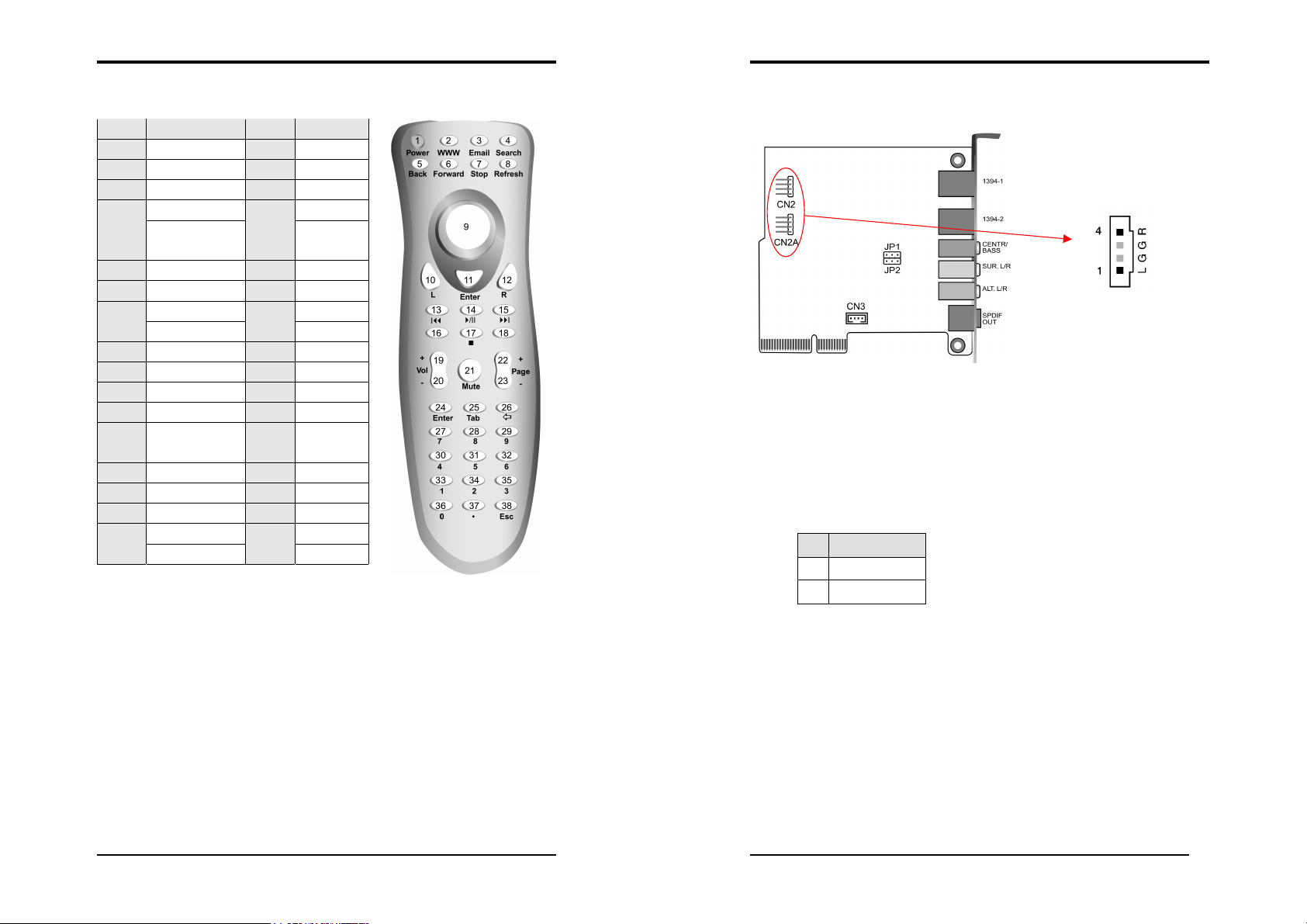
Chapter 2
29
30
Chapter 2
2-8 Handigator: Function List
KEY NO. Function KEY NO. Function
1 Turn o n/Off PC 20 Vo l um e D ow n
2 Open Browser 21 Mute
3 Open Email 22 Page Up
4 Search in WWW 23 Page Down
5 Previous page in
WWW
6 Next Page in WWW 25 Tab K ey
7 Stop browsing 26 Backspace Key
8 Refresh in WWW 27 7
9 Mouse 28 8
10 Mouse left button 29 9
11 Enter Key 30 4
12 Mouse right button 31 5
13 Previous Track 32 6
14 Play/Pause
Multimedia
15 Next Track 34 2
16 N/A 35 3
17 Stop playing 36 0
18 N/A 37 .(dot)
19 Vo l u me Up 38 Esc Key
24 Enter Key
33 1
2-9 CMC (Chaintech Multimedia Card) Setup
CN2/CN2A (CD-ROM Audio-in Connector)
Use the audio cable enclosed with your CD-ROM disk drive to connect the
CD-ROM to your motherboard. This will enable your CD-ROM's audio
function.
JP1/JP2 (Bass/Center Select)
Pin Definition
1-2 Normal (Default)
2-3 Swap
For normal audio cables Bass and Center connection leave the default setting at pins
1-2 and otherwise at pins 2-3.
Page 19

Chapter 2
31
32
Chapter 3
CN3 (Auxiliary Audio-In Connector)
This connector is for AUX Audio Device.
Chapter 3
BIOS Setup Program
Phoenix-Award BIOS ROM has a built-in setup program that allows users to modify
the basic system configuration. This information is stored in CMOS RAM so that it
can retain the setup information even when the power is turned off.
To enter the Phoenix-Award BIOS setup program press [Delete] when you Power
on
reboot
or
the computer system. The primary screen as shown in Figure 3-1 is a
list of the menus and functions available in the setup program. Select the desired
item by using arrow keys and press enter to make the changes. Operating commands
are located at the bottom of this and all other BIOS screens. When a field is
highlighted, on-line help information is displayed on the right side of the screen.
Figure 3-1 Setup Program Initial Screen
Page 20

Chapter 3
33
34
r the
warning message. If you plan to run such a program, we recommend that
Chapter 3
3-1 Standard CMOS Setup
The Standard CMOS Setup allows users to configure system components such as
hard-disk drive, floppy-disk drive and video display as well as date, time and boot
up error signaling. This configuration menu should be changed when installing a
motherboard for the first time, or changing hardware in your system such as the
HDD, FDD, video display, or when the CMOS data has been lost or corrupted.
Choose the Standard CMOS Setup option from the CMOS Setup Utility menu
(Figure 3-1) to display the following screen:
Figure 3-2 Standard CMOS Feature Screen
Date/Time:
Set the date and time of the system. Do not skip this function as all of your timed
events such as power management, saving files, etc are based on this timer.
IDE (Primary/Secondary; Master/Slave):
This category identifies up to four IDE hard-disk drives that have been installed in
the computer. This section does not show information on other IDE devices such as
CD-ROM drives or other hard drive types such as SCSI drive.
Drive A/B:
Select different Floppy device Model. Available options are [None], [360K, 5-1/4
in], [1.2M, 5-1/4 in], [720k, 3-1/2 in], [1.44M, 3-1/2 in], and [2.88M, 3-1/2 in].
Vide o:
Select the type of video adapter present in your system. You can ignore this setting if
you are using a VGA monitor; VGA BIOS will automatically configure this setting.
Halt On:
When the system is powered on, BIOS performs a series of diagnostic tests called
POST (Power On Self Test). This function stops the computer if BIOS detects a
hardware error. You can tell BIOS to halt on all errors, no errors, or not to halt on
specific errors.
3-2 Advanced BIOS Features
By choosing the Advanced BIOS Features option from the CMOS Setup Utility
menu (Figure 3-1), the screen below is displayed. This sample screen contains the
manufacturer's default values for the motherboard.
Figure 3-3 Advanced BIOS Feature Screen
Virus Warning:
When you set it as enabled, you receive a warning message if a program
(specifically, a virus) attempts to write to the boot sector or the partition table of the
hard-disk drive.
Many disk diagnostic programs that access the boot sector table can trigge
virus-
you first disable the virus warning.
CPU L1 & L2 Cache:
Cache memory is much faster than conventional DRAM system memory. These
fields allow you to enable or disable the CPUs Level 1 built-in cache and Level 2
external cache. Both settings are left as Enabled to significantly increase the
performance of your computer.
Page 21

Chapter 3
35
36
Chapter 3
Hyper-Threading Technology
Available options are [Enabled] and [Disabled]. Select [Enable] to support
Hyper-Threading Technology and vice versa.
Quick Power On Self Test:
Enable this function to reduce the amount of time required to run the POST (Power
On Self Test). BIOS will save time by skipping some items during POST. It is
recommended that you disable this setting. Discovering a problem during boot up is
better than loosing data during your work.
Hard Disk Boot Priority:
Select priority of the hard disk boot device.
First/Second/Third/Boot Other Device:
This option sets the sequence of drives BIOS attempts to boot from after POST
completes. BIOS will search these drives for an operating system.
Swap Floppy Drive:
Enabling this function will swap the floppy drive assignment so that drive A will
function as drive B, and drive B will function as drive A. Note that the boot
sequence assignment mentioned directly above does not include booting from floppy
drive B. This function is useful if floppy drives B and A are of different types of
drives and you want to boot from floppy drive B.
Boot up Floppy Seek:
This is a set up check for floppy power-on after starting the computer system.
2. Typematic Rate (Chars/Sec)
The typematic rate sets the rate at which characters on the screen repeat when a key
is pressed and held down.
3. Typematic Delay (Msec)
The typematic delay sets how long after you press a key that a character begins
repeating.
Security Option:
The Supervisor and/or User Password functions shown in Figure 3-1 must be set to
take advantage of this function. See Section 3.11 for password setting information.
When the Security Option is set to System, a password must be entered to boot up
the system or enter the BIOS setup program. When the Security Option is set to
Setup, a password is required to enter the BIOS setup program.
APIC Mode
In order to comply with PC2001 standard, the system is designed to run in APIC
(Advanced Programmable Interrupt Controller) mode. Enabling APIC mode
will increase the available IRQs resources for the system. Available options are
[Enabled] and [Disabled].
MPS Version Control For OS
This item allows you to select which MPS (
Multi-Processor Specification
) version
is used for the operating system. You need to select the MPS version that is
supported by your operating system. To find out which version to use, consult the
vendor of your operating system. Available options are [1.4] and [1.1].
Boot Up NumLock Status:
This function defines the keyboard's number pad as number keys or arrow keys. If it
is set at On the number keys will be activated, if it is set at Off the arrow keys will
be activated.
Gate A20 Option:
This allows you to set the Gate A20 status. When set to [
Fast
], Gate A20 is cont
rolled by chipset. When set to [Normal], Gate A20 is cont rolled by a specific pin
from the keyboard controller. Available options are [
Fast
] and [
Normal
].
Keyboard Interface:
1. Typematic Rate Setting
When enabled, you can set the following two-typematic control items. When
disabled, the keyboard controller determines keystrokes arbitrarily in your system.
OS Select (For DRAM >64MB):
If your system's DRAM is larger than 64MB and you are running OS/2, select OS/2
as the item value. Otherwise, set the item value to Non-OS/2 for all other operating
systems.
Small Logo (EPA) Show
This setup allows photo that is EPA. Logo.
Show POST CODE
Enabling this function can show POST error code on the screen before proceeding to
system’s operating system.
Page 22
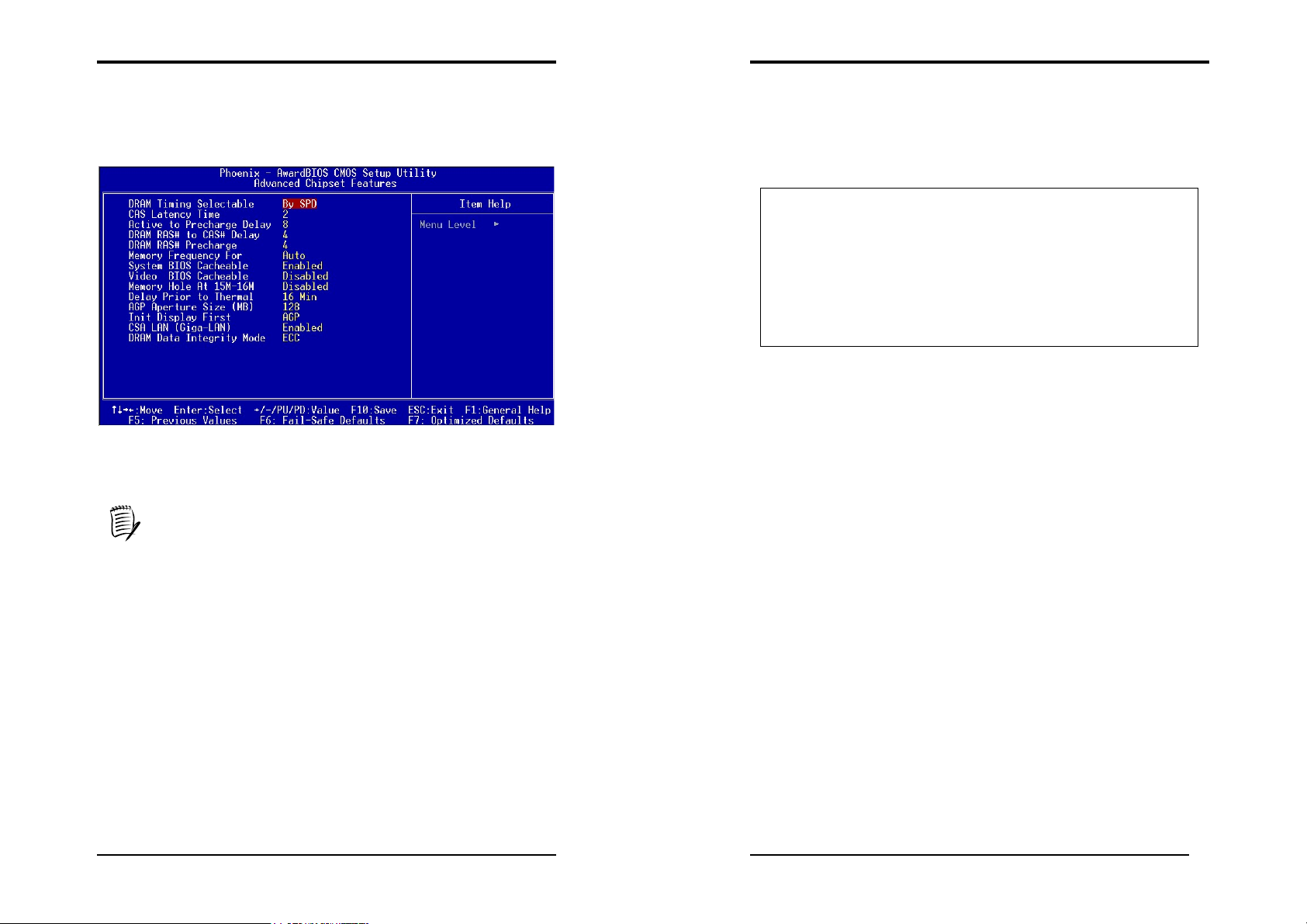
Chapter 3
37
board
manufacturer and should not be changed unless you are absolutely sure of
timing and chipset features
setup are lengthy, highly technical and beyond the scope of this manual. Below
38
WARNING
This motherboard is designed to support overclocking.
However, please make sure your components are able to
etting, while CPU clock speed is
overclocked. Any attempt to operate beyond product
We do not guarantee
the damages or risks caused by inadequate operation or
Chapter 3
3-3 Advanced Chipset Features
By choosing the [Advanced Chipset Features] option from the CMOS Setup
Utility menu (Figure 3-1), the screen below is displayed. This sample screen
contains the manufacturer's default values for the motherboard.
Figure 3-4 Advance Chipset Features
All of the above settings have been determined by the mother
what you are doing. Explanations of the DRAM
are some brief descriptions of the functions in the Setup menu.
DRAM Timing Selectable
The function allows you to enable or disable the DRAM timing by SPD. It is
recommended to keep the default setting for a stable system operation.
CAS Latency Time
This item controls the latency between DRAM read command and the time the data
actually becomes available.
Active to Precharge Delay
This item controls the number of DRAM clocks used for DRAM parameters.
DRAM RAS# to CAS# Delay
This item controls the latency between DRAM active command and read/write
command.
DRAM RAS# Precharge
This item controls the idle clocks after issuing Precharge command to the DRAM.
Memory Frequency For
Please leave the default system setting [
Auto
] for a stable system operation.
Overclocking:
tolerate such abnormal s
specifications is not recommended.
beyond product specifications.
System BIOS cacheable
Enabling this function allows caching of the system BIOS ROM at F0000h-FFFFFh,
which results in better system performance. However, if any program writes to this
memory area, a system error may result. It is advised to leave this setting. Caching
the system BIOS results in better performance than shadowing the system BIOS.
Video BIOS Cacheable
Enabling this function will allows caching of the video BIOS, resulting in better
system performance. However, if any programs write to this memory area, a system
error may occur.
Memory Hole at 15M-16M
Enabling this function will reserve the memory address space between 15MB and
16MB for ISA expansion cards. However, it will also result in not allowing the
system to have access to memory above 16MB. Please note that some expansion cards
require this setting to be enabled. The default setting is Disabled. If Auto
Configuration is enabled, you must set the DRAM timing function to 60ns or 70ns,
depending on the type of DRAM you install.
Delay Prior to Thermal
Available options are 4, 8, 16 and 32 min.
AGP Aperture Size (MB):
This function determines the amount of system memory that is given to the AGP
card. Available options ranges from 32MB to 512MB. This is a dynamic memory
allocation in that the AGP card will only use the amount of memory that it needs.
Page 23

Chapter 3
39
40
Chapter 3
The remaining memory, which is not in use, will be available for the system. For
example, if 16MB is allocated to the AGP card and the card only needs 8MB, the
remaining 8MB will be available for system use.
Init Display First
This function allows users to choose between AGP or PCI slots to initialize monitor
display.
CAS LAN (Giga-LAN)
To enable Giga-Lan port set it as [
Enabled
], and vice versa.
DRAM Data Integrity Mode
Please leave the default setting as [Non-ECC] for a stable system operation.
Available options are [
ECC
] and [
Non-ECC
].
3-4 Integrated Peripherals
This section provides information on setting the peripheral devices. By choosing the
Integrated Peripherals option from the CMOS Setup Utility menu (Figure 3-1), the
screen below is displayed. This sample screen contains the manufacturer's default
values for the motherboard.
Figure 3-5 Integrated Peripherals Screen
OnChip IDE Device:
Enter
Press [
] to enter the sub-menu, which contains the following items for some
advanced control:
1. IDE HDD Block Mode
Block mode is also called block transfer, multiple commands, or multiple sector
read/write. If your IDE hard-drive supports block mode, select Enabled to
auto-detect the optimal number of block read/writes per sector the drive can
support.
IDE DMA transfer access
2.
The onboard IDE drive interfaces supports Prefetching for faster drive accesses.
Set it to [Disabled] if this is a primary or secondary function.
3. On-Chip Primary/Secondary PCI IDE
You can set this to disable the On Chip IDE controller if you are going to add a
higher performance IDE board.
IDE Primary/Secondary Master/Slave PIO:
4.
The four IDE PIO (programmed Input/Output) fields let you set a PIO mode (0-4)
for each IDE device that the internal PCI IDE interface supports. Modes 0 through
4 provide successively increased performance. In Auto mode, the system
automatically determines the best mode for each device.
5. IDE Primary/Secondary Master/Slave UDMA:
Ultra DMA implementation is possible only if your IDE device supports it and
your operating environment contains a DMA driver. If both your hard drive and
software support Ultra DMA, select [Auto] to enable BIOS support.
6. On-Chip Serial ATA
Available options are [Disabled], [Auto], [Combined Mode], [Enhanced Mode],
[SATA Only].
Disabled: Disabled Serial ATA controller.
Auto: Auto arrange by BIOS.
Combined Mode: Parallel ATA and serial ATA are combined. Maximum of
two IDE drives are supported.
Enhanced Mode: Enable both serial ATA and parallel ATA. Max of six
IDE drives is supported.
SATA Only: Serial ATA is operating in legacy mode.
7. Serial ATA Port 0 Mode
Please leave the default value as [Primary Master] for a stable system operation.
8. Serial ATA Port 1 Mode
Please leave the default value as [Primary Slave] for a stable system operation.
Page 24

Chapter 3
41
42
Onboard Device:
This section provides information for setting the on-board devices. By choosing the
Integrated Peripherals option from the CMOS Setup Utility menu (Figure 3-5), the
screen below is displayed. This sample screen contains the manufacturer's default
values for the motherboard
Enter
Press [
] to enter the sub-menu, which contains the following items for some
advanced controls:
1. USB controller:
Enable the on-board Universal Serial Bus (USB V1.1 or V2.0) controller if you
want to connect a USB device to your system. Note that if this setting is disabled,
you can still temporarily use a USB keyboard during boot up so that you can enter
BIOS and enable this setting. If you pass the boot up stage without enabling this
function, your PS/2 keyboard will no longer work.
2. USB 2.0 controller
This entry is for disable/enable EHCI controller only. This BIOS itself may/may
not have high speed USB support. If the BIOS has high speed USB support built in,
the support will be automatically turn on when high speed device were attached.
3. USB Keyboard Support
Select Enabled if your system uses an USB keyboard. If there is no USB keyboard,
select Disabled in this field.
4. USB Mouse Support
Select Enabled if your system uses an USB mouse. If there is no USB mouse,
select Disabled in this field.
5. Onboard 1394
Select Enabled if your system uses an on-board IEEE1394. If there is no on-board
IEEE1394, select Disabled in this field.
6. Onboard Realtek Lan
Select Enabled if your system uses an on-board Realtek Lan. If there is no
on-board Realtek Lan, select Disabled in this field.
7. Onboard PCI Audio
Select Enabled if your system uses an on-board PCI Audio card. If there is no
on-board PCI Audio card, select Disabled in this field.
Super IO Device:
This section provides information on setting the Super I/O devices. By choosing the
Integrated Peripherals option from the CMOS Setup Utility menu (Figure 3-5), the
screen below is displayed. This sample screen contains the manufacturer's default
values for the motherboard.
Chapter 3
Enter
Press [
] to enter the sub-menu, which contains the following items for some
advanced controls:
1. Onboard FDC Controller:
Select it as Enabled if your system has a floppy-disk controller (FDC) installed on
the system board and you wish to use it. If you install an add-in FDC or the system
has no floppy drive, choose Disabled in this field.
2. Onboard Serial Port 1/2:
Select an address and corresponding interrupt for the first and second serial ports.
Available options are [3F8/IRQ4], [2E8/IRQ3], [3E8/IRQ4], [2F8/IRQ3],
[Disabled], and [Auto].
3. UART Mode Select:
This function allows you to select an operating mode for the second serial port.
(Normal RS-232C serial port / IRDA / SCR / ASKIR 0.57-MB/sec infrared port).
UR2 Duplex Mode:
4.
Available options: [Half] and [Full].
Onboard Parallel Port:
5.
Select a logical LPT port address and the corresponding interrupt for the physical
parallel port.
6. Parallel Port Mode:
Select an operating mode for the onboard parallel (printer) port. Select SPP unless
you are certain that your hardware and software support one of the other available
modes.
7. ECP Mode Use DMA:
This item automatically specifies a DMA channel 1 or 3 for the parallel port when
it is set to [EPP] or [ECP+EPP] mode.
Game Port Address:
8.
This item disables or assigns the address of the Game port. Available options are
[201] and [209].
9. Midi Port Address:
This item disables or assigns the address of the Midi port. Available options are
[300] and [330].
Midi Port IRQ:
10.
This item specifies an IRQ for the Midi port.
Page 25

Chapter 3
43
44
Chapter 3
3-5 Power Management Setup
This section provides information on the Green PC power management functions.
By choosing the Power Management Setup option from the CMOS Setup Utility
menu (Figure 3-1), the screen below is displayed. This sample screen contains the
manufacturer's default values for the motherboard
Figure 3-5 Power Management Setup
ACPI Suspend Type:
This feature allows users to select a suspend type for the operating system to turn off
peripheral devices such as CD-ROM player when it’s not in use.
Run VGABIOS if S3 Resume
Auto
Available options are [
], [
Ye s
], [No].
Power Management:
Power management saves electricity while the system is idle by entering
power-saving modes.
Video Off Method:
This function serves as both screen saver and power saver for the monitors. See the
next function, Video Off After, for setting the video timer.
1. Blank Screen - BIOS will change the monitor screen to blank. The electricity
saved in this mode is negligible and this function is only used as a screen saver
to prevent screen damage while the screen is idle.
2. V/H SYNC+ Blank - The system turns off the vertical and horizontal
synchronization ports, writes blanks to the VGA buffer and the monitor's
electron gun turns off. This function requires monitors with Green features in
order to take advantage of the power-saving function. If you enable this function
and do not have a Green monitor, the result will be the same as if you had
selected Blank. This function serves as both a screen saver and a power saver.
3. DPMS - Select this option if your video card supports the Display Power
Management Signaling (DPMS) standard (i.e., you have a monitor that supports
Green features). Use software supplied by your video subsystem to set video
power management options.
Video off in Suspend:
This setting determines when the monitor enters power saving mode if it is set to
Yes. The Power Management function must be enabled to use this function.
Suspend Type
Available options are [Stop Grant] and [PwrOn Suspend].
MODEM Use IRQ:
If your computer has a built-in modem use this function to inform BIOS the IRQ
value occupied by the modem card. When the system is in Green mode, the modem
requires an IRQ assignment to activate the system to perform tasks. This assignment
is complaint with the APM 1.2 compliant operating systems.
Suspend Mode:
The Power Management function is set as [
Enabled
] to activate this function. If the
system runs in Standby mode and the Suspend timer expires, all devices regulated
by power management will shut down and the CPU speed will be 0 MHz.
HDD Power Down:
It shuts down any IDE hard disk drives in the system after an idle period. This
feature does not affect SCSI hard drives.
Soft-Off by PWR-BTTN:
When set to Delay 4 Sec., this function allows the power button to put the system in
Suspend, a power saving mode. When set to Instant-Off the Soft-Off by PWR-BTN
function is disabled and the computer turns completely off when the power button is
pressed.
Wake up Events
1. Power On by PCI / Onbd LAN:
When enabled, a PCI interface that receives a signal will activate the system from
soft off and green mode.
Page 26

45
Power On by Modem:
46
2.
When enabled, a Modem will be able to receive a signal and activate the system
from soft off and green mode. You should connect the modem to the COM port and
signal your PC to power on.
Wake up on LAN:
3.
When enabled, a LAN that receives a signal will activate the system from soft off
and green mode.
4. USB KB Wake –up From S3:
Enables the system to be activated from S3 power-saving modes. Settings are
[Enabled] and [Disabled].
Power On by Alarm:
5.
When enabled, this setting allows the system to turn back on at specified date of
the month. User must designate date of month and time of day.
This function is only available when using an ATX power supply and the Software
Power-Off function to turn off the computer.
6. POWER ON Function:
This function enables PS/2 mouse and keyboard to power on the system. Available
settings are [Password], [Hot KEY], [Mouse Move], [Mouse Click], [BUTTON
ONLY] and [Keyboard 98].
7. KB Power ON Password:
If POWER ON function is set to [Password], then you can seta password for the
PS/2 keyboard to power on the system.
Hot Key Power ON:
8.
If POWER ON function is set to [Hot Key], you can assign hot key combinations
from [Ctrl –F1] to [Ctrl-F12] for the PS/2 keyboard to power on the system.
Chapter 3
Chapter 3
3-6 PNP/PCI Configurations
This section provides IRQ and DMA setting information. By choosing the PNP/PCI
Configuration option from the CMOS Setup Utility menu (Figure 3-1), the screen
below is displayed. This screen contains the manufacturer's default values for the
motherboard.
Figure 3-6 PNP/PCI Configurations
Reset Configuration Data:
Select Enabled to reset Extended System Configuration Data (ESCD) when you exit
Setup if you have installed a new add-on and the system reconfiguration has caused
such a serious conflict that the OS cannot boot.
Resources Controlled By:
When set to Manual the system BIOS will not refer to the ESCD for IRQ & DMA
information. Instead, it will refer to the items in the setup menu for assigning IRQ &
DMA. When set to Auto the system BIOS will refer to the ESCD for all legacy
information. ESCD (Extended System Configuration Data) provides a detailed
format of the configuration data structures stored in flash memory. Each data
structure defines the resources used by a device or a card in the system. This
includes legacy and PCI/ISA PnP devices.
PCI/VGA Palette Snoop:
When set to [Enabled], multiple VGA devices operating on different buses can
handle data from CPU to each set of palette registers on every video device. Bit 5 of
the command register in the PCI device configuration space is the VGA Palette
Snoop bit (0 is disabled). Available options are [Enabled] and [Disabled].
Page 27

Chapter 3
47
48
Chapter 3
FDD IRQ Can Be Free:
This function allows users to choose if the FDD IRQ can be freed up. The default
setting is [
Ye s
] and this does not allow the IRQ to be free.
3-7 PC Health Status
By choosing the PC Health Status option from the CMOS Setup Utility menu
(Figure 3-1), the screen below is displayed. This field shows you the current system
temperature/external voltages input and the current CPU FAN and System FAN
operating speed.
3-8 Frequency/Voltage Control
By choosing the Frequency/Voltage Control option from the CMOS Setup Utility
menu (Figure 3-1), the screen below is displayed. This sample screen contains the
manufacturer's default values for the motherboard.
Figure 3-8 Frequency/Voltage Control
CPU Clock Ratio:
This feature allows users to manually configure your CPU clock ratio according to
your processor’s specifications.
Auto Detect PCI Clk
Figure 3-7 PC Health Status
Shutdown Temperature:
This item allows you to set the shutdown temperature level for the processor. When
the processor reaches the temperature you set, the system will shutdown. This
function only works in ACPI-aware OS (such as Windows 98 / ME / 2000).
Available options are [
70°C/158°F
65°C/149°F
], [
] and [
60°C/140°F
]
Available options are [
Spread Spectrum
Available options are [+/- 0.35 %], [+/- 0.50%], [+/- 0.75%], [+ /- 1.00%] and
Disabled
[
].
CPU Clock:
This feature allows the system memory to run at specified CPU clock speed. The
default setting is at 100Mhz.
Enabled
Overclocking:
This motherboard is designed to support overclocking. However, please
make sure your peripherals are able to tolerate such abnormal setting,
while CPU clock speed is overclocked. Any attempt to operate beyond
product specifications is not recommended. We are not responsible for
damages caused by inadequate operation or settings beyond product
specifications.
] and [
Disabled
].
Page 28
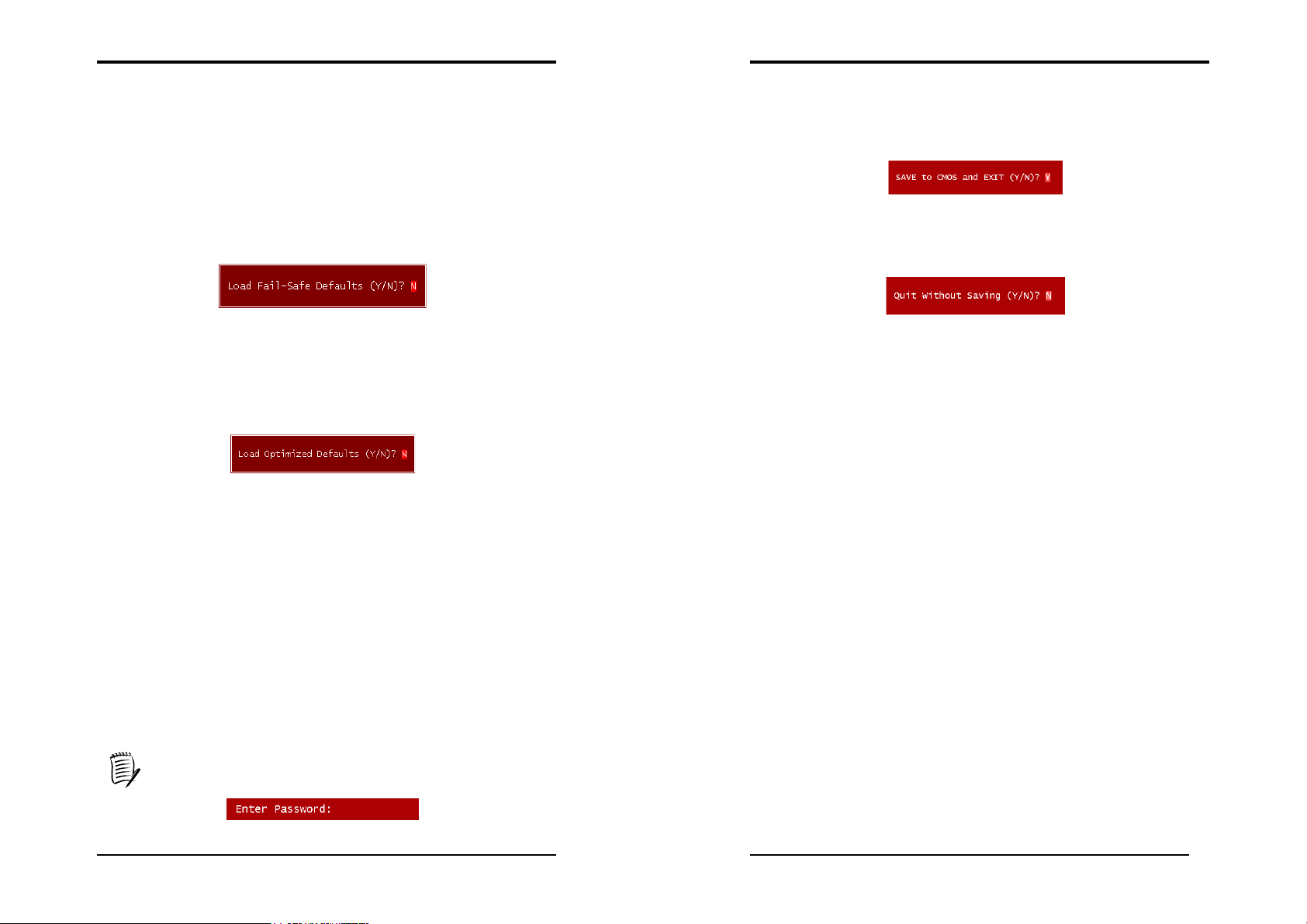
Chapter 3
49
When there is no supervisor password being set, the user password controls
50
Chapter 3
Volt a g e Fi n e Tun e
Please leave the default setting as [Disable] for a stable system operation. Available
options are [
Enabled
] and [
Disabled
].
3-9 Load Fail-Safe Defaults
Load Fail-Safe Defaults loads the default BIOS values directly from the CMOS
Setup Utility menu (Figure3-1). If user-defined BIOS settings are corrupted and
therefore unusable, these defaults will be loaded automatically when you turn on the
computer.
3-10 Load Optimized Defaults
Load Optimized Defaults loads the default system values directly from the CMOS
Setup Utility menu (Figure3-1). If user-defined BIOS settings are corrupted and
therefore unusable, these defaults will be loaded automatically when you turn on the
computer.
Supervisor Password & User Password Setting
3-11
There are four different variables that control password settings. The first two are
located under the Security Option function in BIOS Features Setup Menu (Figure
3-1). When the Security Option function is set to Setup, a password is required to
enter BIOS and change BIOS settings. When the Security Option function is set to
System, a password is required to enter both BIOS and computer's operating system
(For example, Windows 98) found on the boot drive.
The third and fourth variables are user password and supervisor password selected in
BIOS (Figure 3-1). The main purpose of separating users and supervisors is to allow
only the supervisor to have control over the BIOS settings. The user, on the other
hand, is only allowed to access computer's operating system and change the user
password in BIOS.
3-12 Save and Exit Setup
If you select this and type [Y] (for Yes) followed by the [Enter] key, the values
entered in the setup utilities will be recorded in the CMOS memory of the BIOS
chip.
3-13 Exit Without Saving
Selecting this option and pressing Y followed by [
Enter
] lets you exit the Setup
program without recording any new values or changing old ones.
access to all BIOS settings.
Page 29

Chapter 4
51
52
Chapter 4
Chapter 4
DRIVER Setup
Insert the support CD that come with your motherboard into your CD-ROM driver
or double-click the CD drive icon in [My computer] to enter the setup screen.
4-1 Intel® IDE Bus Mastering Drivers Setup
1. Select [Intel® IDE Bus Mastering Drivers].
2. Click [Next] to start software installation.
3. Click [Yes] to accept the license agreement.
4. Select [Next] to continue.
Page 30

Chapter 4
53
54
Chapter 4
5. Please select [Yes] to restart computer now or [No] to restart later, and then click
on [Finish] to complete the installation.
4-2 SATA Driver
Please refer to Section 2-6 Serial ATA and Parallel ATA and Section 3.4
Integrated Peripherals -> OnChip IDE Device -> On-Chip Serial ATA for
details on Serial ATA.
1. Select [SATA Driver]
2. Click [
Next>
] to continue the setup process.
3. After reading the license agreement, please click [Yes] to continue.
Page 31

Chapter 4
55
56
Chapter 4
4. Please select a folder where the program will be installed and click on [Next >] to
proceed.
5. Please select one folder from existing list of folders and click on [Next >] to
proceed.
6. Click [Finish] to complete the setup process.
Please refer to Appendix for overview on Intel® Application Accelerator RAID.
4-3 Audio Driver
1. Select [Audio driver].
Page 32

Chapter 4
57
58
Chapter 4
2. Click [Next] to start software installation.
3. Select [Install] or [Uninstall] the audio device driver and then click on [Next] to
continue the installation.
4. Select [7.1 speakers] and click [Next>] to continue. This option is only available
when users install Windows XP SP 1 or its later versions. The option [5.1 speakers]
is available when Windows 2000 or its previous versions (ie Win 2000, Win NT, Win
Me and Win 9x) are installed.
5. Click [Continue Anyway] to proceed.
Page 33

Chapter 4
59
60
Chapter 4
6. Please select [Yes] to restart computer now or [No] to restart later, and then click
on [Finish] to complete the installation.
4-3 Intel® LAN Driver Setup
1. Select [LAN Driver]
2. Select [Next >] to continue.
3. Click [Finish] to complete the setup process.
Page 34

Chapter 4
61
62
Chapter 4
4-4 Gigabit Lan Driver
1. Select [Gigabit LAN Driver].
2. Click [Wired LAN Adapters].
3. Click [Install Base Driver].
4. Click [OK] to continue.
5. Click [Exit] to complete the setup process.
Page 35

Chapter 4
63
64
Chapter 4
4-5 USB 2.0 Driver
Open Device Manager and open the properties for the USB 2.0 host controller.
Select 'Update Driver'. Point the installer to the folder with the USB 2.0 drivers. It
should select from CD-ROM:\intel\usb2\win2k_XP\ich5usb2_win2k (for Win 2000
/XP) or CD-ROM:\intel\usb2\win98&me (for 98se / ME) and then install the system
files. The host controller should be installed correctly when Device Manager is
updated after the install.
4-6 WinCinema Pro
1. Select [WinCinema Pro].
2. Select [Install InterVideo WinCinema].
3. Enter personal information on boxes below to register the product.
Page 36

Chapter 4
65
66
Chapter 4
4. Choose [Select All] to select all the products, in this case WINDVD and WINRIP,
and [Clear All] to deselect them. Click [Next >] to proceed.
4.6.1 WinDVD Setup
1. Please click [Next >] to begin the setup process.
2. After reading the license agreement, please click [Yes] to continue.
3. Please select a folder where the program will be installed and click on [Next >] to
proceed.
Page 37
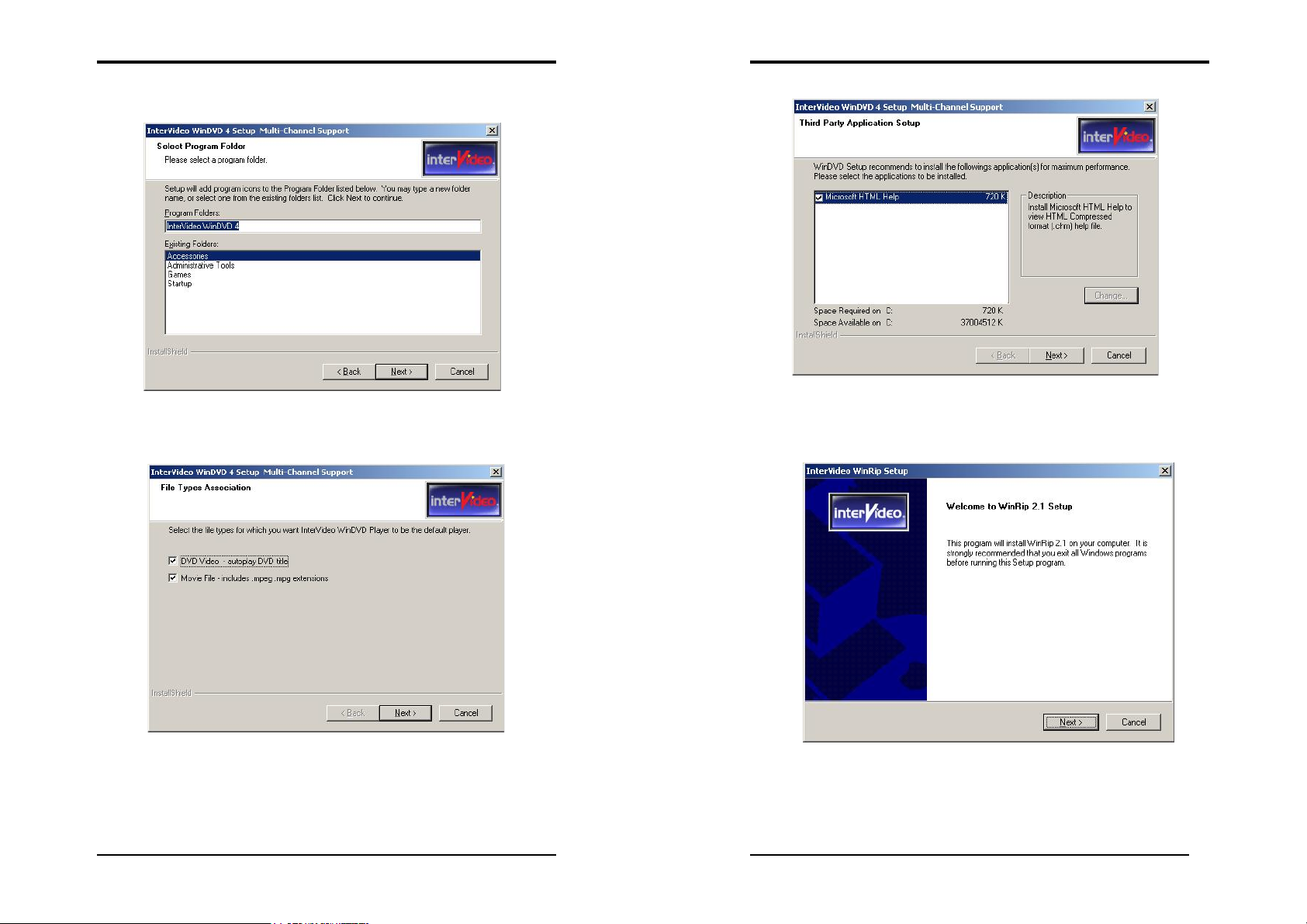
Chapter 4
67
68
Chapter 4
4. Please select one folder name from existing list of folders and click on [Next >] to
proceed.
5. Please select the default player by checking the specific boxes and click on [Next>]
to proceed.
6. Please check the box to install the help file and click on [Next>] to proceed.
4.6.2 WinRip 2.1 Setup
1. Please click [Next >] to begin the setup process.
Page 38

Chapter 4
69
70
Chapter 4
2. After reading the license agreement, please click [Yes] to continue.
3. Please select a folder where the program will be installed and click on [Next >] to
proceed.
4. Please select one folder name from existing list of folders and click on [Next >] to
proceed.
5. Click on [Start >] to begin WinRip Configuration Wizard.
Page 39
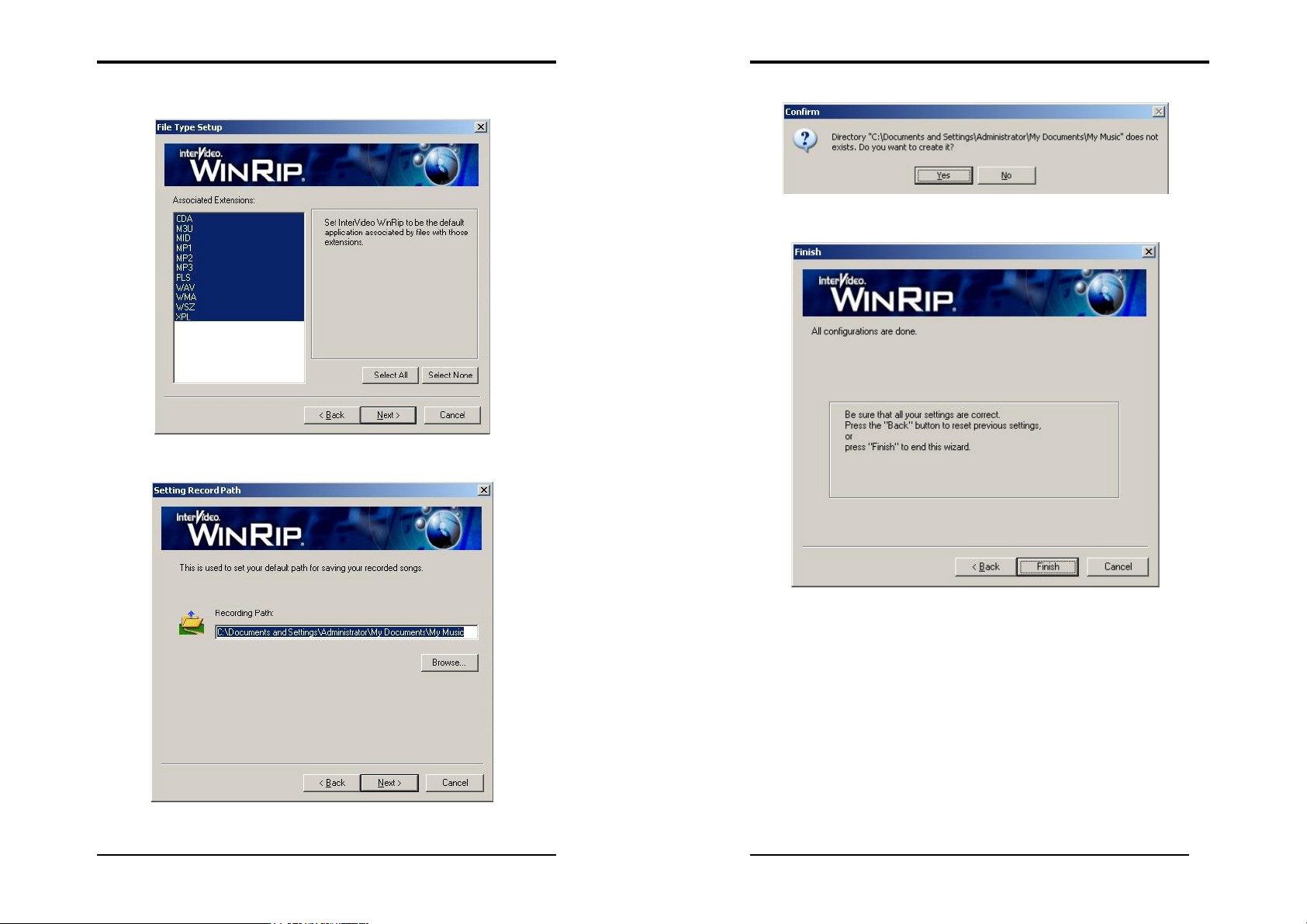
Chapter 4
71
72
Chapter 4
6. Choose [Select All] to select all file extension types for WinRip and click on
[Next >] to continue.
7. Click on [Next >] to continue.
8. Select [Yes] to continue.
9. Click on [Finish] to complete the configuration process.
Page 40

Chapter 4
73
74
Chapter 4
10. Click on [
Finish
] to complete the setup.
11. Please select [Yes] for restarting computer now or [No] for restart later, then click
on [Finish] to complete installation.
12. Select [Yes] to exit now or [No] to go back to Main Menu.
Page 41
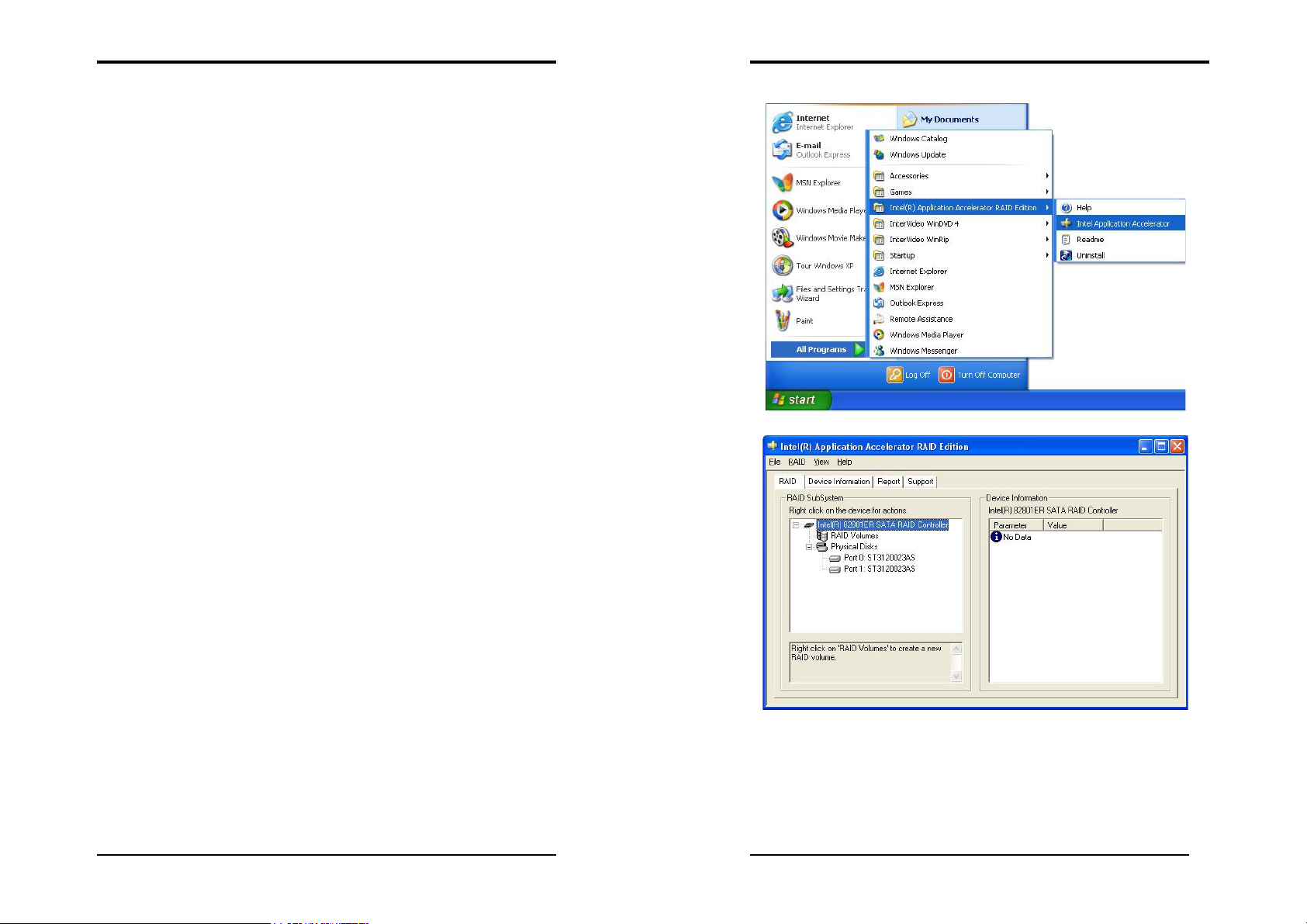
Appendix
75
76
Appendix
Appendix
A-1 Windows 2000/XP CD-ROM Installation
Please refer to Section 2-6 Serial ATA and Parallel ATA and Section 3-4 Integrated
Peripherals -> OnChip IDE Device -> OnChip Serial ATA for details.
1. Start the Windows 2000/XP installation by booting from the Windows 2000/XP
CD-ROM:
The system BIOS must support booting from a CD-ROM. BIOS setting may need to be
changed to allow CD-ROM booting.
Note: Before installing Windows 2000/XP, please copy the Serial ATA dr i v e rs to a
floppy disk from the Driver CD (CD-ROM:\Intel\Iaadrv\BOOTDRIVE).
2. Press the F6 key to install the Serial ATA drivers when the screen displays
"Windows 2000/XP Setup". This must be done or else these new drivers will not
be recognized.
Note: Be sure to press the F6 key as any driver loaded later in the installation
process is not recognized by the Windows setup. If F6 is not pressed, all
devices controlled by the drivers are not available during Windows
2000/XP setup.
3. Choose S to specify an additional device when the screen displays "Setup could
not determine the type of one or more mass storage devices...".
Note: If this screen is not displayed as the first user input, and then pressing the
F6
key was not seen by the setup program. Reboot the system and try
again.
4. Insert the appropriate Serial ATA driver diskette containing the Windows
2000/XP driver required to support your Serial ATA card and press Enter.
5. Press Enter to proceed.
Return to the Windows 2000 Setup screen.
6. Press Enter to proceed.
The message about setup loading files appears.
7. Follow the Microsoft Windows 2000/XP installation procedure at this point.
A-2 Intel® Application Accelerator RAID
Overview
The Intel® Application Accelerator RAID Edition is designed to provide high
performance functionality for the Intel® 82801ER SATA RAID Controller. This
product is available to enhance performance on Intel® Pentium® 4 processor-based
systems with an Intel® 82801ER I/O Controller Hub and running Microsoft*
Page 42

Appendix
77
78
Appendix
Windows* XP*.
Software installation is flexible and fully automated for Microsoft Windows XP
Home Edition and Windows XP Professional operating systems.
* Other brands and names may be claimed as the property of others.
RAID Overview
RAID (Redundant Array of Independent Disks) refers to multiple independent hard
drives combined to form one large logical array. With RAID in place, the operating
system (e.g. Windows* XP*) no longer deals with individual drives, but instead with
the entire disk array as one logical drives.
The major objectives of RAID are to improve data availability and security. This
version of the Intel Application Accelerator RAID Edition supports RAID Level 0.
RAID Levels 1, 4, 5, and 10 are currently not supported.
Installation CAUTION:
When setting up RAID configurations and creating a
volume, it is important to understand that installing the Intel® Application
Accelerator RAID Edition on a system will DELETE ALL EXISTING DATA
from the RAID-controlled hard drive(s) and the data cannot be recovered. It is
important to backup all important data before proceeding with installation.
Uninstall CAUTION:
It is important to understand that uninstalling the Intel®
Application Accelerator RAID Edition from a RAID-configured system will
DELETE ALL EXISTING DATA from the RAID-controlled hard drive(s) and
the data cannot be recovered. It is important to backup all important data before
uninstalling.
RAID Levels – How the Drives are organized
Each level of RAID spreads the data across the drives of the array in different way
and is optimized for specific situations.
RAID 0
RAID Level 0 combines two or more hard drives in a way that the data coming from
the user is cut into manageable blocks. These blocks are striped across the different
drives of the RAID 0 array. By doing this, two or more hard drives are combined and
the read/write performance, especially for sequential access, can be improved.
However, no redundancy information is stored in a RAID 0 array, which means that if
one hard drive fails, all data is lost. This lack of redundancy is also stated in the
number 0, which indicates no redundancy. RAID 0 is thus usually not used in servers
where security is a concern.
RAID 0 Advantage: Highest transfer rates
RAID 0 Disadvantage: No redundancy – if one disk fails, all data will be lost
RAID 0 Application: Typically used in workstations for temporary data and high
I/O rate
System Requirements
In order to use the Intel® Application Accelerator RAID Edition, the following
system requirements must be met:
Desktop-based computer system
Intel® Pentium® 4 processor
Intel® 865 chipset with an Intel® 82801ER I/O Controller Hub
Minimum 128 MB physical memory
Two Serial ATA (SATA) hard drives
Microsoft* Windows* XP* Home Edition or Windows XP Professional.
System BIOS with the Intel® RAID Option ROM
Operating Systems not supported:
Any Version of Microsoft Windows 98, Windows Millennium Edition* (Me)
Microsoft Windows 2000 Professional, Windows 2000 Server, Windows 2000
Advanced Server, and Windows 2000 Data center Server
Microsoft Windows XP Server, Windows XP Advanced Server, and Windows
XP Data center Server
Any Version of Microsoft Windows 95
Microsoft Windows NT* 4.0
Any Version (including service pack) of Microsoft Windows NT 3.51
Any Version of Microsoft Windows 3.1
Linux*
UNIX*
BeOS*
MacOS*
OS/2* (any version)
MS-DOS*
* other brands and names may be claimed as the property of others.
General Features
Intel® Application Accelerator RAID Edition has the following features available in
property pages
:
RAID – This property page, available for all matching system configurations,
Page 43

Appendix
79
80
Appendix
displays information about your system’s RAID configuration as viewed by the
Intel® Application Accelerator RAID Edition application. The ability to create, view,
and delete RAID volumes is provided.
Device Information
- This property page, available for all matching system
configurations, displays information generated and passed-down from the Intel
Application Accelerator RAID Edition component. Various parameters are seen
giving information about the computer’s Serial ATA (SATA) hard drive(s), transfer
rate, and controller versions.
Report
- This property page, available for all matching system criteria, displays a
report for support purposes about information relevant to the SATA controller, the
SATA channel, and the SATA hard drive(s). This report also has the ability to be
printed, saved as a text file, and viewed in an external viewer.
Support - This property page, available for all matching system criteria, displays
support information, such as support websites and various string text for information,
as well as any other information relevant to support of the product.
* Other brands and names may be claimed as the property of others.
Component Overview: Intel® Application Accelerator RAID Edition Driver
The Intel® Application Accelerator RAID Edition Driver component is a Windows*
Hardware Quality Labs <http://www.microsoft.com/hwtest/default.asp> (WHQL*)
certified component designed specifically with the intention to increase the disk to
system subsystem speed.
The Intel Application Accelerator RAID Edition has the ability to query the RAID
component via an IOCTL interface and to obtain detailed Ultra ATA Controller and
device information, which is displayed in the RAID and Device Information Property
Pages, which can be saved to a file and displayed in the Report Property Page.
In addition, a refresh function can be used to refresh the RAID and Device
Information Property Pages when devices are swapped in the system. The refresh
function can be activated by pressing the “F5” function key or by clicking on the
“View” menu, and then selecting “Refresh F5”.
* Other brands and names may be claimed as the property of others.
Component Overview: Displaying Controller and Device Information
When opened, the Devices window in the Device Information property page contains
entries for the Intel® Ultra ATA controller and all connected ATA devices.
Selecting a particular controller or device in the Devices window causes the
application to display the corresponding configuration parameters in the Device
Information window. Parameters shown with blue bullet icons are read-only;
parameters shown with a wrench icon are read-write. The various parameters are
described below:
Controller Parameters:
Name Description
Storage Kit Installed Intel® Application Accelerator RAID Edition product version
Driver Version Device driver version
SATA Mode Support SATA modes supported by controller
Device Parameters:
Name Description
Firmware Device firmware revision
Serial # Device serial number
Disk Size (1) Total size of disk
Current SATA Transfer Mode Device's current, configured transfer mode
(1) This parameter only appears on devices that meet the ATA specification.
RAID Component Overview: Displaying Controller and Device Information
When opened, the Devices window in the RAID property page contains entries for the
Intel® Ultra ATA controller and all connected ATA devices. Selecting a particular
controller or device in the Devices window causes the application to display the
corresponding configuration parameters in the Device Information window.
Parameters shown with blue bullet icons are read-only; parameters shown with a
wrench icon are read-write.
The various parameters are described below:
Physical Disk Parameters:
Name
Usage How the RAID subsystem is using the selected disk
Non-RAID disk
Disk that has no RAID meta-data on it, and is visible and available for
Array member
Description
use by the operating system.
Disk has been grouped with other disks to form a disk array containing a
RAID volume. The RAID volume may be exported to the operating
Page 44

Appendix
81
82
Appendix
system but the disk itself is not.
None
Disk has meta-data on it that keeps it from being exported to the
operating system but it is not an array member
Status Indicates the health of the disk
Disk is present and functioning as expected
SMART Event
Disk has exceeded its recoverable error threshold and is at risk of failure.
Missing
Disk is not present.
Incompatible Version
System Disk Indicates if this disk contains protected operating system files
Serial # Device serial number
Member Volumes Lists the volumes contained on the disk
Normal
Error Occurred
Disk has exceeded its unrecoverable threshold. Disk will continue to be
accessed if it’s a member of a RAID 0 volume.
Disk has RAID meta-data on it but its version is incompatible with the
current version of RAID software. Updated version might be needed in
order to resolve
Volume Parameters:
Name
Status Indicates the health of the RAID volume
Normal
Volume data is fully accessible to host
Failed
One or more disks are missing or have failed, and the volume will
Size Total size of the RAID volume
System Volume Indicates if this RAID volume contains protected operating system files
RAID Level RAID technology implemented on the volume
Strip Size Size of logical contiguous data block on each disk
Description
complete all I/O requests with a failing status.
Number of Disks Number of disks contained in the RAID volume
Member Disks Lists the disks contained in the RAID volume
Component Overview: Create, View and Delete RAID Volumes
Navigation Note: You can right mouse click on a device for actions:
Right click on ‘RAID Volumes’ to create a new RAID volume. After a RAID volume
has been created, right click on a volume to modify or delete.
Create a Volume
Two methods are provided to create a RAID volume:
1. Create Manually:
You can select the volume and strip size to be used. Volume name must be
at least 1 alpha character
and no more than 16 characters.
Typical Strip Size Settings:
Name Description
16KB Best for sequential transfers
64KB Good general-purpose strip size
128KB Best performance for most desktops and workstations
2. Create from Existing Disk:
This option allows you to create a volume on two disks and migrate the data
on one of those disks.
The “Create from Existing Disk” feature allows a RAID 0 volume to be
created using an existing operating system disk drive with personal data and
a second Serial ATA disk drive. The disk with the data you wish to keep is
called the source disk. The data on the source disk is copied to the new
RAID volume that spans these two disks. This process may take
approximately one hour but may take longer depending on disk capacity and
system workload.
View a Volume
Volumes and other elements of the RAID configuration can be viewed. Select the
element and the list on the right window will be updated.
Delete a Volume
Right click on a volume and select “Delete”. If you delete a volume, all the data on
that volume will be lost and the data cannot be recovered. Backup all important data
Page 45
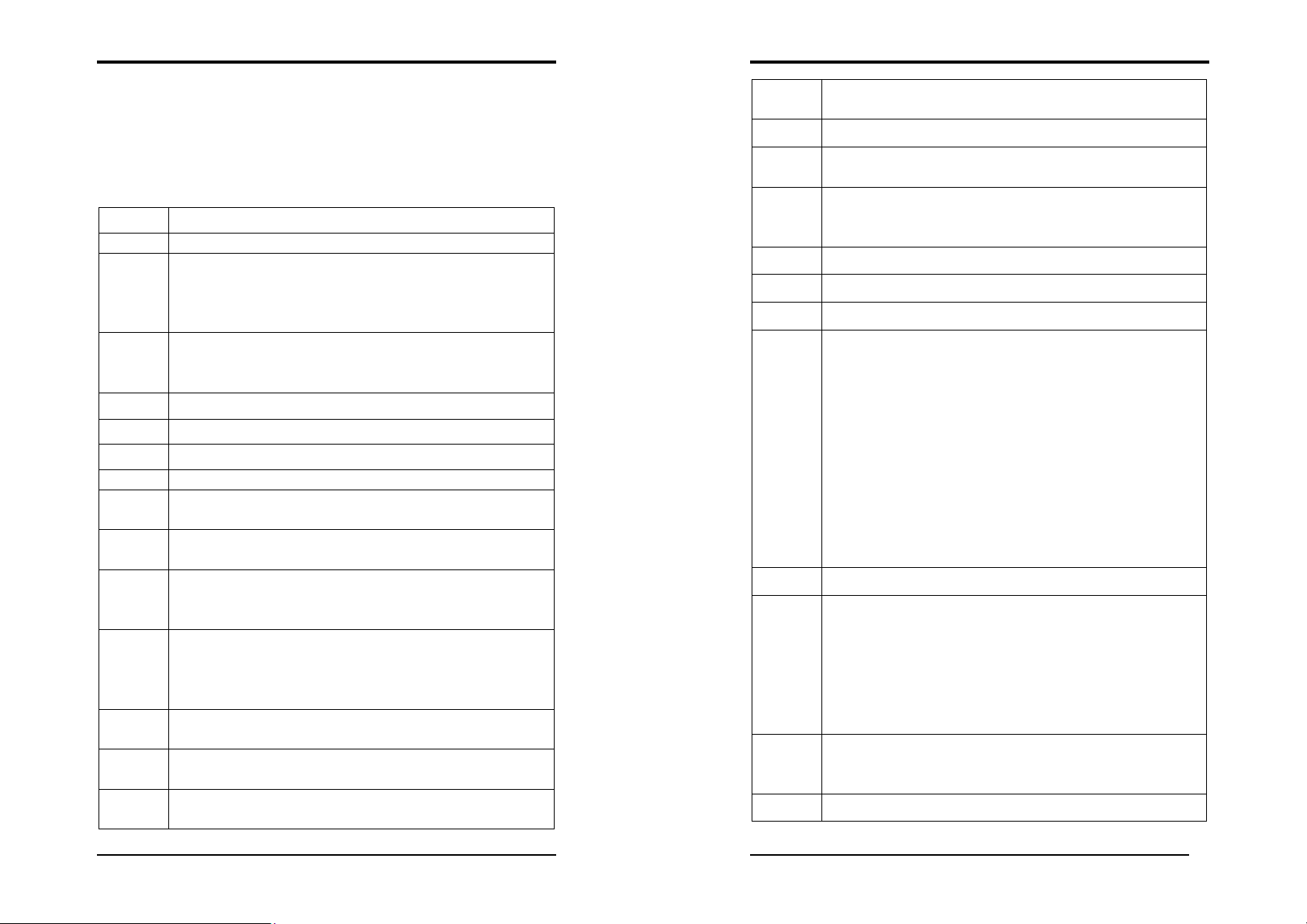
Appendix
83
Test special keyboard controller for Winbond 977 series Super I/O
Auto detects ports for keyboard & mouse followed by a port & interface
test
Auto detect flash type to load appropriate flash R/W codes into the run
uitry.
84
Appendix
before you delete a volume.
Modify a Volume
You can modify the volume name by right clicking on a volume and selecting
“Modify”.
A-3 Digidoc 80-Port POST Error Code List
POST (hex)
CF
Test CMOS R/W functionality.
Description
Early chipset initialization:
-Disable shadow RAM
C0
-Disable L2 cache (socket 7 or below)
-Program basic chipset registers.
Detect memory:
-Auto-detection of DRAM size, type and ECC.
C1
-Auto-detection of L2 cache (socket 7 or below)
Expand compressed BIOS code to DRAM.
C3
Call chipset hook to copy BIOS back to E000 & F000 shadow RAM.
C5
Expand the Xgroup codes locating in physical address 1000:0
01
Initial Superio_Early_Init switch.
03
Blank out screen.
05
Clear CMOS error flag.
Clear 8042 interface.
07
Initialize 8042 self-test.
chips.
08
Enable keyboard interface.
Disable PS/2 mouse interface (optional).
0A
swap (optional).
Reset keyboard for Winbond 977 series Super I/O chips.
Test F000h segment shadow to see whether it is R/W-able or not. If
0E
fails, keep beeping the speaker.
10
time area in F000 for ESCD & DMI support.
Use walking 1’s algorithm to check out interface in CMOS circ
12
Also set real-time clock power status, and then check for override.
Program chipset default values into chipset. Chipset default values are
14
MODBINable by OEM customers.
Initial Early_Init_Onboard_Generator switch.
16
Detect CPU information including brand, SMI type (Cyrix or Intel®)
18
and CPU level (586 or 686).
Initial interrupts vector table. If no special specified, all
H/W interrupts are directed to SPURIOUS_INT_HDLR & S/W
1B
interrupts to SPURIOUS_soft_HDLR.
Initial EARLY_PM_INIT switch.
1D
Load keyboard matrix (notebook platform).
1F
HPM initialization (notebook platform)
21
1. Check validity of RTC value: e.g. a value of 5Ah is an invalid
value for RTC minute.
2. Load CMOS settings into BIOS stack. If CMOS checksum fails,
use default value instead.
3. Prepare BIOS resource map for PCI & PnP use. If ESCD is
23
valid, take into consideration of the ESCD’s legacy information.
4. Onboard clock generator initialization. Disable respective clock
resource to empty PCI & DIMM slots.
5. Early PCI initialization:
- Enumerate PCI bus number.
- Assign memory & I/O resource.
- Search for a valid VGA device & VGA BIOS, and put it into C000:0.
Initialize INT 09 buffer.
27
1. Program CPU internal MTRR (P6 & PII) for 0-640K memory
address.
2. Initialize the APIC for Pentium class CPU.
29
3. Program early chipset according to CMOS setup. Example:
onboard IDE controller.
4. Measure CPU speed.
5. Invoke video BIOS.
1. Initialize multi-language.
2D
2. Put information on screen display, including Award title, CPU
type, and CPU speed.
Reset keyboard except Winbond 977 series Super I/O chips.
33
Page 46

Appendix
85
86
Appendix
Test 8254
3C
Test 8259 interrupt mask bits for channel 1.
3E
Test 8259 interrupt mask bits for channel 2.
40
Test 8259 functionality.
43
Initialize EISA slot
47
1. Calculate total memory by testing the last double word of each
49
64K page.
2. Program writes allocation for AMD K5 CPU.
1. Program MTRR of M1 CPU
2. Initialize L2 cache for P6 class CPU & program CPU with
4E
proper cacheable range.
3. Initialize the APIC for P6 class CPU.
4. On MP platform, adjust the cacheable range to smaller one in
case the cacheable ranges between each CPU are not identical.
Initialize USB
50
Test all memory (clear all extended memory to 0)
52
Display number of processors (multi-processor platform)
55
1. Display PnP logo.
57
2. Early ISA PnP initialization
- Assign CSN to every ISA PnP device.
Initialize the combined Trend Anti-Virus code.
59
5B
5D
60
65
67
69
6B
6D
(Optional Feature) Show message for entering AwdFlash.EXE from
FDD (optional)
1. Initialize Init_Onboard_Super_IO switch.
2. Initialize Init_Onbaord_AUDIO switch.
Okay to enter Setup utility; i.e. not until this POST stage can users
enter the CMOS setup utility.
Initialize PS/2 Mouse
Prepare memory size information for function call: INT 15h ax=E820h
Turn on L2 cache
Program chipset registers according to items described in Setup &
Auto-configuration table.
1. Assign resources to all ISA PnP devices.
2. Auto assign ports to onboard COM ports if the corresponding
item in Setup is set to “AUTO”.
6F
1. Initialize floppy controller.
2. Set up floppy related fields in 40:hardware.
(Optional Feature) Enter AWDFLASH.EXE if:
73
- AwdFlash is found in floppy drive.
- ALT+F2 is pressed.
Detect & install all IDE devices: HDD, LS120, ZIP, CDROM
75
Detect serial ports & parallel ports.
77
Detect & install co-processor
7A
1. Switch back to text mode if full screen logo is supported
7F
- If errors occur, report errors & wait for keys.
- If no errors occur or F1 key is pressed to continue: w/Clear
EPA or customization logo.
1. Call chipset power management hook.
82
2. Recover the text fond used by EPA logo (not for full screen
logo)
3. If password is set, ask for password.
Save all data in stack back to CMOS
83
Initialize ISA PnP boot devices.
84
1. USB final Initialization.
2. NET PC: Build SYSID structure.
3. Switch screen back to text mode
85
4. Set up ACPI table at top of memory.
5. Invoke ISA adapter ROMs.
6. Assign IRQs to PCI devices
7. Initialize APM
8. Clear noise of IRQs.
Read HDD boot sector information for Trend Anti-Virus code
93
1. Enable L2 cache
2. Program boot up speed
3. Chipset final initialization.
94
4. Power management final initialization.
5. Clear screen & display summary table.
6. Program K6 write allocation.
7. Program P6 class write combining.
Page 47

Appendix
87
88
NOTE
95
96
FF
1. Program daylight saving.
2. Update keyboard LED & typematic rate.
1. Build MP table
2. Build & update ESCD.
3. Set CMOS century to 20h or 19h
4. Load CMOS time into DOS timer tick.
5. Build MSIRQ routing table.
Boot attempt (INT 19h)
NOTE
All rights are reserved for the products and corporate names/logos that
appear in this manual to their original owners.
CHAINTECH reserves all the rights to change this manual. All
information is subject to change without notice.
Page 48

How To Contact CHAINTECH
89
How To Contact CHAINTECH
Please do not hesitate to contact us if you have any problem about our products. Any
opinion will be appreciated.
For Asia, Africa, Australia and Pacific Island:
CHAINTECH COMPUTER CO., LTD
No. 7-1, Chung Shin Rd., Tu Cheng,
Taipei Hsien, Taiwan, ROC.
Tel : +886-2-2268-9998
Fax: +886-2-2269-7510
URL: http://www.chaintech.com.tw
sales@chaintech.com.tw
E-mail:
For Italy and Southern Europe:
CELT COMPUTER s.r.l.
Via Privata Mulino 3 I-20090 Buccinasco,
Milano, Italy
Tel : +39-2-4510-9108
Fax: +39-2-4510-1354
E-Mail: celt@libero.it
For France:
AELT COMPUTER
5 rue de Rome 93561 Rosny Sous Bois
Cedex France
Tel : 33-1-4855-5940
Fax: 33-1-4855-5942
E-mail: infos@chaintech-france.com
For The Netherlands:
CHAINTECH EUROPE B.V.
Coenecoop 620 2741 PV WADDINXVEEN,
THE NETHERLANDS
Tel : +31-182-623-960
Fax: +31-182-623-969
URL: http://www.chaintech.dk
Technical support
E-Mail: support@chaintech.nl
For Australia: (VGA only)
Protac International Computers Australia
Sydney Headquarters:
95 Derby St. Silverwater, NSW 2128
Tel : 61- 2-8748-8888
Fax: 61-2-8748-8801
http://www.protac.com.au
Melbourne:
Unit 7, 2 Sarton Rd, Clayton VIC 3168
Tel : 61-3-9560-7188
Fax: 61-3-9560-7288
For UK:
CHAINTECH UK., LTD.
7200 The Quorum, Oxford Business Park North
Oxford, OX42JZ, UK
Tel : 44-1865-487-165
Fax: 44-1865-481-482
E-Mail: phil@chaintech.nl
For America:
CHAINTECH AMERICA CORP.
4427 Enterprise St. Fremont CA 94538, U.S.A.
Tel : +1-510-656-3648
Fax: +1-510-656-2297
URL: http://www.chaintechusa.com
E-mail (Sales): sales@chaintechusa.com
For China
CHAINTECH, SHENZHEN
Room 301, Nanguang Building, No.1004,
Huafu Rd, Futian District,Shenzhen, China 518041
: +86-755-8368-9072
Tel
Fax: +86-755-8368-9053
CHAINTECH, BEIJING
403, Building A, No.118, Zhichun Rd,
Haidian District, Beijing, China 100086
Tel : +86-10-6265-1626
Fax: +86-10-6262-0267
URL: http://www.chaintech.com.cn
E-MAIL:
For Korea:
CHAINTECH KOREA CO., LTD.
14F, Mi-Won B/D, Yeouido-Dong 43,
Youngdeunpo-Gu, Seoul, Korea
Tel :
Fax: +82-2-6332-3379
E-Mail: erin@chaintechkorea.com
chaintech@21cn.com
+82-2-6332-3377
