
BGP100- Bluetooth GamePad (Beta)
User Manual For Symbian Series 60 Mobile Devices
Supports
Symbian Series 60 Smartphone
Nokia 3650
6260
6600
6670
7610
7650
N-Gage
N-GageQD
6630
Sendo X
Siemens SX1

Manufacturer's Disclaimer Statement
The information in this document is subject to change without notice and does
not represent a commitment on the part of the vendor. No warranty or
representation, either expressed or implied, is made with respect to the quality ,
accuracy or fitness for any particular purpose of this document. The
manufacturer reserves the right to make changes to the content of this
document and/or the products associated with it at any time without obligation
to notify any person or organization of such changes. In no event will the
manufacturer be liable for direct, indirect, special, incidental or consequential
damages arising out of the use or inability to use this product or documentation,
even if advised of the possibility of such damages. This document contains
materials protected by copyright. All right s are reserved. No p art of this manual
may be reproduced or transmitted in any form, by any means or for any
purpose without expressed written consent of its authors. Product names
appearing in this document are mentioned for identification purchases only. All
trademarks, product names or brand names appearing in this document are
registered property of their respective owner.
2

Table of Contents
Manufacturer’s Disclaimer Statement …………………………..................
2
Introducing BGP100- Your Bluetooth GamePad……………....................
4
¾ BGP100 “Bluetooth GamePad” Features …………………………………………..
4
¾ Setting Up BGP100 ……………………………………………………….................
5
BGP100 Bluetooth GamePad Driver Installation ………………………….
6
¾ Before Use ……………………….…………………………………………………….
6
¾ System Requirements …………………………….................................................
6
¾ Installing/Uninstalling/Upgrading your Bluetooth GamePad Driver………………
7
¾ Installation………………………………………………………………………………
7
¾ Installing the Application in Series 60 Smartphones by Auto Run CD-ROM…….
7
¾ Installing the Application in Series 60 Smartphones by “Application Installer” of
PC Suite………………………………………………………………………………
8
¾ Installing the Application in Series 60 Smartphones using Infrared OR
Bluetooth File Transfer………………………………………………………………..
9
¾ Uninstalling Bluetooth GamePad Driver…………………………………………….
10
¾ Upgrading Bluetooth GamePad Driver…………………………………………….
10
Configuring BGP100 Bluetooth Gamepad ………………………………….
11
The Illustration of “ Config ” Page …………………………….....................
12
¾ Active gamepad ……………………………………………………………………….
12-13
¾ Reconnection ………………………………………………….................................
13
¾ Power Saving Mode ………………………………………………….......................
13
¾ The “About” Page……………………………………………………………………...
14
¾ Defining “Up/Down” Arrow Keys, “Left/Right” Arrows, “Left/Right” Soft Keys,
and “Start” Key…………………………………………………………………………
14-18
¾ Defining “A”, “B”, “C”, and “D” Buttons ……..…………….....................................
19-20
Appendices …………………………….........................................................
21
¾ Appendix 1: LED……..……………
21
¾ Appendix 2: Product & Technical S p ecifications ……..…………………………….
22
¾ Appendix 3: Troubleshooting……..…………………………………………………..
23
3

Introducing BGP100- your Bluetooth GamePad
z GamePad Features
4

z Setting Up BGP100
Step 1:
Turn on the power switch
located on the top boarder of
the right wing. Check the
status of LED (Flashing red &
blue indicates “power on”)
Step 2:
The left and right wings move
approximately 64 degrees
upward and downward
respectively. Both wings can
be adjusted to fit the size of
your Smartphone device.
Step 3:
Place your Smartphone at the
center of your GamePad. The
2 adjustable sliding rubber
strips on the inner edges of
both wings will help secure
your device.
5

BGP100 Bluetooth GamePad Driver Installation
z Before Use
Check the battery status of your Bluetooth GamePad- when power is
on, blue and red will flash at the same time.
Disable or remove other previously installed applications which
require the use of Bluetooth on your Smartphone (Note: may vary with
different Smartphone device)
z System Requirements
Symbian Series 60 Smartphones
Minimum of 100KB free memory built-in memory
PCs with Microsoft Windows 2000/XP operating system
PC suite (available on one of the CDs delivered with your phone)
6

z Installing/Uninstalling/Upgrading your Bluetooth GamePad Driver
Installation
The driver can be installed by AutoRun CD-ROM, PC Suite, Cable or
Wireless file transfer (Infrared/Bluetooth) for Symbian Series 60 OS.
(Please note: when the file is transferred to your Smartphone, a message
with file “GamePad” will be shown on the screen. Click “View”. A warning
message will appear: “Application is untrusted and may have problems.
Install only if you trust provider”. Click “Yes”, then click “Install”)
¾
Installing the Application in Series 60 OS Smartphones by AutoRun
CD-ROM
1. Ensure that a connection between your PC and Smartphone is
established.
2. Insert BGP100 Bluetooth GamePad CD into the CD-ROM drive of your
PC.
3. Follow the instruction on screen to complete the installation.
4. When the installation is complete, a Bluetooth GamePad icon can be
found under the Menu section of your Smartphone device.
7

¾ Installing the Application in Series 60 Smartphone by “Application
Installer” of PC Suite
1. Select PC Suite on your PC screen, then click “Install applications” icon.
(Figure 1)
Figure 1
2. In the application installer, see “My Computer”- Path: CD-Rom driver >>
Files >> Symbian >> Series 60 >> Language. (Figure 2)
Figure 2
3. Select file “GamePad.sis” to complete installation.
8

¾ Installing the Application in Symbian Series 60 Smartphone using
Infrared OR Bluetooth File Transfer
1. Disable any application or driver which will require the use of Infrared or
Bluetooth in your Smartphone.
2. Path: CD-Rom driver >> Files >> Symbian >> Series 60 >> Language.
Select the file “GamePad.sis” on your PC.
3. Follow the instructions for the Infrared or Bluetooth software on your PC
to locate the Series 60 OS Smartphone, and then transfer the file to your
Smartphone device.
* When the driver is installed successfully, the GamePad driver icon will
show up in the Main Menu. (Figure 3)
Figure 3
9

¾ Uninstalling BGP100 Bluetooth GamePad Driver
Step 1: Make sure the BGP100 Bluetooth GamePad is disconnected with
your Smartphone device.
Step 2: Select ToolsÆ ManagerÆ GamePad Æ Remove. (Figure 4).
Figure 4
Upgrading BGP100 Bluetooth GamePad Driver
Please check the agent’s website regularly for any new driver release (Note:
the current driver MUST be removed BEFORE installing a new driver in
your Smartphone device).
10

Configuring BGP100 Bluetooth GamePad
z When you click the “GamePad” icon, the following pages “Config”, and
“About” will appear. (Figure 5)
Figure 5
z How to switch the page of driver interface?
Method 1: Please use the left/right direction buttons on your
Smartphone to switch the page.
Method 2: Please use the left soft key on your Smartphone and select
“Options” on your Smartphone, then switch page by clicking the
contents under “Options”. (Figure 6)
Figure 6
11

The Illustration of “Config” Page
¾ Active GamePad
z How to connect the Bluetooth GamePad with your Smartphone?
Step 1: Turn on the Bluetooth GamePad. The LED will flash blue and
red at once. When the LED flashes a “blue” light once every 2 seconds,
it is in standby mode and can be detected by your Smartphone device.
Step 2: Select “GamePad” icon in the application list of your
Smartphone. (Figure 7)
Figure 7
Step 3: Select “on” for “Active GamePad” to scan the Bluetooth
GamePad. A link will be established automatically. (Figure 8)
Figure 8
12

Step 4: When the connection is established successfully, you will find
the Bluetooth icon on your Smartphone (Figure 9). The LED will then
flash a “blue” light twice every 4 seconds.
Figure 9
¾ Reconnection
When the connection is established successfully, you can then turn
on “Reconnection”. This function allows the Bluetooth GamePad to
memorize the last connected device, and it will speed up the process
for future connection (Note: please do not use “Reconnection” before
the initial connection is established).
¾ Power Saving Mode
This option allows power saving for the connection of your Bluetooth
GamePad after an “Idle” Period. (Figure 10)
Figure 10
13

¾ The “About” Page
How to find out the version of Bluetooth GamePad driver which you
are using?
Please click “About” page (Figure 11)
Driver Version: v 1.00
English Version: EN
German Version: DE
French Version: FR
Figure 11
¾ Defining “Up” Arrow Key
The “Up” arrow key can be defined as the following list of selected
keys on your Smartphone device: “Up/Down/Left/Right Arrow” keys,
“Select” key, “Left/Right” soft keys, “Menu” key, “Number 0-10” keys,
and “*” / “#” symbol keys. (Figure 12)
Figure 12
14

¾ Defining “Down” Arrow Key
The “Down” arrow key can be defined as the following list of selected
keys on your Smartphone device: “Up/Down/Left/Right Arrow” keys,
“Select” key, “Left/Right” soft keys, “Menu” key, “Number 0-10” keys,
and “*” / “#” symbol keys. (Figure 13)
Figure 13
15

¾ Defining “Left” Arrow Key
The “Left” arrow key can be defined as the following list of selected
keys on your Smartphone device: “Up/Down/Left/Right Arrow” keys,
“Select” key, “Left/Right” soft keys, “Menu” key, “Number 0-10” keys,
and “*” / “#” symbol keys. (Figure 14)
Figure 14
¾ Defining “Right” Arrow Key
The “Right” arrow key can be defined as the following list of selected
keys on your Smartphone device: “Up/Down/Left/Right Arrow” keys,
“Select” key, “Left/Right” soft keys, “Menu” key, “Number 0-10” keys,
and “*” / “#” symbol keys. (Figure 15)
Figure 15
16

¾ Defining “Left” Soft Key
The “Left” soft key can be defined as the following list of selected keys
on your Smartphone device: “Up/Down/Left/Right Arrow” keys,
“Select” key, “Left/Right” soft keys, “Menu” key, “Number 0-10” keys,
and “*” / “#” symbol keys. (Figure 16)
Figure 16
17

¾ Defining “Right” Soft Key
The “Right Soft” key can be defined as the following list of selected
keys on your Smartphone device: “Up/Down/Left/Right Arrow” keys,
“Select” key, “Left/Right” soft keys, “Menu” key, “Number 0-10” keys,
and “*” / “#” symbol keys. (Figure 17)
Figure 17
¾ Defining “Start” Key
The “Start” key can be defined as the following list of selected keys on
your Smartphone device: “Up/Down/Left/Right Arrow” keys, “Select”
key, “Left/Right” soft keys, “Menu” key, “Number 0-10” keys, and “*” /
“#” symbol keys. (Figure 18)
Figure 18
18

¾ Defining Button “A”
Button “A” can be defined as the following list of selected keys on your
Smartphone device: “Up/Down/Left/Right Arrow” keys, “Select” key,
“Left/Right” soft keys, “Menu” key, “Number 0-10” keys, and “*” / “#”
symbol keys. (Figure 19)
Figure 19
¾ Defining Button “B”
Button “B” can be defined as the following list of selected keys on your
Smartphone device: “Up/Down/Left/Right Arrow” keys, “Select” key,
“Left/Right” soft keys, “Menu” key, “Number 0-10” keys, and “*” / “#”
symbol keys. (Figure 20)
Figure 20
19

¾ Defining Button “C”
Button “C” can be defined as the following list of selected keys on your
Smartphone device: “Up/Down/Left/Right Arrow” keys, “Select” key,
“Left/Right” soft keys, “Menu” key, “Number 0-10” keys, and “*” / “#”
symbol keys. (Figure 21)
Figure 21
¾ Defining Button “D”
Button “D” can be defined as the following list of selected keys on your
Smartphone device: “Up/Down/Left/Right Arrow” keys, “Select” key,
“Left/Right” soft keys, “Menu” key, “Number 0-10” keys, and “*” / “#”
symbol keys. (Figure 22)
Figure 22
20

Appendices
z Appendix 1: LED
The light (LED) located on the right wing above the “St art” Key indicates the
status of your BGP100 Bluetooth GamePad
1) The LED flashes blue and red at once when the power of your Bluetooth
GamePad has been switched on.
2) When the LED flashes a “blue” light approximately once every 2 seconds, it
is on standby mode and can be detected by your Smartphone device.
3) When the LED flashes a “blue” light approximately twice every 4 seconds, it
is connected to your Smartphone device and is ready for use.
4) When the LED flashes a “red” light ONLY, it indicates that the battery
needs to be replaced in order to resume normal operation.
21

z Appendix 2: Product & Technical Specifications
1) Function
Arrow Keys: Up/down/Left/Right (4-way)
Custom Buttons: 6 (A, B, C, D, Left and Right)
Start Key: 1
2) Electronics
Bi-color LED: 1
Battery: 1 (1.5V “AAA” battery)
Power on/off switch: 1
Standby Current: 1~10mA, depending on handheld device
Operation Current: 2~50mA, depending on handheld device
Standby Time: 39/H, connected and ready for use
Operation Time: 9/H, functioning continuously
3) Mechanics
Dimensions Closed: 145mm x 44mm x 30.5mm
Dimensions Open: 145mm x 127.32mm x 30.5mm
Weight (including 1.5V*1)
4) Operating Environment
Operating Temperature Range: -10~50 (Humidity 5~90%RH)℃
Storage Temperature Range: -30~70 (Humidity 5~90%RH)℃
Relative Humidity: 95% at 65℃
ESD Immunity: ±8KV
22
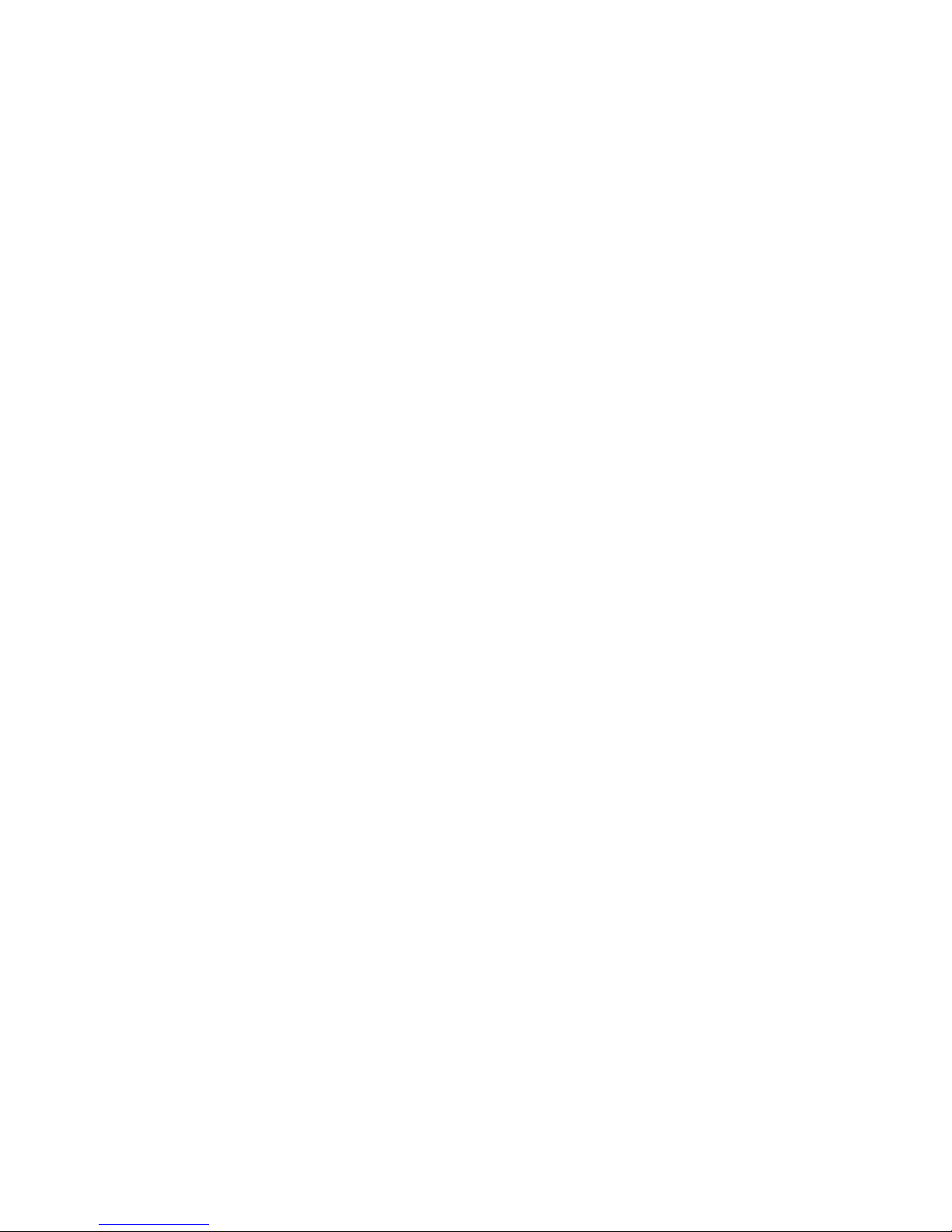
z Appendix 3: Troubleshooting
1. My Smartphone has no response when it is connected with the
Bluetooth Gamepad.
Check the LED status to see if the Bluetooth GamePad is properly
connected to your device or if the battery needs to be replaced.
Your Smartphone battery may need to be recharged.
2. Can I store the Bluetooth GamePad driver into my storage card?
Yes.
3. I have difficulty removing the Bluetooth GamePad driver from my
device.
Please check if the Bluetooth GamePad is in link mode. If it is, please
close the application from your device and try again.
23

This device complies with Part 15 of the FCC Rules. Operation is subject to the
following two conditions:
This device may not cause harmful interference.
This device must accept any interference received, including interference that may
cause undesired operation.
This equipment has been tested and found to comply with the limits for a class B
digital device, pursuant to part 15 of the FCC Rules. These limits are designed to
provide reasonable protection against harmful interference in a residential installa tion.
This equipment generates, uses and can radiate radio frequency energy and, if not
installed and used in accordance with the instructions, may cause harmful interference
to radio communications. However, there is no guarantee that interference will not
occur in a particular installation. If this equipment does cause harmful interference to
radio or television reception, which can be determined by turning the equipment off
and on, the user is encouraged to try to correct the interference by one or more of the
following measures:
---Reorient or relocate the receiving antenna.
---Increase the separation between the equipment and receiver.
---Connect the equipment into an outlet on a circuit different from that to which the
receiver is connected.
---Consult the dealer or an experienced radio/TV technician for help.
Installation and use of this Bluetooth gamepad must be in strict accordance with the
instructions included in the user documentation provided with the product. Any
changes or modifications (including the antennas) made to this device that are not
expressly approved by the manufacturer may void the user’s authority to operate the
equipment. The manufacturer is not responsible for any radio or television
interference caused by unauthorized modifica tion of this device, or the substitution of
the connecting cables and equipment other than manufacturer specified. It is the
responsibility of the user to correct any interference caused by such unauthorized
modification, substitution or attachment. Manufacturer and its authorized resellers or
distributors will assume no liability for any damage or violation of government
regulations arising from failing to comply with these guidelines.
FCC RF Radiation Exposure Statement: This equipment complies with FCC RF
radiation exposure limits set forth for an uncontrolled environment.
