Page 1

For model:
9602IPMWD
9602IPMWD5
9600IPMWD
9600IPMWD5
Version: V2.0
VoIP Phone
User Manual
Page 2
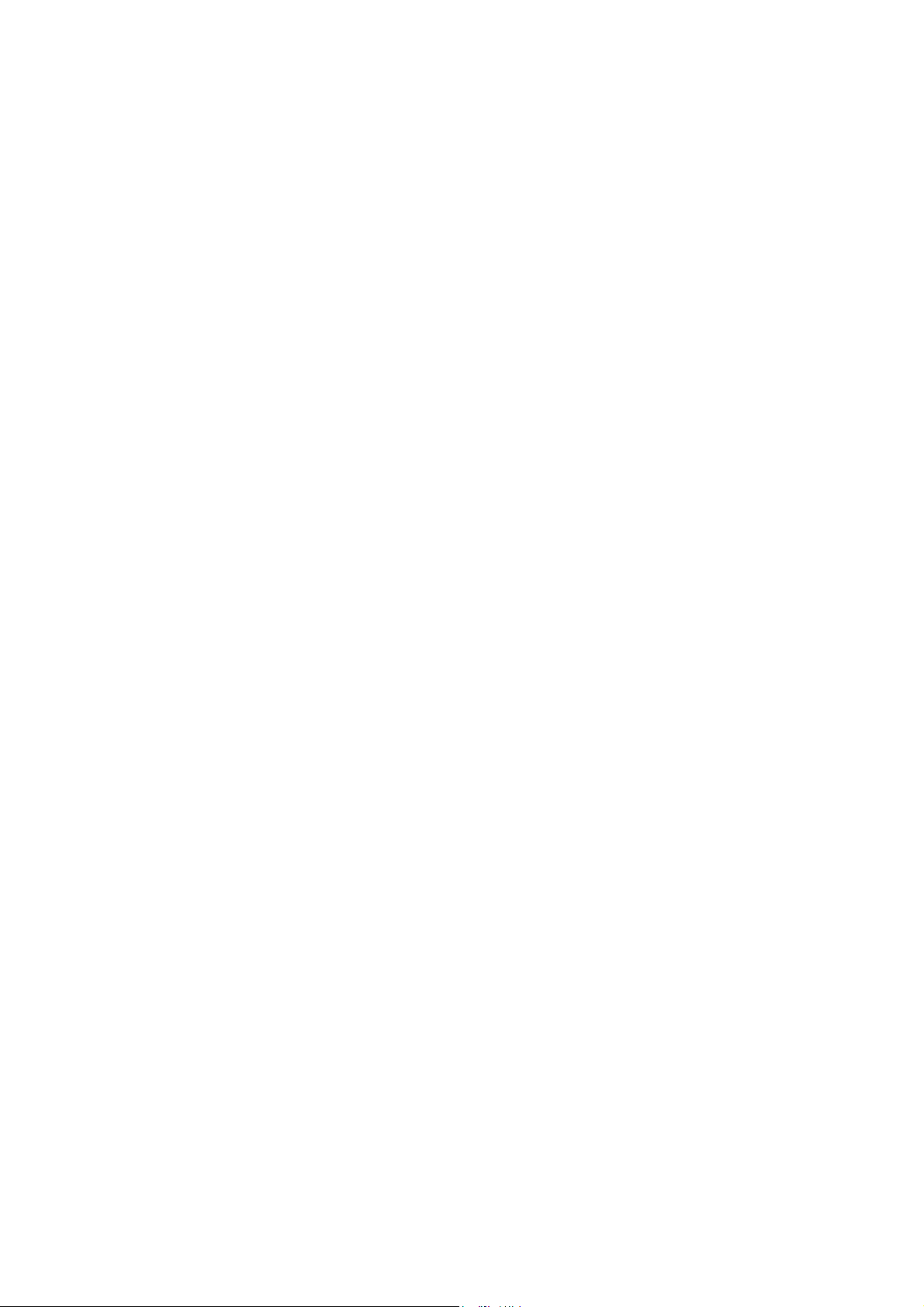
1 INTRODUCTION ..................................................................................................5
1.1 Hardware overview .................................................................................................5
1.2 Software overview ...................................................................................................5
2 PHONE MENU SETTINGS .................................................................................7
2.1 Key features ............................................................................................................7
3 THE OPERATION METHOD OF TELEP
3.1 How to m
ake a phone call? .....................................................................................
HONE .............................................
3.1.1 Basic call ..............................................................................................................9
3.1.2 Hold key................................................................................................................9
3.1.3 Volum
e control ....................................................................................................
3.1.4 Mute......................................................................................................................9
3.1.5 Mem
3.1.6 Tripartite m
3.1.7 T
3.1.8 call park
3.1.9 Redial
3.1.10 Register the Handset
3.1.1
ory key ........................................................................................................ 10
eeting features .................................................................................10
ransfer ............................................................................................................... 10
...............................................................................
..................................................................................
......................................................................................... 10
1 Toggle between Base Unit and Handset ............................................................ 11
4 WEB
4.1 Hom
4.2 Network Setting
4.2.1 W
4.2.1.1 Basic Setting
SET.............................................................................................................. 11
e Page ............................................................................................................. 11
..................................................................................................... 12
AN Setting ....................................................................................................... 12
.................................................................................................... 13
4.2.1.2DHCP ................................................................................................................
4.2.1.3Static IP
4.2.1.4 PPPoE Setting
4.2.1.5 802.1x settings
4.2.1.6 LLDP
4.2.2LAN Settings
4.2.2.1 LAN Settings
4.2.2.2 NA
oIP SETTING ...................................................................................................... 16
4.3 V
4.3.1 Prim
4.3.2 Audio
4.3.3 Call F
4.3.4 Dial Rule
4.3.5 Multicast Paging
4.3.6 Advanced
4.4 QoS setting
Setting ................................................................................................. 14
.................................................................................................. 14
................................................................................................. 14
settings .................................................................................................. 14
....................................................................................................... 15
................................................................................................... 15
T .................................................................................................................. 16
ary Register ................................................................................................. 16
Setting ...................................................................................................... 18
eature ......................................................................................................... 20
............................................................................................................. 22
................................................................................................. 24
Settings ............................................................................................... 25
............................................................................................................. 25
13
Page 3

4.5 Provisioning
4.6 System
........................................................................................................... 26
Settings ...................................................................................................... 28
4.6.1 Syslog Server
4.6.2 T
ime Settings ...................................................................................................... 29
4.6.3 User Managem
4.6.4 System
4.6.5 DECT
Actions.................................................................................................... 31
.................................................................................................................. 31
...................................................................................................... 28
ent ............................................................................................... 30
5 SHORTCUT KEYS
.............................................................
Page 4

The phon
"beep beep" prompt tone, "Config ID". Through the digital keyboard input after the ID, and then enter the "#", then
the opportunity to Provisioning Server automatically load the configuration file, automatically restart after the
success; if this fails, then the opportunity to enter the default standby state, after 15s can log on; if you do not want to
download directly into the standby state # by default. If you do not complete the download, or download the
configuration file in the AutoUpdate Settings config ID no configuration parameters, will still be asked to enter
"Config ID" after the restart.
After the phone has entered the default state, you can have the phone to broadcast the IP address by pressing “**47#”.
e started, get Provisioning Server address by DHCP Server, then the phone LED lights flashing, and issued a
Function
1. Support DHCP autom
atic distribution of IP addresses and other parameters
2. Support PPPOE agreement (ADSL, cable modem access use)
3. The program can be upgraded via HTTP, HTTPS, FTP or TFTP
4. Dynamic voice detection; comfort noise generation; voice buffer technology
5. Hold function
6. Speed dial
7. DND (Do Not Disturb), blacklist, call restriction, hotline function
8. Voicemail
9. Using a standard web browser (such as IE) for setting
10. SSH remote management function
11. Classified management for common user password and remote user password
12. Support * * code function
13. Call Waiting Feature
14. Auto answer
15. Call park
16. Call transfer
17. Tripartite conference
18. 802.1x Authentication
19. LLDP Feature
Standard and Protocols
◆
IEEE802.3/802.3u10 Base
◆
PPPoE: Point to point protocol over Ethernet
◆
DHCP
◆
Support
◆
SIP
◆
TCP/IP: Internet transmission control protocol
◆
R
◆
R
Client and Server: Dynamic Host Configuration Protocol
G.711a/u, G.729, G.723.1, G.722, iLBC speech encoding algorithm
RFC3261, RFC2543
TP: Real-time Transfer Protocol
TCP: Real-time Control Protocol
T/100Base
Page 5
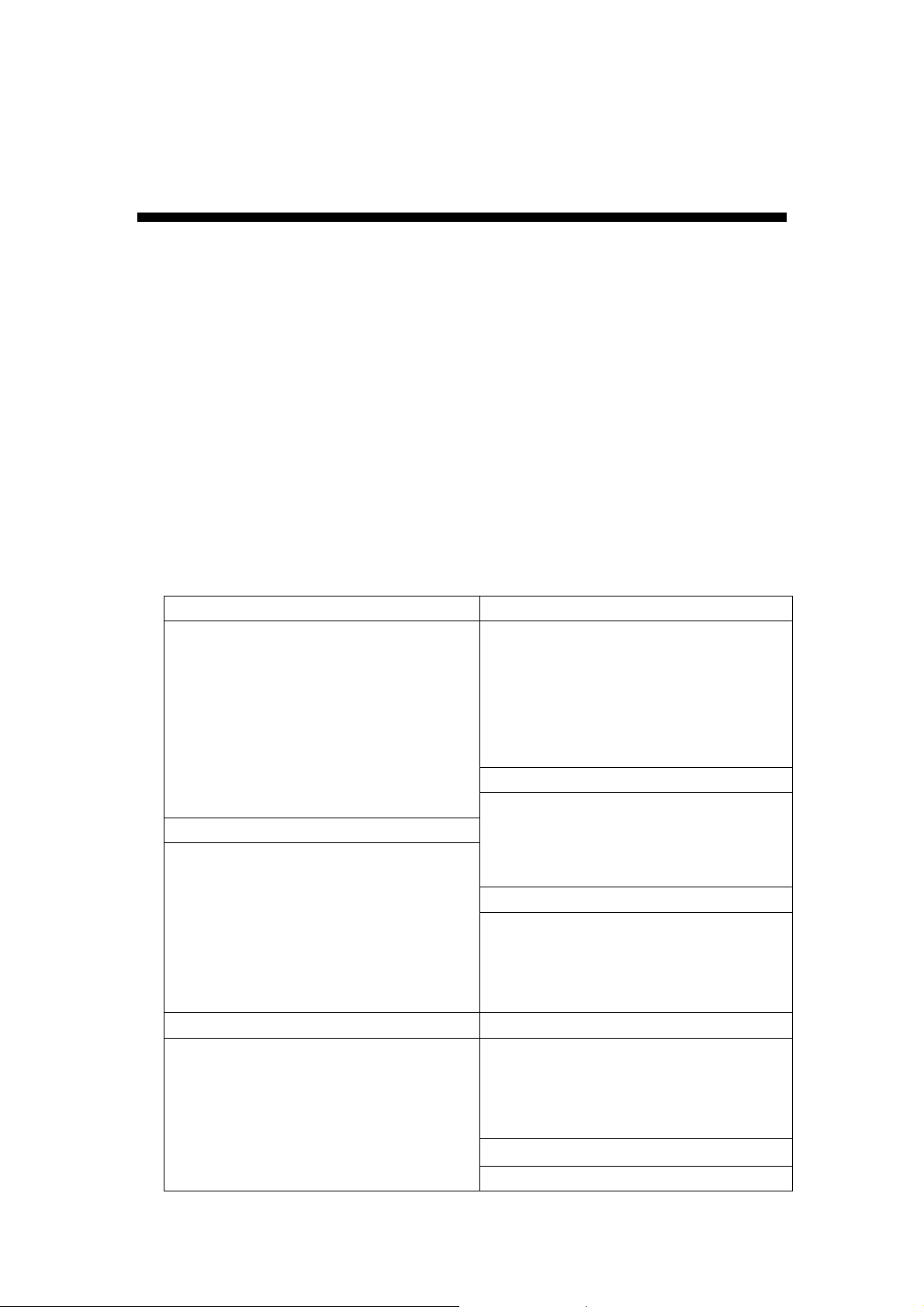
◆
VAD/CNG: can save bandwidth
◆
TFTP: Trivial File Transfer Protocol
1. INTRODUCTION
Thi
s is the 9602IP network telephone user manual. Before the use of 9602IP phone, you need to make
some phone configuration for normal use. This book illustrates how to use keyboard and Web phone
service configuration page.
1.1 H
Th
port connects to the computer; you can use the administrator username "admin" and password "admin"
to set the login password.
Only WAN port supports POE.
1.2 S
ARDWARE OVERVIEW
e default WAN port is a DHCP client, the user connects it to the ADSL or WAN port switch, LAN
OFTWARE OVERVIEW
etwork Protocol Tone
N
SIP
IP/TCP/UDP/RTP/RTCP
IP/ICMP/ARP/RARP/SNTP
TFTP Client/DHCP Client/PPPOE
Telnet/HTTP Server
DNS Clients
Codec
G
G.711u:
G.723.1:
G.729
G.722
iLBC
V
VA
AGC: Automatic Gain Control
AEC:Automatic Echo Cancellation
SRTP: Secure Real-time Transport
v2(RFC3261)
Client
.711a
oice Quality Security
D : Voice activity detection
Protocol
Ring Tone
Ring Back Tone
Dial Tone
Busy Tone
Ph
one Function
olume Adjustment
V
Speed dial key
Assignment
IP
(Static IP)
IP
DHCP
PPPoE
HTTP 1.1 basic/digest authentication
for Web setup
MD5 for SIP authentication
(RFC2069/RFC2617)
S
Qo
Qo
S field
Page 6
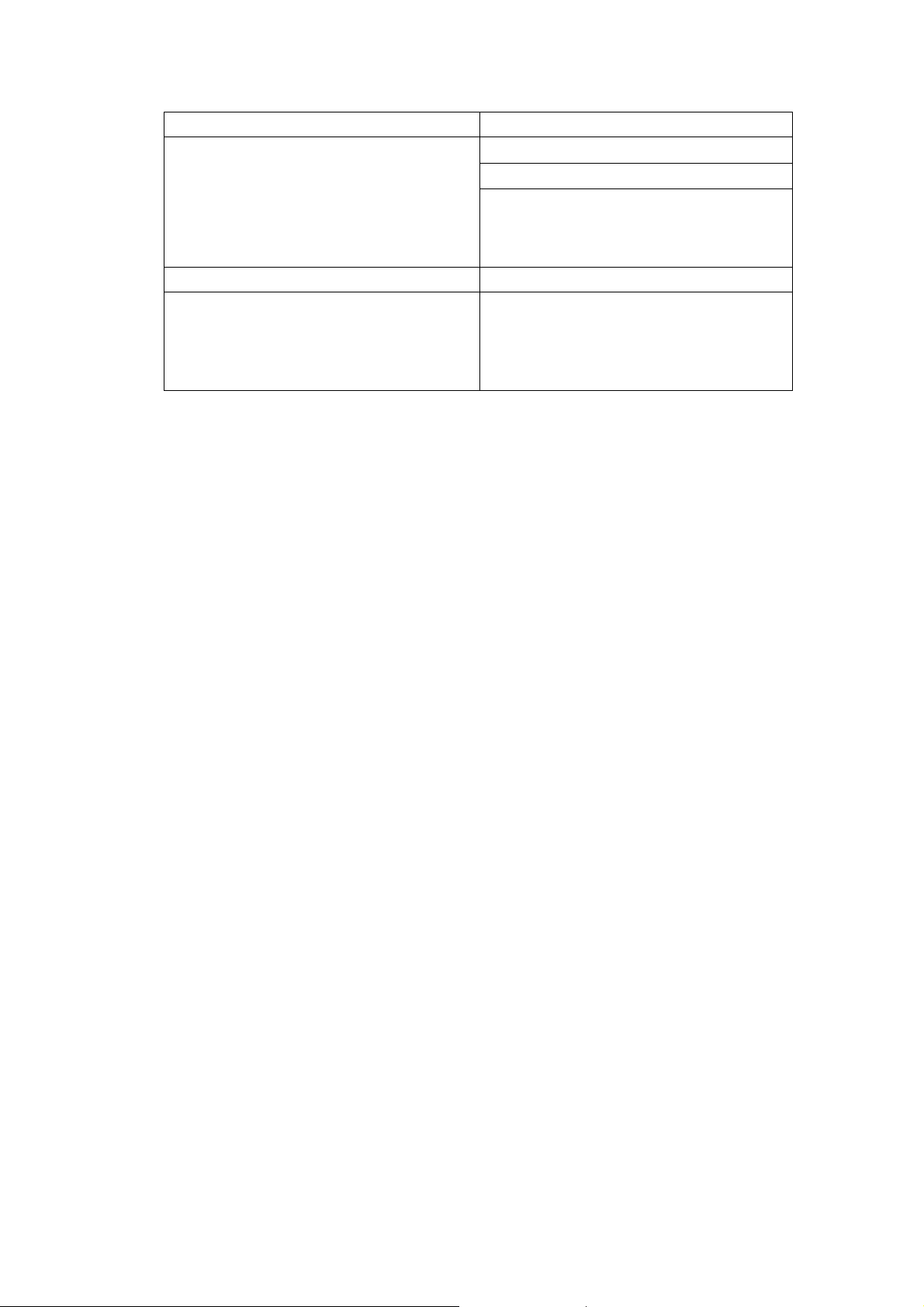
Function NAT Traversal
Call
Call
Call Waiting
Call forward
Caller ID
Hold
STUN
Confi
W
Keypad
guration
eb Browser
DTMF Fir
IN Band
RFC2833
SIP
Info
mware Upgrade
TFTP
HTTP
FTP
HTTPS
Page 7

2 PHONE MENU SETTINGS
Using the web configuration page: fam
iliar with the PC user can use the method
to configure the phone. Sequentially press the "**47#" button, then the phone will
voice broadcast address IP. Directly in the browser address bar entering the
address of the IP phone can log in web page, enter the login name: admin,
password: admin
2.1 KE
Y
The user can
FEATURES
use the table below to confirm the key and hardware function.
Key function on base unit:
State Function / Display
Conversation Increase
Conversation Decrease
Dialing
Listen to the voice m
the volume
the volume
essage
Dialing Page the handset
Conversation
Toggle between handset and speakerphone
Conversation Mute
Dialing The last number redial and call
Conversation
Dialing
Stand-by
Stand-by
Dialing
Dialing
Dialing
Dialing
Dialing
Dialing
Dialing
Dialing
Dialing
Dialing
Dialing
Dialing
Hold or release hold or Park key
Speed dial and call or secondary function
Line1 state (only for two-line model)
Line2 state (only for two-line model)
”
“1
”
“2
”
“3
”
“4
”
“5
”
“6
”
“7
”
“8
”
“9
”
“0
”
“*
Can be used as the first num
equivalent dial end tag
ber dialing out or
Vo
Vo
Message
LOCATE
Speaker
Mut
Redi
Ho
1~M10
M
Line1
Line2
Key
lume +
lume -
e
al
ld
1
2
3
4
5
6
7
8
9
0
*
#
Key function on handset:
Key
State Function / Display
Page 8

lume+
Vo
Vo
lume-
Line1
Line2
Mut
e
Redi
al Dialing
ld/Conf
Ho
FNC/Flash
Speaker
Dialing “1”, press and hold for 3s to pick up the voice message
1
2
Dialing “2”, press and hold for 3s to dial out the number in M6
Dialing “3”, press and hold for 3s to dial out the number in M7
3
Dialing “4”, press and hold for 3s to dial out the number in M8
4
5
Dialing “5”, press and hold for 3s to dial out the number in M9
6
7 Di
8 Di
9 Di
0 Di
* Di
# Di
e
Conversation Increase the receiver volum
Stand-by Increase the ringer volum
Conversation Decrease the receiver volum
Stand-by
Stand-by
Stand-by
Decrease the ringer volume
Line1 state (only for two-line model)
Line2 state (only for two-line model)
e
e
Conversation Mute
The last number redial and call
Conversation
Two lines on hold
Conversation
Conversation
Dialing “6”, press and hold for 3s to dial out the number in M10
aling “7”
aling “8”
aling “9”
aling “0”
aling “*”
aling
Hold or release hold or Park key
Achieve Conference function
A
chieve Transfer function
M series supports it
Only
Can be used as the first num
(only for two-line m
ber dialing out or
equivalent dial end tag
odel)
Page 9
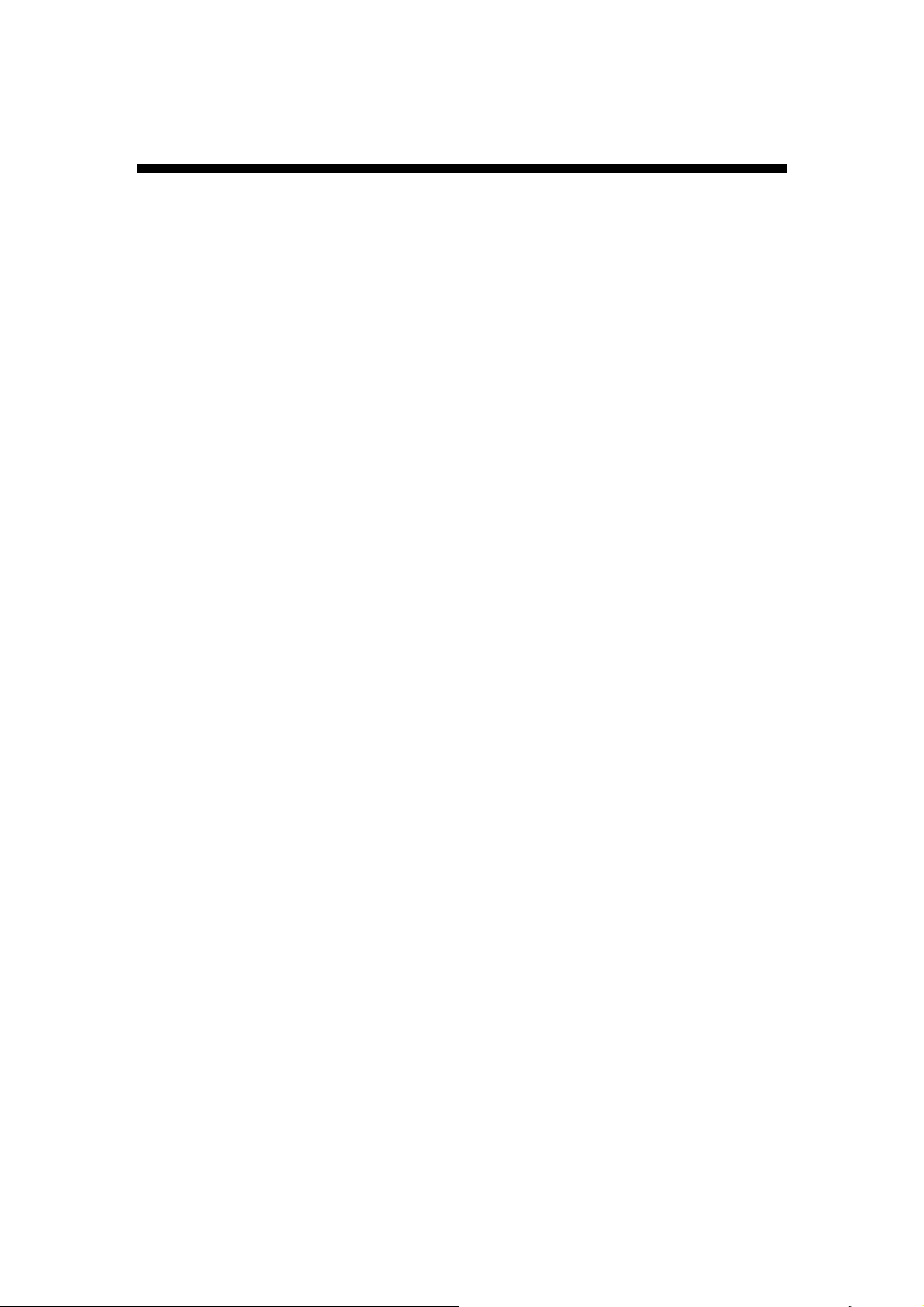
3 THE OPERATION METHOD OF TELEPHONE
HOW TO MAKE A PHONE CALL
3.1
You c
ould make a phone call after the phone configuration items are set up. Please check if the
cable is properly connected before use.
3.1.1 Basic call
. Making the call by handset
1
?
After the handset is placed off-hook, dial and use “#”
aking the call by speakerphone
2. M
After the phone is placed off-hook, dial and use “#”
ke
key
y
as the
as the
e
nd dialing symbol.
e
nd dialing symbol.
3.1.2 Hold Key
ou can keep and release the call of current line. The only one line is presently in a call, the
1. Y
other line must be placed on hold.
1) Place the call of one line on hold
Make sure that the call you want to keep is enabled, then press "Hold" key.
2) Release Hold
Make sure that the call is initiated, then press "Hold" key.
2. Call Park Function
Initiate the call park function, Hold key can be used as a Park key.
3.1.3 Volume Control
Press “VOL▲” to increas
e the volume, while press “VOL▼” to decrease the volume.
Page 10
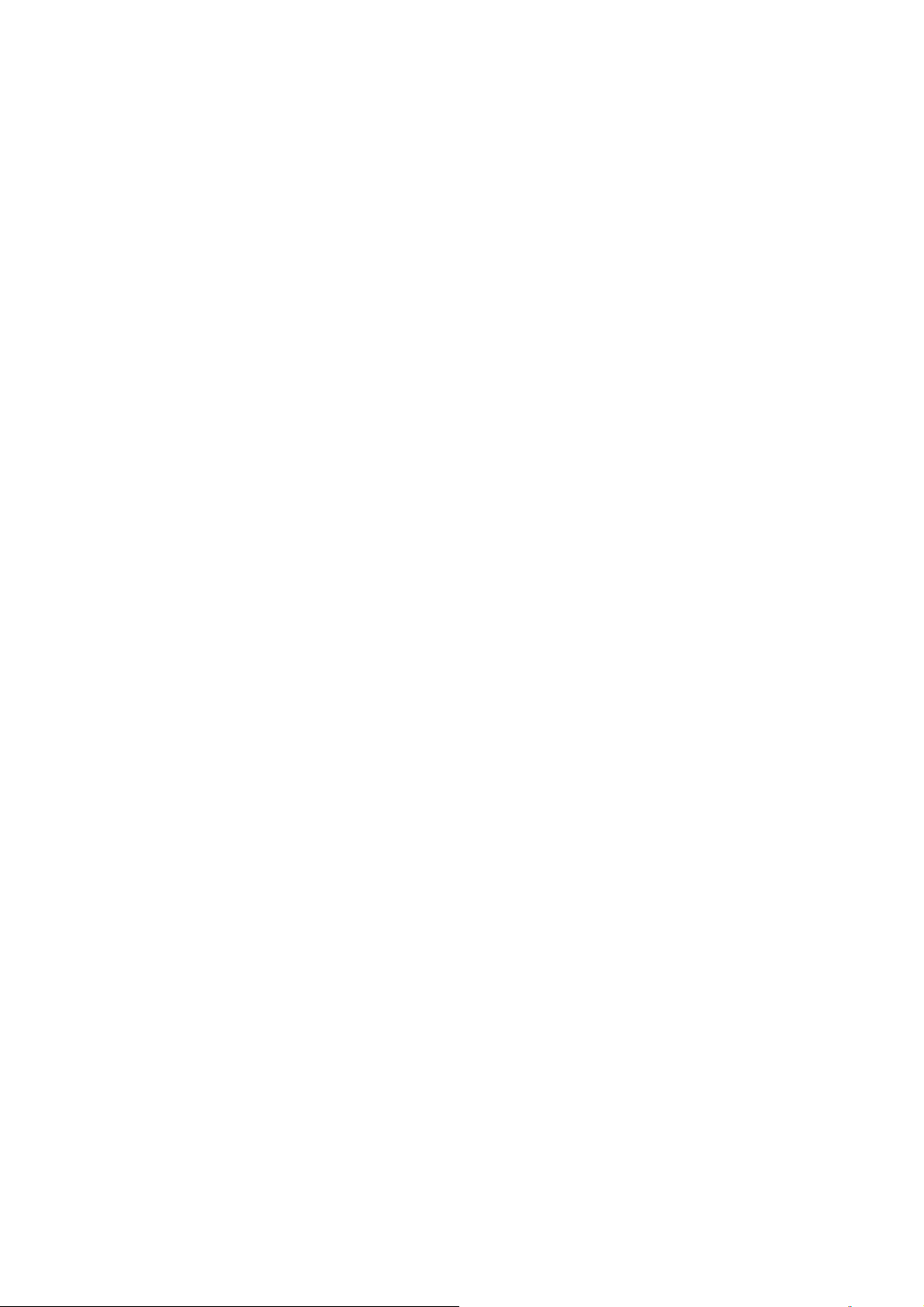
3.1.4 Mute
uring the call, if you do not want to let them hear your own voice, you can press "Mute" key, so
D
that the other party cannot hear your voice, and you can hear the sound of other end.
3.1.5 Memory Key
addition to serving as a storage function, but also can be used as hold, DND, transfer and
In
conference function. See the web call feature function set.
3.1.6
If the
party conference.
During the three party conference, the base unit and handset cannot be switched each other.
3.1.7 T
The
then call B, press the Transfer button again after B hooking off, the transfer function can be
achieved.
Tripartite Conference Function
phone is Line1 hold, line2 in the call, press the conference key, which can achieve three
ransfer
telephone is in conversation with A, A wants to call B, you can press the Transfer key, and
3.1.8 Call Park
After the
are configured, we can perform the function of park. This function is only applicable to the base
unit.
call park feature is enabled, and Hold Key Active and Idle Hold Key related parameters
3.1.9 Redial
After the base unit
number will be dialed out to achieve the redial function.
is stand by or the handset is off-hooked, press Redial key, the last dialed
3.1.10 Register the Handset
Place the handset into th
blink. Initiate the handset registration. The “Message” LED on handset will also begin
to blink. At that time, if the base unit and handset have found out each other, the
e cradle of base unit. The “Message” LED on base unit will
Page 11

“Message” LED on base unit will stop blinking and the “Message” LED on handset
will also sto
Note: each base unit can register up to 5 handsets.
p blinking and emit the prompt sound of successful registration.
3.1.11 Toggle between Base Unit and Handset
When
the base unit is in conversation, press “Line1”/“Line2” key on handset, the call will switch
over to the handset. If the handset is in conversation, press “SPEAKER” key, the call will switch
over to the base unit.
4 WEB
The IP phone
the IP address of the phone, the page will request to input a username and password. Enter your
username and password to login as administrator.
SETTING
and the computer are connected to the same network (LAN), open the browser, enter
4.1 H
Enter
OME PAGE
the user name and password, the page is shown below:
Page 12

4.2 N
Y
4.2.1 W
WA
WAN port supports the static IP, dynamic allocation IP and PPPoE.
ETWORK SETTI
ou can get the network information of phone in the page.
AN Setting
N port setting page.
NG
Page 13

4.2.1.1 Basic Setting
Basic Se
N
Link
Pri
Secondary DNS
tting
etwork Mode
mode
mary DNS
4.2.1.2 DHCP
Select the network mode of WAN port; the default is DHCP
Configure the WAN port network connection mode
Set the main DNS address
he secondary DNS address
Set t
If your local network has a DHCP
information from the DHCP server.
server, 3302IP phone can get WAN network
Page 14

4.2.1.3Static IP
IP setting (WAN port network mode is set to Static IP)
Static
Static
IP Address
Subn
et Mask
lt Gateway
Defau
Setting
Set static IP address
Set subnet mask with static IP
Set the default gateway with static IP
4.2.1.4 PPPoE Setting
PPPoE Setting (Requir
User Account
ord
Passw
ed if Network Mode is set to PPPoE)
Set the PPPoE user account
Set the PPPoE account password
4.2.1.5 802.1x settings
80
2.1x settings
2.1x_Enable Enable or disable 802.1x authentication
80
2.1x_UserName
80
80
2.1x_Password
ype Multicast/Broadcast
T
4.2.1.6 LLDP
LLDP
settings
Enable Enable or disable LLDP function
LLDP
cket Interval Packet interval
Pa
settings
802.1x username
802.1x authentication password
Page 15

if the user wants to access the phone through the WAN port, then he / she must use the new
Note:
IP address to access the phone after changing IP address of WAN port.
4.2.2 LAN Settings
LAN port setting interface
4.2.2.1 LAN Settings
LAN Settin
Link
W
AN/LAN Mirror Enable Whether WAN/LAN mirror mode is enabled
LA
N Port Mode The mode of LAN port is Nat/Bridge/Disable
gs
Mode Configure the LAN port network connection mode
Page 16

4.2.2.2 NA
T
NA
IP
Address IP address of LAN port
Subn
et Mask Subnet Mask
Server DHCP server is enabled or not
DHCP
IP
Pool Start IP address assignment start address
IP
Pool End IP address assignment end address
MAX Leases
DNS Relay
T
Maximum release time
DNS relay is enabled or not
4.3 VOIP SETTING
an get SIP account information and registration status of the phone through the page.
You c
4.3.1 Primary Register
Confi
gure the SIP registration information of phone in the below page.
Page 17

Regis
ter Server
Use Service
Display Nam
User Na
Authoriza
Passw
Regis
Regis
D
omain Realm Set the authentication domain of server
O
utbound Proxy Set the proxy server
Regis
Sip Ba
Sip Ba
Enable or disable SIP registration
e Set the displayed name of phone's SIP account
me Set the username (SIP account)
tion User Name Confirm the SIP account
ord Set the password of SIP account
ter Server Port Set the port No. of register server, the default is 5060
ter Server Address Set the IP address or domain name of register server
ter Expire Set the register time in second, the default is 300s
ckup Type Device backup type: Failover/Redundant
ckup Server Set the address of SIP backup server
Page 18

Protoc
ol Control
MWI Subscri
be
Disable: the phone prohibits MWI function. Even if it receives a
NOTIFY from server that there is a new voice mail, the phone will
not have a prompt.
Enab
le(Subscribe): the phone enables MWI function and will send
SUBSCRIBE. If it receives a NOTIFY from server that there is a new
voice mail, the MWI LED on phone will blink to give a prompt.
le(No Subscribe): the phone enables MWI function but will not
Enab
send SUBSCRIBE. If it receives a NOTIFY from server that there is
a new voice mail, the MWI LED on phone will also blink to give a
prompt.
Local SIP Port
Loca
l RTP Port Set the No. of local RTP port. The default is 20000.
Keep Ali
Keep Ali
DTMF
TMF SIP INFO Mode DTMF out of band detection mode: signal=*/# or signal=10/11
D
DNS Typ
Jitter Buffer Max
nonymous Call Pejection
A
Session Swi
Session
Prack
Supp
Rport
ve Packet Will you keep alive packet or not?
ve Period Keep alive interval. The default is 60S.
e DNS type: A request, DNS SRV, NAPTR+SRV
The jitter buffer maximum. The default is 150.
tch Will the session switch be turned on?
Time(Min=90S) Set the session time. The default is 1800S.
ort Update Method Supports the update method.
The relocation port has penetrated NAT
Set the No. of local SIP port. The default is 5060.
Select
DTMF mode in 3 options: “RFC2833”, “In band” and “SIP
Info”. The default is RFC2833.
Will the anonymous call be rejected? The default is disable (namely
no reject).
Tem
porary recovery confirmation. Ensure the reliable transfer of
response of 1XX in SIP.
Sip Transport
Sip URI
SRTP
SIP transfer protocol: UDP/TCP/TLS
SIP call address uses SIP/SIPS
The safe real-time transfer protocol mode: Optional / Mandatory
4.3.2 Audio
ou can adjust the volume of microphone and handset in the page, set the codec.
Y
Setting
Page 19

udio Setting
A
Soun
d and Volume Control
Configure the handset output volume. The control range is 1~7.
H
andset
Speaker
Rin
g Tone Configure the ringer volume. The range is 1~7. The default is 4.
Signal Standard
The default is 5.
Confi
gure the speakerphone output volume. The control range is
1~7. The default is 5.
The si
gnal standard. There are 12 categories in total.
#0: Belgium; 1: China; 2: Germany; 3: Israel; 4: Japan;
#5: Holland; 6: Norway; 7: South Korea; 8: Sweden;
#9: Switzerland;10: Taiwan; 11: USA
ger Will the ringer be enabled?
Rin
There are 11 ring tones in total for selection. The default
Ringer Type
is Ringer1.
Codec Se
tting
Codec Prior
ity1~6
Set the codec priority, there are 6 modes as follows:
l
G
.711a
11u
l
G.7
.729
l
G
.723.1
l
G
Page 20

l iLBC
.722
l
G
t Data Size The packet data size is 20mS by default.
Packe
IBLC 1
G.723
Vo
Vo
CNG
Codec ID Set
DTMF
Pay
5.2k iLBC 15.2kbit/s is enabled or not. The default is disable.
.1 5.3k G.723.1 5.3kbit/s is enabled or not. The default is disable.
ice VAD/CNG
ice VAD Enable or disable Mute detection function
Enable or disable the comfortable noise.
tings
TMF payload. The default is 101.
load(RFC2833)
D
4.3.3 Call Feature
ou can set call feature, create the blocked list and restricted list in this page.
Y
Page 21

Call
Feature
Program
Mem
MWI Tou
Park Mo
Ho
Ho
Call
Hotli
Warm
mable Keys&MWI Touchlite
1. Set the number in speed dial key.
1~Mem10
chlite Set the number in shortcut key for voice message pickup.
de Enable or disable Park function.
ld key Active
ld key Idle
Features
ne Hotline
Line Time
2. Set
the second function. Each memory can be arbitrarily
set as Hold, DND, Transfer, Conference, Multicast Paging
Set the Call Park number. In Park mode, when one line of
phone is in call, press HOLD key to call the number.
Set the Call Park number. In Park mode, when the phone is
idle, press HOLD key to call the number.
Set the waiting time of user taking the phone off-hook to
call the hotline number. The range is 0-9s and the default
is 0s. If the warm line time is 0s, the hotline number will
be sent out immediately after the phone is off-hook.
Page 22

Auto answer
Auto Answer
Time Out
The s
et range is 1-9s, for example 3s, the hotline number
will be sent out immediately after 3s with the phone
off-hook and without pressing any key. As long as any key
is pressed within the set time, the time counting will stop.
Enable or disable auto answer function. If enabled, you
could set 5 auto answer phone numbers for incoming call.
le the auto answer function after timeout. The set
Enab
range is 0~30s, the default is 5s.
Call forward type (mono-choice, the default is “Disable”
type)
D
isable: disable the call forward function.
Always Forward: al
Forw
ard Type
Forw
ard Phone Number Call the forwarded phone number.
Enable
No Answer ti
Call
Do
Ban O
Accept
In
Ad
Call time out Enable the no answer timeout function.
meout Set the no answer time. The default is 20s.
waiting Enable or disable the call waiting.
Not Disturb Set DND.
utgoing Restrict any outgoing call.
Any Call Enable accepting any incoming call.
the Black List page, you can add blacklist number, you can also delete.
d New
the appointed phone.
Busy Forward: when
will be forwarded to the appointed phone.
N
o Answer Forward: if the phone has not answered, the
incoming call will be forwarded to the appointed phone.
l the incoming calls are forwarded to
the phone is busy, the incoming call
Positi
on Position 1~10
umber The number to be blocked.
N
4.3.4 Dial Rule
Configure dialing rules in the page.
Page 23

D
ialing Rules Configuration
Entry Na
ialing Rules
D
Configuration
User Define R
me
ules Users can add 10 custom dialing rules.
Descri
ption
1. Set the end of dialing rules, there are 2 kinds to choose from:
End with “#”.
Timeout: Timeout setting. Set the waiting time for dialing
end, the unit is second, the default is 5s.
The default is "#" as the end of the dial.
2. 60mins。Redialing timeliness: The default is 60mins, redial will be
invalid. Maximum of 60mins can be set.
Page 24

4.3.5 Multicast Paging
You c
an use the multicast function that will simply, conveniently and efficiently send the timely
notice to each member of the multicast group. The multicast key is set on the telephone to send the
multicast RTP stream to the pre-configured multicast address. Through the configuration
monitoring multicast address on the phone, listen and play the RTP stream sent by the multicast
address, the RTP stream multicast process does not involve SIP signaling. The phone can be set up
to monitor 10 multicast addresses.
ticast Paging Configuration
Mul
common call priority in case of the multicast access.
The
Define the call priority, 1 is the top level, 10 is the bottom
Paging Barge
Pagin
g Priority Active
level.
Paging priority switch: you can enable or disable the
paging priority switch. The function determines how to
handle the newly incoming multicast RTP stream when the
phone is presently performing the multicast session. If the
paging priority switch is enabled, the phone will
automatically ignore the multicast RTP stream with the
lower priority and receive the multicast RTP stream with
the higher priority and place the current multicast session
on hold. If the paging priority switch is disabled, the phone
will automatically ignore all the newly incoming multicast
RTP streams.
Page 25

Mul
ticast Paging Codec
Mul
ticast Listening
liste
ning Address
l Multicast label
Labe
The multicast voice coding format: 0:G.711a; 1:G.711u;
2:G.723; 3:G.729; 4:iLBC; 5:G.722
You can set to listen up to 10 different multicast addresses
on the phone which can be used to receive the multicast
RTP stream sent by them. If the priority of incoming
multicast RTP stream is lower than the priority of current
call, the phone will automatically ignore the multicast RTP
stream. If the priority of incoming multicast RTP stream is
higher than the priority of current call, the phone will
automatically receive the multicast RTP stream and place
the call on hold. You can select to disable the paging
priority switch, the phone will automatically ignore all the
incoming multicast RTP streams.
4.3.6 Advanced
Ad
vanced Setting
Entry Na
Enab
STUN Server
STUN Server Port
me
le Enable or disable NAT firewall function. The default is enable.
Address Set the address of STUN server.
Settings
D
escription
Set the port # of STUN server.
4.4 QOS
Y
ou can get QoS information in the page.
SETTING
Page 26

QoS Setting
Entry Na
Vo
Vo
User Priority
Data VLAN
Data Priori
User Priority
Voice Q
SIP QoS (Diff-Serv)
4.5 P
me
ice VLAN
ice VID(TAG)
User priority. The default is 0.
ty Data label. The range is 2~4094. The default is 137.
User priority. The default is 0.
oS (Diff-Serv) Voice interval service priority: the default is 40.
ROVISIONING
escription
D
Enable or disable Voice VLAN function. The default is
disable.
The Voice Video Tag. The range is 2~4094. The default
is 136.
Enab
le or disable Data VLAN function. The default is
disable. When it is enabled, LAN port will operate in the
bridge mode.
SIP interval service priority: the default is 40.
You can set the configuration information of phone in the page.
Page 27

Select the file
No file was selected
Select the file
Provisi
oning
Provisi
on Options
DHCP Option
uto Redirection Support Auto Redirection or not
A
MA
C File Support that the Config. filename is MAC address or not
Confi
g ID Support that the Config. filename is config ID or not
Firew
are Update Support the firmware upgrade
s Support DHCP Options parameter or not.
Enable or disable
No
tify Reboot
into 2 cases, one needs the authentication, the another does
No file was selected
otify Reboot
N
After enabled, it is divided
.
not need.
Provisi
oning Server Settings
Server Ty
Server U
pe Configure the server type: disable /TFTP/FTP/HTTP/HTTPS
RL Configure the server address: IP address or domain name
User Na
Passw
AutoUp
Confi
me User name
ord Password
date Settings
g ID Config ID
Page 28

0-24, 0 - Disable, 1-24 hour selects any hours among 1-24 and
gID Update Time
Confi
Fir
mware Update Time
WebU
I Management
Confi
guration Version Number Configure the version number of file
Exp
ort Configuration
port Configuration
Im
Fir
mware Version Number The version number of firmware
port Firmware
Im
generates a random number as the minute of upgrade among 0~60
and delays a few seconds to begin to detect if Config ID file is
updated.
0-24, 0 - Only check at reboot, 1-24 hour selects any hours among
1-24 and generates a random number as the minute of upgrade
among 0~60 and delays a few seconds to check if there is any
firmware update.
Export t
mport the Config. file from local, press "Import Now" to do
I
import
I
mport the firmware version from local, press "Import Now" to
do import
he Config. file to local
4.6 S
4.6.1 Sysl
Syslog Server
Entry Nam
Sy
Server
YSTEM SETTINGS
og Server
Set the information
e
slog Server Enable or disable the syslog function. The default is disable.
Address Set the IP address or domain name of syslog server. The default is
of Syslog server.
Description
empty. It could be loaded from option43.
Page 29

Server Port
defau
Even
Even
status
eval Log interval time setting.
int
Set the port # of syslog server. The default is 49494.
lt The default of logintelval is 0.
ts only Log information print interval is 1min.
ts plus periodic
Logint is the setting range of lower interval.
4.6.2 Time Settings
Ti
me Settings
me Settings Information
Ti
SNTP
Server A
Ti
Polli
Local Tim
Display
Tim
Day
ddress SNTP server address: the default is 0.pool.ntp.org
me Zone Time zone selection
ng Interval Polling interval
e Local time
Time Display the time or not
e Format Time format: 12 hour/24 hour
light Savings Settings
SNTP server enable or disable.
Page 30

Enable Daylight Daylight savings enable or disable.
Time Shift(minutes) Time difference (minute)
Daylight Savings Start Dates
Month Daylight Savings Start Month
Week of Month Week of Month
Day Day of Week
Hour Hour of Day
Daylight Savings Stop Dates
Month Daylight Savings Stop Month
Week of Month Week of Month
Day Day of Week
Hour Hour of Day
4.6.3 User Management
Set the user information.
User Management
Keypad Password
Keypad Password Set the keypad access password. The default is 123.
Verify Password Input the set new password again for verification.
User Management
Administrator User ID
Set the administrator ID as the username for webpage
login. The default is admin.
Page 31

Administrator Password
Set the password for webpage login in the identity of
administrator. The default is admin.
Verify Password
Remote Administration
CetisAdmin User
CetisAdmin Password
Verify Password
4.6.4 System Actions
System operation.
Input the administrator password again for
verification.
Set the username of remote administrator. The default
is admin.
Set the login password of remote administrator. The
default is admin.
Input the administrator password again for
verification.
System Action
Reset Factory Default Click【Reset】button to recover factory setting of phone.
Reboot Device Click【Reboot】button to reboot the phone.
4.6.5 DECT
DECT configuration.
DECT
Base Settings
Page 32

Select the power level of registered handset. The power level is
related to the receiving range. The level 0 is minimum, level 7 has
Power Level
Frequency Select the DECT frequency band: select the different countries.
the maximum receiving range.
5 SHORTCUT KEYS
1. * * 47 #, Broadcast the current ip address of the phone.
2. * * 39 #, Broadcast the current software version of the phone.
3. * * 85 #, Broadcast the current phonevlan ID.
4. * * 83 #, Broadcast current tftp server address.
5. * * 72 #, Restart the phone.
6. * * 36 #, Broadcast the current account of the phone.
7. * * 33 * password #, Clear all the current configuration of the phone, and automatically restart.
8. * * 77 * password * config ID #, The phone downloads the configuration file from the tftp
server and restarts automatically after the download is successful.
9. * * 87 * password * VLAN ID #, Modify the vlan ID of the phone; modify the vlan id success,
the prompt success, and broadcast the modified vlan. ID, and then restart the phone.
10. * * 89 * < keypad password > * < TFTP server IP address > * < configid> #, The phone
downloads the configuration file from the tftp server and restarts automatically after the download
is successful.
11. The following ways: the phone is connected to the POE static settings after the start
* * 73 * 123 # Set the phone wan port to a fixed ip address mode.
* * 74 * 123 * 192.168.18.111 # Set a fixed ip address, I heard ip broadcast voice after the
success of the amendment.
* * 76 * 123 * 255.255.255.0 # Set subnet, I heard the broadcast ip address of the voice after
the success of the amendment.
* * 49 * 123 *192.168.18.1 # Set the gateway, I heard the ip address of the broadcast voice
after the success of the amendment.
**72# after the phone restarts, input IP address in the PC’s LAN browser, enter the WEB
setup IP account settings.
Page 33

FCC Stat
ny Changes or modifications not expressly approved by the party responsible
A
for
This
follow
(1) This
(2) This
may cau
ement
compliance could void the user’s authority to operate the equipment.
device complies with part 15 of the FCC Rules. Operation is subject to the
ing two conditions:
device may not cause harmful interference, and
device must accept any interference received, including interference that
se undesired operation.
FCC Ra
This e
unc
diation Exposure Statement:
quipment complies with FCC radiation exposure limits set forth for an
ontrolled environment .This base unit should be installed and operated
with minimum distance 20cm between the radiator& your body.
ISED RSS Warning/ISED RF Exposu
re Statement
This device complies with Innovation, Science and Economic Development Canada licence-exem
pt RSS standard(s). Operation is subject to the following two conditions: (1) this device may not c
ause interference, and (2) this device must accept any interference, including interference that may
cause undesired operation of the device.
Le présent appareil est conforme aux CNR d'ISED applicables aux appareils radio exempts de lice
nce. L'exploitation est autorisée aux deux conditions suivantes: (1) l'appareil ne doit pas produir
e de brouillage, et (2) l'utilisateur de l'appareil doit accepter tout brouillage radioélectrique subi,
même si le brouillage est susceptible d'en compromettre le fonctionnement.
This equipment complies with ISED radiation exposure limits set forth for an uncontrolled
This base unit should be installed and operated with minimum distance 20cm
environment.
between the radiator& your
conjunction with any other antenna or transmitter.
body.This transmitter must not be co-located or operating in
Le rayonnement de la classe b repecte ISED
fixaient un environnement non contrôlés.Installation et mise enœuvre de ce matériel devrait avec
pas coexister cette
échangeur distance minimale entre 20 cm ton corps.Lanceurs ou ne peuvent
antenne ou capteurs avec d’autres.
For Handset part
This device has been tested and meets applicable limits for Radio Frequency (RF) exposure.
The SAR limit of FCC/ISED is 1.6W/Kg averaged over one gram of tissue.
standard during product certification for use at the head is 0.03 W/Kg.
The highest SAR value reported under this
