Page 1

PT-101 and DP-1000S
USER MANUAL
CES WIRELESS TECHNOLOGIES, CORP.
925-122 South Semoran Boulevard
Winter Park, Florida 32792
April 30, 2008
PT101 Manual vCp0.doc
Revision C.0
© Copyright CES WIRELESS TECHNOLOGIES CORP. (2008)
The information contained in this document is subject to change without notice and should not be construed as a commitment by CES
WIRELESS TECHNOLOGIES CORP. unless such commitment is expressly given in a covering document.
Page 2

REGULATORY COMPLIANCE
FCC
The GPRS modem was tested and certified to meet FCC Parts 15 in a stand-alone configuration,
which demonstrated that it complies with Part 15 emission limits. The PT-101 uses an Enfora
manufactured GPRS modem. FCC Part 22 & Part 24 is covered by the "modular approval"
process for a transmitter. This approach, described by FCC Public Notice DA 00-131407
released June 26, 2000, is intended to afford relief to equipment manufacturers by eliminating
the requirement for obtaining a new equipment authorization for the same transmitter when
installed in a new device.
In order to approve it without additional FCC certification approvals, the installation must meet
the following conditions:
For the transmitter to meet the MPE categorical exclusion requirements of 2.1091,
the ERP must be less than 1.5 watts for personnel separation distance of at least 20
cm (7.9 in). Therefore, the maximum antenna gain cannot exceed +3.3dBi. If greater
than 1.5 watts exists, then additional testing and FCC approval is required.
R&TTE -
The GPRS modem has been fully tested and complies with all the requirements of EN301 489-1,
EN301 489-7 and EN60950-1:2001. Compliance to EN301 511 has been demonstrated by
testing on the PT-101.
Disclaimer
The information and instructions contained within this publication comply with all FCC, GCF,
PTCRB, R&TTE, IMEI and other applicable codes that are in effect at the time of publication.
The PT-101 uses an Enfora manufactured GPRS modem.
CES Wireless Technologies disclaims all responsibility for any act or omissions, or for breach of
law, code or regulation, including local or state codes, performed by a third party.
CES Wireless Technologies strongly recommends that all installations, hookups, transmissions,
etc., be performed by persons who are experienced in the fields of radio frequency technologies.
CES Wireless Technologies acknowledges that the installation, setup and transmission
guidelines contained within this publication are guidelines, and that each installation may have
variables outside of the guidelines contained herein. Said variables must be taken into
consideration when installing or using the product, and CES Wireless Technologies shall not be
responsible for installations or transmissions that fall outside of the parameters set forth in this
publication.
CES Wireless Technologies shall not be liable for consequential or incidental damages, injury to
any person or property, anticipated or lost profits, loss of time, or other losses incurred by
Customer or any third party in connection with the installation of the Products or Customer's
failure to comply with the information and instructions contained herein.
© CES Wireless Technologies Corp – 2008 Page 2 of 17
Page 3
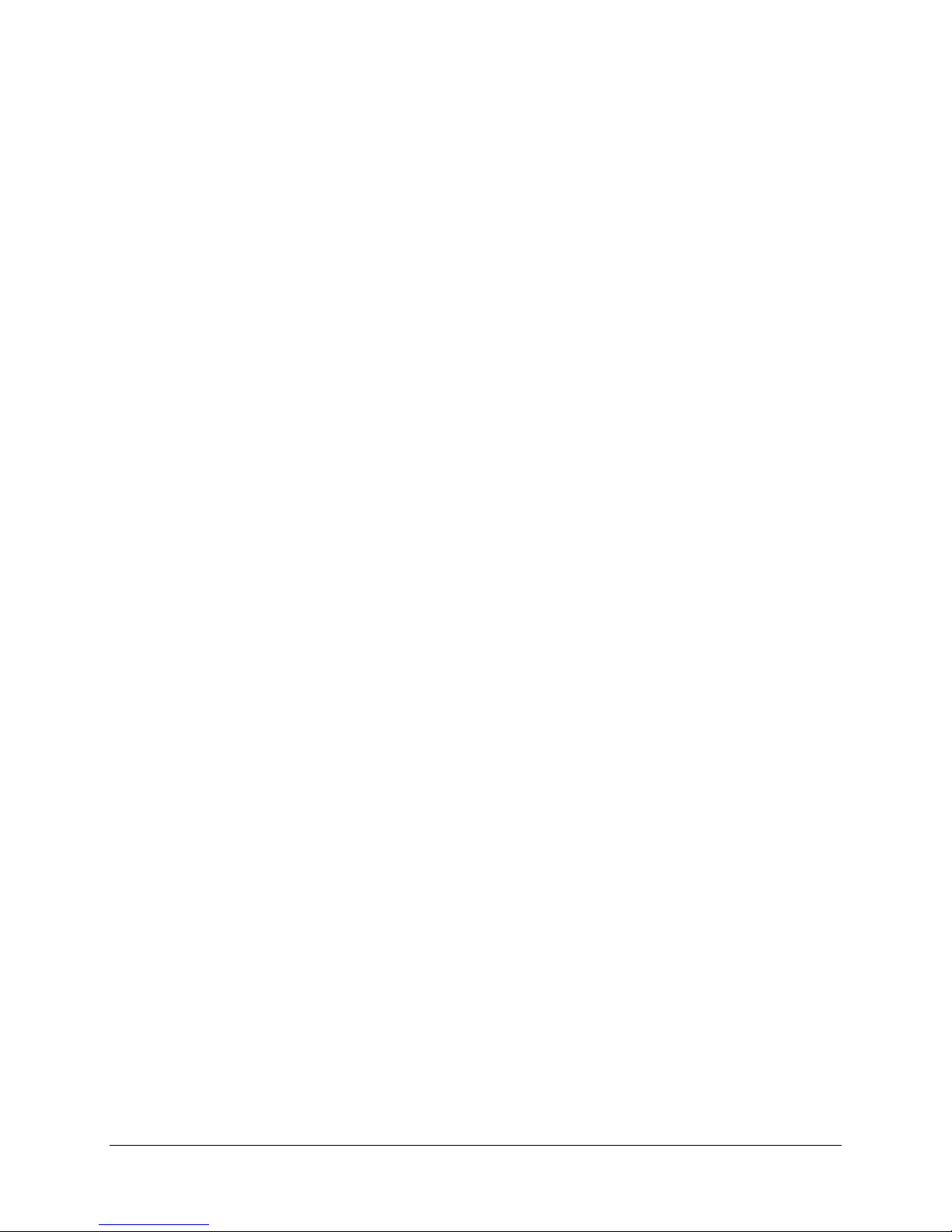
TABLE OF CONTENTS
REGULATORY COMPLIANCE............................................................................................................3
TABLE OF CONTENTS.........................................................................................................................7
TABLE OF FIGURES.............................................................................................................................8
TABLE OF TABLES..............................................................................................................................8
WARRANTY .......................................................................................................................................10
COPYRIGHT........................................................................................................................................12
1.0 Introduction..............................................................................................................................14
1.1 About the PT-101.................................................................................................................14
1.2 About This Manual............................................................................................................... 15
1.3 Basic Package Contents ........................................................................................................15
1.4 Accessories...........................................................................................................................16
1.5 System Requirements ...........................................................................................................16
1.6 PT-101 Features....................................................................................................................17
1.7 LED’s Explained ..................................................................................................................20
2.0 Specifications ........................................................................................................................... 22
2.1 System Information .............................................................................................................. 22
2.2 GPRS Packet Data ................................................................................................................ 22
2.3 Environment ......................................................................................................................... 23
2.4 Certifications ........................................................................................................................ 23
2.5 SIM Card/Interface/I/O......................................................................................................... 23
2.6 Power ...................................................................................................................................23
2.7 GSM Functionality ............................................................................................................... 24
3.0 Battery Removal/Insertion/Charging ......................................................................................... 25
3.1 Removing the Battery ........................................................................................................... 25
3.2 Inserting the Battery ............................................................................................................. 26
3.3 Charging the Battery ............................................................................................................. 26
4.0 SIM Card – Inserting and Removing ......................................................................................... 28
5.0 Dialing Preprogrammed Phone Numbers................................................................................... 32
5.1 Dialing Phone Number 1....................................................................................................... 32
5.2 Dialing Phone Number 2....................................................................................................... 32
6.0 Support..................................................................................................................................... 34
Appendix 1 – Troubleshooting............................................................................................................... 36
A1.1 Verifying the PT-101 has Established a GSM Connection ..................................................... 36
A1.2 Verifying the PT-101 has Established a GPRS Connection.................................................... 38
A1.3 Verifying the PT-101 has Acquired a GPS Satellite Fix......................................................... 39
TABLE OF FIGURES
Figure 1: PT-101 User Interface............................................................................................................17
Figure 2: LED Functionality..................................................................................................................18
Figure 3: Headset Jack and USB Connector........................................................................................... 19
Figure 4: SIM Card Holder....................................................................................................................29
Figure 5: Open SIM Door......................................................................................................................30
TABLE OF TABLES
Table 1: LED Functionality ...................................................................................................................21
Table 2: Sample Network APN ,User name and Password Information.... Error! Bookmark not defined.
Table 3: Time-Distance Reporting Configuration..................................... Error! Bookmark not defined.
© CES Wireless Technologies Corp – 2008 Page 3 of 17
Page 4

WARRANTY
Complete Warranty details can be found at the CES Wireless web site: www.ceswireless.com
CES Wireless Technologies Corp., (CES Wireless), warrants this product to be free from defects in material
and workmanship for 12 months from date of shipment. If such malfunction occurs, it will be repaired or
replaced (at our option) without charge for materials or labor if returned to the factory. This warranty does
not apply to parts damaged due to improper use- including accident, neglect, unreasonable use, and
improper installation - or to unauthorized alterations or modifications of the equipment. It does not extend
to damage incurred by natural causes such as lightning, fire, floods, or other such catastrophes, or to
damage caused by environmental extremes, such as power surges and or transients. It does not extend to
microprocessors if is determined that the failure of a micro is due to static damage, application of improper
voltages to the unit, or other problems not related to circuit design. In such case or in the case of a desire to
update the micro to a different version of software, such request must be specified in writing, and there will
be a charge agreed upon by both parties.
Software products provided by CES Wireless are only compatible with currently supported Microsoft®
operating systems.
This product is warranted to meet published specifications and to operation as specified only properly
programmed and installed. CES Wireless is not responsible for any operational problems caused by system
design, cellular coverage, outside interference, or improper installation. A qualified two-way radio
technician or engineer must complete installation and programming of this CES Wireless product.
Equipment for repair must be returned to the factory, freight prepaid, only with prior authorization. Please
call 407-679-9440 for an RMA number. A brief letter describing the nature of the defect should be included
with the merchandise. Repair by other than CES Wireless will void this warranty. In-warranty merchandise
must be shipped, freight prepaid, to CES. CES Wireless will return the repaired or replaced equipment
prepaid to purchaser, within the United States. Outside the US the customer must pay freight.
This warranty applies to the original purchaser of the equipment only. CES Wireless is not liable under this
warranty, or any implied warranty, for loss of use or for other consequential loss or damage experienced by
the purchaser. Some sta tes do not permit the exclusion or limitation of implied warranties or consequential
damages. This warranty provides special legal rights, and the purchaser may have other rights that vary
from state to state. Complete current Warranty details can be found at the CES Wireless web site:
www.ceswireless.com
COPYRIGHT
The information in this manual and any software in this product remain the property of CES Wireless
Technologies Corp. Duplication or disclosure is not permitted without the prior written consent of CES
Wireless. CES Wireless reserves the right to change products, specifications, and installation data at any
time, without notice. All information contained in this document is carefully prepared and offered in good
faith as a guide in the installation, operation, use and servicing of our products. Installers must insure that
the final installation operates satisfactory, within relevant regulatory requirements. We accept no
responsibility for incorrect installations.
Windows XP and 2000 are registered trademarks of Microsoft. IBM is a trademark of International
Business Machines. Enfora is a registered trademark of Enfora, Inc. All other trademarks are the property
their respective owners.
A CES Wireless publication. © Copyright CES Wireless 1997-2008
© CES Wireless Technologies Corp – 2008 Page 4 of 17
Page 5

1.0 Introduction
The PT-101 is one of the smallest and most economical GPS asset tracking devices available today. The
device is battery powered and is about the size of a deck of cards.
GPS and event data is made available on-board the PT-101 for transmission to FleetLinc (CES web
based subscriber fleet management service).
The PT-101 can also be licensed for use with POWER-trak™ PC/Server software. Please contact CES for
further direction with this.
1.1 About the PT-101
The PT-101 is an Automated Vehicle Locating (AVL) device that utilizes a GSM/GPRS cellular modem
and a Global Positioning Satellite (GPS) module. Working together, these technologies allow the PT-101
to simultaneously act as a stand alone GPS reporting device and wireless data retrieval unit. The
PT-101 is also capable of receiving voice calls and can call one of the two preprogrammed phone
numbers.
The PT-101 is designed to work as a stand-alone device in a vehicle, on a person or pet. It does not
require DC power or an antenna as it has an internal battery. It does need to be recharged periodically.
How often depends on how it is programmed.
1.2 About This Manual
This manual contains instructions on how configure the PT-101. Please follow the instructions closely to
avoid damaging the PT-101.
1.3 Basic Package Contents
The basic package will contain the following:
PT-101 - GPS/GSM/GPRS Tracking and Fleet Management Device
Belt Clip
1.4 Accessories
The following accessories are available from CES Wireless Technologies:
PRG-## Programming and Charging Cable
DP-1000S Programming Software (can be downloaded from the CES FTP site, and is also available
on CD-SOFT1 CD).
### In Vehicle Power Adapter
### AC Power Adapter
1.5 System Requirements
It is necessary to have a computer running Windows 2000, Windows XP or Windows Server 2003 to
program the device. The system must include a USB port and the PT-101 device driver must be installed.
The PT-101 device driver can be downloaded from the CES FTP site and is also available on the CDSOFT1 CD.
1.6 PT-101 Features
The image below displays the location of the Geo-Fence, Push To Call, User-Defined, Volume Down and
Volume Up buttons as well as the location of the LED’s, Speaker and Microphone.
© CES Wireless Technologies Corp – 2008 Page 5 of 17
Page 6

Figure 1: PT-101 User Interface
The image below shoes the functionality of each of the LED’s.
Figure 2: LED Functionality
A headset can also be connected to the PT-101. The image below shows the headset jack and the USB
connector that is used for programming and recharging the battery.
© CES Wireless Technologies Corp – 2008 Page 6 of 17
Page 7

Figure 3: Headset Jack and USB Connector
© CES Wireless Technologies Corp – 2008 Page 7 of 17
Page 8

1.7 LED’s Explained
The LED’s are used to provide status information to the user as noted in the table below.
Power
CALL ON GPS BAT
Mode
LED Color
Yellow Yellow Yellow Red
Hibernate OFF OFF OFF Low Battery, less than
20%: Slow Blink
250mS/10Sec
Low Battery, less than
5%: OFF
Active /
Battery
Blink when receiving
or originating call
500mS/1 Sec
Blink for missed call
2 Sec/2 Sec
Slow
blink
500mS/10
Sec
Blink when locked
500mS/2 Sec
Low Battery, less than
20%: Slow Blink
250mS/10Sec
Low Battery, 5% or less,
or turns OFF
Solid during call
Active / Aux Blink when receiving
or originating call
500mS/1 Sec
ON solid Blink when locked
500mS/2 Sec
Fast Blink, during charge
500mS/2 Sec
OFF when charged
Blink for missed call
2 Sec/2 Sec
Solid during call
Table 1: LED Functionality
© CES Wireless Technologies Corp – 2008 Page 8 of 17
Page 9

2.0 Specifications
Asynchronous, transparent
Note: Specifications subject to change without notice.
2.1 System Information
Dimensions
Weight
Interface USB
Housing
TX Power Class 4 (2W @850/900 MHz)
Frequency 850/900/1800/1900 MHz
L x W x H: 3.95 x 2.32 x 1.00 in
L x W x H: 100.33 x 58.92 x 25.4 mm
4.8 oz
136 g
Polycarbonate
Class 1 (1W @1800/1900 MHz)
2.2 GPRS Packet Data
Mode Class B, Multislot 10
Protocol GPRS Release 97, SMG 31
Coding Schemes CS1-CS4
Packet Channel PBCCH/PCCCH
2.3 Environment
Operatin -20°C to +60°C
Storage -40°C to +85°C
Humidity Up to 95% non-condensing
2.4 Certifications
FCC Part 2, 15, 22 & 24
GCF Version 3.21.0
PTCRB Version 3.7.1
Industry Canada CSA0 RoHS Compliant
2.5 SIM Card/Interface/I/O
SIM Access Internal 3V SIM accessed
Interface
2.6 Power
Battery Rechargeable Lithium Ion
Standard 1340mAh
GSM Hibernate 100µA
GSM 1TX/1RX (Ave.) 150mA
GSM1RX (Ave.) 75mA
2.7 GSM Functionality
Voice Full Rate, Enhanced full
CS Data
via battery compartment
Mini USB Jack for power
and programming
2.5mm Headset Jack
rate and half rate, AMR
and non transparent up to
© CES Wireless Technologies Corp – 2008 Page 9 of 17
Page 10

9.6 KB
GSM SMS PDU, MO/MT Cell
broadcast
© CES Wireless Technologies Corp – 2008 Page 10 of 17
Page 11

3.0 Battery Removal/Insertion/Charging
A 1340mA/H Lithium Ion rechargeable battery with built in safety features is supplied with the PT-101.
To insert the SIM card and to turn the PT-101 off (for shipping and travel) the battery must be removed.
The instructions that follow will explain the steps to remove or replace the battery.
NOTE: The PT-101 cannot be used without a battery. Using the PT-101 with only USB power is
not supported.
3.1 Removing the Battery
To access the battery the battery door on the bottom of the PT-101 must be removed. Firmly press the
battery cover latch and pull the battery door open. To remove the battery, pull up on the battery using the
thumb latch until the retention clips release the battery. Slide the battery away from the contacts and
remove it from the PT-101.
NOTE: If the PT-101 was not preprogrammed at the CES Wireless Technologies factory then it
may have a red protective cover over the terminals. Peel the protective cover off of the battery to
expose the terminals and discard it.
3.2 Inserting the Battery
With the battery cover removed, align the contacts on the battery with the contacts of the PT-101. Hold
the battery at a 45 degree angle and insert the contact end first. Push the battery towards the contacts and
then down firmly until it is fully seated. Replace the battery door. Ensure that the latch is locked.
3.3 Charging the Battery
NOTE: Before using for the first time the PT-101 must be charged for twelve hours.
The PT-101 is charged using a standard USB cable (CES P/N ###) connected to a desktop personal
computer.
NOTE: To charge the PT-101 the PC must be turned on and must not be in standby/hibernate
mode.
The PT-101 can also be charged in a vehicle with the option vehicle power adapter (CES P/N ###).
NOTE: On many vehicles the accessory jack does not provide power unless the vehicle ignition
is on.
Last, the PT-101 can be charged using AC power with the optional AC Power Adapter (CES P/N: ###).
To charge the PT-101, connect one end of the USB cable to the USB jack on the PT-101. Connect the
other end to your power source. While the PT-101 is charging, the ON LED will be on solid and the BAT
LED will flash.
The PT-101 is fully charged when the BAT LED no longer flashes while connected to a power source.
4.0 SIM Card – Inserting and Removing
The SIM card is an integral part of any GSM terminal device. The SIM card may be installed by simply
removing the belt clip, battery cover and battery. The SIM holder is under the battery as shown below.
To install the SIM card into the PT-101 device, follow these steps:
© CES Wireless Technologies Corp – 2008 Page 11 of 17
Page 12

1. Remove the battery cover from the underside of the PT-101 by pushing the tab in the direction
that the arrow is pointing.
2. Remove the battery.
3. You will see the SIM card holder in the PT-101 (Figure 4).
4. Slide the SIM card holder to the right, and the door will lift up (Figure 5).
5. Slide the SIM card into SIM door. Make sure the notch on the SIM is aligned with the notch in
the SIM holder.
6. Close the SIM door.
7. Slide the SIM lock to the left. The SIM card holder MUST be locked.
8. Place the battery back in the PT-101, making sure the connectors are aligned properly.
9. Replace the battery cover.
© CES Wireless Technologies Corp – 2008 Page 12 of 17
Figure 4: SIM Card Holder
Page 13

Figure 5: Open SIM Door
NOTE: Not all PT-101s are provided with SIM cards. The SIM card will be provided by CES Wireless
Technologies only if GSM/GPRS data service is purchased along with the device. If purchasing the SIM
card separately take steps to ensure that the SIM card is provisioned by the operator for data.
NOTE: Always take care to protect the SIM card. The PT-101’s GSM/GPRS related functionality will
not operate without the SIM card installed.
CES Wireless Technologies is not liable for damages to the PT-101 when
inserting a SIM card inside the device.
© CES Wireless Technologies Corp – 2008 Page 13 of 17
Page 14

5.0 Dialing Preprogrammed Phone Numbers
The PT-101 can be preprogrammed with two phone numbers. These are the only phone numbers that the
device is capable of calling. It can receive a call from any phone number.
The first phone number can be any phone number. The second phone number should be programmed with
the correct emergency number for the region where the PT-101 will operate.
5.1 Dialing Phone Number 1
This is the phone number that is called when the Push To Call (PTC) button is pressed. To call the
number, depress the PTC button until the PT-101 beeps.
5.2 Dialing Phone Number 2
NOTE: The PT-101 will allow emergency communications without a SIM card installed.
Initiating an emergency call is done by depressing the PTC button and the “>” button (User Defined
button) simultaneously. The ON, GPS, and BAT LED’s will flash in unison. At this point, momentarily
release the PTC button and the CALL LED will flash. Re-depress the PTC button and confirm the LED’s
flash in unison again. Release the “>” and the PTC buttons.
© CES Wireless Technologies Corp – 2008 Page 14 of 17
Page 15

6.0 Support
If you need help, we are easily accessible ….
Telephone: Call 407-679-9440, and ask for product support.
Fax: 407-679-8110
Email: support@ceswireless.com
Skype: Please email support@ceswireless.com to obtain your currently assigned support
engineer’s Skype address.
Product support may ask you to PRINT a copy of the programmed parameters, and fax to for analysis. To
do this, go to FILE on the DP1000S main menu, and click on PRINT.
Support Resources: www.ceswireless.com
FTP Site: Please go to www.ceswireless.com and register for a FTP site User Name and Password
© CES Wireless Technologies Corp – 2008 Page 15 of 17
Page 16

Appendix 1 – Troubleshooting
All the troubleshooting steps require the DP1000S to be in “Manual Mode”. To enable this mode select
the Program menu and select “Mode – Manual”. If this selection is not shown the software is in this mode
already. The software can return to automatic mode by selecting the Program menu and then selecting
“Mode – Auto”.
A1.1 Verifying the PT-101 has Established a GSM Connection
To verify that the PT-101 has established a GSM connection follow these steps.
Is the antenna attached?
Is the SIM card installed? The SIM card must be installed to establish a connection.
In the DP1000S, Select Function section select Query Commands. This selection is only
displayed when the software is in Manual Mode.
In the Query Commands section click on the “Verify GSM Status” button.
The modem will reply in the text box at the bottom of the software. If you do not get a reply from
the modem verify that has power (12V) and that the correct serial port is selected in the software.
Modems response: the modem responds with “+CREG: followed by two parameters, comma
separated.
o The desired response is “+CREG: 0,1” or “+CREG: 0,5”.
o Parameter 1
0: disable network registration unsolicited result code
1: enable network registration unsolicited result code
2: enable network registration and location information unsolicited result code
+CREG
o Parameter 2
0: not registered, ME is not currently searching a new operator to register to
1: registered, home network
2: not registered, but ME is currently searching a new operator to register to
3: registration denied
4: unknown
5: registered, roaming
o If the desired response is not received please discuss the programming of the SIM card
with your cellular service provider.
A1.2 Verifying the PT-101 has Established a GPRS Connection
To verify that the PT-101 has established a GPRS connection follow these steps.
Is the antenna attached?
Is the SIM card installed? The SIM card must be installed to establish a connection.
In the DP1000S, Select Function section select Query Commands. This selection is only
displayed when the software is in Manual Mode.
In the Query Commands section click on the “Verify GPRS Status” button.
The modem will reply in the text box at the bottom of the software. If you do not get a reply from
the modem verify that has power (12V) and that the correct serial port is selected in the software.
Modems response: the modem responds with “%CGREG: followed by two parameters, comma
separated.
o The desired response is “%CGREG: 0,1” or “%CGREG: 0,5”.
o Parameter 1
0: disable network registration unsolicited result code
1: enable network registration unsolicited result code +CGREG
2: enable network registration and location information unsolicited result code
+CGREG
© CES Wireless Technologies Corp – 2008 Page 16 of 17
Page 17

o Parameter 2
0: not registered, ME is not currently searching a new operator to register to
1: registered, home network
2: not registered, but ME is currently searching a new operator to register to
3: registration denied
4: unknown
5: registered, roaming
o If the desired response is not received please discuss the programming of the SIM card
with your cellular service provider.
If the desired response is received but there is still an issue then the GPRS Activation needs to be
verified.
o Click on the Verify GPRS Activation button in the Query Commands section.
o The modem’s response will be “$NETIP:” followed by 3 IP Addresses. For example, the
modem should return something similar to this:
$NETIP: "166.214.220.151", "066.102.163.232", "066.209.010.202"
o If AT$NETIP returns all zeros, send the following command: AT$CGEER. This can be
done by typing the command into the “Command to send” field in the Other section on
the Query Commands view. There are three common responses:
$CGEER: no PDP reject cause (Everything should be working OK)
$CGEER: requested service option not subscribed (APN is incorrect or SIM has
not been enabled for data mode.)
$CGEER: user authentication failed (username and/or password is incorrect.)
o If these three IP Addresses are not returned received please discuss the programming of
the SIM card with your cellular service provider. The information form the CGEER
command may assist the carrier in determining the cause of the issue.
A1.3 Verifying the PT-101 has Acquired a GPS Satellite Fix
To verify that the PT-101 has established a acquired a GPS Satellite fix follow these steps. Please note
that it does take a few minutes for the GPS receiver to acquire a fix the first time. After that it should
acquire a fix fairly quickly.
Is the antenna attached?
Does the antenna have a clear view of the sky? The PT-101 cannot establish a GPS fix if the
antenna is inside a building or if the sky is obscured by trees, buildings, tunnels, etc. It is also
quite difficult for it to establish a fix if the antenna has only a partial view of the sky (i.e. it is near
a window).
In the DP1000S, Select Function section select Query Commands. This selection is only
displayed when the software is in Manual Mode.
In the Query Commands section click on the “GPS?” button.
The modem will reply in the text box at the bottom of the software. If you do not get a reply from
the modem verify that has power (12V) and that the correct serial port is selected in the software.
Modems response: the modem responds with a series of sentences that are produced by the
internal GPS receiver. Of particular interest is the “$GPRMC” sentence which should be the next
to last sentence that is produced.
o “$GPRMC,,V,,,,,,,,,,N*53” is a sample of an invalid sentence.
o “$GPRMC,042159.00,A,2835.1039,N,08118.3645,W,000.0,000.0,090407,03.7,W,A*03”
is a sample of a valid sentence.
o For information on the “GPRMC” sentence please search the internet. Entering “GPRMC
Sentence”, without the quotes, into your favorite search engine will return the desired
results.
© CES Wireless Technologies Corp – 2008 Page 17 of 17
