
CEROS
7 inch Tablet
PC
User Manual
Ceros Motion
8GB
I
:

Table
of Contents
1.1 oVERVTEW
1.2 Basic
Operation
1.2.1
Switch On
1,2.2 Unlock
the Screen
1.2.3 Lock
the Screen
1.2.4
Switch Off
1.2.5 BatteryCharying
1.2,6 Switch lnput
Methods
1.2.7
Using a Mkro SD
Card
1.2.8 Connected
to the Crmputer
1.2.9 Btosing Files
1.2.10 Starting
Programs
1.2.11 Close
Programs
1.2.12
Screen Operation
1.2.13 Home
Screen
1,2.14 Screen
Gestures
1.2.15 Security
1,2.16 DisplaySetting
1.2.17 Wireless
and Network
Settin$
1.3
.Communication
1.3.1 Phone
1.3.2 TextMessaie
1.3.3
Contact List
1.4
GPS
1.4.1 GPS Navigation
1.5 Technical
tspecifications

Thank
you
for
your
purchase
of the Ceros
Motion Android
Tablet. Before using this
product,
please
carefully
read this manual.
Please
note that
the functions and
information
in this manual are subject to change
without any
prior
notice.
Ceros Gn not be
held responsible for any loss
of
personal
data
and
damage
@used by incorrect
op€ration of software/Hardware,
artificial damages,
replacement
of batteries
or any other accident,
To avoid loss of
your
data,
please
backup
your
data
to
your
computer.
Ceros
cannot
control any
i$ues arrising due to
users' misunderstanding or
incorrect
opeEtion
against
what
is
stated
in the
manual, and the Ceros can
not be held liable
for any
accidental
loss
potentially
mcurring.
Please do not
repair the Ceros
Motion by
you6elf,
as doing so will
void the warranty,
and
after-sale
seruice can
not be
provided.
Safety
Notices
1. Please
do not subject
ceros Motion
if it falls,
impacts with hard objects,
objects
that
can cause
scratches,
ect, as this
may cause damage
to the tablet
mold or the
screen,
battery
damage, data
loss, or other
damages
to the internal
hardware.
2.
Please do
not expose the
Ceros Motion
to humid environments
or
rain, as this
may
lead to water
leaking into
the tablet that
may disable
it to the extent
that it is beyond
the
ability
to repair.
3. lt is recommended
not to use earphones
or
a headset when
media, set at
a high
volume,
is
played
for a long
period
of time.
Please adjust
the volume down
and avoid
using
the Ceros
Motion at
high volume
when using
earphones or
headsets to avoid
the
damage to
your
hearing,
as excessive
volume
can cause
permanent
hearing
damage.
4.
Please don't
turn the Ceros
Motion
on where the
wireless equipment
is forbidden
or
when the
usage of the
device will
cause interference
and danger.
Please obserue
any
relevant
restrictions.
5. lt is
suggested to
use the original
accessories
provided,
and ceros can not
be held liable
when
non compatible
accessories
are used
with the Ceros
Motion.
6. Do not
attempt to
removed and
replace the
battery as this will
void the warranty.
7,
Please don't
use the device
at
gas
stations
unless safely
in
your
car and
do not expose
the Ceros
Motion to
fuel or caustic
chemicals.
8.
Plea.se
don't use this
product
when
you
are driving
or walking in the
street, as this
may
cause
an accident.
9. Never
clean the Ceros
Motion
with any chemicals
and detergents
as this will damage
the
product
surface or screen,
and corrode
the surface.
Packing
List
No Accessories
QuantiW
L
Power AdaDter
2 USB Cable 1,
3 User Manual
4
OTG Cable
5
Screen Protector L
6
Protective Case 1
Attention:
Accessories
are
subject to change without notice
l Overview
1.2 Basic Operation
1.2.1Switch On
When the Ceros Motion is in the OFF
mode,
press
and hold "Power" key for 3 seconds
to
enter the
Android
startup
progress
bar after which the system desktop
will appear.
1,2.2 Unlock the screen
Press and drag the E i.on to th" E
,
then the screen will unlock automatically
Symbol Name
Descriotion
1
Volume+
Volume-
Press the
left side of the key
quickly
is reduce
volume
Press the rieht side of the
kev
ouicklv
is increase volume
2 Power
Quickty
press
to enter
sleeping/wake up mode
Lons Dress to switch ON/OFF
3
Front Camera 0.3 MesaDixel Camera
4 Back Camera 5.0 Mesapixel
Camera
5 Micro USB
port
Connect
with PC
6
Chareer Port DC To avoid damasins use
the included
power
adapter
7 Microphone
Built-in Microphone
8 speaker
Built-in SDeaker
9
SIM Slot
Unlock
SIM cards accepted
2G GSM 8so/900/1800/1900
3G WCDMA:2100

1.2.3 Lock the screen
When the Ceros Motion is in the ON mode,
quickly press
the "POWER" key, and the system
will lock the screen and enter the
save
power
mode. The screen is OFF but the
system will
still operational.
1.2.4 Switch Off
When the ceros Motion
is in the oN mode,
press
and hold
the "PoWER" key for 3 seconds
afterwhich the screen
will display the
power
off
interface. choose the
power
off
selection
to confirm, and the system
will shut automatically.
1.2.5
Battery Charging
lnsert
the included
power
adapter
into the charger
port
DC on the device, and
connect
power
adapter
to a
power
socket. While
connected, the
power
indicating LED on the
Ceros Motion
will be in a high light blue color
and the desktop icon ofthe battery E
will continuing rolling showing
that the device is connected.
[Note]
This
device can not use USB interface
to charge.
[Note]
The first time using the Ceros
Motion,
you
should charge the battery for at
least
8-12 hours to
make sure the battery is fully charged.
1.2.6 Switch lnput Methods
The device support
handwriting, number,
letter,
etc.
To use follow these instructions:
Click any
text input area of the working
program
interface, and the input keyboard
will
appear as shown:
p..r,
E . and
"lnout
Method" interface switch will aooear. as shiwn below:
lnput
cptiofis
lnput languages
Android keyboard *ttings
Select
the input method
you
wish here.
INote]
After newly installing
an input method,
you
should
go
to "Settings>Language &
inpuI>KEYBOARD
& INPUT METHODS", after
which
you
can use it.
1.2.7 Using
a Micro
SD Card
lnsert the micro SD card into the
slot in direction of the device's bottom
shell until
you
hear
ii:::l ;ltit}r
use
the
needed rires in the micro
sD card by rottowing "MENU">"Fite
manager"> "SD Card".
Remove the Micro sD card by
first closing all open files from
located on the micro sD card,
then enter
into
"MENU>"sETTINGS">"TF
card(micro
sd ) and & device storage", click
"lJnmount
SD card", after which the system
will
prompt
that Micro 5D card has
been
removed safely. Then tap the Micro
SD card located in the slot
your
fingertips
to the
pop
out the
Micro SD card.
[Note]
Do not insert the Micro
SD card by force; this card can only be applied
in one
direction
lNote]
Do not remove the Micro card
before unmounting it if the device is on,
or the card
may be damaged.
[Note]
lf the memory card is write-protected,
data will not be formatted and written,
please
remove the write
protection
before such operations.
[Note]
Major brand memory card are
recommended to avoid the risk of the memory
card
not being compatible with the Ceros
Motion.

i.Connecting to the Computer
Connect the small end of the UsB
cable to the micro
USB slot on the
Ceros Motion and
then
connect
the larger
end to a free USB
port
on a computer
Select "settings
>
Developer
options
>
USB debugging", and the
device will be connected
with
the computer, and
you
can copy files to the deVice.
1.2.9
Browsing Files
1.2.10 Starting Programs
Click
an application icon
you
want to start and
it will switch on. All
apps
preinstall
on the
Ceros Motion will function
with no issues, but Ceros can
not verify that all Android
Apps
gotten
off the Google Play Store are compatible.
1.2.11 Closing Programs
Press the icon
I continuously or the "ESC" key,
the device will
close the active
program.
You can also use the corresponding
function in the management
currently running
applications to close the
program
1.2.12 Screen Operation
You
may
zoom in
and zoom out in applications
which support zoom
gestures,
such as
photos,
lE browser, mail and map
etc. Zoom in or out the screen
contents by opening or
7
closing
your
two
fingers.
ln
applications which
support rolling
gestures,
such as
photos,
lE browser, mail
and map etc.
you
can scroll
the screen
contents by sliding
your
fingers
on the screen.
lf
you
want to stop
the rolling screen,
you
just
need to touch
it.
1.2.13 Home
Screen
On the home
screen,
you
can change
navigate to different
pages
by
sliding
your
fingers
on the
screen
quickly.
To customize
your
home screen,
press
a blank area on
the home screen interface
for a
few seconds
and an option
named "Choose wallpaper from
menu" will
appear from which
you
can then
you
can set the home
screen.
To move
or delete apps
from the home screen,
press
icons of applications
you
need to
move or delete
from the home for
several seconds, it will
enter into the moving
model
(the
icon of application
will be turn bigger),
then drag the icon to desired
position,
or move to
the
X
to remove the app
from
your
home screen.
lNote]
Deleting
a app icon from the home
screen does not delete
the app from the
memory on the Ceros
Revolution.
To move the app
icons to other
pages
on the home
screen,
press
the app icons
you
need to different
pages
until it enters into
the moving model
(the
icon
of application will be
turn bigger), then
dra€ the icon to the left or right side
of the home
page,
at which time
the
next
page
wffipe*:f You can drop the icon on the
page
at
your
desired location, or
co nti n ue*BxPI3-ltt$
9
jf
"
1"
nt p"
g"'.
:
4q'-
":
"
1.2.14
Screen G&8rrs
l)Press/Click
'*
When
you
wish to start
an app from the home screen, want
to navigate website links, ect,
press
the
screen on the app, link, ect.
2)slide
When
you
wish to navigate
wepages, large
pictures,
ect, simply slide
your
fingers in a
vertical
or horizontal dragging
motion,
3)Drag
When
you
wish to drag
an draggable object,
press
the
object with
your
finger,
and drag the
object to the desired
position
without taking
your
flnger off.
5)Rotation
When
you
wish
to rotate the
orentation of a web
page,
home
screen, ect, rotate the device
laterally.
1,2.15 Security
The Ceros
Motion
provides
many methods of device security
when
you
turn on
your
device/ wake up
the device from sleep mode.
The Ceros Motion
supports unlock security
"Slide, Face Unlock, Pattern,
PlN, Password". You can find
and choose
your preference
ln
"Settings
>SecuritylScreen
lock",
I
l
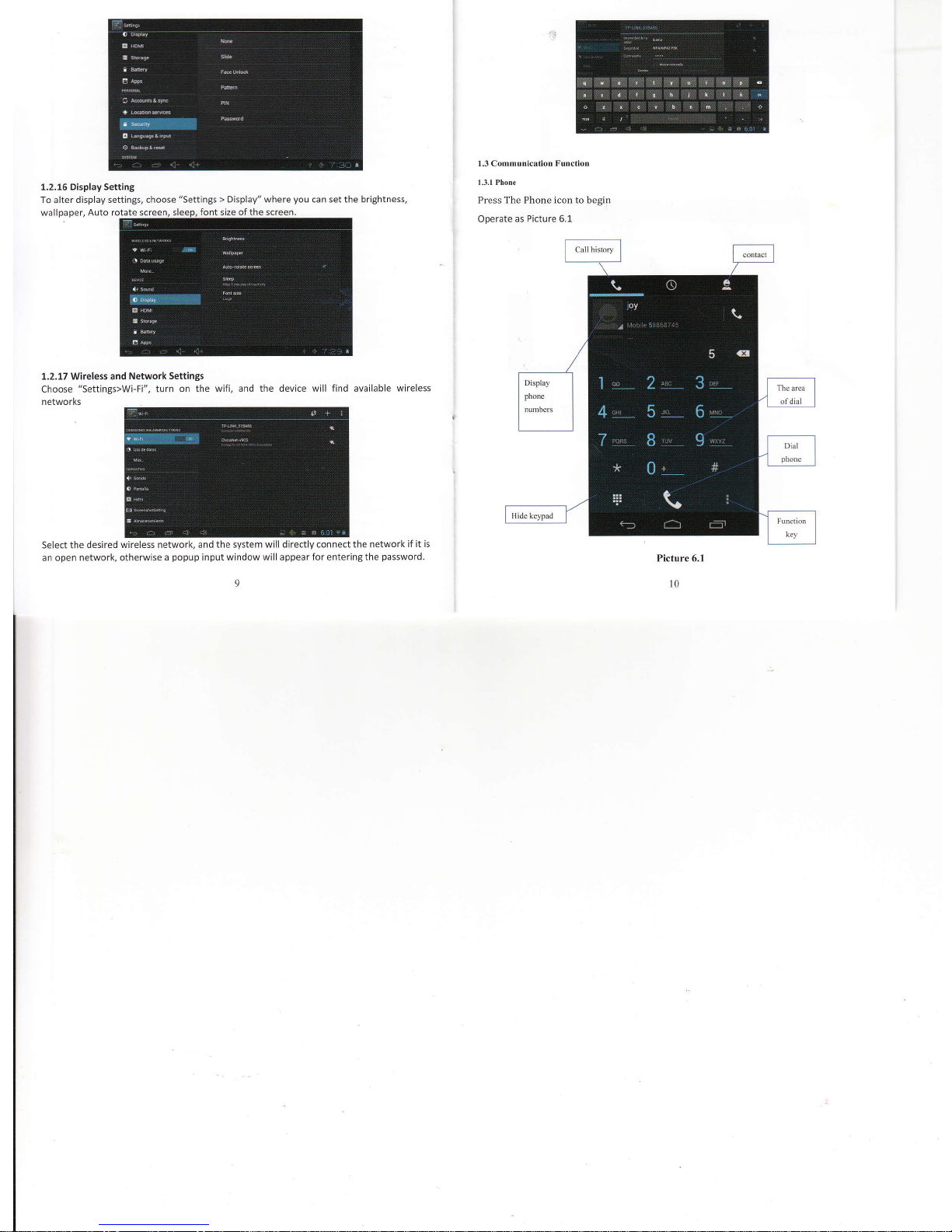
1.2.16
Display Setting
To
alter
display settings, choose
"Settings
>
Display" where
you
can set the brightness,
wallpaper, Auto rotate screen,
1.2.17 Wireless and
Network Settings
Choose "settings>Wi-Fi",
turn
on the wifi, and the device will find available
wireless
networks
Select the
desired wireless network, and
the system will directly connect the network
if it is
an open network, otherwise
a
popup
input window will appear
for entering the
password.
1.3.1 Phone
Press The Phone icon to begin
Operate
as Picture 6.1

1.3.2 Text
Message
Enter into main menu, choose E apptication
procedure
Click
"Edit
new message"
1.3.3 Contact l-ist*
ctick contact listfl
6.3
in the
main interface,
enter
into the contact
list as Picture
Picture 6.3
Ioy
/
lily
yfyi
a
Search
contact:
clicf
S
button,
enter
into search
function
a
Add contact:
cli.k
E brtton,
"nter
into add contact
interface.
!..4
GPS Function
1.4.1
GPS Navigation
3'd
party
maps
(purchased
by the customer
or download
for free) are
required
for the Ceros
Motion
to operate
in conjuction
with
its internal
GPS satellite
signal receiver.
After map
installation,
the Ceros
Motion can
accurately
implement
traffic
real-time
navigation'
t2

L.5 Technical
specifications
Weight
0.588
KG
TN Display
7 lnch
1280x800
IPS
5 Point
Capacitive
PC lnterface
High
speed Micro
USB
os
Android
4.2
Hard Drive
Capacity
8GB
External Memory
Micro SD
Card 32GB
(max)
CPU/GPU/RAM
CPU:
MTK 8389 1.2chz
Quad
Core
Cortex-A7
GPU: Power
VR SGX544
RAM:1GB
Music
Formal
WAV,MP3,MP2,AAC,AMR-NB,AMR-WB,
MlDl,Vorbis,APE,MC-plus
V1,AAC-plus
V2.FLAC.WMA
Video Funstion
Format
H264,M PEG-4,
DtVX3/DtVX4/DtVXs/DtVX
6/DTVXHD/XV|D,
VP8, VC-1,MPEG,H.263
Max. resolutions
1080p
Photo
JPG, PNG
Communication
WlFl
Support
8o2.Ltb/sln
GSM/3G
2X SIM
Slots
2G GsM:
8s0/900/1800/1900
3G
WCDMA:
2L00
Camera
0.3MP
Front Camera
5MP Back Camera
Battery
3200mAH
Working
Time: About
4-5 Hours
depending
on usage
Bluetooth
Version 4.0
Languages
Afrikaans, Bahasa
lndonesia,
Bahasa
Melayu, Dansk,
German, English
Spanish,
French, ltalian,
Magyar,
Dutch,
Polish,
Portuguese,
Vietnamese,
Turkish,
Greek, Russian,
Arab, Thai,
Chinese
(simp),
Chinese(trad),
Japanese
Attention:
Languages
are
subject to
change without
notice
l3
