Cerio WM-200N Quick Installation Manual
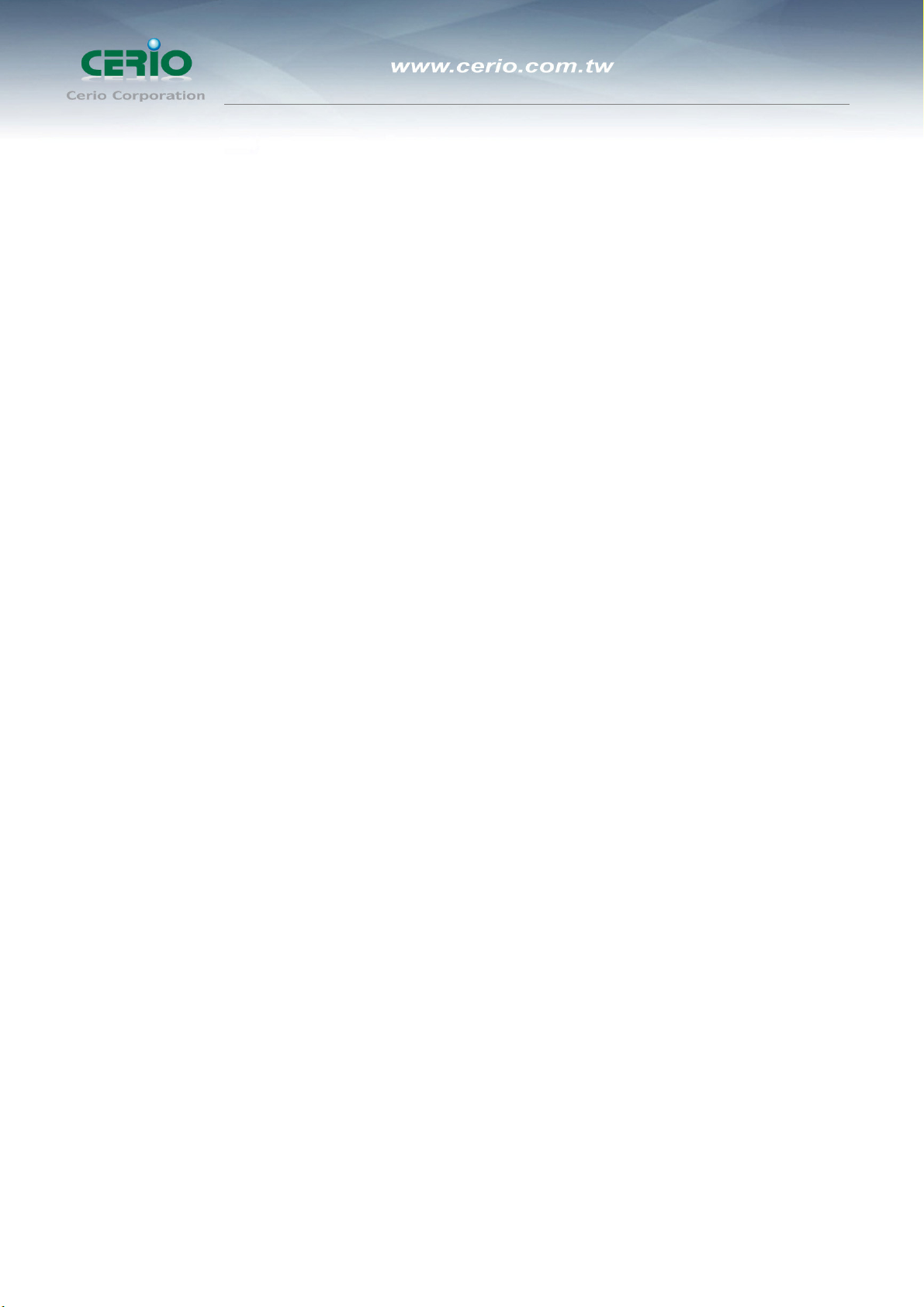
User’s Manual
Quick Installation Guide
CERIO Corporation
WM-200N
High Power 11n 300Mbps PoE
Wireless Access Point
Quick Installation Guide
V2.0
1
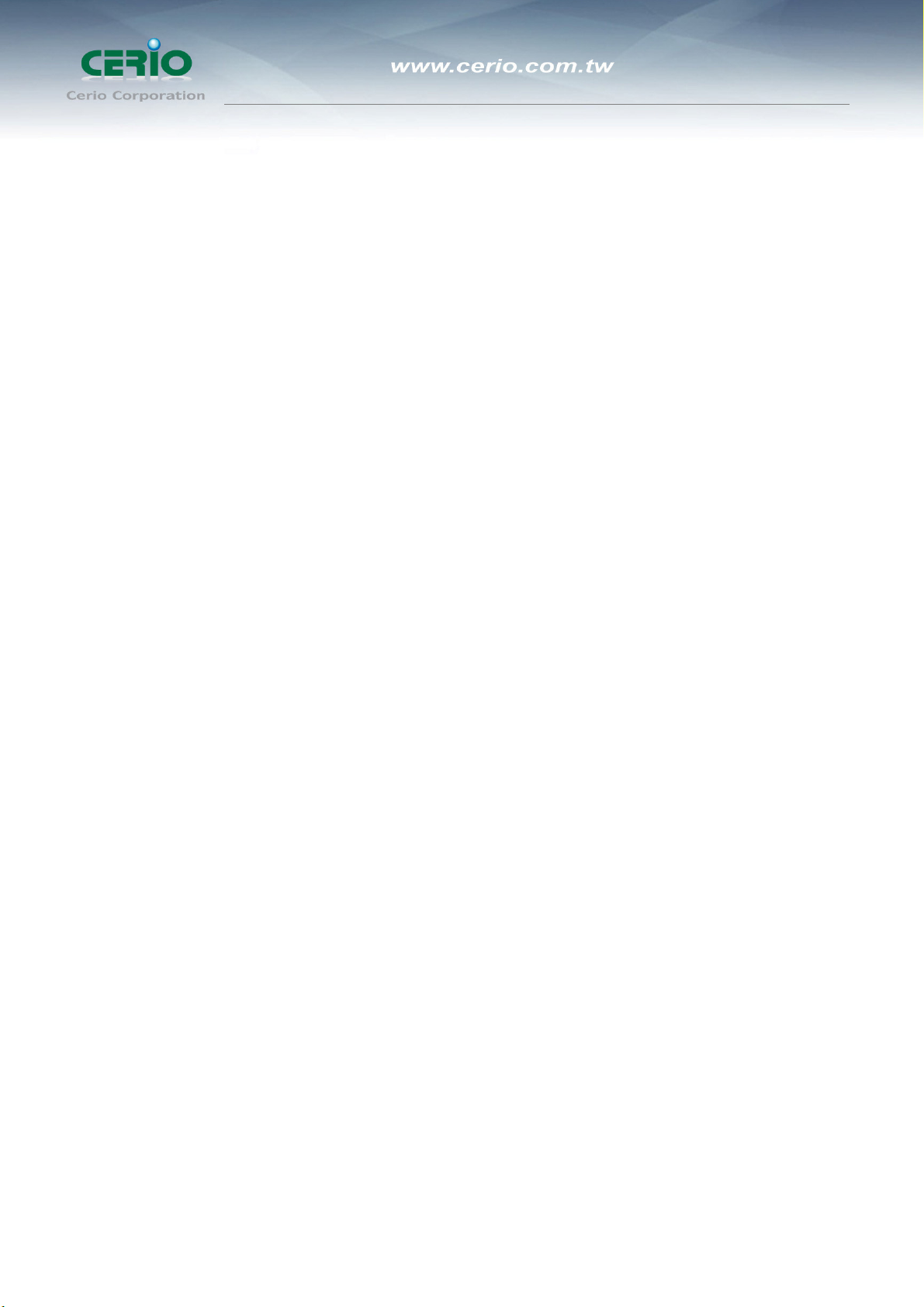
User’s Manual
Quick Installation Guide
Introduction
Overview
Aspiring to provide the best performance/price ratio for both SMB and industrial applications, CERIO
WM-200N is uniquely designed for Wall Mount with metal case and IP50 rating for a fast, robust, secure
and business class access point perfect for installation in factories, warehouses, hotels marinas,
hospitals, large homes, hotspot and more.
CERIO WM-200N is compliant to the latest wireless standards that are required in highly secured
enterprise networking environments. Its Wireless Distribution System (WDS) feature allows for flexible
extension of wireless coverage. It can be power via three alternative methods from either the Single
LAN port for Power over Ethernet (PoE), DC jack providing the ability to back up each other with fail-over
redundancy function, giving WM-200N reliable connectivity in mission critical situations. The antenna
diversity design enhances the connection reliability to improve data transmission capability. WM-200N
High Power AP Support to pure output power to 300mW and has two detachable 8dBi high-gain
antennas for optimal wireless coverage.
CERIO WM-200N is easy-to-use and install with web-based administrative interface making
configuration and client management simple and easy. In addition, management interfaces such as CLI
and SNMP are also supported by WM-200N
Support Multiple-SSID capability is to use just one AP to simultaneously emulate up to 8 APs with
different ESSIDs by separate their packets by using different VLAN IDs. Hence, using one AP is able to
act as if there are actually 8 different APs deployed in the same area. Client isolation is also supported by
WM-200N that clients under an AP are isolated with each other.
Package Contents
WM-200N (main unit) x 1
Power Adapter x 1
8dBi Dipole SMA Omin Antenna x 2
Ground Cable x 1
RJ-45 Ethernet Cable x 1
Mounting Screw pack x 1
Rubber Gasket x 1
Warranty Card x 1
CD Manual x 1
2

Features
User’s Manual
Quick Installation Guide
Key Feature
300mW Pure Output Power for 11n Mode , Provide best WiFi coverage
Operation Modes : Access Point, WDS (Repeater)
Maxmum Security with 802.1x, WPA, and AES
Integragted IEEE 802.3af Power over Ethernet (PoE) Dual PoE Power redundancy
Include High Gain 8 dBi detachable antenna for optimal wireless coverage.
Support 8 Multiple-BSSIDs.
Enclosed in an IP50 compliant metal chassis .
Access Point Feature
Number of ESSID: 8.
Number of associated clients per ESSID: 32.
WDS Mode support to extend wireless coverage by connecting wirelessly to
another WDS capable AP up to 8 WDS links.
Beacon interval: adjustable to best adapt to the deployment environment.
IAPP: to facilitate faster roaming for the stations among different APs nearby.
Support Adjustable transmission power: 7 Levels.
Support Tag VLAN function.
Authentication/Encryption (Wireless Security)
WEP (64/128/152-bits) , WPA/WPA2 with TKIP or AES-CCMP,
IEEE802.1X,WPA-PSK, WPA-Enterprise.
Setting for TKIP/CCMP/AES key’s refreshing period
Hidden SSID broadcast support.
Access Control list (ACL) by MAC Address.
Support WEP and AES data encryption over WDS link.
Management
Support SNMP V2c, V3
Web-Based management interface.
Upgradeable firmware.
Software one-button-click to reset back to factory defaults.
Configuration backup & restore.
Support use Static IP and DHCP client.
Support Event log.
3

User’s Manual
Quick Installation Guide
Panel Function Description
There are several LED indicators and button on the front of the WM-200N. Please refer
to the definitons below :
Front Panel
Real Panel
LED Panel
4
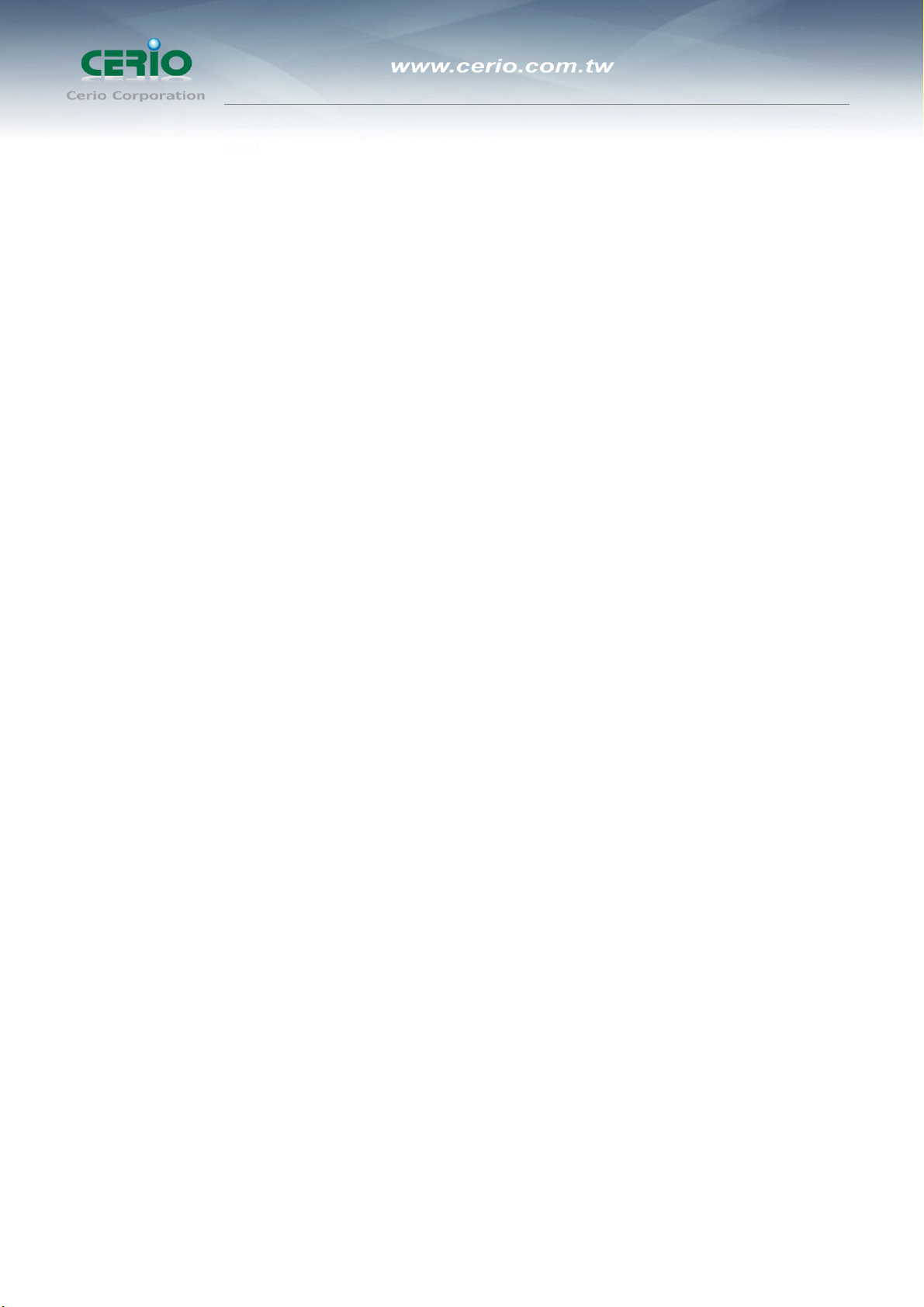
User’s Manual
Quick Installation Guide
1. 12V DC Injector : Attach the power cable here.
2. Reset Button ( Reboot ) :Press and hold the Reset button for 2 seconds to restart
system. The LED except Power indicator ( this button only for quickly Reboot )
3. LAN1(PoE)/ LAN2/ LAN3 :The LAN1/LAN2 /LAN3 port are for connection to external
network or POE switch.
4. Console : The Serial RS-232 DB9 cable attaches here.
5. Scan Button :
→ Press and hold the Reset button for 3 seconds and release to Scan New AP's
Channel. The STATUS LED will be FLASH
→ Press and hold the Reset button for more than 10 seconds to reset the system to
default configurations. The SYSTEM LED will be FLASH ( Reset factory default )
6. Antenna : WM-200N supports 1 RF Interface with 2 SMA connectors for Antenna
connection.
7. STATUS: LED ON indicates System up, OFF indicates down, FLASH indicates Scan
button activated.
8. SYSTEM: LED ON indicates Flash busy, OFF indicates Flash Idle
9. WLAN : Green LED FLASH indicates Wireless ON, and FLASH quickly indicates
Wireless Transmit quickly.
10.LAN1/LAN2 /LAN3: Green LED ON indicates connection, OFF indicates no connection,
and FLASH indicates The Port Transmit
11.PWR : Green LED ON indicates power on, and OFF indicates power off.
5
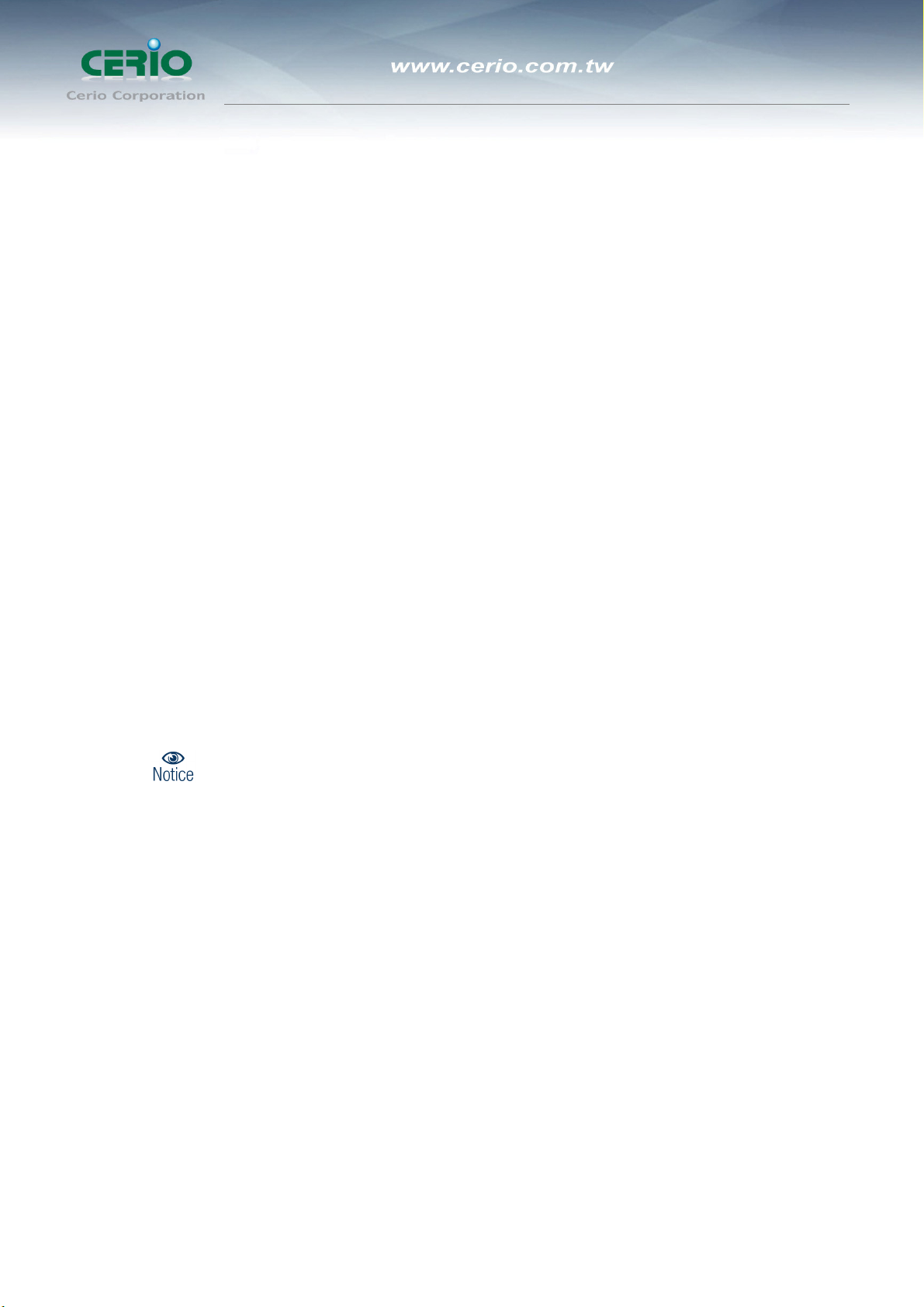
User’s Manual
Quick Installation Guide
First-Time Installation and Configuration
This chapter describes how to setup your WM-200N eXtreme PoE High-End Wireless Access
Point for wireless connectivity to your LAN.
Please Follow below setup
1. Place the WM-200N at a best location.
The best location for WM-200N is usually at the center of your wireless network.
2. Connect WM-200N to your external network device.
Connect one end of the Ethernet cable to the LAN1 port of WM-200N on the front
panel. On your environment, connect the other end of the cable to the external
Internet. The LAN1 LED indicator should be ON to indicate a proper connection.
3. Connect WM-200N to your network device.
Connect one end of the Ethernet cable the LAN2 port of WM-200N on the front panel.
Connect the other end of cable to a PC for configuring the system. The LAN2 LED
indicator should be ON to indicate a proper connection.
4. There are two ways to supply power over to WM-200N
I. Connect the DC power adapter to the WM-200N power socket one the front
panel.
Please only use the power adapter supplied with the WM-200N package. Using a different
Power adapter may damage this system
II.WM-200N is capable of transmitting DC current via its LAN PoE port. Connect an
IEEE802.3af-compliant PSE device, e.g. A PoE Switch, to the LAN1 port of
WM-200N with the Ethernet cable.
Now, the hardware installation is completed.
Software Configuration
WM-200N supports web-based configuration. Upon the completion of hardware
installation, WM-200N can be configured through a PC/NB by using its web browser such
as Internet Explorer 6.0 or later.
Default IP Address: 192.168.2.254
Default Subnet Mask: 255.255.255.0
6
