Page 1
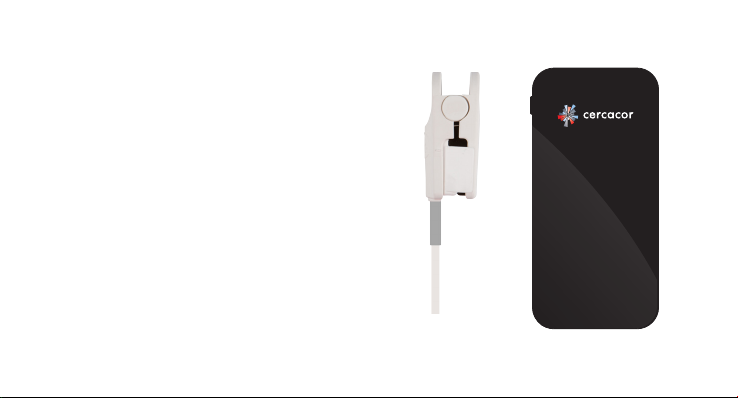
user guide
ember
non invasive hemoglobin tracking system
Page 2
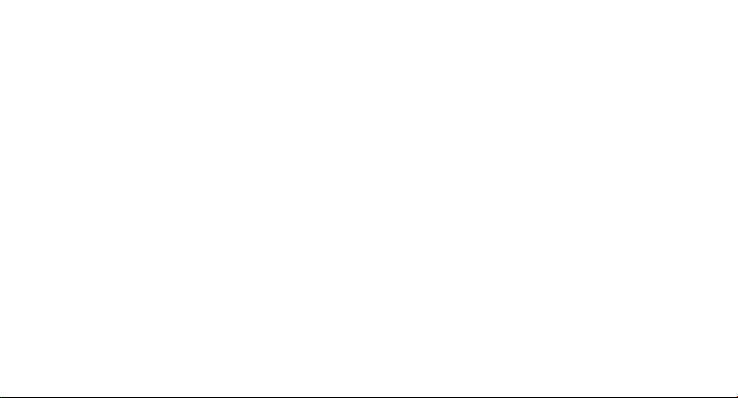
Welcome!
We are very excited you have chosen EmberTM to fulll your training and exercise
needs. If at any time you have questions, please feel free to reach out to us at
Cercacor. We are committed to doing what we can to ensure you become an
advocate of Ember and Cercacor technology.
Sincerely,
The Ember Team at Cercacor
*Cercacor, the Cercacor logo and Ember are Trademarks of Cercacor Laboratories. Apple, the Apple logo, iPhone and iPod
touch are trademarks of Apple Inc., registered in the U.S. and other countries. App Store is a ser vice mark of Apple Inc.
Page 3

Contents
Indication for Use ...............................................................................................................
Safety ...................................................................................................................................
Getting Started ............................................................................................................
Taking a Measurement ......................................................................................................
Hemoglobin and Pulse Rate Descriptions ........................................................................
Reviewing Features .............................................................................................................
Troubleshooting ..........................................................................................................................
1
3
5
7
10
15
21
Page 4
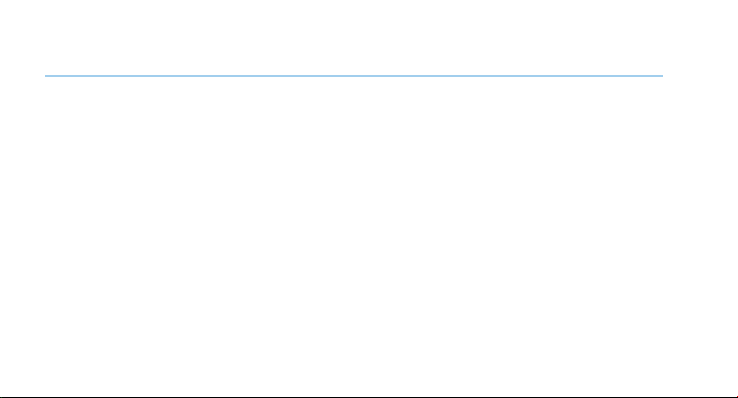
Indication for Use
Ember is intended for use by athletes or their trainers to help measure and track
hemoglobin and pulse rate. It is intended to be used by individuals 13 years or older
with a nger width of 22mm or less. This product is not a medical device.*
The Ember system consists of the device, sensor, and mobile app. The Ember Device
requires a smartphone with Bluetooth 4.0 capabilities to operate, running iOS8.2 or
newer. For a list of devices and operating systems that the Ember system works with,
please visit www.cercacor.com
*This product is not intended to monitor or alleviate a physiological condition or disease state. Individuals who
need a device to monitor a medical condition should contact their physician.
1
Page 5

2
Page 6
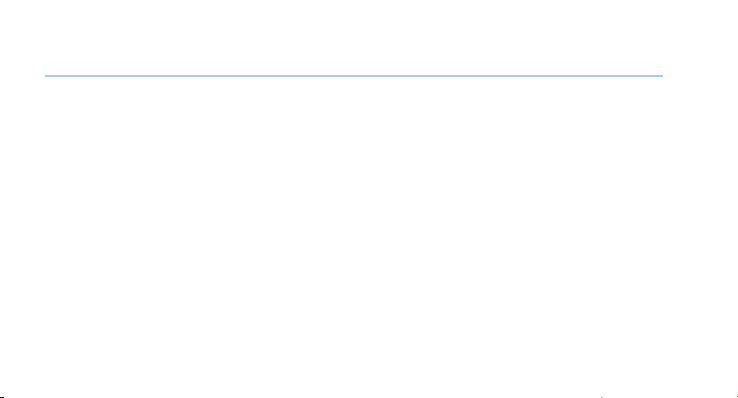
Safety
WARNING:
• Reduce possibility of entanglement or strangulation when using and storing
sensor cable.
• Explosion hazard. Do not use the Ember device in the presence of ammable
substances, or in combination oxygen environments, or nitrous oxide.
• Avoid risk of an electric shock by only plugging in Cercacor compatible
sensors into the device sensor port. Also, do not plug the Cercacor sensor
into any other equipment except Cercacor devices.
• Only use a UL Listed power adapter that meets LPS or Class 2 limits rated
5V, minimum 2A.
• Do not incinerate battery.
3
Page 7
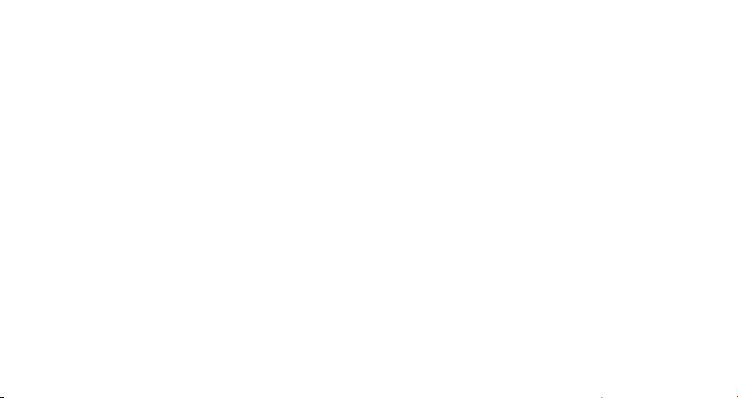
CAUTION:
• Do not lift the Ember device by the cable or sensor.
• Discontinue use of the product if it appears to be damaged in any way.
Immediately contact customer support.
• Do not attempt to adjust, repair, open, or disassemble the device and/or
sensor in order to avoid injury or damage to device.
• Do not submerge device and/or sensor under water or cleaning solution,
which will cause severe damage.
• To prevent electric shock, avoid placing device on surfaces with visible liquid
spills. Do not soak or immerse the device in liquids, and only use cleaning
solutions sparingly.
• Ember device and sensor should be properly disposed as electronic waste
4
Page 8
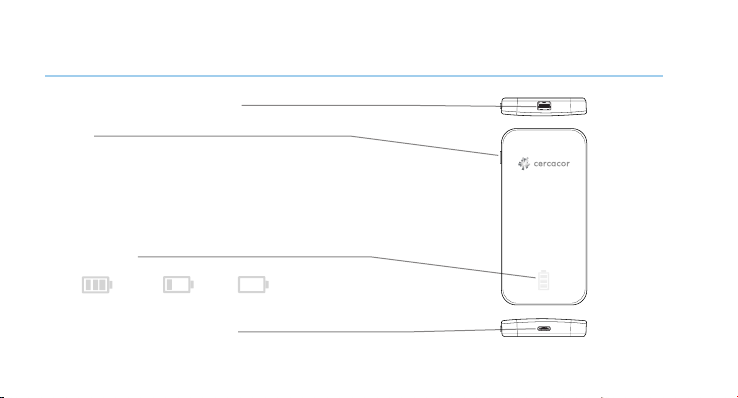
Getting Started
Sensor Port: Mini DP 20 Pin
Button
Press once for Battery Status
Press and hold for 3 seconds for Bluetooth
pairing
Press and hold for 6 seconds for a Hard
Reset
Status Lights
full battery low battery
Charging Port: USB Type C
5
needs charging
Page 9
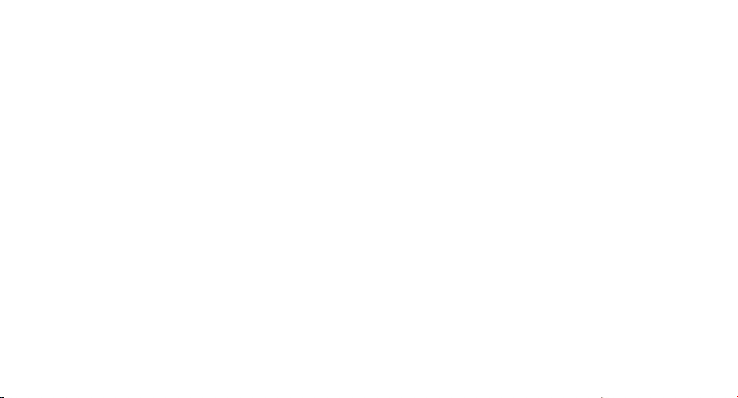
Create an Account
• Be sure to download the free Ember app from the Apple App Store.
• After you open the app, tap the Sign Up text at the bottom of the page to
create an account. Follow the screen prompts until your account is created.
• Congratulations! You have now created an account. Next lets connect Ember to
your smartphone.
Connecting Ember to your smartphone
• The Ember device is shipped in sleep mode when you rst receive it. To wake it
up press the button for 3 seconds and then a series of blinking rectangles will
appear. Now it is visible for the Ember by Cercacor App.
6
Page 10

Taking a Measurement
1 Begin by placing the sensor on a nger free of deformities. It is best to use the
ring or middle nger of your non dominant hand. It is recommended to not use nail
polish for best accuracy and repeatability of consistent measurements. Blue and Green
nail polish signicantly affect the accuracy of the measurement. Always use the same
nger for every measurement. To ensure proper placement:
• The cable should be on top of your hand in a straight line as far as possible.
• Your nger should be all the way in the sensor
• Use the same posture and remain still during measurement
7
Page 11

2 Once you are ready, tap the Start button within the app. The measurement time
varies and can range from 60 to 90 seconds. Be patient, the system will ask you to
try again if it cannot get a result within 120 seconds.
• During testing be sure to not move around
• Refrain from talking, coughing, or sneezing during measurement
• During the measurement, a question related to the activity will be displayed.
Please be sure to answer all activity questions to allow you to get better
data reviewing power in your graphs.
3 Your measurement result values will display on the screen. When you tap the
Capture button, the numbers displayed will be saved in your history. The gauge to
the right of the display tells you your target range based on your age and biological
sex. You can customize the target range based on your individual goals by accessing
the Options tab of the app.
8
Page 12

Viewing Results
Tap this to learn more
about Hemoglobin
Tap this to learn more
about Pulse Rate
Tap this to change the
type of activity associated
with this measurement
Tap this to share your
result.
9
Tap this to minimize this
test and return to the
measure tab
Units of Measure can be
adjusted in the Options
tab
The ranges for normal
can be adjusted in the
Options tab
Tap this to delete this test.
Page 13

Hgb and Pr - Descriptions
Hemoglobin (Hgb)
Is the protein contained in red blood cells that is responsible for delivery of
oxygen to the tissues. The Ember device will display values between 10 - 24 g/dl
Pulse Rate (Pr)
The number of times your heart beats per minute as monitored from the pulsations
at your ngertip. The Ember device can measure a range from 25 - 240 bpm.
10
Page 14

Range Adjustment
The normal ranges displayed on your
results screen can be adjusted within
the Options area of the Ember app. The
default values are from published sources
on general population ranges based on
biological sex and age.
We recommend you set your own custom
ranges on input from your trainer or your
own personal knowledge or goals.
11
Page 15

Inaccurate readings can be caused by:
• Externally applied coloring (such as nail polish)
• Any substance containing dyes, that change usual blood pigmentation may
cause erroneous readings.
• Electromagnetic Interference (EMI) from items such as computer displays and/
or LCD TVs
• High intensity lights (including pulsating strobe lights and sunlight) directed on
the sensor
• Hemoglobin synthesis disorders, Hemoglobinopathy, Vascular disease
• Elevated Bilirubin, Carbon Monoxide (CO) and/or Methemoglobin (Met)
• Low arterial perfusion or low arterial oxygen saturation levels
• Moving or talking during a measurement
• Improperly placed sensor on nger
• Using the sensor on a deformed nger
12
Page 16

Out of Range Results
If you take a measurement and receive the
phrase Low instead of a numeric value for
Hemoglobin, it indicates that your value was
below 10 g/dl and is too low to present a
number. If you receive the phrase High instead
of a numeric value, it indicates that your value
was above 24 g/dl and is too high to present
a number.
If your Pulse Rate result has a red box behind
it the value is out of your set ranges. These
ranges can be adjusted to your specic needs
in the Options area of the App.
CELL
Thursday
Sept. 4, 2014
Hemoglobin
Low
Pulse Rate
41
Activity
=
Weather
=
Elevation
=
11:40 AM
Resting
78 Sunny
225’
7:02
AM
17
g/dl
12
160
bpm
50
Irvine, CA
13
Measure HistoryT eam Options
Page 17

Incomplete Measurement
If you take a test and receive the incomplete
popup dialogue, please check the following
and try your measurement again.
• Reduce excessive motion or interference
to the device and sensor during test.
• Check sensor placement, reduce ambient
light, and remove nail polish
• Use a nger with no deformities or nail
abnormalities and always use the same
nger.
• Make sure your hands are not cold by
rubbing your hands together vigorously
for 10 seconds.
CELL
Friday
Sept. 4, 2015
11:40 AM
7:02
AM
14
Page 18

Reviewing Features
A very exciting feature about the Ember device is the ability to review your historical
data in different ways. The more you participate, by measuring frequently and
choosing activities associated with each measurement, the more powerful your
graphs become. We recommend you measure 3 times per day. Using these activities:
1st of day, Pre Workout, and Post Workout.
Explore and enjoy graphs by using pinch to zoom, pan and even rotate your device
to take advantage of landscape view. Graphs can be shared via SMS, email, and
popular social networking sites to share your progress with friends, coaches, trainers,
and teammates.
Sharing test results can be done one at a time or by sharing all results from the
history table view. To share all results, tap the share button and a .csv le can then
be sent via email.
15
Page 19

Elevation Graph Seasonal GraphTrend Graph
g/dl
g/dl
19
19
18
18
g/dl
g/dl
g/dl
g/dl
g/dl
g/dl
16
Page 20

Activities
Every time you take a measurement, the app will ask you to associate an activity
with your measurement. By using a consistent nger and by practicing consistency in
your measuring technique, along with associating measurements with activities, this
will allow you to have a more powerful and precise historical review of your data.
Consistency is vitally important to get reliable trends in Hemoglobin.
We recommend measuring the rst thing every day before you get out of bed. We
also recommend measuring 5 minutes before a workout and then 1 minute Post
Workout. All of the graphs and tables in the History tab allow you to lter your
measurement data by the activities associated with your measurements. For example,
if you always take a measurement right after a heavy training session around the
same time every day and associate that measurement with “Post Workout”, then you
can observe the historical trend just for those measurements.
17
Page 21

All Activities
First of Day Pre Workout Between Sets
When this is
selected it will
display all the data
points you have
collected.
Select this activity
for your rst of
day measurement.
This should be
performed when
you rst wake up
and before your feet
touch the ground.
Select this activity
for measurements
taken within 5
minutes before you
begin a workout.
Select this activity if
you are between any
sets or intervals of
your training.
18
Page 22

Post Workout
Resting Pre Hydration Post Hydration
Select this activity
for tests that
are taken within
1 minute after
you stop your
workout.
19
Select this activity
for your resting
measurements. This
should be perfomed
when you have not
had an activity such
as an exercise or
hydration for at least
one hour.
Select this activity
within a few minutes
before you drink 6
oz of uid or have
a meal.
Select this activity
when you take a
measurement 30
minutes after drinking
6 oz or eating a
meal.
Page 23

Collected Data
All measurements are stored locally on your device. We recommend you create
a Cercacor account so that your data is safely backed up and stored in the cloud
automatically when your phone is connected to the internet.
Since your physiology is affected by environmental factors, your measurements
will automatically capture various details based on your location for example the
weather and elevation.
* To view the Cercacor privacy policy open the Cercacor App and tap Options and then privacy policy.
20
Page 24

Troubleshooting
1. Check your battery level by pressing the button on the side of the Ember device to
check if there is sufcient charge.
2. Make sure your Ember device is within a close range (approx. 50’ of your
smartphone).
3. If prior steps do not work, try force quitting the app. To force quit the app double
click the home button on your iPhone then swipe up to close the app.
4. If your Ember device does not show within the “nd device list”, press and hold the
Ember button for 3 seconds until the LED lights blink in a sequence.
21
Page 25

5. If prior steps do not work and your Ember device will not connect to the app
or is still having trouble taking measurements, then press and hold the button on
the side of the Ember device for 6 seconds, which will enable a hard reset of the
Ember device.
If problem persists contact support@cercacor.com be sure to include a complete
description of the problem and how you reproduce it.
22
Page 26

Cleaning
The outer surface of the device can be cleaned with a soft cloth dampened with a
mild detergent and warm water solution or Isopropyl Alcohol.
• Do not allow liquids to enter the interior of the device.
• Do not soak or immerse the device or sensor in any liquid.
• Use the cleaning solution sparingly. Excessive solution can ow into the device
or sensor and cause damage to internal components.
• Do not touch, press, or rub the device or sensor with abrasive cleaning
compounds, devices, brushes, or rough-surface materials.
• Do not use petroleum-based or acetone solutions, or other harsh solvents, to
clean the Ember. These substances erode the device’s materials and device
failure can result.
23
Page 27

Specications
*For more information on Regulatory and Safety Notices open the “Options” tab in t he Ember App and then go to
“Regulatory” section.
24
Page 28

Cercacor
1 (800) 610 - 8522
support@cercacor.com
www.cercacor.com
