Page 1
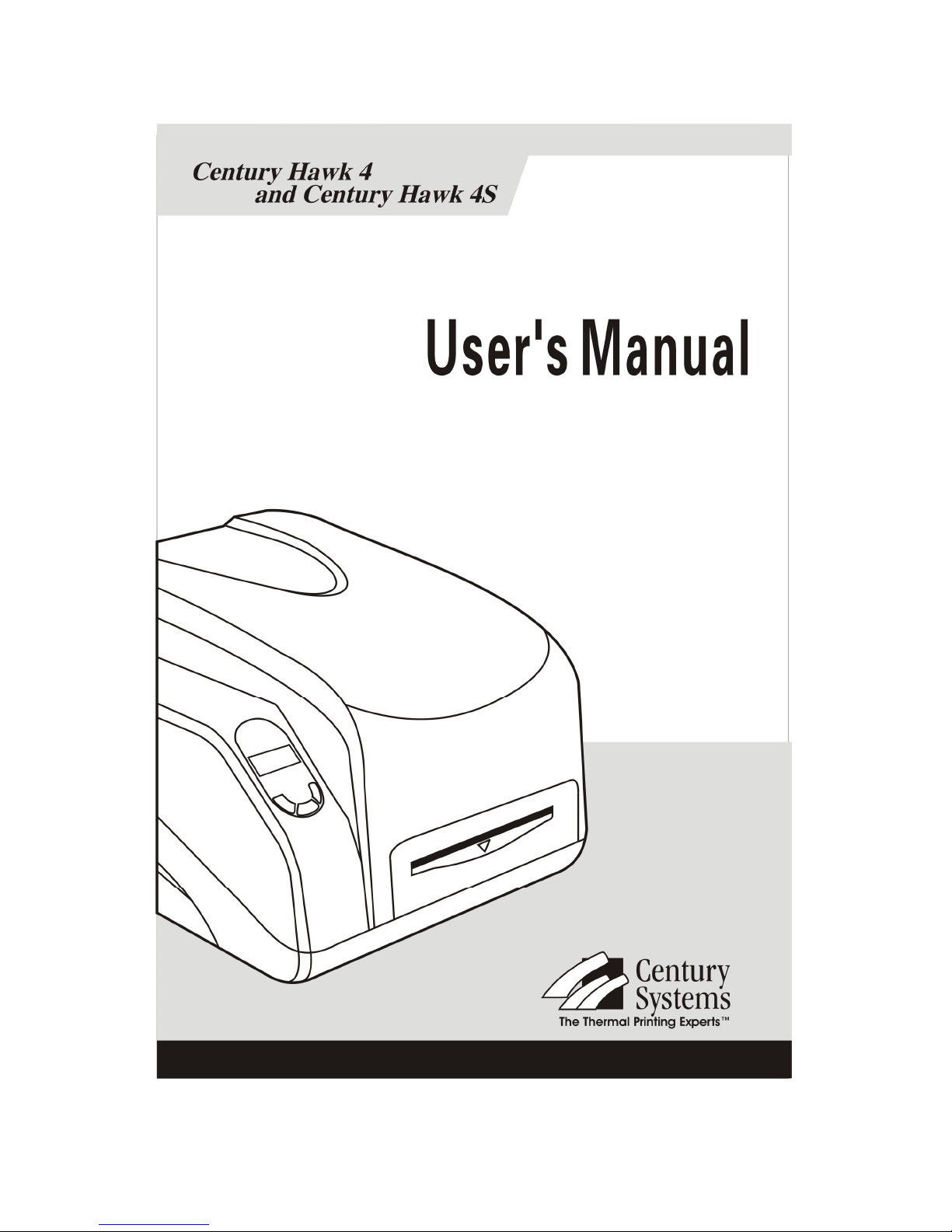
Page 2
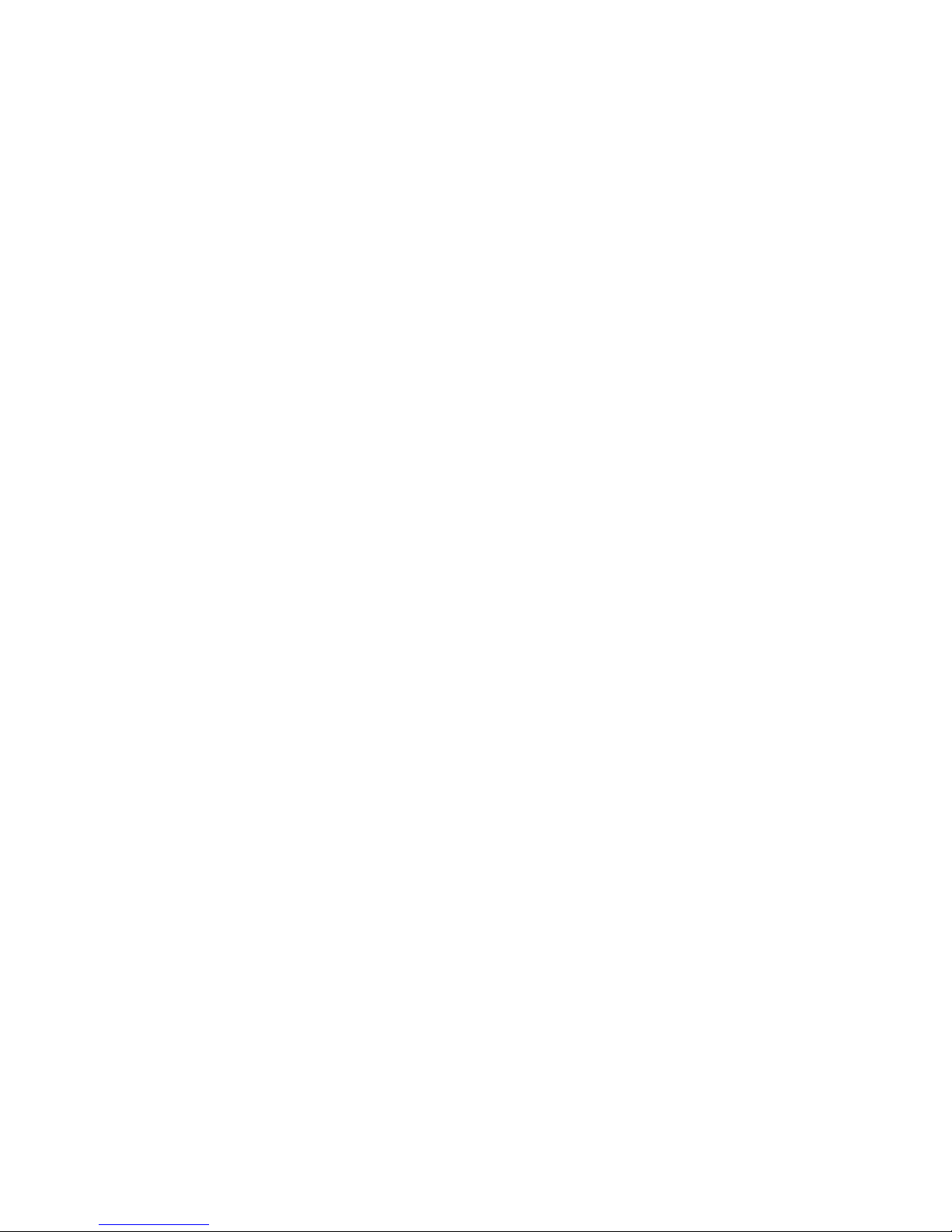
FCC Notice
This equipment may generate, use and/or radiate radio frequency energy. If not
installed and used in full accordance with this instruction manual, interference to
radio communications may occur. This equipment complies with the limits for a
Class A computing device pursuant to Subpart J of Part 15 of FCC Rules, which are
designed to provide reasonable protection against such interference when operated in
a commercial environment. Operation of this equipment in a residential area may
also cause interference. In such case the user will be required, at their expense, to
correct the interference using whatever means necessary.
Trademarks
ARM is a registered trademark of Advanced RISC Machines Ltd.
Centronics is a registered trademark of Centronics Data Computer Corporation.
Microsoft, Windows are registered trademarks of Microsoft Corporation.
Century is a registered trademark of Century Systems.
PS/2 is a registered trademark of International Business Machines Corporation.
Hawk Label Printer User’s Manual
8th edition April 2008
Page 3
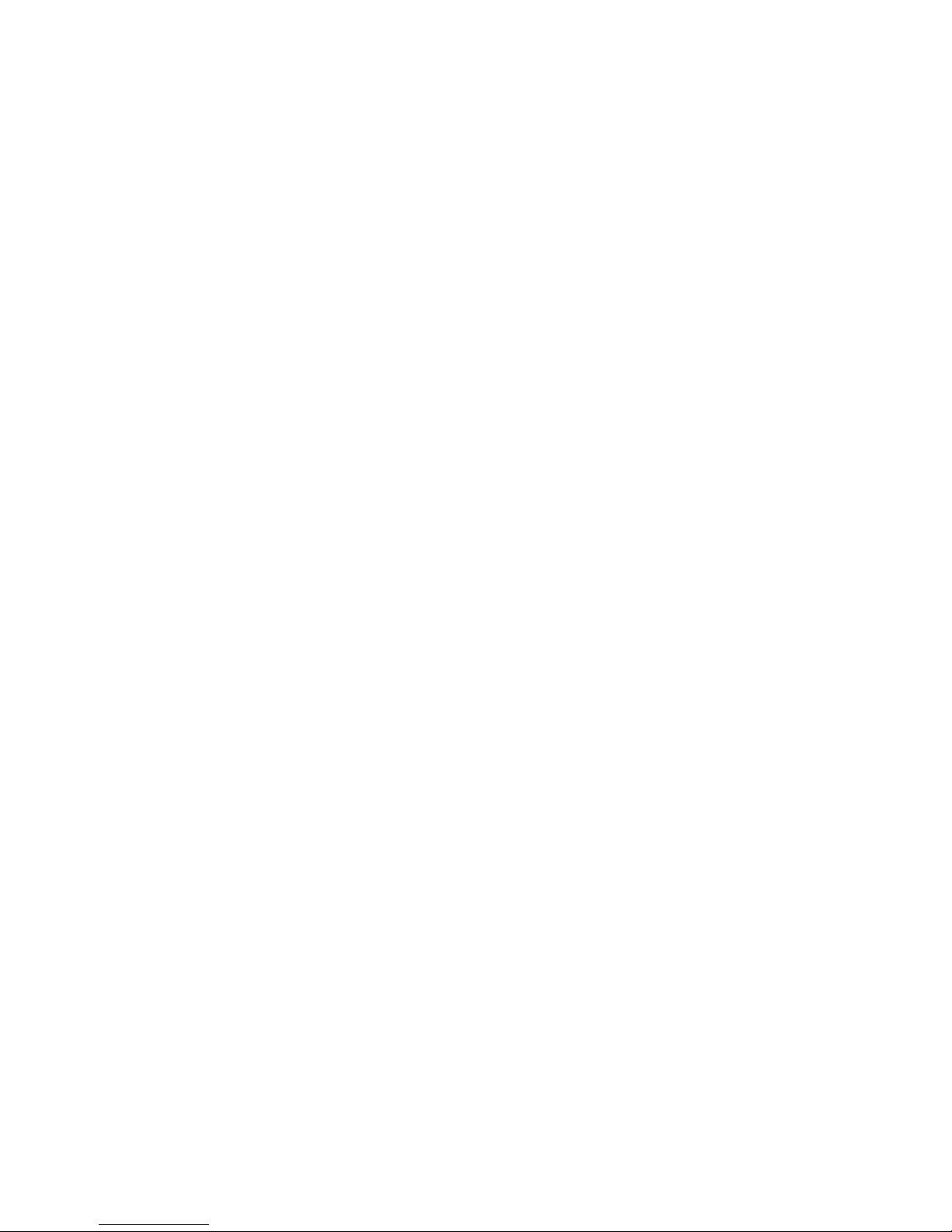
ii
Disclaimer
This manual has been validated and reviewed for accuracy. The instructions and
descriptions it contains are accurate for the Century Hawk Label Printer at the time
of this manual’s printing. However, succeeding printers and manuals are subject to
change without notice. Century assumes no liability for damages incurred directly or
indirectly from errors, omissions or discrepancies between the printer and this
manual.
Although this manual describes and details many issues, which could possibly occur,
the manufacturer cannot warrant against unpredictable conditions during the printing
process. For problems such as the printer not working, lost or unclear print content,
etc., the manufacturer and resellers are responsible for correcting these issues
(according to Century Printer Warranty Clauses). In no event shall the manufacturer
or the resellers involved be liable for any damages whatsoever (including without
limitation; damages for loss of business profits, business interruption, loss of
business information, or other pecuniary loss) arising from the use of, the results of
use or inability to use this product, even if the manufacturer has been advised of the
possibility of such damages.
Page 4
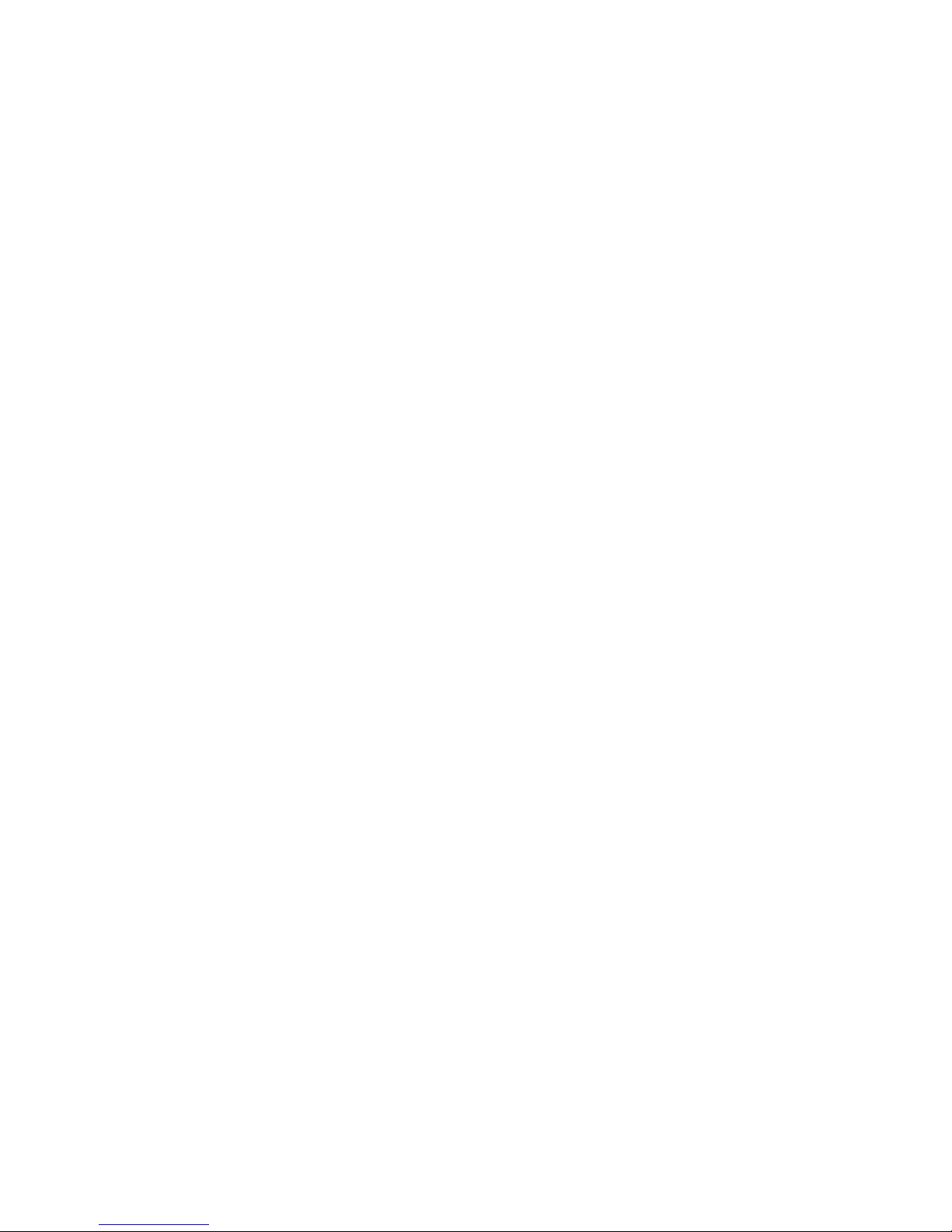
iii
Important Safety Instructions
◆ Only qualified and trained service technicians should attempt to repair the printer.
◆ Do not place the printer on or near a heat source.
◆ Be sure that the output of the power adapter is 24VDC and your power source
matches the rating listed on the power adapter. Be certain your power source is
grounded.
◆ To avoid getting an electric shock, do not use a worn or damaged power cord. If
the power cord becomes damaged or frayed, replace it immediately.
◆ Do not insert anything into the ventilation slots or openings on the printer.
◆ The printer and power adapter should never be operated in a location where either
one can get wet. Personal injury may result.
◆ The printhead becomes hot while printing. To protect from damaging the
printhead and risk of personal injury, avoid touching the printhead.
◆ To get increased printhead longevity and higher quality printouts, always use
approved labels, tags and thermal transfer ribbons. Approved supplies can be
ordered from your dealer.
◆ Static electricity that accumulates on the surface of the human body or other
surfaces can damage or destroy the printhead or electronic components in this
device. DO NOT touch the printhead or the electronic components with bare
hands.
◆ Place the printer on a flat, firm, solid surface.
Possible Corrective Action
◆ Never jam or block the air vents, or operate in a high temperature environment.
◆ Turn off the power when not in use for extended periods.
◆ Follow all recommendations and setup instructions included in this manual.
Page 5
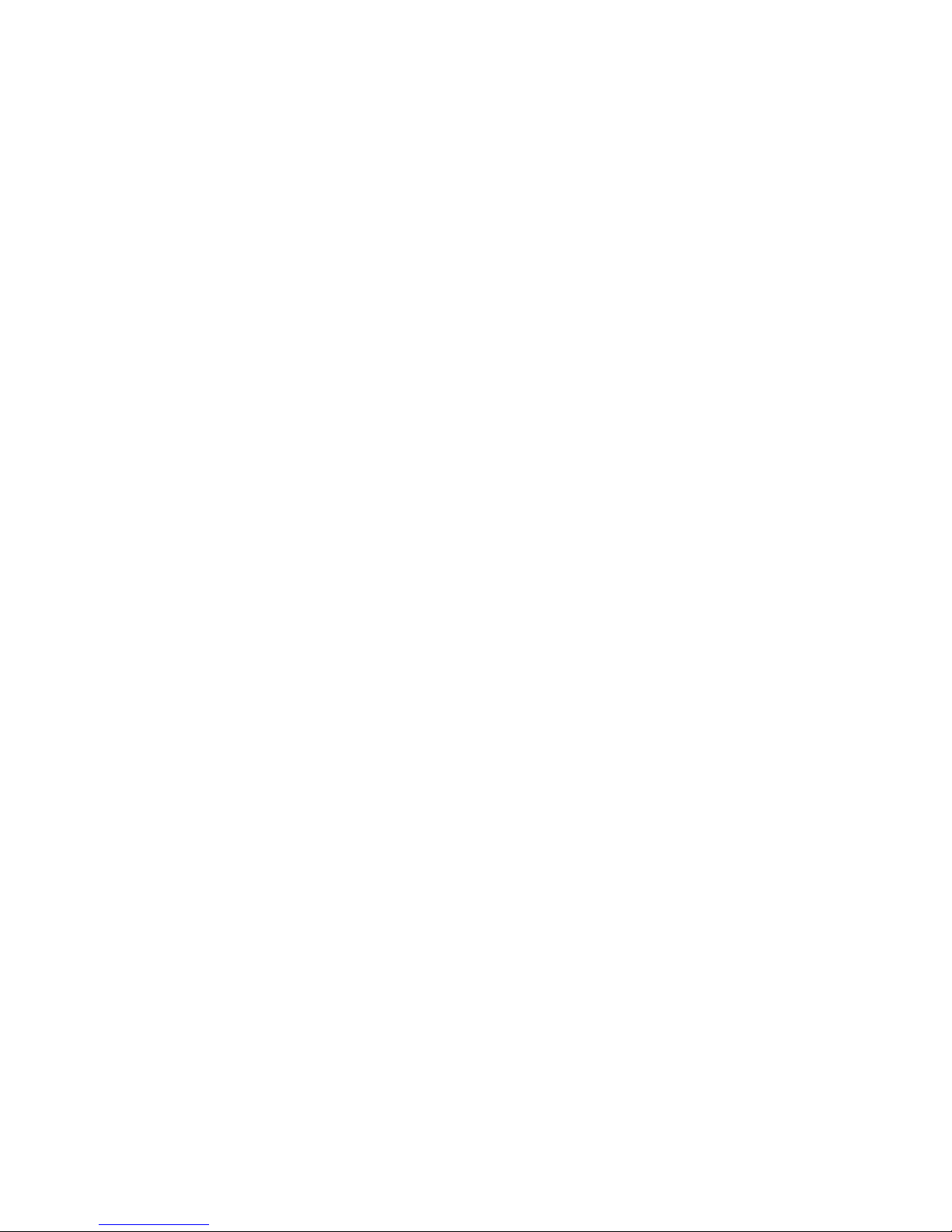
iv
Contents
Preface....................................................................................1
Chapter 1 Introduction..........................................................2
Specifications...................................................................................2
Specifications for Printer..........................................................2
Specifications for Power Adapter.............................................3
Unpacking and Inspection................................................................3
Chapter 2 Getting Started.....................................................6
Setting up.........................................................................................6
Main Parts and Features................................................................... 7
Connecting the Printer ...................................................................10
Power Connection..................................................................10
Interface Connection..............................................................10
Loading the Ribbon........................................................................ 11
Loading the Media.........................................................................18
Adjusting the Position of Media Sensor.........................................23
Operation Basics............................................................................26
Power Switch .........................................................................26
The Front Panel......................................................................26
System Mode..........................................................................28
LCD Panel Operation.............................................................29
DIP Switch at the Back Panel.................................................32
Windows Driver Installation ..................................................33
Label Edition Software ..................................................................34
Chapter 3 Maintenance.......................................................35
Cleaning the Printhead...................................................................35
Cleaning the Platen Roller .............................................................36
Page 6
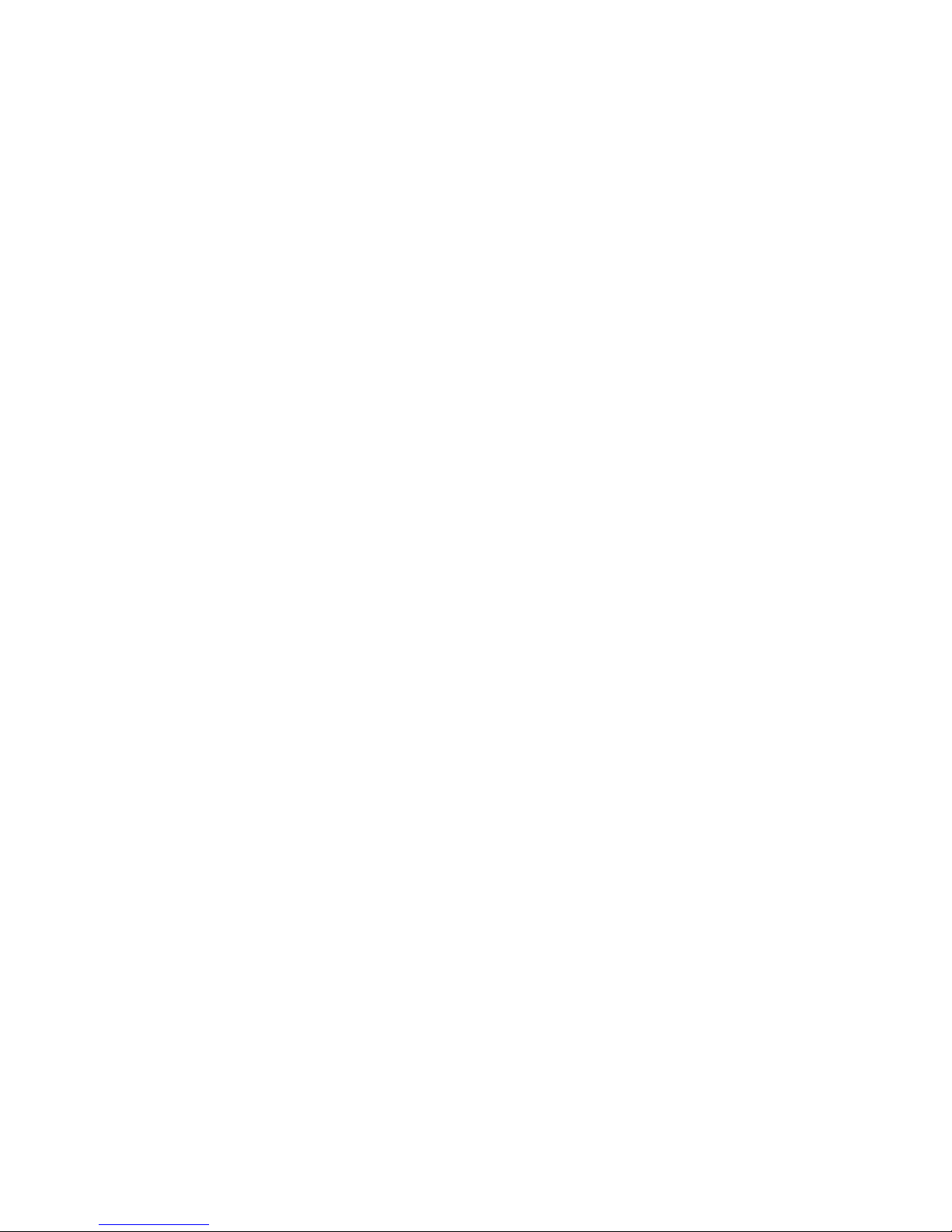
v
Cleaning the Printer Interior...........................................................36
Chapter 4 Troubleshooting..................................................37
Error Indications ............................................................................37
Miscellaneous ................................................................................38
Others.............................................................................................39
Appendix A: Interface Specifications..................................40
Appendix B: ASCII Table....................................................43
Page 7
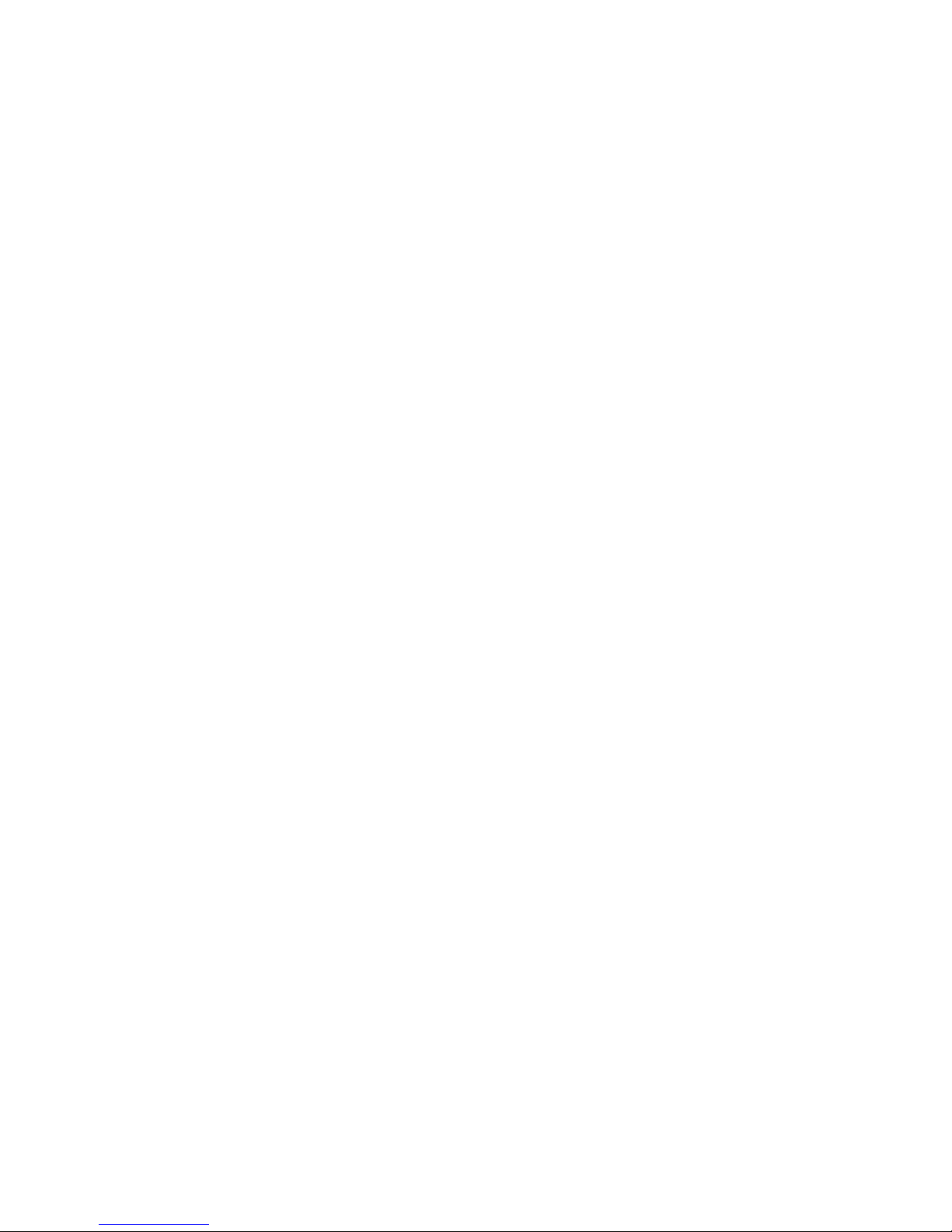
1
Preface
Welcome to the Century Hawk label printer. The Hawk is
designed to provide general-purpose and high-performance
printing capabilities.
Century Hawk barcode label printers are a new generation of
printing equipment featuring high performance coupled with
multiple functions. They stand out with their modern
appearance and excellent functionality, while utilizing a series
of new and cutting edge technologies. Relying on our wealth of
experience, the printers were carefully designed to be not just
rugged and durable, but also easily operated and maintained.
We utilize a 32-bit embedded ARM CPU and a High-tech
system platform to guarantee the highest performance and
quality possible.
This manual explains how to set up and begin using your Hawk
printer. It also provides detailed information on configuring
your printer, basic operations, care and troubleshooting.
Please read this manual carefully before using your Hawk
printer.
Page 8
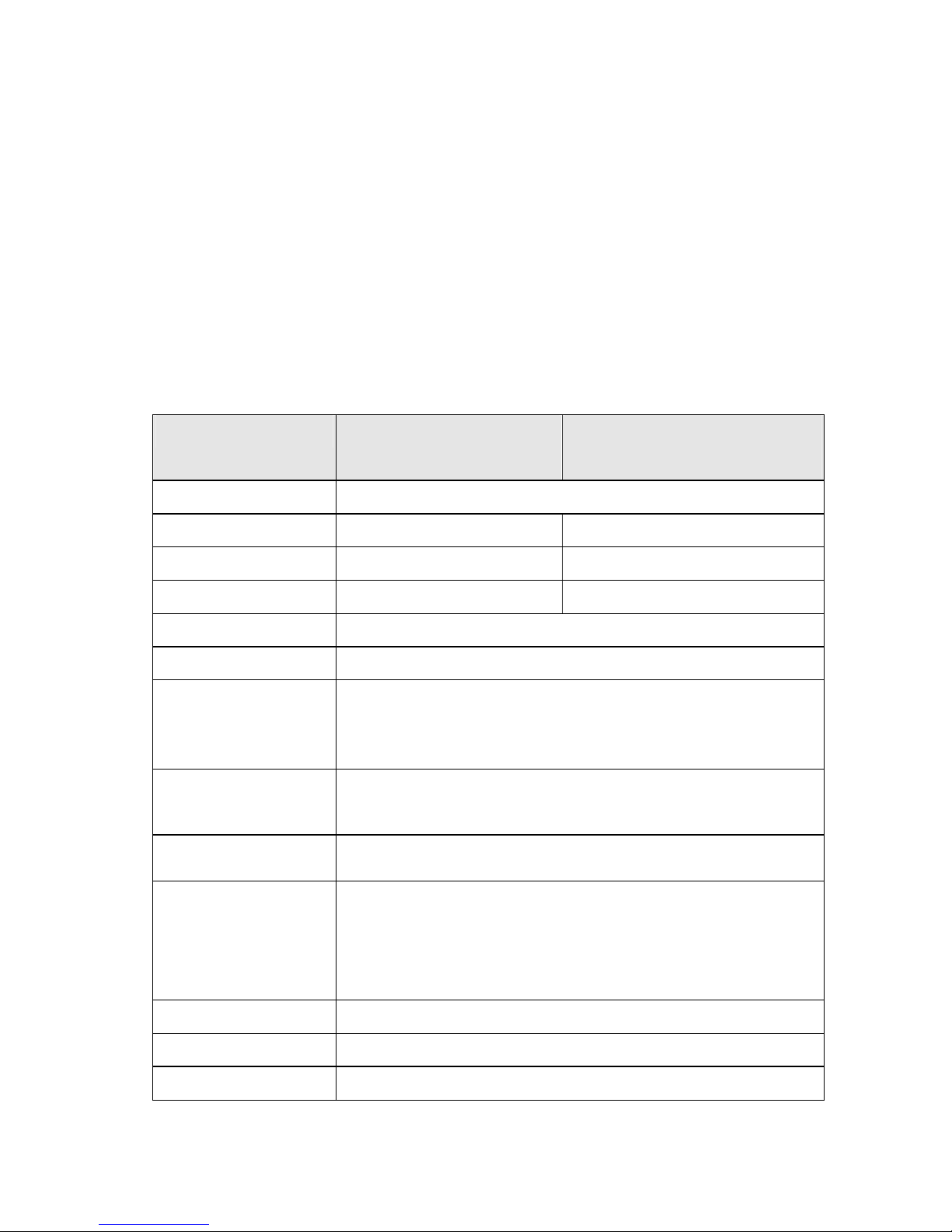
2
Chapter 1 Introduction
Specifications
Specifications for Printer
Model CH-4204 & CH-4204S CH-4303 & CH-4303S
Printing method Direct thermal & Thermal transfer
Printing resolution 203dpi (8dots/mm) 300dpi (11.8dots/mm)
Max printing speed 4ips (101.6mm/s) 3ips (76.2mm/s)
Max printing width 4.25” (108mm) 4.17″ (106mm)
Max printing length 40″ (1016mm)
Memory 2MB/4MB* FLASH ROM, 4MB SDRAM
Media
Roll-feed, die-cut, continuous, fan-
fold, tags, tickets in plain
paper or thermal paper
Width:4.3″(110mm)max.,0.98″(25mm)min.
Supply roll: OD 6″(152mm) max., ID 1″(25.4mm) min.
Ribbon
Wax, Wax/Resin, Resin
Ribbon roll: OD 2.75″(70mm) max., ID 1″(25.4mm) core
Max width: 110mm; Max length: 300M
Fonts
Windows True Type Fonts (when using Windows drivers);
Built-in ASCII font and a 24×24 dot matrix Chinese font.
Bar Code Types***
1D Barcode : Code 39,Code 93,Code 128/subset A,B,C,
Codabar, Interleave 2 of 5,UPC A/E 2 and 5 add-on,
EAN-13/8/128,UCC-128,Postnet,Plessey,HBIC, Telepen,
FIM ,etc;
2D Barcode : PDF417, Data Matrix, QR, Maxicode
Media sensor Reflective (Adjustable)/Transmissive
Interfaces RS-232 serial, USB (and/or Centronics)**, PS/2*
LCD Display 2 line graphic*
Page 9
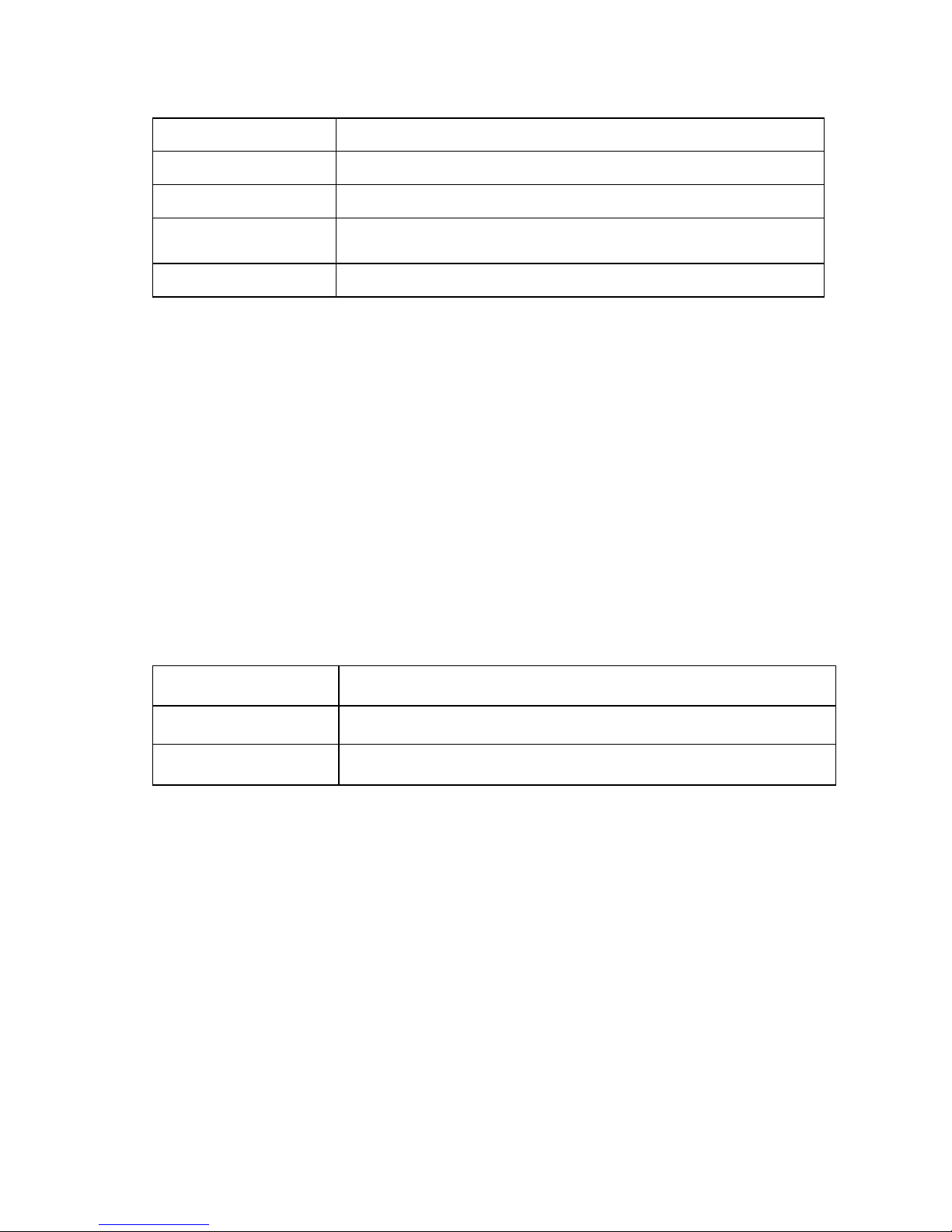
3
Power rating 24 VDC, 2.0A****
Weight 3.5kgs
Dimensions W256 x D329 x H200mm
Operation environment
Temperature: 40F–100F (0C – 40C)
Relative humidity: 5% - 85% non condensing
Optional items Internal 100/10M Ethernet Interface card, Centronics
* 4MB Flash ROM, PS/2 port and LCD display are only provided for
CH-4204S and CH-4303S
** The Centronics interface is not a standard component and is an optional
item. Please verify your requirements before ordering;
*** Theoretically, the printer can print any type of barcode, as determined by
the software you are using;
**** Power for the barcode label printer is provided via an external power
adaptor.
Specifications for Power Adapter
Input
AC 100~240V, 47~63HZ
Output
DC 24V, 2.0 A
Environment
0C ~ 40C
Unpacking and Inspection
Inspect the shipping carton(s) for possible shipping damage. If
damage is discovered, notify the shipping company to report the
nature and extent of the damage.
Please check the items according to the Packing List. If there are any
items missing, notify your authorized reseller.
Page 10
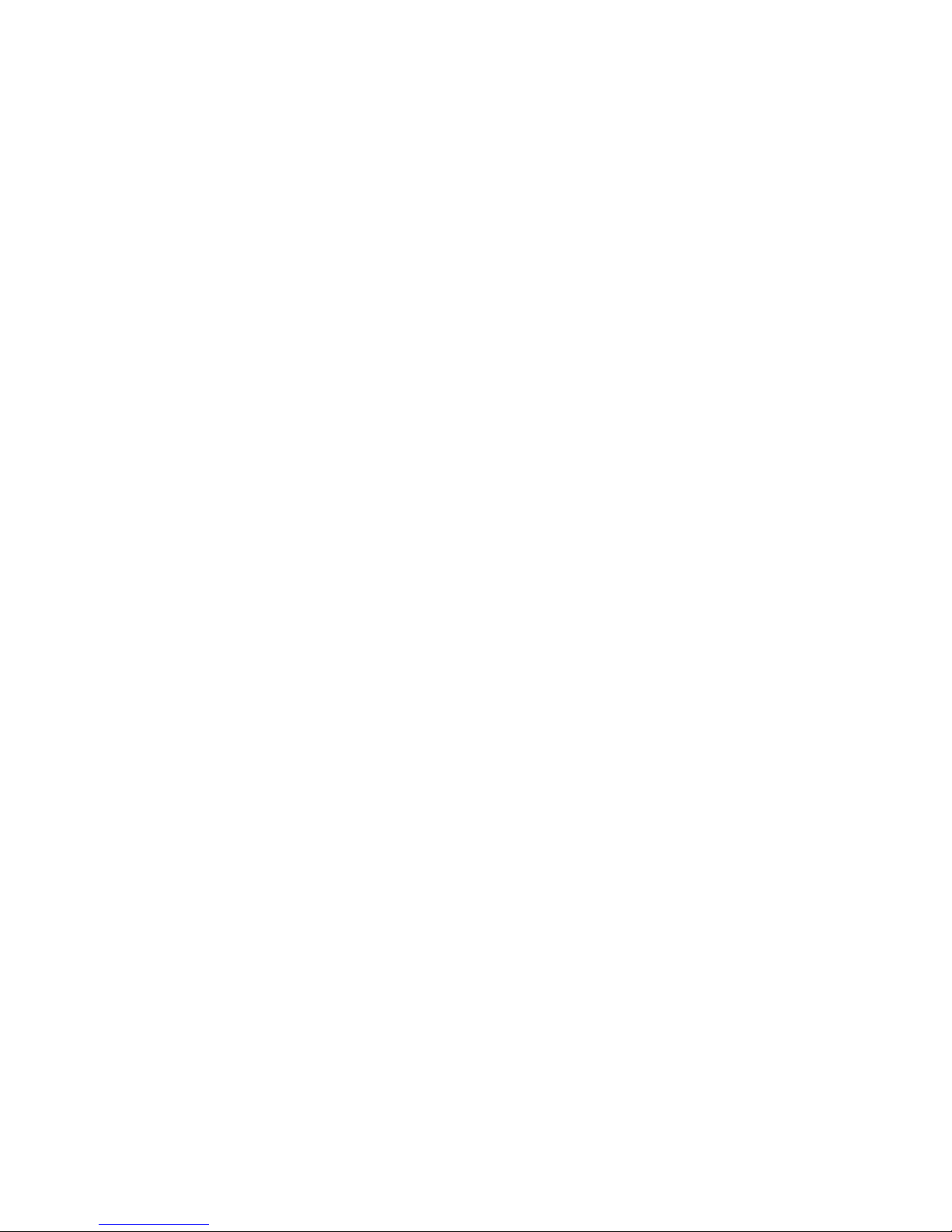
4
Packing List(Figure 1):
1. Printer 1 pcs
2. Power Adapter 1 pcs
3. Ribbon Spindle 2 pcs
4. Media Spindle 1 pcs
5. Core Adapter 2 pcs
6. Media Roll Guide 2 pcs
7. Ribbon 1 pcs
8. Sample Media 1 pcs
9. CD Rom 1 pcs
Page 11
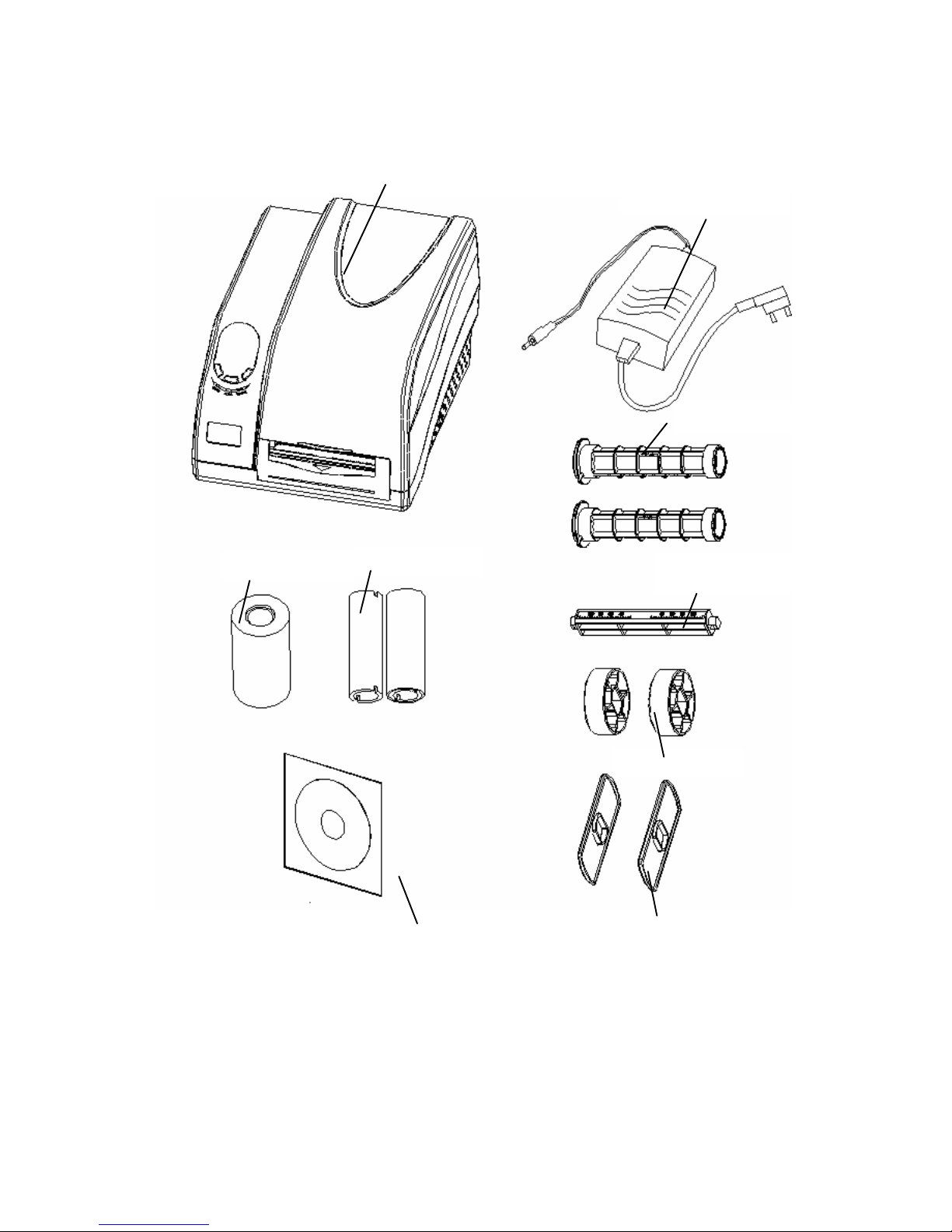
5
Figure 1 Printer and accessories
Ribbon Spindle
Printer
Power Adapter
Media
Spindle
Core Adapter
Media Roll Guide
Ribbon
Sample Media
CD-Rom
Page 12
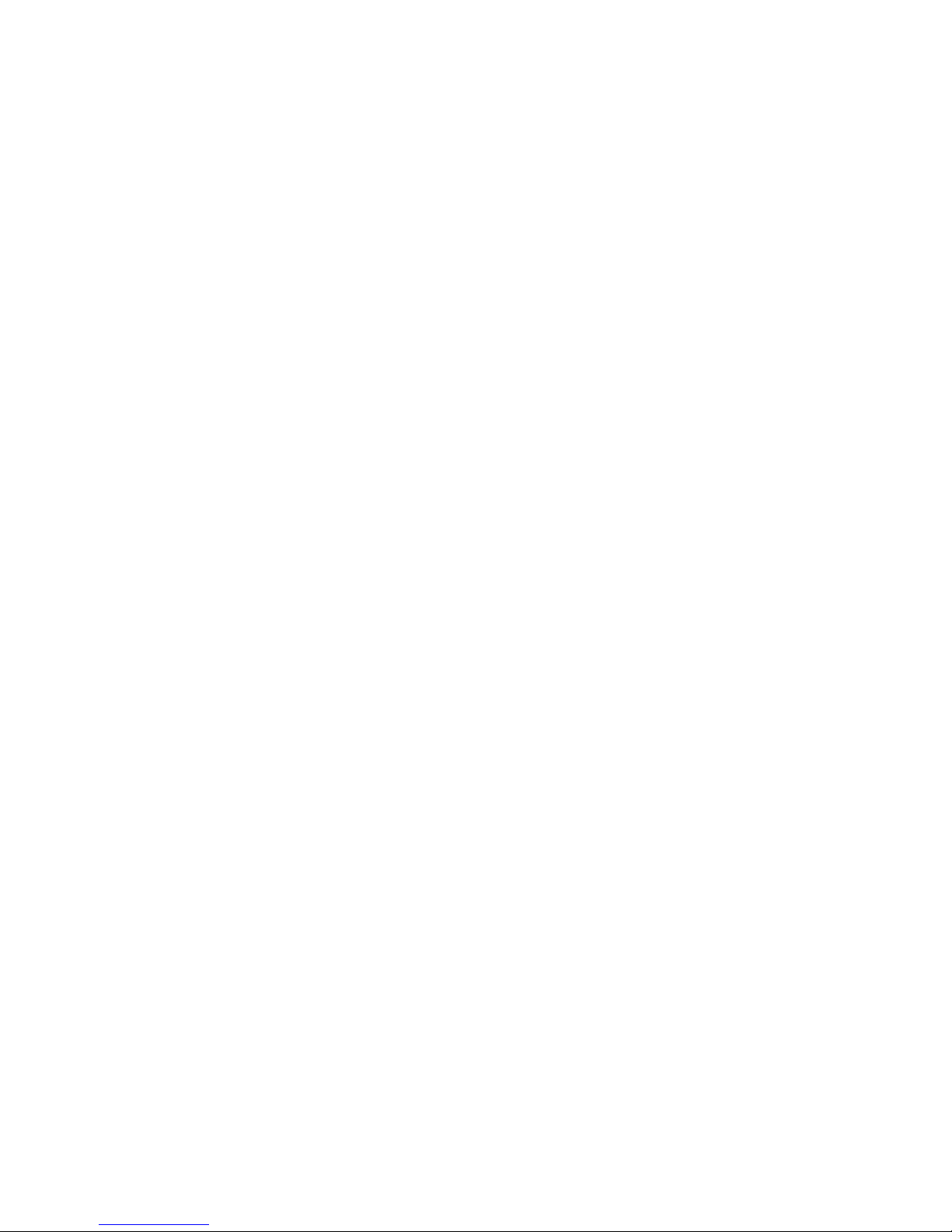
6
Chapter 2 Getting Started
Setting up
Before setting up the printer you should consider the following:
1. Make sure there is adequate space around the printer for loading
consumables and proper ventilation.
2. Make sure the printer is close to the host so the interface cable is
easily accessible at either end.
Page 13
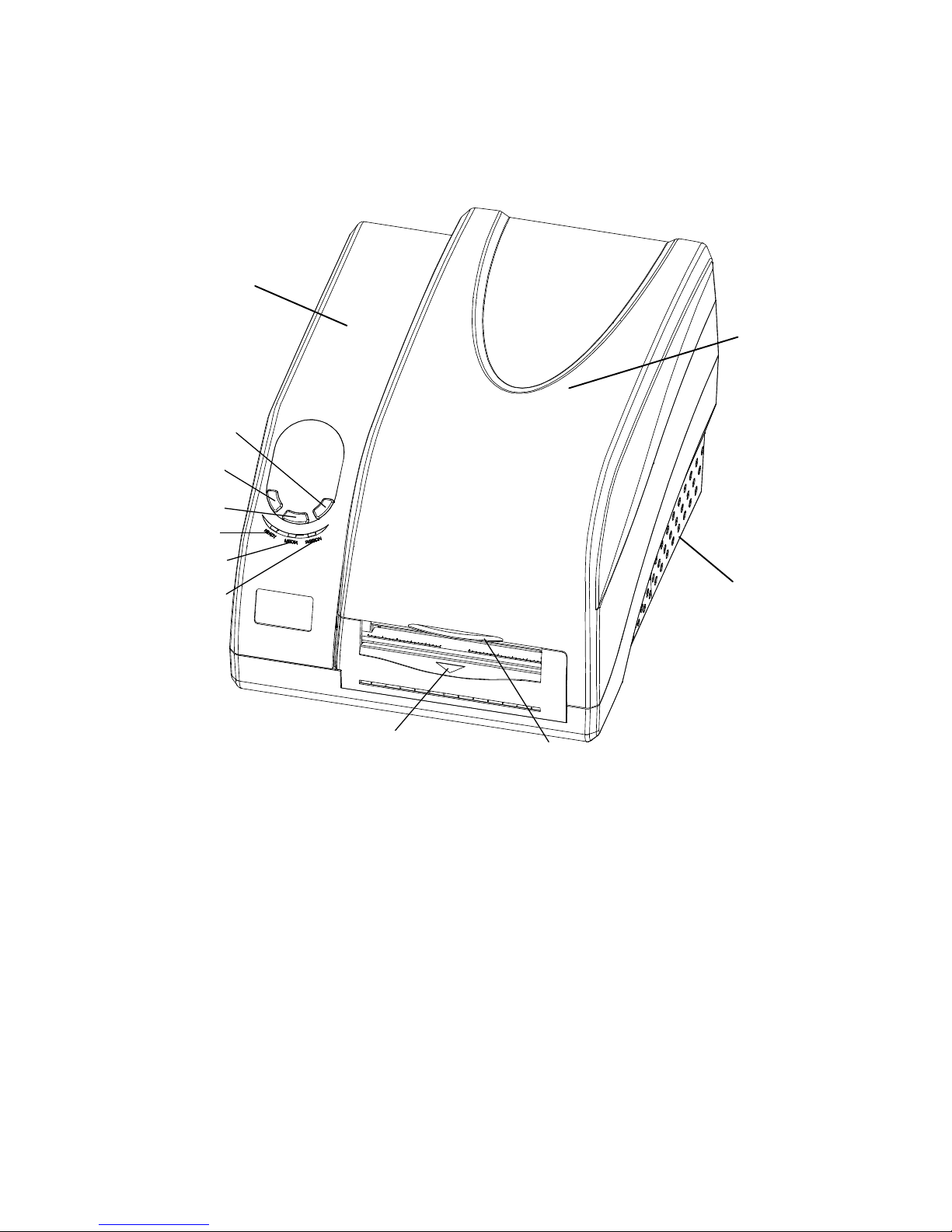
7
Main Parts and Features
Figure 2
1. PAUSE Button 2. FEED Button 3. CANCEL Button
4. READY Indicator 5. MEDIA Indicator 6. RIBBON Indicator
7. Media Exit Path 8. Cover Handle 9. Bottom Case
10. Top Cover 11.Left Side Cover
3 1 2 4 5 6 8 7 11
10
9
Page 14

8
Figure 3
1. Printhead Module 2. Printhead Bracket 3. Printhead
4. Transmissive Sensor 5. Reflective Sensor 6. TPH Release Lever
7. Media Guide 8. Ribbon Loading Knob 9. Ribbon Supply Spindle
10. Media Compartment 11.Guide Wheel 12. Platen Roller
2 1
3 4 12 6 7 8 9 10
11
5
Page 15
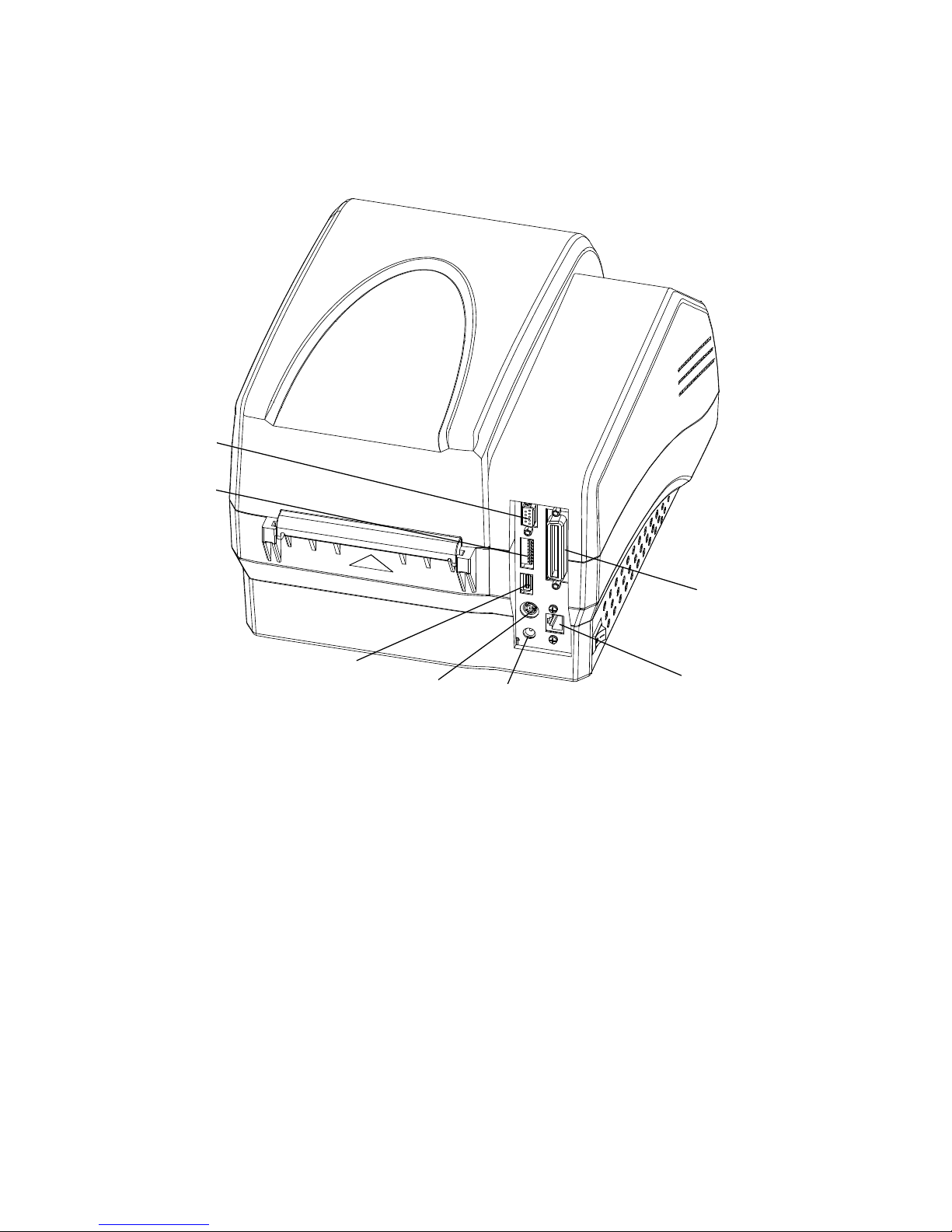
9
Figure 4
1. RS232 Serial Port 2. DIP Switches 3. USB Port
4. PS/2 Port 5. DC IN Port 6. Ethernet Port
7. Centronics Port
Note: The above figure illustrates all possible interface ports on a
Century Hawk printer, but some ports may not be available for
your printer. Please check your requirements when purchasing
the printer.
1 2 3
4 5
7 6
Page 16

10
Connecting the Printer
Power Connection
Caution:(1) Use of the wrong adapter could damage your printer.
Century Systems assumes no liability for any damage in
such case. The rating for the printer is 24VDC.
(2) Do not use the printer near liquids or corrosive chemicals.
1. Make sure the printer is switched OFF.
2. Connect the power cord to the Power Adapter.
3. Connect the Power Adapter’s DC output plug to the DC IN port on the
back of the printer.
4. Plug the power cord into a live wall outlet.
Interface Connection
Caution: Make sure the printer is switched OFF before connecting the
interface cable.
The interface between the printer and the host will use either a serial or
USB(or parallel)cable. Contact your reseller for Ethernet connection
options.
1. The printer identifies the communication port automatically.
2. The default values of printer port can be obtained from the self-test
report. (See Chapter 2 Operation Basics - System Mode - Self Test)
3. Cable configurations for serial (RS-232C) and parallel
(Centronics) interfaces are shown in Appendix A of this guide.
Page 17

11
4. Please take the following measures to reduce cable noise.
a. Reduce the length of the interface cable (keep the cable length
under 1.83 meters / 6 feet) if required.
b. Keep the communication cable separate from power cords.
Loading the Ribbon
Caution: (1) Make sure the ink side of your ribbon faces outwards.
Always make sure the ink side of the ribbon faces the
media and NOT the printhead.
(2) The maximum width of the ribbon is 110mm. When
using a ribbon roll with a width less than 110m,
please place the ribbon roll in the middle of the
Ribbon Spindle corresponding to the symmetry
symbol (→|←).
(3) This section is not applicable to direct thermal printing.
1. Lift the top cover (Figure 5-1).
2. Push the TPH release lever to release the Printhead Module.
3. Lift the Printhead Module to expose the ribbon supply holder (Figure
5-2).
4. Unwrap the ribbon roll pack and separate the ribbon roll and the core
(Figure 5-3).
5. Slide the roll of Ribbon onto one of the Ribbon Spindles and the core
onto the other spindle (Figure 5-3).
6. Load the Ribbon Spindle into the printer and route the ribbon through
the Printhead Module as shown in Figure 5-4.
7. Wrap the end of the ribbon around the core (Figure 5-5).
8. Load the core into the Ribbon rewinder (Figure 5-6).
9. Turn the guide wheel on the left of the core to take up the loose ribbon
and tighten the ribbon.
Page 18

12
10. Close the Printhead Module and press down until it locks into place.
Figure 5-1
Page 19

13
Figure 5-2
Page 20

14
Figure 5-3
Page 21

15
Figure 5-4
Page 22

16
Figure 5-5
Page 23

17
Figure 5-6
Page 24

18
Loading the Media
Century Hawk printers can be operated in three different modes:
Standard mode, Peel-off mode, or Cutting mode.
-- In Standard mode, each printed label remains on the backing
liner.
-- In Peel-off mode, each printed label is peeled away from the
backing liner automatically.
-- In Cutting mode, the printer automatically cuts the label after it is
printed.
Standard Mode
1. Lift up the top cover to expose the media compartment (Figure 6-1).
2. Load a roll of media (labels facing up) on the Media Spindle, then
slide the two Media Roll Guides with their smooth sides toward the
media onto the Media Spindle from each end until snug against the
media. If you are placing a roll of media with a 3″ ID core, please
slide the two Core Adapters onto the Media Spindle first (Figure 6-2).
3. Insert them into the printer.
4. Corresponding to the scale on the Media Spindle, position the media
roll in the middle of the Spindle.
5. Release and lift the Printhead Module.
6. Route the media as shown in Figure 6-3.
7. Slide the Media Guide to the edge of the media.
8. Close the Printhead Module and press down until it locks into place
(Figure 6-4).
9. Close the cover and press the ‘Feed’ button to feed the media and
ensure proper tracking. If the printer does not correctly sense the top
of each label it may be necessary to perform the Calibration Procedure
in the Operation Basics section.
Page 25

19
Peel-off Mode: The loading guide will be provided with the peeler kit.
Cutting Mode: The loading guide will be provided with the cutter kit.
Figure 6-1
Page 26

20
Figure 6-2
Page 27

21
Figure 6-3
Label
Media Guide
Media Leader
Platen Roller
Page 28

22
Figure 6-4
Page 29

23
Adjusting the Position of Media Sensor
Note: Only applies to the reflective sensor.
1. Lift the top cover.
2. Push the TPH release lever to release the Printhead Module.
3. Lift the Printhead Module to expose the media sensor cover. (Figure
7-1).
4. Remove the media sensor cover and slide the media sensor to the
appropriate position (refer to Figure 7-3, Figure 7-4 and Figure 7-5).
5. Replace the media sensor cover.
Figure 7-1
Reflective media
sensor cover
Page 30

24
Figure 7-2
Figure 7-3
Media gap
2 – 5mm
Media sensor
Page 31

25
Figure 7-4
Figure 7-5
Media gap
Media gap
Page 32

26
Operation Basics
Power Switch
The power switch is on the back panel of the printer. The symbols on the
switch are defined as follows:
━ —— ON
〇 —— OFF
The Front Panel
The Front Panel of the printer consists of:
- Three Indicator Lamps: MEDIA, READY and RIBBON
- Three multi function buttons: PAUSE, FEED and CANCEL
Indicator Lamps
The three lamps indicate the status of the printer (please refer to Chapter
4 for error indications)
- Solid: Indicates the printer is in the normal state.
- Solid: Indicates the printer is in the normal state;
- Blinking simultaneously with READY: Running out
of media;
- Blinking: Indicates the printer is in the ‘PAUSE’ state.
- Solid: Indicates thermal transfer printing;
- Off: Direct thermal printing (no ribbon installed);
READY
MEDIA
RIBBON
Page 33

27
- Blinking simultaneously with READY: Running out
of ribbon.
Buttons
The three buttons perform different functions based on the mode the
printer is in. The printer operates in one of the following modes:
Normal Mode: Normal printer functions (i.e. Pause, Feed, and Cancel).
See the following table.
System Mode: Allows the printer to perform Reset, Media Sensor
Calibration and Self-testing. See the following table at section ‘System
Mode’.
Mode Normal Mode System Mode
FEED
Feed one label Media Sensor Calibration
PAUSE
- Press once to pause
current print job
- Press a second time
to resume printing
Self-test:
The Printer performs a
self-test and prints out a
configuration report
CANCEL
- Cancel current batch
of labels
- Forces the printer to
continue working
after an error has
been corrected
Reset:
Resets the printer to Factory
Default Settings
LCD Display
A 2 line graphic LCD display is affixed to the front panel (For
CH-4204S and CH-4303S only). Data in the form of characters,
letters and numbers are shown on the LCD display. Please see below
“LCD Panel Operation”.
Page 34

28
System Mode
In the System Mode the printer’s buttons allow for the performance
of Reset, Media Sensor Calibration and Self-testing. The printer
cannot receive commands from the host when in the System Mode.
- Entering: Press and hold the CANCEL button for 4 seconds, the three
blinking lamps indicate the printer is in System Mode. The LCD will
display SYSTEM MODE on Hawk 4S printers.
- Exiting: The printer will exit the System Mode automatically if no
operations are performed within 4 seconds of entering into the System
Mode.
Reset – Reset the Printer to the Factory Default Settings
Following the steps listed below allows you to reset the printer to the
factory default settings.
1. After entering System Mode, press the CANCEL button.
2. The three indicators stop blinking and remain lit. The printer is now in
its normal state.
The following parameters have automatically been reset:
- Label
- Print darkness
- Speed
- Others
Note:The printed label count and printed length may not be reset.
Media Sensor Calibration
It is necessary to perform a Media Sensor Calibration after a new roll of
media has been loaded.
1. After entering System Mode, press the FEED button.
2. The three indicators continue blinking.
Page 35

29
3. The printer will feed approximately 200mm of media, and then the
three indicators will stop blinking and remain lit. The printer is back
to a normal state.
Self Test
1. After entering System Mode, press the PAUSE button.
2. The printer will print out a configuration report and the three
indicators will stop blinking and remain lit. The printer is back to a
normal state.
3. The following information will be printed on the self-test report:
- Font list
- Hardware configuration and status
- DIP switch settings
- Label parameters
-Firmware version
LCD Panel Operation
Only the two models, CH-4204S and Ch-4303S, have an LCD display.
LCD can display printer status, printed label quantity, error messages,
and can also assist in configuring the printer.
Page 36

30
1. Examples of LCD display
2.Button functions
BUTTON FUNCTION DESCRIPTION
PAUSE + FEED
Entering the
Main Menu
Press and release PAUSE, then press
and hold FEED for 4 seconds
PAUSE ( )
Item/Parameter
Selection
Descending Item/Parameter selection
CANCEL ( )
Item/Parameter
Selection
Increasing Item/Parameter selection
FEED ( ) Confirmation
Confirm selection
MAIN MENU
Common Settings
READY[203DPI]
Total:00000888
PAUSE
Total:XXXXXXXX
MEDIA ERROR
YYYY/XXXXXXX
In normal printing mode, display
only XXXXXXXX as total
number of pages printed. In copy
printing mode, display
YYY/XXXXXXXX,
YYYY:number of pages not
printed
XXXXXXXX:number of pages
printed.
Ready to print.
Total = number of pages printed.
Note: when the printer is powered
off, the counter reverts to 0.
Main Menu
TEAR OFFSET
XXXX
Parameter Setting
IP Address:199.
009.100.001
Network Configuration
Page 37

31
3.Items to be set and operating guide
MAIN MENU SUB MENU DESCRIPTION
Darkness
Speed
When set at ‘0’, the printer will accept
the default setting or command setting,
if not, the printer will not accept the
default setting or command setting.
Common Settings
Return Return to main menu.
Tear Offset
Positioning Offset
Cutting Offset
Peeling Offset
The increment for the Hawk 4S
CH-4204S is 0.125mm, Hawk 4S
CH-4303S is 0.085mm.
Offset settings
Return Return to main menu.
IP Address
Port
Subnet Mask
Gateway
The range of XXX is 0-255, press
PAUSE( )to decrease, CANCEL( )
to increase, FEED( )to move to
next XXX. Upon completion, pressing
FEED( )will proceed to the
“Save/Cancel” screen.
Network
Configuration
Return Return to main menu.
Chinese
English
Language
Selection
Return Return to main menu.
Settings
Clears only those settings
accomplished through the front panel.
Graphics To View, or Del All, or Del 1 by 1.
Clear
Return Return to main menu.
Execute Execute stored forms.
Delete All Delete all stored forms.
Delete 1 by 1 Delete selected stored form.
Stand Alone
Printing*
Return Return to main menu.
Exit Exit
* Requires a PS/2 keyboard and the downloading of the Forms.
Page 38

32
DIP Switch at the Back Panel
Note: Please turn off the printer before setting the DIP switches.
1 2 3
4
5 6
7
8
OFF
ON
Page 39

33
Windows Driver and hawklabel Software
The printer driver supports Windows 2003/XP/2000/NT/ME/98/95/Vista
operating systems. Each Century Hawk printer comes with powerful bar
code software hawklabel and operating instructions. Both the Windows
driver and hawklabel are available on the manufacturer’s CD-ROM
shipped with the product.
DIP Bit Functions Remarks
1
ON: Direct thermal print
OFF: Thermal transfer print
Printing type settings
Default: OFF
2
ON: Enable Back feed
OFF: Disable Back feed
Back feed settings
Default: OFF
3
ON: Cutter is installed
OFF: Cutter is not installed
Cutter settings
Default: OFF
4
ON: Peeler is installed
OFF: Peeler is not installed
Peeler settings
Default: OFF
5
ON: Transmissive Sensor
OFF: Reflective Sensor
Select Media Sensor
Default: OFF
6
ON: Enable IP setting
OFF: Disable IP setting
IP address setup
Default: OFF
7
8
8 | 7
0 | 0 – 9600,n,8,1
0 | 1 – 19200,n,8,1
1 | 0 – 38400,n,8,1
1 | 1 – 57600,n,8,1
RS232 Serial Port
baud rate setting
0: OFF, 1: ON
Default: 00
Page 40

34
Note: If you need to update the driver, please remove any old versions of
the driver before continuing.
Label Edition Software
Each Century Hawk printer comes with powerful bar code software
hawklabel and operating instructions, which are available on the
manufacturer’s CD-ROM shipped with the product.
Page 41

35
Chapter 3 Maintenance
Warning:
1. Make sure the printer is turned OFF before performing any
maintenance operations.
2. The printhead becomes hot while printing. Be careful when
performing maintenance on the printhead.
3. Use only the cleaning agents indicated. Century Systems will
not be responsible for damage caused by any other cleaning
materials used on the printer.
4. Anhydrous isopropyl alcohol is solvent containing no more
than one percent water. Isopropyl alcohol is a flammable
solvent; always take the proper precautions when using this
solvent.
Cleaning the Printhead
The printhead is easily damaged due to its precision construction. A
printhead damaged by misuse is not covered under the terms of the
warranty. To ensure longevity of the printhead, please note the
following:
1. Always use proper cleaning materials and techniques to clean the
printhead. Never use hard materials for scraping the printhead.
2. Always use high-quality consumables. When the TPH module is
closed, pressure is placed directly on the TPH; dirt such as paper
scraps, sand, dust and glue can scrape or damage the printhead.
The TPH is also easily damaged by static electricity, which may be
generated by poor quality ribbons.
Page 42

36
3. After every roll of ribbon or every three rolls of media, the
printhead should be cleaned with anhydrous isopropyl alcohol.
a. Turn off the printer and open the cover.
b. Release and lift the Printhead Module.
c. Remove the ribbon (if applicable).
d. Using a Cotton Swab dipped in anhydrous isopropyl alcohol, rub
the Swab along the printhead.
Cleaning the Platen Roller
Debris or dirt accumulated on the platen roller should be cleaned
after every three rolls of media.
a. Turn off the printer and open the cover.
b. Release and lift the Printhead Module.
c. Rotate the platen roller and clean it thoroughly with anhydrous
isopropyl alcohol and a cotton swab.
Cleaning the Printer Interior
Clean with a brush or a vacuum cleaner, as needed.
Page 43

37
Chapter 4 Troubleshooting
Occasionally situations occur that require some troubleshooting.
Possible issues and potential solutions are listed in this section. While
not every situation is addressed, you may find some of these tips
useful.
Error Indications
Typically, when the printer is not functioning, one or two of the three
indicator lamps will begin blinking. The possible situations addressed by
the status of the three indicator lamps are listed bellow.
READY and MEDIA Lamps blink simultaneously
Possible Cause Recommended
Solutions
Remarks
Cannot detect the
media gap or black
line
a. Check the media
path
b. Check the position
of the media sensor
c. Perform media
sensor calibration
If you are using
continuous media,
be sure you have the
correct settings in
your software
Media run out Load a roll of media
Media jam Clear the jam
The Media Roll
Guides are not
firmly positioned
against the media
Adjust the Media Roll
Guides to firmly press
against the media
Media sensor error Service media sensor
Page 44

38
READY and RIBBON Lamps blink simultaneously
Possible Cause Recommend Solutions Remarks
Run out of ribbon Load a roll ribbon
Ribbon jam Clear the jam
Ribbon Sensor
error
Service Ribbon Sensor To be serviced only
by qualified
personnel
Only READY Lamp blinks
Possible Cause Recommend Solutions Remarks
Serial I/O error Check DIP switches for
the baud rate settings
Memory overflow a. Restart the printer
b. Perform Reset
Miscellaneous
Vertical blank lines
Continuous vertical blank lines in printout indicate a dirty or faulty
printhead as shown below:
If the problem cannot be solved by cleaning the printhead, replace the
printhead.
The host shows ‘Printer Timeout’
1. Check if the interface cable is connected.
2. Check if the printer is turned on.
If the situation remains unsolved, please contact your reseller or our
Page 45

39
customer service engineer.
The data has been sent, but not printing
1. Verify you have chosen the correct Windows printer.
2. Reset the printer.
If the situation remains unsolved, please contact your reseller or our
customer service engineer.
Print quality problems
1. Adjust Print Darkness setting.
2. Adjust Print Speed setting.
3. Clean the printhead and platen roller.
4. Make sure the correct media/ribbon is loaded.
5. Use only high-quality Media, replace if necessary.
Recovery
After the corrective action is taken press the CANCEL button to clear
the alarm, the printer will get back to work automatically.
Others
Contact a qualified Service Engineer from your reseller or
Century for troubles that persist or are not covered in this
section.
Page 46

40
Appendix A: Interface Specifications
RS232 Serial
The RS232 connector on the printer is a DB9F:
Pin Direction Definition
1 / /
2 Out TX
3 In RX
4 In CTS
5 - Ground
6 Out RTS
7 In DSR
8 Out DTR
9 / /
Connection with host:
Host 25S Printer 9P Host 9S Printer 9P
TX 2 ……… 3 RX RX 2 ……… 2 TX
RX 3 ……… 2 TX TX 3 ……… 3 RX
DSR 6 ……… 8 DTR DTR 4 ……… 7 DSR
DTR 20 ……… 7 DSR DSR 6 ……… 8 DTR
RTS 4 ……… 4 CTS RTS 7 ……… 4 CTS
CTS 5 ……… 6 RTS CTS 8 ……… 6 RTS
GND 7 ……… 5 GND GND 5 ……… 5 GND
Page 47

41
Alternately you can just connect the 3 wires as follows:
Host 25S Printer 9P Host 9S Printer 9P
TX 2 ……… 3 RX RX 2 ……… 2 TX
RX 3 ……… 2 TX TX 3 ……… 3 RX
GND 7 ……… 5 GND GND 5 ……… 5 GND
pin 4 pin 4
pin 5 pin 6
pin 6 pin 7
pin 20 pin 8
Baud rate: 9600, 19200, 38400, 57600
(Baud Rate set by DIP switches 7–8)
Data format: always 8 data bits, 1 start bit and 1 stop bit.
Parity: always non parity.
Flow control: RTS/CTS (Hardware flow control).
If you are using software or drivers under the Windows environment, the
flow control must be set to “hardware”
Page 48

42
Parallel (Centronics)
The parallel port is a standard 36-pin Centronics interface. Its pin
assignments are as follows:
Pin Direction Definition Pin Direction Definition
1 In /STROBE 13 Out SELECT
2 In Data 1 14,15 NC
3 In Data 2 16 - Ground
4 In Data 3 17 - Ground
5 In Data 4 18 NC
6 In Data 5 19~30 - Ground
7 In Data 6 31 NC
8 In Data 7 32 Out /Fault
9 In Data 8 33~36 - NC
10 Out /ACK
11 Out BUSY
12 Out PE
Any communications port can transmit data from the host (Centronics,
RS232, Ethernet, and USB). Preliminary communications settings are
not required since the printer will automatically detect which port is
active.
Note: Never send data from 2 ports at the same time. Data cannot be sent
to more than one port simultaneously or data corruption and print errors
may occur.
Page 49

43
Appendix B: ASCII Table
0 1 2 3 4 5 6 7
0
NUL 0 @ P ` p
1
SOH XON ! 1 A Q a q
2
STX “ 2 B R b r
3
XOFF # 3 C S c s
4
$ 4 D T d t
5
NAK % 5 E U e u
6
ACK & 6 F V f v
7
BEL ‘ 7 G W g w
8
BS ( 8 H X h x
9
) 9 I Y i y
A
LF * : J Z j z
B
ESC + ; K [ k {
C
FF , < L \ l |
D
CR - = M ] m }
E
SO RS . > N ^ n ~
F
SI US / ? O _ o DEL
Remark: The € sign is included in the embedded table at DEC128 or
HEX 80.
Page 50

