Page 1

User’s Manual
Falcon 4D Plus Series
Page 2
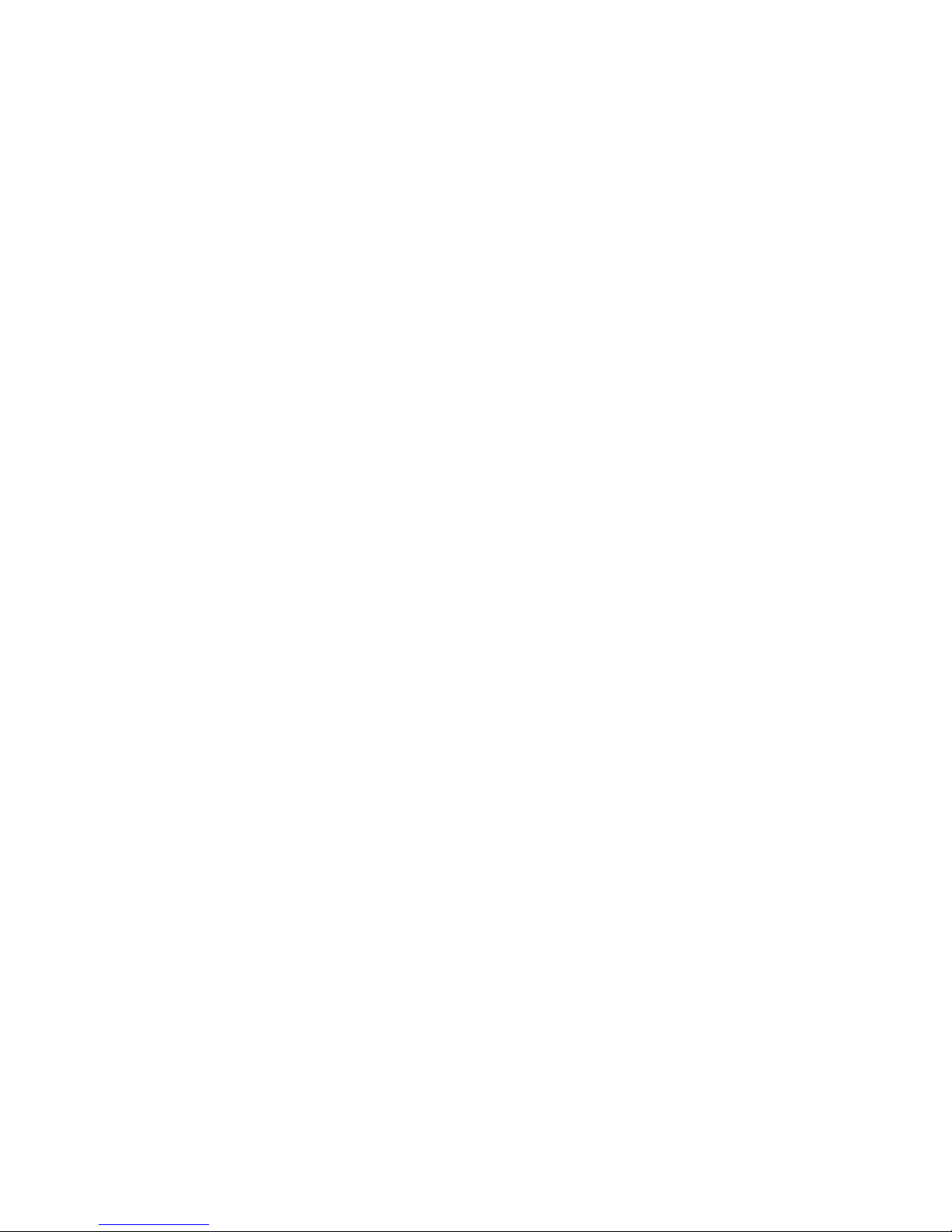
FCC COMPLIANCE STATEMENT
FOR AMERICAN USERS
This equipment has been tested and found to comply with the limits for a CLASS A digital device,
pursuant to Part 15 of the FCC Rules. These limits are designed to provide reasonable
protection against harmful interference when the equipment is operated in a commercial
environment. This equipment generates, uses, and can radiate radio frequency energy and, if
not installed and used in accordance with the instructions, may cause harmful interference to
radio communications. Operation of this equipment in a residential area is likely to cause harmful
interference in which case the user will be required to correct the interference at own expense.
EMS AND EMI COMPLIANCE STATEMENT
FOR EUROPEAN USERS
This equipment has been tested and passed with the requirements relating to electromagnetic
compatibility based on the standards EN 55022:1998+A1:2000+A2:2003, CISPR 22 , Class A
EN 55024:1998+A1:2001+A2:2003, IEC 61000- 4 Series EN 61000-3-2 / 2000 & EN 61000-3-3 /
1995. The equipment also tested and passed in accordance with the European Standard
EN55022 for the both Radiated and Conducted emissions limits.
FALCON PLUS SERIES
TO WHICH THIS DECLARATION RELATES
IS IN CONFORMITY WITH THE FOLLOWING STANDARDS
EN55022 : 1998,CLSPR 22, Class A / EN55024 : 1998IEC 61000-4 Serial / EN61000-3-2 : 2000
/ EN 6100-3-3 : 1995 / CFR 47, Part 15/CISPR 22 3rd Edition : 1997, Class A / ANSI C63.4 :
2001 / CNS 13438 / IEC60950-1 : 2001 / GB4943 : 2001 / GB9254 : 1998 / GB17625.1 : 2003
/EN60950-1 : 2001
CAUTION
Danger of explosion if battery is incorrectly replaced
Replace only with the equivalent type recommended by the manufacture.
Dispose of used batteries according to the manufacturer’s instructions.
Specifications are subject to change without notice.
Falcon 4D Plus User’s Manual
1
Page 3
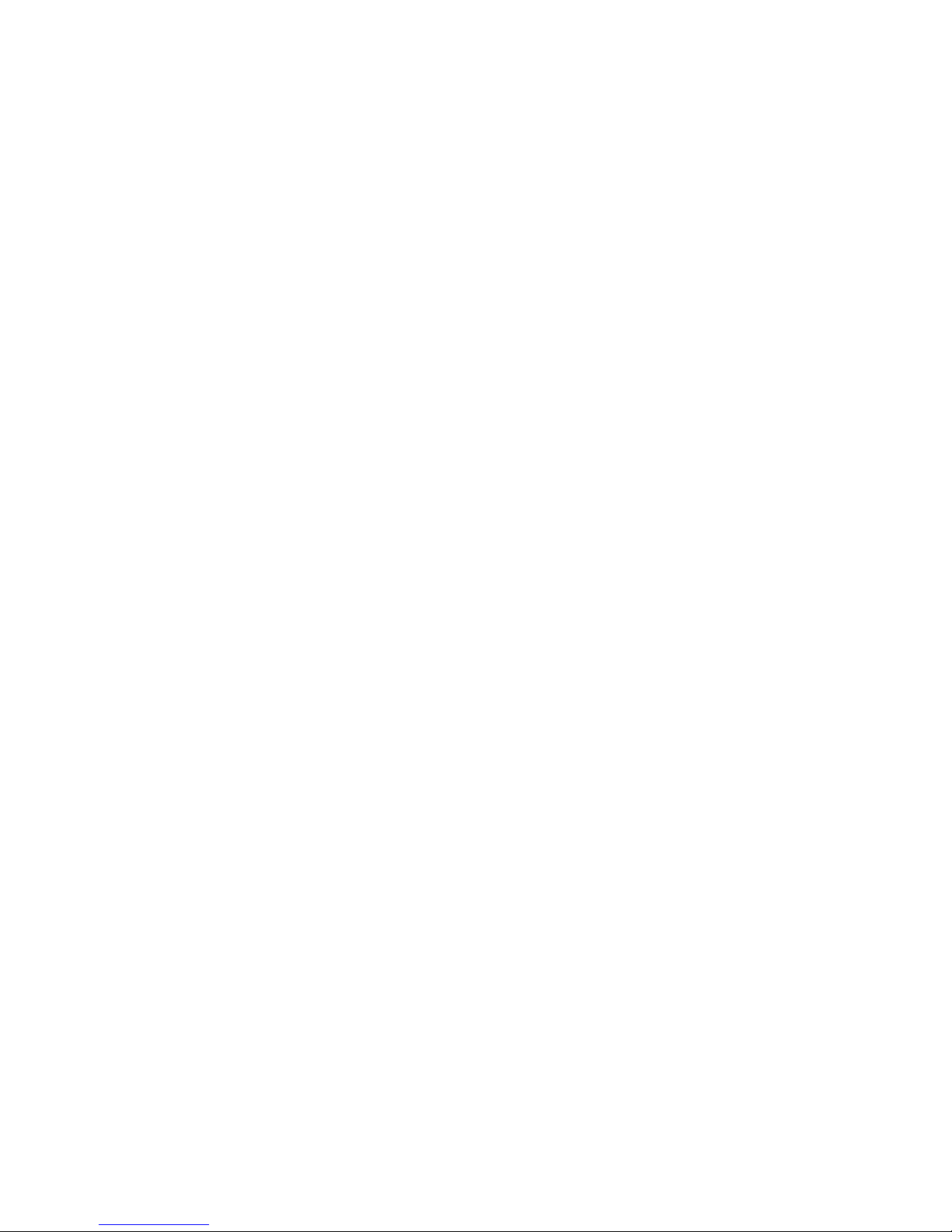
Safety Instructions
Bitte die Sicherheitshinweise sorgfältig lesen und für später aufheben.
1. Die Geräte nicht der Feuchtigkeit aussetzen.
2. Bevor Sie die Geräte ans Stromnetz anschließen, vergewissern Sie Sich, dass die
Spannung des Geräts mit der Netzspannung übereinstimmt.
3. Nehmen Sie das Gerät bei Überspannungen (Gewitter) vom Netz. Das Gerät könnte
sonst Schaden nehmen.
4. Sollte versehentlich Flüssigkeit in das Gerät gelangen, so ziehen sofort den
Netzstecker. Anderenfalls besteht die Gefahr eines lebensgefährlichen elektrischen
Schlags.
5. Wartungs- und Reparaturarbeiten dürfen aus Sicherheitsgründen nur von
autorisierten Personen durchgeführt werden.
6. Bei Wartungs- und Reparaturarbeiten müssen die Sicherheitsvorschriften der
zuständigen Berufsverbände und Behörden unbedingt eingehalten werden.
7. Bei Verletzungen unbedingt den Arzt aufsuchen und die gegebenenfalls die
zuständigen Stellen benachrichtigen. Unterlassung kann zum Verlust der
Versicherungsleistungen führen.
Falcon 4D Plus User’s Manual
2
Page 4
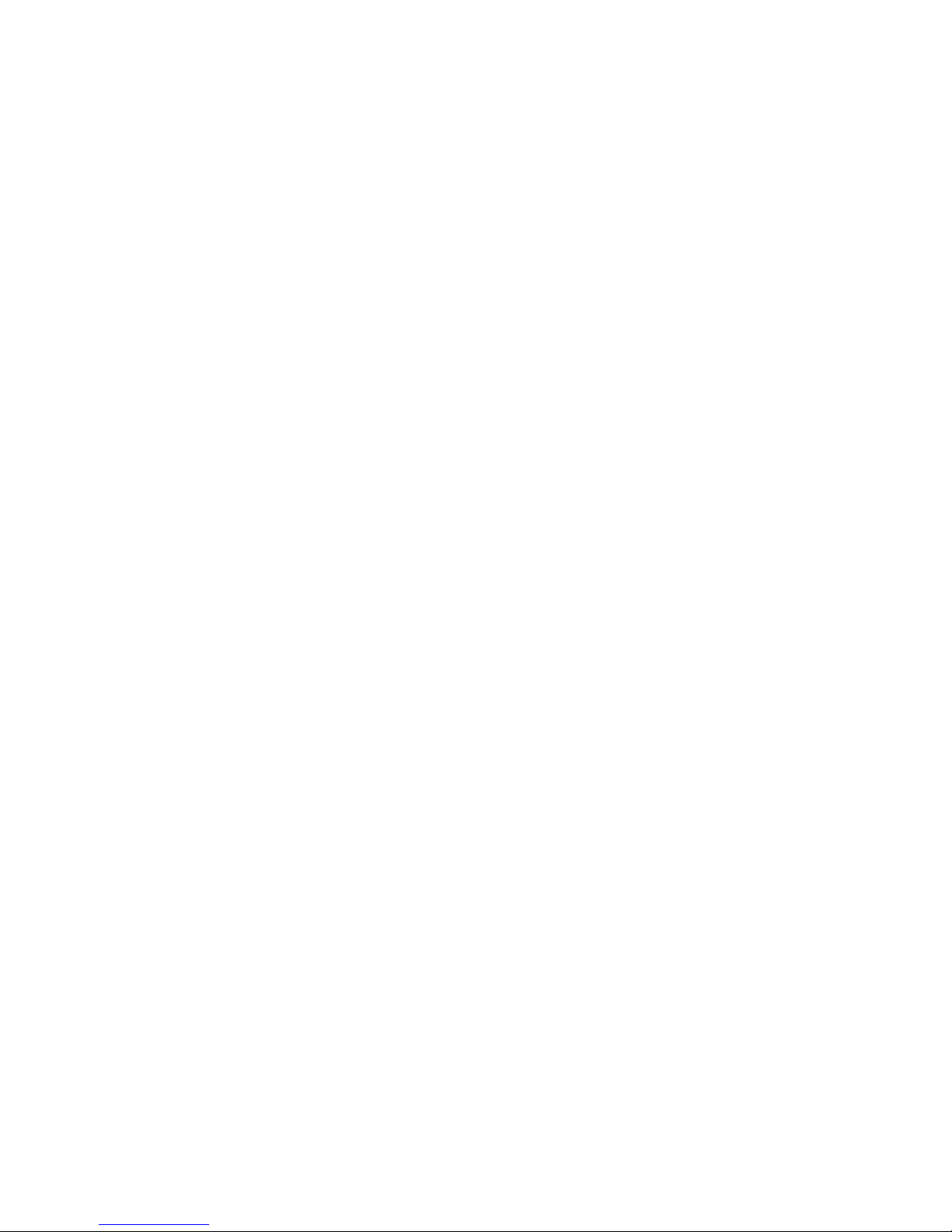
Safety Instructions
Please read the following instructions seriously.
1. Keep the equipment away from humidity.
2. Before you connect the equipment to the power outlet, please check the voltage of the
power source.
3. Disconnect the equipment from the voltage of the power source to prevent possible
transient over voltage damage.
4. Don’t pour any liquid to the equipment to avoid electrical shock.
5. ONLY qualified service personnel for safety reason should open equipment.
6. Don’t repair or adjust energized equipment alone under any circumstances. Some one
capable of providing first aid must always be present for your safety
7. Always obtain first aid or medical attention immediately after an injury. Never neglect
an injury, no matter how slight it seems.
Falcon 4D Plus User’s Manual
3
Page 5
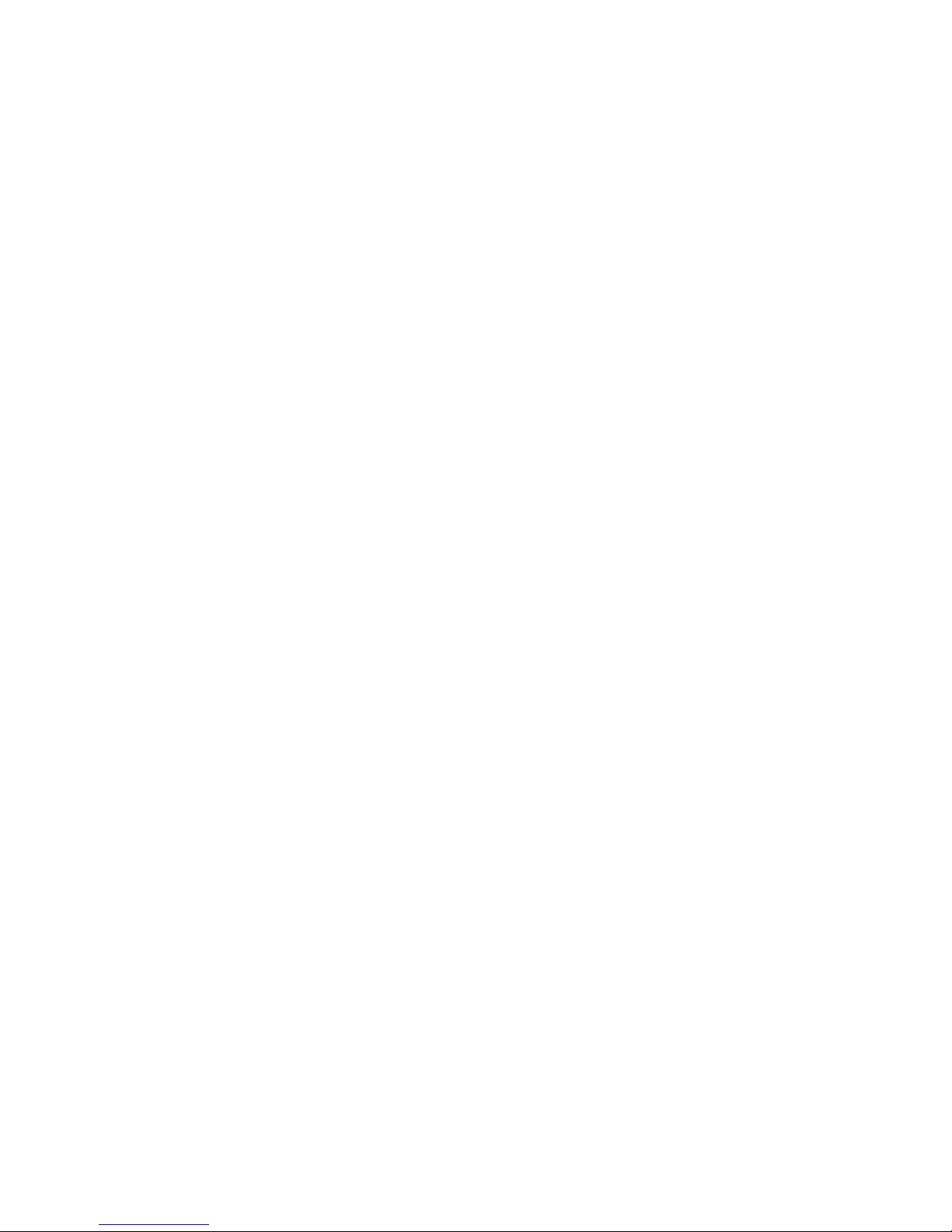
1. BARCODE PRINTER...................................................................5
1-1. Printer Accessories.........................................................................................................5
1-2. General Specifications....................................................................................................5
1-3. Communication Interface................................................................................................7
1-4. Printer Parts....................................................................................................................9
2. PRINTER INSTALLATION......................................................... 11
2-1. Ribbon Installation ........................................................................................................11
2-2. Label Installation...........................................................................................................13
2-3. Label Roll Core Installation Instruction.........................................................................14
2-4. Card / Hang tags Installation ........................................................................................15
2-5. PC Connection..............................................................................................................15
2-6. Driver Installation.......................................................................................................... 16
3. ACCESSORY............................................................................. 17
3-1. Stripper Installation....................................................................................................... 17
3-2. Cutter Installation..........................................................................................................20
3-3. CF Card Adapter Installation.........................................................................................22
3-4. CF Card Instruction....................................................................................................... 23
4. CONTROL PANEL.....................................................................24
4-1. LED Status....................................................................................................................24
4-2. FEED Key.....................................................................................................................25
4-3. Self-Test........................................................................................................................ 25
4-4. Auto Sensing................................................................................................................. 26
4-5. Dump Mode ..................................................................................................................26
4-6. Direct Thermal / Thermal Transfer Mode Switch.......................................................... 26
4-7. See-through Sensor on/off............................................................................................ 27
4-8. Error Messages.............................................................................................................28
5. MAINTENANCE AND ADJUSTMENT....................................... 29
5-1. Thermal Print Head Cleaning .......................................................................................29
5-2. Thermal Print Head Balance Adjustment......................................................................29
5-3. Print Line Adjustment.................................................................................................... 30
5-4. Adjust the cutter............................................................................................................30
5-5. Troubleshooting............................................................................................................ 31
Falcon 4D Plus User’s Manual
4
Page 6
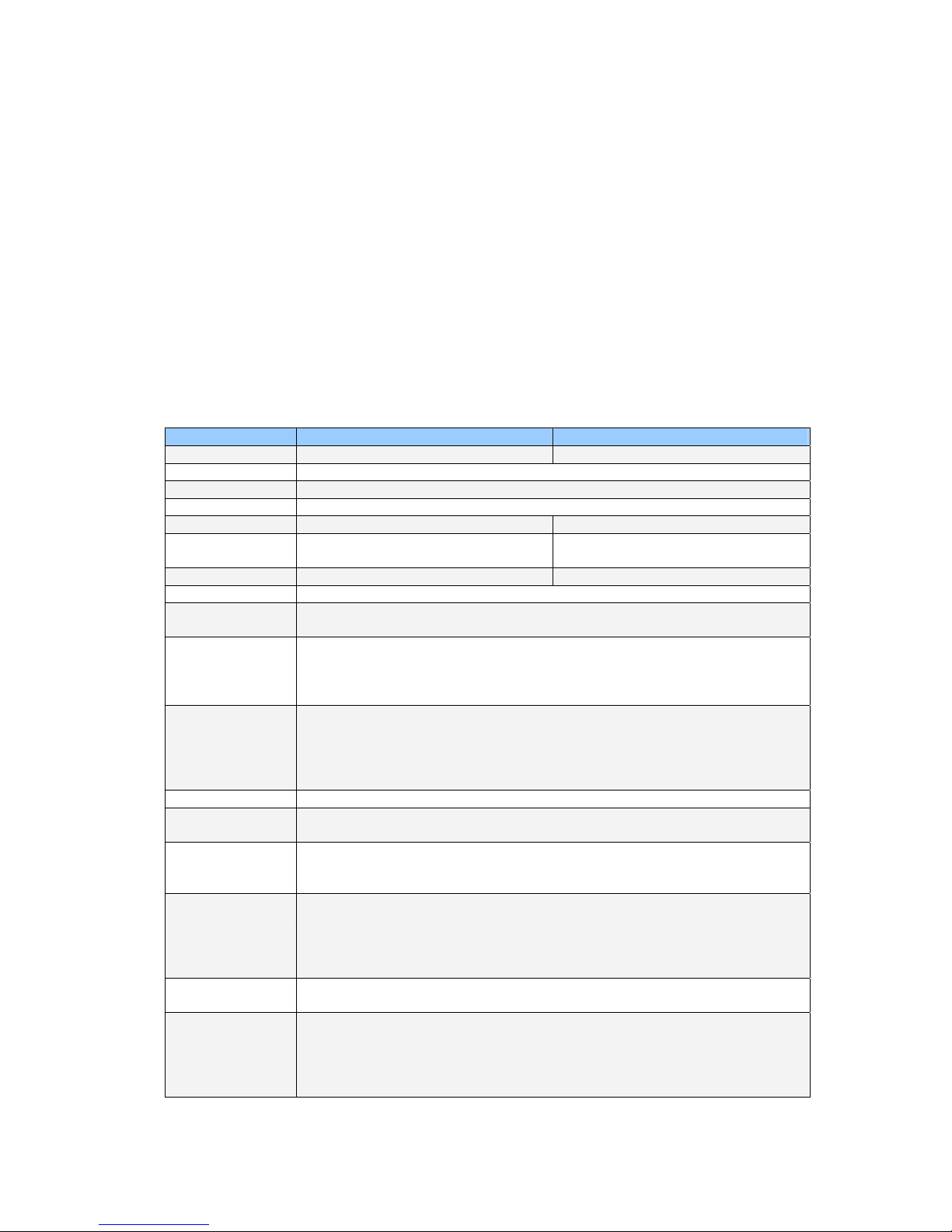
1. Barcode Printer
1-1. Printer Accessories
After unpacking, please check the accessories that come with the package, and store
appropriately.
Barcode printer
Power cord
Switching Power
USB Cable
Label
Ribbon
Empty Ribbon Roll
Clean card
Quick Start Guide
CD (includes label editing software CLabel / Manual)
1-2. General Specifications
Model Falcon 4D Plus (CFD-4206P) Falcon 4D Plus (CFD-4304P)
Resolution
203 dpi (8 dot/mm) 300 dpi (12 dot/mm)
Print Mode
Thermal Transfer / Direct Thermal
CPU
32 Bit
Memory
4MB Flash, 8MB SDRAM
Print Speed
2 IPS ~ 6 IPS 2 IPS ~ 4 IPS
Print Length
Min 12mm (0.47”),
Max 1727mm (68”)
Min 12mm (0.47”),
Max 762mm (30”)
Print Width
108 mm (4.25”) 105.7mm (4.16”)
Sensor Type
Adjustable Reflective sensor; Fixed transmissive, center aligned
Sensor Detection
Type: Label gap and black mark sensing.
Detection: Label length auto sensing and / or program command setting
Media
Label Roll OD: Max. 125mm (4.92”)
Core Diameter: 1”, 1.5”, 3”
Width: 25mm (1 “) ~ 118mm (4.64”)
Thickness: 0.06~0.25mm (0.0025”~0.0098”)
Ribbon
Length: 300M (981 ft)
Max. ribbon roll OD: 68mm (2.67 “)
Type: transfer ribbons (wax, hybrid, and resin) in widths of 30mm to 110mm
(1.88” to 4.33”)
Core Inner Diameter: 25.4mm (1”)
Printer Language
EZPL (Firmware downloadable)
Software
Application: CLabel-IV(EZPL only)
DLL & Driver: Microsoft Windows NT 4.0, 2000 and XP
Resident Fonts
11 resident Windows bit mapped fonts (6,8,10,12,14,18,24,30,16X26,OCR A &
B); can be rotated in 8 orientations and expandable 8 times horizontally and
vertically. Scalable Font in 4 orientations.
Fonts Download
Windows bit mapped font: can be rotated in 8 orientations and expandable 8
times horizontally and vertically.
Asian font: can be rotated in 4 orientations and expandable 8 times horizontally
and vertically.
True Type Font: can be rotated in 4 orientations.
Image Handling
Support BMP and PCX. Support ICO, WMF, JPG, EMF file through software.
Support image resize, rotating, mapping and inverse through software.
Barcodes
Code 39, Code 93, Code 128 (subset A, B, C), UCC/EAN-128 K-Mart,
UCC/EAN-128, UPC A / E (add on 2 & 5), I 2 of 5, I 2 of 5 with Shipping Bearer
Bars, EAN 8 / 13 (add on 2 & 5), Codabar, Post NET, EAN 128, DUN 14,
MaxiCode, HIBC, Plessey, Random Weight, Telepen, FIM, China Postal Code,
RPS 128, PDF417, Datamatrix code & QR code
Falcon 4D Plus User’s Manual
5
Page 7

Interfaces
Serial port: RS-232 ( Baud rate : 4800 ~ 115200 , Xon/Xoff , DSR/DTR )
USB port: V2.0
Parallel port: Bi-direction
Control Panel
Two Bi-color LED: Ready, Status
Function Key: FEED
Power
Auto Switching 100/240VAC, 50/60 Hz
Environment
Operation: 41°F to 104°F (5°C to 40°C)
Storage: -4°F to 122°F (-20°C to 50°C)
Cert. Approval
CE, FCC Class A, CCC, CB, cUL, BSMI
Humidity
Operation: 30-85%, non-condensing. Free air.
Storage: 10-90%, non-condensing. Free air.
Printer Dimension
Length: 285 mm (11.2”)
Height: 171 mm (6.8”)
Width: 226 mm (8.9”)
Weight: 2.72 Kg
Options
Rotary Cutter Module
Stripper Module
CF Card Adapter with RTC
Internal Ethernet Adapter Card
Specifications are subject to change without notice.
Falcon 4D Plus User’s Manual
6
Page 8
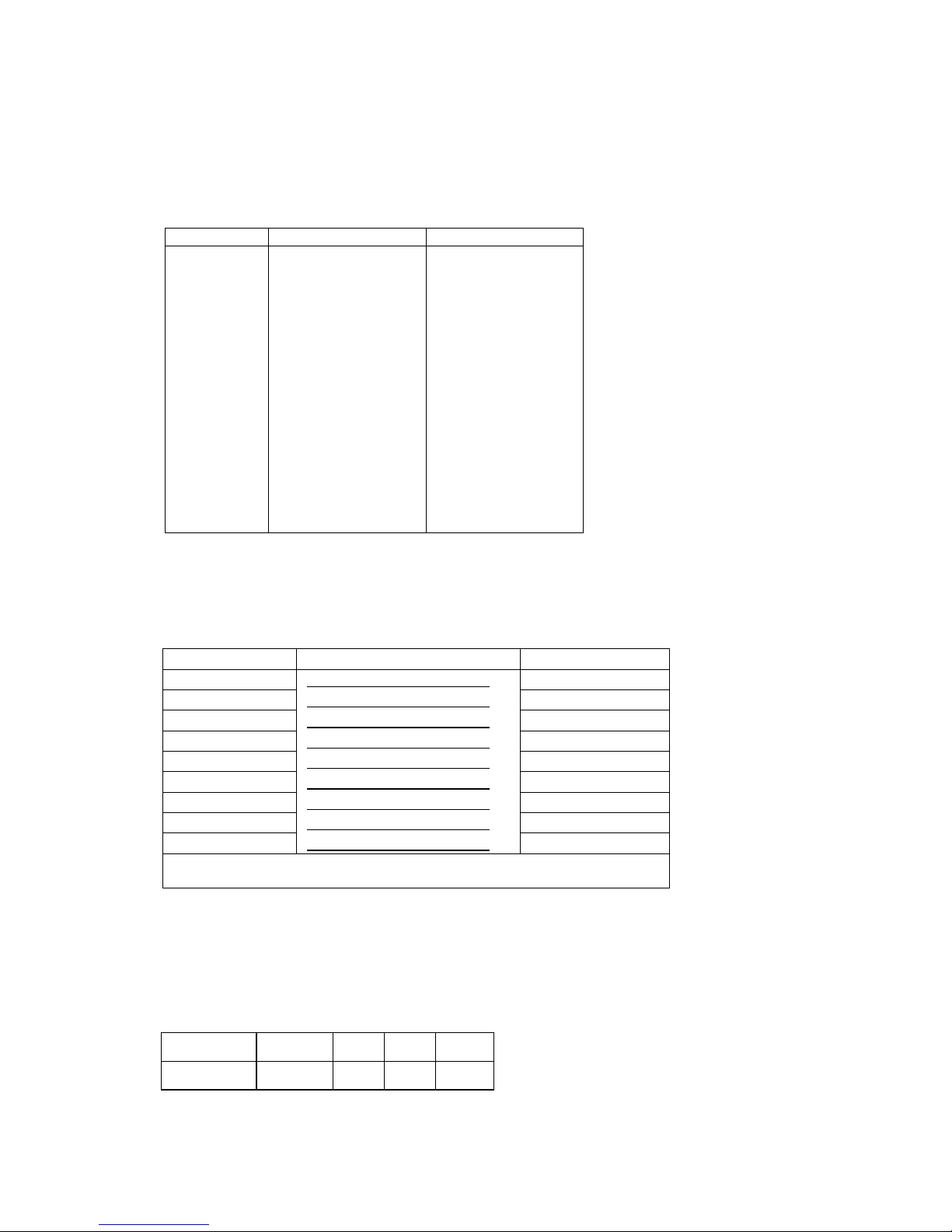
1-3. Communication Interface
Parallel Interface
Handshake : DSTB connects to the printer, BUSY connects to the host
Interface cable : Parallel cable compatible to IBM PC
Pin out : See below
PIN NO. FUNCTION TRANSMITTER
1
2-9
10
11
12
13
14
15
16
17
18
19-30
31
32
33
34-35
36
/Strobe
Data 0-7
/Acknowledge
Busy
/Paper empty
/Select
/Auto-Linefeed
N/C
Signal Gnd
Chasis Gnd
+5V,max 500mA
Signal Gnd
/Initialize
/Error
Signal Ground
N/C
/Select-in
host / printer
host
printer
printer
printer
printer
host / printer
host
host / printer
printer
host / printer
Serial Interface
Serial Default
Setting
:
9600 baud rate、no parity、8 data bits、1 stop bit、XON/XOFF protocol and
RTS/CTS。
RS232 HOUSING (9-pin to 9-pin)
DB9 SOCKET DB9 PLUG
--- 1 1 +5V,max 500mA
RXD 2 2 TXD
TXD 3 3 RXD
DTR 4 4 N/C
GND 5 5 GND
DSR 6 6 RTS
RTS 7 7 CTS
CTS 8 8 RTS
RI 9 9 N/C
PC
PRINTER
【
Note】The total current output from parallel port and serial port altogether can not exceed
500mA.
USB Interface
Connector Type : Type B
PIN NO. 1 2 3 4
FUNCTION VBUS D- D+ GND
Falcon 4D Plus User’s Manual
7
Page 9
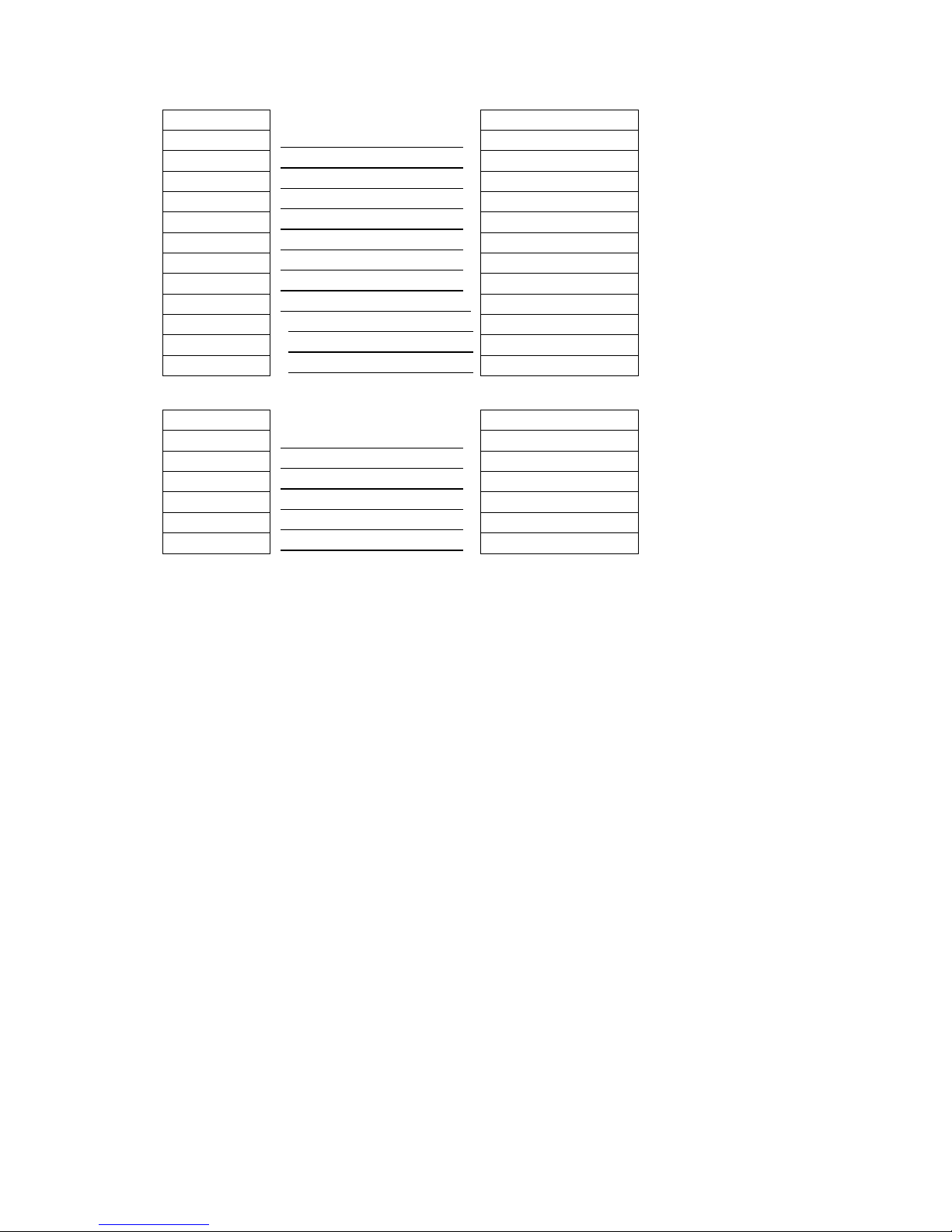
Internal Interface
UART1 wafer Ethernet module
N.C
1
1
N.C
TXD
2
2
RXD
RXD
3
3
TXD
CTS
4
4
RTS
GND
5
5
GND
RTS
6
6
CTS
E_MD
7
7
E_MD
RTS
8
8
CTS
E_RST
9
9
E_RST
+5V
10
10
+5V
GND
11
11
GND
+5V
12
12
+5V
UART2 wafer Expansion module
+5V
1
1
+5V
CTS
2
2
RTS
TXD
3
3
RXD
RTS
4
4
CTS
RXD
5
5
TXD
GND
6
6
GND
Falcon 4D Plus User’s Manual
8
Page 10
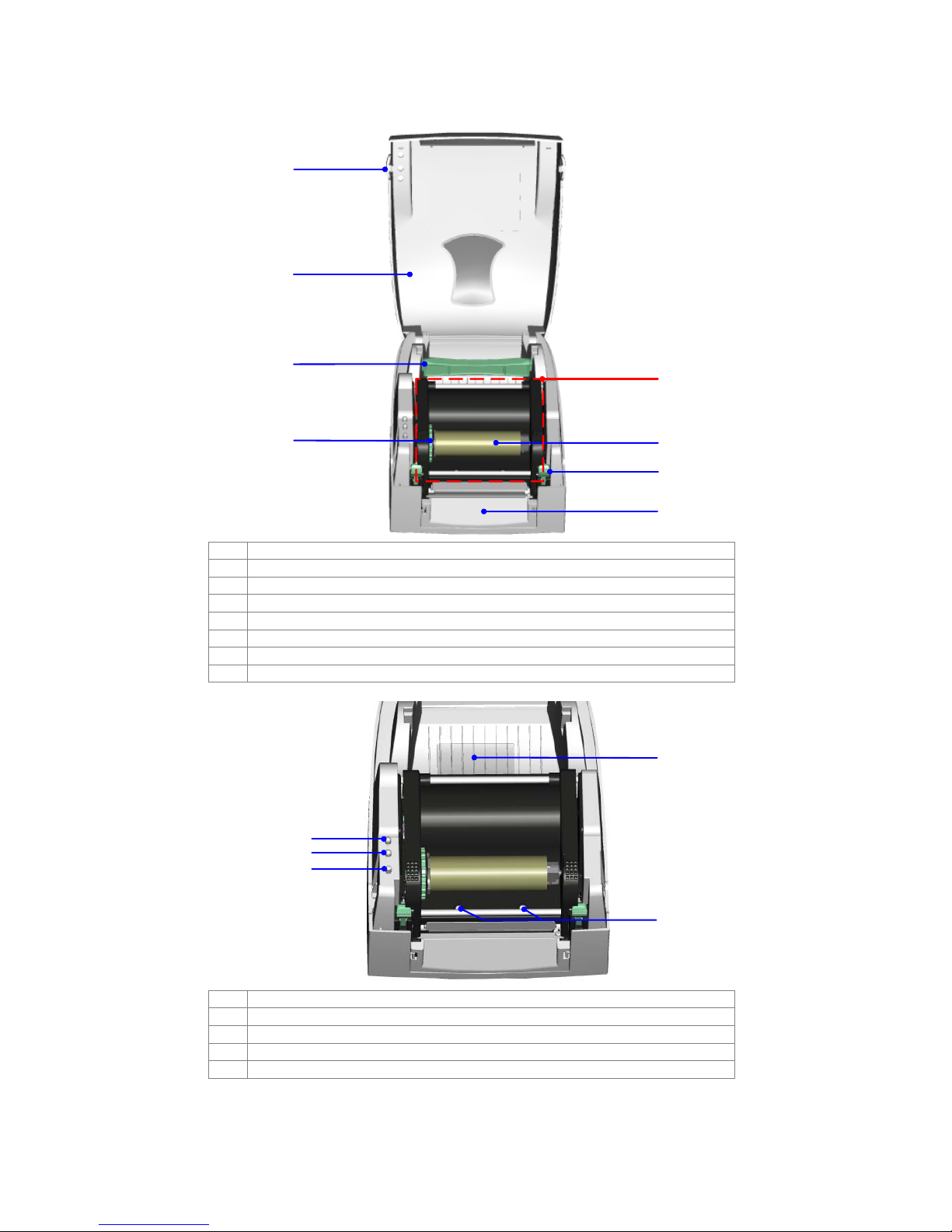
1-4. Printer Parts
2
1
3
4
5
6
7
8
1. Cover Open Button
2. Top Cover
3. Label Roll Core
4. Ribbon Rewind Wheel
5. Print Mechanism
6. Ribbon Rewind Shaft + Empty Ribbon Roll
7. Locking Tenon (left/right)
8. Front Cover Piece
2
1
3
4
5
1. LED Light (Ready)
2. LED Light (Status)
3. FEED Key
4. CF Card Slot Cover
5. Print Head Pressure Adjustment Screw (left/right)
Falcon 4D Plus User’s Manual
9
Page 11

4
5
1
3
2
1. Ribbon Supply Shaft
2. Label Guide
3. Platen Roller
4. Print Line Adjustment Gear
5. Label Sensor
1
2
5
4
6
7
3
1. Fan-Fold Label Insert
2. Power Switch
3. Ethernet Socket (Option)
4. USB Port
5. Parallel Port
6. Serial Port (RS-232)
7. Power Socket
* The communication ports may vary depending on product types.
Falcon 4D Plus User’s Manual
10
Page 12

2. Printer Installation
This printer model has the following print modes:
Thermal
Transfer (TT)
When printing, ribbon must be installed to transfer the print contents onto the
media.
Direct Thermal
(DT)
When printing, no ribbon is necessary; it only requires direct thermal media.
Please check the specific print mode, and then go into the Setting Mode after power on the
printer。
2-1. Ribbon Installation
1. Place the printer on a
horizontal surface, and
open the top cover by
pressing the Cover
Open Buttons on both
sides.
2. Loosen and then lift the
upper print mechanism
by pressing the locking
tenons.
3. Place a new ribbon roll
onto the ribbon supply
shaft.
Falcon 4D Plus User’s Manual
11
Page 13

4. Feed the ribbon from
the Ribbon Supply
Shaft under the Print
Head.
5. Wrap the ribbon around
the Ribbon Shaft and
stick the ribbon onto the
Empty Ribbon Roll
Core.
6. Firmly close the upper
print mechanism.
Falcon 4D Plus User’s Manual
12
Page 14

2-2. Label Installation
1. Open the top cover by
pressing the Cover
Open Buttons on both
sides.
2. Place the label roll onto
the Label Roll Core.
3. Loosen and lift the
upper print mechanism
by pressing the locking
tenons.
4. Feed the label through
the two Label Guides to
the Tear-off Bar.
5. Align the label guides to
the label edge.
6. Close the upper print
mechanism from the
top to finish label
installation.
Falcon 4D Plus User’s Manual
13
Page 15

2-3. Label Roll Core Installation Instruction
(A) 1” roll core installation
(B) 1.5” roll core installation
(C) 3” roll core installation
Falcon 4D Plus User’s Manual
14
Page 16

2-4. Card / Hang tags Installation
When installing cord tags, the tag hole must align
with the sensor arrow (as indicated in figure), then
use the Label Guide to secure the tags.
Tag hole position
Sensor Detection Position
Sensor
2-5. PC Connection
1. Please make sure the printer is powered off.
2. Take the power cable, plug the cable switch to the power socket, and then connect the
other end of the cable to the printer power socket.
3. Connect the cable to the USB/parallel port on the printer and on the PC.
4. Power on the PC and the printer and the printer’s LED light will shine.
Falcon 4D Plus User’s Manual
15
Page 17

2-6. Driver Installation
1. Once the USB cable is
connected from PC to
the printer, PC will
automatically detect
the new device and
begin the installation
process.
2. Insert the product CD,
select ‘Specify a
location’ and describe
the path of the printer
driver.
3. Follow the instruction
on the Window and
complete the driver
installation.
Falcon 4D Plus User’s Manual
16
Page 18

3. Accessory
3-1. Stripper Installation
1 Stripper Module
2 Screw (TAP 3*8) x 2pcs
【
Note1】 Please power off
the printer before installing the
stripper module.
【
Note2】 Label liner
thickness is recommended to
be 0.06mm ± 10% with basic
weight 65g/
㎡
± 6%.
【
Note3】The max width for
stripper is 110mm
【
Suggestion】When using
the stripper module, set the
stop position to 9 in CLabel
and the E value is 9.
2
1
1. Open the top cover by
pressing the Cover
Open Buttons on both
sides.
2. Loosen and then lift the
upper print mechanism
by pressing the locking
tenons.
3. Unlock the front cover
piece by pushing locks
inward.
4. Lift/take off the front
cover piece according to
the direction shown in
the figure.
Falcon 4D Plus User’s Manual
17
Page 19

5. Plug in the stripper
connector onto the
switchboard socket.
(refer to the right figure)
【
Note】
There are 2 sockets on the
converting boards (one is for
stripper installation, and
another one is for cutter),
before plug the connector into
socket, please check the pin
first.
6. Place the left side of the
stripper first, and then fit
the right side.
7. Hold the stripper module
and tighten the screws.
8. Feed the label through
the Label Guides.
【
Note】
The label / paper used for
rewinding purpose is
suggested to be at least
30mm in height.
9. Peel off the first label,
and feed the liner
through the roller and
the Tear-off Bar.
Falcon 4D Plus User’s Manual
18
Page 20

10. Follow the direction as
shown in figure to feed
the liner across the
stripper.
11. Close the upper print
mechanism and the
stripper.
12. Press the FEED key to
adjust the position of
label and complete the
installation.
Falcon 4D Plus User’s Manual
19
Page 21

3-2. Cutter Installation
1 Cutter Module
2 Screw (TAP 3*8) x 2pcs
2
1
【
Note1】
Please power off the printer
before installing the cutter
module.
【
Note2】
Do not cut self-adhesive
labels! The traces of
adhesive will pollute the rotary
knife and impair safe
operation! The service life of
the cutter is 500,000 cuts with
160g/
㎡
paper wei ght and
250,000 cuts with 200g/
㎡
paper weight.
【
Note3】
The max paper cutting width is 116mm
【
Suggestion】
When installing the cutter module, set the stop position to 30
in CLabel and the E value is 30.
1. Open the top cover by
pressing the Cover
Open Buttons on both
sides.
2. Loosen and then lift the
upper print mechanism
by pressing the locking
tenons.
3. Unlock the front cover
piece by pushing locks
inward.
4. Lift/take off the front
cover piece according to
the direction shown in
the figure.
5. Plug in the cable
connector of the cutter
module onto the
switchboard socket.
【
Note】
Before plug the connector into
socket, please check the pin
first.
Falcon 4D Plus User’s Manual
20
Page 22

6. Place the left side of the
stripper first, and then fit
the right side.
7. Flip the cutter module
downward to open the
cutter.
8. Hold the cutter module
and lock it with screws
9. After the screws are
locked, flip close the
cutter module.
10. Feed the label through
the Label Guides.
11. Close the mechanism to
complete the cutter
module installation.
12. Press the FEED key to
adjust the position of
label and complete the
installation.
Falcon 4D Plus User’s Manual
21
Page 23

3-3. CF Card Adapter Installation
1
CF Card Adapter
(Front)
2
CF Card Adapter
(Back)
【
Note】
Please power off the printer
before installing the CF Card
Adapter.
2
1
1. Open the top cover by
pressing the Cover
Open Buttons on both
sides.
2. Take off the label roll
core.
3. Open and remove the
plastic cover from the
inner base.
4. Check the
correspondent pins and
sockets to plug the
adapter card onto the
main board.
【
Note】
Please make sure the sockets
and the pins are match,
otherwise the pins may get
damaged.
5. Close the plastic cover.
Falcon 4D Plus User’s Manual
22
Page 24

3-4. CF Card Instruction
Falcon 4D Plus series printers can read the CF Card after installed the CF Card Adapter. If the
built-in memory is insufficient for storing label formats, graphics or fonts, users can use CF Card
as external memory to provide more memory space.
When using the CF card, please follow the instruction as below:
1. Please power off the printer before installing or removing CF Card from the card slot.
2. The CF Card cannot be used for printer’s external memory until it is formatted in
FAT16. When the printer has detected that the CF card is not formatted in FAT16, it
will beep 3 times and the Status led light will flash orange.
3. If user wants to format the CF Card, just press the “FEED” key, and then the printer
will start to format the CF Card in FAT16. When the format is complete, the LED light
will turn to green.
4. If choose not to format the CF Card, just open the Top Cover of printer and wait for
the turn-on procedure complete.
5. After the format is complete, a file folder named “CF” would be created automatically.
This folder is for storing all the data from the printer, please don’t do any ch ang e on it.
6. The specification of CF Card that is supported by the printer is as follow:
z Compact Flash Type I
z Compact Flash (CF) v1.4 specification
z Capacity: 128MB ~ 1GB
z File system: FAT16
Falcon 4D Plus User’s Manual
23
Page 25

4. Control Panel
4-1. LED Status
Press and hold the FEED key then power on the printer, the printer will beep 3 times and enter
into Self-Test status. If keep holding the FEED key, the status will change in sequence to Auto
Sensing Mode, Dump Mode, Direct Thermal Mode, Thermal Transfer Mod e, See-through Sensor
on/off, and then return to Self-Test again. These different statuses can change the setting of
printer, they are described as follows:
FEED
LED Light Beep Status
Description
READY
Green
STATUS
1
Normal
status
Normal status
Press and hold the FEED Key then power on the printer.
READY Red (Flash)
STATUS Orange
3
Self-Test
Printing Self-Test page, for
operation instructions please refer to
page 25.
READY
Orange
(Flash)
STATUS
Orange
1
Auto Sensing
Mode
Printers currently in Auto Sensing
Mode, for operation instructions
please refer to page 26.
READY
Green
(Flash)
STATUS Orange
1 Dump Mode
Printers currently in Dump Mode, for
operation instructions please refer to
page 26 .
READY
Red
(Flash)
STATUS Red
1
Direct
Thermal (DT)
Mode
Set the printer to Direct Thermal
(DT) Mode, for operation
instructions please refer to page 26.
READY
Orange
(Flash)
STATUS Red
1
Thermal
Transfer (TT)
Mode
Set the printer to Thermal Transfer
(TT) Mode, for operation instructions
please refer to page 26.
READY
Green
(Flash)
STATUS Red
1
See-through
Sensor on/off
Set the See-through Sensor on or
off, for operation instructions please
refer to page 27.
Return to Self Test
READY
STATUS
Red (Flash)
Printer is currently downloading F/W
Falcon 4D Plus User’s Manual
24
Page 26

4-2. FEED Key
After pressing the FEED key, printer will send the media (according to media type) to the
specified stop position. When printing with continuous media, pressing the FEED key will feed
media out to a certain length. When printing labels, pressing the FEED key will feed one label at
a time; if the label is not sent out in a correct position, please proceed with the Auto Sensing (see
page
26).
4-3. Self-Test
The Self-Test function in a printer will help user to figure out whether the printer is operating
normally. In the Self-Test Mode, the printer will print out a test sample as below figure. The
printer will back to standby mode after printing out the test sample. Below are the Self-Test
procedures:
1. Power off the printer, press and hold the FEED key.
2. Power on the printer (while still holding the FEED key); release the FEED key after printer
beeping 3 times.
3. After about 1 second, printer would automatically print out the following. This indicates the
printer is operating normally.
FalconXXXX : VX.XXX
Serial port :96,N,8,1
1 DRAM installed
Image buffer size : 1500K
000 FORM(S) IN MEMORY
000 GRAPHIC (S) IN MEMORY
000 FONT(S) IN MEMORY
000 ASIAN FONT(S) IN MEMORY
000 DATABASE(S) IN MEMORY
2048K BYTES FREE MEMORY
^S4 ^H10 ^R000 ~R200
^W10 ^Q48,3
Option : ^D0 ^O0 ^AD
See-through Sensor: OFF
Reflective Sensor AD : 146 186 223 (2)
Code Page: 850
Model & Version
Serial port setup
Test pattern
Number of DRAM installed
Image buffer size
Number of forms
Number of graphics
Number of fonts
Number of Asian fonts
Number of Databases
Free memory size
Speed, Density, Ref. Point, Print direction
Label width, Form length
Cutter, Stripper, Mode
See-through Sensor status
Reflective Sensor status
Code Page
Self-Test includes the internal printer data setting.
Falcon 4D Plus User’s Manual
25
Page 27

4-4. Auto Sensing
Printer can automatically detect label (black mark paper) length and record it. By doing this, the
printer can accurately detect the label (black mark) positions without setting the print length.
1. Check if the Label Sensor is located at the right sensing position.
2. Power off the printer, press and hold the FEED key.
3. Power on the printer (while still holding the FEED key) and the printer will beep 3 times.
Keep holding the FEED key, wait for the STATUS light turn orange and READY light flash
orange, then release the FEED key. Printer will automatically detect the label size/length
and record it.
Printer goes back to standby mode after performing the measurement.
4-5. Dump Mode
When label setting and the print result don’t match for each other, it is recommended to go into
the Dump Mode to check whether there’s any mistake in data transmission between the printer
and the PC. For example, when printer receives 8 commands, yet without processing these
commands, only printing out the contents of commands, this will confirm whether the commands
were received correctly. Test procedures to enter the Dump Mode are as follows:
1. Power off the printer, press and hold the FEED key.
2. Power on the printer (while still holding the FEED key).
3. Keep holding the FEED key, wait for the STATUS light turn orange and READY light flash
green, then release the FEED key. Printer will automatically print “DUMP MODE BEGIN.”
This indicates the printer is already in Dump Mode.
4. Send commands to the printer, and check if the printout matches the sent commands.
To cancel (get out of the Dump Mode), press the FEED key, the printer will automatically print
out “OUT OF DUMP MODE”. This indicates that printer is back in the standby mode. Powering
off the printer is another way to exit the Dump Mode.
4-6. Direct Thermal / Thermal Transfer Mode Switch
1. Power off the printer, press and hold the FEED key.
2. Power on the printer (while still holding the FEED key) and the printer will beep 3 times.
Keep holding the FEED key, wait for the STATUS light turn red and READY light flash red,
then release the FEED key. The printer will go into Direct Thermal (DT) Mode and
automatically print “NOW IS DIRECT THERMAL (DT MODE)”. This indicates that printer is
currently in DT Mode.
3. Power on the printer (while still holding the FEED key) and the printer will beep 3 times.
Keep holding the FEED key, wait for the STATUS light turn red and READY light flash
orange, then release the FEED key. The printer will go into the Thermal Transfer (TT) Mode
and automatically print "NOW IS THERMAL TRANSFER (TT MODE)". This indicates that
printer is currently in TT Mode.
NOW IS THERMAL TRANSFER ( TT MODE)
NOW IS DIRECT THERMAL (DT MODE)
Falcon 4D Plus User’s Manual
26
Page 28

4-7. See-through Sensor on/off
There are two types of sensor in Falcon 4D Plus printer - Reflective Sensor and See-through
Sensor. Users can set one of them as active sensor. By default, the Reflective Sensor is turned
on and the See-through Sensor is turned off. However, the reflective sensor may not be able to
detect the label gap on special label materials. For example, when printing on labels with thick
liner, colored liner, or back graphics, then the see-through sensor would need to be enabled
since the reflective sensor may not work correctly.
To turn the See-through Sensor on, please do as follows:
1. Power off the printer, press and hold the FEED key.
2. Power on the printer (while still holding the FEED key) and the printer will beep 3 times.
Keep holding the FEED key, wait for the STATUS light turn red and READY light flash
green, then release the FEED key. The printers will automatically print “SEE-THROUGH
SENSOR IS ON”. This indicates that the See-Through Sensor is turned on (and the
Reflective Sensor is turned off).
3. To turn off the See-Through Sensor, please repeat above-mentioned procedures. Then the
printer will print “SEE-THROUGH SENSOR IS OFF” to indicate that the See-Through
Sensor is turned off.
SEE-THROUGH SENSOR IS ON
or
SEE-THROUGH SENSOR IS OFF
For checking the status of See-through Sensor (on or off), please perform Auto Sensing once. If
both of READY and STATUS lights are green when doing Auto Sensing, then the See-through
Sensor is on. If both of READY and STATUS lights are orange, then the See-through Sensor is
off.
【
Note】
When the See-through Sensor is enabled, the Label Sensor must be placed in the center of
the printer.
Falcon 4D Plus User’s Manual
27
Page 29

4-8. Error Messages
LED Light
Ready Status
Beep Description Solution
Red
4 beeps
twice
Print head is not firmly closed.
Re-open the print head and
make sure it closes tightly.
Red
(Flash)
Red
(Flash)
None
The temperature of print head
is too high.
Wait for the print head
temperature drops to the
normal temperature range,
printer will go back to the
standby mode and the LED
light will stop flashing.
Ribbon is not installed, and
printer shows error message.
Make sure the printer is in the
Direct Thermal mode.
Red
3 beeps
twice
Ribbon is used up or ribbon
supply shaft is not moving.
Replace with new ribbon roll.
Unable to detect paper.
Make sure the movable sensor
mark is at the correct position,
if the sensor is still unable to
detect paper, and then go
through Auto Sensing again.
Red
2 beeps
twice
Paper used up. Replace with new label roll.
Red
2 beeps
twice
Abnormal paper feed.
Possible causes: card tags or
paper fall into the gap behind
the platen roller, can’t find
label gap/black mark, black
mark paper out. Please adjust
it according to actual usage.
Red
2 beeps
twice
Memory is full; printer will print
out “Memory full.”
Delete unnecessary data in
the memory.
Red
2 beeps
twice
Can’t find the file; printer will
print out “Filename can not be
found.”
Use “~X4” command to print
out all the files, and then check
whether the file exist and the
file name is correct.
Red
2 beeps
twice
File name is repeated; printer
will print out “Filename is
repeated.”
Change the file name and
download again.
Falcon 4D Plus User’s Manual
28
Page 30

5. Maintenance and Adjustment
5-1. Thermal Print Head Cleaning
Unclear printouts may be caused by
dusty print head, ribbon stain or label
liner glue. Therefore when printing, it’s
necessary to keep the top cover closed.
Also, check and prevent paper/label
from being stained or dusty to ensure
print quality and to prolong the print
head life. Print head cleaning
instructions are as follows:
1. Power-off the printer.
2. Open the top cover.
3. Take out the ribbon.
4. Open the print head by pressing
the locking tenons.
5. If on the print head (see blue
arrow) there’s label pieces or other
stain, please use a soft cloth with
industrial use alcohol to wipe away
the stain.
【
Note1】
Weekly cleaning on the print head is
recommended.
【
Note2】
When cleaning the print head
with soft cloth, make sure there
is no any metal or hard particles
attached on it.
【
Note3】
You can also clean the print head with
the cleaning card that comes with the
printer.
5-2. Thermal Print Head Balance Adjustment
When printing with different label
materials or using different ribbon types,
unbalanced print quality may occur due
to the media material differences, thus
it’s necessary to adjust the Thermal
Print Head pressure.
1. Open the top cover.
2. Take out the ribbon.
3. Turning the print head adjustment
screws slightly by screwdriver to
increase or decrease print head
pressure.
+
-
+
-
Falcon 4D Plus User’s Manual
29
Page 31

5-3. Print Line Adjustment
To get better printing balance and
quality, use print head adjusting gear
to adjust the contacting surface
between print head and label.
1. When turning print head
adjusting gear counter-clockwise
(as arrow 1 shows), print head
would move in the direction
where arrow A shows.
2. When turning print head
adjusting gear clockwise (as
arrow 2 shows), print head
would move in the direction
where arrow B shows.
A
B
1
2
5-4. Adjust the cutter
1. A cutter-adjusting hole is present
on the side of cutter (where A is
pointing to).
2. The cutter will not work properly if
there is a paper jam. Turn the
power off and use a #M3 hexagon
wrench inserted into hole “A”, and
then turn it counter-clockwise.
3. Power on the printer after clearing
the paper jam, the cutter will reset
automatically.
【
Note】
The label / paper used for cutting is
suggested to be at least 30mm in
height.
A
Falcon 4D Plus User’s Manual
30
Page 32

5-5. Troubleshooting
Problem Recommended Solution
Power on the printer, but the
LED does not light up
♦ Check the power connector
LED light turns red
(power/status) after printing
stops
♦ Check for software setting or program command errors
♦ Replace with suitable label or ribbon
♦ Check if label or ribbon is all out
♦ Check if label is jammed/tangled up
♦ Check if mechanism is not closed(Thermal Print Head not
positioned correctly)
♦ Check if sensor is blocked by paper/label
♦ Check for abnormal cutter function or of no actions (if cutter
is installed)
Printing started, but nothing
was printed on the label
♦ Check if label is placed upside down or if label is not
suitable for the application
♦ Select the correct printer driver
♦ Select the correct label and print type
When printing, label is
jammed/tangled up
♦ Clean the label jam, and if label is stuck on Thermal Print
Head, please remove it by using soft cloth with alcohol.
When printing, only part of the
contents were printed
♦ Check if label or ribbon is stuck on the Thermal Print Head
♦ Check if application software has errors
♦ Check if start position setting has errors
♦ Check if ribbon has wrinkles
♦ Check if ribbon supply shaft is creating friction with the
platen roller. If the platen roller needs to be replaced,
please contact your reseller for more information
♦ Check if power supply is correct
When printing, part of the label
wasn’t printed completely
♦ Check if Thermal Print Head is stained or dusted
♦ Use internal command “~T” to check Thermal Print Head
can print completely
♦ Check the media quality
Printout not in desired position
♦ Check if sensor is covered by paper or dust
♦ Check if liner is suitable for use, please contact reseller for
more information
♦ Check if label roll edge is aligned with Label Width Guide
When printing, page skipping
occurs
♦ Check if error occurs on label height setting
♦ Check is sensor is covered by dust
Unclear printout
♦ Check print darkness setting
♦ Check if Thermal Print Head is covered with glue or stain
When using cutter, label
wasn’t cut straight
♦ Check if label is set up straight
When using cutter, label
wasn’t cut successfully
♦ Check whether label thickness exceeds 0.2mm
When using cutter, label
couldn’t feed or abnormal
cutting occurs
♦ Check if cutter is installed properly
♦ Check if Paper Feed Rods are sticky
When using stripper,
abnormal function occurs
♦ Check if stripper sensor is covered with dust
♦ Check if label is installed properly
【
Note】
Your dealer is knowledgeable about Falcon printers, printing software, and your unique system.
Please contact your local dealer for further technical support.
Falcon 4D Plus User’s Manual
31
