Page 1

Black
Neutral
Black/White
Load
Hot
Green
Ground
(required)
Black
Neutral
Black/White
Load
Hot
Blue
Neutral
Blue/White
Load
Hot
Green
Ground
(required)
DIMENSIONS - inches (mm)SPECIFICATIONS
Operation
CENTO 120/277Vac sensors draw control power directly from the lighting circuit they are intended to control.
When in operation the sensor will detect initial motion using Passive Infrared (PIR); once motion is detected, the
internal contact will close. Motion through PIR is used to maintain the occupied condition as long as occupants
remain within coverage range and line-of-sight of Sensor.
Wiring Diagrams
CENTO 120/277Vac sensors include #14 AWG wiring leads. Use appropriate sized wire nuts for connecting
wires.
CAUTION: Turn power off at the circuit breaker before working on sensor. According to NEC 240-83(d), if the
branch circuit breaker is used as the main switch for a fluorescent lighting circuit, the circuit breaker should be
marked SWD. All installations should be in compliance with National Electric Code (NEC) and all state, provincial, federal, and local codes.
1-pole
No Neutral
2-pole
No Neutral
This pole can be used for
controlling a second fixture such
as bathroom fan when utilizing
Restroom Mode.
Power
• 120/277Vac
• 60 Hz
Contact Ratings
• 120Vac - 800W
• 277Vac - 1200W
Power Consumption
• 400 micro amps
Approvals
• Title 24, California
• Local Law 48, New York (Vacancy models)
Environment
• Indoors, stationary, non-vibrating, non-corrosive atmosphere
and non-condensing humidity
• Ambient Operating Temperature: 32°F to 104°F (0°C to 40°C)
• Storage Temperature: -14°F to 140°F (-25°C to 60°C)
}
Manual Override Button
DIP Switches
Time Delay Dial
Ranges from 30s to 30 min.
Full turn Clockwise for Auto Time
Full turn Counterclockwise for test mode
Auto
Test
Test Mode
Lo Hi
1
5
30
20
Light Level Dial
Photo sensor “P”
models only
Automatic Timeout Mode LED
Sensor
Test Mode LED
• Certified to UL 508, UL244A, CSA C22.2 #14
*SRUS*-*-* 120-277Vac, SWITCH-MOUNT, PIR SENSOR
OSRUS1-W
OSRUS2-P-W
OSRUS2-P-G
OSRUS2-P-I
VSRUS1-W
VSRUS2-P-W
VSRUS2-P-G
VSRUS2-P-I
• Commercial grade components for long term reliability
• Straightforward wiring for quick installation
• Factory configured for the most common applications
• DIP switches and dials for advanced functionality
• Photo sensor for natual daylight control (some models)
• Vacancy sensors permanently configured for Manual-ON/Auto-OFF
1-Pole, white
2-Pole with photo sensor, white
2-Pole with photo sensor, gray
2-Pole with photo sensor, ivory
1-Pole vacancy (Manual-ON only), white
2-Pole vacancy (Manual-ON only) with photo sensor, white
2-Pole vacancy (Manual-ON only) with photo sensor, gray
2-Pole vacancy (Manual-ON only) with photo sensor, ivory
PART NO. DESCRIPTION
FEATURES
*Faceplate not included
Installation Coverage
Installing in Offices
• PIR Requires Line of Sight
Installing in Restrooms
• Use 2-pole model to control two loads in
restroom (e.g. light and fan)
Typical Office Typical Restroom
Standard Lens
• Optimal usage is to detect small motions such as hand movements
• Designed for a mounting height of 4ft
Top View Side View
15 ft
7.5 ft
0 ft
7.5 ft
15 ft
180º
15º
15º
4 ft
0 ft
8 ft
0 ft
Sensor Location Guidelines
To optimize the performance of CENTO Sensors, please review the coverage pattern, range, and model
to match with the application. Room dynamics will change when people and furniture are occupying the
space. In some rooms, after move in, some sensors may require adjustments.
• Ensure that the sensor is at least 30 inches away from air handlers/registers and not pointed directly at
windows
15 ft
2.56 (65)
3.25 (83)
3.81 (97)
1.25 (32)
4 (101)
1.62 (41)
2.65 (68)
1.18 (30)
1.69 (43)
Performance Specification & Installation Guide
CENTO Occupancy Sensors - Wall Switch, Passive Infrared (PIR), 120/277Vac
51 Century Blvd., Suite 230 • Nashville, TN 37214 • 615-316-5100 • (TES) 1-800-BALLAST • www.unvlt.com
Page 1 of 2
Both poles should be powered by the same circuit.
Individually cap unused leads for at least 600Vac.
Page 2
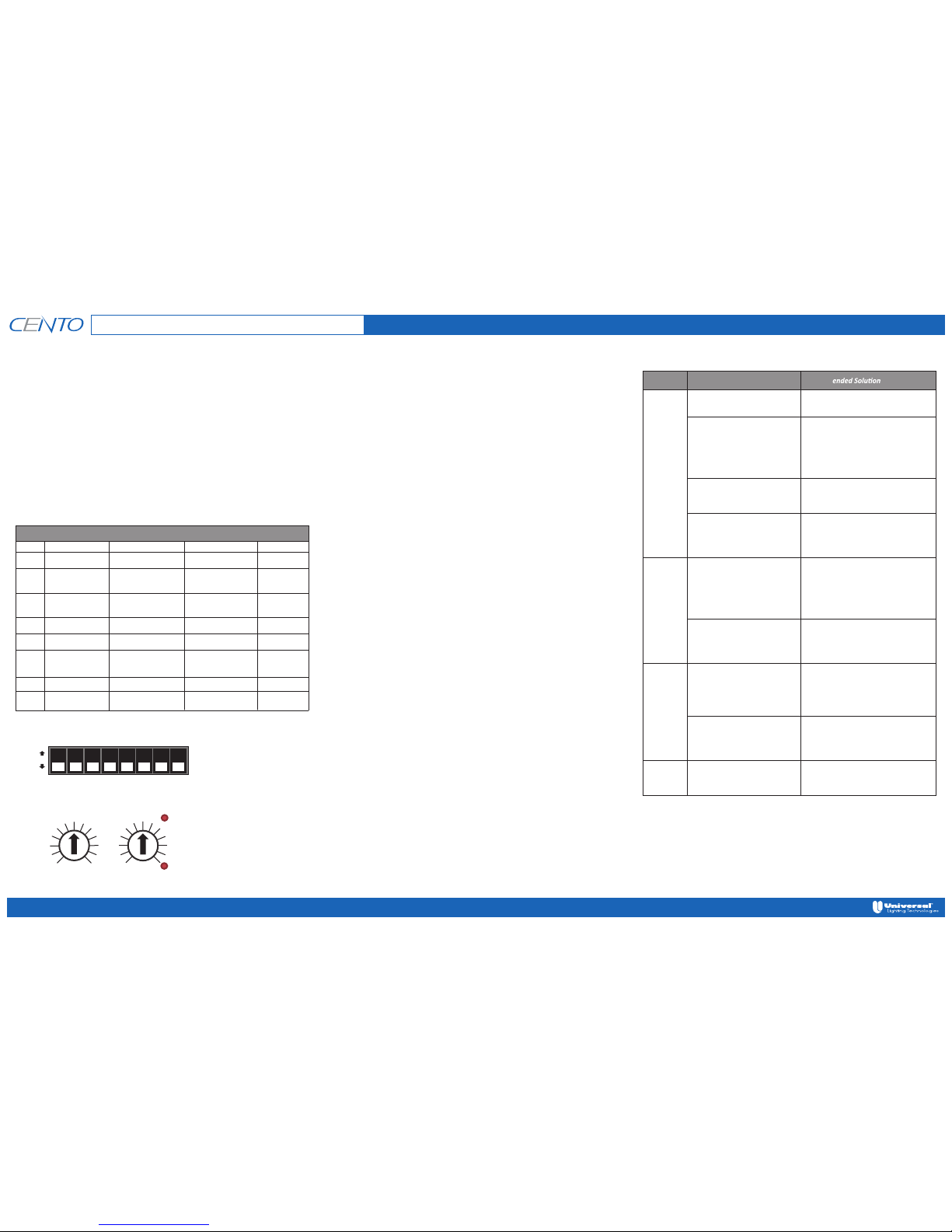
Factory DIP and Dial Settings
UP
Down
1234 5678
TEST
Time Delay Dial
Light Level Dial
Models with Photo Sensors
Dimming Control “DP” Models
1
5
10
20
30
Hi
Lo
otuA
tseT = NO
edoM
Troubleshooting
Before calling Technical Support, please review the following Troubleshooting Guide.
DIP Switch Modes
DIP 1 - PIR Detection LED
LED in Sensor’s PIR window flashes GREEN when PIR detects motion. LEDs can be turned OFF with DIP switch.
Sensor continues to function.
DIP 2 - Walk-Through Mode
When Enabled and Occupancy switches lights to ON and sensor does not detect motion after 30 seconds of
light ON, an OFF Time Delay of 3 minutes is used (OFF Time Delay must be greater than 3 minutes). If motion
is detected after 30 seconds of lights ON, the configured OFF Time Delay is followed.
DIP 3 - Manual Override
Manual Override Button can be disabled with DIP switch to prevent manual ON/OFF.
DIP 4 - Sensor Mode
Vacancy Mode - Lights must be turned ON manually when entering a room and are automatically turned OFF
when occupancy no longer detected. Maximizes energy savings because lights are only turned on when
lighting is required.
Occupancy Mode - Automatically turns lights ON when occupancy is detected in a room and automatically
turns lights OFF when occupancy is no longer detected. This is a very convenient mode as lighting controls never
have to be touched. Because
lights are always turned on when Occupancy is detected regardless of the need
for lighting, this is less energy efficient than Vacancy Mode.
DIP 5 - PIR Sensitivity
Can be moved from Medium sensitivity (default) to High sensitivity if sensor is not recognizing Occupancy.
DIP 6 - Natural Daylight Mode (models with photo sensors)
When ENABLED, lights ON when Occupancy detected AND daylight level is below Light Level Dial setting.
With lights ON, an increase in daylight above the Light Level Dial setting will not force lights OFF.
DIP 7 - Light Level Mode (”DP” models)
This mode allows the light function to be set and controlled to support Natural Daylight Mode and Closed Loop
dimming. WIth DIP UP the light level dial is used for setting the light level for Natural Daylight Mode. With DIP
DOWN, the light level dial is used for setting Closed Loop Dimming.
DIP 8 - Restroom Mode (2-pole models)
Pole 1 and Pole 2 are set to synchronize to the same Photo and Time Delay settings. With Restroom Mode =
Offset, Pole 2 will activate at the same moment as Pole 1 when Occupancy detected; however, Pole 2 will be
offset so that OFF delayed 50% longer than Pole 1. (e.g. Light is Pole 1 and Fan is Pole 2. Fan would stay ON
50% longer than light.
Auto Time Mode
Activated when Time Delay Dial is set to Auto Time. Red LED indicator will be ON. In this mode, time delay will
start automatically set by the sensor learning occupancy patterns.
Test Mode
Activated when Time Delay Dial is set to TEST. Test Mode LED will flash red for 5 minutes, providing a short Time
Delay when testing the installation
to determine if the sensor is working as intended or requires adjustments.
After 5 minutes, LED will stop flashing and Time Delay reverts to Factory Time Delay setting (10 minutes).
Issue Possible Cause Recomm
This only applies to models with photo sensors. Check
DIP 6. If DOWN, sensor is in Natural Daylight Mode,
therefore lights will only turn ON if there is insufficient
natural daylight. Rotate the Light Level Dial clockwise
pressing the Manual Override Button until the Lights
turn ON. Natural Daylight mode can be disabled by
moving DIP 6 UP.
Check DIP 4. Move DOWN for Auto ON.
Sensor is set to Manual ON Mode.
Sensor is in Auto Time Mode.
Lights will not
turn ON
automatically
Lights will not
turn OFF
automatically
Lights will not
turn OFF
Manually
Lights will not
turn ON
Manually
Sensor is set to Natural Daylight Mode (Photo
Inhibit) and Sufficient Natural Light is Present.
This only applies to models with photo sensors. Check
DIP 6. If DOWN, sensor is in Natural Daylight Mode;
therefore, lights will only turn ON if there is insufficient
natural daylight. Rotate the Light Level Dial clockwise
pressing the Manual Override Button until the lights
turn ON. Natural Daylight mode can be disabled by
moving DIP 6 UP.
Sensor is set to Natural Daylight Mode (Photo
Inhibit) and Sufficient Natural Light is present.
Manual Override Button was used to turn
lights OFF.
Wait for OFF Time Delay to count down, then with
motion detected lights will turn ON. Manual Override
Button can be disabled by moving DIP 3 UP.
Power has been interrupted or wiring connection is intermittent.
Power has been interrupted or wiring connection is intermittent.
Sensor is being activated by a heat source
other than occupant.
Sensor may be detecting heat from HVAC registers or
other heat sources. Check Installation location for heat
source.
Reduce PIR sensitivity by moving DIP 5
DOWN. Move sensor location – see guidelines.
Manual Override Button has been disabled.
Check the wiring diagram. Ensure ground is
connected. With DIP 1 DOWN, check for motion
detection by waving hand in front of sensor lens.
Activation LED will blinnk green.
Check the wiring diagram. Ensure ground is
connected. With DIP 1 DOWN, check for motion
detection by waving hand in front of sensor lens.
Activation LED will blinnk green.
If the Sensor is in AUTO Mode, it may take longer than
expected to turn the lights off. Set the Time Delay to 5
minutes and leave space to determine if the Sensor is
functioining. The maximum Time Delay is 30 minutes.
Move DIP 3 DOWN to enable Manual Override
Button.
General Programming Instructions
This covers mode programming using the onboard DIP and Dial switches.
***NOTE***
• Start with the PIR Sensitivity at Medium (DIP 5 DOWN)
• To set the light level at which you want to prevent the sensor from turning light ON, rotate Light Level
Dial to adjust the light level
• To enable Restroom Mode , ensure that DIP 8 is
UP. In this mode Pole 2 will remain on 50%
longer than Pole 1 (time is set with the Time Dial) and Pole 2 cannot be Photo Inhibited
Factory Defaults
All DIP switches in DOWN position. Time delay: 10 minutes; Natural Daylight level: 50%
(200 lux for models equipped with photo sensors.).
CENTO Occupancy Sensors with photo sensors are controlled by DIP 6.
The factory default for Natural Daylight Mode = ENABLED (DIP 6 DOWN).
This mode disables the Manual Override Button. To test sensor functionality,
you may need to disable Natural Daylight Mode (DIP 6 UP).
DIP Switches & Dial Settings
Some DIP Switches Control Optional Features Not Found on All Products
DIP # Function UP DOWN Default
1 PIR LED Disabled Enabled DOWN
DOWN
DOWN
DOWN
DOWN
DOWN
DOWN
DOWN
2
Walk-Through
Mode
Enabled Disabled
3
Manual Override
Disabled Enabled
4 Sensor Mode Manual ON (Vacancy)
5 PIR Sensitivity
High
Medium
6
Natural Daylight
(models with
photo sensors)
Disabled Enabled
7
Not used
Inactive
Inactive
8
Restroom Mode
(2-pole models)
Synchronized
Offset
Performance Specification & Installation Guide
CENTO Occupancy Sensors - Wall Switch, Passive Infrared (PIR), 120/277Vac
51 Century Blvd., Suite 230 • Nashville, TN 37214 • 615-316-5100 • (TES) 1-800-BALLAST • www.unvlt.com
Page 2 of 2
* Not applicable to designated 'vacancy' sensors, which cannot be reconfigured for occupancy mode.
Note: Designated 'vacancy' sensors cannot be configured for occupancy mode.
*Auto ON (Occupancy)
