Cenomax F350 User Manual
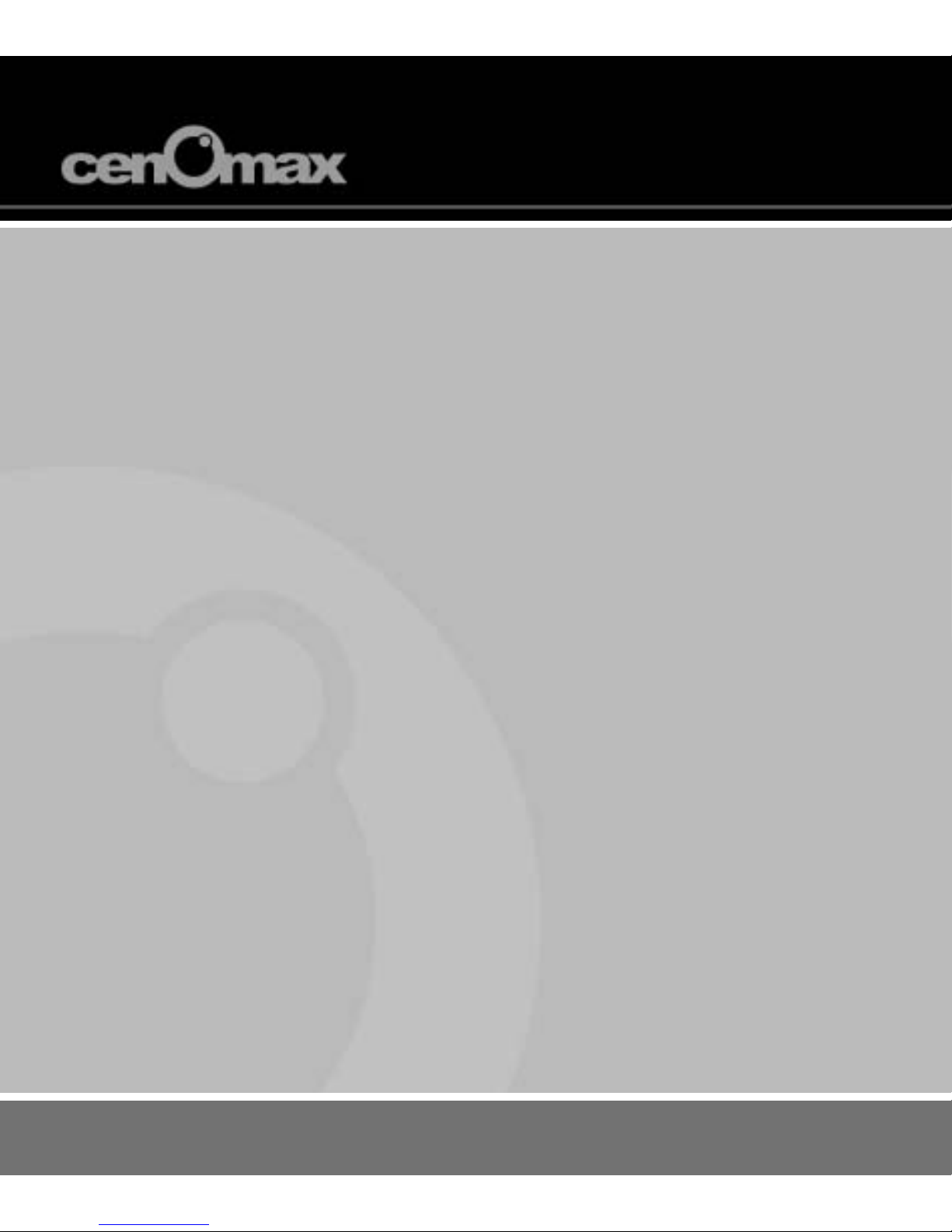
cenOmax F350
3.5” Digital Photo Frame
User Manual
使用手冊
ユーザーマニュアル
Revision 1.0a
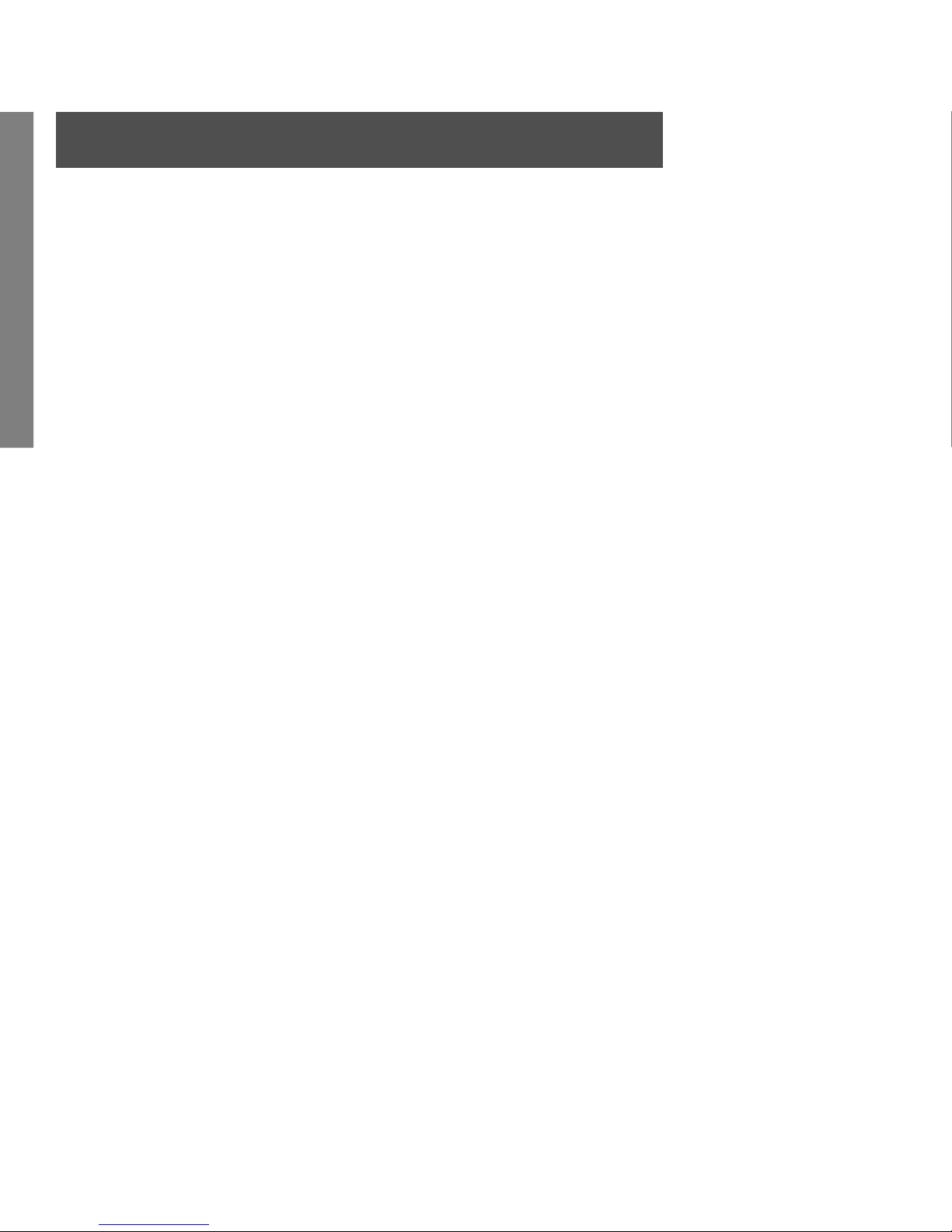
2
ENGLISH
Note: This equipment has been tested and found to comply with the limits
for a Class B digital device, pursuant to Part 15 of the FCC Rules. These
limits are designed to provide reasonable protection against harmful
interference in a residential installation. This equipment generates, uses,
and can radiate radio frequency energy and, if not installed and used in
accordance with the instructions, may cause harmful interference to radio
communications. However, there is no guarantee that interference will not
occur in a particular installation.
If this equipment does cause harmful interference to radio or television
reception, which can be determined by turning the equipment off and
on, the user is encouraged to try to correct the interference by one of the
following measures:
• Reorient or relocate the receiving antenna.
• Increase the separation between the equipment and receiver.
• Connect the equipment into an outlet on a circuit different from that to
which the receiver is connected.
• Consult the dealer or an experienced radio/TV technician for help.
FCC Caution: To assure continued compliance, (example – use only
shielded interface cables when connecting to computer or peripheral
devices). Any changes or modifications not expressly approved by the party
responsible for compliance could void the user’s authority to operate this
equipment.
This device complies with Part 15 of the FCC Rules. Operation is subject
to the following two conditions: (1) this device may not cause harmful
interference, and (2) this device must accept any interference received,
including interference that may cause undesired operation.
FCC compliance statement
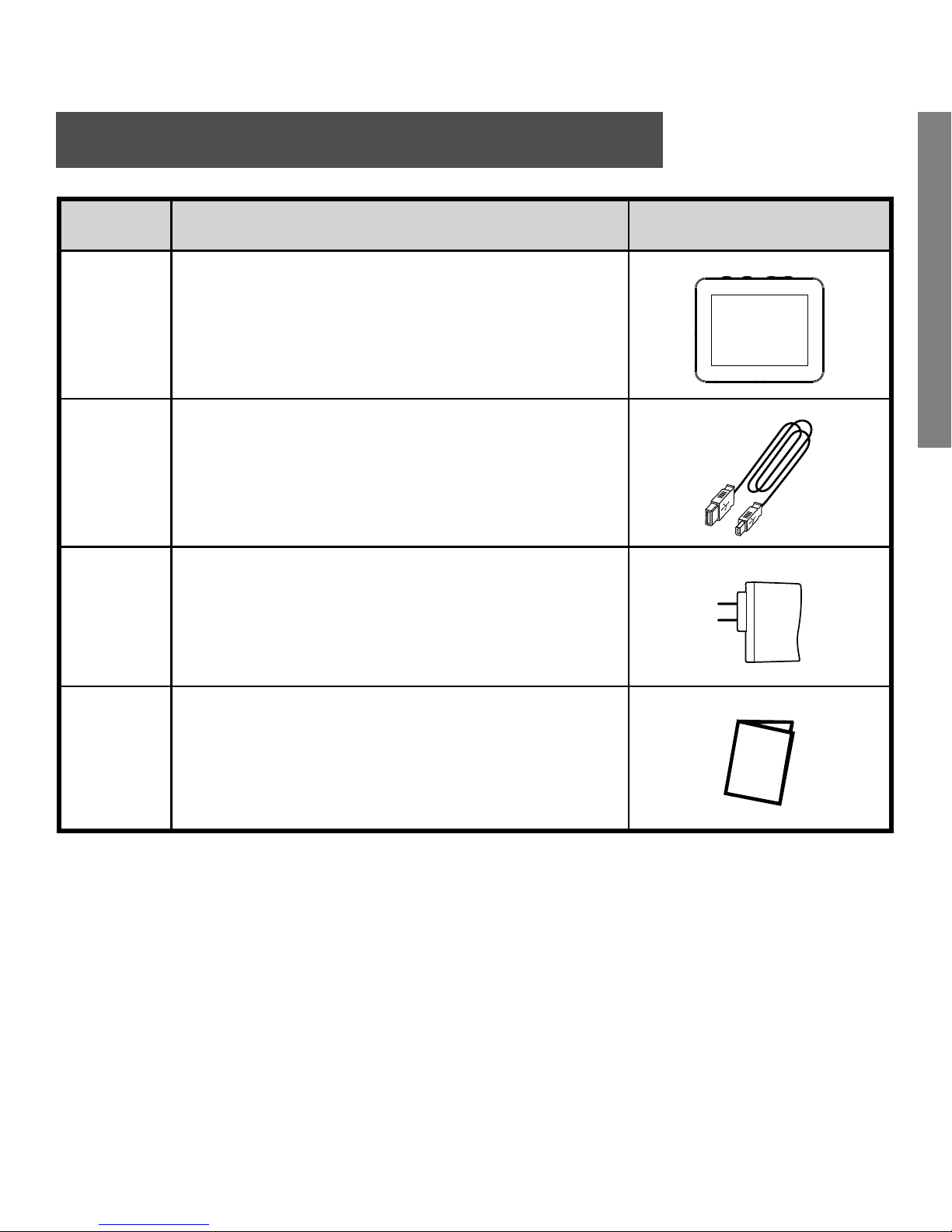
3
ENGLISH
Qty Item Image
1 3.5” Digital Picture Frame
1USB Cable
1 AC Power Adapter
1User Manual
Package contents
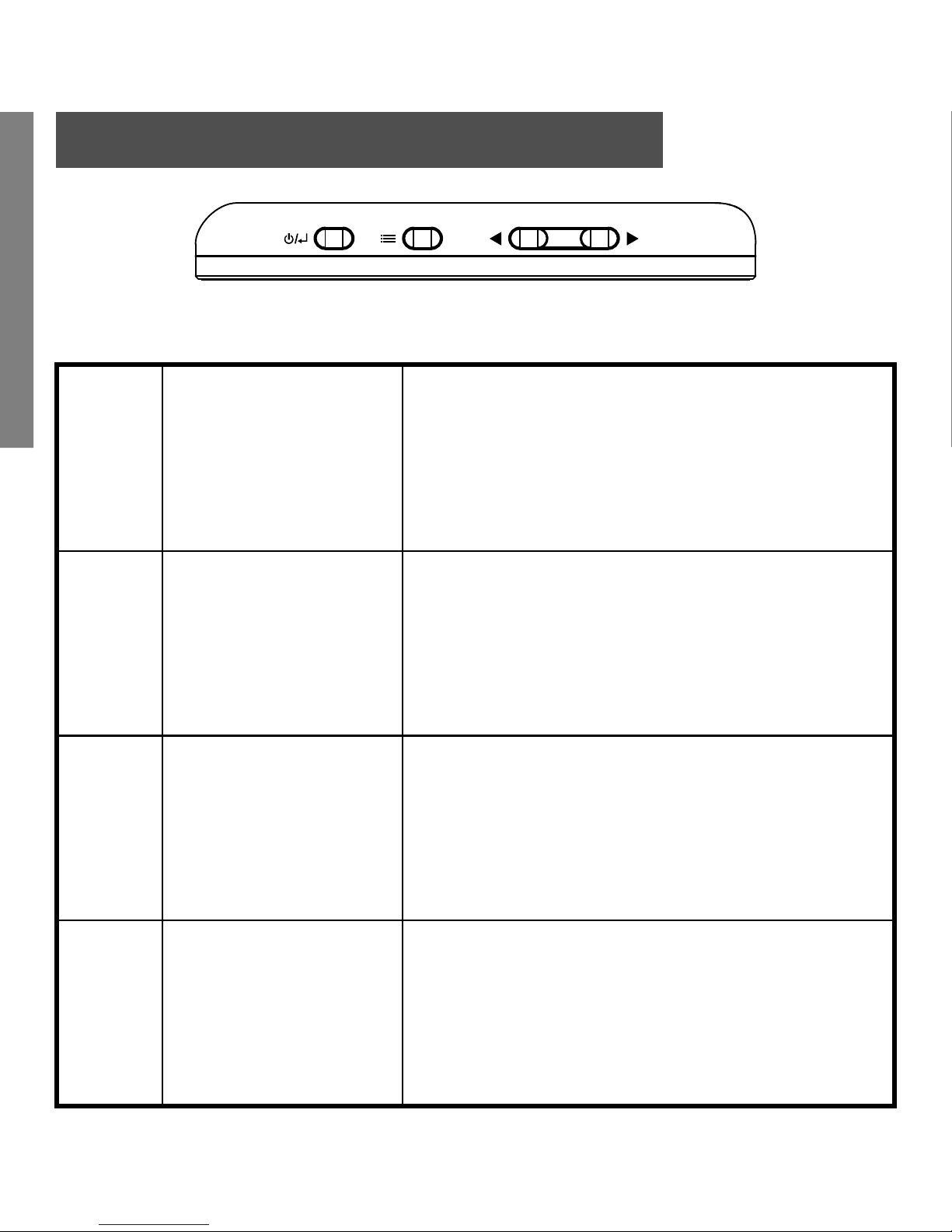
4
ENGLISH
1
Power/Back
Press and hold this button to turn
on/off the unit, or use it to exit
onscreen menu.
2
Option/Enter
Press and hold to show the
onscreen menu, or use it to
select menu items.
3
Left/Previous
Used for menu navigation, or
to move to the previous image
in the slideshow and browse
modes.
4
Right/Next
Used for menu navigation, or to
move to the next image in the
slideshow and browse modes.
12 34
Button Layout/Control
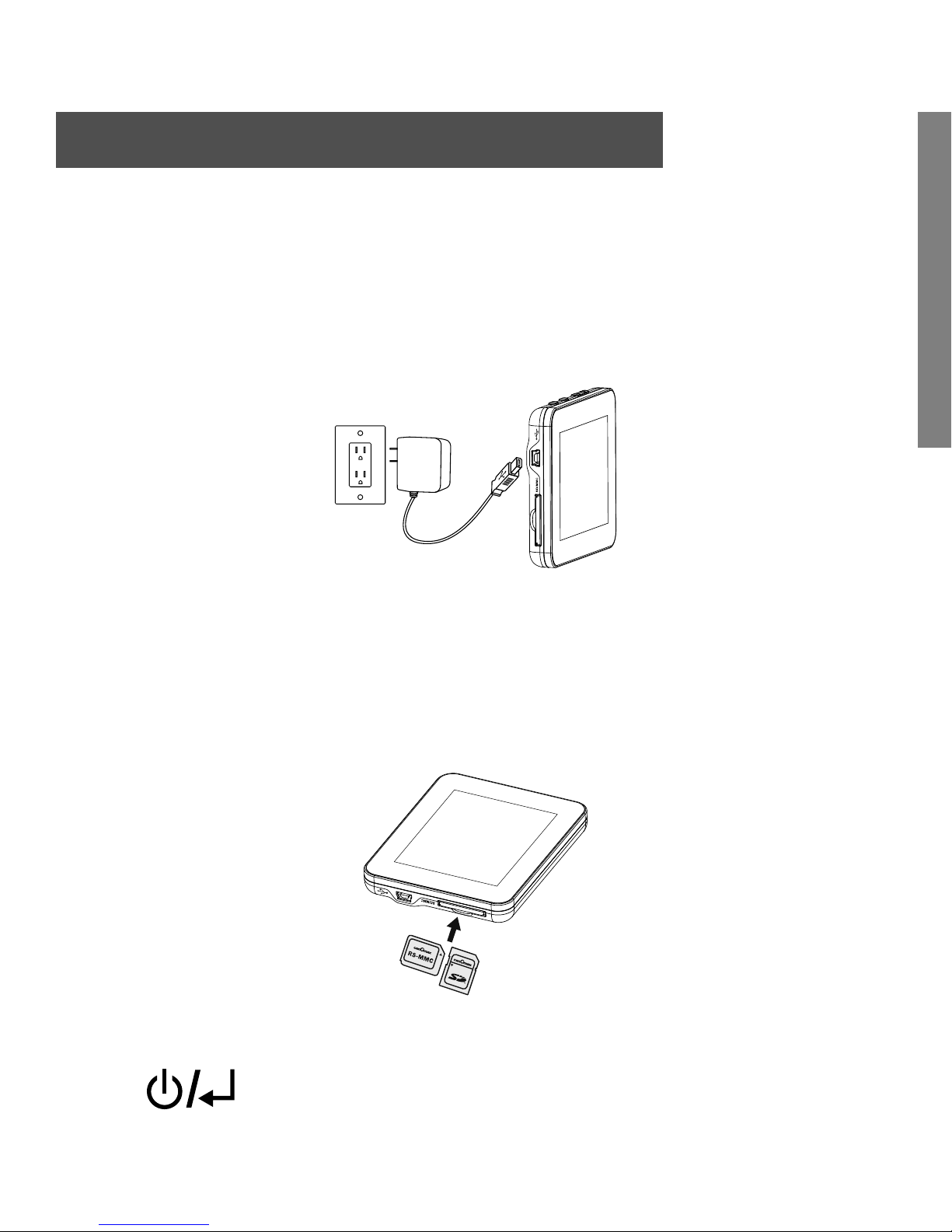
5
ENGLISH
1. Assemble the AC adapter by attaching the USB cable to
the AC adapter. Connect the mini connector of the cable
to the digital picture frame, and the adapter into a power
outlet. The picture frame will power on automatically and
begin charging the battery.
2. On the card menu, insert a memory card (Secure Digital™
/ MultiMediaCard™) with the desired pictures, and a
slideshow will start immediately. Note: Please insert
memory card with its label facing toward the LCD screen.
3. To power on/off the picture frame, press and hold down
the
button for 3 seconds.
Getting Started
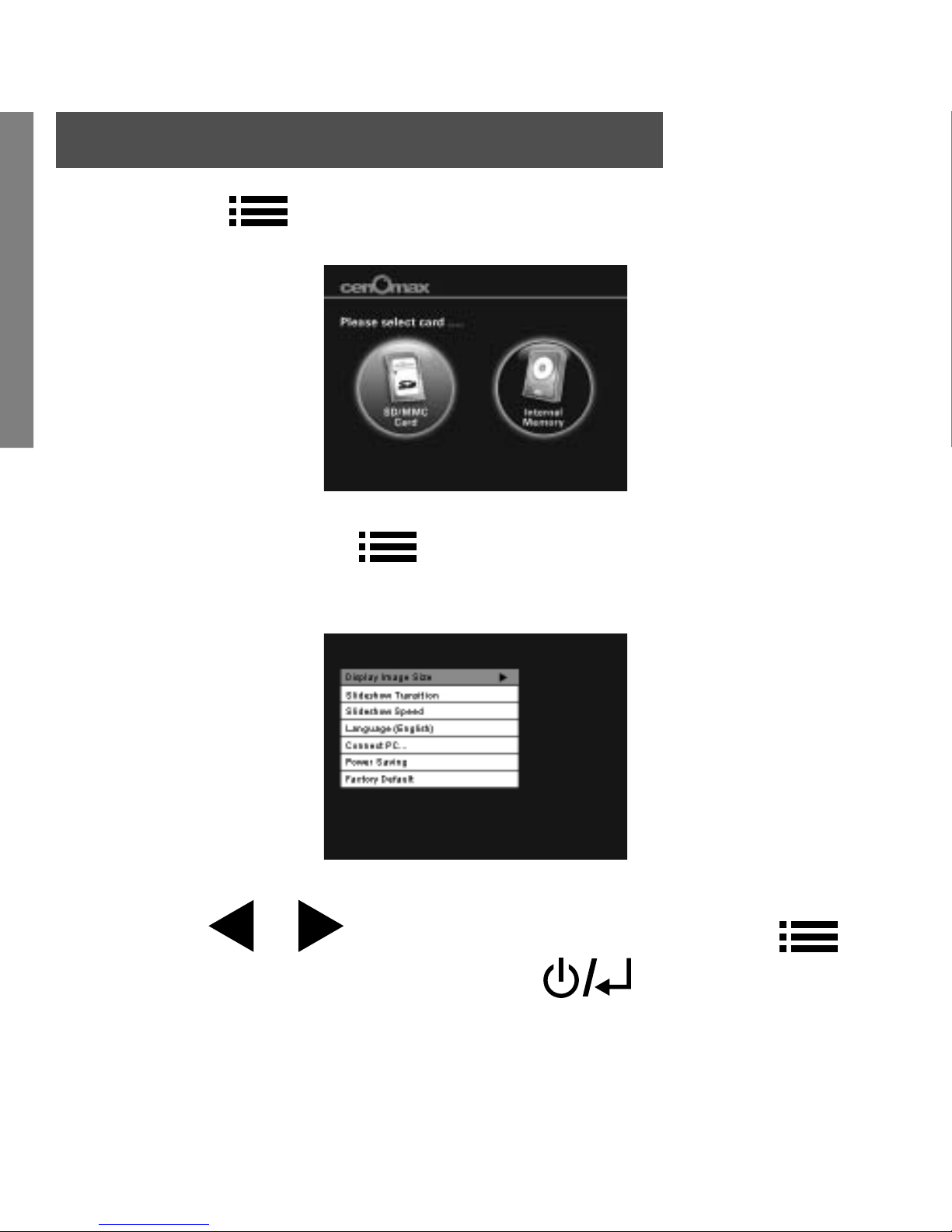
6
ENGLISH
1. Press the button to access the card menu.
2. Press and hold the button for 3 seconds and the
setup menu will appear on the screen.
3. Use the or to navigate the menu. Use the
to make a selection, and use the
to exit to the
previous screen.
The following setup options are available:
Initial Setup
