Page 1

C5016I_UT WITH FM User manual
Page 2

1 Preface
Thank you for purchasing this Cell phone.
To guarantee your phone always works properly, please follow the instructions in this manual.
Carefully follow the instructions to prevent any possible accidents or malfunctions which may be caused
by using your phone incorrectly.
Follow all safety warnings to avoid bodily injury or property damage.
Screen displays and illustrations in this user’s manual are designed to help you to follow all the steps
directly and precisely.
Danger:
Only use the battery and charger approved by the manufacturer. Using other brands may cause battery
leakage, overheating, explosion or even fire.
Caution:
Keep the phone away from dust, water and damp areas. Dust, water or other liquids may cause
overheating, electrical leakage, and/or phone failure.
Using the Cell Phone and Charger
2
Page 3

The phone, battery, charger and AC adapter are not waterproof. Keep them away from rain and liquid.
Warning:
Do not bump, shake or tamper with the phone or charger. This may cause battery leakage, overheating,
explosion or even fire.
Do not place the battery, phone or charger near a microwave or high-voltage device. This may cause
battery leakage, overheating, explosion or even fire; also prevent the phone and AC adapter from
overheating, smoking or short circuiting.
Do not use the phone around volatile oil. This may cause fire, breakdown or damage.
To avoid any damage or breakdown, do not disassemble the phone, battery, charger or internal
components by yourself.
Warning:
Do not use the phone while you are driving. Pull over and stop your automobile to dial or listen to a phone
call;
Usage of cell phones in aircrafts or in hospitals is prohibited. Switch the phone off to prevent interference
with electronic medical devices. Follow any rules or regulations in such places.
Using the Cell Phone
3
Page 4

Do not use the phone at a gas station, near fuel or near chemicals.
Do not use the phone near electronic medical devices such as hearing aids, pacemakers and
auto-control devices such as fire detectors and automatic doors.
If you have to use your cell phone near an electronic medical device such as a pacemaker, please
contact your manufacturer or dealer for information about preventing interference.
Caution:
Electronic systems in automobiles such as back-lock brakes, speed control, or fuel spraying systems, are
usually not influenced by wireless devices. Manufacturers of these systems will tell you whether they are
provided with good screening functions. If you suspect that an automobile failure is caused by a wireless
wave, please contact your automobile dealer.
Avoid using your phone in crowded places.
Do not store your mobile phone near, or together with, a credit card, disk or other magnetic materials.
This may effect information stored on your phone.
Keep your phone away from pins. Pins can be absorbed by the phone’s receiver magnet, which may
cause harm.
4
Page 5

Danger:
Do not dispose of the battery into a fire. Doing so may cause battery explosion or even fire.
If you have difficulties installing the battery, do not force the installation. This may cause battery leakage,
overheating, explosion or even fire.
Keep metal objects away so they don’t come in contact with the battery or its connectors as it may cause
the battery to short circuit, overheat or explode.
Do not weld the polarities of the battery directly together. This may cause battery leakage, overheating,
explosion or even fire.
Battery liquid is severely harmful for your eyes. If battery liquid gets in your eyes, do not rub them.
Instead, wash your eyes with water first and then go directly to a doctor for help.
Do not use or store your phone in high temperature areas. This may cause battery leakage, overheating,
explosion or even fire.
Warning:
Replace the battery when the normal usage time begins to decrease or if you notice the battery is
overheated or has changed shape or color.
Using the Battery
5
Page 6

If battery liquid leaks onto your skin or clothes, immediately wash the affected parts with water.
If the battery begins to leak or emits a strange odor, properly dispose of the battery according to local
regulations. Do not throw it into a fire.
Caution:
Do not leave the product or its battery inside a vehicle or in places where the temperature may exceed
60°C (140°F), such as on a car dashboard, window sill, or behind a glass that is exposed to direct
sunlight or strong ultraviolet light for extended periods of time. This may damage the product, overheat
the battery, or pose a risk to the vehicle.
Danger:
Only use the charger that came with the phone. Using a different charger may cause the phone to
breakdown or an explosion.
If the charger short circuits or breakdowns, a fire may occur.
Do not use a damaged, worn or broken charger. This may cause a fire.
Clean dust away from the power socket to avoid the possibility of a fire.
Do not store the charger near any liquids. If liquids spill onto the charger it may cause it to overheat or
Using the Charger
6
Page 7

breakdown,
If liquid does spill onto the charger, immediately unplug the power cable to prevent overheating, fire or
another type of breakdown.
Do not use the charger in places with high humidity like a bathroom. This may cause a fire or other
breakdown,
Do not touch the charger, power cable or socket with wet hands. This may cause an electric shock.
Caution:
Keep the environment temperatures within the range of 0ºC ~40ºC while charging. Temperature below
0ºC or higher than 40ºC will cause insufficient charging, terminate charging or even cause the battery to
explode.
Unplug the charger from its power source before cleaning it.
Do not place heavy objects on the power cord. This may cause electric shock or fire.
Hold the plug while unplugging the power cord; this will avoid any potential damage or even fire.
Avoid using your mobile phone in extremely high or low temperature. Use the phone in a temperature
range from -10~55ćand humidity of 35%~85%.
Requirements for Cell Phone
7
Page 8

It is recommended that you do not use your mobile phone near a telephone, TV set, radio or other radio
frequency sensitive devices.
When not in use, store the battery in a cool, well-ventilated place with sunshine.
If you won’t be using the cell phone for an extended period of time, charge the battery on a regular basis
to avoid battery breakdown.
The phone battery wears out fast. If the charging the battery does not improve its performance, it is time
to replace the battery. Properly dispose of the battery according to local regulations. Do not throw it into a
fire.
Do not charge your phone under the following circumstances: sunshine, temperatures equal to or lower
than 0ºC, temperatures equal to or higher than 40ºC, high humidity, dust, high vibration areas, or near a
TV, a radio, etc.
The mobile phone, the battery and the charger are not waterproof. Do not use them in places with high
humidity like a bathroom and also avoid spilling any liquids on the phone, battery or charger.
Requirements for the Battery
Requirements for the Charger and AC Adapter
Cleaning and Maintenance
8
Page 9

Use a soft cloth to clean the mobile phone, the battery and the charger.
Do not use alcohol, diluted liquid or benzene to clean the mobile phone.
If dust gets in the sockets the phone can be damaged, short-circuit or even the lose the ability to be
re-charged. Be sure to clean the socket regularly.
9
Page 10

1 Preface ------------------------------------------------------------------------------------------------------------------------- 2
Contents
2 Introduction ----------------------------------------------------------------------------------------------------------------- 13
2.1 PHONE DISPLAY............................................................................................................................... 13
EY ................................................................................................................................................ 14
2.2 K
2.3 I
CONS &SYMBOLS ........................................................................................................................... 15
3 Getting started ------------------------------------------------------------------------------------------------------------- 18
NSERTING THE SIM CARD ................................................................................................................. 18
3.1 I
3.2 S
WITCHING ON THE PHONE ................................................................................................................ 20
HARGING THE BATTERY ................................................................................................................... 20
3.3 C
NSERTING A MICROSD CARD .............................................................................................................21
3.4 I
4 Text entry --------------------------------------------------------------------------------------------------------------------22
NPUT METHOD................................................................................................................................. 22
4.1 I
NTERING TEXTS AND NUMBERS ........................................................................................................ 23
4.2 E
4.3 E
NTERING SYMBOLS ......................................................................................................................... 23
ELETE ........................................................................................................................................... 23
4.4 D
NGLISH INPUT............................................................................................................................ 23
4.5 T9 E
4.6 B
ASIC TEXT INPUT ............................................................................................................................ 25
5 Calling ------------------------------------------------------------------------------------------------------------------------- 27
AKING A CALL ................................................................................................................................27
5.1 M
10
Page 11

5.2 O
PTIONS DURING A CALL ................................................................................................................... 27
UTING OR UNMUTING A CALL............................................................................................................ 28
5.3 M
5.4 A
DJUSTING SPEAKER/EARPIECE VO LUME............................................................................................. 28
ECORDING A CALL .......................................................................................................................... 28
5.5 R
NDING A CALL................................................................................................................................. 29
5.6 E
5.7 M
AKING AN INTERNATIONAL CALL ....................................................................................................... 29
AKING AN EMERGENCY CALL............................................................................................................ 29
5.8 M
AKING A SECOND CALL (NETWORK DEPENDENT) ................................................................................ 30
5.9 M
5.10 M
AKING A CONFERENCE CALL (NETWO RK DEPENDENT) ...................................................................... 31
WITCHING BETWEEN CALLS (NETW ORK DEPENDENT)........................................................................ 31
5.11 S
ALL HANDSFREE ........................................................................................................................... 32
5.12 C
5.13 A
NSWERING A CALL ........................................................................................................................ 32
EJECT A CALL............................................................................................................................... 32
5.14 R
NSWERING A SECOND CALL (NETWORK DEPEND ENT)........................................................................ 32
5.15 A
5.16 C
ONTACT PICTURE ......................................................................................................................... 33
6 Function menu -------------------------------------------------------------------------------------------------------------35
OW TO U SE.................................................................................................................................... 35
6.1 H
6.2 MENU TREE ..................................................................................................................................... 36
6.3 MAIN MENU...................................................................................................................................... 42
HONEBOOK .................................................................................................................................... 43
6.4 P
11
Page 12

6.5 M
EDIA PLAYER ................................................................................................................................. 49
Y FAVORITES ................................................................................................................................. 54
6.6 M
6.7 C
AMERA .......................................................................................................................................... 62
ESSAGES ...................................................................................................................................... 69
6.8 M
OOLS ............................................................................................................................................ 90
6.9 T
6.10 S
ETTINGS.................................................................................................................................... 103
NTERTAINMENT .......................................................................................................................... 113
6.11 E
ALL HISTORY.............................................................................................................................. 119
6.12 C
12
Page 13

2.1 Phone Display
2 Introduction
13
Page 14

2.2 Key
Key Function
Pick-Up Press to answer a call or dial a call after you enter a phone number. In idle mode, press to
Hang-Up Press to end a call. Press and hold to turn the phone on/off. Within a menu, press to return
Left Soft
Key
Right Soft
Key
OK In idle mode, press to enter the main menu. Within a menu, press to confirm and/or
Numeric
key
* Press Left Soft Key then * key to lock or unlock the keypad. Press and hold to enter ‘+’ to
enter the call history list.
to idle mode.
In idle mode, press to enter the Quick menu. Press to access the option listed directly
above it on the display.
In idle mode, press to access the Live. Press to access the option listed directly above it on
the display. Within a menu, press to return to the previous screen.
select the option listed above it.
Press to enter the corresponding number, letter or symbol located on the key. Press and
hold the 0 Key to set the phone language. Within a menu, press to access the
corresponding menu option.
14
Page 15

# Press to switch input modes when entering text. In idle mode, press and hold to activate or
Navigation
Key
Note: “Press” in this manual, means press the key and release; “press and hold” means to press
and hold the key for at least two seconds.
make an international call.
deactivate Silent mode.
Within a menu, press up, down, left or right to scroll through menu options. In idle mode,
press left to enter the Bluetooth menu; press right to enter the Messages menu; press up
to access the camera; press down to enter the Phonebook.
2.3 Icons & Symbols
In idle mode, several icons and symbols can be displayed on the sub-display and main screen. The
status, network and battery icons are displayed all the time. The rest of the icons appear if the feature is
available, and do not appear if the feature is unavailable.
If the network symbol is not displayed, the network is currently unavailable. You may be in a bad
reception area; moving to a different location may help.
15
Page 16

Icon Description
Network - Network icon comprises of 2 portions. The left portion indicates whether or not your
phone is already registered with a network, and the right portion indicates signal strength in 5
levels (from no signal to strongest).
Battery - Indicates battery level with 5 battery level indicator bars. When charging, a scrolling icon
will be displayed. The more bars the stronger the charge.
Roaming – Appears when your phone is registered to a network other than your own.
Whether to log on GPRS - There are 2 GPRS status icons which are mutually exclusive: GPRS
network is available but not in use; or GPRS network is available and in use. The icon will be
displayed only when you have logged onto GPRS.
SMS - Indicates that you have received new SMS.
SMS full- Indicates that the memory is full
Voicemail- Indicates that you have voice messages that have not been heard.
Alarm Clock - Indicates that the alarm clock is activated.
Vibration - Your phone will vibrate when there is an incoming call or when the alarm clock rings.
16
Page 17

Push message-Indicates that you have received a push message
Missed call - Indicates there is a missed call.
Call Divert - Indicates that the call divert function is activated.
Lock- Indicates that the keypad is locked.
Silence – Indicates that silent mode is activated.
Auto answer - Indicates that Auto answer is on.
Memory card - Indicates that a memory card is in use.
Bluetooth – Bluetooth is activated.
17
Page 18

3 Getting started
Please read the safety instructions in the "Preface" section before use.
Before you start using your phone, you must insert a valid SIM card supplied by your GSM operator or
retailer. The SIM card contains your subscription information, your mobile telephone number, and a small
quantity of memory in which you can store phone numbers and messages.
You can also insert a memory card. This provides you with expanded memory capability, which allows
you to store additional music, photo, and video files separate from the phone's built-in memory.
3.1 Inserting the SIM card
3.1.1 Remove the back cover
Make sure that the phone is switched off. You need to remove the back cover of your phone before you
can insert the SIM card. Hold the phone with the front facing downwards; press and pull the back cover
down; slide and lift the back cover up to remove it.
3.1.2 Remove the battery
Put your finger in the black slot located at the bottom of the battery and lift the battery up and out of the
phone.
18
Page 19

Warning!You may lose all your personal settings if you remove the battery when the phone is switched
on.
3.1.3 Insert the SIM card
Make sure that the clipped corner of the SIM card is facing the correct direction (clipped corner is located
at the upper left) and the metallic contacts are facing downwards.
Slide the SIM card into the card slot until it stops.
When you remove your SIM card the first time, make sure that you smooth the edges, otherwise you may
have difficulty sliding in the card.
3.1.4 Install the battery
With the metallic contacts of the battery facing the metallic contacts in the battery slot, press the battery
down into its slot until it locks into place. When inserting the battery, be careful not to damage the metallic
connectors of the SIM card slot.
3.1.5 Install the back cover
Align and hook the back cover to the top of the phone and then press the back cover down until it locks
into place.
19
Page 20

3.2 Switching on the phone
To switch on the phone, press and hold the Hang-Up key. You may be asked to enter the PIN code (the 4
to 8 digit secret code of your SIM card). It is preconfigured and provided to you by your network operator
or retailer. For more information on PIN code, see the “Security” section.
If you enter an incorrect PIN code 3 times in succession, your SIM card will be blocked. To unblock it, you
must obtain the PUK code from your network operator.
3.3 Charging the battery
Your phone is powered by a rechargeable battery. The new battery is partially charged. A sound alert will
warn you when the battery level becomes low.
Do not remove the battery when the phone is switched on as you may lose all your personal settings. To
charge the battery, plug in the connector at the bottom of your phone, and then plug the other end into an
AC power socket.
The battery symbol indicates the charging status.
During charging, the charge indicators will scroll; it takes about 3 hours to fully charge the battery.
When all the scroll bars are steady, the battery is fully charged. You can then disconnect the charger.
Talk time and stand-by time can go up to 5.5 hours and 480 hours respectively. Depending on the
20
Page 21

network conditions, user settings, method of use, the actual results may vary. Keeping the charger
plugged into the mobile phone when the battery is fully charged will not damage the battery. The only way
to turn off the charger is to unplug it, so it is advisable to use an easily accessible AC power socket. If you
do not intend to use your phone for several days, we recommend that you remove the battery. You can
use the phone while it is charging (note that the vibra alert goes off when the charger is connected). If the
battery is completely discharged, the battery icon will reappear after a few minutes of charging.
3.4 Inserting a microSD card
Lift up the microSD card cover on the right side of the SIM card slot.
Pull the cover down if it is locked and then lift it.
With the metal contacts facing down, gently slide the SD card into the slot and press it down until the card
locks into place.
Press and pull the cover up to lock it.
21
Page 22

4 Text entry
4.1 Input method
Your mobile phone supports several input methods, which include:
T9 English (T9eng/T9Eng): Enter English text using T9 English;
Multi-Tap (abc/Abc/ABC): Press the keys that are marked with the corresponding letter you wish to enter.
Press once to get the first letter on the key, press twice quickly to get the second letter and so on until the
letter you want is displayed on the screen.
123: Enter numbers
During text editing, you can press the # key to change the input mode; the icon on the top of editor will
display your current input mode.
: T9 English input mode;
: English alphabet input mode;
Numeric input mode.
Press the * key to input punctuation.The text editor remembers the last input method you used before you
exited the editing screen. When you access the editor again, it will automatically select the last input
22
Page 23

method you used.
4.2 Entering texts and numbers
You can input text in the editor using T9 English input and the English alphabet. In addition, there are two
input methods for you to enter numbers and punctuations. The icon displayed on the screen shows the
current input method. You can press the # key to switch from one mode to another. Press the * key to
enter punctuation.
4.3 Entering symbols
In any input mode, press the * Key to open/close the symbols input screen. If the symbols occupy more
than one screen, press the Navigation Key up or down to scroll through the pages. Press the OK Key to
confirm the symbol input.
4.4 Delete
When entering text or numbers, press the Right Soft Key [Clear] to delete the letter, number or symbol
before the cursor and press and hold it to delete all content.
4.5 T9 English input
23
Page 24

4.5.1 What is it ?
T9 Predictive Text Input is an intelligent editing mode for messages, which includes a comprehensive
dictionary. It allows you to quickly enter text. You need to press only once on the key corresponding to
each letter needed to spell a word: the keystrokes you input are analysed and the word suggested by T9
is displayed at the bottom of the editor.
4.5.2 How to use it
Alphabet and symbols represented by each key are as follows:
“2~9” Press to input letters
1 Press to input symbols
0 Press to enter a space; press and hold to enter 0
ඔ/ඖ Press to browse the last or next candidate word.
Left Soft Key [Select] Press to confirm the letter or word
Right Soft Key [Clear] Press to clear a letter, press and hold to clear all entries
# Press to select/change the input mode
* Press to activate/deactivate punctuation mode
Example: How to enter the word "Home"
24
Page 25

1. Press 4 6 6 3, “Good” appears on the candidate line.
2. Press ൘ to browse and select “Home”.
3. Press the Left Soft Key [Select ] or the OK Key to confirm “Home”.
4.6 Basic text input
If you wish to use basic text input mode, press the # key to select "ABC" or “abc” basic text input. This
method requires multiple key presses to reach the desired character: the letter "h" is the second letter on
the 4 key, so you must press 4 twice to enter "h". Using this mode requires you to press a key as many
times as the order of the letter.
To enter the word “Home” in basic text input mode, press key 4 (GHI), 4 (GHI), 6 (MNO), 6 (MNO), 6
(MNO), 6 (MNO), 3 (DEF), 3 (DEF).
Letters, numbers and symbols are located on each key as follows:
Key Letters, numbers or symbols
1 Space 1 @ _ # = < > ( ) & £ $ ¥
2 a b c 2 à ä å æ ç
3 d e f 3 é è ǻĭ
4 g h i 4 īì
25
Page 26

5 j k l 5 ȁ
6 m n o 6 ñ ò ö ø
7 p q r s 7 嘽Ê
8 t u v 8 ü ù
9 w x y z 9¡
0 Press to input a space
* Press to input symbol
# Press to select/change a text input mode
26
Page 27

5 Calling
5.1 Making a call
You can make a call only when the network name appears on the screen.
1. Enter the phone number.
2. Press the Pick-Up key to dial the number; or press the Left Soft Key [Options] to enter the options
menu and select Dial >Dial or Handsfree dial.
When the headset is plugged into the phone, you can dial the number by pressing and holding the
Headset Key from the dial screen.
5.2 Options during a call
During a call, you can press the Left Soft Key[Options] to carry out the following operations:
- Activate/cancel handsfree
- Activate Bluetooth headset (if applicable)
- Mute/Unmute the call
- Put the call on hold
- Dial a new number
27
Page 28

- End the active call
- Send SMS
- Record phone conversation (which includes 3 sub-options: Record both, Record the opposite party and
Record own) or Stop recording if any recording is on-going.
- Access Phonebook list
5.3 Muting or unmuting a call
During a call, press the Left Soft Key [Options] and select Mute or Unmute. If you select Mute, the
microphone will be deactivated. You will be able to hear the person you called, but they will not be able to
hear you.
When you switch from one call to another, muting will be cancelled.
5.4 Adjusting speaker/earpiece volume
During a call, press the Navigation Key left or rightGൖ/൘ to decrease or increase the volume (if you are
not browsing the call options menu).
When the volume has been set, the call volume will take effect immediately and the settings will be
applied to your subsequent calls.
5.5 Recording a call
28
Page 29

During a call, press the Left Soft Key [Options] and select Record to access the 3 recording options;
Record both (default), Record the opposite party and Record own (applicable to two-party calls or
multi-party calls).
When you start recording, a recording icon will appear on the screen. When you end the call, the
recording will stop and will automatically be saved in the AMR format under My favorites > Sounds.
You can also select Stop recording from the Options menu to end the recording.
When the headset is plugged into the phone, press the Headset Key to start recording.
5.6 Ending a call
To end a call, press the Hang-Up key or select End active call from the Options menu.
When the headset is plugged into the phone, press and hold the Headset Key will end a call.
5.7 Making an international call
1. Press and hold the * Key until "+"appears on the screen.
2. Enter the country code.
3. Enter the area code (normally without the 0 before it), followed by the phone number.
4. Press the Pick-Up Key to dial.
5.8 Making an emergency call
29
Page 30

You can make an emergency call anytime, regardless of whether the mobile phone has been registered
on the network.
1. In idle mode, enter the emergency call number (specific number in the caller's country)
2. Press the Pick-Up Key.
Note that an emergency call will not appear in the Call History list.
3. Alternatively, after switching on the mobile phone and entering the PIN number, press the Right Soft
Key [SOS] to go to the emergency call screen. If there is no SIM card, pressing the Right Soft Key [SOS]
can also bring you to the emergency call screen, displaying the call number. Then press the Pick-Up key
or the OK Key to directly make an emergency call and the dial animation will be displayed.
4. When dialing, press the Left Soft Key [Options] to select handsfree on or off .
5.9 Making a second call (Network dependent)
You can make a second call by putting the current call on hold:
1. During a call with the first caller, enter the second caller’s number using the keypad.
2. Press the Pick-Up key to dial the second party’s number. The first caller will be automatically placed on
hold.
This is a system-dependent feature. Please contact your service provider for more details.
30
Page 31

5.10 Making a conference call (Network dependent)
Your phone supports multi-party calls of up to five members. The screen will display Conference call
during the multi-party call.
When there is a call waiting while you are already on the phone, you can carry out the following
operations to establish the multi-party call:
1. Press the Pick-Up key to answer the second call. The first call will automatically be placed on hold.
2. Select Establish Conference Call from the call menu. The two calls will be combined and a
conference call is established.
During the multi-party call, you can answer a new incoming call or add a new member to the call by
dialing the new member (the ongoing multi-party call will automatically be placed on hold). Once the call
is established, select Establish Conference Call from the call menu to add the new member to the
multi-party call (you can add up to five members).
If you wish to separate one member from the call, you can select Split Conference Call during the
multi-party call. To disconnect a member from the call, select End Call in conference.
This is a system-dependent feature. Please contact your service provider for more details.
5.11 Switching between calls (Network dependent)
31
Page 32

When you have one active call and one call on hold, you can press the Left Soft Key [Options], and then
select Swap to switch between the 2 calls.
This is a system-dependent feature. Please contact your service provider for more details.
5.12 Call handsfree
To talk handsfree during a call, press the Left Soft Key [Options] and select Handsfree.
When the headset is plugged into the phone, you cannot activate handsfree mode.
5.13 Answering a call
Press the Pick-Up key to answer a call.
When the headset is plugged into the phone, press the Headset Key to accept the incoming call.
5.14 Reject a call
Press the Hang-Up key to reject a call.
When the headset is plugged into the phone, press and hold the Headset Key to reject the incoming call.
5.15 Answering a second call (Network dependent)
If you have activated Call waiting, you will be alerted when there is a second incoming call. You can:
1. Press the Pick-Up key to answer the second call. The current call will be automatically placed on hold.
2. Press the Hang-Up key to reject the second call and continue with your current call.
32
Page 33

3. When there is one active call and one call on hold, press the Left Soft Key [Options] to access the
following options:
Swap
Establish conference call
Handsfree
Audio device(if applicable)
Mute
End held calls
End active call
Send SMS
Record
If you press the numeric keys in call waiting mode, the notepad editor will automatically open.
This is a system-dependent feature. Please contact your service provider for more details.
5.16 Contact picture
This feature allows you to link a contact in your phonebook to a photo you have taken using the Camera
function, or a picture you have downloaded via WAP or a data cable. During a call, if the other party's
33
Page 34

name card is linked to a picture, the incoming call background will display the corresponding picture. This
feature is referred to as a Contact picture.
The photo size should not be larger than 640 x 480 pixels.
34
Page 35

6 Function menu
6.1 How to use
6.1.1 Select menu
In idle mode, press the OK Key to access the Main Menu.
Press the Navigation Key up, down, left or right to select a menu option then press the Left Soft Key
[Select].
Note: The functions described below are only available when a usable SIM card is inserted. Your
mobile phone will enter a limited idle mode if powered on without SIM card, and only limited menus
will be available for use. Press any numeric key in idle mode to open the emergency call editor . In
this mode, the number you dial can be no longer than 10 digits. The aim of this function is to allow
you to dial emergency numbers when you have no SIM card.
6.1.2 Quick select
From the main menu, you can also directly press 1 to 9 to enter the related 9 grid menus. For an
example, press 5 to enter the Messages menu in main menu.
6.1.3 Exit
35
Page 36

To exit a menu, press the Right Soft Key to return to the previous menu, or press the Hang-Up key to
return to idle mode.
6.2 Menu tree
Phonebook
Phonebook
View group
Special numbers
Quick call
Advanced
Media player
Music player
Video player
My favorites
My favorites
Pictures
Sounds
36
Page 37

Camera
Ebook
Others
Memory status
Memory card
Pictures
Sounds
Videos
Ebook
Others
Memory status
Switch to DV
Picture resolution
Picture quality
View picture
37
Page 38

Messages
Camera mode
Advanced
Create message
Inbox
Outbox
Sent
Draft
Cell info
Voice mail
Message settings
Memory status
My messages
SIM archive
SMS booking
38
Page 39

Tools
Settings
Alarm
Calendar
Calculator
Voice recorder
Stopwatch
Unit converter
Connectivity
International clock
Countdown
Firewall
Operator serv.
System
Profiles
39
Page 40

Display
Sounds
Languages
Time & Date
Security
Quick
Memory status
Auto keypad lock
Default settings
Wallpaper
Backlight level
Backlight duration
Greeting
Network provider
Alert type
40
Page 41
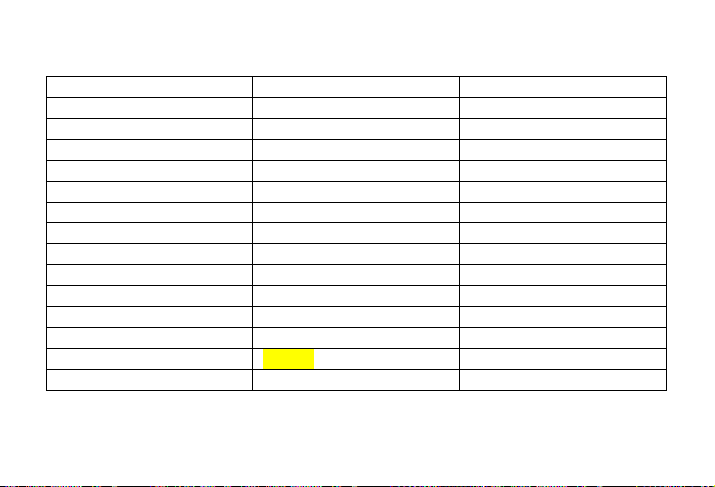
Entertainment
Ringtones
Ring volume
Key sound
Shutter sound
Low battery alert
Connectivity
Call settings
Message settings
Network settings
Browser
Connections
DV
FM radio
Games
41
Page 42

Call history
r
6.3 Main menu
Live
Call list
Call history
Call timer
Phone book Media playe
Camera Messages Tools
42
My favorites
Page 43

Settings Entertainment Call history
6.4 Phonebook
Your phone features two phonebooks. The SIM phonebook is located on your SIM card and the number
of entries you can store depends on the SIM card. The second phonebook (Smart phonebook) is
integrated in the phone memory and the maximum number of name cards you can store is 500 (a
namecard can consist of a name, 4 phone numbers,Email,web site,contact picture,ringtones,group
setting, state/province, street&no., postal code, city, country, birthday and note). The SIM card is the
default phonebook, but the entries in the two phonebooks are combined, sorted and displayed as a list.
When you add a new contact to your phonebook, the new contact will only be added to the phonebook
you have selected.
You can store up to 500 name cards.
6.4.1 Create contacts
To create a new SIM/phone contact:
Enter New Contact Press the OK Key, and select Phonebook> <Add new>
43
Page 44
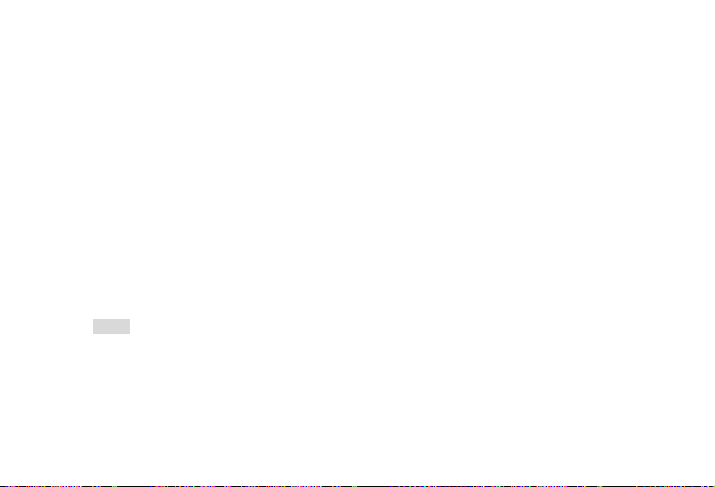
Enter contact details Enter the following for SIM card contacts.
Store the new contact Press Left Soft Key [Save].
To create a contact, you must enter at least a phone number and a name.
Most of the fields are free-text, which means you can enter alphanumeric data using the text entry
functions of your mobile phone (for more information on text entry, see “Text entry”).
. Name
. Number
Enter the following for onboard phonebook contacts:
. Name
. Mobile
. Home
. Office and etc.
6.4.2 Phonebook options
In the phonebook, you can display the details of a contact by selecting it and pressing the Left Soft Key
[Options] to access the following operations:
Options Description
44
Page 45
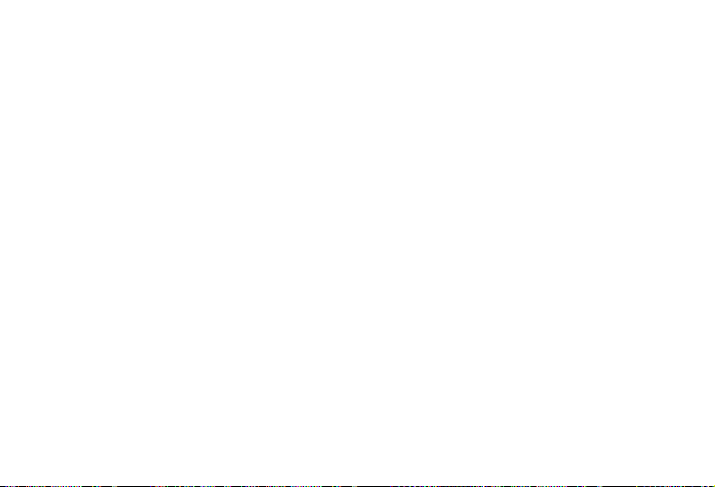
View View the details for the selected contact
Send message Send a SMS or MMS to the contact
Dial Call the contact
Delete Delete the contact
Default number Set Mobile number, Home number, Office number or Fax number as the default
Go to Go to the website in the record (if available).
Send contact Send the selected record: via SMS, via MMS or via Bluetooth
Copy to SIM Copy the phone entry to the SIM card
Copy to phone Copy the SIM entry to the phone
Move to SIM Similar to copy, but the source record will be deleted from the onboard phonebook
Move to phone Similar to copy, but the source record will be deleted from the SIM card after copying
Add picture Add a picture ID to the contact. This option is only available for contacts in the
number (this option only appears for contacts saved to the onboard phonebook)
after copying to the SIM card.
to the onboard phonebook.
onboard phonebook.
45
Page 46
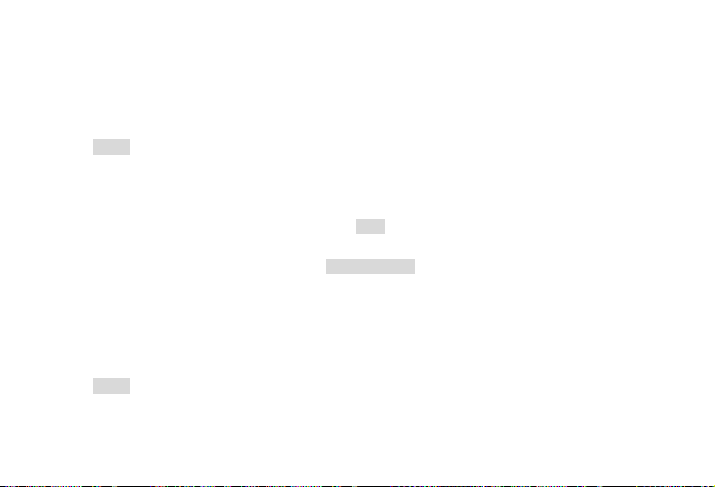
Select
multiple
Storage location Select location for the new contact: SIM card or Phone memory.
Select one contact at a time or select all contacts
6.4.3 View group
The View group feature allows you to organize your contacts so that you can associate images and/or
ringtones with a group of contacts and send messages to all the members of the group at the same time.
From the Contacts menu, select View group and the list of groups is displayed.
Select a group then press the Left Soft Key [Options] > View to display the members of the group.
Options Description
View Display the group members
Rename Rename the group
Send Message Send a SMS or MMS to members of the group
Reset Restore groups to default settings
View
Group options
6.4.4 Special numbers
46
Page 47
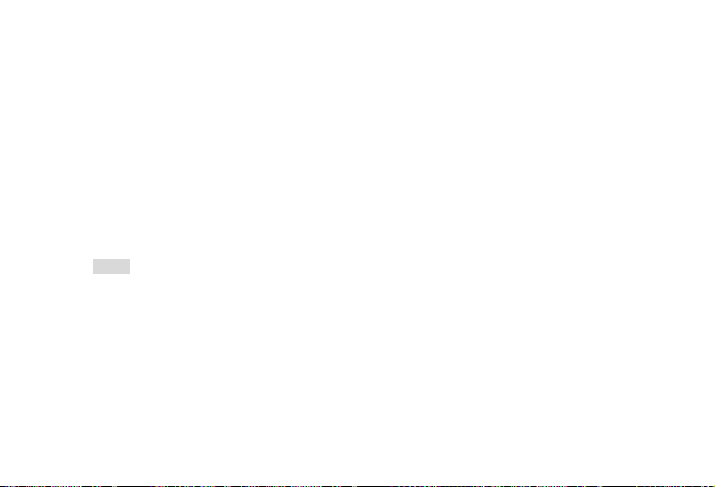
This menu allows you to keep a list of useful numbers such as your own numbers, service numbers,
voicemail and SOS numbers. From the Contacts menu, select Special Numbers to access the following
options:
Options Description
My number View, Edit or Delete your own phone number
Service numbers Allows you to select one of the available services provided by your
Voice mail number Dials the number for your voice mail service provider.
SOS Displays emergency phone number
operator
6.4.5 Quick call
This feature allows you to set 4 of your preferred or most frequently dialed numbers. You can then quickly
call one of them by selecting the corresponding icon or picture on the screen, thereby eliminating the
need to enter and browse the contact list.
You may edit a list of quick calls.
Enter Quick call menu From idle mode, press the OK Key, to enter the
main menu then select Phonebook> Quick call.
47
Page 48

Go to the desired icon position Press the Navigation Keys.
Add a number to the selected location and then
display all the contacts or return to the main menu
Select a contact from the phone book. Press the Navigation Key up or down.
Confirm the added contact ,add picture or Cancel. Press the Left Soft Key [Select ]or the Right Soft
The Left Soft Key [Add] or the Right Soft Key
[Back]
Key [Back].
6.4.6 Advanced
This menu provides you with advanced features so that you can view and edit your contacts: From the
Contacts menu, select Advanced to access the following options:
Options Description
Choose contact list Switch between SIM contacts, Phone contacts or All SIM & phone contacts
Copy to SIM Copy all the entries to SIM
Copy to phone Copy all the entries to Phone
Move to SIM Move all the entries to SIM
Move to phone Move all the entries to Phone
Delete all phonebook Delete all contacts
48
Page 49

6.5 Media player
This feature allows you to edit your playlist, and play music or video. The phone supports audio files in
MP3 and AAC format.
6.5.1 Music player
The screen displays the file currently playing.
The keypad operations during music playback are as follows:
Key Description
The OK Key Short press to Start/Pause/resume music playback.
Navigation Key ඔ
or ඖ
Navigation Key Ÿ
or ź
Left Soft Key Open options menu
Short press to select the previous song/next song. Press and hold to
rewind/fast forward the track during playback.
Adjust volume. Once you have set the volume, the settings will be saved until the
next time you adjust the volume.
Now playing
Keys operation
49
Page 50

[Options]
Right Soft Key
[Back]
Press Left Soft Key [Options] to access the following options:
Options Description
Play/Pause Play/Pause the selected audio file.
Background play To play music in background
Add to playlist Open the playlist, select a playlist, or add the selected file to the playlist.
Equalizer Select Normal, Bass boost, Dance, Hip-hop, Pop, R&B or Rock.
Play mode Shuffle: On or Off
Display mode Select playing display: Frequency chart or Details
Skin Select player skin: Skin01 or Skin02
Details Display detailed information about the selected audio file.
Return to previous menu
Repeat: None, Repeat Single or Repeat playlist.
50
Page 51

This feature allows you to play downloaded music on your Memory card. From the list of tracks, press the
Navigation Key up or downŸ/źto select the music file you want to play and then press the Left Soft Key
[Options].
Options Description
Open Open the music player to play the selected track
Add to playlist Open the playlist, select a playlist, or add the selected track to the playlist
Delete track Delete the selected track
Details View detailed information of the selected track
A list of singer names is displayed on the screen. Press the Navigation Key up or down Ÿ/ź to select a
certain artist then press the Left Soft Key or the OK Key to display all tracks of the selected artist. From
the listed tracks, press the Navigation Key up or down Ÿ/źto select the music file you want to play then
press the Left Soft Key [Options].
Options Description
Open Open the music player to play the selected track
Tracks
Artists
51
Page 52
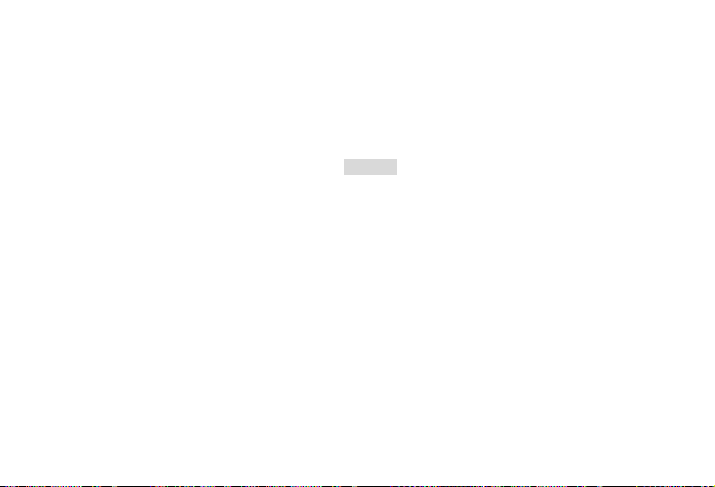
Add to playlist Open the playlist, select a playlist, or add the selected track to the playlist
Delete track Delete the selected track
Delete artist Delete all tracks of the same artist.
Details View detailed information about the selected track
The stored playlists are displayed on the screen. To create a new playlist, select New playlist. Enter the
playlist name and press the OK Key.Press the Navigation Key up or down Ʒ/to select the playlist.
Press the OK Key to enter the playlist , then press the OK Key again to show the track list. Press the
Navigation Key up or down Ʒ/to select track or press the OK Key to add or remove it. Press Left Soft
Key [Done] to store the selected tracks in the playlist.
You can create up to 10 playlists. The available options include:
Options Description
Open Open the music player to play the currently selected file
Edit playlist Edit the playlist.
Rename playlist Modify the playlist name.
Playlists
52
Page 53
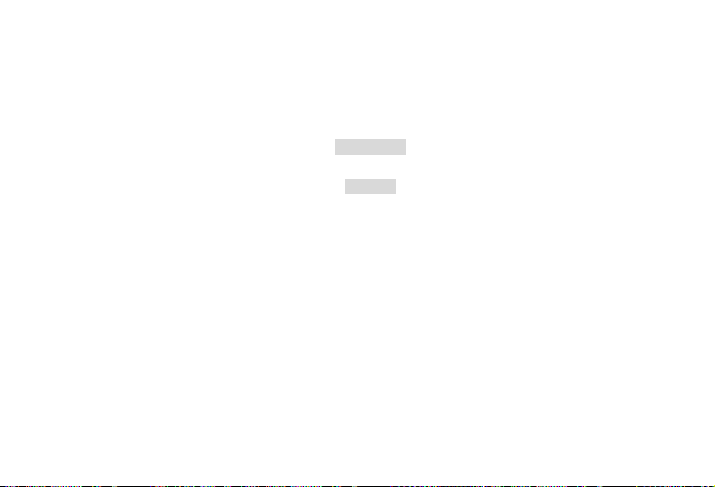
Delete playlist Delete the current playlist.
Tracks sequence Modify the play sequence of the current playlist.
Details View detailed information of the selected file.
Lists the last 10 tracks you have played. The last played track appears at the top of the list.
The available options include:
Options Description
Equalizer Select Normal, Bass boost, Dance, Hip-hop,
Pop, R&B or Rock.
Play mode Shuffle: On or Off
Repeat: None, Repeat Single or Repeat playlist.
Display mode Select playing display: Frequency chart or Details
Skin Select player skin: Skin01 or Skin02
Help Display directions on how to use the music player.
Refresh list All tracks stored in the phone memory and the memory Card will be refreshed.
Last played
Settings
53
Page 54

6.5.2 Video player
This feature allows you to play or manage video files saved in the memory card.
Please see the My favorites>Memory card>Videos section of this manual for detailed information.
6.6 My favorites
This menu allows you to store the files in different folders (Pictures, Sounds, Videos, Ebook, Others) to
facilitate more efficient management of files in your phone and memory card. In addition, you can obtain
information regarding your phone and memory card, such as free memory, used memory, and total size
via the Memory status option.
6.6.1 Pictures
When you enter this menu, the photos which you have taken using the phone's camera as well as
pictures you have downloaded via MMS, WAP, BT, or USB will be displayed in a list.
1. Select My favorites > Pictures or My favorites > Memory card > Pictures then press the OK Key to
enter the menu.
2. Press the Left Soft Key [Options] to carry out the following operations on a selected picture file:
Options Description
View View the picture in full screen.
54
Page 55
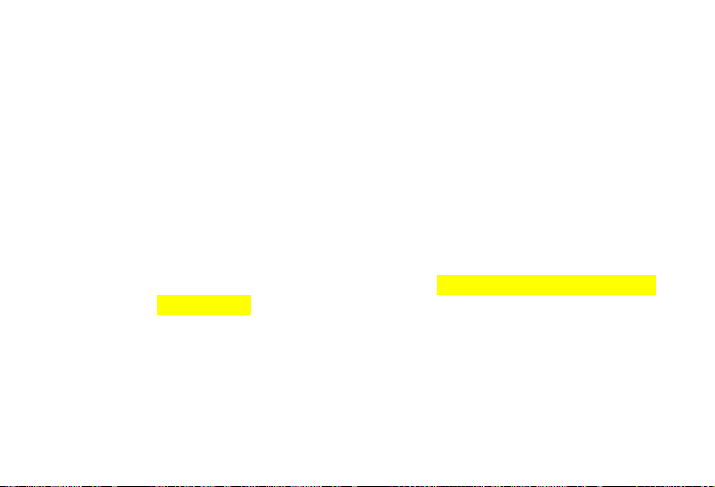
Send Send the selected file: via bluetooth or via MMS.
Advanced Cut: Similar to copy, but the original file will be deleted.
Use
Delete Delete the selected picture.
Slide show. If you select this option, the screen will display the full screen view of all the pictures in
Copy: Copy the selected file to another folder.
Add frame: Add a photo frame to the selected picture by pressing the Navigation Key
left or right ൖ/൘.This option is only available only when the picture size is 176*220
Rename: Modify the name of the selected file.
Details: Display detailed information about the selected photo, such as last modified
date, file size, etc.
As contact ID: If you select this option, the phonebook list will be displayed. After you
have selected a contact from the phonebook, press the Left Soft Key [Select] to
associate the picture with the selected contact (The picture should not be larger than
640 x 480 pixels).
As wallpaper: If the selected photo is 176*220 or smaller, it will be displayed as
wallpaper in its original size. If it is larger than 176*220, it will be re-sized accordingly.
55
Page 56

the form of a slide changing every 4 seconds. Press any key to exit from the slide show
Change view You can select to view the pictures in List view, Grid view or Full screen.
Sort Sort by name, date, or size
Select
multiple
3. The folder options include:
Options Description
Open Browse the images in the selected folder
Advanced Rename: Rename the selected folder
Delete Delete the selected folder
Change view Select List view or Grid view
Sort Sort by name, date, or size
mode
Select one by one: select the pictures one by one and then Cut, Copy or Delete them.
Select all: select all the pictures and then Cut, Copy or Delete them.
Details: View detailed information of the selected folder
6.6.2 Sounds
When you enter this menu, the sounds which you have stored or downloaded via MMS, WAP, Bluetooth,
56
Page 57

or USB will be displayed in a list.
1. Select My favorites >Sounds or My favorites > Memory card >Sounds and press the OK Key, to enter
the menu.
2. Press the Left Soft Key [Options] to access the following options on a selected sound file:
Options Description
Play Play the selected audio file
Send Select via bluetooth or via MMS
Advanced Copy: Copy the selected file to another folder
Use Set the audio file: As ringtone or As Contact ID.
Delete Delete the selected audio file
Change view Select List view or Grid view
Sort Sort by name, date, or size
Cut: Similar to copy, but the original file will be deleted
Rename: Rename the selected file
Details: Display detailed information about the selected
audio file, such as last modified date, file size, etc.
57
Page 58

Select
multiple
3. The folder options and how they operate are the same as the Pictures menu.
Select one by one: select the audio files one by one and
then Cut, Copy or Delete them.
Select all: select all the audio files and then Cut, Copy or
Delete them
6.6.3 Videos
When you enter this menu, the videos which you have recorded using the phone's camera as well as
videos you have downloaded via MMS, WAP, Bluetooth or USB will be displayed as a list. This menu
only appears when a Memory card is inserted.
1. Select My favorites > Memory card >Videos then press the OK Key to enter the menu.
2. Press the Left Soft Key [Options] to carry out the following operations on a selected video file:
Options Description
Play Play the selected video file
Send Select via bluetooth or via MMS
Advanced Copy: Copy the selected file to another folder
Cut: Similar to copy, but the original file will be deleted
58
Page 59

Rename: Rename the selected file
Details: Display detailed information about the selected video file, such as last
Delete Delete the selected video file
Change view Select List view or Grid view
Sort Sort by name, date, or size
Select multiple Select one by one: select the video files one by one and then Cut, Copy or Delete
3. The folder options and how they operate are the same as the Pictures menu.
Videos are played in the top part of the screen. A status bar appears at the bottom of the screen. The
keypad operations when playing videos are as follows:
Key Operation
OK Key Start/pause playback
Navigation Key up or downŸ/ź Increase or decrease volume
ඔ Press and hold to rewind
modified date, file size, etc.
them.
Select all: select all the audio files and then Cut, Copy or Delete them
59
Page 60
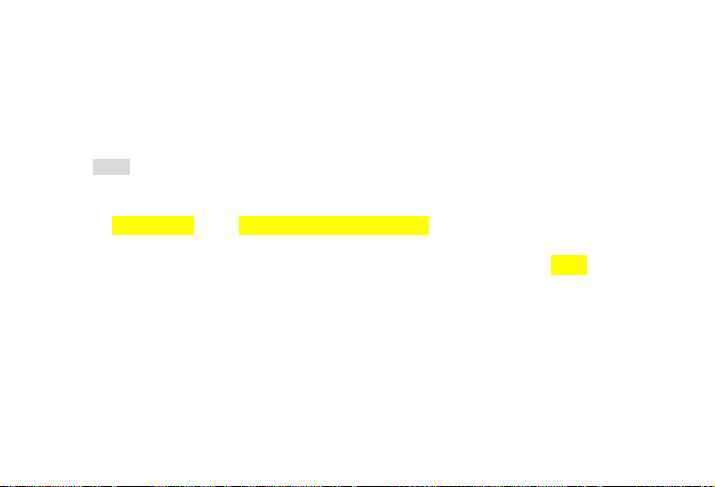
ඖ Press and hold to fast forward
Right Soft Key Exit/return to the previous menu
Left Soft Key Activate or deactivate Full screen view
Hang-Up Key Press to return to idle screen
6.6.4 Ebook
When you enter this menu, the ebooks which you have downloaded via MMS, WAP, Bluetooth, or USB
will be displayed in a list.
1. Select My favorites > Ebook or My favorites > Memory card > Ebook then press the OK Key to enter
the menu.
2. Press the Left Soft Key [Options] to carry out the following operations on a selected ebook file:
Options Description
Open To view the selected ebook
Send Send the selected ebook via Bluetooth
Advanced Copy: Copy the selected file to another folder
Cut: Similar to copy, but the original file will be deleted
Rename: Rename the selected file
60
Page 61
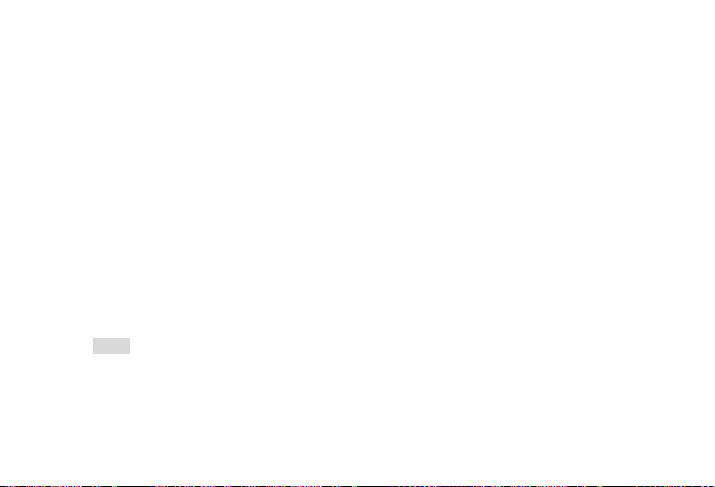
Details: Display detailed information about the selected ebook file, such as last modified
Delete Delete the selected ebook file
Change view Select List view or Grid view
Sort Sort by name, date, or size
Select
multiple
3. Press the OK Key to view the ebook then press the Left Soft Key [Options] to do following operations:
Options Description
Find Search the entire ebook for specific text
Find next To find next
Go to To enter a page number and then go directly to the page
date, file size, etc.
Select one by one: select the ebook files one by one and then Cut, Copy or Delete
them.
Select all: select all the video files and then Cut, Copy or Delete them
6.6.5 Others
When you enter this menu, the other files which you moved or copied from Pictures, Sounds, Videos,
ebook or downloaded via USB will be displayed as a list.
61
Page 62
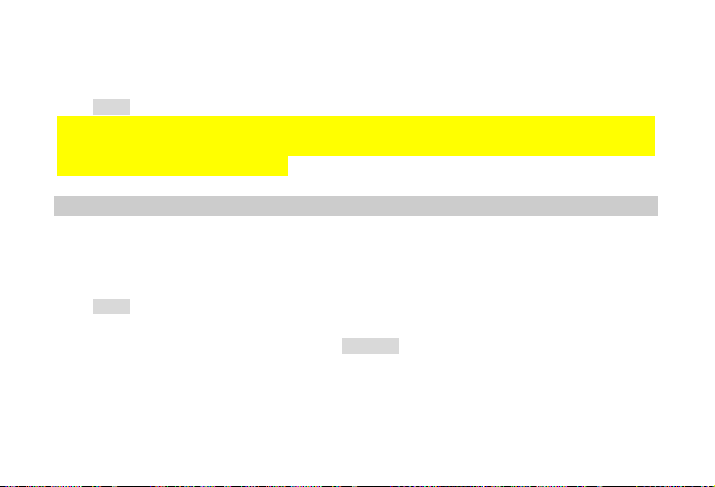
6.6.6 Memory status
Select My favorites > Memory status or My favorites > Memory card > Memory status then press the OK
Key to enter the menu.Total memory capacity, used memory capacity and free memory capacity of the
phone or Memory card will be displayed.
6.7 Camera
Your mobile phone features a digital camera that allows you to take pictures and record videos, store
them, set them as wallpaper or send them to your friends.
Please ensure that the camera lens is clean before you take pictures, as small dust particles can strongly
affect the picture quality.
6.7.1 Camera mode
Consult the table below to carry out commonly used camera operations.
Launch Camera From idle mode, press the OK Key to enter the main menu then select Camera
Zoom in/out Press the Navigation Key left or right ඖ/ඔ
How to ...
62
Page 63

Adjust brightness Press the Navigation Key up or downŸ/ź
Take a picture Press the OK Key
Exit from Camera
and return to idle
mode
At any point in time, you can press the Hang-Up Key to cancel the current operation and return to the idle
mode.
When the camera mode is activated you can change a number of settings by pressing the Left Soft Key
[Options] before taking a picture:
Options Description
Switch to DV Exit from Camera mode and switch to Video mode
Brightness level is -3 to +3. Default level is 0
To save the picture to the My Favorites (Pictures) folder, press the Left Soft Key
[Save].
Press the Hang-Up Key or the Right Soft Key [Back] twice.
Camera option menu
63
Page 64
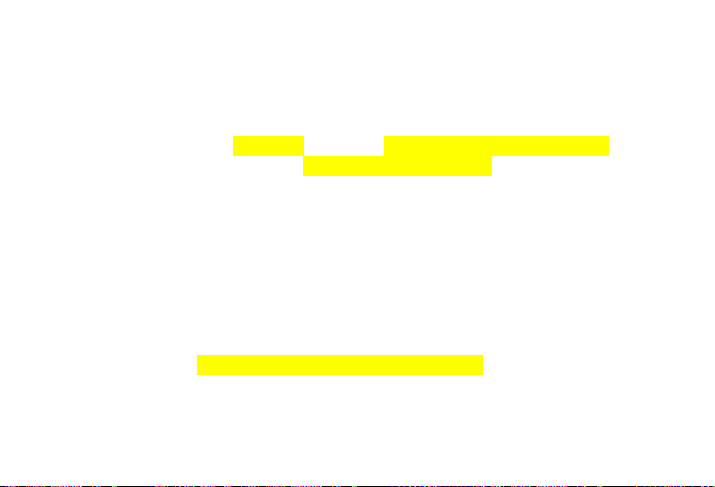
Picture resolution Select image size: 176*144, 320*240, 352*288 or 640*480
Picture Quality Select image quality: Super fine, Fine or Normal
View picture
Camera mode Color effect: Off (default), B&W, Sepia, B&W negative, Color negative,
Advanced
The last selected value will remain active until you change it again.
Enter My favorites >Pictures or My favorites > Memory card >Pictures to view
the pictures taken according to the Storage location
Embossed and Carved
The selected color efffect will be displayed on the screen in real time.
Night mode: On or Off
Self-timer: On or Off
The time limit is 10 seconds.
Multishot: On or Off
Three pictures can be taken at the same time
Shutter sound: 1, 2, 3 & off
Storage location: Phone memory or Memory card.
Default name: Modify the default name of the photo
64
Page 65

Frequency: 50HZ or 60HZ
Preview mode: Select Full screen or Non-full screen
Once you have activated the camera, simply press the OK Key to take a picture. To save the picture,
press the Left Soft Key [Save]. Once the picture is saved, press the Left Soft Key [Options] to carry out
the following operations:
Options Description
Send: Send the picture via Bluetooth or via MMS
Delete Delete the current picture
Capture Return to the viewfinder screen to take a new picture
Set as contact
picture
Set as wallpaper Set the picture as wallpaper for the idle screen
When there is not enough memory space, you will not be able to save the picture and you will be
prompted with a warning message. You will have to delete existing pictures before you can store new
ones.
Link the picture to a contact in your mobile phone so that the picture will be
displayed when the contact calls you.
Photo preview option menu
65
Page 66
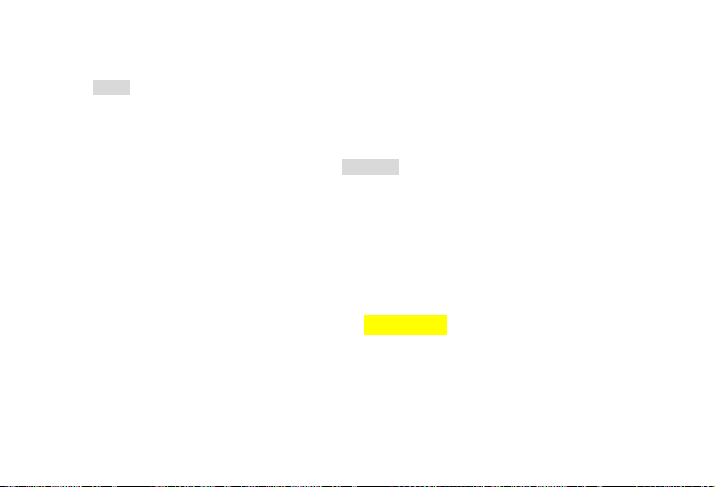
6.7.2 Video mode
This option allows you to record short videos. You can play the video and store it in the memory card.
You can also send the video to your friends via MMS or Bluetooth.
Launch Video In idle mode, press the OK Key to enter the main menu. Select
Adjust brightness Press the Navigation Key up or down Ÿ/ź
Record a video Press the OK Key once to begin recording. Press the OK Key
Exit from Video mode and return to
idle mode
How to ...
Camera, press the Left Soft Key, then select Switch to DV.
Brightness level is -3 to +3. Default level is 0
again to stop recording.
To save the video, press the Left Soft Key [OK]. It will be stored in
My favorites >Memory card>Videos.
Press the Hang-Up key or the Right Soft Key [Back] twice.
66
Page 67

When the video mode is activated and before you start recording, you can change a number of settings
by pressing the Left Soft Key [Options].
Options Description
Switch to camera Exit from Video mode and switch to Camera mode
Video Quality Select video quality: Fine or Normal
View videos
DV mode Color effect: Off (default), B & W,
Advanced Default name: modify the default name of the video
The last selected value will remain active until you change it again.
Enter My favorites > Memory card>Videos to view the recorded videos.
Sepia, B&W negative, Color negative, Embossed and Carved.
The selected color effect will be displayed on the screen.
Video format: MPEG-4 or H263
FPS: 5, 10 or 15 frames per second
Mute: On or Off
If you select On, sound will not be recorded.
Video option menu
67
Page 68

Video length: MMS (default) or Unlimited.
If you select MMS, the size of the recorded video will be smaller than the
currently specified maximum MMS size. Recording will stop when reaching the
maximum MMS size and the video will be stored automatically. If you select
Unlimited, there will be no restrictions on the size of the recorded video. The
maximum size will be determined by the memory capacity of your mobile phone
or the memory card.
Once you have activated the video mode, simply press OK key to start recording. Press again to stop
recording.
The last recorded scene appears on the display. Save the video by pressing the Left Soft Key [OK]. .
Press the Left Soft Key [Options] to access the following operations:
Options Description
Play Play the recorded video.
During playback, you can:
Pause playback by pressing the OK Key or press the Left Soft Key [Full] to enlarge the
Video Playback
68
Page 69

display screen.
Resume playback by pressing the OK Key
Adjust volume by pressing the Navigation Key Ÿ/ź up or down.
Rewind by pressing and holding the Navigation Key to the left ൖ.
Fast forward by pressing and holding the Navigation Key to the right ൘U
Return to the previous menu level by pressing the Right Soft Key [Back].
Send Send the recorded video: via Bluetooth and via MMS.
Delete Delete the recorded video.
Record
new
When there is not enough memory space, you will not be able to save the recorded video and you will be
prompted with a warning message.
Return to idle screen by pressing the Hang-Up Key.
Return to video mode to record a new video clip.
6.8 Messages
6.8.1 Create message
6.8.1.1 SMS
69
Page 70

SMS enables you to send text messages to another party. You can use the SMS menu to send
messages to another mobile phone or a device that is capable of receiving SMS.
Your phone can store up to 300 messages. Once you have reached 300 messages, the screen will flash
an icon to alert you. You will need to delete some messages in order to receive new ones.
1. In idle mode, press the OK Key to enter the main menu.
2. Select Messages > Create message > SMS then press the OK Key
You need to enter the correct message centre number before you can send SMS. The number can be
obtained from your network operator.
1. In idle mode, press the OK Key to enter the main menu.
2. Select Messages > Create Message > SMS then press the OK Key. The SMS editing screen will
appear.
3. Enter the SMS content in the SMS editor and press the Left Soft Key [Options] to access the following
operations:
Options Description
Continue Enter the phone number of the recipient. You can also select it from Contacts list or Groups.
Create, edit and send SMS
70
Page 71

Save Save the SMS
If your SMS is not successfully sent, you can resend it.
If your SMS cannot be sent successfully after several attempts, please check if your SMS centre number
has been set correctly.
If you are interrupted when creating an SMS (by an incoming call, low battery), you will be forced to exit
the SMS editing screen. The edited message will automatically be saved and it will appear the next time
you enter the SMS editor.
You can send and receive multimedia messages, known as MMS, which can include texts, pictures,
sound and video clips. MMS can include one or several slides. Whether you send it to an e-mail address
or to another mobile phone, the MMS will be played as a slide show.
Your phone can support up to five MMS (maximum 100KB). When the maximum of five MMS is reached,
the screen will display an MMS icon to alert you. You will need to delete old MMS in order to receive new
ones.
1. In idle mode, press the OK Key to enter the main menu.
Press the OK Key to send the SMS.
6.8.1.2 MMS (network dependent)
71
Page 72

2. Select Messages > Create Message> MMS then press the OK Key
Before you can send a MMS, you need to enter the correct MMS Centre number and ensure that the
network profile of your MMS has been correctly configured. The number can be obtained from your
network operator.
1. In idle mode, press the OK Key to enter the main menu.
2. Select Messages > Create Message > MMS
The MMS editing screen will appear.
3. Enter the MMS content in the MMS editor then press Left Soft Key [Options] to access the following
options:
Options Description
Continue Enter the phone number of the recipient. You can also select it from Contacts list
or Groups. Press the OK Key to send the MMS.
Edit text Edit MMS text
Insert object Insert picture, video, melody, page or object.
Only a picture, a melody or a video can be inserted on one page. If more than
Create, edit and send MMS
72
Page 73

Change
object
Remove object Delete inserted objects.
Preview Preview the current MMS before sending it.
Page timing Set the play time of the MMS slides. The default value is 30 seconds.
Save as Save the MMS as a Draft message.
When there is more than one page, you can press the Navigation Key left or right ൖV൘to view the
different pages of the MMS. At the same time, the title bar at the top of the screen will display the current
page you are viewing and the total number of pages in your MMS.
one is inserted at the same time only one can be saved.
This only appears after you have inserted objects. This option allows you to
change the inserted objects.
6.8.2 Inbox
The Inbox stores the messages you have received.
1. In idle mode, press the OK Key to enter the main menu.
2. Select Messages > Inbox then press the OK Key
3. If there are messages in the Inbox, they will be listed on the screen in the order they were received (the
most recent message will appear at the top of the list).
73
Page 74

4. Press the Navigation Key up or downŸ/ź to select a message. When a message is selected, its
contents will be displayed on the screen. Press the Left Soft Key [Options] to access the following
operations:
Options Description
View View the selected message.
Reply Select to reply to the sender’s message. The sender's number will be used as the
Forward Select to forward the message to another recipient. When you select, the contents of
Delete Delete the message from the Inbox.
Delete all Delete all the messages in the Inbox.
Archive to SIM Add the selected message to the SIM card
Move to my
messages
Details View information about the message such as date, time and sender.
destination number. Enter your reply and send the message.
the selected message will appear in the message editor. You can edit the contents
before sending it.
Move the selected message to My messages.
74
Page 75

Dial Extract the sender's number from the message and dial the number.
Smart search You can search the contact by Name, Number or Time
Select multiple You can select several messages one by one or all at once. You can press the OK
5. Press the OK Key to enter the next screen where the message details will be displayed. Press the Left
Soft Key [Options].
Options Description
Reply Select to reply to the sender’s message. The sender's number will be used as the
Forward Select to forward the message to another recipient. When you select, the contents of
Delete Delete the message from the Inbox.
Extract Opens the list of numbers available in the message. In this list, press the Left Soft
Key to select/cancel the operations on multiple messages. Checkboxes will be
marked on the left of the selected message. Press the Left Soft Key [Options] to
delete the selected messages, or you can move them to My messages.
destination number. Enter your reply and send the message.
the selected message will appear in the message editor. You can edit the contents
before sending it.
75
Page 76
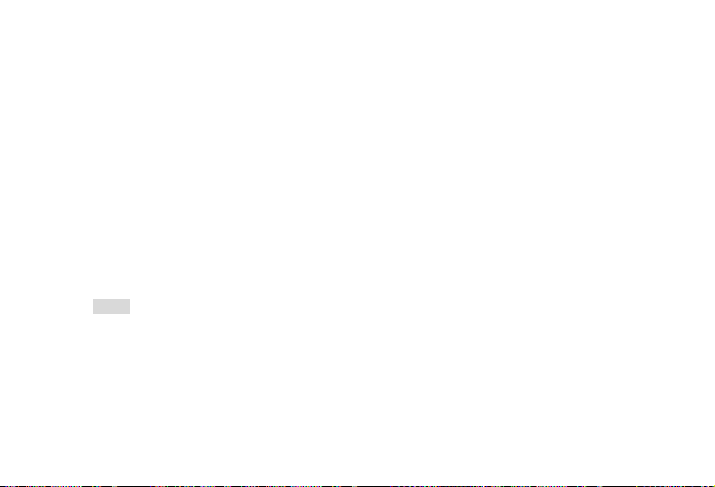
numbers Key [Options] to access the following options:
Extract URL If applicable, opens the list of URLs in the message. From this list, press the Left
Archive to SIM Add the selected message to the SIM card.
Move to my
messages
Details View information about the message such as date, time and sender.
Dial Extract the sender's number from the message then dial the number.
• Save
• Dial
• Send message
Soft Key to link directly to the URL.
Move the selected message to My messages.
6.8.3 Outbox
The Outbox allows you to save the messages that have not been successfully sent.
1. In idle mode, press the OK Key to enter the main menu.
2. Select Messages > Outbox then press the OK Key.
3. If there are messages in the Outbox, they will be listed on the screen.
76
Page 77

4. Press the Navigation Key up or downŸ/ź to select a message. When a message is selected, its
contents will appear on the screen. Press the Left Soft Key [Options], to access the following options:
Options Descriptions
View View the selected message.
Resend (if SMS selected) Resend the message to the recipient.
Forward Select to forward the message to another recipient. When you select,
Delete Delete the message from the Outbox.
Delete all Delete all the messages in the Outbox.
Move to my messages
(if SMS selected)
Details View information about the message such as date and time.
Select multiple You can select several messages one by one or all at once. Press the
the contents of the selected message will appear in the message editor.
You can edit the contents before sending it.
Move the selected message to My messages
OK Key to select/cancel the operations on multiple messages.
Checkboxes will be marked on the left of the selected message. Press
77
Page 78

the Left Soft Key [Options] to delete the selected messages, or you can
5. Press the OK Key to enter the next screen where the details will be displayed.
Options Descriptions
Resend Resend the message to the recipient.
Forward Select to forward the message to another recipient. When you select, the contents of the
selected message will appear in the message editor. You can edit the contents before
sending it.
Delete Delete the message from the Outbox.
Details View information about the message such as date and time.
move them to My messages.
6.8.4 Sent
The Sent folder allows you to save the messages you have successfully sent.
1. In idle mode, press the OK Key to enter the main menu.
2. Select Messages > Sent then press the OK Key.
3. If there are messages in the Sent folder , they will appear on the screen.
4. Press the Navigation Key up or downŸ/ź to select a message. When a message is selected, its
78
Page 79

contents will appear on the screen. When you press the Left Soft Key Options, you can access the
following options:
Options Descriptions
View View the selected message.
Resend (if SMS selected) Resend the message to the recipient.
Forward Select to forward the message to another recipient. When you select, the
Delete Delete the message from the Sent folder.
Delete all Delete all the messages in the Sent folder.
Move to my messages (if
SMS selected)
Details View information about the message such as date and time.
Select multiple You can select several messages one by one or all at once. Press the OK
contents of the selected message will appear in the message editor. You
can edit the contents before sending it.
Move the selected message to My messages
Key to select/cancel the operations on multiple messages. Checkboxes will
be marked on the left of the selected message. Press the Left Soft Key
79
Page 80

5. Press the OK Key to enter the next screen where the details will be displayed.
Options Descriptions
Resend Resend the message to the recipient.
Forward Select to forward the message to another recipient. When you select, the contents of the
selected message will appear in the message editor. You can edit the contents before
sending it.
Delete Delete the message from the Outbox.
Details View information about the message such as date and time.
[Options] to delete the selected messages.
6.8.5 Draft
The Drafts folder lists the messages that were created and saved but were not sent, and messages that
were automatically saved before you were able to save or send them when you exited from the message
editor.
Select a message from the Draft box and press the Left Soft Key [Options] to: View, Send, Edit, Delete,
Delete all, Details, Select multiple. If you select View, the subsequent procedures would be similar to the
Inbox operations.
80
Page 81
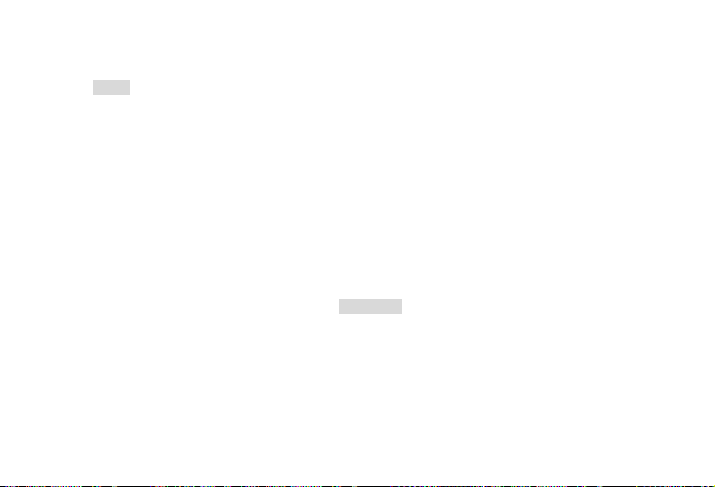
6.8.6 Cell info
This is a network service which allows you to receive text messages of various contents, such as news,
traffic, etc. These messages are provided by the network to subscribers within a certain network area. If
this service is available, the network will provide you with the broadcast channel numbers. To access Cell
Info from idle mode, press the OK Key to enter the main menu, select Messages, then Cell Info.
From there you can access the following options:.
Reception: Select to turn on/off the reception of new cell broadcast messages.
Topics: Add, change or delete channels.
<Add new>: Press the Left Soft Key [Options] to add a new channel.
Change: Edit a channel number.
Delete: Delete a channel in the channel list.
You can set the reception of broadcast messsages On or Off. If you select Off, you will not receive any
broadcast messages, even if you have set the corresponding channel numbers.
When you receive a broadcast message, the message content will be displayed on the screen until you
press the Right Soft Key [Back]. Broadcast messages will not be saved on your mobile phone or your
Reception
81
Page 82

SIM card. Once you exit from the message screen, you will not be able to read it again.
To obtain the codes corresponding to the different types of broadcast messages, you must contact your
operator.
6.8.7 Voice mail
This menu allows you to set your voice mailbox number and listen to your voice messages
You can forward your calls to your voice mailbox (the phone number for callers to leave a message) via
the Call forwarding feature. To access the Voice Mail menu from idle mode, press the OK Key to enter
the main menu, select Messages, then Voice Mail.
From there you can access the following options
When you receive a voice mail, the phone will send you an alert. You can then call your voice mailbox
number to retrieve your voice mail.
In idle mode, press and hold 1 to call your voice mailbox directly. If the number is empty, you will be
prompted to enter the number.
Generally, you can obtain two sets of numbers from your network provider:
Call voice mail
Voice mail number
82
Page 83
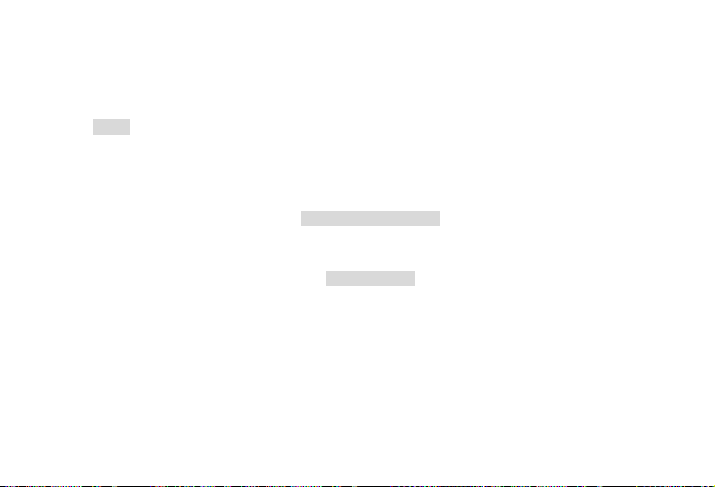
• Phone number for the caller to leave a message (this number can also used for Call Diverting)
• Phone number for you to retrieve your voice mail messages
6.8.8 Message Settings
6.8.8.1 SMS
To access SMS Message Settings from idle mode, press Menu>Messages > Settings > SMS to open the
list of SMS accounts. Press the Left Soft Key [Options] > Edit to edit the following SMS settings:
This menu allows you to save and edit the SMS service center number of your home network. If the
service center number is empty, you will not be able to send any SMS.
Allows you to select the duration by which your messages will be stored in the service center. You can
select from: 1 hour, 12 hours, 1 day, 1 week and Maximum (default). Press the Left Soft Key to change
the value.
This option is useful when the recipient is not connected to the network and is not able to immediately
receive your messages.
This feature is subscription dependent. Contact your service provider for more details.
Service center number
Validity period
83
Page 84

Press the Left Soft Key to select On or Off to set whether or not to receive a report that your message
was successfully sent to the recipient.
This feature is subscription dependent. Contact your service provider for more details.
Press the Left Soft Key to select On or Off (Default is Off). If set to On, an editor opens where you can
enter your signature. The signature will be added to the end of your message before it is sent to your
recipient.
If the SMS is too long after adding the signature, the signature will not be included.
You can press the Left Soft Key [Change] to select the preferred storage location of your messages: SIM
card (Default) or Mobile phone.
6.8.8.2 MMS
To access MMS Message Settings from idle mode, press Menu>Messages > Settings > MMS. Press the
Left Soft Key [OK] to access the following MMS settings:
Delivery report
Signature
Storage location
84
Page 85

You can select or edit the profile parameters.
Press the Left Soft Key [Change] to turn this option On or off. When set to “On”, your identity will be
visible when a MMS is sent.
This option allows you to set the priority level of your MMS. You can set Low, Normal (default) or High.
Press the Left Soft Key [Change] to turn this option On or off.
When set to On, a report will be sent to notify you if the MMS has been delivered to the recipient.
Press the Left Soft Key [Change] to turn this option On or off.
When set to On, a report will be sent to notify you if the MMS has been read by the recipient.
Allows you to select the duration by which your MMS will be stored in the MMS center. You can choose
from 6 hours, 12 hours, 1 day, 1 week or Maximum (default).
Profiles
Sender visibility
Priority
Delivery report
Read report
Expiry time
85
Page 86

Allows you to select Automatic, Deferred, or Auto in home network when downloading MMS messages.
Retrieval
6.8.9 Memory status
Allows you to check message memory of the phone and of the SIM Card
6.8.10 My messages
This menu contains all the messages you moved to the My Messages folder. To access them:
1. In idle mode, press the OK Key to enter the main menu.
2. Select Messages > My messages then press the OK Key
3. If there are messages in My messages, they will appear on the screen.
4. Press the Navigation Key up or down Ÿ/ź to select a message. When a message is selected, it will
appear on the screen. Press the Left Soft Key [Options] to access the following:
Options Descriptions
View View the selected message.
Reply Select to reply to the sender’s message. The sender's number will be used as the
Forward Select to forward the message to another recipient. When you select, the contents of the
destination number. Enter your reply and send the message.
86
Page 87

selected message will appear in the message editor. You can edit the contents before
Delete Delete the message from My messages.
Delete all Delete all the messages in My messages.
Details View information about the message such as date, time and sender.
Dial Extract the sender's number from the message and dial the number.
Select
multiple
5. Press the OK Key to enter the next screen where the details will be displayed. Press the Left Soft Key
[Options] to access the following options:
Options Descriptions
sending it.
You can select several messages one by one or all at once. Press the OK Key to
select/cancel the operations on multiple messages. Checkboxes will be marked on the
left of the selected message. Press the Left Soft Key [Options] to delete the selected
messages.
87
Page 88

Reply Select to reply to the sender’s message. The sender's number will be used as the
Forward Select to forward the message to another recipient. When you select, the contents of
Delete Delete the message from My messages.
Details View information about the message such as date, time and sender.
Dial Extract the sender's number from the message and dial the number.
destination number. Enter your reply and send the message.
the selected message will appear in the message editor. You can edit the contents
before sending it.
6.8.11 SIM archive
This menu contains all the messages saved on the SIM card. To access them:
1. In idle mode, press the OK Key to enter the main menu.
2. Select Messages > SIM archive then press the OK Key
3. If there are messages, they will appear on the screen.
4. Press the Navigation Key up or down Ÿ/ź to select a message. When a message is selected, it will
appear on the screen. Press the Left Soft Key [Options] to access the following:
88
Page 89

Options Descriptions
View View the selected message.
Reply Select to reply to the sender’s message. The sender's number will be used as the
Forward Select to forward the message to another recipient. When you select, the contents of the
Delete Delete the message from SIM archive.
Delete all Delete all the messages in SIM archive.
Details View information about the message such as date, time and sender.
Dial Extract the sender's number from the message and dial the number.
Select
multiple
destination number. Enter your reply and send the message.
selected message will appear in the message editor. You can edit the contents before
sending it.
You can select several messages one by one or all at once. You can press the OK Key to
select/cancel the operations on multiple messages. Checkboxes will be marked on the left
of the selected message. Press the Left Soft Key [Options] to delete the selected
messages.
89
Page 90

6.8.12 SMS booking
This menu allows you to edit a SMS and set a time when you want to send the message. The booking
SMS will remind you at the set time - just press the Left Soft Key [Yes] to send the message, or press the
Right Soft Key [No] to cancel sending.
1. In idle mode, press the OK Key to enter the main menu.
2. Select Messages > SMS booking then press the OK Key
3. Select Add. Open SMS editor to enter content; edit recipient; enter date; enter time;
If there are messages in SMS booking, they will appear on the screen.
4. Press the Navigation Key up or down Ÿ/ź to select a message. When a message is selected, it will
appear on the screen. Press the Left Soft Key [Options] to access the following:
Options Descriptions
View View the selected message.
Delete Delete the message from SMS booking
Delete all Delete all the messages in SMS booking
6.9 Tools
90
Page 91
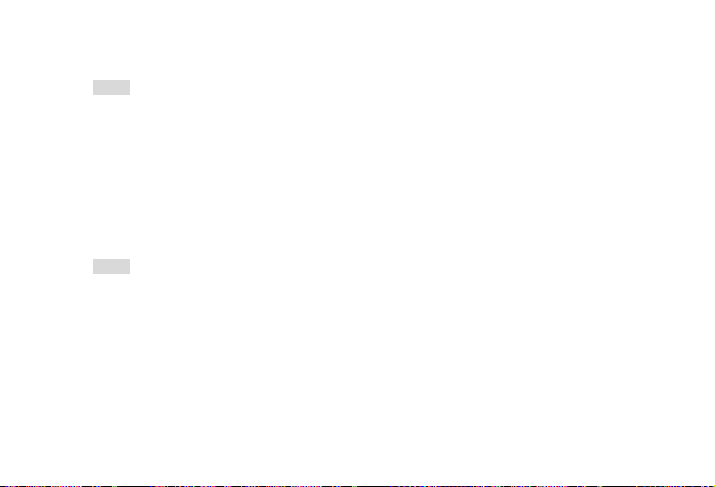
6.9.1 Alarm
This phone supports a 24-hour alarm and three types of alarms are available: Alarm 1, Alarm 2 and
Alarm 3. To access the Alarm from idle mode, press the OK Key, select Tools then Alarm.
Press the Navigation Key up or down Ÿ/ź to select an alarm then press the OK Key to set alarm.
Enter the time you want the alarm to sound, then press the OK Key.
Select an alarm date from Monday to Sunday and then press Left Soft Key [Save] to save settings.
To select an alarm sound, select Alarm Tone in the Alarm menu.
When the set alarm time is reached, the alarm will ring even if your phone is switched off. Press any key
to disable the alarm and the mobile phone will be switched off automatically.
6.9.2 Calendar
This menu displays the calendar. You can select Day view, Week view or Month view. You can create
new appointments, view appointments list, delete or modify appointments in the calendar.
To access the Calendar from idle mode, press the OK Key, select Tools then Calendar. The calendar
stores the alarm date and time of every event. If the current date and time correspond with the date and
time of the event, the phone will sound an alarm (if needed), and the screen will display a prompt to
indicate the event.
91
Page 92
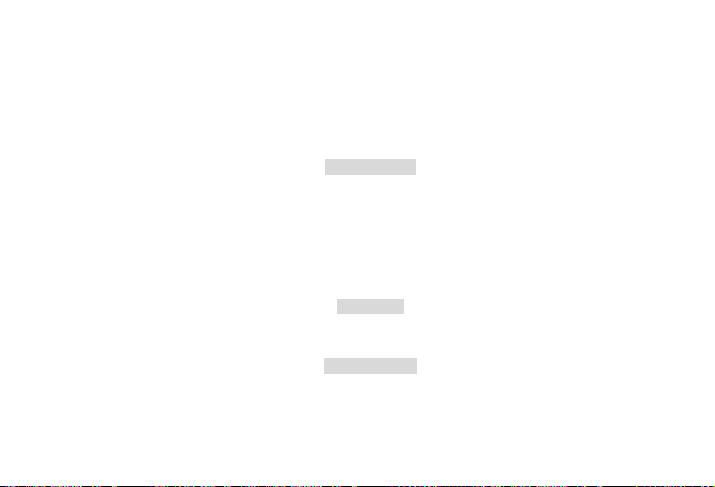
You can create a maximum of 30 events. The list will display part of the contents. Once you have
selected an event, you can press the OK Key to view the detailed information. Once you have entered the
menu, press the Left Soft Key [Options] to view the following: View day, View Week, New event, Go to
date, Advanced.
The list of events will be displayed. When you add a new event, you need to enter a subject, location,
start date, start time, end date, end time, reminder and repeat method. If the memory space for events is
full, the phone will prompt you that there is no more space. When editing date and time, the phone will
display the default or the selected date and time. You can edit or confirm them directly.
To add an event, select a date from the calendar, then press the OK Key. Press the Left Soft Key [Add] ,
then enter in the detailed information.
The Reminder options include:No reminder, On time, 5 min. before, 15 min. before,
1 hour before, 1 day before and other (you set the reminder time).
The Repeat options include:
Add new event
Reminders
Repeat method
92
Page 93

Once, Daily, Weekly, Monthly and Annually.
When you change the date and time of your phone, the next alert will be repeated based on the modified
date and time of the phone.
When you switch off the phone, the organizer alert will be postponed until the next time you switch on the
phone. For repeated events, only the latest one will be alerted.
6.9.3 Calculator
Your mobile phone has a built in calculator. Enter the numbers with the keypad. To access the Calculator
from idle mode, press the OK Key, select Tools then Calculator. Key operations are as follows:
93
Page 94

Keys Operations
The OK Key To calculate
Left Soft Key To open options: Calculate, Percent and Modular.
Up + Addition
Down - Subtraction
Left / Division
Right * Multiplication
* key Positive sign or negative sign
# key Enter a dot
The maximum length of the numbers and the result is 9 digits. The result of the calculator is indicative.
6.9.4 Voice recorder
This menu is only available when a memory card is inserted. It allows you to record a voice memo.
To access the Voice Recorder from idle mode, press the OK Key, select Tools then Voice Recorder.
To start recording, press the Left Soft Key [Record] or the OK Key. During the process, the recorded time
will be displayed in real time. To pause or resume recording, press the Left Soft Key [Pause/Resume] or
the OK Key. To stop, press the Right Soft Key [Stop]. The recording will be automatically saved in My
94
Page 95

favorites >Memory card> Sounds. Press the Left Soft Key [Play] to listen to the recording.
6.9.5 Stop watch
Your phone features a stopwatch and the minimum unit is 0.1 second. To access the stopwatch from idle
mode, press the OK Key, select Tools then Stopwatch.
The starting time is 00:00.0, in the format “mm:ss.n”. mm stands for minutes of the watch, which can be
any number from 0 to 59; ss stands for seconds, a number between 0 and 59; n stands for 0.x second, x
being any number from 0 to 9. The stopwatch will start timing when you press the Left Soft Key [Start] or
the OK Key.Press the Left Soft Key [Pause] to pause the timing; press the Left Soft Key [Go] to resume;
press the Right Soft Key [Stop] to stop the timing.
6.9.6 Unit converter
This application allows you to convert many types of units such as exchange rate, area, energy, mass,
power, pressure, temperature and volume. To access the Unit Converter from idle mode, press the OK
Key, select Tools then Unit Converter.
You need to enter the conversion Type, Amount 1, Amount 2, Unit 1 and Unit 2. Press the Navigation Key
up or down to switch between the different input boxes.
6.9.7 Connectivity
95
Page 96

Your phone supports Bluetooth wireless technology, allowing connection to a compatible Bluetooth
device. To ensure interoperability between other Bluetooth devices, please check with the
manufactureres of other devices. The Bluetooth connection can be subject to interference from
obstructions such as walls or other electronic devices.
To use Bluetooth connection, the device with which you want to establish a connection must support the
Bluetooth function. Please contact the device's manufacturer or its accompanied documentation.
Establish a Bluetooth connection
To activate, press the OK Key to enter the main menu from idle mode and then select Tools>Connectivity
> Bluetooth. On the Bluetooth screen, select Activate. Next, select Search for devices. When the list of
devices appears, press the OK Key to select the device you wish to establish a connection with.
If you do not intend to use the Bluetooth feature for some time, you should deactivate it in order to
conserve battery power.
Bluetooth menu
Options Descriptions
Bluetooth
96
Page 97

Activate Turn Bluetooth feature On or Off.
Search for devices Search for the external devices that you can connect with.
My devices Displays the Bluetooth devices that you can connect to.
Settings Select to display more features:
When searching for a device, you are presented with a list of any devices discovered within the range of
You can select the desired device by pressing the Left Soft Key in the devices
list. You can also open the Options menu of the device. The options are:
Connect/Disconnect (if applicable)
Browse files (if applicable)
Activate/Deactivate stereo (if applicable)
Rename
Delete
• My name: edit the name of your device
• Visibility: choose to show or hide your device by selecting On or Off
• My Profiles: lists the phone’s available profiles
97
Page 98
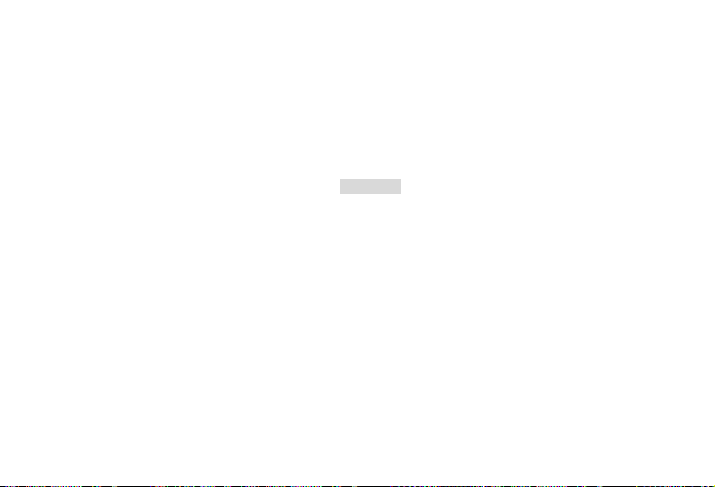
your Bluetooth-enabled phone. As soon as you select a device and a connection is made, you are
prompted to enter a passkey in order to pair with the device. This passkey is supplied by the
manufacturer of the other Bluetooth device. Refer to its documentation for further information. The
passkey feature ensures that only legitimate connections are allowed to connect either to your device or
to the selected device.
This feature allows you to connect your phone to a PC via USB. To apply the feature:
From main menu, select Tools>Connectivity > USB drive. The message Please restart the mobile
phone to enable this feature! is displayed to remind the first time user.
This feature is only available when your mobile phone is powered on.
Your mobile phone will then behave like a USB drive, or perform PC connections with the Mobile Phone
Tools, respectively. If you connect your phone to the computer via USB drive, you can access your
memory card and the size of the file transfer is unlimited until your memory is full.
This menu allows you to upload and download music (MP3 and Midi), videos and pictures via the USB
cable. With it, PC software offers instant synchronization between your mobile phone and your computer,
and enables you to backup your mobile phone data on the computer and recover the data saved in the
USB drive
98
Page 99

computer, upload and download files, send and receive SMS and edit your mobile phone contacts.
When the transfer is finished, please make sure that you safely remove your device by clicking
Memory card
The phone includes a microSD memory card slot to increase the phone's memory. The phone supports
FAT16 and FAT32 format microSD cards up to 2GB.You can uninstall or format the memory card.
.
6.9.8 International clock
The International clock allows you to check the time of the major cities of the world. You can activate or
deactivate the clock display in the Clock status submenu by pressing Left Soft Key [Change]. To access
the International Clock from idle mode, press the OK Key, select Tools then International Clock.
To set the local time zone, select Local Settings. The screen displays a world map with the current date
and time. A vertical highlight in grey indicates the current zone on the map, and a text bar shows the
display with ‘GMT’ and the current cities.
Move the highlight by pressing the Navigation Key left or rightൖV൘ key to update other information in
real time.
You can access the following options:
Local settings
99
Page 100
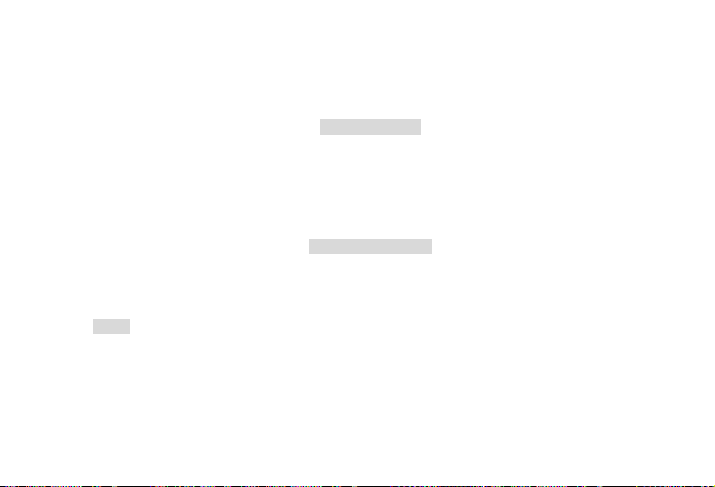
Select :Choose the current time zone as the local setting.
City list :Open an information screen with a list of cities in the currently highlighted time zone.
Select this option to set a foreign time zone. The operations and options are the same as the Local time
zone.
You can also access the following options:
Select :Choose the current time zone as the local setting.
City list: Open an information screen with a list of cities in the currently highlighted time zone.
Press the Left Soft Key [Change] or the OK Key to open the confirm screen, where you can press the Left
Soft Key [OK] or the OK Key to switch the time between the local and foreign clocks or press the Right
Soft Key [Back] to cancel.
Foreign settings
Switch local/foreign
6.9.9 Countdown
This feature allows you to countdown a time you set.
Press the OK Key to enter main menu in idle mode.
Select Tools>Countdown.
100
