Page 1
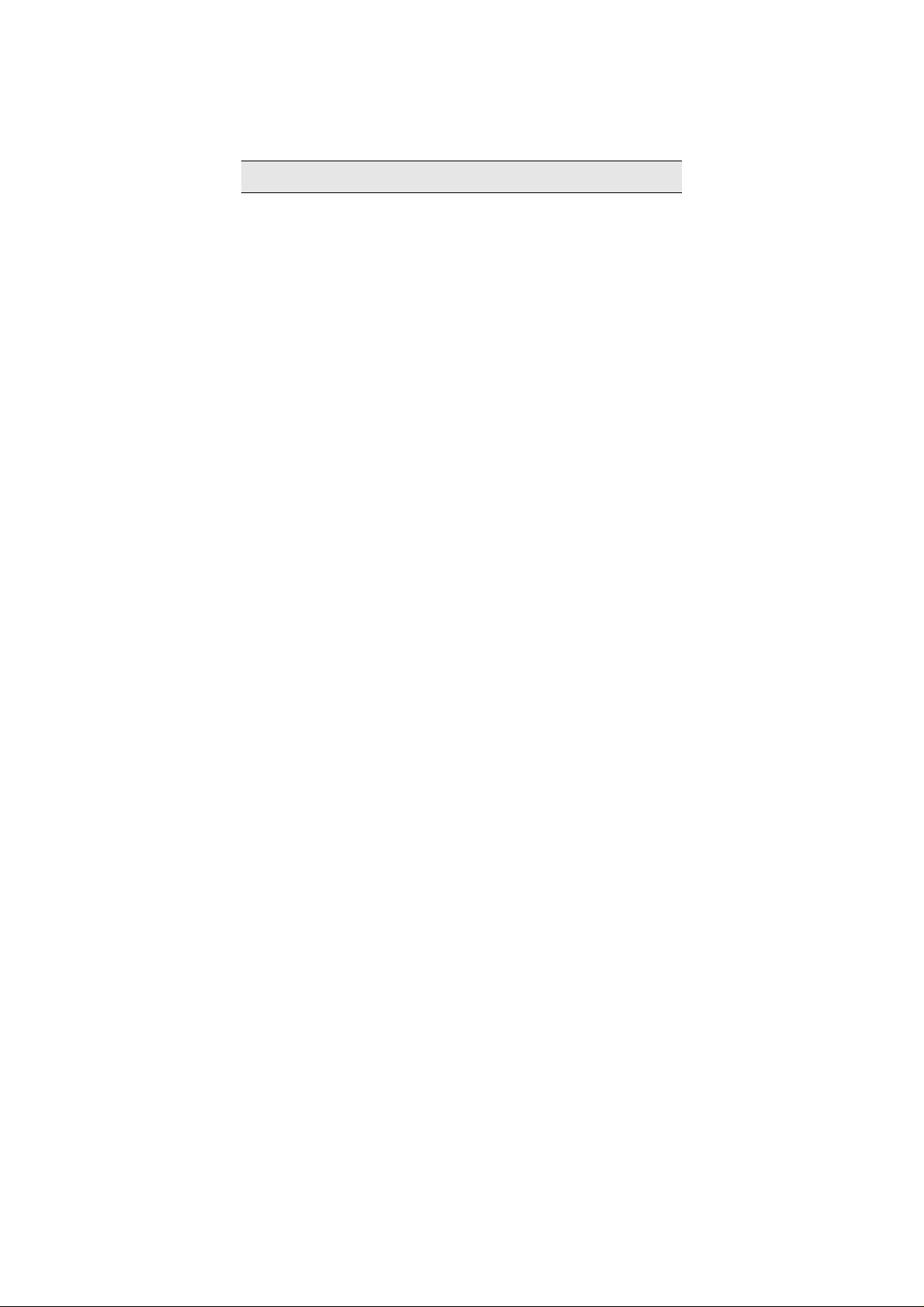
1 Preface
Thank you for purchasing this cellular phone.
To guarantee your cellular phone works properly, please follow the instructions in this manual to prevent
incidents or malfunctions.
Follow all safety warnings to avoid injury or damage.
Screen displays and illustrations in this user’s manual are designed to help you to operate your phone.
We continuously strive to improve our products. Therefore, we reserve the right to revise this user
manual or withdraw it at any time without prior notice.
Page 2
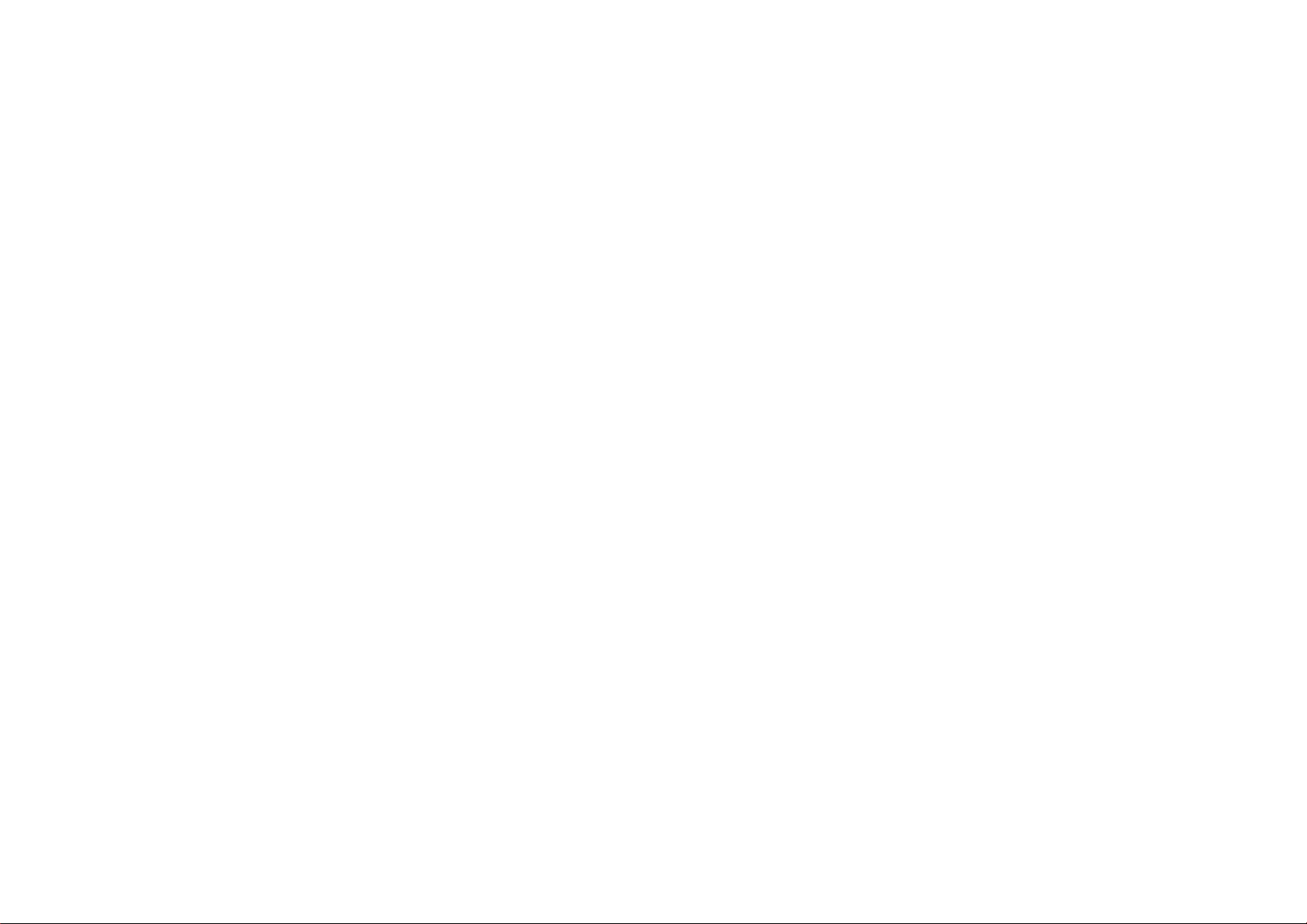
1 Preface ------------------------------------------------------------------------------------------------------------------------------1
2 Introduction -----------------------------------------------------------------------------------------------------------------------3
2.1 PHONE DISPLAY..........................................................................................................................................3
2.2 KEYS......................................................................................................................................................... 4
2.3 ICONS & SYMBOLS ...................................................................................................................................... 4
3 Getting Started -------------------------------------------------------------------------------------------------------------------7
3.1 INSERTING THE SIM CARD ........................................................................................................................... 7
3.2 TURNING THE PHONE ON .............................................................................................................................9
3.3 CHARGING THE BATTERY............................................................................................................................. 9
3.4 INSERTING A T-FLASH CARD ........................................................................................................................ 9
3.5 TRANSFER FILES TO THE T-FLASH (EXTERNAL MEMORY) CARD .....................................................................10
3.6 IMPORTANT PASSWORD.............................................................................................................................11
3.7 FIXED MENU .............................................................................................................................................11
3.8 SHORTCUT BAR......................................................................................................................................... 11
3.9 THREE IDLE SCREENS................................................................................................................................11
3.10 CUSTOMIZE THE MAIN MENU .....................................................................................................................11
4 Text Entry ------------------------------------------------------------------------------------------------------------------------13
4.1 INPUT METHOD.............................................................................................................错误!未定义书签。
5 Calling-----------------------------------------------------------------------------------------------------------------------------14
5.1 MAKING A CALL ........................................................................................................................................14
5.2 ANSWERING A CALL ..................................................................................................................................14
6 Function Menu -----------------------------------------------------------------------------------------------------------------15
6.1 HOW TO USE ...........................................................................................................................................15
Contents
Page 3
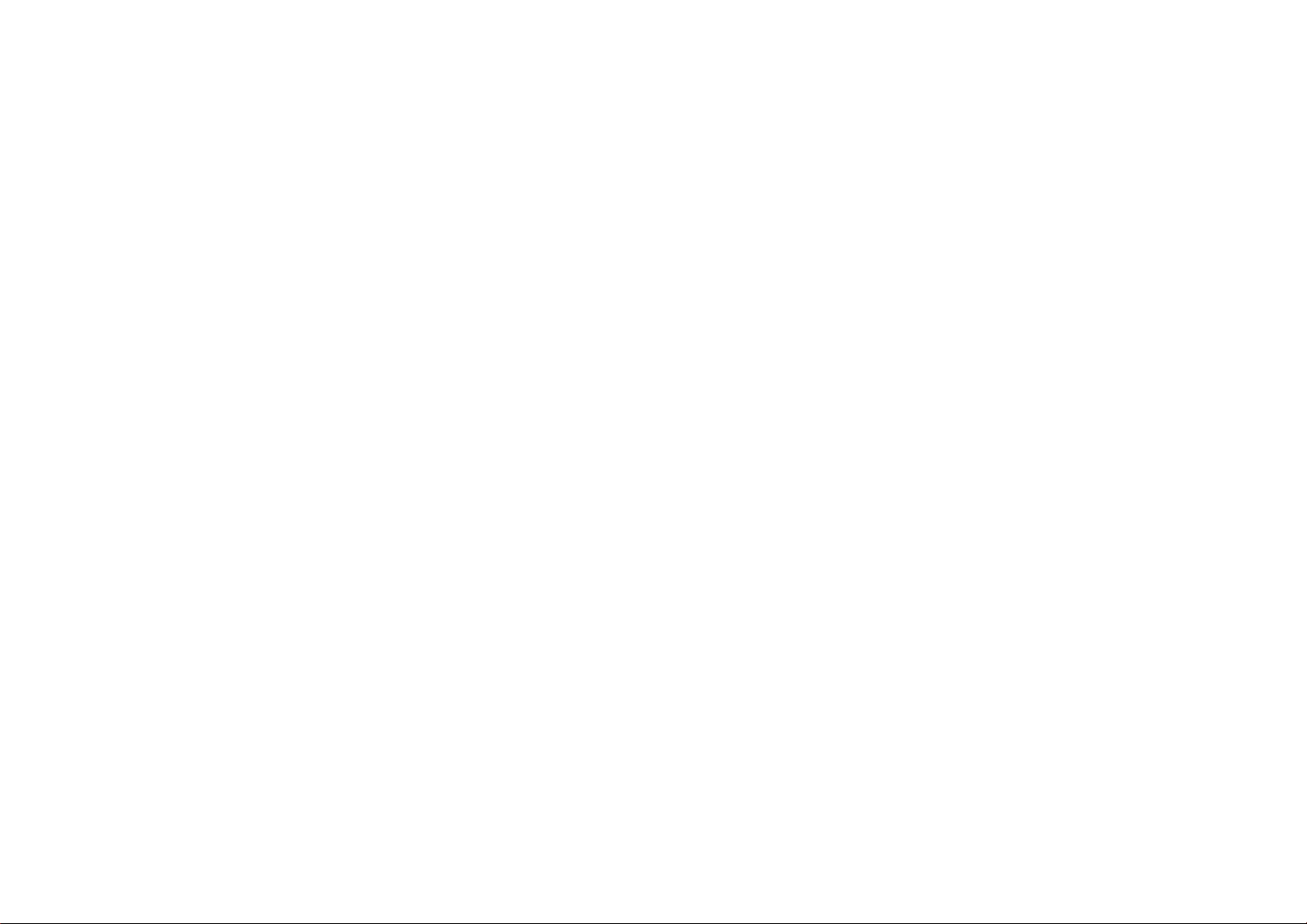
FILE MANAGER .........................................................................................................................................15
6.2
6.3 PHONEBOOK............................................................................................................................................. 16
6.4 FUN & GAMES ..........................................................................................................................................16
6.5 CALL CENTER ...........................................................................................................................................17
6.6 MESSAGING.............................................................................................................................................. 17
6.7 MULTIMEDIA.............................................................................................................................................20
6.8 ORGANIZER..............................................................................................................................................25
6.9 SETTINGS................................................................................................................................................. 27
6.10 USER PROFILES...................................................................................................................................... 32
6.11 EXTRA ................................................................................................................................................... 33
6.12 SERVICES ..............................................................................................................................................34
7 Precautions---------------------------------------------------------------------------------------------------------------------- 36
8 Troubleshooting ---------------------------------------------------------------------------------------------------------------39
9 Safety Information and Notices------------------------------------------------------------------------------------------- 42
12 MONTH LIMITED WARRANTY------------------------------------------------------------------------------------------- 48
2
Page 4
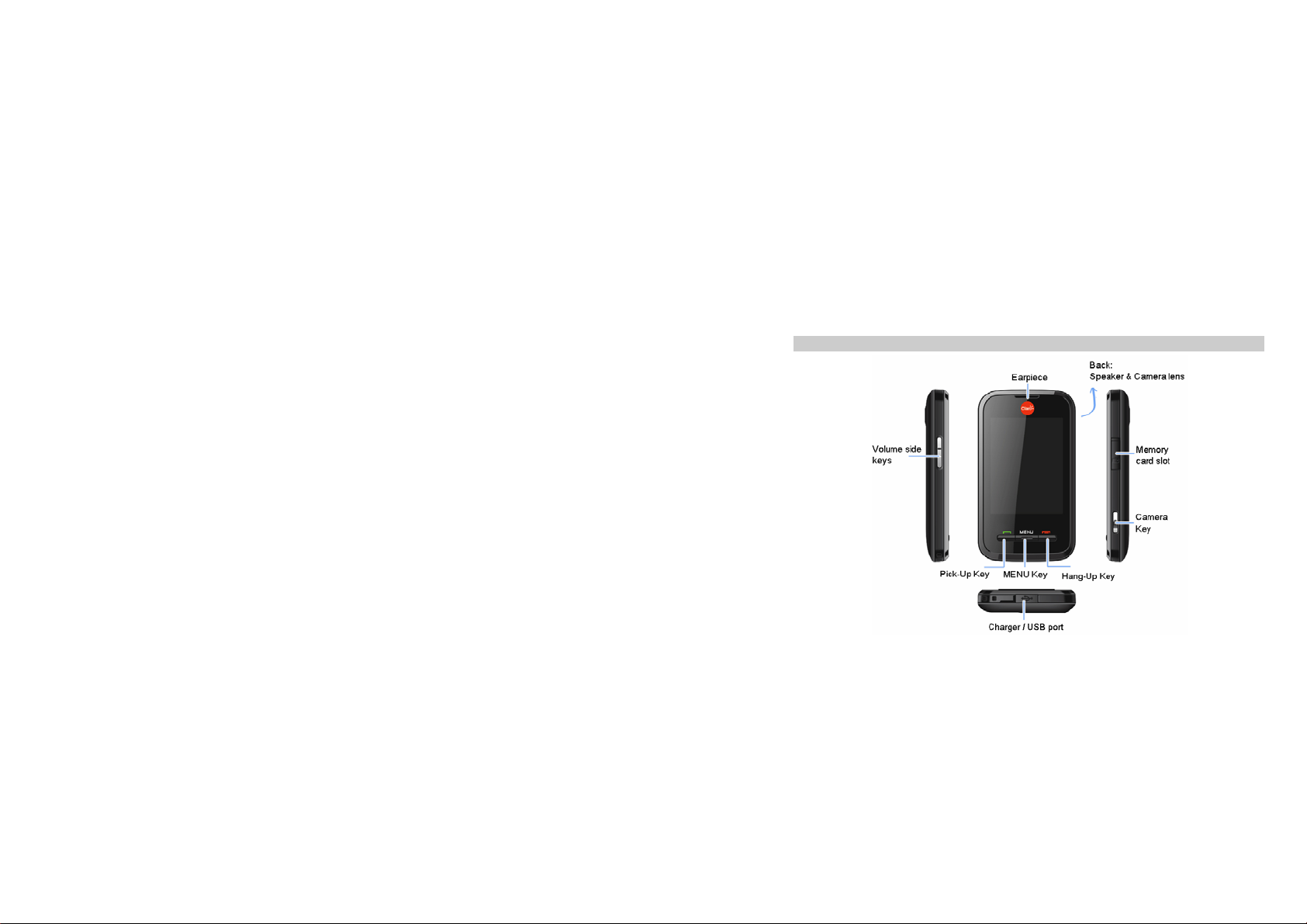
2.1 Phone Display
2 Introduction
3
Page 5
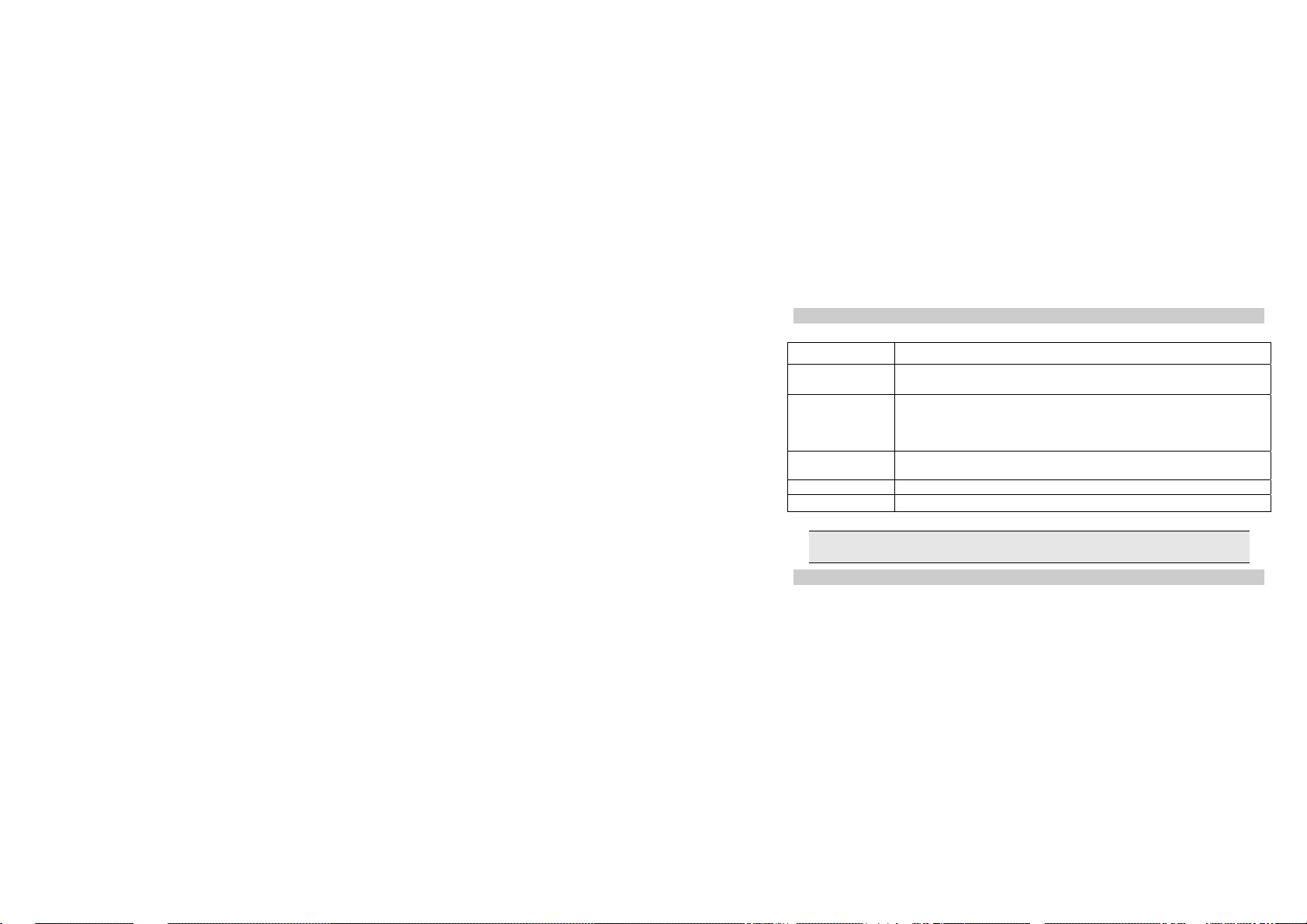
2.2 Keys
Key Function
Pick-Up Press to answer a call or make a call after you enter a phone number.
Hang-Up Press to end a call.
MENU Key Press to confirm the select item.
Volume Side Key Press to adjust the volume.
Camera Key In idle mode, press to access the camera function.
In idle mode, press to view the call logs.
Press and hold to turn the phone on/off.
In idle mode, press to lock the keypad.
Within a menu, press to return to idle mode.
In idle mode, press to access the main menu.
Note: “Press” in this manual, means to press and release the key; “press and hold” means to press
and hold the key for at least 2 seconds.
2.3 Icons & Symbols
4
Page 6
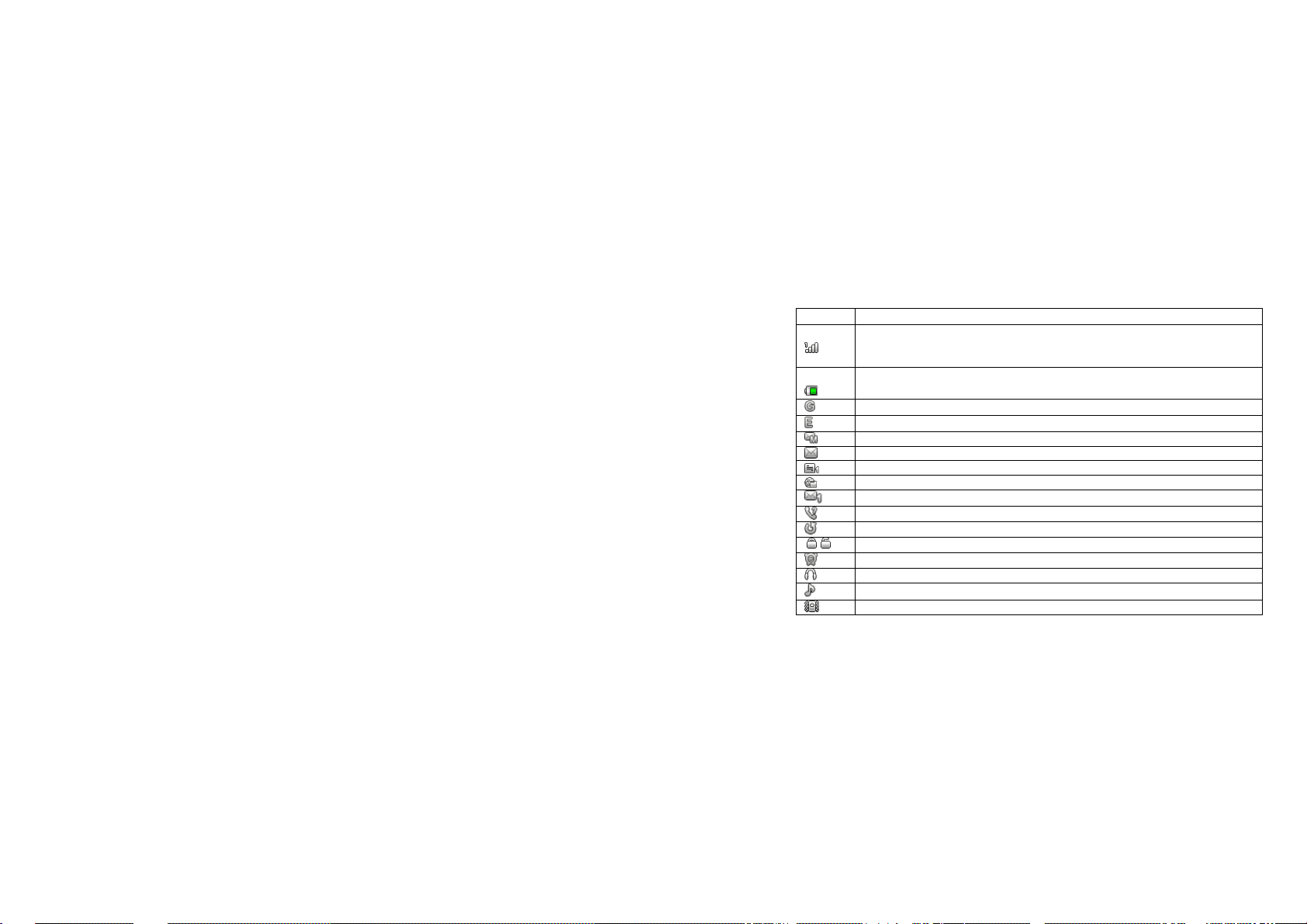
Icon Description
To log onto GPRS - The icon will be displayed only when you have logged onto GPRS.
To log onto EDGE - The icon will be displayed only when you have logged onto EDGE.
Network - The left portion indicates whether your phone is already registered with a
network and the right portion indicates signal strength (from no signal to strongest
signal).
Battery - Indicates battery level. When charging, a scrolling icon will be displa yed. The
more bars displayed, the stronger the charge.
MMS - Indicates you have one or more unread MMS messages.
Text message - Indicates you have one or more unread text messages.
Email – Indicates you have received a new mail.
Push message - Indicates that you have received a new push message.
Voicemail- Indicates voice messages that have not been heard.
Missed call - Indicates there is a missed call.
Call Divert - Indicates that “Divert All Voice Calls” is activated.
Lock or unlock - Indicates that the keypad is locked or unlocked.
Alarm - Indicates that the alarm clock is on.
Headset - Indicates that headset profile is activated.
Alert type is “Ring”.
Alert type is “Vibrate only”.
5
Page 7
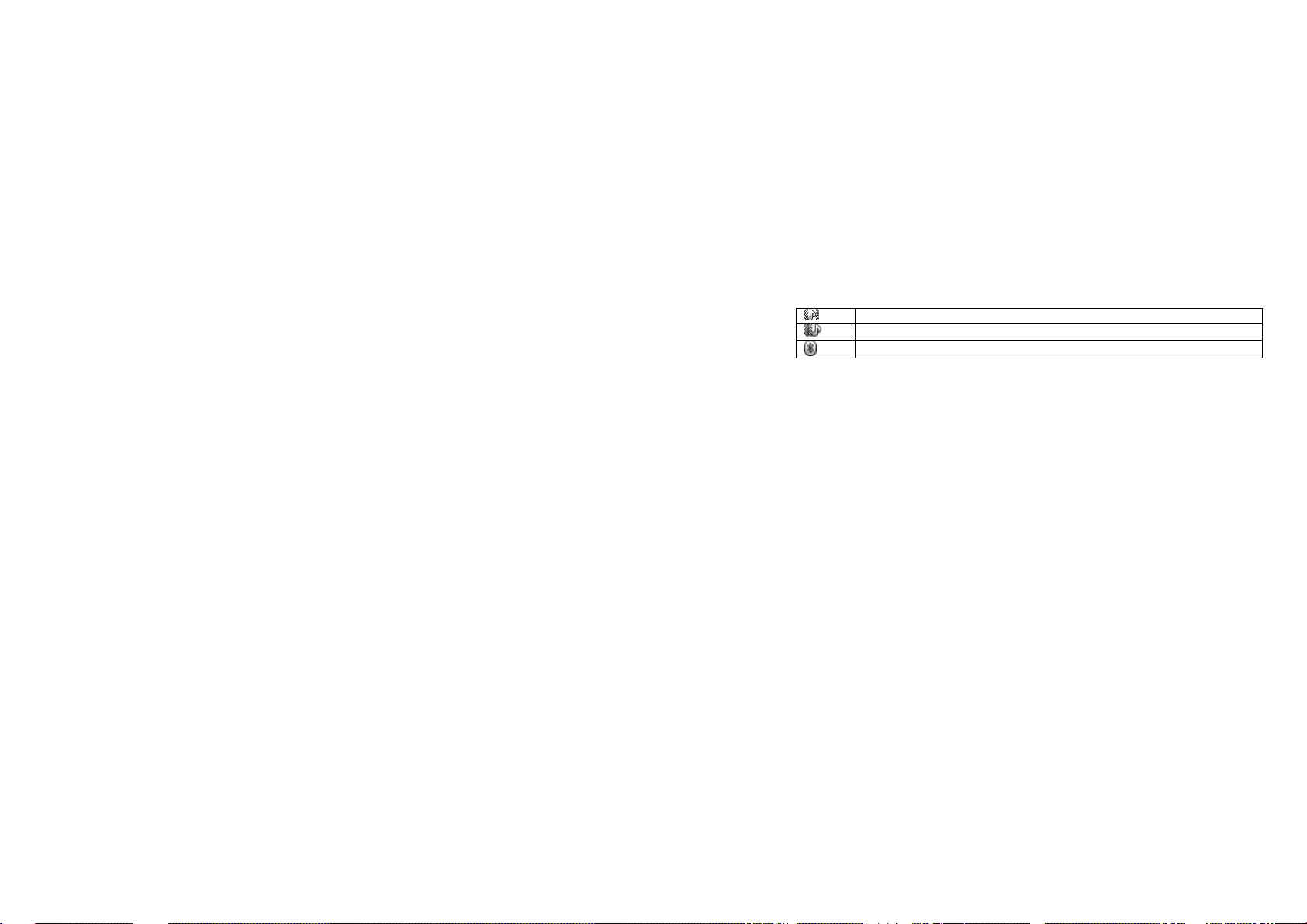
Alert type is “Vibrate and Ring”.
Alert type is “Vibrate then Ring”.
Bluetooth is activated.
6
Page 8
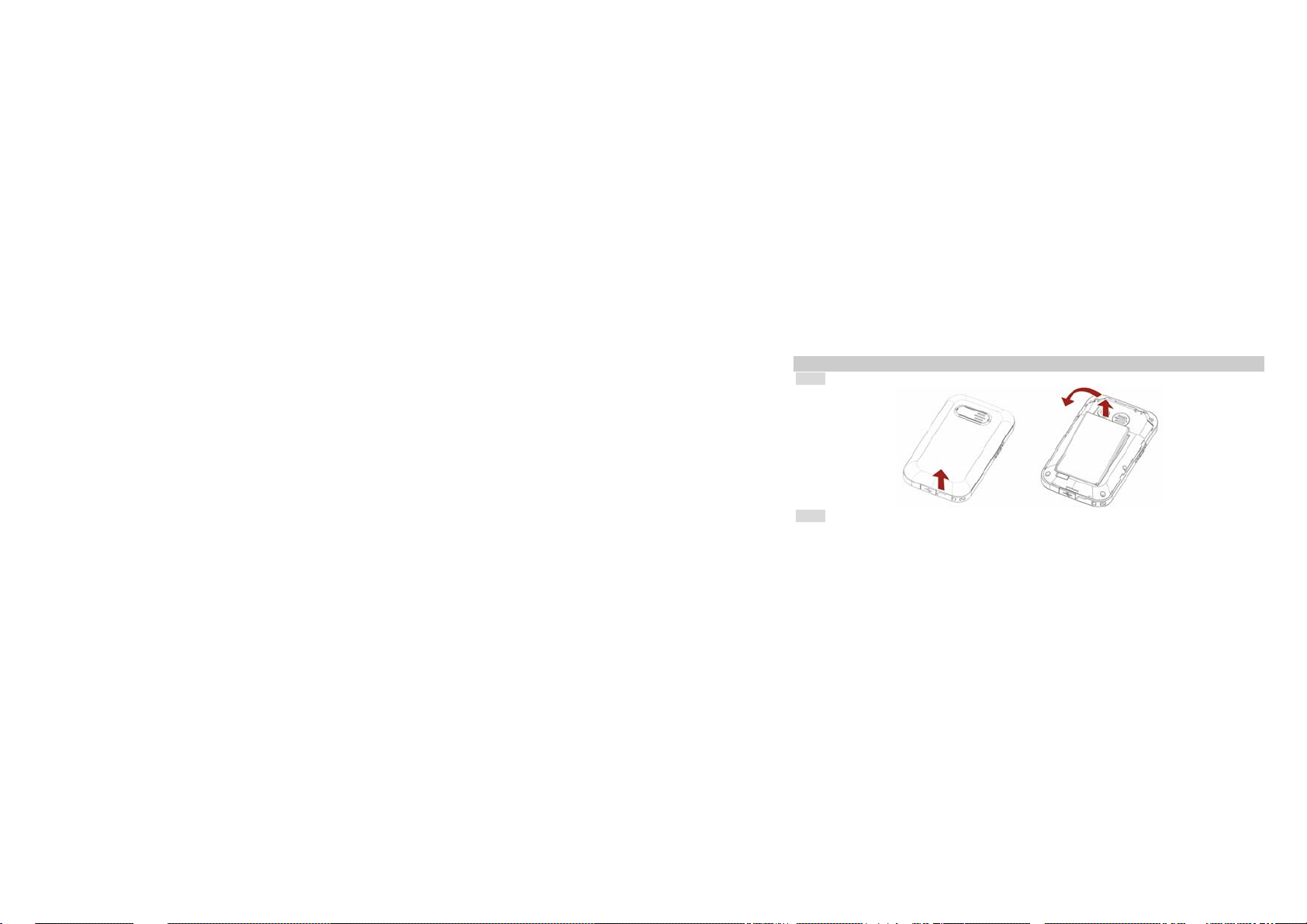
3 Getting Started
Please read the safety instructions in the "Safety Information and Notices" section before use.
3.1 Inserting the SIM Card
3.1.1 Remove the back cover and battery
3.1.2 Insert the SIM card (Image c)
7
Page 9

3.1.3 Install the battery and back cover
8
Page 10
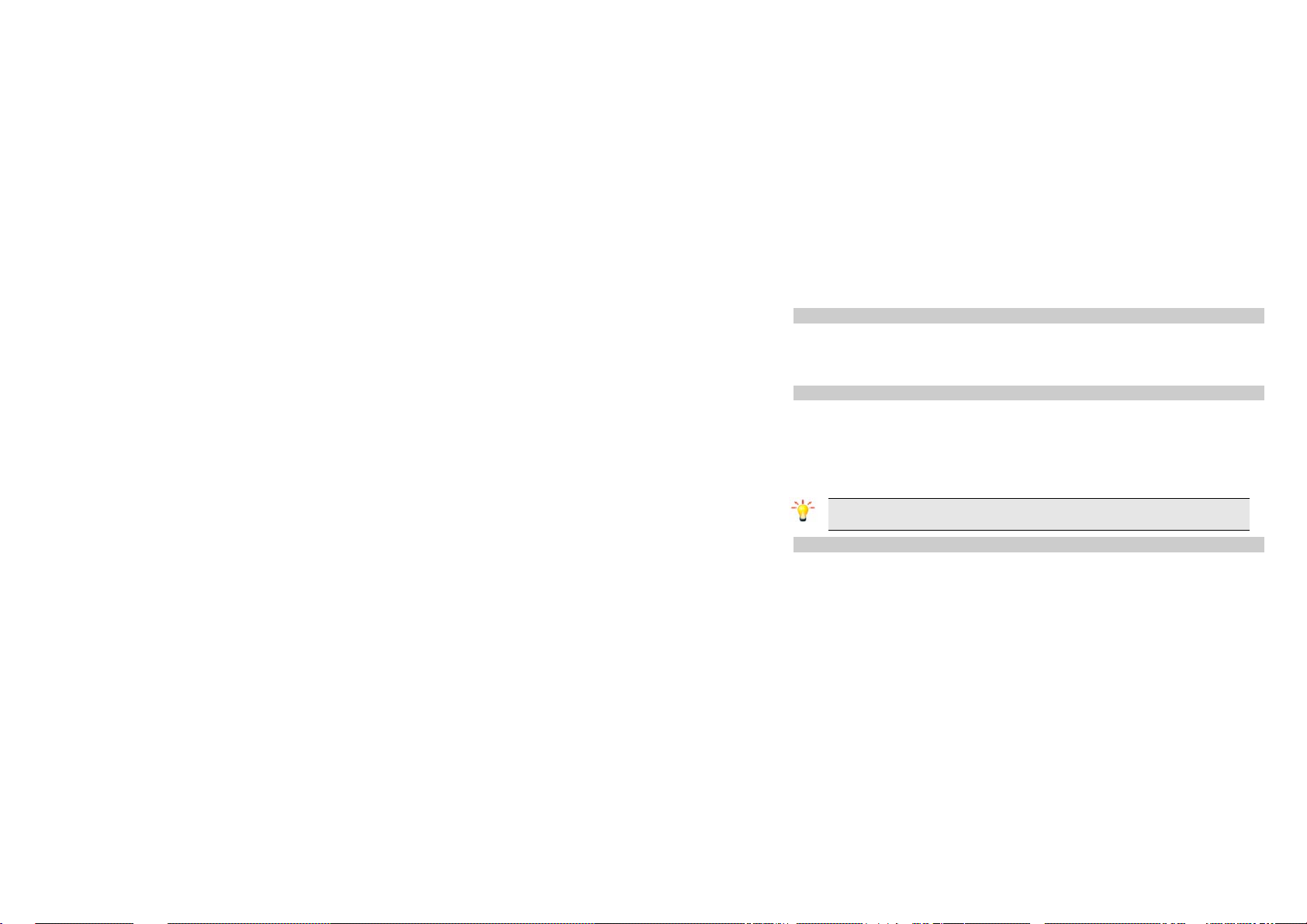
3.2 Turning the Phone on
To turn the phone on, press and hold the Hang Up key. Enter the PIN code if required (the 4 to 8 digit
secret code of your SIM card). It is preconfigured and provided to you by your network operator or retailer.
If you enter an incorrect PIN code 3 times in succession, your SIM card will be locked. To unlock it, you
must obtain the PUK code from your network operator.
3.3 Charging the Battery
1. Ensure the battery is inserted in the handset. To charge the battery, plug in the charger connector
at the bottom of your phone (USB interface) and then plug the other end into an AC power socket.
2. The battery symbol indicates the charging status. While charging, the charge indicators will scroll.
When all the scroll bars are steady, the battery is fully charged.
3. Disconnect the charger from the phone.
4. Disconnect the charger from the AC power socket.
Note: If the battery is powerless, the battery icon will reappear after a few minutes of charging.
During the charging, you should not remove the battery.
3.4 Inserting a T-Flash Card
1. The T-flash card slot is located on the right side of the phone (when phone is placed with keypad
facing upwards).
2. Pull the protective cover away from the slot.
3. With the metal contacts facing upwards, gently slide the T-Flash card into the slot. See the image
9
Page 11
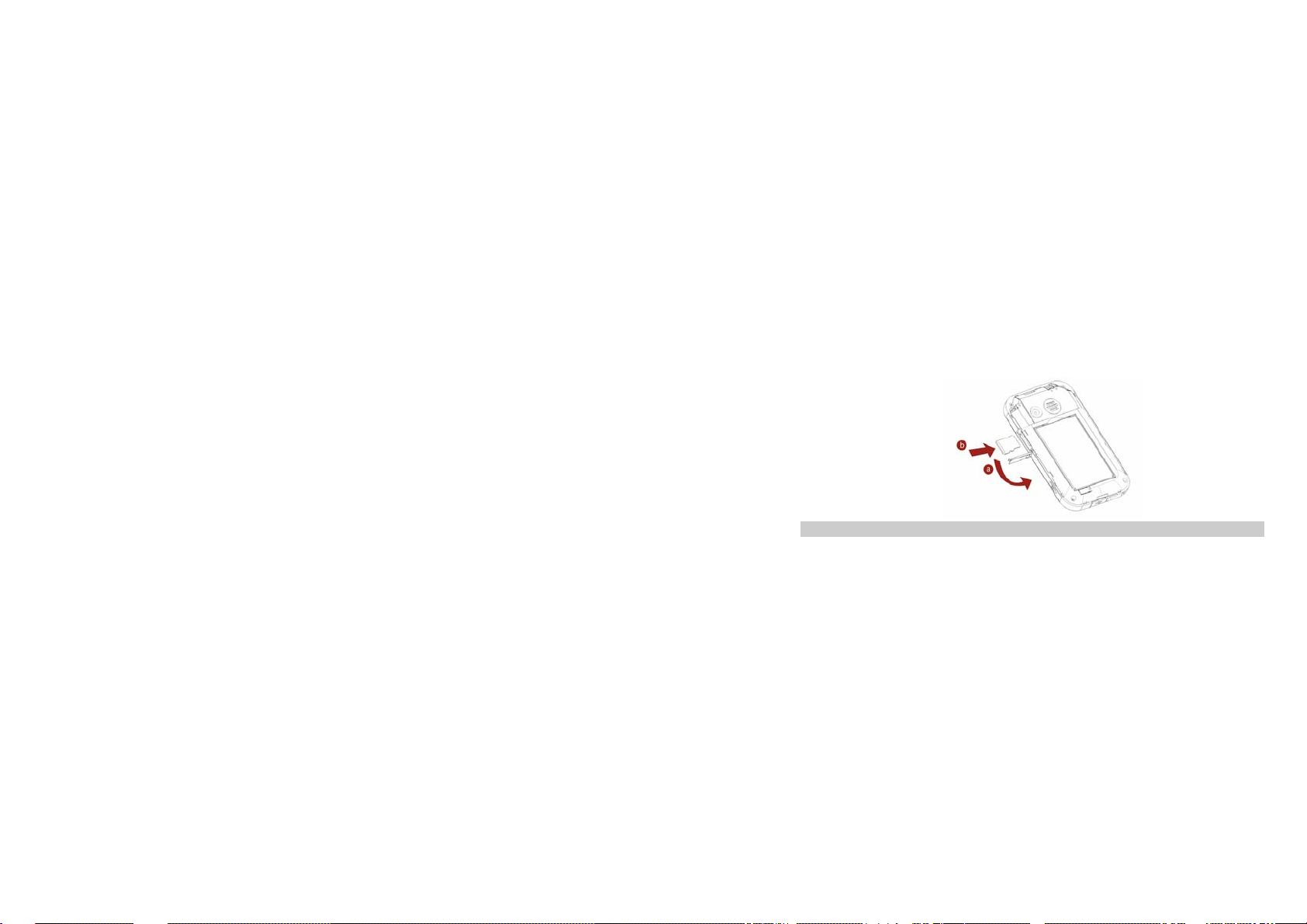
below.
4. Push it once to lock into place.
5. Replace the protective covering.
6. To remove the T-flash card, press the card once to unlock it from its place. Then gently slide the
card out of the slot.
3.5 Transfer files to the T-Flash (External Memory) card
Before do the following steps, you should insert a T-Flash card into the T-Flash card slot. The phone
should be turned off.
1. Connect the phone to the computer by using a USB cable.
2. Your computer will detect the phone as a removable disk. You can now access the T-Flash card
memory in the computer.
10
Page 12

3. Download or upload the files to the T-Flash card.
4. When the transfer is finished, please make sure that you safely remove the phone by clicking
Plug out the USB cable from your phone. Now you should switch your phone on, and view the files
in Menu > File Manager > Memory card.
3.6 Important Password
Phone password is 1122.
3.7 Fixed menu
There are several fixed menus on idle screen:
You can touch one of them to access the menu selected. Slide the fixed menu can view the other fixed
menus.
3.8 Shortcut bar
1. On idle screen, touch this arrow to open or close the shortcut bar.
2. You can drag and move the small icon in shortcuts bar.
3. Touch one of the shortcut icons and drag it to the idle screen.
4. Now you can use the application in idle screen.
3.9 Three idle screens
There are three idle screens; you can drag the screen to left or right to show the other idle screen.
3.10 Customize the main menu
1. On idle screen, touch the main menu fixed icon to access the main menu.
11
.
Page 13

2. Touch and hold one of the menu icons, the object will be ready to be moved.
3. Touch and hold the menu icon you want to move, the object will magnify, then you can drag it to
the position you prefer.
4. After you finish customizing, you can touch the left bottom icon to save your settings.
12
Page 14

4 Text Entry
You can key in text by touching the corresponding onscreen keys.
Touch to delete the previous word.
Touch to enter space.
Touch to switch between the characters and symbols.
13
Page 15
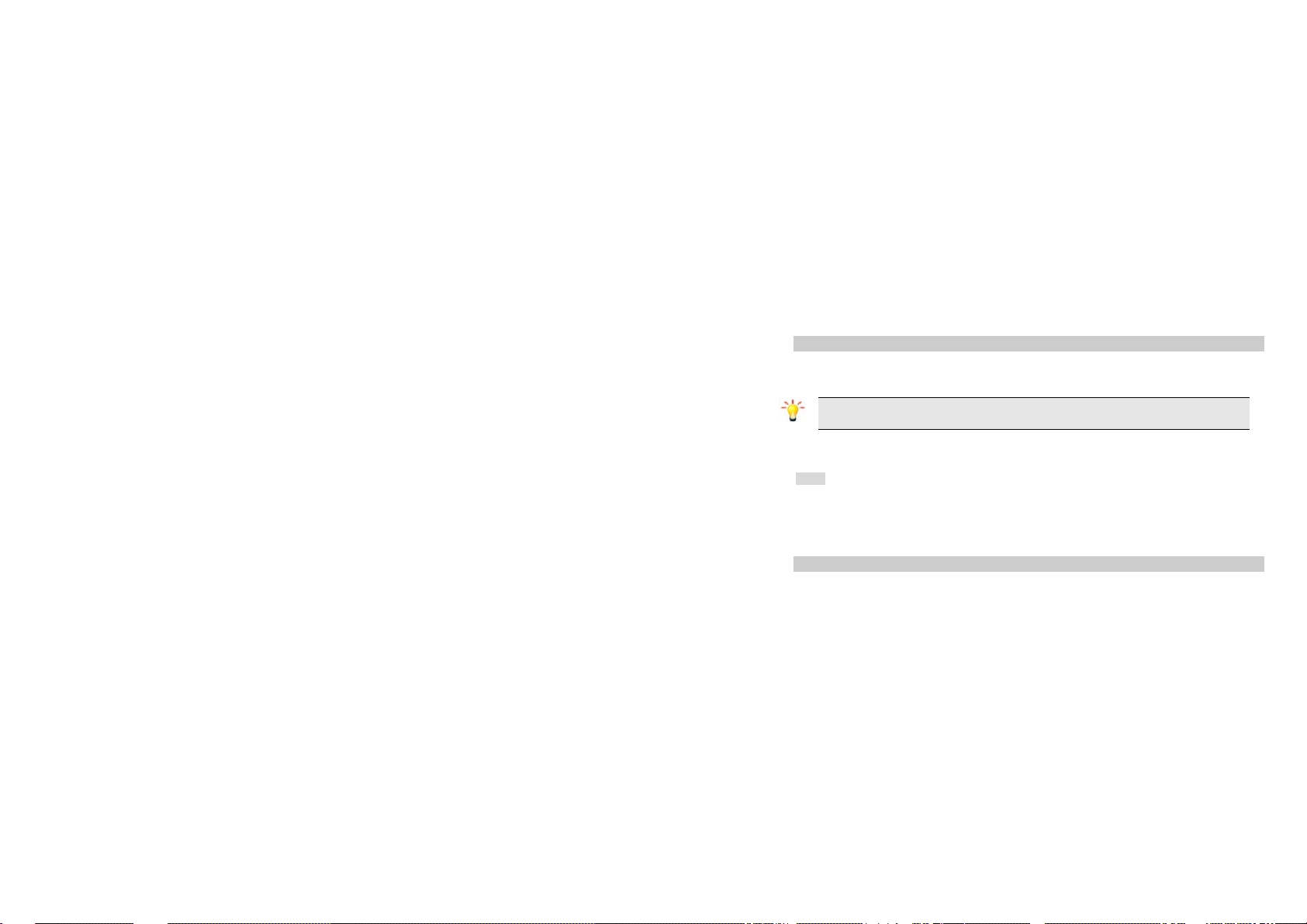
5 Calling
5.1 Making a Call
1. In idle mode, touch the dialing fixed icon to enter the phone number.
2. Press the Pick-Up Key to dial the number.
3. Press the Hang-up Key to end the call.
Note: During a call, press the volume side key to adjust the volume.
You can Touch Option to choose Sound Recorder to record.
In most countries, recording telephone conversations is subject to legislation. We advise you to notify the
caller if you intend to record your conversation and only do so if they agree.
5.1.1 Making an International Call
1. In idle mode, touch the dialing fixed icon, touch the * button twice quickly to enter "+".
2. Enter the country code.
3. Enter the area code (normally without the 0 before it) followed by the phone number.
4. Press the Pick-Up Key to call directly.
5.2 Answering a Call
Press the Pick-Up Key to answer it.
Press Hang-Up key to reject it.
14
Page 16
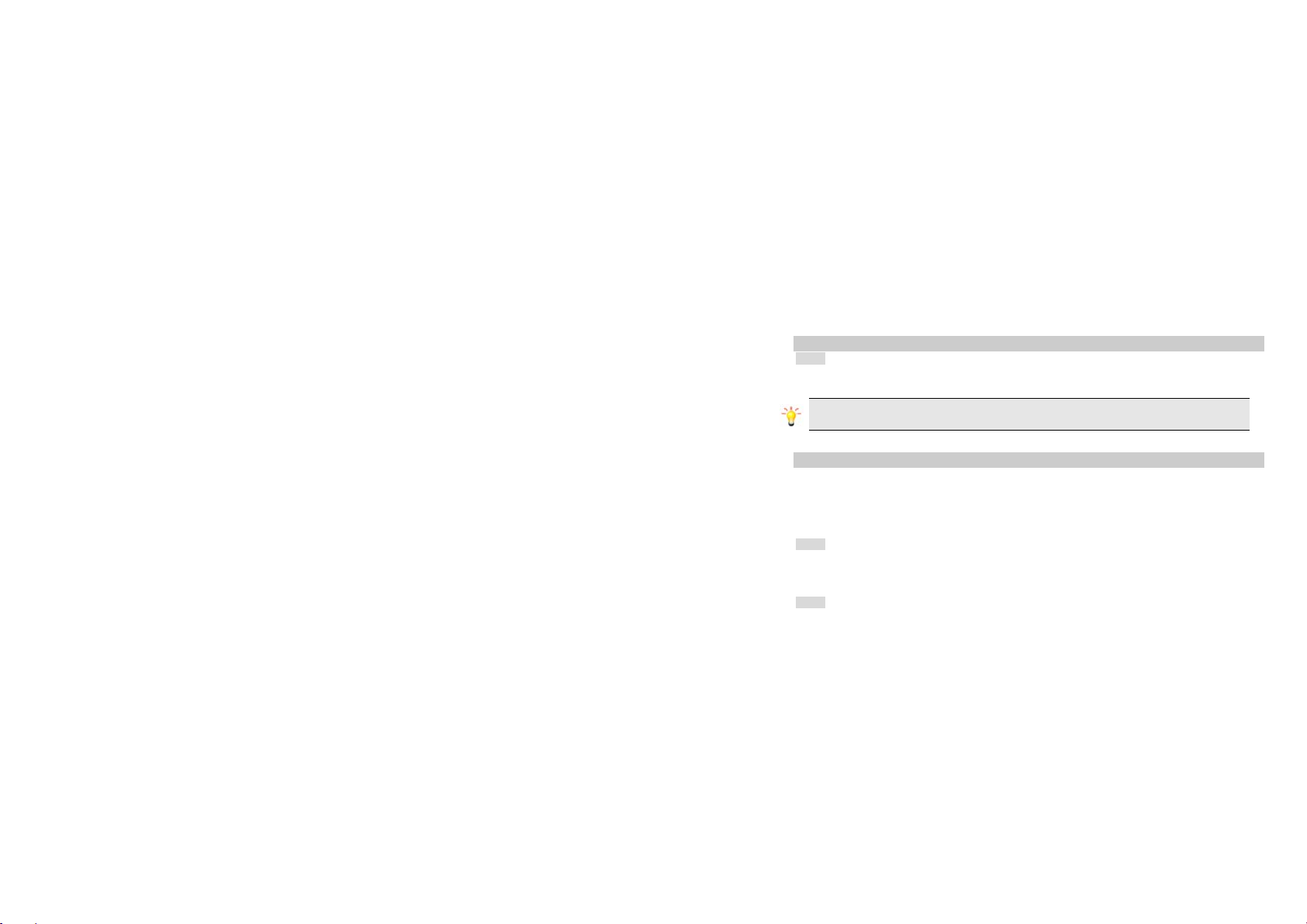
6 Function Menu
6.1 How To Use
6.1.1 Select Menu
In idle mode, touch the menu icon to enter the main menu.
You can customize the main menu, please refer to 3.9.
Note: The functions described below only appear when a SIM card is inserted. If you power on
your phone without a SIM card, you will have limited access to menu functions.
You can exit a menu and return to idle mode by pressing the the Hang-Up Key.
6.2 File Manager
This menu allows you to manage the files saved in your phone and memory card. When you highlight one
of them, the related memory information is displayed at the top of the screen, including total volume and
free volume.
Note: Some folders may not appear, such as “My Music”. If user enters Multimedia > Audio Player, “My
Music” folder will automatically be created in the File Manager.
6.2.1 Phone
Touch Option to access the following options:
♦ Open: Select to view folders in the phone.
♦ Format: Select to format the Phone memory.
6.2.2 Memory Card
15
Page 17

You should insert a T-FLASH card first, and then enter this menu to view the files and folders in the
memory card. The operation is similar to the operation on the phone.
If you want to modify or add files to this menu, such as audio files or video files, you should connect your
cellular phone to a PC by using a USB cable. Refer to 3.5.
6.3 Phonebook
Your phone features two phonebooks. The SIM phonebook is located on your SIM card and the number
of entries you can store depends on the SIM card. The second phonebook (Smart phonebook) is
integrated in the phone memory and the maximum number of name cards you can store is 1000.
6.3.1 Search contact
1. Select Main menu > Phonebook.
2. Touch the virtual keypad to enter the first few letters of the contact names.
3. The available contact will appear.
6.3.2 Add new contact
To create a new SIM/phone contact:
1. Select Main menu > Phonebook > Add new contact.
2. Touch Select to enter the contact information.
3. When finish, touch Done or OK to save.
6.4 Fun & Games
This menu allows you enjoy the build-in games here.
16
Page 18

6.5 Call center
6.5.1 View call history
1. Select Main menu > Call center > Call history.
2. Select to view different call logs.
3. Choose a particular number and press the Pick-Up Key to call the number directly.
4. Select Delete all logs if you want.
5. Select GPRS counter to view the GPRS volume you have used.
6.5.2 Adjust the call settings
1. Select Main menu > Call center > Call settings.
2. Choose to set the call waiting or call diverting function.
6.5.3 Set Black list
Allows you to filter and block incoming calls or messages. To access this function, you should select
Main Menu > Call center > Call settings > Advance settings > Blacklist.
6.6 Messaging
The menus described in this section allow you to send/receive messages and manage your message.
Only devices that have compatible features can receive and display multimedia messages. The
appearance of the message may vary depending on the receiving device.
17
Page 19
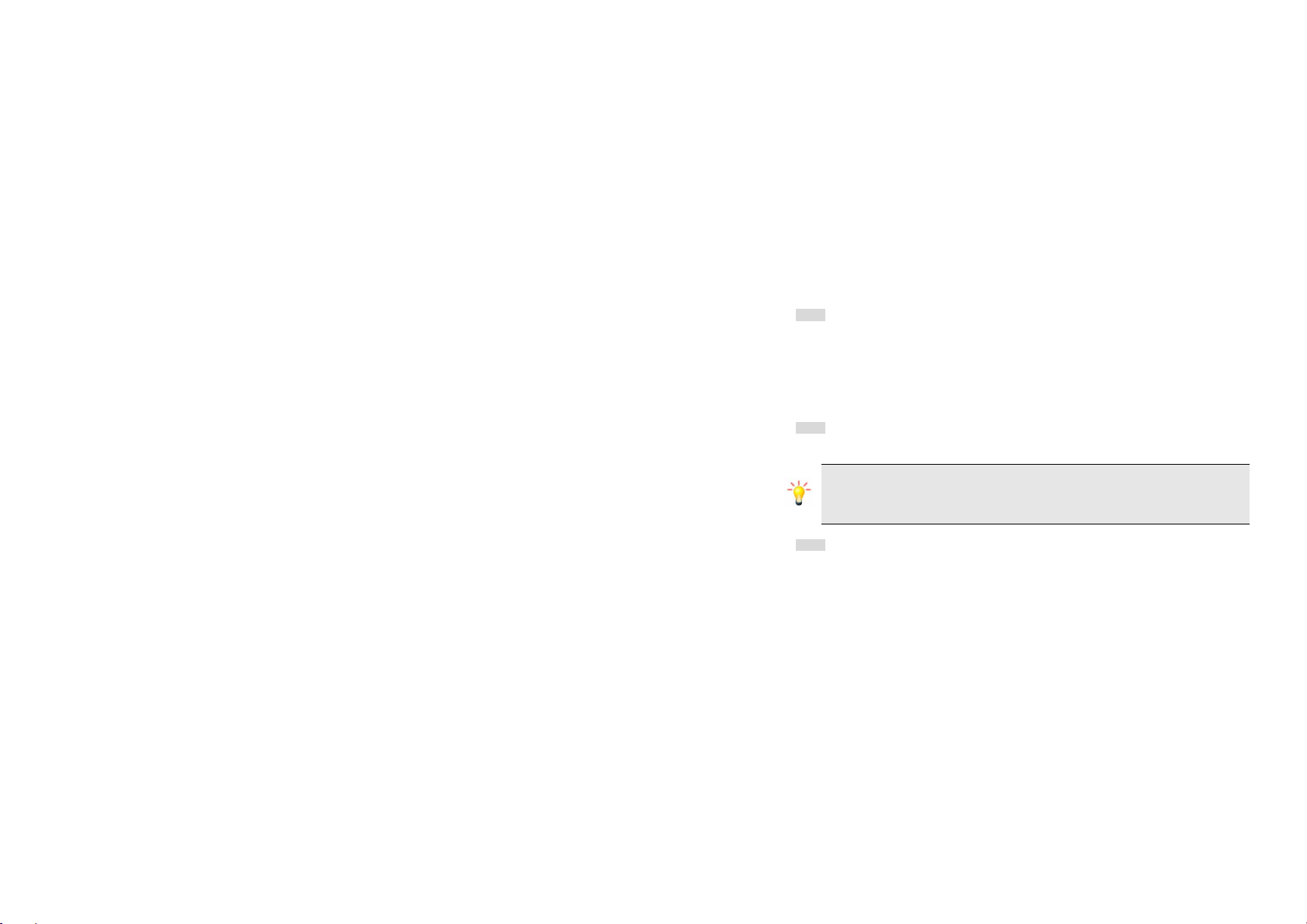
6.6.1 Creating a message
1. Select Main Menu > Messaging > Write message.
2. Write a message; please refer to the Text entry section of this manual for detailed information.
You can add picture, sound, or video to the message by touching Options.
3. After entering text, touch Options and select Send to to enter the recipient or add them from the
phonebook.
4. Press MENU Key to send.
6.6.2 Message boxes
1. Select Main Menu > Messaging.
2. There are five message boxes: Inbox, Drafts, Outbox, Sent messages, and Archive.
Note: Inbox lists all the messages you receives. Drafts box lists all the saved messages.
Outbox lists all the messages you sent failed and saved. Sent box lists all the messages you
sent successfully and saved. Archive box lists all the messages you move from other boxes to
it.
6.6.3 Email
1. Select Main Menu > Messaging > Email.
2. Select Email accounts to add account firstly.
3. Touch Options and select New account to create account, then you should enter the email
address, protocol, data account, incoming server, outgoing server, user name, password, and
18
Page 20

account name.
4. When you finish, the account will be saved automatically, then you should touch Options and
Select Activate to activate this account.
5. Back to the previous menu, select Send and receive to refresh your mailbox.
Note: Make sure the data account is correct. If it is wrong, you can go to Main menu >
Settings > Connectivity > Data account to change it.
6.6.4 Broadcast Message
1. Select Main Menu > Messaging > Broadcast message > Receive mode.
2. Touch On to activate this function.
3. Select Channel settings to enter the channel number.
Note: To obtain the codes corresponding to the different types of messages, you must
contact your operator.
Received Mode
6.6.5 Message settings
1. Select Main Menu > Messaging > Message settings.
2. Select Text message to adjust the text message settings, such as profile, preferred storage,
delivery report, and so on.
19
Page 21

3. Select Multimedia message to adjust the multimedia message settings, such as profile, slide time,
creation mode, signature, and so on.
6.7 Multimedia
6.7.1 Camera
Your cellular phone features a digital camera that allows you to take pictures, store them, set them as
wallpaper or send them to your friends. Please ensure that the camera lens is clean before you take
pictures, as small dust particles can strongly affect the picture quality.
From idle mode, press the MENU Key to enter the main menu then select
Launch Camera
Zoom out/in Touch the zoom icon on the top of the screen
Adjust EV Touch the EV icon on the top of the screen
Settings Touch this icon to access the camera settings.
Take a picture
Exit Press the Hang-Up Key or the Right Soft Key [Back].
When the camera mode is activated you can change a number of settings by touching Options before
taking a picture. Then you can set the image size, quality, scene mode, photo storage, and so on.
Multimedia > Camera
Press the MENU Key or touch this icon.
After taking, the picture will be saved to File Manager. The picture will be saved
in JPEG format.
How to
Camera Option Menu
20
Page 22
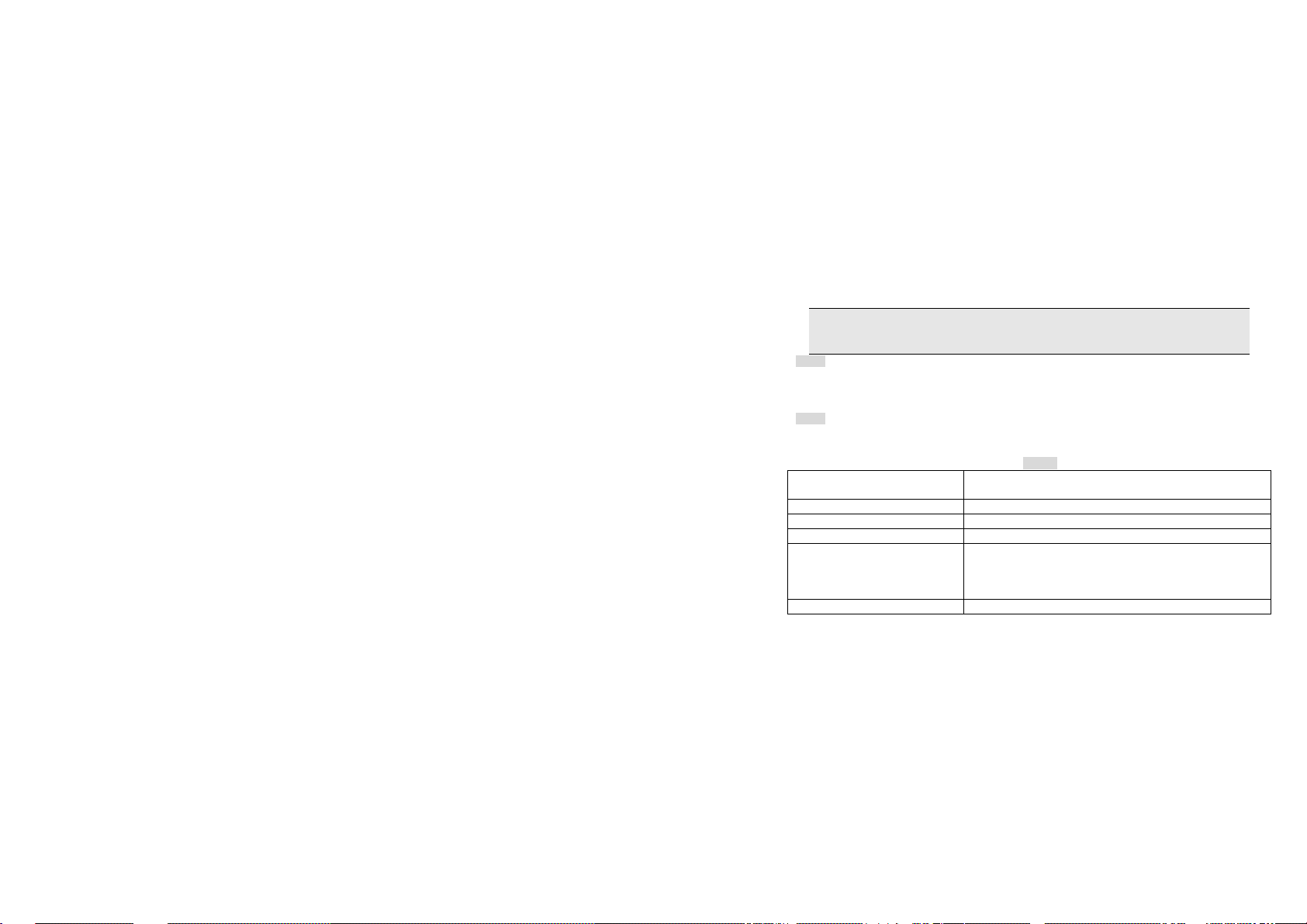
Note: When there is not enough memory space, you will not be able to save the picture and you
will be prompted with a warning message. You must delete existing pictures before you can store
new ones.
6.7.2 Image Viewer
This menu lists the picture from File Manager > Phone/Memory card > Photos according to its storage
setting. You can touch Options to change browser style, choose storage, and so on. If the size is too
large, your cellular phone cannot view it.
6.7.3 Video Recorder
This option allows you to record short videos. You can play the video and store it in the memory card or
the phone. You can also send the video to your friends via MMS or Bluetooth.
Launch Video
Adjust brightness Touch the EV icon
Zoom out / in Touch the zoom icon
Settings Touch this icon to access the camera settings.
Record a video
Exit Press the Hang-Up key or the Right Soft Key [Back].
In idle mode, press the MENU Key to enter the main menu.
Select Multimedia > Video Recorder.
Press the MENU Key or touch this icon to record.
Press the MENU Key again to pause. Touch this icon to stop
recording.
To save the video, touch Yes. It will be stored in File Manager.
How to
21
Page 23
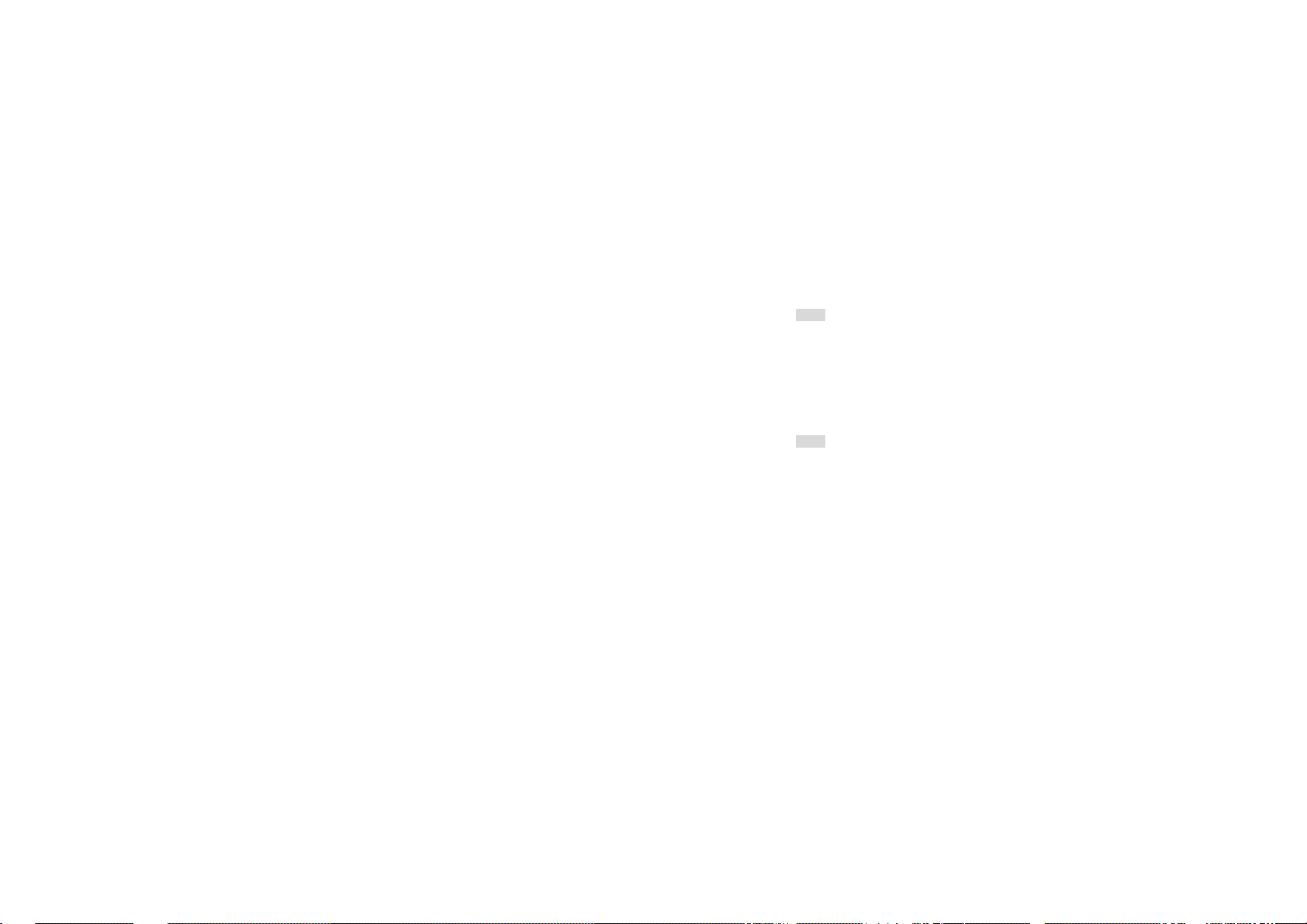
6.7.4 Video Player
This menu lists all the videos from File Manager > Phone/Memory card > Video which is the storage
you selected, touch Option and select Play to play the selected video.
During playback, you can:
1. Play or pause the video by pressing the MENU Key or touching the centre icon.
3. Adjust volume by pressing the volume side keys.
4. Rewind or fast forward by dragging the slide bar.
5. Stop the playing by touching Stop.
8. Return to the idle screen by pressing the Hang-Up Key.
6.7.5 Photo editor
Your phone provides the following selections for your option:
• Photo Artist: Allows you to edit the image or photo files saved in your phone or memory card.
• Image Tiles: Allows you to split images based on the number of segments per image.
To start using Photo Artist
1. In Multimedia menu, select Photo Editor.
2. Select Photo Artist.
3. Choose Select from file.
Note: If you want to resize an image, select Resize image. If you want to capture a new picture to
edit, select Capture from camera.
4. Select Memory Card or Phone to open the folders.
5. Select the Images folder or Photos folder.
22
Page 24
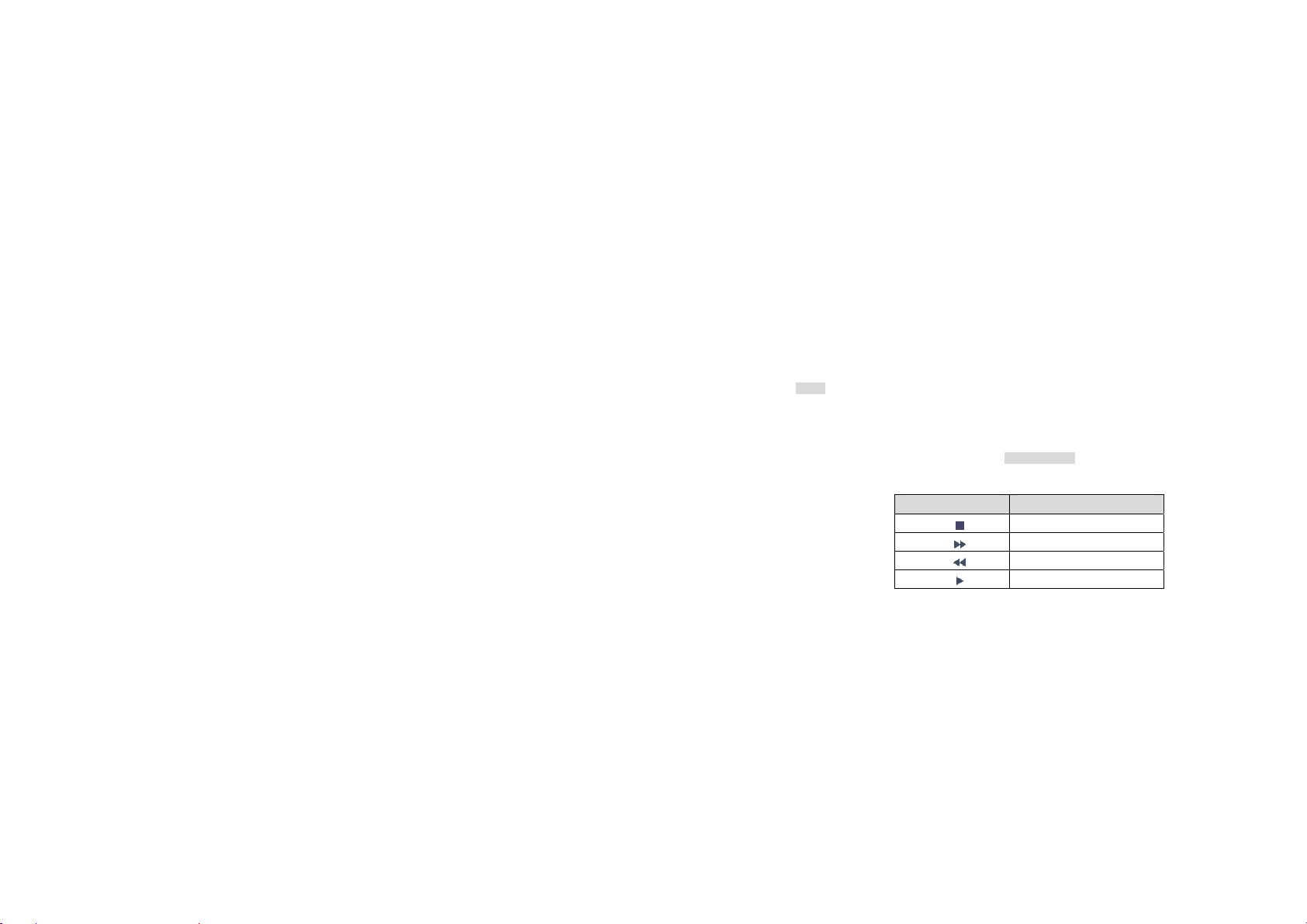
6. Select an image file you like to edit, and touch OK to start photo editing.
¾ Auto Resize: Allows you to adjust the selected image.
¾ Main LCD clip: Allows you to select a certain part of the selected image for the full screen display.
¾ Manual clip: Allows you to select a certain part of the selected image for the full screen display.
¾ Clip help: Allows you to review the instructions on how to clip the image described above.
6.7.6 Audio Player
Your phone provides you a friendly music player device for entertainment purpose. You may listen to the
music, speech, or even listen to an English lesson. You may also download the music content via USB or
other connection. The user-friendly interface is specially designed to enable users to control, play, pause,
and stop the music player as you wish.
If you are a first-time user, touch List to add music tracks from your memory card or your phone memory.
Your music player will automatically detect and add all the music tracks into the default play list.
Onscreen icon Music Player Function
Play the music
Stop
Skip to next track.
Skip to previous track.
Play / Pause music
23
Page 25
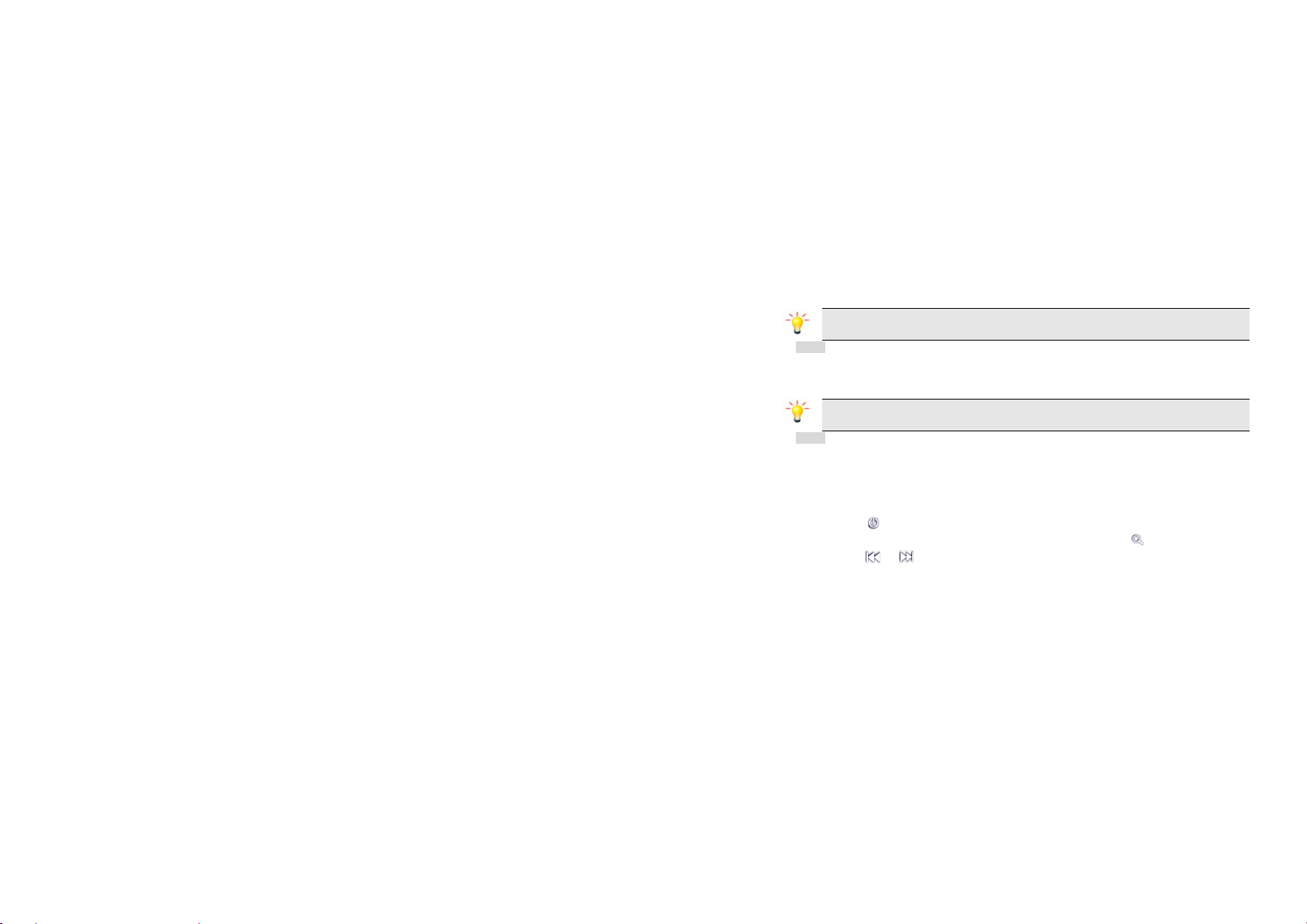
Note: This menu lists the music file in File Manager > Phone/Memory card > My Music which is
the storage you selected.
6.7.7 Sound Recorder
This menu allows you to make recordings. The length depends on the memory status.
Touch Options and select New Record to start recording. Touch Pause or Conti to pause or resume the
recording. When you have finished recording, you can touch Stop to save it.
Note: Saved sound files can be found in the File Manager > Phone/ Memory card > Audio
menu according to your storage setting.
6.7.8 FM Radio
Note: The radio will not work unless the headset is attached. Attach the headset included with your phone
to the charging port located at the bottom of the phone. This feature allows you to listen to your favorite
FM radio station anytime with frequency ranging from 87.50MHz to 108.00MHz.
To start using
1. Select Main menu > Multimedia > FM radio.
2. Touch
3. You can choose to either turn on or off the auto search by touching
4. Touch
Your phone provides the following selections for your option:
Channel list: Allows you to bookmark radio stations by entering the channel name and frequency. You
are allowed to play, delete or edit a selected radio station frequency.
to turn on the FM radio.
.
or to start searching.
24
Page 26

Manually input: Allows you to key in the radio station frequency manually.
Auto Search: Allows you to auto scan the radio station without having to touch the forward or backward
icon all the time, and the station searched will be memorized in the channel list.
Settings: Allows you to access the settings.
Record: Allows you to record your favorite program.
Append: Allows you to resume the file you have recorded and continue to record at the same file.
File List: Allows you to list the radio program you have recorded.
6.7.9 Schedule FM record
This phone allows you to pre-schedule programs from the radio. You are allowed to record 4 programs
according to your personal setting. You can edit following items: to set up the period of pre-scheduling, to
record Once/Everyday Days//Weekly/Monthly, to set up channels by listing or manually inputting the
frequency, and to make the record settings.
6.7.10 Slide show
To start using Slide Show:
1. Select Main menu > Multimedia > Slide Show.
2. Select Memory Card or Phone.
3. Select a folder you like to play.
Your phone provides two main options for editing slide shows:
Play: Allows you to play the selected slide show.
Setting: Allows you to set the play speed, effect, and so on.
6.8 Organizer
25
Page 27

This menu contains features and options designed to keep you organized and informed while on the go.
6.8.1 Calendar
Current day is filled in blue color; the days that have events will be filled in yellow color.
1. Select Menu > Organizer > Calendar.
2. Select a date.
3. Press the Left Soft Key [Option] and select Add event.
4. Select the task type.
5. Enter the task information.
6. Press the Right Soft Key [Done] to save it.
Add new event
6.8.2 Tasks
This menu allows you to create, store and manage tasks in your organizer.
To create a new task:
1. If there is no event, touch Add to create a new task. If there is already an event, touch Option and
select Add to create a new task.
2. Select the task type.
3. Edit the different task fields, such as date, time, subject, Alarm, Repeat.
4. Touch Done to save the task.
Note: A new task cannot be saved with a blank subject.
Create New Task
6.8.3 Alarm
26
Page 28

Your cellular phone has a built-in alarm clock with a snooze feature. You can set up to five separate
alarms and choose whether or not the alarm should repeat. To set an alarm:
1. Select an alarm and touch it to edit.
2. Edit different fields of the alarm including: On/Off, Enter time, set Repeat, set alarm tone, select
snooze minute and alert type.
3. Finally, touch Done to save the settings.
6.8.4 World Clock
This menu allows you to view different World clocks and set Daylight savings time On or Off.
6.9 Settings
You can configure your cellular phone to best suit your usage preferences.
6.9.1 Pen calibration
In this menu, you can click anywhere on the screen with your stylus to start calibration, then click on the
top-left point, bottom-right point, and finally click on the center point to finish calibration.
6.9.2 Phone Settings
This menu allows you to configure some general settings for your cellular phone:
You can set the time and date in this menu.
You can set your cellular phone to automatically power on or off up to four times.
This menu allows you to select a language for all menu texts. If you select “Automatic”, your cellular
Time and Date
Schedule Power On/ Off
Language
27
Page 29

phone will auto detect the language supported by your SIM card and phone.
This menu allows you set the wallpaper, set screen saver, and adjust other display settings.
There are three themes for you to choose, you can activate one of them, or set the update period.
This menu allows you to set the status and greeting text. If it is set to On, the greeting text will be
displayed after the welcome animation.
Auto Update of Date and Time
Touch to turn it on or off.
Select from Normal mode, Flight mode and Query when the power is on.
Select to set brightness level and the timing for the LCD backlight.
Display
Themes
Greeting Text
Flight Mode
Misc Setting
6.9.3 Network settings
New Search: Touch to search for a new network.
Select Network: Touch to select a network from the network list.
Selection Mode: Touch to choose your network manually or automatically.
Preferred Network allows you to build a preferred network list. Once defined, the phone will try to register
on the network, according to your preferences.
Network Selection
Preferences
28
Page 30

Touch it to modify your GPRS connection: When needed or always.
When needed: Your phone will connect to the GPRS service only when required. This option reduces
energy consumption but increases the connection delay.
Always: Your phone automatically connects to the GPRS service (if available). This option allows quicker
access to GPRS features but increases energy consumption.
GPRS Connection
6.9.4 Security Settings
To prevent your SIM card from illegal use, your SIM card is protected by a PIN code. If you set the SIM
lock to On, you can only use your mobile phone by entering the correct PIN code every time you turn it on.
If you enter the wrong PIN code three times, your SIM card will be locked and a PUK code will be
required. Contact your service provider for more information.
To prevent your cellular phone from illegal use, you can activate Phone lock. If activated, you will need
to enter the correct Phone lock password before you can use it.
When you set it to on or off, the phone lock password is also required.
If you forget the password, contact your service provider for assistance in unlocking the phone.
Note: The initial password is 1122. If you want to change your password, go to Settings > Security
Setup > Change Password.
Select to set the time for auto keypad lock. If the time expires, the keypad will be locked automatically.
SIM Lock
Phone Lock
Auto keypad lock
29
Page 31

Mode: Select to activate or deactivate fixed dial by entering the right PIN2 code.
Fixed Dial List: Select to edit the names in the Fixed Dial List.
This feature allows you to set barred dialing.
Note: This feature depends on the SIM card.
Select to modify a password, including PIN, PIN2 and Phone lock passwords.
Select to view, delete or set the key usage.
Fixed Dial
Barred Dial
Change Password
Certificate manager
6.9.5 Connectivity
Here you can configure the data account, and use the Bluetooth.
Your phone supports Bluetooth wireless technology, allowing connection to a compatible Bluetooth
device. To ensure interoperability between other Bluetooth devices, please check with the manufacturer.
The Bluetooth connection can be subject to interference from obstructions such as walls or other
electronic devices.
You should select Main menu > Settings > Connectivity > Bluetooth. In the Bluetooth screen, select
Power on. Next, select Inquiry audio device if you want to connect to an audio device or select My
Device > Inquiry new device.
When searching for a device, you are presented with a list of any device discovered within the range of
Bluetooth
Pair Devices
30
Page 32

your Bluetooth-enabled phone. As soon as you select a device and a connection is made, you are
prompted to enter a pass key in order to pair with the device.
You should create your own password and agree with the owner of the other device to use the same
code. Devices that do not have a user interface have a factory-set password. Refer to its documentation
for further information.
The pass key feature ensures that only legitimate connections are allowed to connect either to your
device or to the selected device.
If the devices are paired successfully, they will be shown in My device menu. Select the device and
touch Connect.
After the connection is established, you can transfer files, such as pictures and sound to the selected
device. The received files will be saved in File Manager > Received.
Features using Bluetooth technology increase the demand on battery power and reduce the battery life.
If you do not intend to use the Bluetooth feature for some time, you should deactivate it in order to
conserve battery power.
Power Turn Bluetooth feature On or Off.
Inquiry Audio Device Search for the audio devices that you can connect with, such as headset.
My devices
Displays the Bluetooth devices that you have paired successfully and can
connect to.
Establish Bluetooth connection
Battery saving
Bluetooth menu
31
Page 33

Active Device Lists the active devices which are in use.
Setting Select to adjust the settings.
About Gives the descriptions about the Bluetooth in your cellular phone.
6.9.6 Restore Factory Settings
You will be required to enter the phone lock password to restore the phone to its original factory settings.
After entering and confirming the correct phone lock password, most of the settings in your cellular phone
will be restored to factory settings.
6.9.7 Sound Effects
This menu allows you to set the audio effect and bass enhancement.
6.10 User Profiles
This menu allows you to select a profile from General, Meeting, Outdoor, Indoor, Headset, and Bluetooth.
Touch Options to access the following options:
♦ Activate: Select to activate the selected profile.
♦ Customize: Select to modify the following settings:
Tone Setup: Select a ringtone for Incoming calls, Power on, Power off, Message tone and
Keypad tone.
Volume: Select to adjust the volume for Ring tone and Key tone.
Alert Type: Select to set the alert type as Ring, Vibration only, Vibrate and ring or Vibrate
then ring.
Ring Type: Select to set the ring type as Single, Repeat or Ascending.
32
Page 34

Extra Tone: Touch On/Off to activate or deactivate such tones as Warning, Error, Camp
Note: Headset profile can only be activated by plugging in a headset. Bluetooth profile can only be
activated while the Bluetooth headset is connected.
on and Connect.
6.11 Extra
Your cellular phone also provides you with other tools for extra use.
6.11.1 Calculator
Your cellular phone has a built in calculator.
1. Select Main menu > Extra > Calculator.
2. Enter the number with the onscreen keypad, and then touch “+” for addition, touch “-“for
Subtraction, or touch “x” for Multiplication, or touch “
3. To clear calculator, touch Clear.
4. Finally, touch “=” to calculate.
” for Division.
6.11.2 Currency Converter
This application allows you to convert currencies.
First, input the rate and then input the local value. Press the Left Soft Key [Ok] to view the foreign value.
6.11.3 Stopwatch
Split Timing: Allows you to record no more than 20 groups of split time while timing. The start time is
00:00:00, every record will continue with the timing.
Lap Timing: Allows you to record no more than 20 groups of lap time while timing. The start time of every
Typical Stopwatch
33
Page 35

record is 00:00:00.
View Record: Select to view, delete, or delete all saved records.
You can touch four arrow icons to record four different groups of data.
nWay Stopwatch
6.12 Services
This menu allows you to access services supplied by your network, such as news, sports, weather, etc.
Please contact your operator for more information.
Note: The submenus of this feature depend on the operator and different operators may provide different
services (some SIM cards do not support STK), which cannot be modified.
Please contact your operator.
Homepage: Select to access the homepage directly. You can also set the homepage address in
Services > Internet service > Settings menu.
Bookmarks: Select to save the current web page or the web pages that you frequently visit in the
Bookmark list, where you can manage and organize them. When you enter the menu, bookmark entries
are displayed. To connect to the web address of a particular bookmark entry, touch it and then choose
Go to.
Recent Pages: Select to view the history of recent pages.
Offline Pages: Select to view the history of offline pages.
Input address: Select to enter a web address then press the Left Soft Key [Option] and choose Done to
STK Services
Internet service
34
Page 36
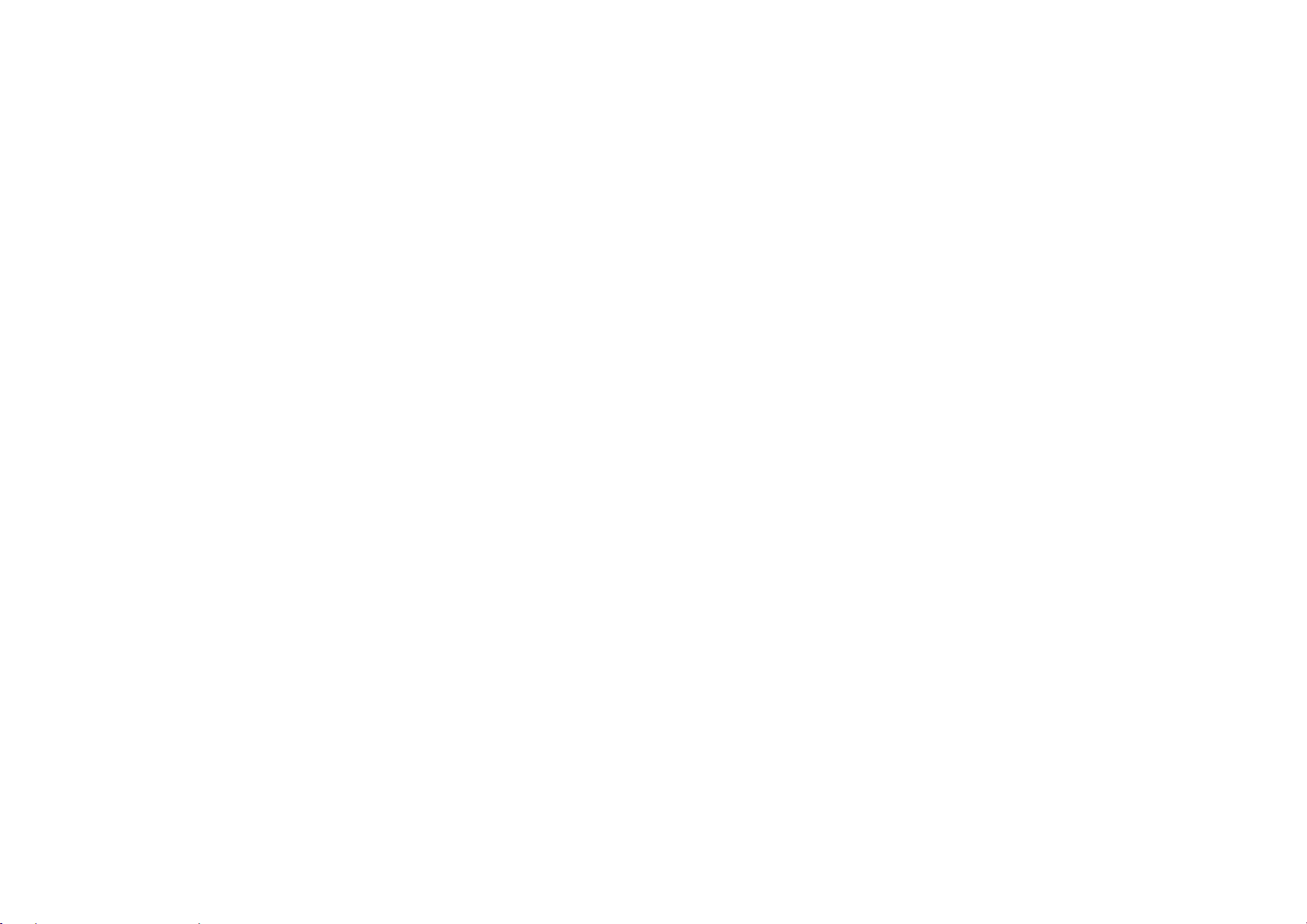
connect to this address.
Service Inbox: Select to view the push messages sent by WAP.
Settings: Select to configure the browser parameters.
35
Page 37
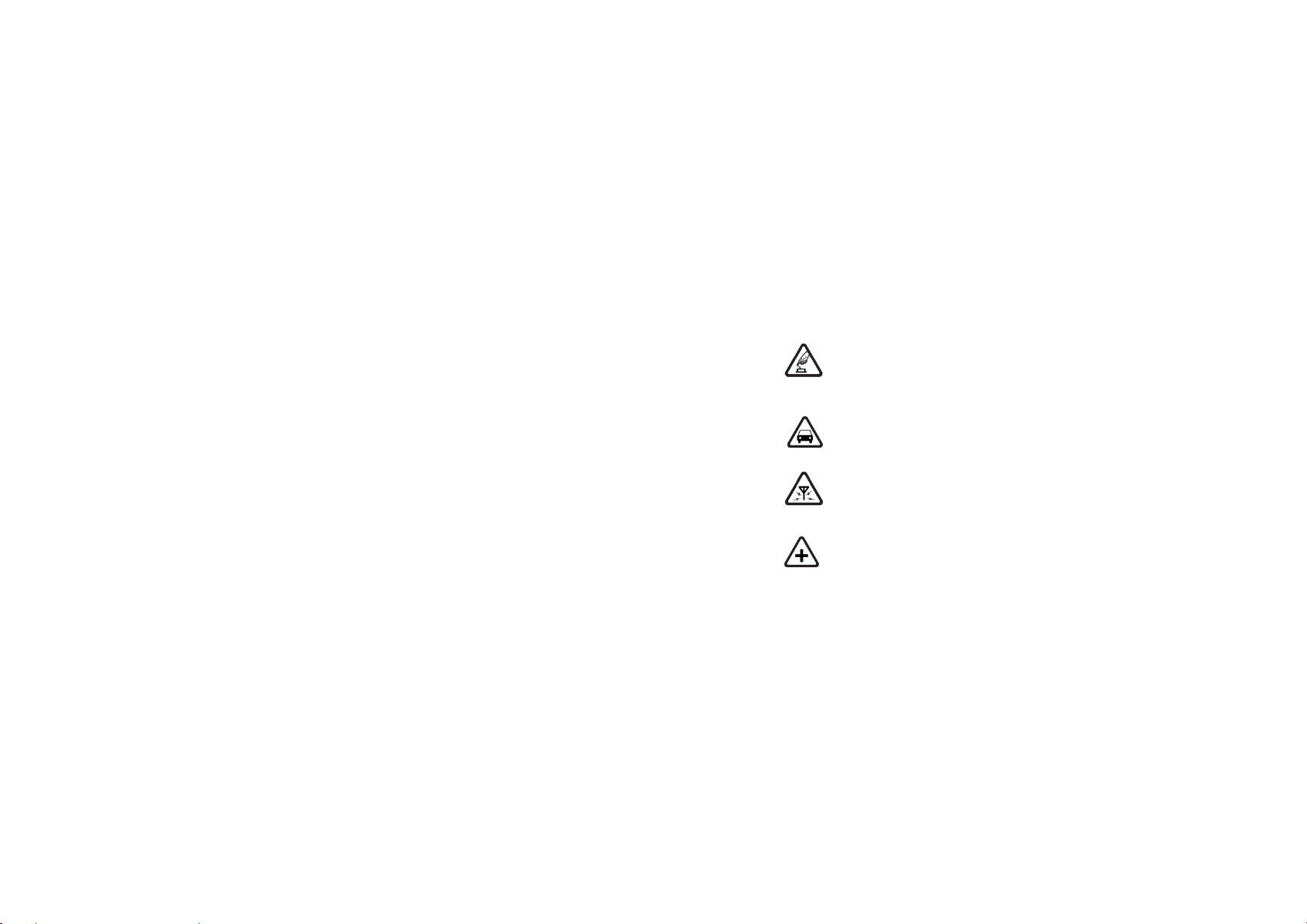
7 Precautions
Please carefully read and observe the terms below:
Safe power on
Do not use your cellular phone where it is restricted to use or you might cause a disturbance or
danger.
Safe transportation first
Please observe all related local laws and regulations.
Please drive with both hands.
Safe transportation should be considered when driving.
Disturbance
All cellular phone services may be disrupted.
Turn off when in the hospital
Please follow related restrictions.
Please switch your cellular phone off when near a medical instrument.
36
Page 38
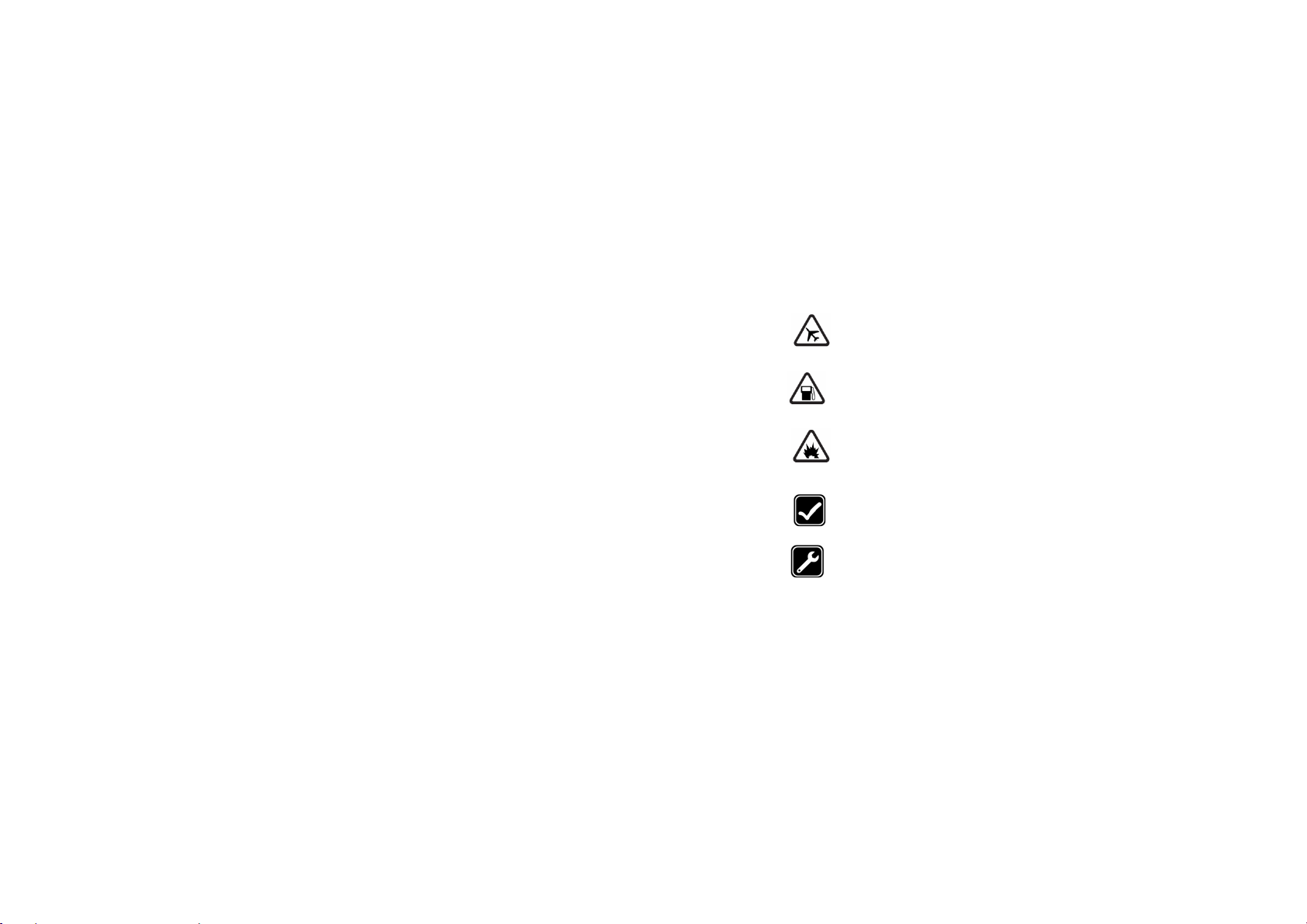
Turn off on an airplane
Please follow related restrictions.
Do not use your cellular phone on an airplane.
Turn off when at a gasoline station
Do not use your cellular phone at a filling station or around fuels or chemicals.
Turn off near exposure Area
Please observe related limitations and do not use your cellular phone near an area where
explosions can occur.
Proper use
As described in this manual, your cellular phone can be used only in proper locations.
If possible, please do not touch the antenna area of your phone.
Use qualified after sales service
Only a qualified technician can repair your cellular phone.
37
Page 39

Accessories and batteries
Only use the authorized accessories and batteries and do not connect to incompatible
products.
Waterproof
Your cellular phone is not waterproof. Please keep it away from water.
Backup
Remember to make a backup or keep a written record of all important information saved in
your cellular phone.
Connect to other devices
Please read the user manual of the device to get more detailed security instructions before
connecting to other devices and do not connect to an incompatible product.
SOS emergency calls
Make sure your cellular phone is switched on and in a service area. In idle mode, input the
SOS number, then press the Dial Key. Advise where you are and do not hang up without
permission.
38
Page 40

8 Troubleshooting
Common issue Reason Troubleshooting
Bad connection
Aftersound or
cacophony
Idle time becomes short Idle time is related to network
Using the cellular phone in an area
where the network connection is
poor, such as around a tower or
basement where a radio wave
cannot be sent effectively.
Using the cellular phone when the
network is busy, such as an on-off
duty time or the line is busy.
Related to the distance of the send
basis of the network.
It is caused by the network
connection and it is a regional
problem.
Network connection is not good in
some areas.
settings.
Try to avoid.
Try to avoid.
Ask your operator to provide a
map of your service area.
Hang up and redial the number.
If the cellular phone is in an area
where the network connection is
not good, please temporarily
39
Page 41

Need to change battery. Insert a new battery.
When you cannot receive signals,
your cellular phone will continue to
send to find a basis. A lot of battery
power is used, so as to limit idle
Cannot switch on Battery is drained. Check battery volume or charge
Wrong SIM card
network
time.
SIM card is damaged. Contact your operator.
SIM card is not inserted properly. Make sure SIM card is inserted
Dirt on metal side of SIM card. Wipe metal point of SIM card
SIM card is unusable Contact your operator. Cannot connect to
Out of GSM service area. Request service area to
40
shut off your phone.
Please move to an area where
the signal is strong or
temporarily turn off your phone.
battery.
properly.
with a clean cloth.
operator.
Page 42

Feeble signal. Please move to an area where
Call barring is activated Cancel call barring Cannot call
Fixed dialing is activated Cancel fixed dialing
Wrong PIN code Entered the wrong PIN code three
Cannot charge
Cannot add contact Contacts memory is full. Delete some contacts.
Cannot set some
functions
times.
Battery or charger is damaged. Change battery or charger.
Charge in area where the
temperature is lower than 0℃ or
higher than 40℃.
Bad connection Check the connection between
Operator does not support the
function or you have not applied the
function.
41
signal is stronger and try again.
Contact your operator.
Change charging environment.
the phone and the charger.
Contact your operator.
Page 43

9 Safety Information and Notices
Danger:
Only use the battery and charger approved by the manufacturer. Using other brands may cause battery
leakage, overheating, explosion or even fire.
Caution:
Keep the phone away from dust, water and damp areas. Dust, water or other liquids may cause
overheating, electrical leakage, and/or phone failure.
The phone, battery, charger and AC adapter are not waterproof. Keep them away from liquid.
Warning:
Do not bump, shake or tamper with the phone or charger. This may cause battery leakage, overheating,
explosion or even fire.
Do not place the battery, phone or charger near a microwave or high-voltage device. This may cause
battery leakage, overheating, explosion or even fire; also prevent the phone and AC adapter from
overheating, smoking or short circuiting.
Do not use the phone around volatile oil. This may cause fire, breakdown or damage.
To avoid any damage or breakage, do not disassemble the phone, battery, charger or internal
components by yourself.
Warning:
Do not use the phone while you are driving. Pull over and stop your automobile to dial or answer a phone
Using the Cellular Phone and Charger
Using the Cellular Phone
42
Page 44

call.
Usage of cellular phones in aircrafts or hospitals is prohibited. Turn the phone off to prevent interference
with electronic medical devices. Follow any rules or regulations in such places.
Do not use the phone at a gas station, near fuel or near chemicals.
Do not use the phone near electronic medical devices such as hearing aids, pacemakers and
auto-control devices such as fire detectors and automatic doors.
If you have to use your cellular phone near an electronic medical device such as a pacemaker, please
contact your manufacturer or dealer for information about preventing interference.
Caution:
Electronic systems in automobiles such as anti-lock brakes, speed control, or fuel spraying systems, are
usually not influenced by wireless devices. Manufacturers of these systems will tell you whether they are
provided with good screening functions. If you suspect that an automobile failure is caused by a wireless
wave, please contact your automobile dealer.
Avoid using your phone in crowded places.
Do not store your cellular phone near or together with a credit card, disk or other magnetic materials. This
may affect information stored on your phone.
Keep your phone away from pins. Pins can be absorbed by the phone’s receiver magnet, which may
cause harm.
Danger:
Do not dispose of the battery into a fire. Doing so may cause battery explosion or even fire.
If you have difficulties installing the battery, do not force the installation. This may cause battery leakage,
Using the Battery
43
Page 45

overheating, explosion or even fire.
Keep metal objects away so they do not come in contact with the battery or its connectors as it may
cause the battery to short circuit, overheat or explode.
Do not weld the polarities of the battery directly together. This may cause battery leakage, overheating,
explosion or even fire.
Battery liquid is severely harmful for your eyes. If battery liquid gets in your eyes, do not rub them.
Instead, wash your eyes with water first and then go directly to a doctor for help.
Do not use or store your phone in high temperature areas. This may cause battery leakage, overheating,
explosion or even fire.
Warning:
Replace the battery when the normal usage time begins to decrease or if you notice the battery is
overheated or has changed shape or color.
If battery liquid leaks onto your skin or clothes, immediately wash the affected parts with water.
If the battery begins to leak or emits a strange odor, properly dispose of the battery according to local
regulations. Do not throw it into a fire.
Caution:
Do not leave the product or its battery inside a vehicle or in places where the temperature may exceed
60°C (140°F), such as on a car dashboard, window sill, or behind a glass that is exposed to direct
sunlight or strong ultraviolet light for extended periods of time. This may damage the product, overheat
the battery, or pose a risk to the vehicle.
Danger:
Using the Charger
44
Page 46

Only use the charger that came with the phone. Using a different charger may cause the phone to
breakdown or explode.
If the charger short circuits, a fire may occur.
Do not use a damaged, worn or broken charger. This may cause a fire.
Clean dust away from the power socket to avoid the possibility of a fire.
Do not store the charger near any liquids. If liquids spill onto the charger it may cause it to overheat or
breakdown.
If liquid does spill onto the charger, immediately unplug the power cable to prevent overheating, fire or
another type of breakdown.
Do not use the charger in places with high humidity like a bathroom. This may cause a fire or other
breakdown.
Do not touch the charger, power cable or socket with wet hands. This may cause an electric shock.
Caution:
Keep the environment temperatures within the range of 0ºC ~40ºC while charging. Temperature below
0ºC or higher than 40ºC will cause insufficient charging, terminate charging or even cause the battery to
explode.
Unplug the charger from its power source before cleaning it.
Do not place heavy objects on the power cord. This may cause electric shock or fire.
Hold the plug while unplugging the power cord. This will avoid any potential damage or even fire.
Avoid using your cellular phone in extremely high or low temperatures. Use the phone in a temperature
range between -10~55℃and humidity of 35%~85%.
Requirements for Cellular Phone
45
Page 47

It is recommended that you do not use your cellular phone near a telephone, TV set, radio or other radio
frequency sensitive devices.
When not in use, store the battery in a cool, well-ventilated place with sunlight.
If you will not be using the cellular phone for an extended period of time, charge the battery on a regular
basis to avoid battery breakdown.
The phone battery wears out fast. If after charging the battery does not improve its performance, it is time
to replace the battery. Properly dispose of the battery according to local regulations. Do not throw it into a
fire.
Do not charge your phone under the following circumstances: sunlight, temperatures equal to or lower
than 0ºC, temperatures equal to or higher than 40ºC, high humidity, dust, high vibration areas, or near a
TV, a radio, etc.
Your phone has been designed to comply with applicable safety requirements for exposure to radio
waves. These requirements are based on scientific organizations through periodic and thorough
evaluation of scientific studies. These guidelines include safety margins designed to assure the safety of
all persons, regardless of age and health.
The radio wave exposure guidelines employ a unit of measurement known as the Specific Absorption
Rate, or SAR. Tests for SAR are conducted by using standardized method with the phone transmitting at
its highest certified power level in all used frequency bands.
Your phone is designed to meet the relevant guidelines for exposure to radio waves.
Requirements for the Battery
Requirements for the Charger and AC Adapter
Specific Absorption Rate (SAR) information
46
Page 48

The cellular phone, the battery and the charger are not waterproof. Do not use them in places with high
humidity like a bathroom and also avoid spilling any liquids on them.
Use a soft cloth to clean the cellular phone, the battery and the charger.
Do not use alcohol, diluted liquid or benzene to clean the cellular phone.
If dust gets in the sockets the phone can be damaged, short-circuit or even lose the ability to be
re-charged. Be sure to clean the socket regularly.
Cleaning and Maintenance
47
Page 49
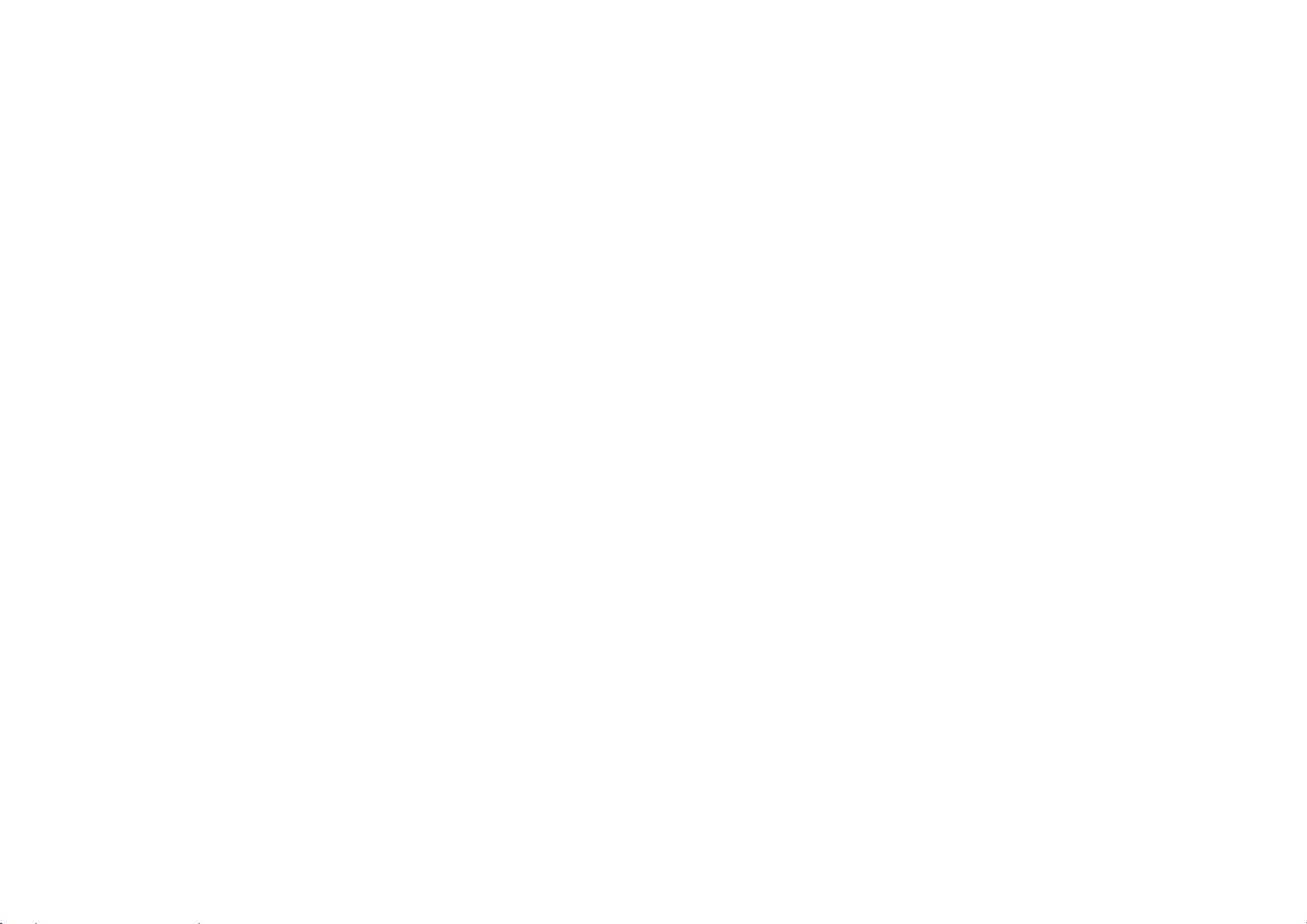
12 MONTH LIMITED WARRANTY
PERSONAL COMMUNICATIONS DEVICES (the Company) warrants to the original retail purchaser of
this PCD handheld portable cellular telephone, that should this product or any part thereof during normal
consumer usage and conditions, be proven defective in material or workmanship that results in product
failure within the first twelve (12) month period from the date of purchase, such defect(s) will be repaired
or replaced (with new or rebuilt parts) at the Company’s option, without charge for parts or labor directly
related to the defect(s).
The antenna, keypad, display, rechargeable battery and battery charger, if included, are similarly
warranted for twelve (12) months from date of purchase.
This Warranty extends only to consumers who purchase the product in the United States or Canada and
it is not transferable or assignable.
This Warranty does not apply to:
Product subjected to abnormal use or conditions, accident, mishandling, neglect, unauthorized alteration,
misuse, improper installation or repair or improper storage;
Product whose mechanical serial number or electronic serial number has been removed, altered or
defaced.
Damage from exposure to moisture, humidity, excessive temperatures or extreme environmental
conditions;
Damage resulting from connection to, or use of any accessory or other product not approved or
authorized by the Company;
Defects in appearance, cosmetic, decorative or structural items such as framing and non-operative parts;
48
Page 50

Product damaged from external causes such as fire, flooding, dirt, sand, weather conditions, battery
leakage, blown fuse, theft or improper usage of any electrical source.
The Company disclaims liability for removal or reinstallation of the product, for geographic coverage, for
inadequate signal reception by the antenna or for communications range or operation of the cellular
system as a whole.
When sending your wireless device to PERSONAL COMMUNICATIONS DEVICES for repair or service,
please note that any personal data or software stored on the device may be inadvertently erased or
altered. Therefore, we strongly recommend you make a back up copy of all data and software
contained on your device before submitting it for repair or service. This includes all contact lists,
downloads (i.e. third-party software applications, ringtones, games and graphics) and any other data
added to your device. In addition, if your wireless device utilizes a SIM or Multimedia card, please
remove the card before submitting the device and store for later use when your device is returned,
PERSONAL COMMUNICATIONS DEVICES is not responsible for and does not guarantee restoration of
any third-party software, personal information or memory data contained in, stored on, or integrated with
any wireless device, whether under warranty or not, returned to PERSONAL COMMUNICATIONS
DEVICES for repair or service.
To obtain repairs or replacement within the terms of this Warranty, the product should be delivered with
proof of Warranty coverage (e.g. dated bill of sale), the consumer’s return address, daytime phone
number and/or fax number and complete description of the problem, transportation prepaid, to the
Company at the address shown below or to the place of purchase for repair or replacement processing.
In addition, for reference to an authorized Warranty station in your area, you may telephone in the United
States (800) 229-1235, and in Canada (800) 465-9672 (in Ontario call 416-695-3060).
49
Page 51
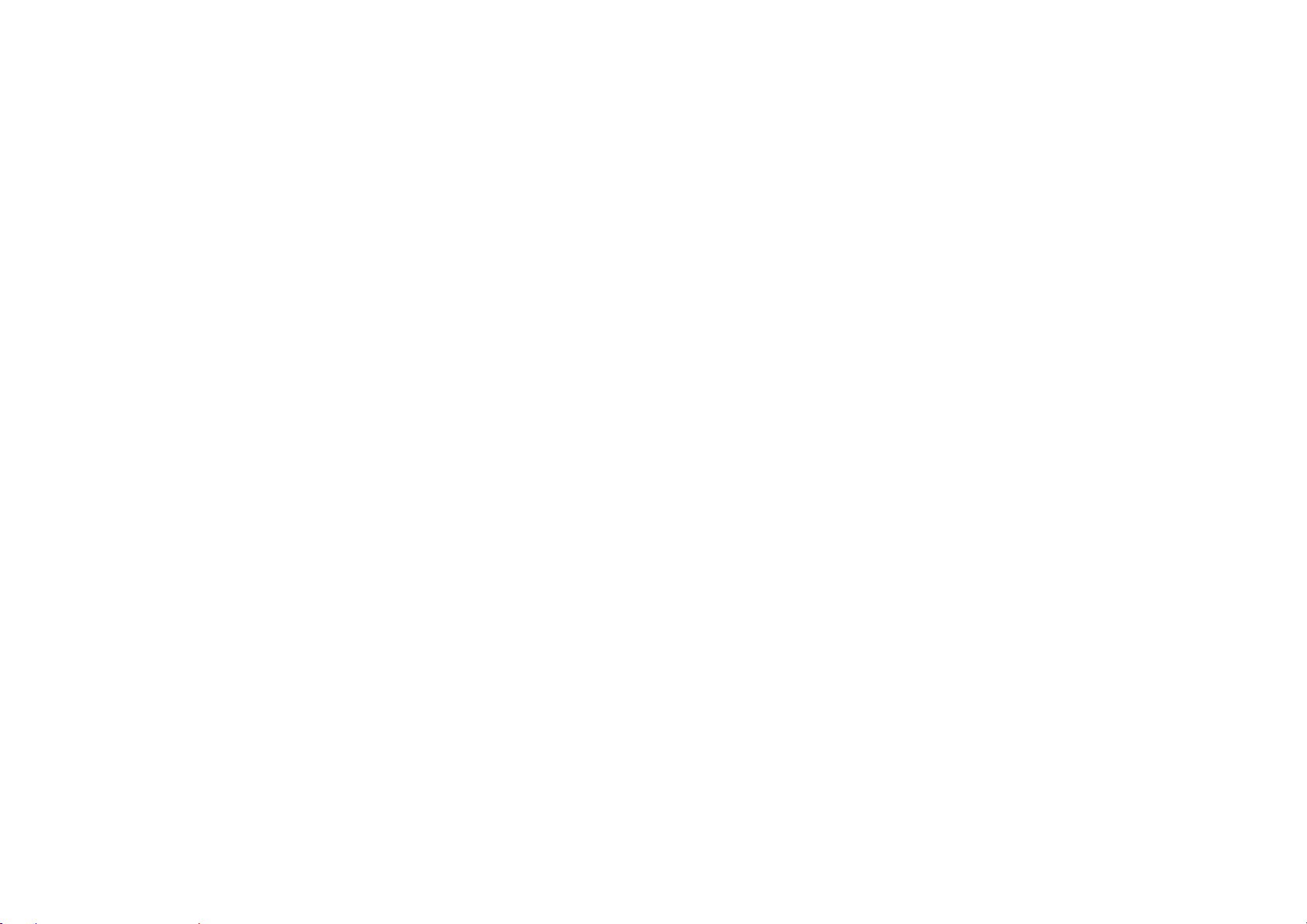
THE EXTENT OF THE COMPANY’S LIABILITY UNDER THIS WARRANTY IS LIMITED TO THE
REPAIR OR REPLACEMENT PROVIDED ABOVE AND, IN NO EVENT, SHALL THE COMPANY’S
LAIBILITY EXCEED THE PURCHASE PRICE PAID BY PURCHASER FOR THE PRODUCT.
ANY IMPLIED WARRANTIES, INCLUDING ANY IMPLIED WARRANTY OF MERCHANTABILITY OR
FITNESS FOR A PARTICULAR PURPOSE, SHALL BE LIMITED TO THE DURATION OF THIS
WRITTEN WARRANTY. ANY ACTION FOR BREACH OF ANY WARRANTY MUST BE BROUGHT
WITHIN A PERIOD OF 18 MONTHS FROM DATE OF ORIGINAL PURCHASE. IN NO CASE SHALL
THE COMPANY BE LIABLE FOR AN SPECIAL CONSEQUENTIAL OR INCIDENTAL DAMAGES FOR
BREACH OF THIS OR ANY OTHER WARRANTY, EXPRESS OR IMPLIED, WHATSOEVER. THE
COMPANY SHALL NOT BE LIABLE FOR THE DELAY IN RENDERING SERVICE UNDER THIS
WARRANTY OR LOSS OF USE DURING THE TIME THE PRODUCT IS BEING REPAIRED OR
REPLACED.
Any Changes or modifications not expressly approved by the party responsible for compliance could
void the user's authority to operate the equipment.
This device complies with part 15 of the FCC Rules. Operation is subject to the following two conditions:
(1) this device may not cause harmful interference,
and (2) this device must accept any interference received, including interference that may cause
undesired operation.
50
Page 52
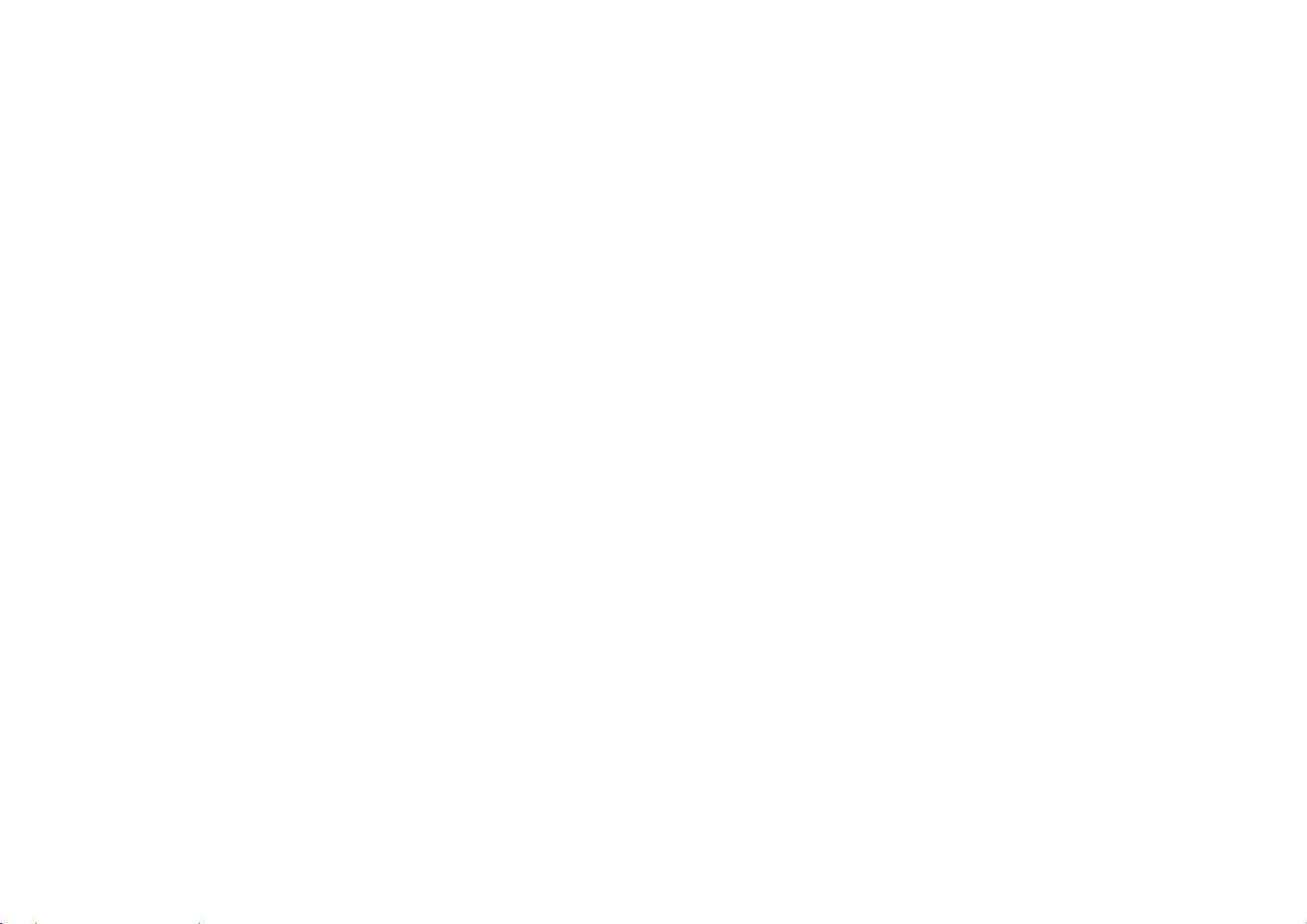
No person or representative is authorized to assume for the Company any liability other than expressed
herein in connection with the sale of this product.
Some states or provinces do not allow limitations on how long an implied warranty lasts or the exclusion
or limitation of incidental or consequential damage so the above limitation or exclusions may not apply to
you. This Warranty gives you specific legal rights, and you may also have other rights, which vary from
state to state or province to province.
IN USA: PERSONAL COMMUNICATIONS DEVICES
555 Wireless Blvd.
Hauppauge, NY 11788
(800) 229-1235
IN CANADA: PCD COMMUNICATIONS CANADA LTD.
5535 Eglinton Avenue West
Suite# 234
Toronto, ON M9C 5K5
(800) 465-9672
Ref. No.: 2050_1.1
51
