Page 1

V 2006-6-7
Discover Your Phone
Earpiece
Screen
Left softkey
Pick up key
Navigation key & OK key
Right softkey
Hang up key
Alphanumeric keypad
1/74
Page 2

V 2006-6-7
Microphone
Side up key
Side down key
Charging Connector
MP3 key
2/74
Page 3

V 2006-6-7
Camera Lens
3/74
Page 4

CONTENT
1 - MAIN MENU 14
2 - GETTING STARTING 14
2.1. Inserting the SIM Card 14
2.1.1 Remove the back cover 14
2.1.2 Remove the battery 15
2.1.3 Insert the SIM card 15
2.2. Switch on the phone 16
V 2006-6-7
2.3. Charging the Battery 17
3 - CALLING 17
3.1. Make a call 17
3.1.1 From the idle screen 17
3.1.2 Using the phonebook 17
3.2. Answer and end a call 18
3.2.1 Call handfree 18
3.3. Options during a call 19
3.3.1 Activate handsfree 19
3.3.2 Mute or Unmute 19
3.3.3 Record dialogue 19
3.4. Handing multiple calls 19
3.4.1 Making a second call 19
3.4.2 Answering a second call 20
3.4.3 Answering a third call 20
4/74
Page 5

4 - TEXT ENTRY 21
4.1. T9® text English input 21
4.2. Basic text input 22
5 - TOOLBOX 23
5.1. Calculator 24
5.2. Organizer 24
5.2.1 Creating a new event 24
5.2.2 Deleting old events 25
5.2.3 Managing events 25
V 2006-6-7
5.2.4 Events views 25
5.3. Alarm clock 25
5.3.1 Snooze mode 26
5.4. Format T-flash 26
6 - MY STUFF 27
6.1. Memory status 27
6.2. Sound album 27
6.3. Picture album 28
6.4. Sound recording 29
7 - ENTERTAINMENT 30
7.1. MP3 Player 30
7.2. KTV Player 30
5/74
Page 6

7.3. Camera 31
7.3.1 Activate the camera 31
7.3.2 Take a picture 32
7.3.3 Picture List 32
7.3.4 Picture orientation 33
7.3.5 Color mode 33
7.3.6 Environment 33
7.3.7 Self-Timer 33
7.3.8 Resolution 34
7.3.9 Picture quality 34
7.3.10 Shutter Sound 34
V 2006-6-7
7.3.11 Reset settings 34
7.3.12 Rotate 34
7.3.13 Flip 35
7.3.14 Picture location 35
7.4. Continuous shoot 35
7.5. Video 36
8 - WAP 36
8.1. Homepage 37
8.2. Bookmarks 37
8.3. Go to URL 38
8.4. Settings 38
8.4.1 Select profile 38
8.4.2 Browser options 38
8.4.3 Rename profile 38
8.4.4 Cookies 39
6/74
Page 7

8.4.5 Cache 39
8.4.6 Network 39
8.5. Push inbox 39
9 - MESSAGE 40
9.1. Broadcast SMS 40
9.2. SMS 41
9.2.1 New SMS 41
9.2.2 Settings 41
9.2.3 Archive 42
V 2006-6-7
9.2.4 SMS Inbox 42
9.3. MMS 43
9.3.1 Receiving MMS 44
9.3.2 Create New MMS 44
9.3.3 Inbox 45
9.3.4 Drafts 45
9.3.5 Templates 46
9.3.6 Outbox 46
9.3.7 MMS Settings 46
9.4. Services 46
10 - SETTINGS 46
10.1. Time and date 47
10.1.1 Set time 47
10.1.2 Set date 47
10.1.3 Time zone 47
10.1.4 Daylight saving 47
7/74
Page 8

10.1.5 Date format 47
10.2. Sounds 48
10.2.1 Ringer volume 48
10.2.2 Ringtone 48
10.2.3 Messages ringer 48
10.2.4 Equalizer 48
10.2.5 Key tones 48
10.2.6 Sounds alerts 48
10.2.7 Vibra alert 49
10.2.8 Silent 49
V 2006-6-7
10.3. Security 49
10.3.1 Keypad lock 49
10.3.2 Change codes 50
10.3.3 PIN pro tection 50
10.3.4 Public names 50
10.3.5 Call barring 51
10.4. Network 51
10.4.1 Access settings 51
10.4.2 GPRS attach 52
10.4.3 Register again 52
10.4.4 Preferred list 53
10.5. Profiles 53
10.6. Call setting 54
10.6.1 Info at call endding 54
10.6.2 Any key answer 55
10.6.3 Calling waiting 55
10.6.4 Caller ID 55
8/74
Page 9

10.6.5 Call forward 55
10.6.6 Mailboxes 56
10.6.7 Auto redial 56
10.7. Display 56
10.7.1 Wallpaper 56
10.7.2 Backlight 56
10.7.3 Language 57
10.7.4 Animation 57
10.8. Phonesettings 57
10.8.1 Auto Switch on/off 57
V 2006-6-7
10.8.2 Hotkeys 57
11 - CONTACTS 58
11.1. Settings 58
11.1.1 Delete all 58
11.1.2 Contacts select 59
11.1.3 Copy to phone 59
11.1.4 Groups setting 59
11.2. Names list 59
11.2.1 Adding contacts to the SIM phonebook 60
11.2.2 Adding contacts in the phone phonebook 60
11.2.3 Edit and manage contacts 60
11.2.4 In the SIM phonebook 61
11.2.5 In the onboard phonebook 61
12 - CALL INFO 63
12.1. Counters 63
9/74
Page 10

12.1.1 GPRS counters 63
12.1.2 GSM counters 63
12.2. Call list 64
12.2.1 Reset 64
12.2.2 Call list 64
13 - GAMES 65
13.1. Brick games 65
14 - ICON & SYMBOLS 65
V 2006-6-7
15 - PRECAUTIONS 66
15.1. Radio waving 66
15.2. Always switch off your phone… 67
15.3. Pacemakers 67
15.4. Hearing aids 68
15.5. Improved performance 68
15.6. Battery information 68
15.7. Your mobile phone and your car 69
15.8. EN 60950 Norm 69
15.9. Environmental care 70
16 - TROUBLESHOOTING 70
16.1. The phone does not switch on 70
10/74
Page 11

V 2006-6-7
16.2. The display shows BLOCKED when you switch on 70
16.3. The display shows IMSI failure 70
16.4. Your phone doesn’t return to the idle screen 70
16.5. The network symbol is not displayed 71
16.6. The display doesn’t respond to key presses 71
16.7. Your battery seems to over heat 71
16.8. Your phone doesn’t display the phone numbers of incoming calls 71
16.9. You can’t send text messages 71
16.10. You can’t receive and / or store JPEG pictures 72
16.11. You have the feeling that you miss some calls 72
16.12. The display shows SIM failure 72
16.13. The display shows INSERT YOUR SIM CARD 72
16.14. The autonomy of your phone seems lower that indicated in the user guide 72
16.15. Your phone doesn’t work well in your car 73
16.16. Your phone is not charging 73
11/74
Page 12

V 2006-6-7
General Information
[Caution]
Changes or modifications made in the radio phone, not expressly approved by
UTstarcom, will void the user's authority to operate the equipment.
[RF Energy Interference/Compatibility]
This devic e compl i e s wi t h Par t 15 of t he FC C Rule s . Ope r ati o n is subject to the following
two conditions: (1) this device may not cause harmful interference, and (2) this device
must accept any interference received, including interference that may cause undesired
operation.
[What's in the Box?]
Your wireless mobile phone comes with a battery, charger, USB data cable, headset,
companion CD, user manual, product and service user data. You can purchase other
accessories to customize your phone for maximum performance and portability.
[Body-worn operation]
To maintain compliance with FCC RF exposure guidelines, if you wear a radio product
on your body when transmitting, always place the radio product in a UTstarcom
approved clip, holder, holster, case or body harness for this product. Use of
non-UTstarcom-approved accessories may exceed FCC RF exposure guidelines.
12/74
Page 13

V 2006-6-7
How to Operate
Switch the phone Long press Hang up key
Enter your PIN code
Make a call
Answer a call Press Pick up key when your phone rings.
End a call Press Red key
Reject a call Press Red key when your phone rings.
Adjust the earpiece volume Press the Up or Down volume keys.
Access to [Names List]
nter your PIN code using the keypad and press [OK] or
or Left softkey to confirm.
Enter the phone number on the keypad
and press Pick up key to dial.
Press in idle mode.
Access to [Call List]
Access to [Main Menu] Press [OK]or Left softkey Menu in the idle mode.
Go to the previous Menu Press Right softkey
Press Pick up key in idle mode. The Call List displays
the Calls missed, the Calls received and the Calls
dialed.
Softkeys
The left and right soft keys- located at the top of the keypad allow you to select the
corresponding options that appear on the screen immediately above them, including
during calls. The functions associated with these keys will vary according to the current
context.
13/74
Page 14

V 2006-6-7
1 - MAIN MENU
The Main Menu gives you access to all the different features of your mobile phone
presented in the form of 9 grids. The table above summaries the arrangement of the
Main Menu, the meanings of the various icons found them, and the page in this manual
where more detailed information concerning the subject can be found. Press [OK] to
access the Main Menu when in idle mode, then use the central navigation key – which
directions are represented in the present guide with the ▲, ▼, ◀, ▶, signs - to
browse the icons and lists. When navigating in a list, a scroll bar located on the right
hand side of the screen shows your current position in the list. Within lists, press, to
access the options related to the selected item, press select Right softkey go back one
level.
2 - GETTING STARTING
2.1. Inserting the SIM Card
Please read the safety instructions in the "Precautions" section before use. To use your
phone, you must insert a valid SIM card supplied by a GSM opera tor or retailer. The SIM
card contains your subscription information, your mobile telephone number, and a
memory card in which you can store phone numbers and messages.
Follow the steps below to insert your new SIM card. Remember to switch off your mobile
phone before removing the back cover.
2.1.1
To insert the SIM card, you must first remove the back cover. Press on the back cover
Remove the back cover
and then slide the cover downwards as shown below.
14/74
Page 15

V 2006-6-7
2.1.2 Remove the battery
To remove the battery, pull the edge outwards, then remove the battery by pulling it up
from t he bottom. You may lose all y o u r p e r s o na l s e t t ings if you remove the battery when
the phone is switched on.
2.1.3
Insert the SIM card
Slid e t he SIM ca rd ho l de r t o unlo ck it an d then l if t it up on it s hinge . R emove th e SIM c ar d
from its protective holder and place it in the space provided, making sure that the
clipped corner of the card is in the correct corner and that the gold contacts are facing
down.Close the card holder and slide it into the locked position.
15/74
Page 16

V 2006-6-7
Slide the battery back into its slot, gold contacts downwards, then lock it by pushing it
downwards until it stops. Replace the back cover by sliding it into its slots until it stops.
Remove the protective film covering the screen and the camera lens before using the
phone.
2.2. Switch on the phone
Long press Red key to switch on the phone. Enter the PIN code if required. A PIN code
is a 4- to 8-digit secret code for your SIM card. It is preconfigured and communicated
to you by your operator or retailer. If you enter an incorrect PIN code three times, your
SIM card will be blocked. To unblock it, you must request the PUK code from your
operator. When you switch on your mobile phone with your new SIM for the first time,
you will be asked for the following:
[Set date] To set the current date
[Set time] To set the current time
[Time zone] To select your time zone
[Copy SIM names into the phone] If your phone detects any names and
telephone numbers in the SIM card phonebook, you will be asked if you want to copy
them into the on board phone book. If you wish to copy the numbers, press OK,
otherwise press Cancel.
16/74
Page 17

V 2006-6-7
2.3. Charging the Battery
Your pho ne is powered b y a rechargeable battery. A new battery is partially charged and
a sound alert will warn you when the battery reaches low, if the battery alert is On. Once
battery cover is back in place you can charge the phone. Pull away the protective rubber
cap covering the charger connector.
The batter y symbo l i ndi c ate s the s t ate o f char g e. D u r ing c h arg i ng, the charge indicators
will scroll. When all the scroll bars are steady the batteries fully charged. You can then
disconnect the charger. Keeping the charger plugged to the mobile when the battery is
fully charged will not damage the battery. The only way to turn off the charger is to
unplug it.
3.1.1
3 - CALLING
3.1. Make a call
From the idle screen
In idle mode, enter the phone number using the keypad.
Press Pick up key to dial.
Press Red key to hand up.
3.1.2
Select a contact in the list and press Pick up key: the selected number is dialed. If you
Using the phonebook
Press ▼ in idle mode to call list.
17/74
Page 18

V 2006-6-7
are using the onboard phonebook and the selected contact feature more than one
number, the number identified as the default will automatically be selected. Select a
different number.
3.2. Answer and end a call
When receiving a call, the number of the caller may be displayed, depending on whether
or not the person calling has chosen to display his or her ID. If the number is stored in
the selected phonebook, then the corresponding name is displayed instead of the
number.
•Answer the call: press Rick up key to open the phone if the Active flip option is On.
•Reject the call: press Red key.
•Hang up: press Hang up key or close the phone.
If you have selected Any Key Answer, you can accept a call by p ressing any key (except
Red key).
3.2.1
For your own comfort and safety, ensure you move the phone away from your ear when
In idle mode, enter the phone number using the keypad or select a contact in the
If y ou are alre ady o n the pho n e, lo ng p r ess Pic k up k ey t o swi t ch to Handsfree mode and
Call handfree
calling hands free, especially when increasing the volume.
phonebook.
Press [OK], or Left softkey Options then select Call Handsfree or press[OK].
back.
18/74
Page 19

V 2006-6-7
3.3. Options during a call
During a call, press [OK]or Left softkey Options to access the following options.
3.3.1
3.3.2
Allow you to mute or unmute the microphone so that your caller cannot hear you.
3.3.3
In most countries, recording telephone conversations is subject t o legi sl at ion. W e a dvise
you to notify the caller if you intend to record your conversation and only do so if they
To record a conversation during a call, select Record dialogue and press [OK]. Press
[OK] again or Left softkey Save to end the recording: an edit window allows you to
Activate handsfree
This option allows you to use hands-free option.
Mute or Unmute
Record dialogue
agree.
assign a na me to t he r eco r ding , whi c h is t hen a vai l able i n My stuff> So u n d al b um. I f y o u
select Mute and then Record dialogue, only the caller’s voice is recorded.
3.4. Handing multiple calls
The ability to handle two or more calls at one time and to make conference calls is
dependent on your operator and/or subscription.
3.4.1
You can make a second call during an active call or with a call on hold. While on the
Making a second call
19/74
Page 20

V 2006-6-7
phone, dial a number (or select a contact in the phonebook) and press Pick up key. T h e
first call is put on hold (the number is displayed on the bottom of the screen) and the
second number is dialed. You can then press [OK] to access the options among which
are:
•Switch calls to toggle between calls (you can also press ◀or ▶ to switch calls).
•Transfer to connect the two calls. You are disconnected when the transfer is
completed.
•Conference to introduce the caller into a conference call.
3.4.2
When you receive a second call while being already in communication, the phone emits
Press Pick up key To answer the call (the first one is put on hold).
Press [OK] or Left softkey Options To open the options list. You can select End Call
To receive a second call, you must have deactivated the Call forward for voice calls and
3.4.3
If you are in a call and have one cal l on hold, you can also re c eive a third call. To do so,
Answering a second call
a beep alert and the screen displays Call waiting. You can then:
Press Red key To reject the call.
to end the current call, then answer the incoming call.
activated the Call waiting.
Answering a third call
you must either end one of the calls or introduce the new caller to a conference.
Press Red key To reject the call.
Pr e ss [OK] or Le f t s o f t k ey Options To open t h e o p t i o n s l i st. You can select Accept to
answer the incoming call, or End call to end the current call, then answer the incoming
call. This service is limited to two current communications (one active a n d one o n hol d ).
20/74
Page 21

V 2006-6-7
4 - TEXT ENTRY
Text can be entered in editing screens in two different ways: by using T9® Predictive
Tex t In pu t or b a sic t e xt inp ut . The t ec hn ique s fo r usi n g t hese two methods are discussed
below.
4.1. T9® text English input
T9® Predictive Text Input is an intelligent editing mode for entering text on a mobile
phone. It a l low s y ou t o en t er t e xt mo r e q u i ckl y b y a n tic i p ati n g the word you want to enter
based on the keys you have pushed. You press once on the key corresponding to each
letter needed to spell a word and T9® suggests a word based on your keystrokes. If
several words are available, the first word in the list is displayed and highlighted. Press
▲/ ▼ or Left softkey to browse the list and press [OK] to insert the word.
How to use it? Letters and symbols represented by each key are as follows:
To key in letters.
to
Left softkey or
To browse the list of candidate words.
▲ / ▼
Press any of the three keys to insert the selected word
followed by a space.
[OK]
Right softkey Short press to back space, long press to clear all text.
To shift letter case: Standard, lower or UPPERCASE
letters.
To view the table of symbols and punctuation.
21/74
Page 22

V 2006-6-7
To shift mode from T9® to basic text input to numeric.
Example: how to enter the word "home":
1. Press , , and .The screen displays the first word of
a list: Good.
2. Press ▲ or Left softkey to scroll and select Home.
3. Press[OK] or ▶ to confirm selection of the word Home.
4.2. Basic text input
Press
to switch from T9® to basic text input. This method requires multiple key
presses to reach the desired character: the letter "h" is the seco nd l et te r on th e 4 ke y, so
you must press it twice to enter "h". Short press Right softkey Cancel to clear one entry,
long press to clear all text.
Example: how to enter the word "home": Press
, (GHI) ,
, (MNO), (MNO), , (DEF). Press[OK],
when the message is completed. Letters, numbers and symbols are located on each
key as follows:
Short
Long press
press
1
Blank space / 1
22/74
Page 23

V 2006-6-7
2
a b c 2
3
d e f 3
4
g h i 4
5
j k l 5
6
m n o 6
7
p q r s 7
8
t u v 8
9
w x y z 9
To shift letter case: Standard, lower or UPPERCASE
letters. To shift mode: T9®, basic or numeric.
N/A
Changes the language
To open symbols and punctuation mode.
used for text edition
5 - TOOLBOX
This menu contains features and options designed to help you keep you organized and
informed while on the move.
23/74
Page 24

V 2006-6-7
5.1. Calculator
Your phone has a built-in calculator that you can use to perform basic calculations.
Numbers are entered with the keypad and operators with the navigation keys as
indicated in the table below:
Addition Press ▶
Subtraction Press ◀
Multiplication Press ▲
Division Press ▼
Equals Press [OK]
An icon at the top of the screen indicates which navigation keys to use for entering
operators. Press and hold 0 to get the decimal point. Calculator accuracy is to 2
decimal places and is rounded up to the higher decimal figure.
5.2. Organizer
This menu allows user to create, store and manage events in your organizer. When the
organizer alert is On, a beep or a sound recorded via the Secretary on the go feature
alerts you when an event is due.
The organizer shares the mobile memory capacity with other features (phonebook,
picture album, sound, etc.).
5.2.1
Creating a new event
·In Events, select <New>, then the type of event to create (Holiday, Meeting, To Do).
·Ent er the st ar ting a nd endin g d ate and time of the event and name it (e.g. "Meeting with
Smith").
·Set a reminder and a frequency: alerts will be triggered at the chosen time.
24/74
Page 25

V 2006-6-7
The reminder only applies to Meeting and To Do events. It will be updated when
changing time zones.
5.2.2
This menu allows you to delete past events. Enter the starting date (past or future) from
which all previous events will be deleted and press [OK] twice to delete all events
To delete all events set in your organizer, enter a starting date several years a head (e.g.
31st of December 2010) to make sure all events preceding this date are deleted at
5.2.3
Select an event in the list and press [OK] or Left softkey Options to access the following
Deleting old events
preceding this date.
once.
Managing events
options:
Delete To delete the selected event.
Change To change the selected event.
Change sound To change the sound associated with the alarm
type of the selected event.
Changing a repeating event modifies all instances of this event.
5.2.4
Events stored in your organizer can be displayed in Day View, Week View and Month
View. Select a view format and press [OK], then use ◀ or ▶to di splay the previous or
Events views
next day, week or month.
5.3. Alarm clock
25/74
Page 26

V 2006-6-7
Your mobile phone has a built-in alarm clock with a snooze feature. You can set up to
three separate alarms and choose whether or not the alarm should repeat. To set an
alarm, follow the steps below:
·Select an alarm and set it On.
·Then enter the time and press [OK].
·Then select the frequency: Once, Every day, On weekdays.
·Finally, select the type of alarm: Melody, Sound recording, or Buzzer and press OK.
Repeat above steps to set other alarms.
The alarm clock will ring even if your mobile phone is switched off and/or the ringer
volume is set to Silent. When the alarm rings, press any key to stop it or close the phone
(except if the snooze mode is on, see below).
5.3.1
This menu allows you to set the snooze mode On or Off. When the alarm rings and the
•Press any key (except Right softkey Stop) to stop the ringing temporarily or close the
Snooze mode
snooze mode is On:
phone. The alarm will ring again around 7 minutes later.
•Press Right softkey Stop to stop the ringing and the alarm repetition.
The snooze mode is automatically deactivated after 9 alarm repetitions.
The snooze mode setting applies to all the alarms you have set.
5.4. Format T-flash
T-flash is a memory card designed specifically for mobile phones. Select Format
T-flash, the operation system will erases all dat a in T-flash. So you need to confirm the
operation system alert: Do you really want to format?
26/74
Page 27

V 2006-6-7
6 - MY STUFF
This menu and its sub-menus contain options related to the multimedia features of your
mobile phone.
6.1. Memory status
This menu allows you to display the percentage of memory available in your phone.
Various features share the memory capacity: pictures, sounds, recorded memos and
voice tags for voice commands, stored messages, phonebook and organizer entries,
games, etc.
Press [OK] to check the memory status. The display shows you the percentage of
memory free and the phone’s total memory in Kilobytes (Kb). Press [OK] again to
check the detailed list of memory used by each feature.
Your mobile phone is supplied with many sounds and pictures. You can only delete
sounds or pictures in the My melodies or My images folders, e.g. to free memory space
for your own sounds and pictures. If the List Full message appears when saving a new
6.2. Sound album
item you must delete an item to be able to create or add anew one.
This menu allows you to manage the sound files stored in your mobile phone. The
options are:
Get more Launch the WAP application and download new sound files.
View all Access all your sound files in a single list.
Own melodies Access your downloaded sound files.
Protected melodies Access the list of copyright protected sample sounds.
Recordings Access the list of sound recordings.
27/74
Page 28

V 2006-6-7
Once in a list, you can then select a sound file and press [OK] to access the menu
options listed below.
Send by Send the selected sound files via MMS.
Note that sound files from Recordings folder cannot be sent via MMS.
Set as ringer Set the selected sound as ringer.
As SMS/MMS Set the selected sound as the Messages ringer. This option
must be activated in the menu Settings >Sounds.
Rename To Rename the selected sound files.
Delete / Delete all To Delete the selected sound file or all files at once.
6.3. Picture album
This menu allows you to display and modify the images stored in your mobile phone.
The options are:
Get more To launch the WAP application and download new image files.
View all To access all your image files in a single list.
My photos To access the photos taken with the phone’s embedded camera.
My images To access the images you have downloaded.
Protected images To access the list of copyright protected sample images.
Icons To access the list of icons you have downloaded.
Inside the folders, images are displayed as a text list. Select an image and press ▶ to
view the image. Pressing [OK] gives you access to the menu options listed below.
Send by To send the selected image file via MMS. Note that you cannot
send pictures that are protected by copyright.
28/74
Page 29

V 2006-6-7
Set as wallpaper To set the selected picture as wallpaper.
Modify picture Use this menu to access the following options:
•Add text To add text to the selected picture. Enter your text in the editing
screen and press [OK]. Use the navigation keys to move the text on the screen: short
press to move the tex t 1pixel at a time, long press for 5 pix el s. Press Right softkey Back
to go back to the text editor, or Left softkey [OK] to validate and go to the next option.
•Add frame or icon To add a frame or an icon to the selected picture.
•Eraser To Undo the last modification made on the picture, or to Reset, i.e.
cancel all changes at once. Press Right softkey Back to cancel or Left softkey [OK] to
validate.
•Send To send the selected picture via MMS.
•Save To save the picture with all the changes you have applied.
Rotate Use this option to rotate the selected image of -90 degrees, +90
degrees or +180 degrees.
View To display the selected file.
Properties Display its properties (size, format, resolution, etc.).
Rename To rename the selected image.
6.4. Sound recording
Select <New> to begin the recording. The message Speak now appears along with a
progress bar. When you are finished, press Left softkey Save to stop recording. You
can then either enter a name for the new sound file or accept the default name
proposed by pressing [OK]. You then return to the list of Sound recordings and the new
recording is displayed in the list.
When you select a sound file, it is played automatically in a loop. Press[OK] to access
the options. You can Play recording, Rename or Delete it, Set as ringer or As SMS/MMS
ringer.
29/74
Page 30

V 2006-6-7
A flashing warning sign indicates that your recording will soon reach the maximum
authorized length. If you do not stop recording, a red envelope icon informs you that
your recording is too long to be sent via MMS.
7 - ENTERTAINMENT
7.1. MP3 Player
When user enters MP3 function, the main play screen will be displayed, where he can
play music at random. This function can enrich the user’s spare life and enables the
user to enjoy music at any time and any where. The following options are available:
List MP3 song list
Play Play the selected song
Delete Delete the selected song
Info. View current MP3 info.
Setting Choose the way to enter MP3
Play setting Choose the way to play
Single recycle Recycle the selected single song
All recycle Recycle the selected songs which are more than
two songs
Play at random Play the songs in the list at random
Set as ringer Set the current MP3 as ringer
7.2. KTV Player
30/74
Page 31

V 2006-6-7
This function is to play KTV. You can set the function after entering it.
▪ KTV list: list all saved KTV, you can select one of them to play, check, and delete.
▪ Delete: Delete the KTV selected song.
▪ KTV Info: provide the relevant information about the playing KTV, such as file size,
title.
▪ Play setting: Select the way to enter to play. Whether to play last song or not? /
Whether to start playing once entering KTV?
▪ Repeat setting: Select the way of playing, Only/ Repeat/ Shuffle.
▪ Side volume key can adjust the volume.
7.3. Camera
Your mobile phone features a built-in digital camera. You can t ake pictures, store them
in your phone or transfer them to your PC, use them as wallpaper or send them to your
friends via MMS. This chapter describes in detail how to use the camera.
7.3.1
To activate the camera mode, simply access to Entertainment>Camera: the camera
application is automatically launched. When the camera is active, the preview screen is
Activate the camera
displayed and the lens is automatically focused.
The table below details the operations of the various keys in camera mode.
▲ ▼ Zoom in / out
◀ ▶ Increase/decrease exposure compensation
[OK]or camera key Take a picture
Red key Exit Camera mode and return to home screen
Left softkey Access the Options menu
Right softkey Return to previous screen
31/74
Page 32

V 2006-6-7
7.3.2 Take a picture
Frame your picture and press [OK] to take the picture.
Once the picture is taken, a view screen is displayed.
Save To save the picture in your personal photos folder using the
default numbering (you can then rename it from the folder itself).
MMS Send the picture by MMS.
Picture List List all pictures saved.
Pictures are named with the date of the shot, e.g."0410_154157.j pg" f o r a p i c tur e take n
on October 4, at 15: 41:57.The number of pictures you can save varies according to the
settings: the higher the resolution, the bigger the file size. A message will warn you if
there isn’t enough memory left. In this case, you must delete data before storing a new
picture.
7.3.3
When y o u t a ke a p ic t ur e a nd s av e i t , t he fi le i s s t or ed in y ou r Picture List. When you open
the menu, your photos are displayed as thumbnails. Use the up and down navigation
keys to move through the list. To view the image full-screen, press [OK]. Use the up
and d ow n nav i gati o n k eys t o move t hrou g h t he li s t of i m ages . Press Left softkey Options
Send by Use this menu to transfer an image to another device. The
Set as wallpaper To set the selected photo as the image to be displayed in the
Properties Choose this option displays the following properties of the
Picture List
to access the following:
options are: MMS.
background of your screen.
selected image: Name, Size (in Kb), Resolution and Format.
View To display the picture in full screen.
Rename Use this option to rename an image file.
Delete all Use this option to delete all the files in your My photos folder.
32/74
Page 33

V 2006-6-7
A warning message appears: Do you really want to delete? Press Left softkey Yes to
delete all or Left softkey. No return to the previous screen.
Delete Use this option to delete only the selected file from your My
photos folder. A warning message appears: Do you really want to delete? Press Left
Softkey Yes to delete all or Right softeky. No return to the previous screen.
Slide show Each picture will be displayed briefly on the screen. Press
any key to end the slide show and return to the previous screen.
7.3.4
This feature allows you to choose how photos are displayed in your photo album so that
7.3.5
The Color mode feature allows you to apply a number of different visual effects to your
7.3.6
Picture orientation
they can be viewed correctly. The options are: Landscape &Portrait.
Color mode
images. The options are:
•None •Embossed •Edge
•Black & White •Negative •Edge2
•Sepia •Digital
Environment
Night Mode: When activated, this feature allows you to take pictures in low-light
situations.
Day Mode: When activated, this feature allows you to take pictures in day-light
situations.
7.3.7
This featur e all o ws yo u to t a ke a t ime - d ela y e d pi c tur e so th a t you can get into the frame
as well. To use the Self-Timer, select On in this menu, return to the view-finder mode,
Self-Timer
33/74
Page 34

V 2006-6-7
frame your picture, and then press [OK].
7.3.8
Use this menu option to choose the size of the photos you take. The options are:
7.3.9
This menu allows you to adjust the quality of the pictures taken with your camera: Low,
Medium, High. The lower the quality, the smaller will be the resulting image files, thereby
Resolution
•128 x 96
•128 x128
•Medium (320 x 240)
•VGA (640 x 480)
Please note that the higher the resolution, the larger the file size.
Picture quality
allowing you to store more photos on your mobile phone.
7.3.10
7.3.11
Reset all camera settings to their default values. A warning message appears: Do you
7.3.12
Shutter Sound
•Ring.adp
•Gunshoot.adp
•Beep.adp
Reset settings
really want to reset all parameters? Choose Yes or No.
Rotate
This option allows you to rotate an image; The options are:
0 degree
+90 degree
34/74
Page 35

V 2006-6-7
+180 degree
+270 degree
Changes are automatically applied.
7.3.13
7.3.14
Flip
Picture location
7.4. Continuous shoot
•Horizontal
•Vertical
•No filp
•Local
•T-flash
Act i va ting t hi s m enu o p ti on al l ows yo u to t a ke a "bu rs t" of 9 p hot o s w ith o ne pr es s of t he
button. Note that to use the Continuous shoot, the resolution must be set to Screen size.
When the camera is finished processing the images, they are displayed on screen as
thumbnails. You may then press Left softkey. Options to access the options described
below.
Save To save the selected image.
Save all To save all the images in the group.
Send by Send the selected image by MMS.
Delete To delete the selected image.
Delete all To delete all the images in the group.
Whe n y ou s a ve o r d ele t e an imag e fro m the grou p, i t is r em ove d fr om t h e th u mbna il v i ew
35/74
Page 36

V 2006-6-7
and stored in the My photos folder.
7.5. Video
With this function, you can make video with your phone at any moment.
In the menu, select Entertainment>Video, and press [OK]to access the status for
finding views. In the viewfinder mode, you can press [OK] to make video. The option is
as following,
▪ Video list: the saved video list and you can process about the video by playing, delete,
and delete all.
▪ Environment: select to take video in day or night.
▪ Video quality: Low, Medium or high.
▪ Resolution: 128*96, 128*128, Medium (320*240)
▪ Color mode: Normal, Warm, Antique, Moon light, Cool, Reserve, Gray
▪ Reset settings: Do you really want to reset all parameters
8 - WAP
This menu allows you to access services supplied with your network, such as news,
sports, weather, etc.
If your phone was pre-configured, it isn’t necessary for you to change the settings
described in this section. With some operators, settings can be set remotely.
Select Operator > WAP >Homepage to launch a WAP session,
Use or
Press [OK] or Left sofkey select
To browse the on-line pages
To select a highlighted item
36/74
Page 37

V 2006-6-7
Press Right softkey back
To return to the previous page
Press Red key or select option>Exit To end the WAP session
Your mobile phone connects to the network according to the Access settings you have
defined in the menu Settings > Network. In case of a connection error, the screen
displays "Go to menu": press Pick up key or Left softkey Options to access the WAP
options.
8.1. Homepage
This is the link to the first WAP site you access when launching a WAP session. In most
cases, this menu item is preconfigured and will connect to your operator’s WAP
homepage.
8.2. Bookmarks
This menu allows you to store your favorite WAP site addresses, rename them and
access them quickly from the list. Press Left softkey Options while browsing, and then
select Bookmarks: the name and URL fields will be automatically filled in with the
information of the page you are browsing. Select Add bookmark and start entering the
new name for the edit screen to appear. Press[OK] then proceed the same w a y to e nte r
the URL address.
The [Manage bookmarks] menu allows you to Delete or Edit the selected bookmark.
37/74
Page 38

V 2006-6-7
8.3. Go to URL
This menu allows you to enter a WAP site address and to connect directly when
selecting it (a quick way to access WAP addresses without saving them as bookmarks).
All the addresses you enter in this menu and connect to at least once, will appear in a
list. Select one of the items and press[OK], to reconnect to the corresponding page,
without having to re-enter its complete address.
8.4. Settings
8.4.1
To select one of the available profiles, then define the connection settings for each of
8.4.2
To activate or deactivate the downloading of images attached to WAP pages. Selecting
Select profile
In order to access WAP sites, you must first configure a WAP connection profile.
them. All connection settings described below apply to the selected profile.
Browser options
Off will speed up the global down loading time of the pages browsed.
8.4.3
Rename the currently selected profile (start entering the new name for the edit screen to
Rename profile
appear).
38/74
Page 39

V 2006-6-7
8.4.4 Cookies
A cookie is data that a site saves in your phone’ s browser cache memory. The data can
be, for example, your user information or your browsing preferences. Cookies will be
saved until you clear the cache memory.
▪ Enable cookies
▪ Clear cookies
8.4.5
To empty an area of the phone’s memory where the pages browsed during a WAP
8.4.6
Homepage: to change the homepage name and address (start entering the new name
Network access: allows you to select one of the data profiles you have defined in
Bearer: allows you to select the type of network used by the selected profile when
Proxy address and Proxy port: allow you to define a gateway address and port number
Cache
session are stored.
Network
for the edit screen to appear).
Settings > Access settings.
launching a connection.
to be used when launching a WAP connection using the selected profile.
Security: to display the list of installed security Certificates (then display its details or
8.5. Push inbox
delete it), the Session info or the Current certificate.
This menu allows you to read and manage messages automatically sent to you by the
network and/or by your operator.
39/74
Page 40
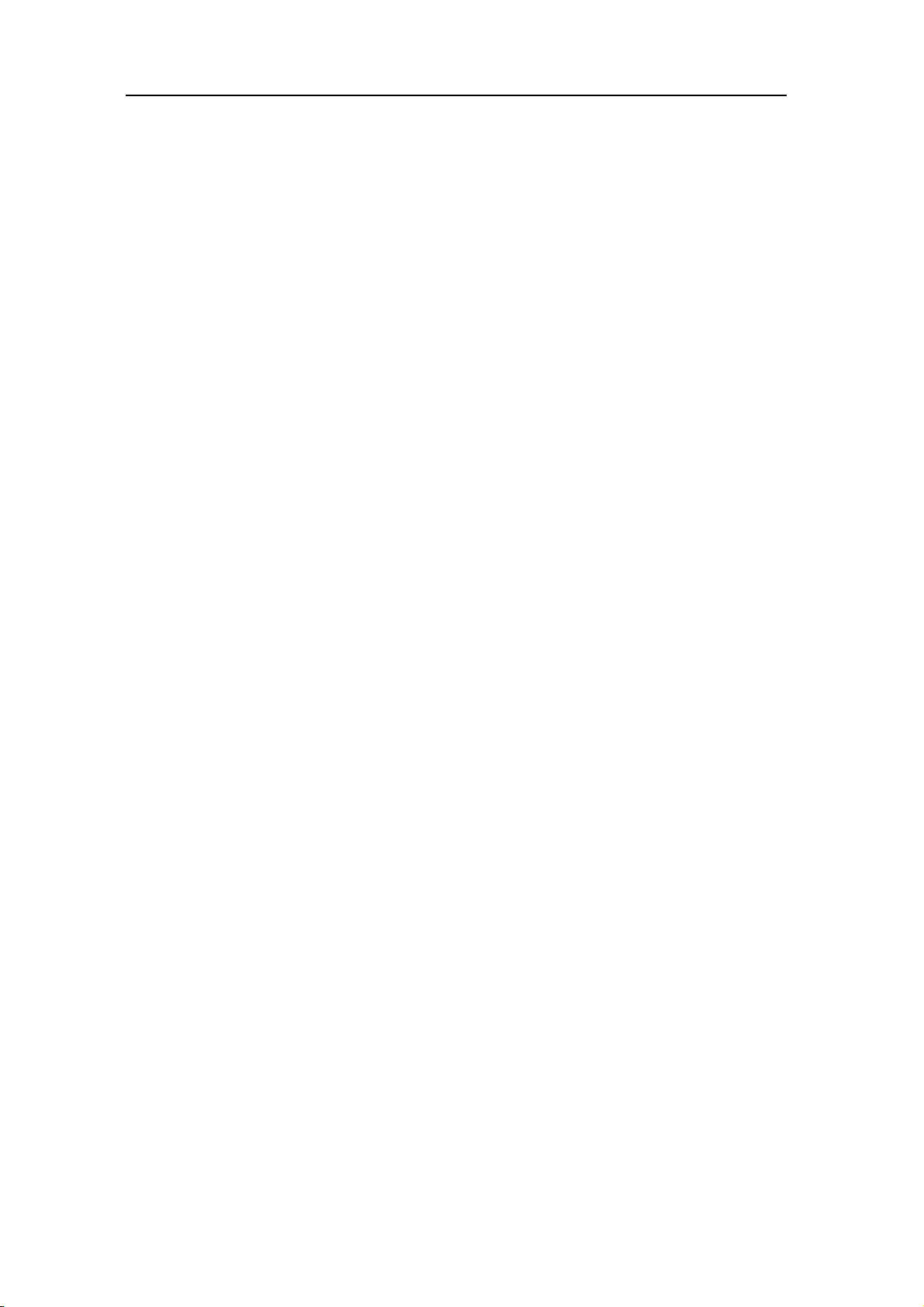
V 2006-6-7
In some cases, a red "@" sign will be displayed on the screen to inform you that you
have received a new push message.
Push m ess a ges i n clud e URL l inks f or qu i ck a c c ess t o the c orre s ponding WAP services:
a single click on the link will connect to the WAP site for browsing or downloading
multimedia files into your handset.
If your push inbox is full, a message will advise you to delete some messages in WAP >
Push Inbox.
9 - MESSAGE
9.1. Broadcast SMS
This menu allows you to manage the reception of SMS broadcasts regularly transmitted
to all subscribers on the network. It gives you access to the following options:
District code: To select the type of messages you want to be permanently displayed on
the idle screen (in this case, enter the type in both District code and Topics menus).
Reception: To set the reception of cell broadcast messages On or Off.
Topics: To define the type of messages you want to receive. To configure a topic, select
<New>, enter the code provided by the operator, and, if desired, associate a name. You
can also select an existing topic in the list, which you can rename or delete.
You can enter up to 15 different topics in the list. To obtain the codes corresponding to
the different topics, contact your operator.
40/74
Page 41

V 2006-6-7
9.2. SMS
This menu allows you to send text messages using the Short Messaging Service (SMS)
and to manage the messages you send and receive.
9.2.1
Select Send SMS, then Enter phone no. or From contact list and press [OK]. Enter a
Last message:To edit, modify and re-send the last message sent. This menu also l et s
you recall the message you were entering and might have lost if you pressed the Pick up
Template: To select a pre-configured message such as Can you ring me back on this
New SMS
To compose and send an SMS, follow the steps detailed below:
number or select a contact and press[OK] then one of the following options:.
<New>To write a new message.
key by accident and returned to idle screen.
number?
Save: To store the current message and its attachments in the Archive menu.
Send now: To send the current message.
Add sound: To attach a melody.
Add graphic: To attach an image or an animation.
You can send up to two attachments of two different types together with your SMS.
Images and animations and pictures are exclusive: if you first select an animation and
then an image, only the image will be taken into account and vice-versa.
Copyright protected pictures and sounds cannot be sent by SMS.
9.2.2
SMS centre To select your default SMS centre. If not available on your SIM
Settings
This menu allows you to configure the SMS settings. The options are:
card, you must enter your SMS centre number.
41/74
Page 42

V 2006-6-7
Signature When On, allows you to add a signature at the end of your
message. You can Edit, Change or Save the signature.
Validity period To select the length of time your messages are to be stored in the
SMS centre. This is useful when the recipient is not connected to the network (and thus
cannot receive your message immediately). This feature is subscription dependent.
Auto save SMS When On, this option will automatically save messages sent in the
Archive menu.
Reply path When On, this option allows you to transmit the number of your
SMS message centre together with the message. The recipient can then reply using your
own SMS centre and not theirs. This speeds up the rate of transmission. This feature is
subscription dependent.
Delivery report When On, this option will inform you via SMS whether your own SMS
was received or not. This feature is subscription dependent.
9.2.3
This menu allows you to consult all the messages stored in the phone’s memory using
the Auto save SMS or Move to archive options. The <Delete all SMS> item allows you to
delete all SMS at once. When a message is displayed, press, or L Options to access the
9.2.4
messages are displayed in a list. At the end of the list, the <Delete All> item allows you
Archive
following options: Delete, Edit SMS, Forward to, Call back, Call handsfree.
SMS Inbox
This menu allows you to read SMS messages you have sent and received. The
to delete all the messages at once. Deleting old messages is useful to free memory
space in order to receive new messages.
When a message is displayed, press [OK] or
options listed below.
Delete To delete the selected message.
42/74
Options to access the menu
Page 43

V 2006-6-7
Edit SMS To edit, modify and resend the SMS to someone.
Reply by SMS To reply to the sender.
Move to Spam Box To move the selected message in the Spam Bo x (this will delete
it from the SMS Inbox).
Ad d to black list To add th e sender’s phone number to the Firewall blacklist. This
option isn’t available if the ender’s identity (i.e. his phone number) is hidden.
Move to archive To store messages in the phone memory. You can then consult
them i n Me ss a ge s > S MS > A rc h iv e. Movin g a m es sa g e t o t he a rc hi ve deletes it from the
SMS Inbox list.
Forward to To forward the selected message. Note that attachments
cannot be forwarded.
Call handsfree To call the sender of the message handsfree.
Call back To call the sender of the message (operator- dependent).
Store number To save the number of the sender if it is attached to the
message.
No. extracted To extract a number included in the message itself, if this
number is included in double quotes (several numbers can be included and extracted).
This menu is only visible if there is a number to extract.
Store melody To save the melody that was sent with the SMS. This menu is
only visible if there is a melody to extract.
Store graphic To save the graphic and/or animation that was sent together with
the SMS. This menu is only visible if there is an image to extract.
9.3. MMS
Your mobile phone can also send and receive MMS (Multimedia Messaging Service)
messages. With MMS you can send messages that contain pictures, sounds, and text.
When sending MMS messages, your recipient must also have an MMS-enabled phone
43/74
Page 44

V 2006-6-7
in order to be able to view your message.
9.3.1
If someone sends you an MMS, an icon and a sound alert will inform. If the sender of
the message has asked for a Read report, a prompt will ask you to send it or not. Once
If the size of the MMS to download is bigger than the memory available in your phone,
9.3.2
When you select Create MMS, you are first asked to enter the contact to whom you wish
to send the MMS. You can select one or more existing contacts or enter a new mobile
phone number. Next you will be asked to Add media. In the MMS creation screen, five
icons allow you to add a Picture, add Text, add Sound, Send the message or access the
Receiving MMS
the MMS is downloaded, it is available in MMS > Inbox (see below).
you must free memory by deleting data (picture, sounds, etc.).
Create New MMS
MMS options. Use ▲ or ▼to move from one option to the next and press[OK] or Left
softkey to access the menu.
1. Design your message: add a Picture, a Text and/or a Sound. Press ▶ to create
more slides.
2. The last icon on the left-hand side lets you access the MMS options (see below).
3. Select Send: to send the MMS to the selected recipient(s).
Pictures are chosen from the Picture album. Copyright protected pictures cannot be
sent via MMS. Sounds can be chosen from the Sound Album melodies. If you wish to
send a sound memo, you need to record it when creating the MMS. In this case, in
Sound... menu, select <Records>, then <New> and follow the procedure that appears
on the screen. Recordings previously saved cannot be sent via MMS. The following
options are available when creating new MMS messages:
Edit subject: To edit and change or enter the subject of your message.
Save as draft: To save your message as a draft that you can edit, complete and send
later on.
44/74
Page 45

V 2006-6-7
Save as template: To save your message as a template, that you can use as a basis for
other MMS (e.g. "Happy birthday" type of message).
Slide duration: To change the value of slide duration set in Settings > Application
settings, and to set a delay between each slide.
Once your message is completed, select Send now and press[OK]. A progress bar
allows you to follow the sending of your message, press Right softkey Cancel if you wish
to cancel the sending. If you saved the MMS as a draft, it will be available in the Drafts
menu. If you have sent the MMS, it is available in the Outbox.
9.3.3
You MMS inbox lists all the Read and Unread MMS, Notifications, Delivery and Read
re ports. To read a message, select i t and press ▶. Press [ O K], or Left softkey Options
Play: To switch back to automatic mode: the MMS is then played as a continuous slide
Next / pr e vi o us s li d e: To move t o th e n e xt or pr e vi ou s sl i de . Y ou can also press ◀ or ▶
when viewing the MMS in manual mode. Note that this option only appears if the MMS
Save picture: To detach the picture of the current slide and save it in the Picture album.
Save sound: To detach the sound of the current slide and save it in the Sound album.
Inbox
to access the following options:
show.
contains more than one slide.
Close: To close the MMS and go back to the list of options.
Do NOT delete notifications before you have retrieved the MMS, or you will not be able to
retrieve the MMS .Notifications are automatically deleted once you have received the full
MMS.
9.3.4
Lists all messages saved as drafts, or automatically saved if you quit the MMS menu
before saving or sending your MMS. You can Play, Edit, Send, view Details and Delete
Drafts
drafts.
45/74
Page 46

V 2006-6-7
9.3.5 Templates
Lists all messages saved as templates. You can Play, Edit and Delete them.
9.3.6
Lists the messages you have Sent or created but Not sent yet. You can Play, Delete or
Messages you have saved can only be sent from the Draft or Outbox folders. You can
NOT recover an item (whether message, notification or report) that you have deleted.
9.3.7
Your phone may have been pre-configured to directly access the services offered. If not,
contact your operator to receive the information items described in the present section
and enter them as given. With some operators, access parameters can be set over the
Outbox
view the Details of all these messages, Send or Forward them to someone.
Press R Back to cancel deletion.
MMS Settings
air.
9.4. Services
Choose an MMS profile in the list and select Modify to access the following settings.
Press Messages, and select Service. Enter and send service requests, such as
activation commands for network service, to your service provider.
10 - SETTINGS
This menu allows you to change the settings related to each available option (sounds,
time and date, security, etc.) and to customize your phone.
46/74
Page 47

V 2006-6-7
10.1. Time and date
10.1.1 Set time
Allow you to set the time using the keypad with the navigation keys. You should select
your Time zone and activate Daylight savings (if appropriate) before setting the time.
10.1.2
Allow you to set the date by pressing the appropriate numeric keys or the navigation
10.1.3
presented with a selection of the world that which you can navigate with the up and
down navigation keys. Each time zone is identified according to its position relative to
10.1.4
Allows you to set the daylight saving to On (in summer time) or Off (in winter time). If
Set date
keys.
Time zone
Allow you to select your current time zone. When you enter the menu, you are
Greenwich Mean Time (GMT) and by the main cities within that time zone.
Daylight saving
daylight saving is On and you set the time to 12:00, it will au tomatically switch to 13:00
when turning the option to Off.
10.1.5
Date format
Choose the order of days, months and years.
Western
Thai
47/74
Page 48

V 2006-6-7
10.2. Sounds
10.2.1 Ringer volume
This option allows you to adjust the volume of your ringer. Press the side key [+] or [-]
to adjust the volume of your ringer. [+] is to increase, and [-] is to decrease.
10.2.2
Allow you to select a ringer tone. The list also includes recorded sounds and melodies
you saved. Scroll through the list and wait to hear the selected melody being played. The
phone provided ringtone will ring automatically if the ringtone user selected is deleted.
10.2.3
Allows you to set On or Off an alert for each time you receive a new message. When On,
10.2.4
This option allows you to choose from different audio settings. It is only available while
Ringtone
Messages ringer
you can select the alert of your choice from the ringers list.
Equalizer
a call is in progress. Scroll through the list and wait a few seconds to hear the
10.2.5
10.2.6
difference.
Key tones
Allows you to switch the key tones On or Off.
Sounds alerts
Allows you to set alert sounds for the following items:
•Organizer: when an event programmed in your organizer is due,
48/74
Page 49
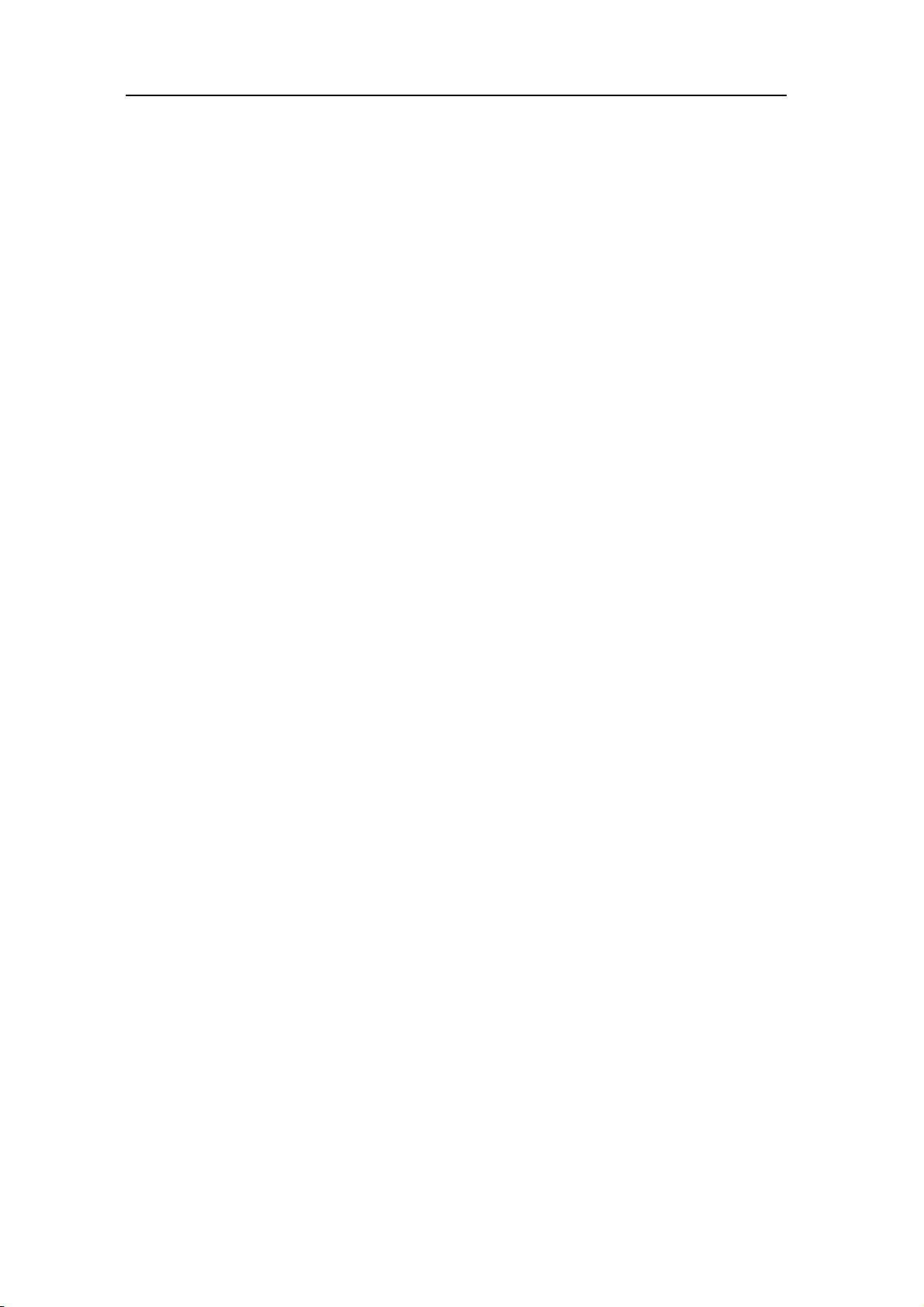
V 2006-6-7
•Missed call
•Battery alert: when the battery is running low and requires charging,
•Minute alert for a beep alert that sounds every minute during a call to help you manage
the duration of your call (the beep cannot be heard by the caller).
Select or deselect the item(s) of your choice by pressing < or >.
10.2.7
Allows you to set the vibra alert On or Off when receiving a call, when an event set in
The vibra alert is always Off when you connect the charger or the Cigarette Lighter
10.2.8
When this mode is On, all alerts are deactivated and the vibra alert is active. The
Vibra alert
the organizer is due, when you receive a message and when the alarm rings.
Adapter.
Silent
Silent mode also applies to key tones.
10.3. Security
This menu allows you access the features relating to the security of your mobile phone
and the data you store there.
10.3.1
When the keypad lock is on, calls still may be possible to the official emergency number
programmed into your device. Key in the emergency number and press Green Key. Use
the keyp ad loc k to p reve nt th e ke y s on th e co ve r ph o ne f r om b ei ng accidentally pressed.
To lock the keypad, long press the right softkey. To unlock the keypad, long press the
Keypad lock
right softkey.
49/74
Page 50

V 2006-6-7
The variety of keypad lock is as following,
▪ Off
▪ Lock now
▪ After 1 minute
▪ After 2 minutes
▪ After 5 minutes
10.3.2
Depending on your SIM card, some features or options may require a PIN2 secret code
If you enter a wrong PIN code 3 times, your SIM card is blocked. To unblock it, request
the PUK code from your operator or retailer. If you enter an incorrect PUK code 10 times
in a row, the SIM card will be blocked and unusable. If this happens, contact your
10.3.3
This allows you to set the PIN protection On or Off. When On, you will be asked to enter
Change codes
Allows you to change your PIN and PIN2 codes, as well as the call Barring code.
given to you by your operator.
operator or retailer.
PIN protection
your PIN code when switching your phone on.
You cannot change your PIN code if this option is Off.
10.3.4
Allow s yo u to ma na g e a sp ec if i c n a me s l i st ca ll e d P ub l ic Na me s list, and restrict calls to
Public names: Allows you to consult, edit and modify your Public Names list via aPIN2
Public names
this list via the Call restriction option.
This feature is subscription dependent and requires aPIN2 code.
code.
50/74
Page 51

V 2006-6-7
Call restriction: Allows you to restrict the calls to the Public names list when Public only
is selected.
This feature is subscription dependent and requires a PIN2code. This option might also
apply to WAP.
10.3.5
International calls and Intl. Exc. Home). In both cases, the Cancel option applies to all
calls at once. The Status option allows you to know whether a type of call is barred or
This feature is network dependent and requires a specific call barring password supplied
Call barring
Allow you to limit the use of your phone to specific calls. This can be applied to
Incoming calls (All calls or When roaming) and/or to Outgoing calls (All calls,
not.
by your service provider.
10.4. Network
Contact your phone operator to have full information about GPRS availability over its
network and for an appropriate subscription. You might also need to configure your
phone with the GPRS settings supplied by your operator, by using the menus described
in this section. Then select the bearer (GSM or GPRS) in the menus of each application
to be used.
10.4.1
This menu al lows y o u to create di f f eren t d at a p rofi l es th a t ca n be used for connecting to
various services: for example, when using WAP or when sending MMS, the selected
Options described below are operator and/or subscription dependent. Error messages
Access settings
profile will be used to connect to the GSM or GPRS network..
51/74
Page 52

V 2006-6-7
during connections are mainly due to incorrect parameters: contact your operator
befor e fi rs t us e , i n o rd e r t o h a ve th e ap pr o pr i at e s et ti n gs , w h ich you may receive by SMS
in some cases. Some pre-configured profiles might be locked, preventing
re-programming and renaming.
Select an item in the list and press[OK] to access the following options:
Change name: To rename the selected profile.
Show: To display all parameters of the selected profile
GSM Settings: To change the GSM settings:
•Login & Password,
•Phone number needed to establish the connection and provided by your operator (ISDN
or Analogue),
•Inactivity time, a value of over 30seconds after which the phone disconnects
automatically (if a connection was in progress).
GPRS settings: To change the GPRS settings:
•Login,
•Password,
•Inactivity time
•the APN menu allows you to enter the address of the external data network you want to
connect to, a text string used to establish the connection.
10.4.2
This menu allows you to define how your mobile phone connects to the GPRS service.
Always on: Your phone automatically connects to the GPRS service (if available).This
option allows quicker access to GPRS features, but increases energy consumption.
GPRS attach
For data calls: Your phone will connect to the GPRS service only when required. This
option reduces energy consumption, but increases the connection delay.
10.4.3
Provide you with a list of the networks available in the area when the Manual mode is
Register again
52/74
Page 53

V 2006-6-7
selected. Select the network you want to register with and press [OK] to confirm.
10.4.4
Allow you to build a network list in order of preference. Once defined, the phone will try
Preferred list
to register on the network, according to your preferences.
10.5. Profiles
A profile is a group of predefined settings that allow you to q uickly adapt your phone to
your environment. Selecting Meeting, for example, will set your ringer volume to silent,
activate the vibrating alert and deactivate the key tones (the other items are set
according to your Personal settings). When your meeting is over, selecting Personal will
reactivate all your usual settings. The details of each profile are displayed when
selecting a profile.
You can also associate a hotkey with a profile (e.g., long press key
activate Outdoors). Long pressing the same key deactivates it and returns you to your
Personal settings.
The information that appears here will depend on how
Personal
your mobile phone has been configured.
Autonomy Vibra alert On
Ringtone Medium
Backlight 10 sec
to
53/74
Page 54

V 2006-6-7
Animation Off
Headset Ringtone Medium
Car Ringtone High
Backlight On
Outdoors Ringtone High
Meeting Vibra alert On
Ringtone Silent
Key tones Off
10.6. Call setting
This menu allows you to set all the options related to call: call forwarding, call waiting,
etc.
10.6.1
Info at call endding
To set On or Off the systematic display of the length and/or cost of each call when
hanging up.
54/74
Page 55

V 2006-6-7
10.6.2 Any key answer
When On, this options allows you to accept a call by pressing any key, except Red key
(used to reject a call).
10.6.3
With GSM call Applies to All calls, Voice calls, Fax call sand Data calls.
When this option is active, you hear a beep if someone tries to call you while already on
a call. Select the Status option to find out whether the GSM call waiting is active or not.
With GPRS call Allow you to set On or Off the call waiting for voice incoming
10.6.4
Show or Hide your identity to your correspondent. The Status will inform you on which
10.6.5
Calling waiting
calls while a GPRS connection is ongoing.
Caller ID
option is activated.
Call forward
To divert i n comi n g cal l s to y our m a il b o x or t o a n umbe r ( whe t he r in your co n t act s or n o t)
and applies to: Data calls, Voice calls and Fax calls.
Unconditional Will divert all the incoming calls. If you select this option, you
will not receive any calls until you deactivate it.
Conditional Allow you to choose when you want to divert incoming calls:
If no reply, If not reachable or If busy. Each option can be set independently.
Status Will display the status of all call forwarding.
Before activating this option, you must enter your voice mailbox number (see next
section). This feature is subscription dependent, and different from the call transfer,
which takes place when one/several calls are in progress.
55/74
Page 56

V 2006-6-7
10.6.6 Mailboxes
To enter your voice mailbox numbers (if not available on your SIM card).In some cases,
you might have to enter two numbers: one to listen to your mailbox, the other one to
forward calls. Contact your operator for more information.
10.6.7
When On, if the person you are calling is busy, your phone will automatically redial the
number unti l a suc c essf u l con n e cti o n is ma d e or u n til t h e ma x i mum number of attempts
is reached (10). The phone beep sat the beginning of each attempt and emits a special
beep if the connection is successful. The time between redials increases with each
Auto redial
attempt.
10.7. Display
This menu allows you to configure how the menus are displayed on screen. Deactivating
most of the functions in this menu increases battery life.
10.7.1
10.7.2
Backlight is activated when receiving incoming calls or messages, browsing list and
menus, etc. Press ▲or ▼ to set the backlight Duration by selecting one of the available
Wallpaper
Allows you to set the wallpaper of the main screen On or Off.
Backlight
values and press [OK] to confirm.
The Duration is as following,
▪ 10 seconds
56/74
Page 57

V 2006-6-7
▪ 30 seconds
▪ 1 minute
10.7.3
This menu allows you to select a language for all menu texts. Use ▲or ▼to browse the
10.7.4
Allows you to set the animation of the carousel menus On or Off. When On, this option
Language
list and select a language by pressing[OK] or Left softkey.
Animation
will also scroll texts, such a message selected in the Read SMS menu.
10.8. Phonesettings
10.8.1
These two separate menus allow you to set your mobile phone to switch itself on or off
at pre-set times. To set Auto switch on, select the option and press [OK]. Select On
and press [OK]. Enter the time at which you want your mobile phone to switch itself on
and press [OK]. Select the desired frequency from Once, Everyday, or On weekdays
and press [OK]. A message appears to confirm activation. Proceed the same way for
10.8.2
Allow you to set up direct access to a specific function or a contact by linking it to a
Hotke y . A lo ng p re s s o n t he ke y i n id le mo d e w il l then au t om a ti cally activate the function
Auto Switch on/off
the Auto switch off option.
Hotkeys
or call the associated number (Flash dial).
57/74
Page 58

V 2006-6-7
Depending on your service provider, other hotkeys may be predefined and locked.
1. In the list, select a key from
already programmed, select Change.
2. Browse the list to select the function you wish to associate with this key and press
[OK] to confirm your choice. If you select Flash dial, you will be asked to select a
contact in the contacts list.
3. To use a hotkey, simply press and hold the key corresponding to the function you
want to launch or to the number you want to dial when in idle mode.
4. Hotkeys list: Flash dial, Send SMS, Read SMS, MMS, Activate silence, Activate
headset, Meeting, Activate outdoors, Activate personal, Activate Autonomy, Calculator,
Reply last No., SOS Call, Show Balance, Total cost, Add new event, Show events,
Alarm clock, Record, Sound recording, WAP, To voice mail, Brick game, MP3 Player,
KTV Player, Contacts Select, Picture album.
to and press [OK]. If the key was
11 - CONTACTS
Contacts are stored in one of the two available phonebooks: in your SIM card (number
of entries depending on capacity) or in your phone (up to 999names). When entering
new names, they will only be added to the phonebook you have selected.
11.1. Settings
This menu contains the settings for configuring the phonebooks for your mobile phone.
11.1.1
Delete all
Delete all contacts at once. This option only applies to the onboard phonebook, not to
58/74
Page 59

V 2006-6-7
the SIM phone book.
11.1.2
This menu allows you to select the phonebook to use, either In SIM or In phone. Press
▲ or ▼ to select a phonebook. Contacts added to the selected phonebook can then be
copied into the other, via the Copy to SIM or Copy to phone opt ions. Your mobile phone
only manages one phonebook at a time and will ignore the information relative to the
other one, e.g. if "Smith" is present in both phonebooks and if you delete it in the phone,
11.1.3
This option will copy the content of your SIM card into your phone. If you cancelled or
aborted the automatic copy of your SIM phonebook when you first sw itch on yo ur ph one,
Contacts select
It remains unchanged in the SIM.
Copy to phone
you can do it manually with this option.
Selecting this option twice will duplicate all the names.
11.1.4
To manage the name lists, it can be set as several groups. When creating a new group,
you can select a group and select ring and picture for the group. When receiving a call,
Groups setting
it will show the same ring and picture as set.
11.2. Names list
It is in this menu that you can manage the names and telephone numbers of your
contacts. You can also access the Names list directly from the home screen by pressing
▼ .
59/74
Page 60

V 2006-6-7
11.2.1 Adding contacts to the SIM phonebook
·Select <New> in the list.
·Enter the name and the number of your choice, then the type of number allocated to
the name (Phone, Fax or Data) and press [OK] to store this name in your phonebook.
Entering international prefix, country and area codes allows you to dial a number from
any location.
11.2.2
2. Enter the first, then last name (up to 20 Latin characters); one of t h e t wo f ie ld s ca n be
3. Then select the Number type. Numeric fields can hold up to 40 digits and one "+" sign
and alphanumeric fields feature up to 50 Latin characters. Each contact can feature a
maximum of 5 numeric fields (e.g. 2 mobile numbers, 3 work numbers, a text note).
11.2.3
Press ▼ when in idle mode to access the phonebook. To search for a given name:
Adding contacts in the phone phonebook
1. Select <New> in the list.
empty, but not both.
If you wish to personalize this contact with a picture and/or a sound, see below.
Edit and manage contacts
Press the key for the letter that you want to go to in the list (e.g.
Press
starting with this letter is selected in the list.
twice to access the letter "U").The first record
60/74
Page 61

V 2006-6-7
11.2.4 In the SIM phonebook
Choose a contact in your SIM phonebook and press [OK] or Options to access the
Call
Call handsfree
Send SMS
Send MMS
Press this key then enter the first letters of the name you are
Searching and press [OK] to go directly to that name.
You can also use the <Search> item appearing in the phonebook.
following options:
Delete
Change
Add to blacklist
Copy to phone
Flash dial
11.2.5
Choose a contact of your phone phonebook and press [OK] or Options to access the
Call handsfree, Send SMS, Send MMS, Call, Show, Delete, Add to blacklist, Change
In the onboard phonebook
following options:
name, Select picture, Select sound.
Details
61/74
Page 62

V 2006-6-7
Select Show to access the list of numbers or fields saved for this contact. Select <New> to
create a new field or select one of the number and press[OK], to access a second set of
additional options, among which are:
Make default: The first number you enter becomes the default number which is
automatically dialed when pressing Pick up key. This option allows you to set another
default number.
Copy to SIM card To copy a contact of your phone phonebook into the SIM phonebook (it
is then always updated when switching phonebooks or when using another phone).
Show Display the details of the selected field.
Change type To change or to define the field type of the selected number.
Change To change the number of the selected field.
Flash dial To set a direct access to this contact by linking to a key.
Alphanumeric fields can only be changed or deleted.
62/74
Page 63

V 2006-6-7
12 - CALL INFO
The menus described in this section are used for managing how your mobile phone handles
calls and their related costs.
12.1. Counters
This menu allows you to track the cost and duration of your calls. Most options mentioned
below are subscription dependent.
12.1.1
The GPRS counter allows you to monitor the amount of data received via GPRS sessions.
Mobile session This option will display the last connection session or transfer
PC session This option will display the last connection session or transfer
The call counters managed by your mobile phone might differ from the ones used by your
operator. You should therefore consider the call counters displayed on the screen as
GPRS counters
This feature is subscription and network dependent.
volume of your mobile phone (e.g. after a WAP connection over GPRS).
volume of your PC transmission.
informative items, but NOT as the actual charge rate basis.
12.1.2
This fe at ure i s us ed fo r keepi ng track of yo ur inc oming an d o ut going GSM calls. Please note
GSM counters
that the GSM call counters do not include WAP connections.
Last call info To display the duration and/or cost of your last call.
63/74
Page 64

V 2006-6-7
Total duration Show or Reset the time duration of Outgoing or Incoming calls.
Total cost To display the accumulated cost and to set the counter to zero
(maybe protected by PIN/PIN2 codes)
.•Show how much has been spent based on the Charge rate.
•Reset the current total cost.
•Show balance to check the remaining credit (based on the Cost limit).
•Cancel cost limit
•Cost limit to enter the cost limit used in the Show balance menu.
•Charge rate to set the rate per unit. First enter the currency used (3characters maximum),
then enter the cost per unit.
12.2. Call list
This menu provides you with the list of outgoing and incoming calls, attempts at auto
redialing and call details. The different types of calls - calls made, calls missed and calls
received - are represented by different icons. They are displayed in chronological order with
the most recent on top. If the correspondent is listed stored in your contacts, the
corresponding name is displayed.
12.2.1
12.2.2
Reset
Reset the whole list at once and delete all listed calls.
Call list
Sele ct a numb er in the l i st, a n d pres s P ick u p ke y( to r edia l the nu mb er or p ress [ OK ] or L e ft
softkey Options to access the options: Details, Call or Call handsfree this correspondent,
Send SMS, Send MMS, Delete the selected call or Store the associated number (if not
64/74
Page 65

V 2006-6-7
already in your phonebook). Add to blacklist allows you to add the sender’s phone number
to the Firewall blacklist (see page18).
This option isn’t available if the sender’s identity (i.e. his phone number) is hidden. The
menu Rejected calls lists all calls that have been rejected via the Firewall option (see
“Firewall” onpage18 for details on this feature).
13 - GAMES
13.1. Brick games
The object of this game is to destroy bricks by hitting them with a ball. Destroying all bricks
give you access to the next level. Keys used are the following:
and To move the racket left or right.
and To throw the ball left or right. Press either of these keys to start the
game.
To pause the game; pause time is limited 2minutes after which the screen returns
to idle mode and the game is lost.
14 - ICON & SYMBOLS
In idle mode, several symbols can be displayed simultaneously on the main screen. If the
network symbol isn’t displayed, the network will not currently ava i la bl e . Y ou m ay be i n a ba d
65/74
Page 66

V 2006-6-7
reception area, moving to a different location may help.
15 - PRECAUTIONS
15.1. Radio waving
Your cellular mobile phone is a Low Power Radio transmitter and receiver. When it is
operating, it sends and receives radio waves. The radio waves carry your voice or data
signal to a base station that is connected to the telephone network. The network controls
the power at which the phone transmits.
•Your phone transmits/receives radio waves in the GSM frequency (900/ 1800/1900 MHz).
•The GSM network controls transmission power(0.01 to 2 watts).
•Your phone complies with all relevant safety standards.
•The CE mark on your phone shows compliancy with European electromagnetic
compatibility (Ref.89/336/EEC) and low voltage directives (Ref. 73/23/EEC).
Your cellular mobile phone is your responsibility. To avoid damage to yourself, to others or
to the phone itself, read and follow all the safety instructions and make them known to
anyone borrowing your phone. Furthermore to prevent unauthorized use of your phone:
Keep your phone in a safe place and keep it out of small children's reach. Avoid writing
down your PIN code. Try to remember it instead. Switch off the phone and remove the
battery if you are going to leave it unused for a long time. Change your PIN code after
purchasing the phone and to activate call restriction options. The design of your phone
complies with all applicable laws and regulations. However your phone may cause
interference with other electronic devices. Consequently you should follow all local
recommendations and regulations when using your cellular phone both at home and when
away. Regulations on the use of cellular phones in vehicles and aircraft are particularly
stringent. Public concern has been focused for some time on the possible health risks for
66/74
Page 67
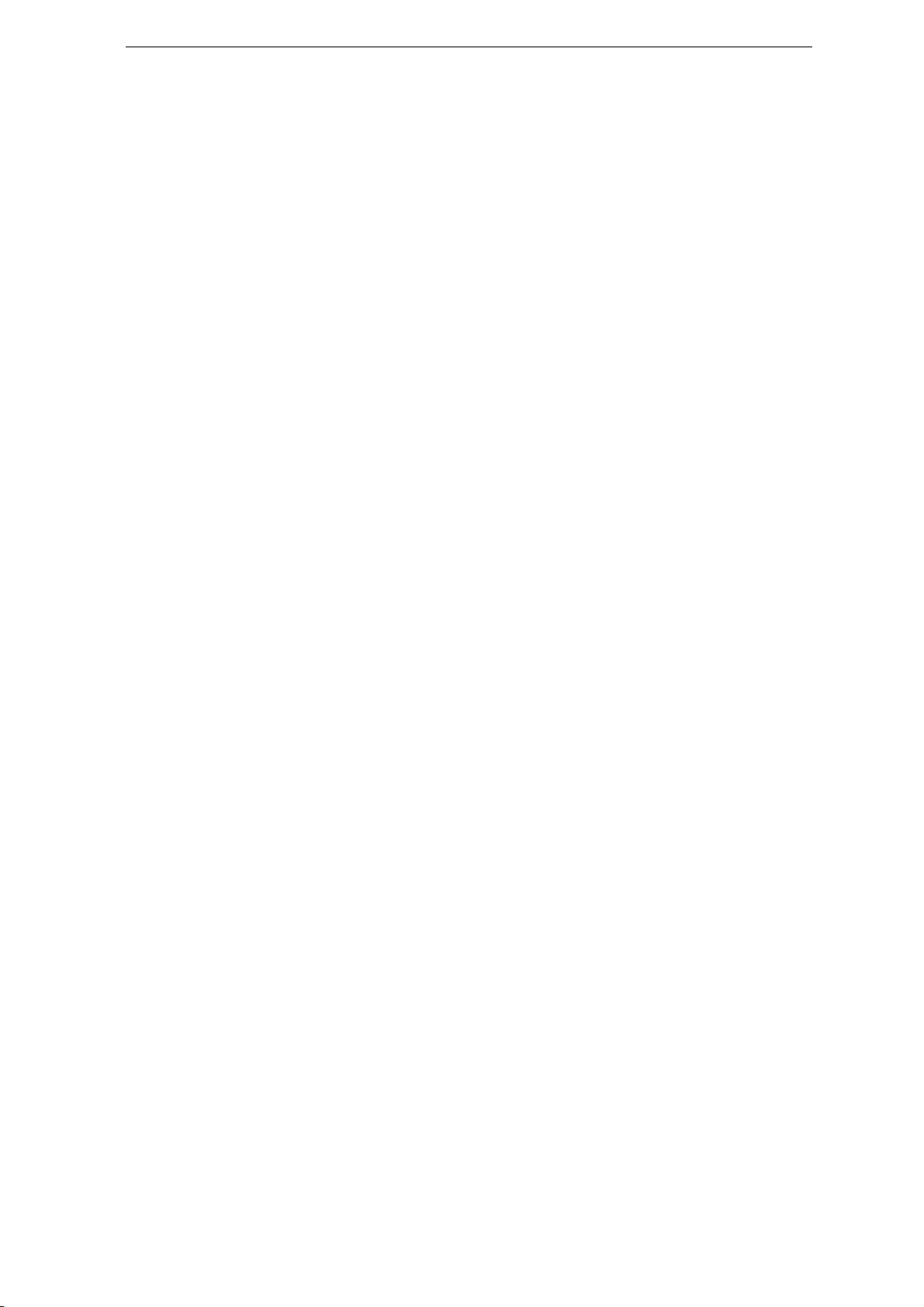
V 2006-6-7
users of cellular phones. The current research on radio wave technology, including the GSM
technology, has been reviewed and safety standards have been drawn up to ensure
protection from exposure to radio wave energy. Your cellular telephone complies with all
applicable safety standards and the Radio Equipment and Telecommunications Terminal
Equipment Directive1999/5/EC.
15.2. Always switch off your phone…
Inadequately protected or sensitive electronic equipment may be affected by radio energy.
This interference can lead to accidents. Before boarding an aircraft and/or when packing
the phone in your luggage: the use of mobile phones in an aircraft may be dangerous for
the operation of the aircraft, disrupt the mobile phones network and may be illegal. In
hospitals, clinics, other health care centers and anywhere else where you may be in the
close vicinity of medical equipment. In areas with a potentially explosive atmosphere (e.g.
petrol stations and also areas where the air contains dust particles, such as metal
powders).In a vehicle transporting flammable products (even if the vehicle is parked) or a
vehicle powered by liquefied petroleum gas (LPG), check first that the vehicle complies with
the applicable safety rules. In areas where you are requested to turn off radio transmitting
devices, such as quarries or other areas where blasting operations are in progress. Check
with the vehicle manufacturer that electronic equipment used in your vehicle will not be
affected by radio energy.
15.3. Pacemakers
If you have a pacemaker:
•Always keep the phone more than 15cm from your pacemaker when the phone is switched
on, in order to avoid potential interference.
•Do not carry the phone in a breast pocket.
•Use the ear opposite to the pacemaker to minimize the potential interference
67/74
Page 68

V 2006-6-7
.•Switch off your phone if you suspect that interference is taking place.
15.4. Hearing aids
If you are a user of a hearing aid, consult your physician and hearing aid manufacturer to
learn whether your particular device is susceptible to cellular phone interference.
15.5. Improved performance
In order to improve the performance of your phone, reduce radio energy emission, reduce
battery consumption and ensure safe operation adhere to the following guidelines:
For the optimal and satisfactory operation of the phone you are recommended to use the
phone in the normal operating position (when not using in hands-free mode or with a
hands-free accessory).
•Do not expose your phone to extreme temperatures.
•Treat the phone with care. Any misuse will void the International Guarantee.
•Do not immerse the phone in any liquid; if your phone is damp, switch it off, remove the
battery and let them dry for 24hrs before using them again.
•To clean the phone, wipe it with a soft cloth.
•Placing and receiving calls consumes the same amount of battery energy. However, the
mobile consumes less energy in idle screen when kept in the same place. When in idle
screen and while you are moving, your phone consumes energy to transmit updated
location in f o rma t ion t o th e net w ork. Setting t h e ba c k lig h t for a shorter period of time as well
as avoiding unnecessary navigating in the menus will also help to save the battery’ s energy
for longer phoning and stand-by performances.
15.6. Battery information
Your phone is powered by a rechargeable battery.
68/74
Page 69

V 2006-6-7
•Use specified charger only.
•Do not incinerate.
•Do not deform or open the battery.
•Do not allow metal objects (such as keys in your pocket) to short circuit the battery
contacts.
•A void exposure to excessive hea t (>60°C or140°F) , moisture or caustic environments. You
should only use UTstarcom Authentic Accessories, as the use of any other accessories may
damage your phone and will make all guarantees for your UTstarcom phone null and void.
Make sure damaged parts are replaced immediately by a qualified technician and that they
are replaced with genuine UTstarcom replacement parts.
15.7. Your mobile phone and your car
Studies have shown that speaking on the telephone while driving lowers your concentration,
which can be dangerous. Adhere to the following guidelines:
•Give your full attention to driving. Pull off the road and park before using the phone.
•Respect the local regulations in countries where you drive and use your GSM phone.
•If you want to use your phone in a vehicle, install the hands-free car kit which is designed
for that purpose.
•Ensure that your phone and car kit do not block any air bags or other security devices fitted
in your car.
The use of an alarm system to operate a vehicle's light or horn to indicate incoming phone
calls is prohibited on public roads in some countries. Check local regulations.
15.8. EN 60950 Norm
In hot weather or after prolonged exposure to the sun (e.g., behind a window or a
windscreen), the temperature of your phone's casing might increase, especially when
featuring a metallic finish. Be very careful in this case when picking up your phone and also
69/74
Page 70

V 2006-6-7
avoid using it with an ambient temperature over40° C.
15.9. Environmental care
Remember to observe the local regulations regarding the disposal of the packaging
materials, exhausted batteries and old phone and please promote their recycling.
UTstarcom has marked the battery and packaging with standard symbols designed to
promote the recycling and appropriate disposal of your eventual waste.
16 - TROUBLESHOOTING
16.1. The phone does not switch on
Remove/reinstall the battery. Then charge the phone until the battery icon stops scrolling.
Unplug from charger and try to switch the mobile on.
16.2. The display shows BLOCKED when you switch on
Somebody tried to use your phone but didn’t know the PIN code nor the unblocking code
(PUK).Contact your service provider.
16.3. The display shows IMSI failure
This problem is related to your subscription. Contact your operator.
16.4. Your phone doesn’t return to the idle screen
Long press the hang up key or switch off the phone, check that the SIM card and the
battery are installed correctly and switch it on again.
70/74
Page 71

V 2006-6-7
16.5. The network symbol is not displayed
The network connection is lost. Either you are in a radio shadow (in a tunnel or between tall
buildings) or you are outside the network coverage area. Try from another place, try to
reconnect to the network(especially when abroad), check that the antenna is in place if your
mobile has an external antenna, or contact your network operator for
assistance/information.
16.6. The display doesn’t respond to key presses
The display responds more slowly at very low temperatures. This is normal and does not
affect the operation of the phone. Take the phone to a warmer place and try again. In other
cases please contact your phone supplier.
16.7. Your battery seems to over heat
You might be using a charger that was not intended for your phone. Make sure you always
use the UTstarcom authentic accessory shipped with your phone.
16.8. Your phone doesn’t display the phone numbers of incoming
calls
This feature is network and subscription dependent. If the network doesn’t send the caller’s
numb er , t he ph o ne will d ispl a y Call 1 or W i thhel d i nste a d. Con tact your operator for detailed
information on this subject.
16.9. You can’t send text messages
Some networks don’t allow message exchanges with other networks. First check that you
71/74
Page 72

V 2006-6-7
entered the number of your SMS centre, or contact your operator for d et ailed in fo rmat i on on
this subject.
16.10. You can’t receive and / or store JPEG pictures
A pic tu re ma y no t be a c cept ed by your m ob ile p ho ne if it i s too lar ge , i f its na me is to o long ,
or if it doesn’t have the correct file format.
16.11. You have the feeling that you miss some calls
Check your call divert options.
16.12. The display shows SIM failure
Check that the SIM card has been inserted in the right position. If t h e pro b lem re m ains , you r
SIM card maybe damaged. Contact your operator.
16.13. The display shows INSERT YOUR SIM CARD
Check that the SIM card has been inserted in the right position. If t h e pro b lem re m ains , you r
SIM card might be damaged. Contact your operator.
16.14. The autonomy of your phone seems lower that indicated in
the user guide
The autonomy is linked to your settings (e.g. ringer volume, backlight duration) and the
features you use. To increase the autonomy, and whenever possible, you must deactivate
features you do not use.
72/74
Page 73

V 2006-6-7
16.15. Your phone doesn’t work well in your car
A car contains many metallic parts that absorb electromagnetic waves which can affect the
phone’s performances. A car kit is available to provide you with an external antenna and
enables you to make and receive phone calls without handling the handset. Check with
local authorities if you are allowed to use the phone whilst driving.
16.16. Your phone is not charging
If your battery is completely flat, it might take several minutes of pre-charge (up to 5
minutes in some cases) before the charging icon is displayed on the screen.
73/74
Page 74

V 2006-6-7
SAR INFORMATION
The SAR limit of USA (FCC) is 1.6 W/kg averaged over one gram of tissue. Device types
GPRS1228 (FCC ID: T38UT1200) has also been tested against this SAR limit. The highest
SAR value reported under this standard during product certification for use at the ear is
1.340 W/kg and when properly worn on the body is 0.908 W/kg. This device was tested for
typical body-worn operations with the back of the handset kept 1.5cm from the body. To
maintain compliance with FCC RF exposure requirements, use accessories that maintain a
1.5cm separation distance between the user's body and the back of the handset. The use
of belt clips, holsters and similar accessories should not contain metallic components in its
assembly. The use of accessories that do not satisfy these requirements may not comply
with FCC RF exposure requirements, and should be avoided.
Section 15.105 Information to the User
NOTE: This equipment has been tested and found to comply with the limits for a Class B
digital device, pursuant to part 15 of the FCC Rules. These limits are designed to provide
reasonable protection against harmful interference in a residential installation. This
equipment generates, uses and can radiate radio frequency energy and, if not installed and
used in accordance with the instructions, may cause harmful interference to radio
communications. However, there is no guarantee that interference will not occur in a
particular installation. If this equipment does cause harmful interference to radio or
television reception, which can be determined by turning the equipment off and on, the user
is encouraged to try to correct the interference by one or more of the following measures:
— Reorient or relocate the receiving antenna.
— Increase the separation between the equipment and receiver.
— Conne c t the equipment into a n o u t let on a circuit different f rom that to which the receiver
is connected.
— Consult the dealer or an experienced radio/ TV technician for help.
74/74
