Page 1

Preface
Thank you for purchasing this cellular phone.
To guarantee your cellular phone works properly, please follow the instructions in this manual to prevent any possible
incidents or malfunctions.
Follow all safety warnings to avoid injury or property damage.
Screen displays and illustrations in this user’s manual are designed to help you to operate your phone.
We continuously strive to improve our products. Therefore, we reserve the rights to revise this user manual or
withdraw it at any time without prior notice.
Page 2

Contents
PREFACE .............................................................................. 1
INTRODUCTION ................................................................. 3
GETTING STARTED ........................................................... 7
TOUCH SCREEN ............................................................... 12
HOME SCREEN ................................................................. 14
ONSCREEN KEYBOARD ................................................. 17
CALLING ............................................................................ 19
BLUETOOTH ...................................................................... 22
FUNCTION MENU ............................................................. 24
CLOCK ................................................................................ 25
BROWSER........................................................................... 26
CAMERA & CAMCORDER ..............................................32
CONTACTS.........................................................................34
PHONE .................................................................................37
GALLERY ...........................................................................38
EMAIL .................................................................................41
MESSAGING .......................................................................44
MUSIC..................................................................................50
SETTINGS ...........................................................................53
VIDEOS ................................................................................60
TROUBLESHOOTING ......................................................61
SAFETY INFORMATION AND NOTICES ......................63
12 MONTH LIMITED WARRANTY ................................68
Page 3
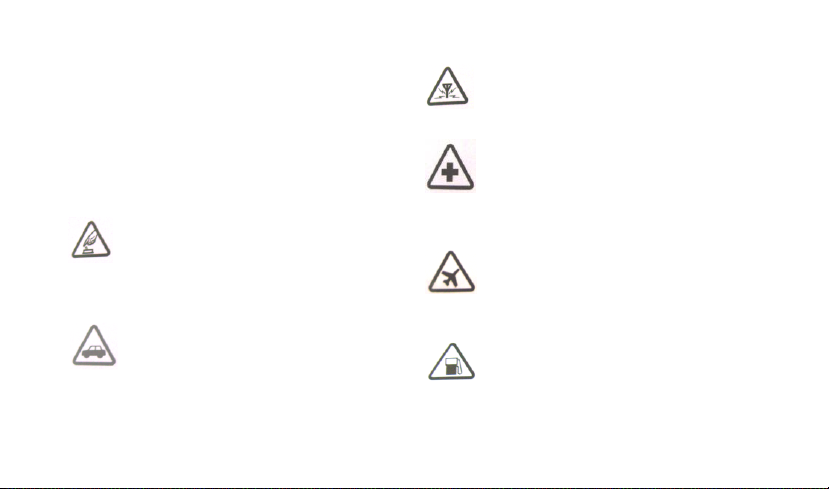
Important safety
precautions
Failure to comply with the following precautions may be
dangerous or illegal.
Please carefully read and observe the terms below:
Safe power on
Do not use your mobile phone where it is
forbidden to use or you might cause a
disturbance or danger.
Safe transportation first
Please observe all related local laws and
regulations.
Please drive with both hands.
Transportation security should be considered
when driving.
Disturbance
All mobile phone performances might be
disturbed
Turn off when in hospital
Please follow related limitations.
Please turn off your mobile phone when near
a medical instrument.
Turn off on an airplane
Please follow related limitations.
Do not use your phone on an airplane.
Turn off when at a gasoline station
Do not use your mobile phone at a filling
station or around fuels or chemicals.
Page 4

2
Turn off around exposure Area
Please observe related limitations and do not
use your mobile phone around an area where
explosions can occur.
Proper use
As described in this manual, your mobile phone
can be used only in right location.
If possible, please do not touch the antenna
area on your phone.
Use qualified after sale service
Only a qualified maintainer can install or repair
your mobile phone.
Accessories and batteries
Only use the authorized accessories and
batteries and do not connect to unmatched
manufacturers or products.
Waterproof
Your mobile phone is not waterproof. Please
keep it away from water.
Backup
Do remember to make a backup or keep a
written record of all important information saved
in your mobile phone.
Connect to other devices
Please read the user manual of the device to
get more detailed security instructions before
connecting to other devices and do not
connect to unmatched product.
SOS emergency calls
Make sure your mobile phone is switched on
and in a service area. In home screen, tap the
dial key, input the SOS number, then press the
Dial Key. Tell where you are and do not hang
up without permission.
Page 5

3
Introduction
Packaging
There are various accessories for your cellular phone.
Your pack will include standard battery x 1, charger x 1,
data cable x 1, and user manual x 1.
Please note: Use only accessories and charging devices
approved by the phone manufacturer, otherwise you
would risk serious damage to health and property.
Failure to do this may invalidate your warranty.
Accessories may be different in different regions.
Phone Display
Page 6

4
Key
Function
HOME
Key
- Press to return to the Home
screen from anywhere on your
phone.
- Press and hold to bring up the
recent applications window.
MENU Key
- Press to open a list of actions
you can take on the current
screen.
BACK Key
- Within a menu, press to return
to the previous screen, or to
dismiss a dialog box or menu.
- When the onscreen keyboard
is open, press to close the
onscreen keyboard.
Search
Key
- On the Home screen, opens
Google search for searching
your phone and the web. In
many applications, opens a
search box for searching
within the application.
Power /
Lock key
- Press (when the display is
active): locks the display.
- Press (when the display is in
sleep mode): wakes up the
display.
- Press and hold: Access the
phone options.
Volume
Keys
Press to adjust the volume.
Key
Note: ―Press‖ in this manual, means to press and
release the key; ―press and hold‖ means to press
and hold the key for at least 2 seconds.
Icons & Symbols
In idle mode, network and battery icons are displayed all
Page 7

5
Roaming
No signal
No SIM card
installed
Vibrate mode
3G connected
Ringer is
silenced
3G in use
Phone
microphone is
Connected to a
Wi-Fi network
Battery is very
low
Bluetooth is on
Battery is low
Connected to a
Bluetooth device
Battery is
partially drained
Airplane mode
Battery is full
Alarm is set
Battery is
charging
Speakerphone is
on
Receiving
location data
New text or
multimedia
message
Call in progress
Problem
with text or
multimedia
message
delivery
Call in progress
using Bluetooth
head- set
Missed call
Upcoming event
Data is syncing
Uploading data
Problem with
sign-in or sync
Downloading
data
the time. The rest of the icons appear if the feature is
available. If the network symbol is not displayed, the
network is currently unavailable. You may be in a bad
reception area; moving to a different location may help.
Page 8
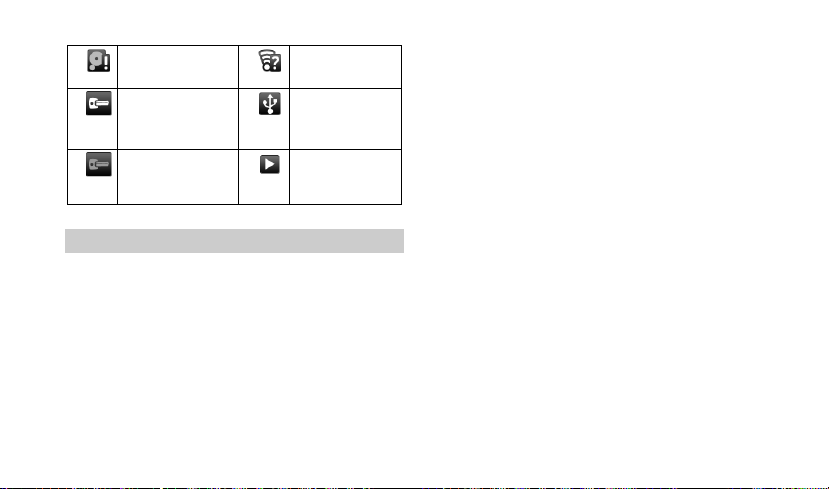
6
phone memory full
An open Wi-Fi
network is
Connected to VPN
Phone is
connected via
USB cable
Disconnected from
VPN
Song is playing
Notifications
When you see a notification in the status bar, touch the
bar and slide your finger down the screen to open the list
of notifications displayed in the sliding window.
Note: You can also open the Notification panel on the
Home screen by pressing MENU and then touching
Notifications.
To close the Notification panel, touch and hold the bottom
bar of the Notifications panel, then slide your finger up the
screen.
Page 9
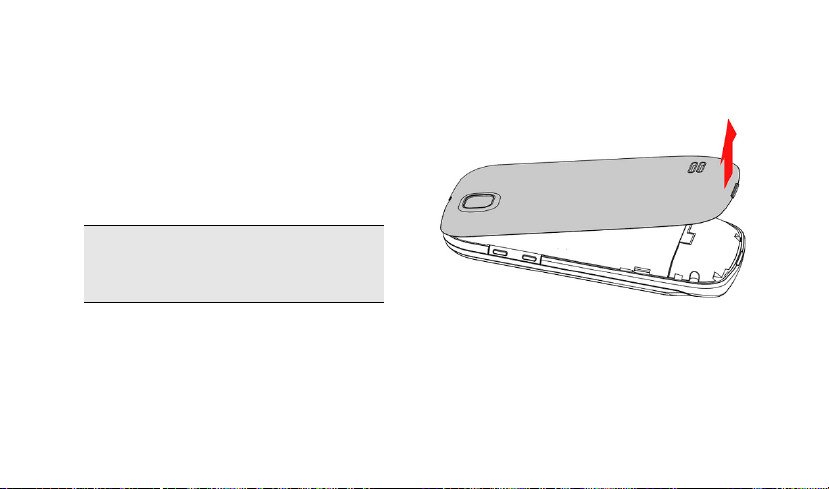
7
Getting Started
Please read the safety instructions in the "Safety
Information and Notices" section before use.
Before you start using your phone, you must insert a valid
SIM card supplied by your operator or retailer. The SIM
card contains your subscription information, your mobile
telephone number, and a small amount of memory in
which you can store phone numbers and messages.
Note: Some SIM card may not function with your
phone. You should consult your wireless service
provider for a replacement SIM card. There may be
fees for this service.
You can also insert a memory card. This provides you
with expanded memory capability, which allows you to
store additional music, photo, and video files separate
from the phone's built-in memory.
Remove the back cover
Make sure that the phone is turned off. You need to
remove the back cover of your phone before you can
insert the SIM card.
Lift the back cover up to remove it (1).
Remove the battery
Lift the battery up to remove it (2).
Page 10

8
Insert the SIM card
Make sure that the clipped corner of the SIM card is facing
the correct direction and the metallic contacts are facing
downwards. Slide the SIM card into the card slot until it
stops (3)..
Align the battery’s exposed copper contacts with the
battery connectors inside the battery compartment, press
the battery down into its slot until it locks into place (4).
Install the battery
Page 11

9
Install the back cover
Align and hook the back cover to the top of the battery slot
and then press the back cover down until it locks into
place (5).
Power on/off
To power on the phone, press and hold the Power Key.
Enter the PIN code if required (the 4 to 8 digit secret code
of your SIM card). It is preconfigured and provided to you
by your network operator or retailer. If you enter an
incorrect PIN code 3 times in succession, your SIM card
will be locked. To unlock it, you must obtain the PUK code
from your network operator.
To power off your phone, press and hold the Power Key.
On release, the phone options menu opens, select Power
Page 12

10
off.
Charging the Battery
Your phone is powered by a rechargeable battery. The
new battery is partially charged. A sound alert will warn
you when the battery level becomes low.
Make sure the battery is not removed. To charge the
battery, plug in the connector at the bottom of your phone
(USB interface), and then plug the other end into an AC
power socket.
The battery symbol indicates the charging status.
During charging, the charge indicators will scroll;
When all the scroll bars are steady, the battery is fully
charged. You can then disconnect the charger.
The only way to turn off the charger is to unplug it, so it is
advisable to use an easily accessible AC power socket. If
you do not intend to use your phone for several days, we
recommend that you remove the battery. If the battery is
not charged, the battery icon will reappear after a few
minutes of charging.
Inserting a micro SD Card
Your phone has a slot for a micro SD card.
1. With the metal contacts facing down, gently put the
SD card into the slot. Note: The metal contacts are
facing forward.
2. If you want to get the T-Flash card out, gently press
the SD card, then you can remove it from your
phone.
Page 13

11
Note: if you are going to remove your SD card, first
you must remove it from your phone by selecting
HOME,then tap the application tab to select
Settings > SD card & phone storage >Remove
SD card.
Transfer files to the SD card
To transfer music, picture, and other files from your
computer to your phone’s SD card, you need to set the
phone’s SD card into a USB drive.
1. Connect the phone to the computer using a USB
cable. A notification icon appears in the status bar.
2. Open the notifications panel by touching it and drag
it down.
3. In the notifications panel, touch USB connected
and then touch Turn on USB storage>OK.
4. Transfer the files to the SD card.
5. To turn off the USB storage, open the notifications
panel, touch Turn off USB storage and then touch
Turn off USB storage again.
Wireless off
To turn off all your phone radios, please go to HOME, tap
the application tab, select Settings > Wireless &
networks. Select Airplane mode check box. Your phone
will switch to ―airplane‖ mode now. An airplane mode
icon will be displayed in the status bar and all wireless
connections will be disabled.
To enable wireless connections again, return to the
settings screen and clear the Airplane mode check box.
Page 14

12
Touch screen
Your mobile phone features a touch screen which
provides a faster and more intuitive way for you to
navigate through lists and menus.
The controls on the touch screen change dynamically
depending on the task you are performing.
Selection
To select an item or button on the screen, touch the item
with your fingertip. You will know if an item on the screen
is selected when its color changes, usually to yellow or
orange.
Context menus
To open the context menu for an item on the screen, you
can:
Touch and hold the item on the screen with your fingertip.
You must hold for one full second before the context
menu appears.
Scroll
To scroll up or down in a list or page on the screen, you
can slide your finger up/down on the screen. Dragging
your finger to scroll won’t choose or activate anything on
the screen.
Zoom in or out
Zoom in / out on a picture when viewed full screen, web
page, or map:
1. Use your finger to touch the screen to open the
zoom-in and zoom-out controls.
2. Touch the + control to zoom in, with each touch you
zoom in closer. Touch the – control to zoom out,
with each touch you zoom out further.
Pattern lock
You can increase the security of your phone by setting a
screen unlock pattern. Once set, in order to unlock your
screen, you’ll have to draw the correct unlock pattern. You
can set your screen unlock pattern as follows:
1. Press HOME, then tap the application tab to select
Settings.
Page 15

13
2. Select Location & security, then scroll down to the
Screen unlock section.
3. Set or change your unlock pattern by selecting Set
up screen lock > Pattern, as applicable.
4. Follow the prompts to define your pattern. Note: you
must slide your finger along the screen to create the
pattern, not select individual dots. Connect at least
four dots.
If you unlock your screen, and you want your pattern to be
hidden as you draw it, clear the Use visible pattern
check box.
Screen sleep
After a period of inactivity, your screen will go to sleep
(display will turn black). In sleep, your phone uses less
battery power. You can go to HOME, then tap the
application tab to select Settings > Display > Screen
timeout to select a time.
Press the Power Key can also make your phone sleep or
awake immediately.
Page 16

14
Home Screen
The Home screen is your starting point for using all the
applications on your phone. You can customize your
Home screen to display applications, shortcuts, and
widgets as you like.
Wherever you are, whatever you’re doing on your phone,
simply press the HOME button to return to the Home
screen.
Extended Home screen
After pressing HOME, slide your fingertip up or down
along the screen to reveal the full width of the Home
screen. This additional space gives you more room to
customize Home with applications, shortcuts, and
widgets.
Find an application quickly
From home screen, tap the application tab .
1. Start from the Home screen, touch and hold an
2. There are many items for you to choose, including
1. Start from the Home screen; press MENU to access
2. Tap Add > Shortcuts item. Select one of the
1. Start from the Home screen; press MENU to access
Add a Home screen item
empty area to access the context menus.
shortcuts, widget, folders and wallpaper. Touch one
of them to choose an application and then touch the
application to add it on the home screen.
Tip: To create an application shortcut quickly, touch
the application tab to reveal all the application
icons, then touch & hold an application icon and
drag it to home screen. Its shortcut is added to the
Home screen.
Shortcut
the context menus.
shortcuts, and then touch it to confirm.
Add widget
Page 17

15
the context menus.
2. Tap Add > Widgets item. Several widgets are
supplied for your choice, such as clock, picture
frame, and search. Select one of them and touch it
to confirm.
Set wallpaper
1. Start from the Home screen; press MENU to
access the context menus. You can also touch &
hold an empty area of the home screen and in the
menu that opens, touch Wallpapers.
2. Tap Wallpapers item. Select one of the pictures. It
can be from Gallery, Live wallpapers or
Wallpapers. Gallery has the pictures you have
stored on your SD card. Wallpaper is preinstalled
on your phone.
3. If you select Wallpapers, when you’ve decided on
a picture, make sure it is highlighted, and then
select Set wallpaper.
4. If you select Gallery, the picture album opens. Slide
your fingers to find the picture you want to use, and
then touch it. When you are ready, select Save.
Remove items from the Home screen
To remove a shortcut or widget from your Home screen,
touch and hold the item to enter ―move mode‖. The
application tab turns into a Trash button: . Drag the
item to the Trash button. When the icon and application
tab turn red, release it.
Move objects on the Home screen
1. To move an icon or other item on the Home screen,
you should touch and hold it to enter the ―move
mode‖. The object will magnify when it is ready to
be moved.
2. Without lifting your finger, drag the object to the new
position. To move an item to a section of the Home
screen not in view, move it to the edge of the screen
and hold it there for a moment. The screen view will
shift; position the object and release.
Options on home screen
In home screen, press MENU to access the following
options:
Page 18

16
Add: Select to add a new item on the home
screen.
Wallpaper: Select wallpaper from pictures album,
Live wallpapers or wallpaper gallery.
Search: Shortcut to the Google search. It may
involve the transmission of large amounts of data
through your service provider’s network. Contact
your service provider for information about data
transmission charges.
Notifications: Select to view the notifications.
Settings: Shortcut to settings menu. Please refer
to ―Settings‖ section.
Page 19
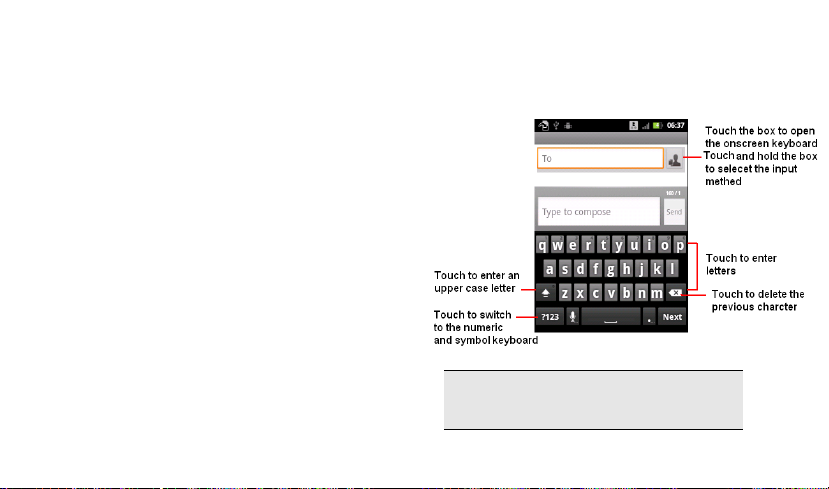
17
Onscreen Keyboard
When you select or touch a field that requires text or
numbers, the onscreen keyboard becomes available.
Adjusting keyboard settings
Before you start using the onscreen keyboard, we
recommend you to set onscreen keyboard options such
as vibrate and/or emit a sound when you touch a key,
auto-capitalization, auto-complete, and more.
1. Press HOME, then touch the application tab,
select Settings > Language & keyboard
2. Touch Android keyboard, you can choose the type
method as your favorite, and then set the options
you want to use for the onscreen keyboard.
3. If you select the Show suggestions, and
Auto-complete options, the phone will offer you
smart word suggestions as you type, so you can
enter text more quickly and accurately on the
onscreen keyboard.
Android Onscreen Keyboard
Note: When you do not need the keyboard, you can
close it by press BACK. To show the keyboard
again, touch a text box on screen.
Page 20
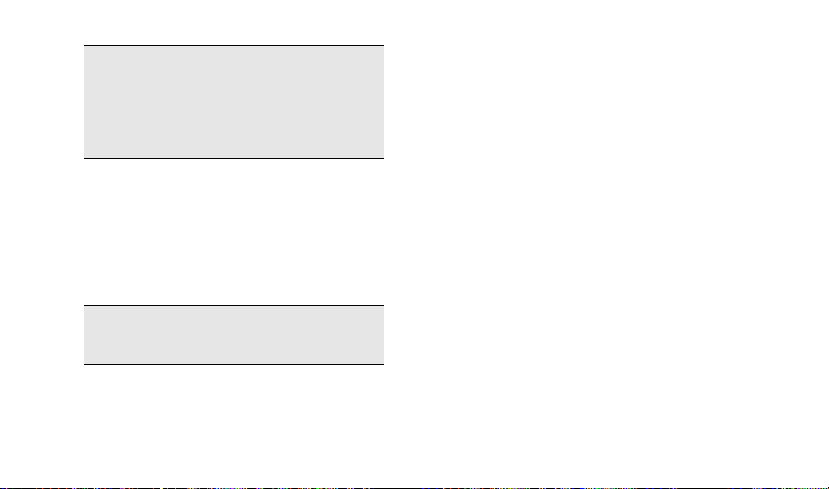
18
If you need to insert or delete a character, slide
your fingertip to position the cursor next to the
character you want to edit.
The available keys on the keyboard will be different
depending on the type method you select on
Settings > Language & keyboard.
Smart Onscreen Keyboard
Smart Onscreen keypad is an intelligent text editing mode
for typing, which includes a comprehensive dictionary. It
allows you to quickly enter text. When you enter the first or
second letter, the word suggested may be displayed on
the screen.
Note: Smart Onscreen Keyboard may not be
available on your phone. Onscreen Keyboard may
be different in different regions.
Page 21
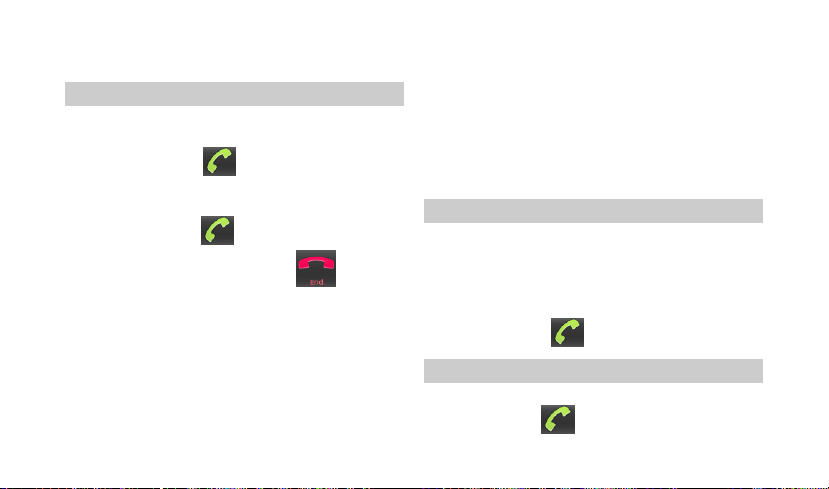
19
Calling
Making a Call
Note: You can make a call only when the network is
available.
1. Tap the Dialer icon on the HOME screen.
2. Touch the keys on the dialer to enter the phone
number or select a contact or a call log.
3. Press the Call icon to dial the number.
To end the call, press the End Call icon .
To control the noise, press MENU and select noise control.
Suggest you to use your right ear to listen the phone call
and make your phone close to your ear, avoid your phone
mistaking your voice to noise.
Mute a call
During a call, select Mute on or off. If you select Mute on,
the microphone will be deactivated. When you switch from
one call to another, muting will be cancel.
Adjusting speaker/earpiece volume
During a call, press the Volume Side Keys up / down to
increase or decrease the volume.
Speaker
During a call, select Speaker on.
Making an International Call
1. Touch and hold the number 0 key on the Dialer tab to
enter "+".
2. Enter the country code.
3. Enter the area code (normally without the 0 before it),
followed by the phone number.
4. Press the Call icon to call directly.
Making an Emergency Call
On the Dialer tab, enter the emergency number, and then
press the Call icon on your phone.
Page 22
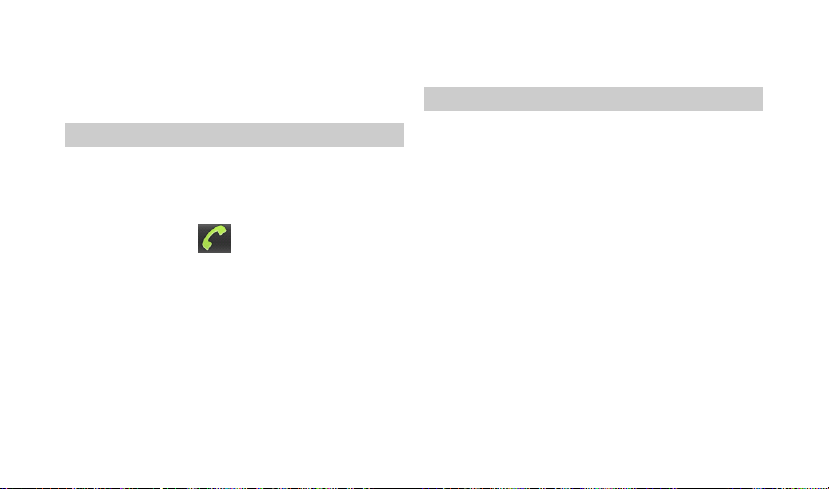
20
When the screen is locked, you need to unlock it first
before you can make an emergency call. If your phone is
in sleep mode, press the power key to wake up the phone,
and then unlock the screen.
Making a Second Call
You can make a second call by putting the current call on
hold:
1. During a call with the first caller, select Add call, and
then enter the second caller’s number using the keypad.
2. Press the Call icon to dial the second party’s
number. The first caller will be automatically placed on
hold. This is a network-dependent feature. Please contact
your service provider for more details.
Swapping calls
When you have one active call and one call on hold, you
can touch Merge calls to switch between the 2 calls.
Merging calls
When you have one active call and one call on hold, you
can select Merge calls to make a conference call
between the two calls.
Making a Conference Call
When there is a call waiting while you are already on the
phone, you can carry out the following operations to
establish the multi-party call:
1. Drag the green phone icon to the right to answer the
second call. The first call will be put on hold automatically.
2. Select Merge calls. The two calls will be combined and
a conference call is established.
During the multi-party call, you can answer a new
incoming call or add a new member to the call by select
Add call to dial the new member (the ongoing multi-party
call should be put on hold at first).
Once the call is established, select Merge calls from
menu options.
This is a network-dependent feature. Please contact your
service provider for more details.
Page 23
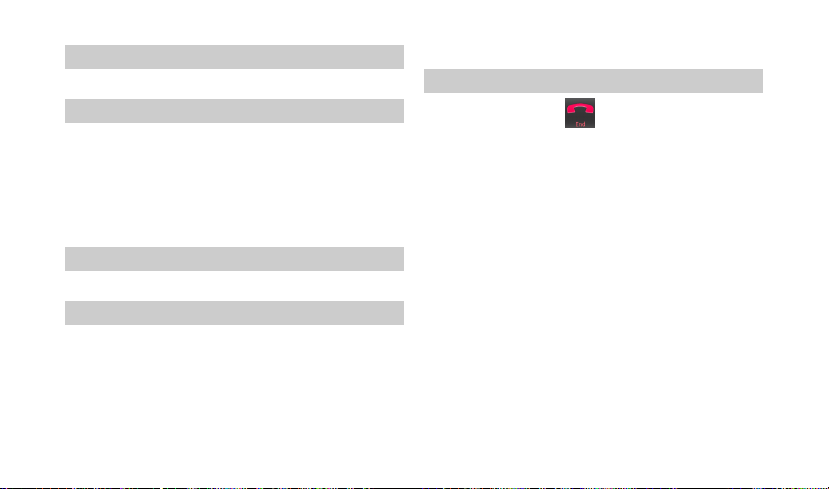
21
Calling Hands-Free
During a call, select Speaker.
Answering a Call
Drag the green phone icon to the right.
If you were already on a call, the first call is placed
on hold while you answer the new call.
To silence the ringer before answering the call, press the
Volume Down button.
second call and continue with your current call.
Ending a Call
Press the End Call icon . to end a call.
Rejecting a Call
Drag the red phone button to the left.
Answering a Second Call
If you have activated Call waiting, a new incoming call
screen is shown to inform you when there is a second
incoming call. You can:
1. Drag the green phone icon to the right. The current call
will be put on hold automatically.
2. Drag the red phone button to the left to reject the
Page 24
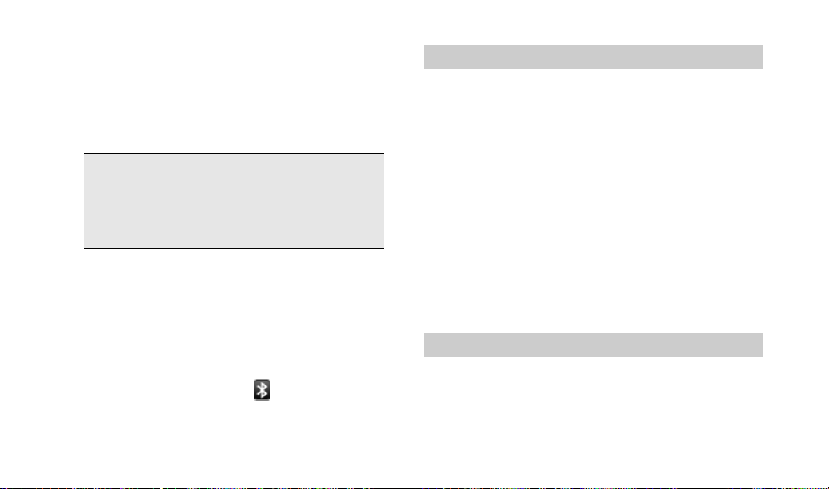
22
Bluetooth
Your phone supports Bluetooth function. Bluetooth is a
short-range wireless communications technology that
allows Bluetooth devices to exchange information over a
short distance without requiring a physical connection.
Note: the phone can connect to a Bluetooth
hands-free headset or a Bluetooth car kit and use
those devices to send and/or receive calls. Before
you can use a Bluetooth hands-free headset or car
kit, follow the steps as below.
Turn on Bluetooth services
1. Press HOME, and tap the application tab, and then
select Settings.
2. Select Wireless & networks, and then select the
Bluetooth check box to turn on Bluetooth
services.
3. When on, the Bluetooth icon appears in the
status bar.
Discoverability
By default, your phone is not ―discoverable‖. This means
other Bluetooth devices will not see your phone in their
scans for Bluetooth devices. If you make your phone
discoverable, it will be visible to other Bluetooth devices
for up to 120 seconds.
To make your phone discoverable:
1. Make sure you have turned Bluetooth on, refer to
the above chapter.
2. Press HOME, and tap the application tab and
select Settings > Wireless & networks >
Bluetooth settings.
3. Select the Discoverable check box to make your
phone visible to other Bluetooth devices for 120
seconds.
Name your Bluetooth device
1. Make sure you have turned Bluetooth on.
2. Press HOME, and tap the application tab and select
Settings > Wireless & networks > Bluetooth
settings > Device name.
Page 25
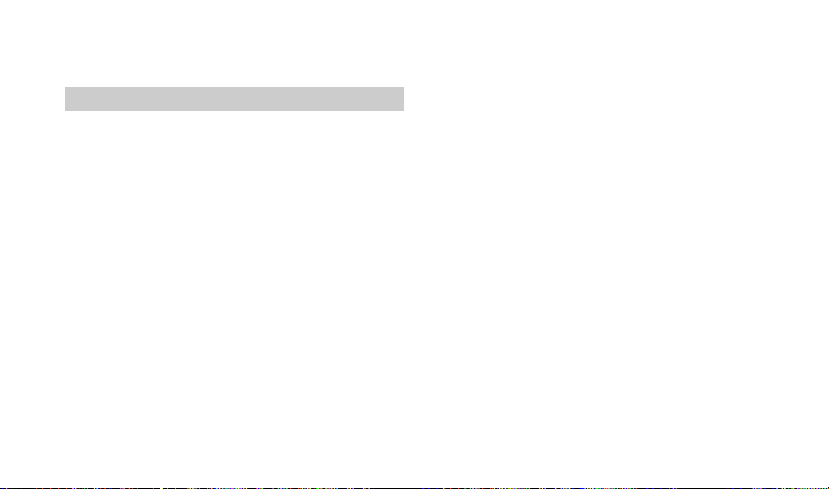
23
3. Type the name for your device in the dialog box,
then select OK.
Pair & connect with Bluetooth devices
Before your phone communicate with a Bluetooth headset,
your phone should ―pair‖ at first..
1. Make sure you have turned Bluetooth on.
2. Go to Settings > Wireless & networks >
Bluetooth settings.
3. Select Scan for devices, your phone starts
scanning for Bluetooth devices. As they are found,
the devices appear in the list of Bluetooth devices.
4. To pair with the device in the list, you can touch it.
5. There will be a pop up window to ask you to pair
with the selected device, select pair.
6. Once paired, you can select the file to send via
bluetooth.
Rescan for Bluetooth devices
If you want to update the list of Bluetooth devices, press
Scan for devices.
Page 26

24
Function Menu
How to Use
Select application
From home screen, tap the application tab .
Slide your finger to scroll through the menus and touch it
to enter the selected menu.
Note: The functions described below only appear
when a SIM card is inserted. If you power on your
phone without a SIM card, you will have limited
access to menu functions when you press the
Menu Key. But you can make an emergency call.
The aim of this function is to allow you to dial
emergency number when you have no SIM card.
You can exit a menu by pressing the BACK Key.
Main Menu
Please read the following sections for detail descriptions
of main menu.
Page 27

25
Clock
Your mobile phone has a built-in alarm clock. You can set
up to four or more separate alarms and choose whether or
not the alarm should repeat.
How to set an alarm
To set an alarm:
1. To open Alarm clock, press HOME to return to home
screen, tap application tab to enter the main
menu, and then select ―Clock‖, and then touch the
alarm icon .
2. Select an alarm and then touch it to edit the alarm.
3. There are six fields:
Turn alarm On / Off: Select the check box
to turn alarm on or off.
Time: You can set the alarm time here. Tap
the + or – buttons to set the time you want,
and then touch Set. When finished. Touch
and hold the + or – buttons to move
through the numbers quickly.
Repeat: Press to set the repeat day, from
Monday to Sunday.
Ringtone: Select one ring tone for your
alarm. The ring tone plays when selected.
Vibrate: Press to set the vibration on or off.
Label: Touch it to set a name for the alarm.
4 Finally, press Done to save the settings.
In the alarm, verify that you activate Saturday or Sunday
on the Repeat filed. If they are set off, your alarm does not
notify you on Saturday or Sunday.
Add or delete an alarm?
In Alarm Clock, press the MENU to select Add Alarm.
Touch and hold one alarm until the context menu appears,
touch Delete alarm to delete an alarm.
Page 28

26
Browser
To open the browser, press HOME, touch the application
tab and then touch the Browser.
The first time you enter the Browser after powering on,
your home page will display. You can change your home
page by pressing MENU and selecting More > Settings >
Set home page.
Note: Browser automatically opens when you touch
a web link in an email or text message.
It may involve the transmission of large amounts of data
through your service provider’s network. Contact your
service provider for information about data transmission
charges.
Search or type URL field to enter the web address
manually.
4. Possible matches appear on a list of links as you
enter the web address. Select a match or
continue entering the web address.
5. Tap the Go icon to follow the link to the selected
address.
Enter web address
1. Open the Browser screen and tap the Web
address tab to open the web address screen.
2. Tap the current web address to bring you to the
search screen.
3. Select a web address from the list or tap the
Page 29

27
2. Type the URL of the page you want to set as
homepage, and then touch OK.
Zoom and navigation in web pages
While viewing a Web page, take advantage of the
following zoom and navigation techniques:
1. Slide your finger to one direction on the screen to
activate the zoom controls.
2. Touch the + control to zoom in. With each touch you
zoom in closer. Touch the – control to zoom out.
With each touch you zoom out further.
3. Slide your finger on the screen in any direction to
navigate and view other areas of the web page.
If you like to open several web pages at the same time,
Set your home page
You can set your home page from the settings screen:
1. Press MENU and select MORE > Settings > Set
home page to open the dialog box.
and want to view them on the screen, please use the
function.
1. Press MENU in web page browsing menu, and then
2. Now you will see that all the web pages you opened
Windows view
choose Windows.
Page 30

28
are listed in windows.
3. To add new windows, click New window.
4. To close the window, touch the ―X‖ in the right
corner of the window you want to close.
5. On the windows view, you can press MENU to add
new window, go to bookmarks, and exit.
To find text within a web page
While viewing a web page, press MENU and then touch
More > Find on page.
Enter the search item. As you enter characters, matching
characters will be highlighted.
To copy text on a web page
Copy text from web pages and then paste them on email
or your SMS/MMS messages.
1. Open the web page where you want to copy text.
2. Locate the text you want to copy and then press
MENU and then touch More > Select text.
3. Position your finger at the start of the text you want
to copy and then drag to the end of the text you
want to copy. Copied texts are highlighted in pink.
4. Release your finger from the screen.
To paste text on an email or SMS/MMS message, touch
and hold the text box on a message or email and then
touch Paste on the options menu.
Bookmark
1. On a browser screen, press MENU to access the
option, and then touch Bookmarks.
2. On the first item, you can add a new bookmark by
touching Add. Type the name and URL of
bookmark and touch the OK button to continue.
3. Below the new bookmark, it lists all the bookmarks
you stored. Drag up and down to scroll through the
bookmarks. Click one of them to go to browser the
website.
4. To edit the bookmark, in the bookmark screen,
touch & hold the bookmark you want to edit, the
context menu opens, select Edit bookmark. Type
your change and select OK.
5. To delete a bookmark, in the bookmark screen,
touch & hold the bookmark you want to edit, the
context menu opens, select Delete bookmark.
Page 31

29
Refresh the web page
Press MENU in web page browsing and then choose
Refresh.
Adjust Browser settings
On the browser screen, press MENU and then touch
More > Settings to set the browser settings and options.
Page content settings
Text size: Touch to define the text size, Tiny,
Small, Normal, Large or Huge.
Default zoom: Opens a dialog where you can
increase or decrease the magnification level that
Browser uses when first opening a webpage.
Open pages in overview: Uncheck to open
webpages displaying their top-left corners at 100%
size. Check to open webpages zoomed out, in an
overview.
Text encoding: Opens a dialog where you can
change the character-encoding standard that
Browser uses when displaying text on a webpage.
Block pop-up windows: check to prevent
websites from opening windows unless you
request it.
Load images: Touch to display or not display
the images on web pages.
Auto-fit pages: Check to have Browser
optimize the presentation text and other
elements of webpages to fit your phone’s
screen. Uncheck to view pages as designed
for a computer screen.
Landscape-only display: check to display
pages in landscape (horizontal)
orientation on your screen, regardless of how
you are holding the phone.
Enable JavaScript: Uncheck to prevent
JavaScript from running on web pages. Many
web pages function correctly only if they can
run JavaScript features on your phone.
Enable plug-ins: Uncheck to disable plug-ins
from web pages
Page 32
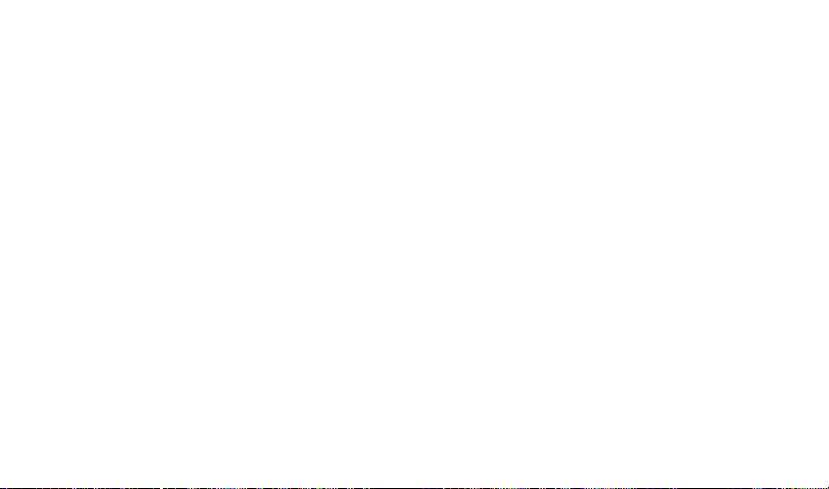
30
Open in background: Touch to set it on or
off, if on, the new windows will open behind
Set home page: Touch to set the home page web
Invert color: Touch to activate/deactivate display
the current one.
address.
pages in inverted color.
Privacy settings
Clear cache: Touch to delete all cached page
content.
Clear history: Touch to clear the browser
navigation history.
Accept cookies: Touch to set it on or off, if on,
your phone will allow sites to save and read
―cookie‖ data.
Clear all cookie data: Touch to clear all cookies
data.
Remember from data: Touch to set it on or off, if
on, your phone will remember data type in forms
for later use.
Clear form data: Touch to clear all the saved form
data.
Enable location: check to permit websites with
location-specific content to ask whether you
want to share your location, using your
phone’s location information. To provide a
website with your location, you must also
have location sharing enabled in the
Settings application.
Clear location access: Open a dialog
where you can clear the permissions you’ve
granted to websites in the past, to access
your location. If those websites want
permission to access your location again,
you must grant it again
Security settings
Remember passwords: Touch to set it on or
off, if on, your phone will save user names
and passwords for web sites.
Clear passwords: Touch to clear all the
saved passwords.
Page 33

31
Show security warnings: Touch it on to
show warning if there is a problem with a
site’s security.
Advance settings
Set search engine: Touch to select a search
engine from Google, Yahoo!, and Bing.
Website settings: Touch to open a screen where
you can view advanced settings for particular
websites.
Reset to default: Touch to clear all browser data
and reset all settings to default.
Download web files and applications
Before you download any files or applications using the
browser, note the following:
1. Before you can download Web applications, you
must go to Settings > Applications > Unknown
sources, select its check box.
2. All items downloaded from the Web are stored on
your SD card, so be sure you have a SD card
installed in your phone before you download from
the browser.
3. The browser will only allow you to download items
that are supported by an application installed on the
phone.
Warning: Applications downloaded from the web
can be from unknown source. To protect your
phone and personal data, only download
applications from sources you trust, such as
Android Market.
View your downloads
To see which files or applications you’ve downloaded:
From the Browse screen, press MENU and touch More >
Downloads.
The download history screen appears with the list of
downloads. If you have no downloads, nothing will be
shown on this screen.
Page 34
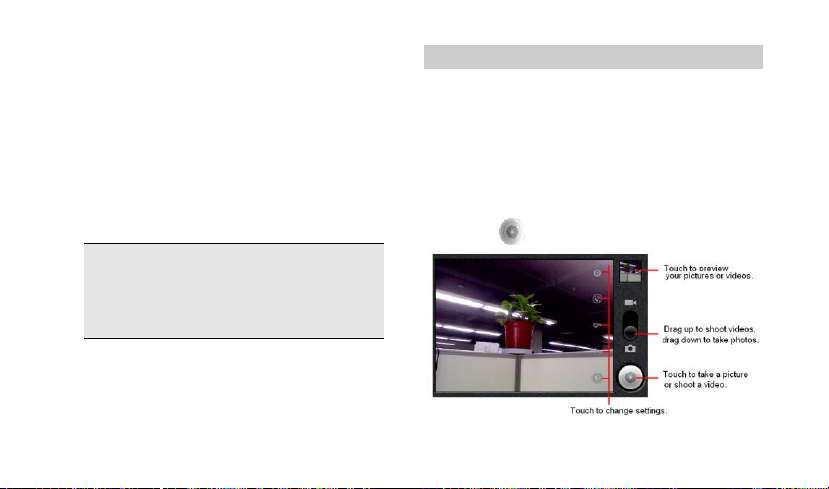
32
Camera & Camcorder
Your mobile phone features a 2.0 megapixels digital
camera that allows you to take and share pictures and
videos. Please ensure that the camera lens is clean
before you take pictures, as small dust particles can
strongly affect the picture and video quality.
To access this menu, press HOME, touch the application
tab, and select Camera or Camcorder.
Note: All the pictures you can capture or view on
your phone are stored on an SD card, which must
be installed in your phone. Before you can use the
camera or camcorder, make sure you have a SD
card installed.
Do not take photos of people without their permission.
Do not take photos in a place where cameras are not
allowed.
Do not take photos in a place where you may interfere
with another person’s privacy.
Taking a photo
You can take photos in various modes, the camera
produces JPEG photos.
1. Access the Camera menu to turn on the camera. If
you are in camcorder, press MENU and then select
Switch to camera. Before you take a photo, you
should insert a SD card.
.
2. Frame your subject on the screen
3. Touch onscreen to take a picture.
Page 35
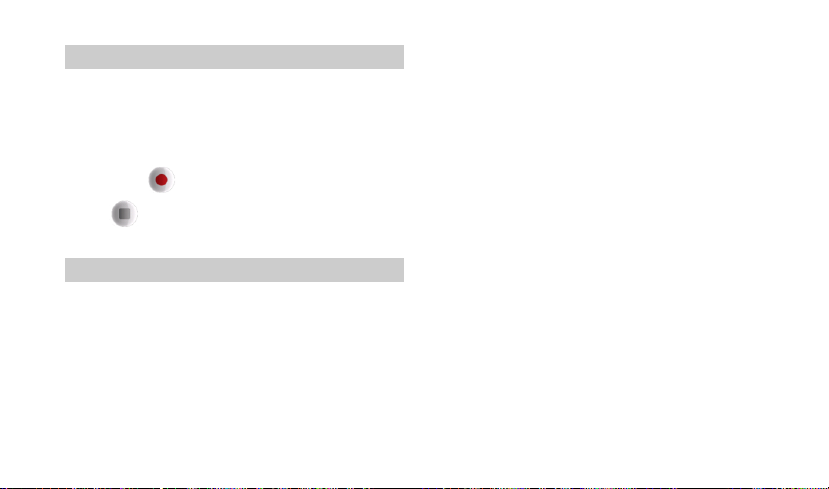
33
Recording a video
1. Press HOME, touch the application tab and then
touch Camcorder. If you are in camera, press
MENU and then touch Switch to video.
2. You can change the capture video quality by touch
the related icons on the bottom of the screen
3. Touch to starting recording the video. Touch
to stop recording.
View your photos and videos
To view the pictures and videos you’ve captured, as well
as any you’ve stored on your SD card, please go to
Gallery menu to view the details.
Page 36
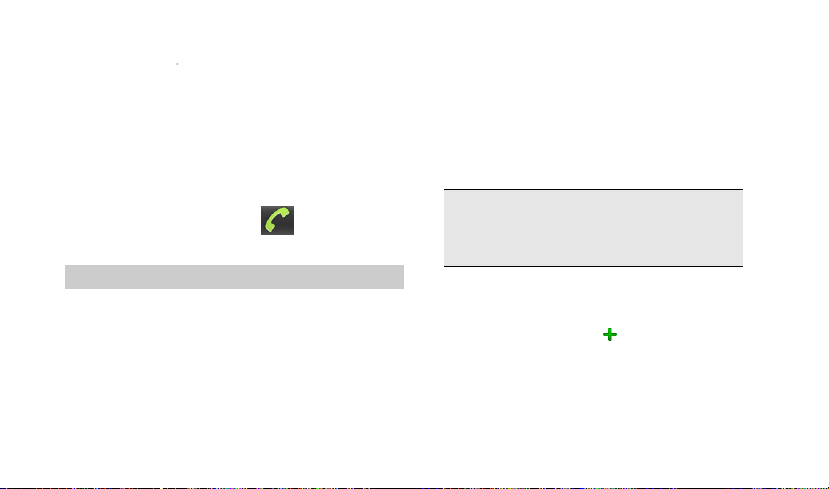
34
Contacts
You can store phone numbers on your phone’s memory.
This menu gives you quick and easy access to the people
you want to search. You can view and create contacts on
your phone, and can also import contacts stored on your
SIM card.
To access this menu, press HOME, and touch the
application tab, and then select Contacts.
You can also press the Call icon in home screen
and select Contacts tab.
Contact list
Use this menu to search for contact information stored in
phone book. Contacts you star as ―Favorites‖ are listed in
the Favorites tab.
Browse through your contacts by sliding your fingertip up
and down on the screen.
Creating a contact
Use this menu to add a new contact to Phone book.
1. Press HOME, and touch the application tab, and
then select Contacts.
2. Press MENU to access the option and choose New
contact.
3. Enter the information to the new contact, such as
phone number, email address, first and last name,
and so on. Slide your finger up or down to see more
labels.
Note: To change a default information label, for
example Home number to Work number, touch the
information label button, then select another label
on the menu.
4. Touch a category of contact information, such as
phone numbers and email addresses, to enter that
kind of information about your contact. Touch a
category’s plus button to add more than one
entry for that category. for example, to add both
work and home numbers
Touch the button to the left of the item of contact
information to open a menu with preset labels, such
as Mobile and Work for a phone number, or touch
Page 37
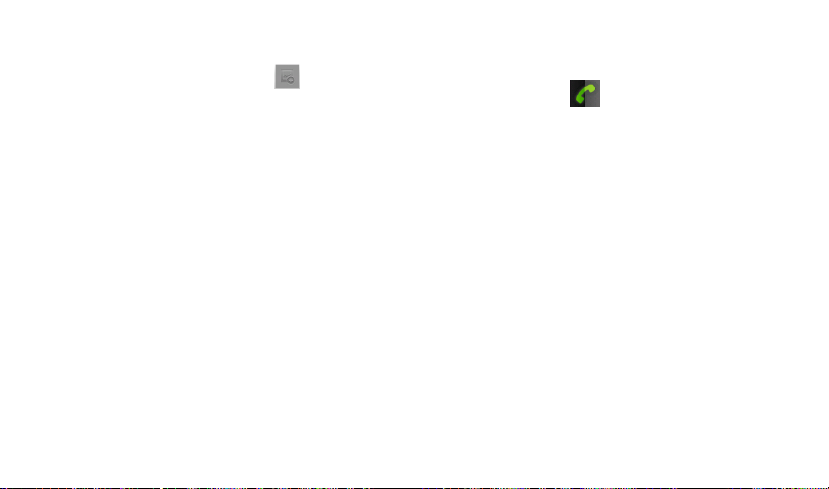
35
Custom in the menu to create your own label
5. Touch the Picture Frame icon to select a
picture to display next to the name in your lists of
contacts and in other applications.
6. When you’re finished, touch Done.
Edit contact detail
1. From contacts, touch and hold the contact whose
information you want to edit. The context menu
opens.
2. Select Edit contact. The Edit contact screen
appears.
3. Make your edits, then touch Done. To cancel,
press MENU and touch Revert.
Once you’ve edited a contact’s detail, the contact will
automatically become part of the My Contacts group.
Communicate with a contact
From the contacts list, you can quickly call or send SMS or
MMS to a contact.
To open a contact’s details screen, simply touch their
name from contacts.
To dial a number of the contact, touch the contact’s name,
then touch the Call icon to dial.
To call phone numbers, you switch automatically to the
Phone application as the number is called. For other kinds
of communication, you switch automatically to the
appropriate application, with the contact’s address
entered.
To import contacts from the SD card
In the contact list, press MENU, and then touch Import
/Export.
If you have stored names and phone numbers on your
SIM card, you can add these to the contacts stored on
your phone by selecting this option. Once the list of
names and numbers appears you can:
1. Open your contacts.
2. Press Menu and touch Import/Export > Import
from SD card, if you have more than one account
on your phone, touch the account into which you
want to import the contacts. A list of the contacts
Page 38

36
on the SD appears
3. Touch & hold a contact and touch Import in the
menu that opens. Or press Menu and touch
Import all
Favorites
In home screen, press the Call icon. Tap Favorites
icon can access your Favorite Contacts.
How to set a favorite contact?
1. Open your contacts.
2. Touch a contact to view its details.
Beside the Name field icon indicates the contact is your
favorite or not. Tap this icon until it changs color. Now the
contact will be copied to Favorites.
and select Contacts, tap the Call log tab to access the
call log menu.
Accessing a call log
1. Slide your finger to scroll through the call list.
2. Touch the selected log to view its detailed
information, send SMS message, or add the
number to contacts.
Using call log options
In the call log list, you can press the call log to access the
following option:
Call again: Touch to call the selected number.
Send text message: Touch to send SMS
message to the selected contact.
Add to contacts: Touch to add the selected
number to a new contact or view the exit contact.
Call log
Use this menu to view the calls you have dialed, received,
or missed, and the length of the calls.
To access this menu, press HOME, touch application tab,
Page 39

37
Phone
Use this menu to call your friends.
To access this menu, press HOME, touch the application
tab, and select Phone.
Or you can press Call icon in home screen.
How to dial a number?
Enter the number you want to dial, and then press the Call
icon to dial.
Dial by using Bluetooth devices
You can place and receive calls using a hands-free
Bluetooth headset or hands-free car kit. Before you can
use your Bluetooth device, follow the following steps:
1. Go to HOME, touch the application tab, and select
Settings > Wireless & networks to turn Bluetooth
on.
2. Get your headset or hands-free car device ready
for pairing by following the manufacturer’s
instruction.
3. Pair and connect your phone to the Bluetooth
headset or car kit.
4. Now you can use your headset or car kit to receive
call.
Page 40
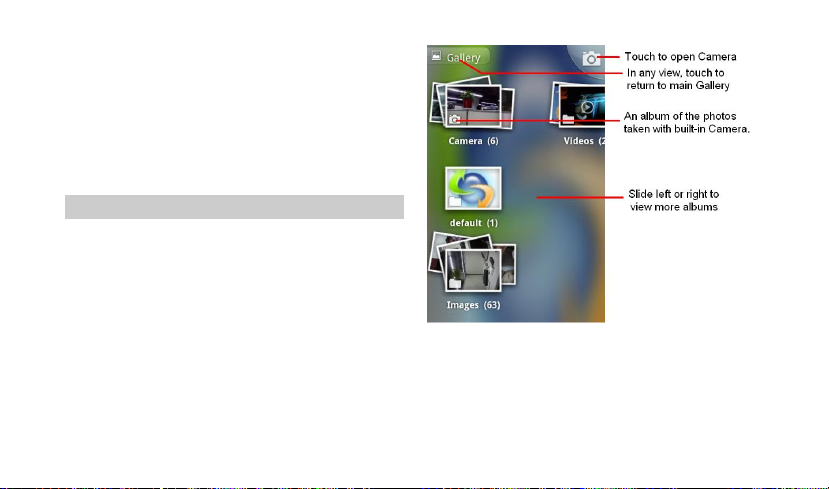
38
Gallery
Use this menu to access photos and videos you have
taken. For photos, you can also do basic editing tasks, set
them as wallpaper or contact picture, and share to your
friends.
To open pictures and videos, press HOME, and touch the
application tab, and then touch Gallery icon.
Viewing an image
Gallery presents the pictures and videos on your microSD
card, including those you’ve taken with Camera and those
you downloaded from the web or other locations.
.
Select an album to view the pictures.
Touch an album to open it and view its contents.
The pictures and videos in the album are displayed in
chronological order.
Page 41

39
Touch a picture or video in an album to view it.
Return to the main Gallery screen at any time by
touching its icon at the top left of the screen.
Touch the screen to open the zoom-in and zoom-out
controls . Touch the + control to zoom in;
touch the – control to zoom out.
message. For information about addressing and sending
the message, see the section on that application.
Image options
You can do the following while in pictures.
Note: in all the instructions below, you can touch and hold
a picture to open the context menu to access all the
following actions.
Select to view a picture.
Touch Share at the bottom of the screen. In the
menu that opens, touch the application to use to
share the selected albums.
The application that you selected opens with the pictures
from the selected albums or links, attached to a new
View
Share
Select this option to delete the selected picture. The
Delete
picture will be removed from the SD card after you
confirm.
Page 42

40
Details
Select to show the detail information of the picture,
including its name, type, the date taken, album and
location
Set as
Select to set the selected picture as wallpaper or contact
icon. Before do that, you can crop the picture, the
operation is same as above descriptions.
Crop
Select to crop the selected picture. Touch and hold an
edge of the cropper to reveal the sizing arrows, then drag
the edge in or out to size. Touch and drag the center of
the cropper to move it within the picture. When you want
to save the cropped area, select Save. Select Discard to
cancel the crop.
The cropped picture is saved to Pictures.
Rotate
Select from rotate left (anti-clockwise) or rotate right
(clockwise), your picture rotates and is saved
automatically.
Images Slide show
Slideshows include all the pictures in your albums. Touch
a picture to view the controls and touch Slideshow.
Touch a picture to end the slideshow.
To watch videos
On the main Gallery screen, touch a video album and then
touch the video you want to watch to start playing back the
video.
Page 43

41
Email
Your mobile phone supports Email. Before using Email,
you need to configure Email accounts.
To Set up Email
Press HOME, touch the Application tab, and then touch
Email. You can configure your Email account in just a few
steps.
1. In Email set up menu, enter your Email address
and password, and then press button
2. After checking your Email outgoing server settings
successfully, your account is set up. Enter the
account name, and then touch button .
To refresh Email
Press MENU and then touch Refresh to send or receive
new emails and to synchronize your emails with Email
account on the web.
Create and send an email
1. In the Inbox, press MENU and then touch
2. Add recipients by typing an address in the To field.
3. Type a subject and message.
4. To add a picture attachment, press MENU and
5. Touch Send or Save as draft when ready.
6. To discard the email you just now composed, touch
Note: If you want to view the messages in Draft box, press
MENU and then touch Folders > Drafts.
Note: If you want to view the messages in Outbox, press
Compose a new email
Compose.
If you want to send the email to several recipients,
separate the email addresses with a comma. Add
as many as you wish.
If you want to send a copy (cc) or a blind copy of the
email to other recipients, press MENU and then
touch Add Cc/Bcc.
select Attach. Select a picture. To remove an
attachment, select the attachment’s Remove
button .
Discard.
Page 44

42
MENU and then touch Folders > Outbox.
To add a signature to emails
In the Inbox, press MENU and then touch Account
Settings > Signature.
You can enter your signature in the text box, and then
touch OK.
To view your sent messages
In the Inbox, press MENU and then touch Folders > Sent.
Read Email
When you open a conversation for reading, the subject
will appear in a box at the top of the screen.
Here are some actions you can take on individual
messages and conversation:
Open an unread email
Press HOME, then touch and hold the status bar, and
then slide down your finger on the screen to open the
Notification panel. Touch the new email to view it.
While in the Inbox, touch the unread email to view it.
Scroll through messages
Slide your finger up or down on the screen, quickly brush
your finger up or down to scroll through the message.
Mark conversation as read/unread
From a conversation list, touch and hold the conversation
to open the context menu. Touch Mark read/Mark
unread as appropriate.
From the read view, press MENU and select Mark
read/Mark unread as appropriate.
Reply to or forward emails
When you reading the email, you can reply, reply to all, or
forward the email.
To reply the email, press the Reply button .
To reply all, touch the Reply all button .
To forward the email, press MENU and then touch the
Forward icon .
Page 45

43
Compose your message and then touch Send or Save as
draft when ready. Pressing BACK will also save as draft.
Set Email account settings
In the Inbox, press MENU and then touch Account
Settings.
You can access the following options:
General settings
Account name: Allows you to configure account
names here for different account distinguish.
Your name: The name you typed here can be
displayed on outgoing emails.
Signature: Touch to enter a signature that will
appear at the end of your emails.
Email check frequency: When your phone is
connected to network, you can set the Email check
frequency here. The frequency can be set as
Every 5/10/15/30/60 minutes. After that, your
phone will automatically receive emails during the
fixed time period.
Default account: After activating this function,
your phone will send email from this account by
default.
Notification settings
Email notifications: Select the check box to show
a notification icon on the status bar when you
receive a new email.
Select ringtone: You can set ringtone if you want
your phone to ring when a new email message
arrives.
Vibrate: Select Vibrate if you want your phone to
vibrate when you receive a new email message.
Server settings
In server settings menu, you can configure various
incoming and outgoing server settings.
Page 46

44
Messaging
Use the Messages menu to send and receive text
messages, multimedia messages.
To access this menu, press HOME, touch the application
tab and touch Messaging.
Messages list
Touch the Messaging icon on the Home screen or
in the Launcher
The Messaging window opens, where you can create
a new message or open an ongoing message thread.
Reading text messages
Press HOME, then touch and hold the status bar, and
then slide it down to open the notifications panel. Touch
the new message to open and read it.
On the message list, touch the message you want to read.
Page 47

45
Note: If a link is included in a message, touch the link to
open Browser and view the web page.
If a phone number included in a message, touch the
message to open Dialer so you can call the number.
Reading multimedia messages
If you have selected to auto-retrieve your multimedia
messages, both the message header and body will
download. To view your message, select the ―Play‖
button.
If you are downloading only the headers, then you must
first select the Download button to retrieve the message
body. If you are concerned about the size of your data
downloads, you can check the message size at first. Once
the message has downloaded, select the ―play‖ button to
view the message.
Reply to a message
1. Simply start typing your message in the text box at
the bottom of the screen to reply to a message.
2. You can press MENU and select to add subject or
an attachment to convert it to a multimedia
message.
3. Touch Send when ready.
View message details
To view details about a particular message, in the Read
view, touch and hold the message to open the option
menu. Touch View thread.
Delete a message or a message thread
In the message list, touch the message thread that you
want to delete.
To delete the entire thread, press MENU and then touch
Delete thread. When prompted to confirm, touch Delete.
To delete a message in a thread, touch and hold the
message that you want to delete, then touch Delete
thread on the options menu. When prompted to confirm,
touch Delete.
To delete all messages on the message list, press MENU
on the message list and then touch Delete threads.
Create new message
Use this menu to create and send messages.
Page 48

46
Text message
With an SMS-compatible phone number, you can send
and receive short message service (SMS) messages. An
SMS-compatible number is a phone number that your
service provider enables for SMS.
You can send SMS messages to contacts that have
SMS-compatible phone numbers.
1. Press HOME, touch the application tab and select
Messaging.
2. On the messaging screen, touch New message.
The compose screen opens.
3. In the To field, you can enter the receiver’s number
by using the onscreen keyboard.
4. In the Content field, you should enter the SMS
content.
5. Finally, when you have finished writing, you should
tap Send button to send the message.
Multimedia message
Multimedia Message Service (MMS) delivers messages
containing a combination of text, image, video, and audio,
from phone to phone or from phone to email.
1. Press MENU,touch the application tab and touch
Messaging.
2. Touch New message to compose a new message.
3. In the To field, you can enter the receiver’s number
or email by using the onscreen keyboard.
4. In the Content field, you should enter the MMS
content.
5. To add a subject, press MENU and touch Add
subject.
6. To add an attachment, such as picture, melody,
video, and so on, you should press MENU and
select Attach. In the following Attach menu:
Pictures: Opens the Gallery application, you can
choose a picture to insert into MMS.
Capture picture: Opens camera to take a new
photo, and then you can insert the new photo to
MMS.
Videos: Opens the Gallery application. Touch a
video on the screen to attach it to your message.
Capture video: Opens the camcorder application.
Take a video, and then touch Attach to attach it to
Page 49
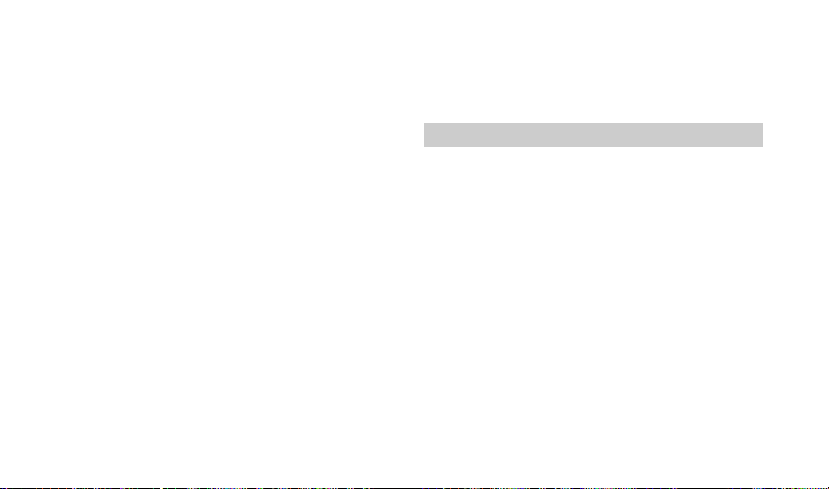
47
your message.
Audio: Opens the select audio menu. Touch an
audio file to select.
Record Audio: Open a voice recorder to record a
new audio. It is also can be inserted into MMS.
Slide show: List all the slides the MMS have, tap
Add Slide to add a new slide.
Note: If you want add more attachments, you
should add Slide show first.
7. In a new slide show, you can also press the Menu
Key to access the following options:
Preview: Touch to preview the slide;
Add picture: Touch to go to gallery to add picture.
Capture picture: Touch to open a camera to take
a new photo, the photo can be inserted into MMS.
Add music: Touch to add music to MMS.
Add video: Touch to go to the gallery to add the
video into the MMS.
More: Tap to set the duration and layout of the
current slide, the default duration is 5 sec, the
default layout is bottom.
8. Finally, when you have finished editing slide, you
should tap Done button to save and return to main
editing screen.
9. In the main editing screen, you can tap Send button
to send the message.
Message Settings
Use this menu to set up various options for using the
messaging services.
How to access message settings?
1. Press HOME, touch the application tab and touch
Messaging;
2. Press MENU to access the option menu and touch
Settings.
Message settings menu
1. Storage settings
Delete old messages: Check to delete older
messages in a thread when the Text message
limit or Multimedia message limit is reached.
Uncheck to keep all messages.
Text message limit: Touch to set the number
Page 50
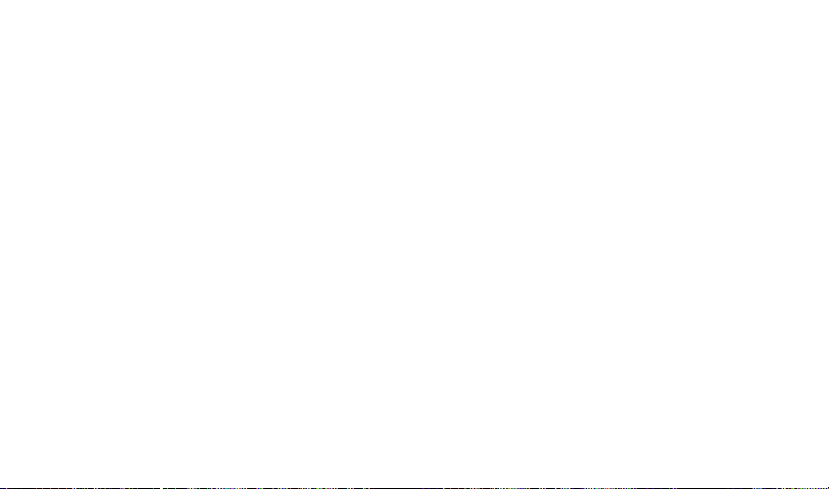
48
of messages to save per thread of text
messages. When the limit is reached, older
messages are deleted if Delete old messages is
checked
Multimedia message limit: Touch to set the
number of messages to save per thread of
multimedia messages. When the limit is
reached, older messages are deleted if Delete
old messages is checked
2. Text message(SMS) settings
Delivery reports: Request a delivery report for
SMS message you send, if set to on, the
network will inform you when your SMS
messages are delivered.
Enter Key: Allows you to press enter key to a
new line.
Manage SIM card messages:Allows you to
manage the messages in SIM card.
3. Multimedia message(MMS) settings
Delivery reports: Request a delivery report for
MMS message you send, if set to on, the
network will inform you when your MMS
messages are delivered.
Read reports: Request a read report for each
MMS you send. If set to on, your phone will
send a read-reply request along with your
messages.
Auto-retrieve: To retrieve all your MMS
messages automatically (the header plus the
message will download to your phone), select
this check box. If you clear the check box, only
the message headers will be retrieved and
display in your message list. You can select
Download button to retrieve the full message.
Roaming auto-retrieve: Automatically retrieve
messages while roaming. If you are concerned
about data traffic and just want the message
headers to download while roaming, you can set
it to off.
4. Notification setting
Notifications: If set to on, a new message
comes, it will display message notification in
status bar.
Select ringtone: If you want your phone to ring
Page 51
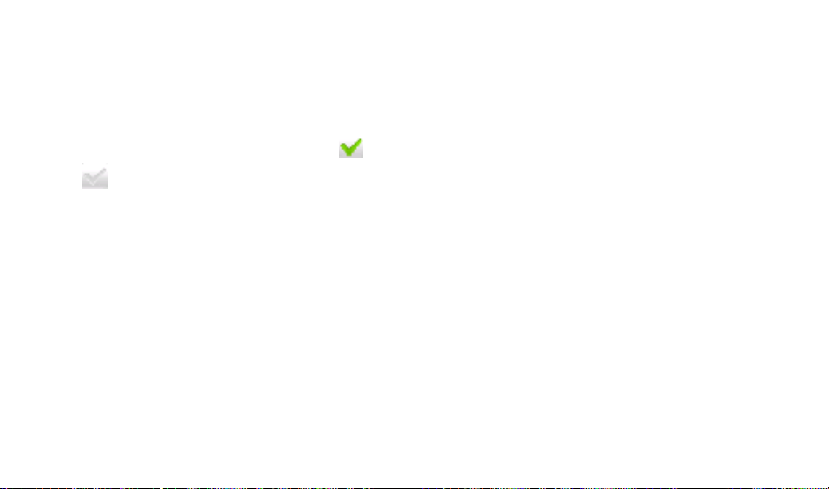
49
when a new message arrives, select the check
box. Note that when you check a ringtone, it
plays briefly.
Vibrate: If set to on, your mobile phone will
vibrate while a new message arrives.
In above on / off feature, you can touch the on /
off icon to set the feature on / off.
Page 52
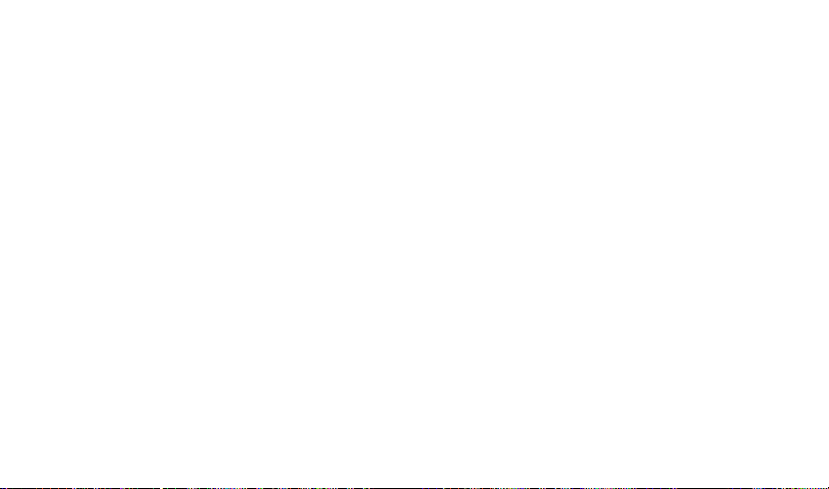
50
Music
This menu allows you to listens to your favorite music.
To open your music library, press HOME and touch
application tab, and then touch Music.
Your music is organized into four categories: Artists,
Albums, Songs, and Playlists. Select a category to view
the lists within each. Once in a category, keep selecting
until you reach the music you want to play. For example, if
you select the Artists category, you will see a list of artists
in A-Z order. If you select an artist, the list opens to
display that artist’s albums. Select an album, and the
album’s song list displays.
Note: Music only plays audio files saved on the SD card of
your phone; you must copy your audio files to the SD card
before you open Music.
Load music onto your SD card
All the music you can listen to on your phone is stored on
an SD card.
1. Connect the phone to your computer with a USB cable
and mount the microSD card.
2. To organize your audio files, you can use the
computer to create a music folder at the top level of the
microSD card.
3. Use the computer to copy music and other audio files
into the folder that you created on the microSD card
4. If you have created any playlists, create a subfolder
for them in your music folder on the microSD card and
copy the playlists into it
5. Unmount the microSD card from the computer and
disconnect the phone.
Connecting to a computer via USB
You can connect your phone to a computer with a USB
cable, to transfer music, pictures, and other files between
your phone’s microSD card and the computer
1. Use the USB cable that came with your phone to
connect the phone to a USB port on your computer.
You receive a notification that the USB is connected.
2 Open the Notifications panel and touch USB
connected.
3 Touch Mount in the dialog that opens to confirm that
Page 53

51
you want to transfer files.
When the phone is connected as USB storage, you
receive a notification.
Your phone’s microSD card is mounted as a drive on
your computer. You can now copy files to and from the
microSD card. For more information, see the
documentation for your computer.
During this time, you can’t access the microSD card
from your phone, so you can’t use applications that rely
on the microSD card, such as Camera, Gallery, and
Music.
Play music
At any level in your library, touch and hold a list (a song,
artist, album or playlist) to open the context menu. Select
to play and go to the playback screen.
You can press do following actions on the playback
screen:
Shuffle songs: Shuffle songs in random order. Touch
to toggle shuffle on or off. When the icon is grey,
shuffle is off.
Go to any point in song: Slide fingertip in progress bar to
desired point in a song.
Page 54
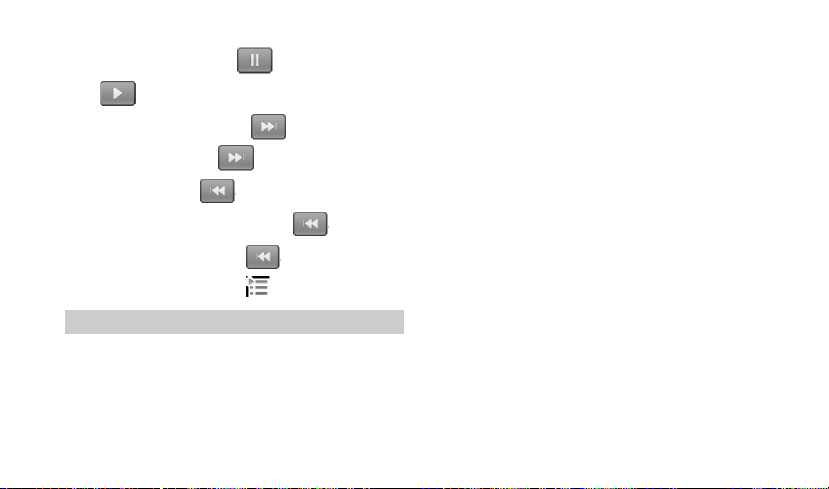
52
Pause/resume play: Touch to pause;
touch to resume play.
Fast forward: Touch and hold
Go to next song: Touch once.
Rewind: Touch & hold .
Go to beginning of the song: Touch once.
Go to previous song: Touch twice.
View current playlist: Touch
Playlists
You can create as many playlists as you wish. The
―Recently added‖ playlist is a system playlist and cannot
be deleted or renamed.
Create a playlist on your phone
1. From the home screen, touch application tab, and
then touch Music.
2. Select a category. From the list that appears,
navigate to the artist, album, or song that you want
to add in the playlist.
3. Touch and hold the artist, album, or song to open
the context menu.
4. Touch Add to playlist.
5. In the Add to playlist menu that opens, select
New to create a new playlist, or one of the existing
playlist.
6. Enter the name for your new playlist and then
touch Save.
Manage your playlists
Go to the Library screen and select Playlists.
All the playlists appear. Touch and hold the playlist can
open a menu asking you to play, delete or rename the
playlist.
Page 55
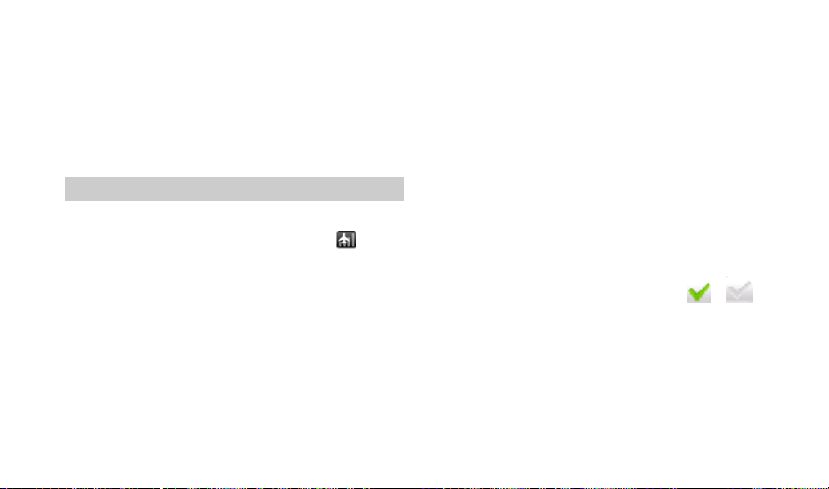
53
Settings
This menu allows you to control and customize phone
settings on the Settings screen.
Press Home, tap the application tab and touch Settings.
You can also press MENU in home screen and touch
Settings.
Wireless & networks
Airplane mode: When airplane mode is selected,
all wireless connectivity is off. This icon will
display in the status bar when airplane mode is
selected.
Wi-Fi: Select the check box if you prefer to use
Wi-Fi for your data connection. The phone will scan
for available wireless network.
Wi-Fi settings: Open the Wi-Fi settings screen to
Wi-Fi:Check to turn on Wi-Fi so you can
connect to Wi-Fi networks.
Network notification: Check to receive an
alert when an open Wi-Fi network becomes
available.
WPS: Allows you to open WI-FI protected
setup mode.
Add Wi-Fi network :Opens a dialog where
you can add a Wi-Fi network by entering its
SSID (the name it broadcasts) and security
type
Bluetooth: Touch the check box to turn Bluetooth
service on or off.
Bluetooth settings: With Bluetooth services on,
you can open the Bluetooth settings screen to:
Bluetooth: Touch the check box /
to turn Bluetooth on/off.
Device name: Rename your device.
Discoverable: Make device discoverable f or
not discoverable.
Discoverable timeout: Set how long device
will be discoverable.
Page 56

54
Scan for device: Touch to search for and
display information about nearby Bluetooth
devices.
Bluetooth devices: Displays a list of Bluetooth
devices that you’ve previously configured and
those detected when the phone last scanned for
Bluetooth devices.
Call settings
Voicemail service: Click to select the voicemail
Tethering & portable hotspot
In this menu, you can share your phone’s mobile
data connection via USB or as a portable Wi-Fi
hotspot.
Voicemail settings: Select voicemail settings to
VPN settings
Add VPN: Opens a screen that prompts you
to select the type of VPN to add. You are then
prompted for VPN configuration details.
TTY mode: TTY stands for ―text telephone‖ or
Mobile networks:
Data enabled: check to enable data access
over mobile network.
Data roaming: Uncheck to prevent your
phone from transmitting data on other
DTMF Tones: Allows you to set the length of DTMF
carriers’ mobile networks when you leave an
area where your phone can access your own
carrier’s mobile networks.
to add a new APN. Consult your carrier about how to use the tools on this screen.
service you want. You can enjoy the voicemail
service from your mobile carrier.
set a voicemail number. You can touch the icon
beside the number box to search in the
contact list. Finally, touch the OK button to save the
setting.
―teletypewriter‖. It is a technology that allows a
person with speech or hearing impairments to use a
home or cell phone to communicate.
tones. You can configure the length as Long or
Page 57
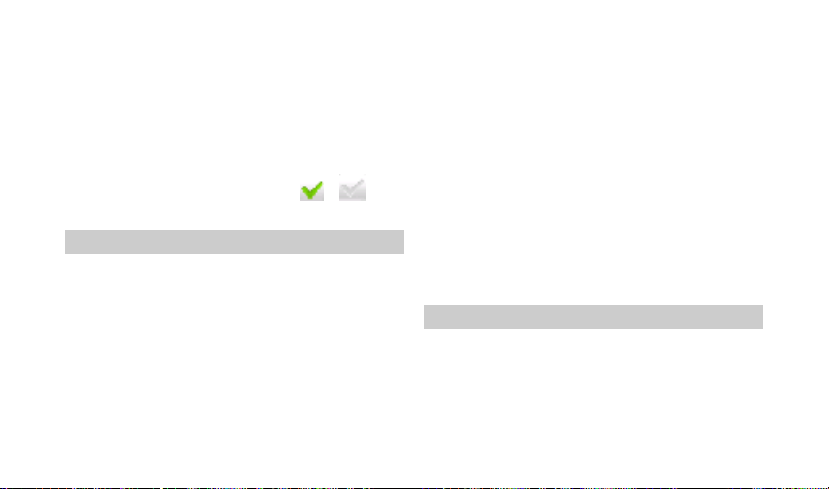
55
Normal
Voice Call Auto Answer: In this menu, you can set
the voice call auto answer time. When you do not
answer the incoming call during this fixed time, the
system will auto answer the call. You can set the
time to 5 seconds, 10 seconds, 15 seconds and
disable auto answer.
Voice Privacy: Touch check box / to
enable/disable enhanced privacy mode.
Sound
Silent mode: Select to silence your phone, all
sounds except media & alarms will be silenced if it
is on.
Vibrate: Select to have your phone vibrate for
incoming calls.
Volume: Select to open the volume control, and
then slide your finger along the volume bar to set
the ringtone, media, and alarm volume.
Phone ringtone: Select to decide on a ringtone to
use for incoming calls.
Notification ringtone: Select to decide on a
ringtone to use when you receive a notification (e.g.,
new message, upcoming event).
Audible touch tones: Select to have a tone sound
when you use the on-screen Dialer.
Audible selection: Select to have a sound play
when you select an item on the screen.
Screen lock sounds: Select to enable or disable
the screen lock sounds.
Haptic feedback: Check to have the phone vibrate
briefly when you touch and hold
menu/Home/Back/search key to perform actions.
Display
Brightness: Select to open the brightness control,
and then slide your finger along the brightness bar
to set the level.
Auto-rotate screen: Select to switch orientation
automatically when rotating phone.
Page 58

56
Animation: Select to activate the animation while
opening or closing windows.
Screen timeout: Select to decide how long your
phone must be inactive before the screen turns off.
G-Sensor Calibration: Place the phone on a level
surface, and then touch Calibration to start
G-Sensor Calibration.
Location & Security
Use the Location & Security settings to set your
preferences for using and sharing your location when
your search for information and use location-aware
applications, such as Maps. You can also configure
settings that help secure your phone and its data.
Use wireless networks: Check to use information
from Wi-Fi and mobile networks to determine your
approximate location, for use in Maps, when you
search, and so on.
Use GPS satellites: Check to use your phone’s
global positioning system (GPS) satellite receiver to
pinpoint your location to within accuracy as close as
several meters (―street level‖). Actual GPS
accuracy depends on a clear view of the sky and
other factors.
Set up screen lock: Select to set the
pattern/PIN/Password.
Visible passwords: Check to briefly show each
character of passwords as you enter them, so that
you can see what you enter.
Select device administrators: Select to view the
available device administrators.
Use secure credentials: Check to allow
applications to access your phone’s encrypted
store of secure certificates and related
passwords and other credentials.
Install from SD card: Touch to install a secure
certificate from a microSD card
Set password: Open a dialog where you can set or
change the password for your secure credential
storage. Your password must be at least 8
characters.
Clear storage: Deletes all secure certificates and
Page 59

57
related credentials and erases the secure storage’s
own password, after prompting you to confirm that
you want to do this.
Applications
This menu allows you to manage applications.
Unknown sources: Check to permit installation of
applications that you obtain from web sites, email,
or other locations other than Android Market. To
ensure your personal data and phone remain
secure; it is recommended you not select this check
box.
Manage applications: View all the applications
stored on your phone and how much space they
occupy. If you’ve downloaded an application from
Android Market, you can uninstall it from this screen.
Select a specific application to:
1. Clear your user data (if you have any
associated with a particular application).
2. Uninstall - If you’ve downloaded an
application from Android Market, you will
be able to uninstall it from this screen by
selecting Uninstall.
Running services: Open a list of
services—applications or parts of applications that
provide services to other applications or that run
even when their main application isn’t running.
Storage use: Select to view storage used by
applications.
Batter use: Select to view what has been using the
battery details.
Development: If you are an application developer,
you may be interested in these settings:
USB debugging: If you want to communicate with
your phone directly via USB, select this check box.
Stay awake: To prevent your phone from sleeping
while charging (via power adapter or USB), select
this check box.
Allow mock locations: To allow mock locations,
check this box.
Accounts & sync
Page 60

58
Use the Accounts & Sync settings to add, remove, and
manage your Google and other supported accounts.
You also use these settings to control how and whether
all applications send, receive, and sync data on their
own schedules, and whether all applications can
synchronize user data automatically.
Privacy
You use the Privacy settings to manage your personal
information.
Storage
View and manage the data storage on your phone:
SD card
Monitor and manage the use of your SD card from this
screen:
Total space and Available space: List the amount
of space on any microSD card installed in your
phone and the amount you have used to store
photos, videos, music, and other files.
Unmount SD card: Unmounts the microSD card
from your phone so that you can format the card or
safely remove it when the phone is on. This setting
is dimmed if there is no microSD card installed, if
you have already unmounted it, or if you have
mounted the microSD card on your computer.
Format SD card: Permanently erases everything
on a microSD card and prepares it for use with your
phone. You must unmount a microSD card before
you can format it.
Internal phone storage
Available space:
storage used by the operating system, its
components, applications (including those you
downloaded), and their permanent and temporary
data.
The amount of internal phone
Language & keyboard
Use the Language & Keyboard settings to select the
language for the text on your phone and for configuring
the onscreen keyboard, including words that you’ve
added to its dictionary.
Page 61

59
Voice input & output
You can set the voice recognizer settings and
Text-to-speech settings here.
Accessibility
You use the Accessibility settings to configure any
accessibility plug-ins you have installed on your
phone.
Accessibility: Check to enable all installed
accessibility plug-ins.
Power button ends call: check to use power
ends call instead of turning off screen.
Date & time
Set time, time zone, and date: Use Automatic unless you
need to override the network values.
Use 24-hour format: Select to set 24-hour formats on or
off.
Select Date format: Select from a variety of formats.
About phone
View your phone Status. This screen lists a variety of
information, including your phone number, the network
you are currently using, the type of network, signal
strength, whether you are roaming or not, any Wi-Fi
addresses you’re connected to, and more.
Select Legal information for copyright and licensing
information, as well as the Google Terms of Service for
the Google applications on your phone.
Read about the Contributors to the Android phone.
Select the System Tutorial to learn how to use your
phone.
You can view the model number and version information
for your phone.
Page 62

60
Videos
This menu allows you to play the video.
Press Home, tap the application tab and touch Videos.
On the screen, touch a video you want to watch to start
playing back the video.
Page 63

Troubleshooting
Common issue
Cause reason
Shooting way
Bad connection
Using mobile phone in an area where the network
connection is not good, such as around a tower or
basement, and radio wave cannot be sent
effectively.
Try to avoid.
Using mobile phone when network is busy, such
as an on-off duty time, line busy.
Try to avoid.
Related to the distance of the send basis of the
network.
Ask your operator to provide a map of your
service area.
Aftersound or
cacophony
It is caused by network connection and it’s a
regional problem.
Hang up and redial the number.
Network connection is not good in some areas.
Idle time becomes
short
Idle time is related to network settings.
If the mobile phone is in the area where the
network connection is not good, please
temporarily shut off your phone.
Need to change battery.
Insert a new battery.
When you cannot receive signals, your mobile
phone will continue to send to find a basis. A lot of
battery power is used, so as to limit idle time.
Please move to an area where signal is
strong or temporarily turn off your phone.
Page 64
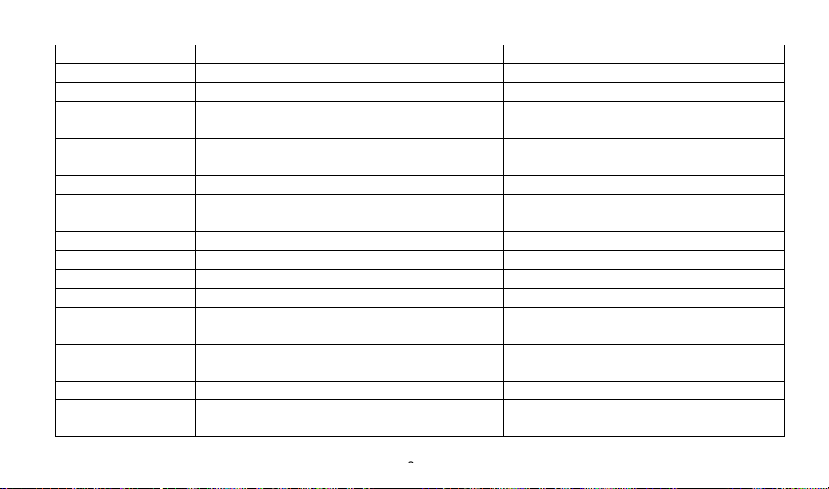
6
Cannot switch on
Battery is drained.
Check battery volume or charge battery.
Wrong SIM card
SIM card is damaged.
Contact your operator.
SIM card is not inserted properly.
Make sure SIM card is inserted properly.
Dirt on metal side of SIM card.
Wipe metal point of SIM card with a clean
cloth.
Cannot connect to
network
SIM card is unusable
Contact your operator.
Out of GSM service area.
Request service area to operator.
Feeble signal.
Please move to an area where signal is
stronger and try again.
Cannot call
Activate call barring
Cancel call barring
Activate fix dialing
Cancel fix dialing
Wrong PIN code
Enter the wrong PIN code three times.
Contact your operator.
Cannot charge
Battery or charger is damaged.
Change battery or charger.
Charge in area where the temperature is lower
than 0℃ or higher than 40℃.
Change charging environment.
Bad connection
Check the connection between the phone
and the charger.
Cannot add contact
Contacts memory is full.
Delete some contacts.
Cannot set some
functions
Operator does not support the function or you
have not applied the function.
Contact your operator.
Page 65
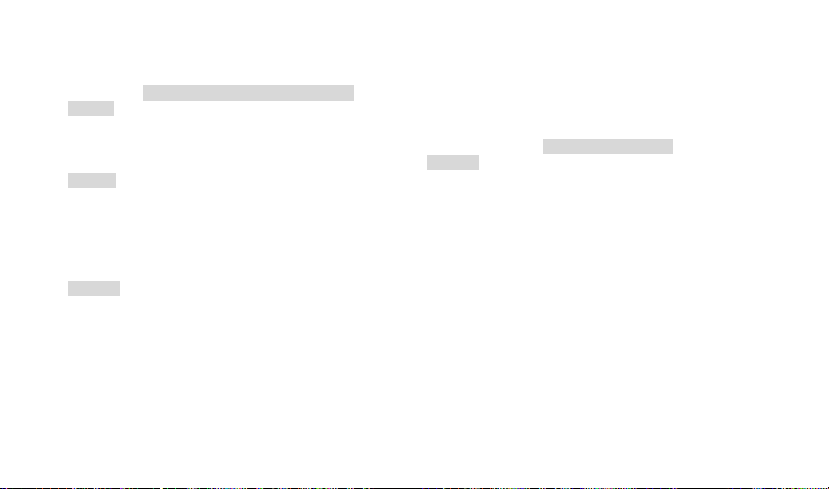
Safety Information and Notices
Danger:
Only use the battery and charger approved by the
manufacturer. Using other brands may cause battery
leakage, overheating, explosion or even fire.
Caution:
Keep the phone away from dust, water and damp areas.
Dust, water or other liquids may cause overheating,
electrical leakage, and/or phone failure.
The phone, battery, charger and AC adapter are not
waterproof. Keep them away from rain and liquid.
Warning:
Do not bump, shake or tamper with the phone or charger.
This may cause battery leakage, overheating, explosion
or even fire.
Do not place the battery, phone or charger near a
microwave or high-voltage device. This may cause
battery leakage, overheating, explosion or even fire; also
prevent the phone and AC adapter from overheating,
smoking or short circuiting.
Using the Cell Phone and Charger
Do not use the phone around volatile oil. This may cause
fire, breakdown or damage.
To avoid any damage or breakdown, do not disassemble
the phone, battery, charger or internal components by
yourself.
Warning:
Do not use the phone while you are driving. Pull over and
stop your automobile to dial or listen to a phone call;
Usage of cell phones in aircrafts or in hospitals is
prohibited. Switch the phone off to prevent interference
with electronic medical devices. Follow any rules or
regulations in such places.
Do not use the phone at a gas station, near fuel or near
chemicals.
Do not use the phone near electronic medical devices
such as hearing aids, pacemakers and auto-control
devices such as fire detectors and automatic doors.
If you have to use your cell phone near an electronic
medical device such as a pacemaker, please contact your
manufacturer or dealer for information about preventing
interference.
Using the Cell Phone
Page 66
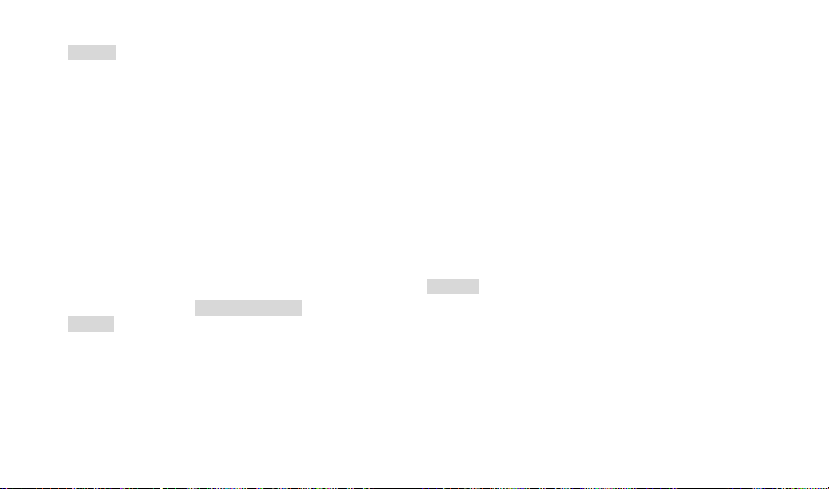
64
Caution:
Electronic systems in automobiles such as back-lock
brakes, speed control, or fuel spraying systems, are
usually not influenced by wireless devices. Manufacturers
of these systems will tell you whether they are provided
with good screening functions. If you suspect that an
automobile failure is caused by a wireless wave, please
contact your automobile dealer.
Avoid using your phone in crowded places.
Do not store your mobile phone near, or together with, a
credit card, disk or other magnetic materials. This may
effect information stored on your phone.
Keep your phone away from pins. Pins can be absorbed
by the phone’s receiver magnet, which may cause harm.
Danger:
Do not dispose of the battery into a fire. Doing so may
cause battery explosion or even fire.
If you have difficulties installing the battery, do not force
the installation. This may cause battery leakage,
overheating, explosion or even fire.
Using the Battery
Keep metal objects away so they don’t come in contact
with the battery or its connectors as it may cause the
battery to short circuit, overheat or explode.
Do not weld the polarities of the battery directly together.
This may cause battery leakage, overheating, explosion
or even fire.
Battery liquid is severely harmful for your eyes. If battery
liquid gets in your eyes, do not rub them. Instead, wash
your eyes with water first and then go directly to a doctor
for help.
Do not use or store your phone in high temperature areas.
This may cause battery leakage, overheating, explosion
or even fire.
Warning:
Replace the battery when the normal usage time begins to
decrease or if you notice the battery is overheated or has
changed shape or color.
If battery liquid leaks onto your skin or clothes,
immediately wash the affected parts with water.
If the battery begins to leak or emits a strange odor,
properly dispose of the battery according to local
Page 67

65
regulations. Do not throw it into a fire.
Caution:
Do not leave the product or its battery inside a vehicle or
in places where the temperature may exceed 60°C
(140°F), such as on a car dashboard, window sill, or
behind a glass that is exposed to direct sunlight or strong
ultraviolet light for extended periods of time. This may
damage the product, overheat the battery, or pose a risk
to the vehicle.
Danger:
Only use the charger that came with the phone. Using a
different charger may cause the phone to breakdown or
an explosion.
If the charger short circuits or breakdowns, a fire may
occur.
Do not use a damaged, worn or broken charger. This may
cause a fire.
Clean dust away from the power socket to avoid the
possibility of a fire.
Do not store the charger near any liquids. If liquids spill
Using the Charger
onto the charger it may cause it to overheat or breakdown,
If liquid does spill onto the charger, immediately unplug
the power cable to prevent overheating, fire or another
type of breakdown.
Do not use the charger in places with high humidity like a
bathroom. This may cause a fire or other breakdown,
Do not touch the charger, power cable or socket with wet
hands. This may cause an electric shock.
Caution:
Keep the environment temperatures within the range of
0ºC ~40ºC while charging. Temperature below 0ºC or
higher than 40ºC will cause insufficient charging,
terminate charging or even cause the battery to explode.
Unplug the charger from its power source before cleaning
it.
Do not place heavy objects on the power cord. This may
cause electric shock or fire.
Hold the plug while unplugging the power cord; this will
avoid any potential damage or even fire.
Requirements for Cell Phone
Avoid using your mobile phone in extremely high or low
Page 68
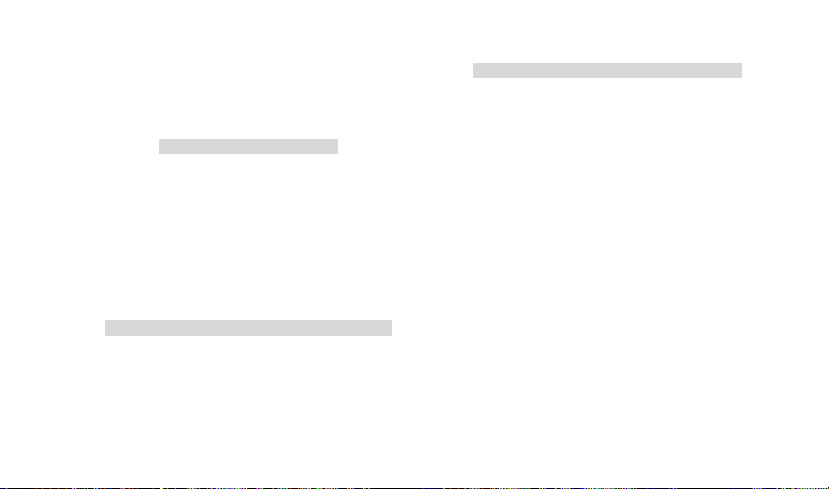
66
temperature. Use the phone in a temperature range from
-10~55℃and humidity of 35%~85%.
It is recommended that you do not use your mobile phone
near a telephone, TV set, radio or other radio frequency
sensitive devices.
When not in use, store the battery in a cool,
well-ventilated place with sunshine.
If you won’t be using the cell phone for an extended period
of time, charge the battery on a regular basis to avoid
battery breakdown.
The phone battery wears out fast. If the charging the
battery does not improve its performance, it is time to
replace the battery. Properly dispose of the battery
according to local regulations. Do not throw it into a fire.
Do not charge your phone under the following
circumstances: sunshine, temperatures equal to or lower
than 0ºC, temperatures equal to or higher than 40ºC, high
humidity, dust, high vibration areas, or near a TV, a radio,
etc.
Requirements for the Battery
Requirements for the Charger and AC Adapter
Specific Absorption Rate (SAR) information
The SAR limit of USA (FCC) is 1.6 W/kg averaged over
one gram of tissue. This model (FCC ID: T38PCD8660 )
has also been tested against this SAR limit. The highest
SAR value reported under this standard during product
certification for use at the ear is 1.420 W/kg and when
properly worn on the body is 1.120 W/kg. This device was
tested for typical body-worn operations with the back of
the handset kept 1.0cm from the body. To maintain
compliance with FCC RF exposure requirements, use
accessories that maintain a 1.0cm separation distance
between the user's body and the back of the handset. The
use of belt clips, holsters and similar accessories should
not contain metallic components in its assembly. The use
of accessories that do not satisfy these requirements may
not comply with FCC RF exposure requirements, and
should be avoided.
Any Changes or modifications not expressly approved by
the party responsible for compliance could void the
user's authority to operate the equipment.
Page 69
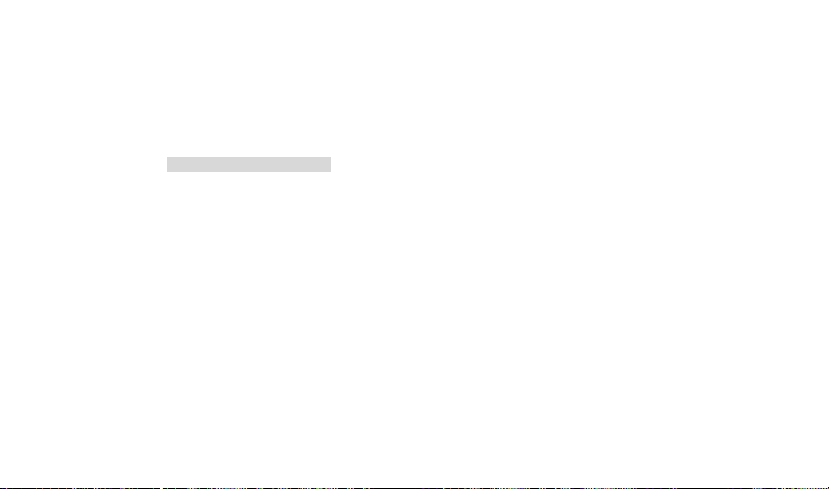
67
This device complies with part 15 of the FCC Rules.
Operation is subject to the following two conditions: (1)
This device may not cause harmful interference, and (2)
this device must accept any interference received,
including interference that may cause undesired
operation.
The mobile phone, the battery and the charger are not
waterproof. Do not use them in places with high humidity
like a bathroom and also avoid spilling any liquids on the
phone, battery or charger.
Use a soft cloth to clean the mobile phone, the battery and
the charger.
Do not use alcohol, diluted liquid or benzene to clean the
mobile phone.
If dust gets in the sockets the phone can be damaged,
short-circuit or even the lose the ability to be re-charged.
Be sure to clean the socket regularly.
Cleaning and Maintenance
Page 70
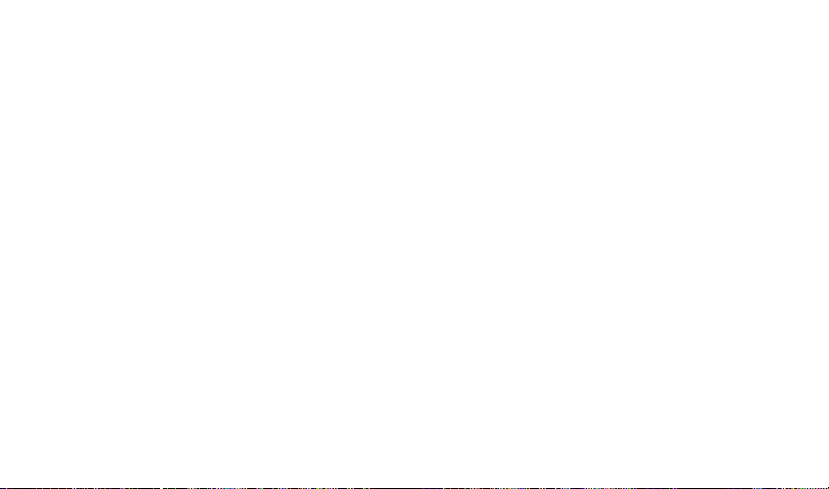
68
12 MONTH LIMITED
WARRANTY
PERSONAL COMMUNICATIONS DEVICES (the
Company) warrants to the original retail purchaser of this
PCD handheld portable cellular telephone, that should this
product or any part thereof during normal consumer
usage and conditions, be proven defective in material or
workmanship that results in product failure within the first
twelve (12) month period from the date of purchase, such
defect(s) will be repaired or replaced (with new or rebuilt
parts) at the Company’s option, without charge for parts or
labor directly related to the defect(s).
The antenna, keypad, display, rechargeable battery and
battery charger, if included, are similarly warranted for
twelve (12) months from date of purchase.
This Warranty extends only to consumers who purchase
the product in the United States or Canada and it is not
transferable or assignable.
This Warranty does not apply to:
Product subjected to abnormal use or conditions, accident,
mishandling, neglect, unauthorized alteration, misuse,
improper installation or repair or improper storage;
Product whose mechanical serial number or electronic
serial number has been removed, altered or defaced.
Damage from exposure to moisture, humidity, excessive
temperatures or extreme environmental conditions;
Damage resulting from connection to, or use of any
accessory or other product not approved or authorized by
the Company;
Defects in appearance, cosmetic, decorative or structural
items such as framing and non-operative parts;
Product damaged from external causes such as fire,
flooding, dirt, sand, weather conditions, battery leakage,
blown fuse, theft or improper usage of any electrical
source.
The Company disclaims liability for removal or
reinstallation of the product, for geographic coverage, for
inadequate signal reception by the antenna or for
communications range or operation of the cellular system
as a whole.
When sending your wireless device to PERSONAL
Page 71
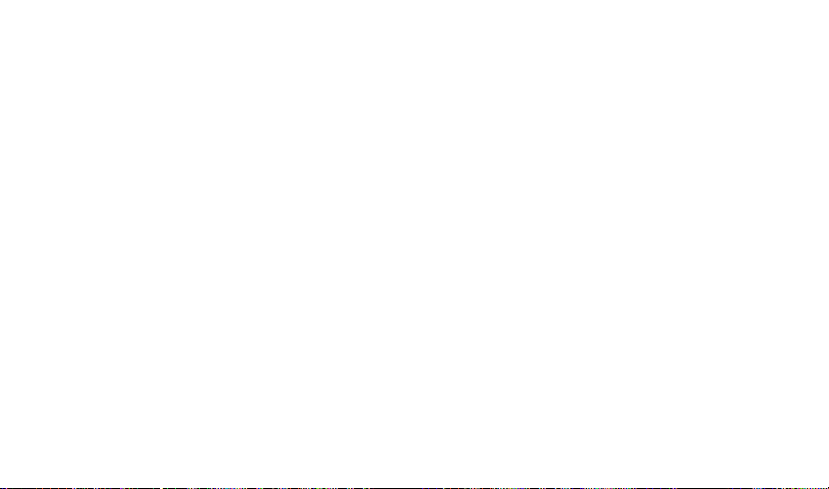
69
COMMUNICATIONS DEVICES for repair or service,
please note that any personal data or software stored on
the device may be inadvertently erased or altered.
Therefore, we strongly recommend you make a back up
copy of all data and software contained on your device
before submitting it for repair or service. This includes all
contact lists, downloads (i.e. third-party software
applications, ringtones, games and graphics) and any
other data added to your device. In addition, if your
wireless device utilizes a SIM or Multimedia card, please
remove the card before submitting the device and store
for later use when your device is returned, PERSONAL
COMMUNICATIONS DEVICES is not responsible for and
does not guarantee restoration of any third-party software,
personal information or memory data contained in, stored
on, or integrated with any wireless device, whether under
warranty or not, returned to PERSONAL
COMMUNICATIONS DEVICES for repair or service.
To obtain repairs or replacement within the terms of this
Warranty, the product should be delivered with proof of
Warranty coverage (e.g. dated bill of sale), the
consumer’s return address, daytime phone number and/or
fax number and complete description of the problem,
transportation prepaid, to the Company at the address
shown below or to the place of purchase for repair or
replacement processing. In addition, for reference to an
authorized Warranty station in your area, you may
telephone in the United States (800) 229-1235, and in
Canada (800) 465-9672 (in Ontario call 416-695-3060).
THE EXTENT OF THE COMPANY’S LIABILITY UNDER
THIS WARRANTY IS LIMITED TO THE REPAIR OR
REPLACEMENT PROVIDED ABOVE AND, IN NO
EVENT, SHALL THE COMPANY’S LAIBILITY EXCEED
THE PURCHASE PRICE PAID BY PURCHASER FOR
THE PRODUCT.
ANY IMPLIED WARRANTIES, INCLUDING ANY
IMPLIED WARRANTY OF MERCHANTABILITY OR
FITNESS FOR A PARTICULAR PURPOSE, SHALL BE
LIMITED TO THE DURATION OF THIS WRITTEN
WARRANTY. ANY ACTION FOR BREACH OF ANY
WARRANTY MUST BE BROUGHT WITHIN A PERIOD
Page 72

70
OF 18 MONTHS FROM DATE OF ORIGINAL
PURCHASE. IN NO CASE SHALL THE COMPANY BE
LIABLE FOR AN SPECIAL CONSEQUENTIAL OR
INCIDENTAL DAMAGES FOR BREACH OF THIS OR
ANY OTHER WARRANTY, EXPRESS OR IMPLIED,
WHATSOEVER. THE COMPANY SHALL NOT BE
LIABLE FOR THE DELAY IN RENDERING SERVICE
UNDER THIS WARRANTY OR LOSS OF USE DURING
THE TIME THE PRODUCT IS BEING REPAIRED OR
REPLACED.
No person or representative is authorized to assume for
the Company any liability other than expressed herein in
connection with the sale of this product.
Some states or provinces do not allow limitations on how
long an implied warranty lasts or the exclusion or limitation
of incidental or consequential damage so the above
limitation or exclusions may not apply to you. This
Warranty gives you specific legal rights, and you may also
have other rights, which vary from state to state or
province to province.
IN USA: PERSONAL COMMUNICATIONS DEVICES
555 Wireless Blvd.
Hauppauge, NY 11788
(800) 229-1235
IN CANADA: PCD COMMUNICATIONS CANADA LTD.
5535 Eglinton Avenue West
Suite# 234
Toronto, ON M9C 5K5
(800) 465-9672
