Page 1
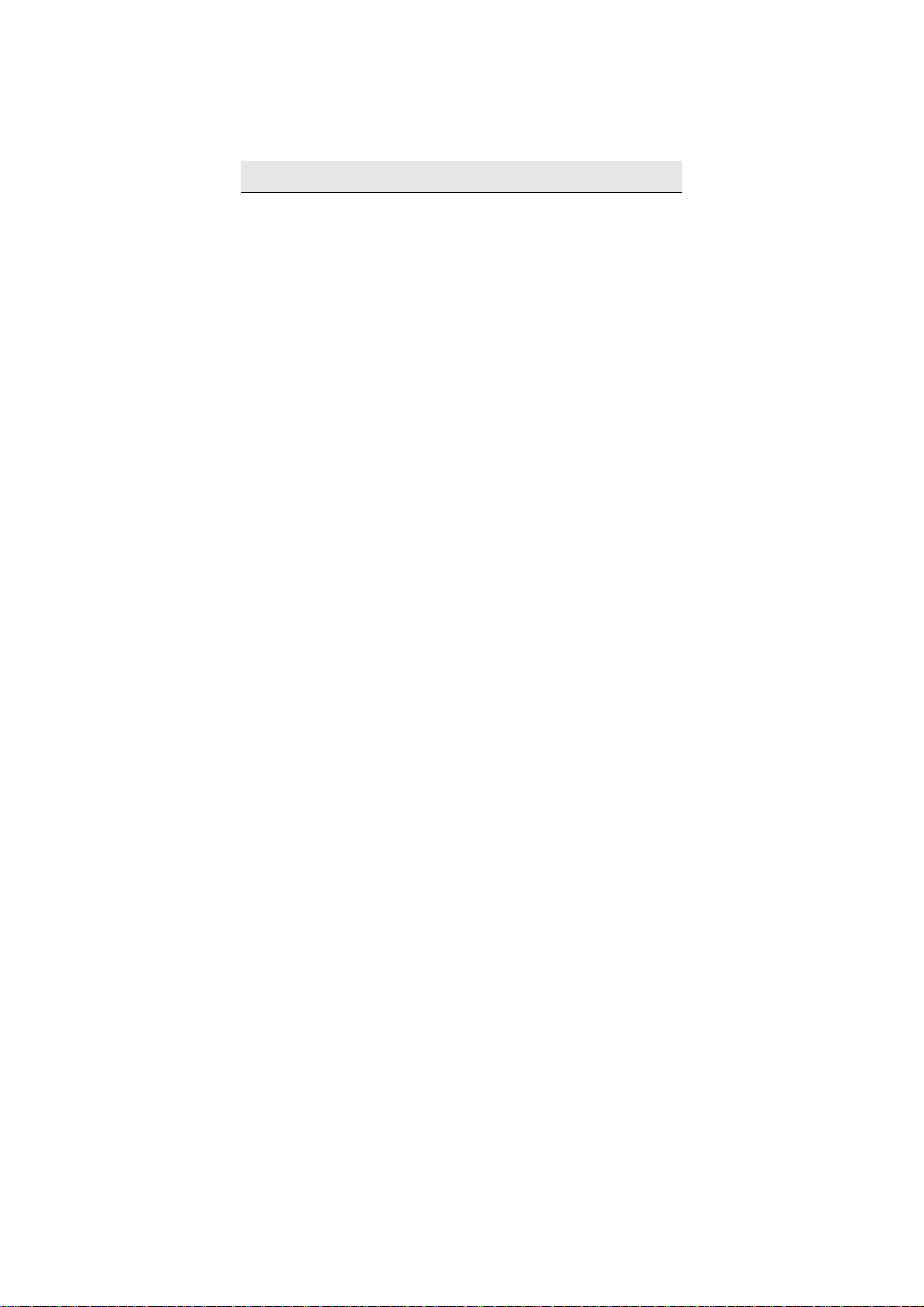
1 Preface
Thank you for purchasing this cellular phone.
To guarantee your cellular phone works properly, please follow the instructions in this manual to prevent
incidents or malfunctions.
Follow all safety warnings to avoid injury or damage.
Screen displays and illustrations in this user’s manual are designed to help you operate your phone.
We continuously strive to improve our products. Therefore, we reserve the right to revise this user
manual or withdraw it at any time without prior notice.
Page 2
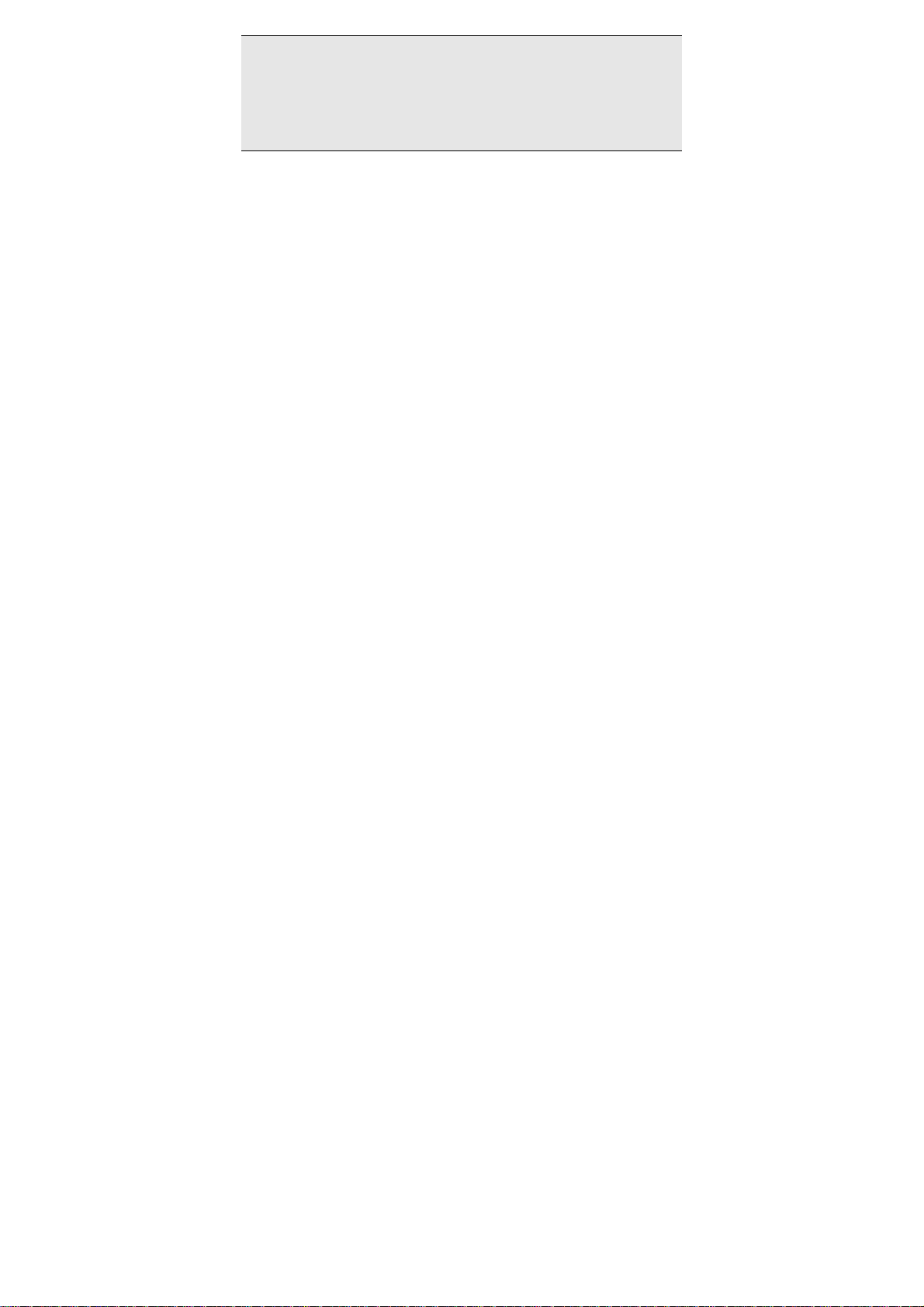
MPEG Layer-3 audio coding technology licensed from Fraunhofer IIS and Thomson.
Supply of this product does not convey a license nor imply any right to distribute MPEG Layer-3
compliant content created with this product in revenue-generating broadcast systems(terrestrial,
satellite, cable and/or other distribution channels), streaming applications(via internet, intranets
and/or other networks), other content distribution systems(pay-audio or audio-on-demand
applications and the like) or on physical media(compact discs, digital versatile discs,
semiconductor chips, hard drives, memory cards and the like). An independent license for such
use is required. For details, please visit http://mp3licensing.com.
Page 3
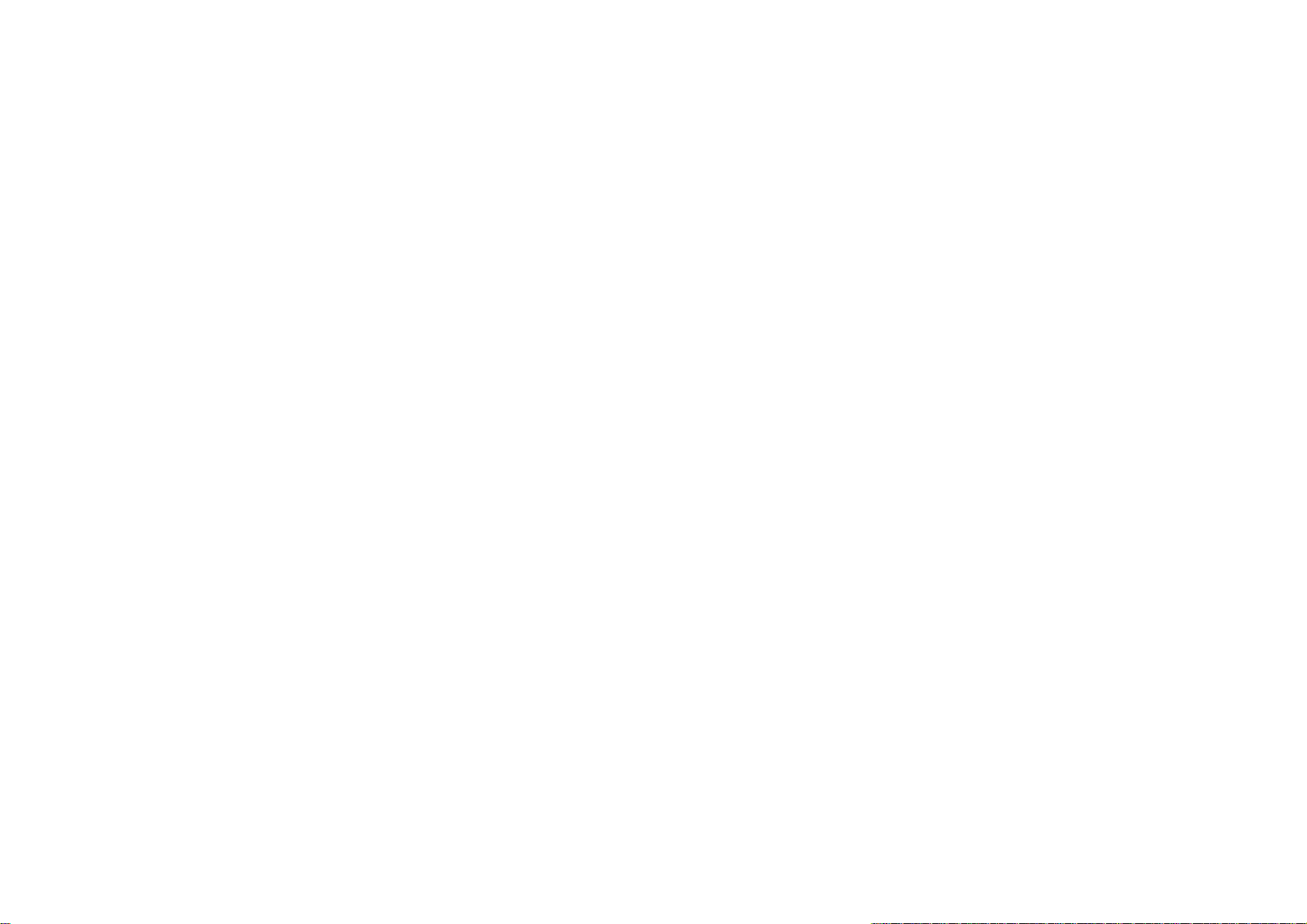
1 Preface ------------------------------------------------------------------------------------------------------------------------------ 1
2 Introduction ----------------------------------------------------------------------------------------------------------------------- 4
2.1 PACKAGING ................................................................................................................................................ 4
2.2 PHONE DISPLAY ......................................................................................................................................... 5
2.3 KEYS ......................................................................................................................................................... 6
2.4 ICONS & SYMBOLS ...................................................................................................................................... 7
3 Getting Started ------------------------------------------------------------------------------------------------------------------- 9
3.1 INSERTING THE SIM CARD ........................................................................................................................... 9
3.2 TURNING THE PHONE ON ........................................................................................................................... 14
3.3 CHARGING THE BATTERY ........................................................................................................................... 14
3.4 INSERTING A T-FLASH CARD ...................................................................................................................... 15
3.5 IMPORTANT PASSWORD ............................................................................................................................. 16
3.6 SCREEN LOCK AND UNLOCK....................................................................................................................... 16
4 Text Entry ------------------------------------------------------------------------------------------------------------------------ 17
4.1 INPUT METHOD ......................................................................................................................................... 17
4.2 ENTERING SYMBOLS ................................................................................................................................. 17
4.3 SMART ENGLISH INPUT .............................................................................................................................. 17
4.4 MULTI-TAP ENGLISH INPUT ......................................................................................................................... 18
4.5 NUMERIC INPUT ........................................................................................................................................ 18
4.6 OTHER LANGUAGE INPUT METHOD ............................................................................................................. 19
5 Calling ----------------------------------------------------------------------------------------------------------------------------- 20
5.1 MAKING A VOICE CALL .............................................................................................................................. 20
5.2 MAKING AN INTERNATIONAL CALL ............................................................................................................... 20
Contents
Page 4
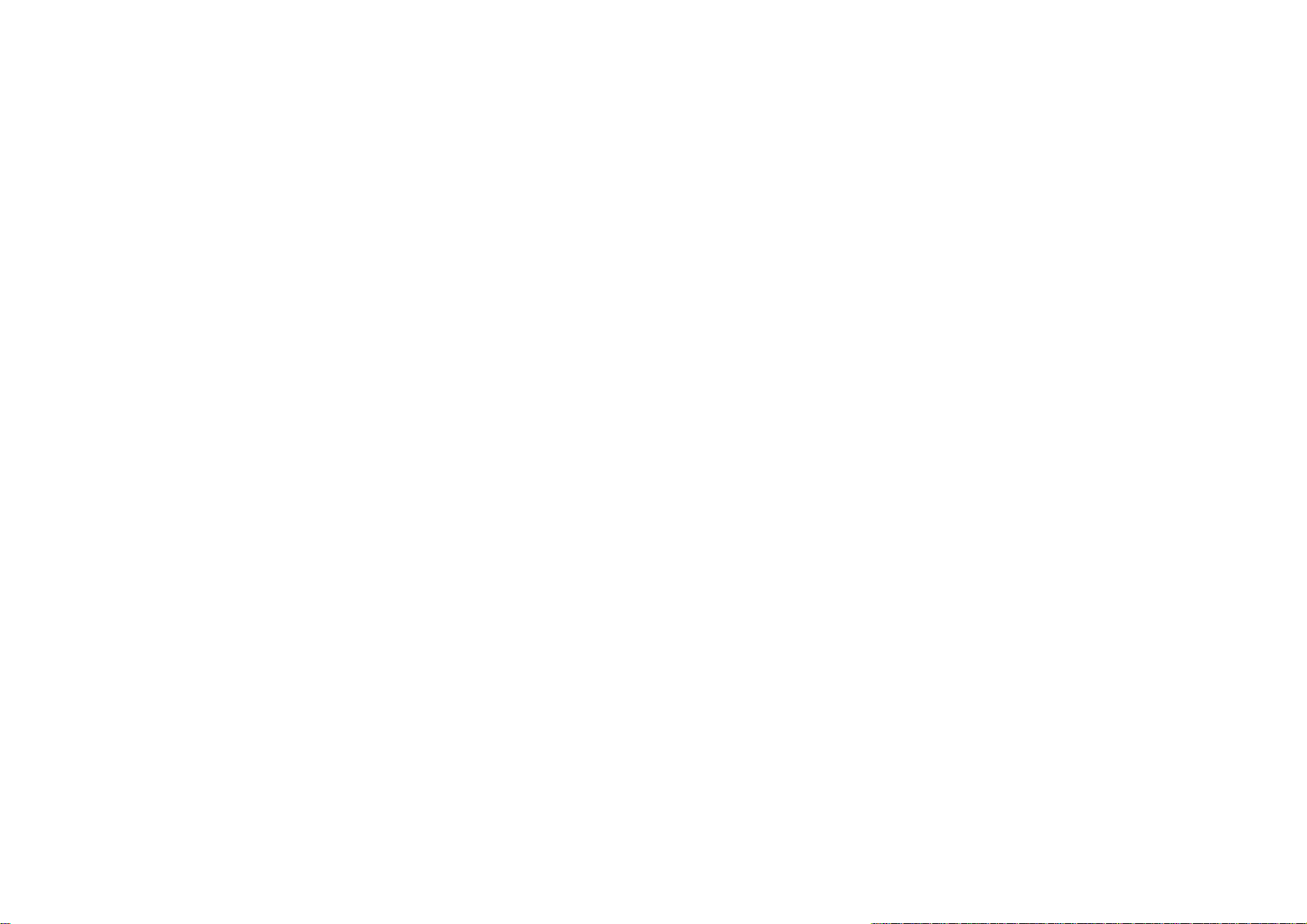
MAKING AN EMERGENCY CALL ................................................................................................................... 21
5.3
5.4 MAKING A SECOND CALL (NETWORK DEP ENDENT) ....................................................................................... 21
5.5 MAKING A CONFERENCE CALL (NETWORK DEPENDENT) ............................................................................... 21
5.6 SWITCHING CALLS (NETWORK DEPENDENT) ................................................................................................ 22
5.7 ANSWERING A CALL .................................................................................................................................. 22
5.8 REJECTING/ENDING A CALL ....................................................................................................................... 22
5.9 ANSWERING A SECOND CALL (NETWORK DEP ENDENT) ................................................................................. 22
6 Function Menu ----------------------------------------------------------------------------------------------------------------- 23
6.1 HOW TO USE ........................................................................................................................................... 23
6.2 MAIN MENU .............................................................................................................................................. 23
6.3 CALLS ...................................................................................................................................................... 24
6.4 BROWSER ................................................................................................................................................ 26
6.5 FILE MANAGER .......................................................................................................................................... 26
6.6 SNAPTU ................................................................................................................................................... 27
6.7 CONTACTS ............................................................................................................................................... 28
6.8 MESSAGE ................................................................................................................................................. 31
6.9 ENTERTAINMENT ....................................................................................................................................... 33
6.10 JAVA APP ............................................................................................................................................... 41
6.11 ORGANISER ............................................................................................................................................ 41
6.12 STK ...................................................................................................................................................... 45
6.13 SETTINGS ............................................................................................................................................... 45
6.14 EMAIL .................................................................................................................................................... 53
7 Precautions ---------------------------------------------------------------------------------------------------------------------- 55
8 Troubleshooting --------------------------------------------------------------------------------------------------------------- 58
2
Page 5
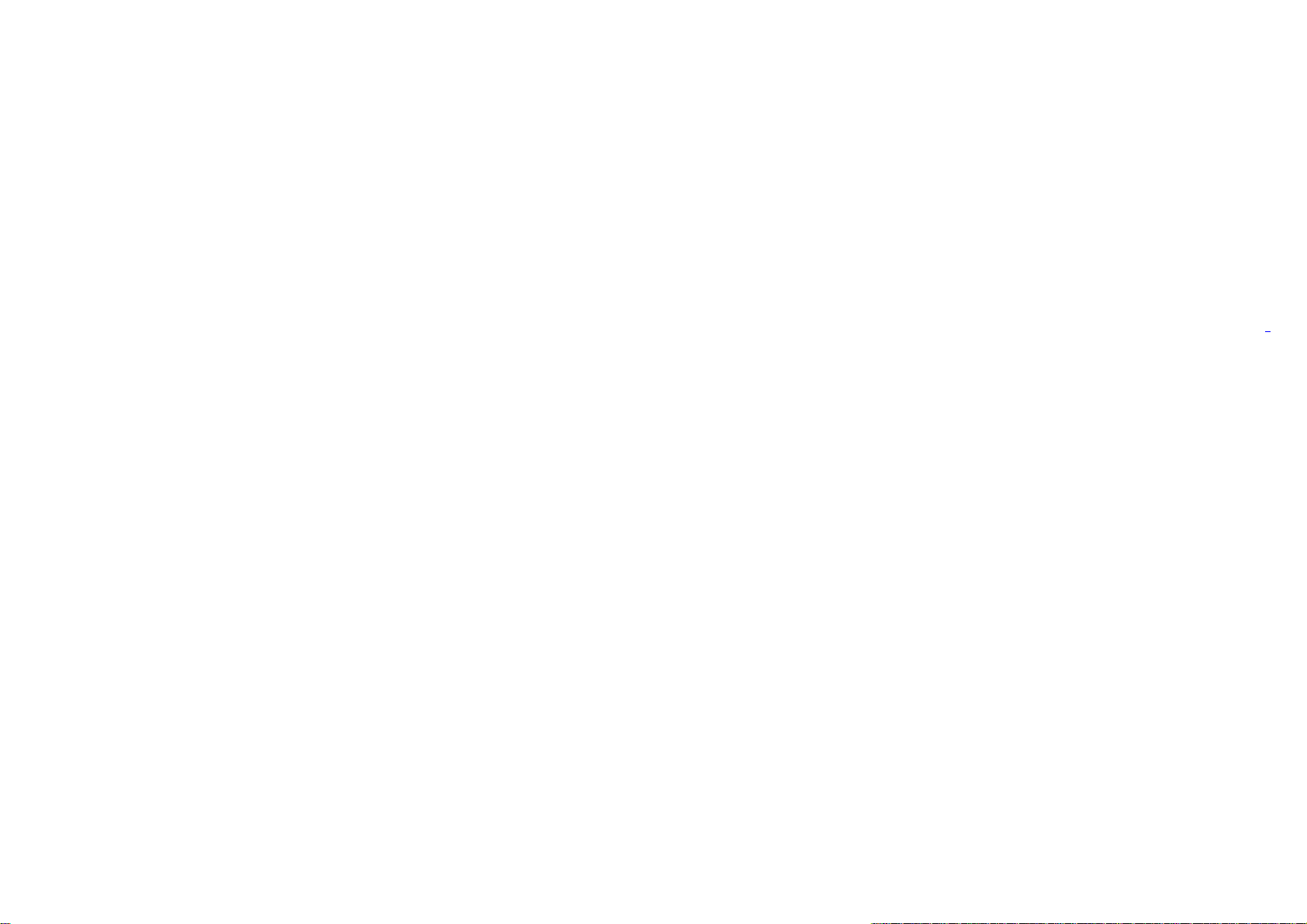
9 Safety Information and Notices------------------------------------------------------------------------------------------- 61
12 MONTH LIMITED WARRANTY ----------------------------------------------------------------------------------------- 688
3
Page 6
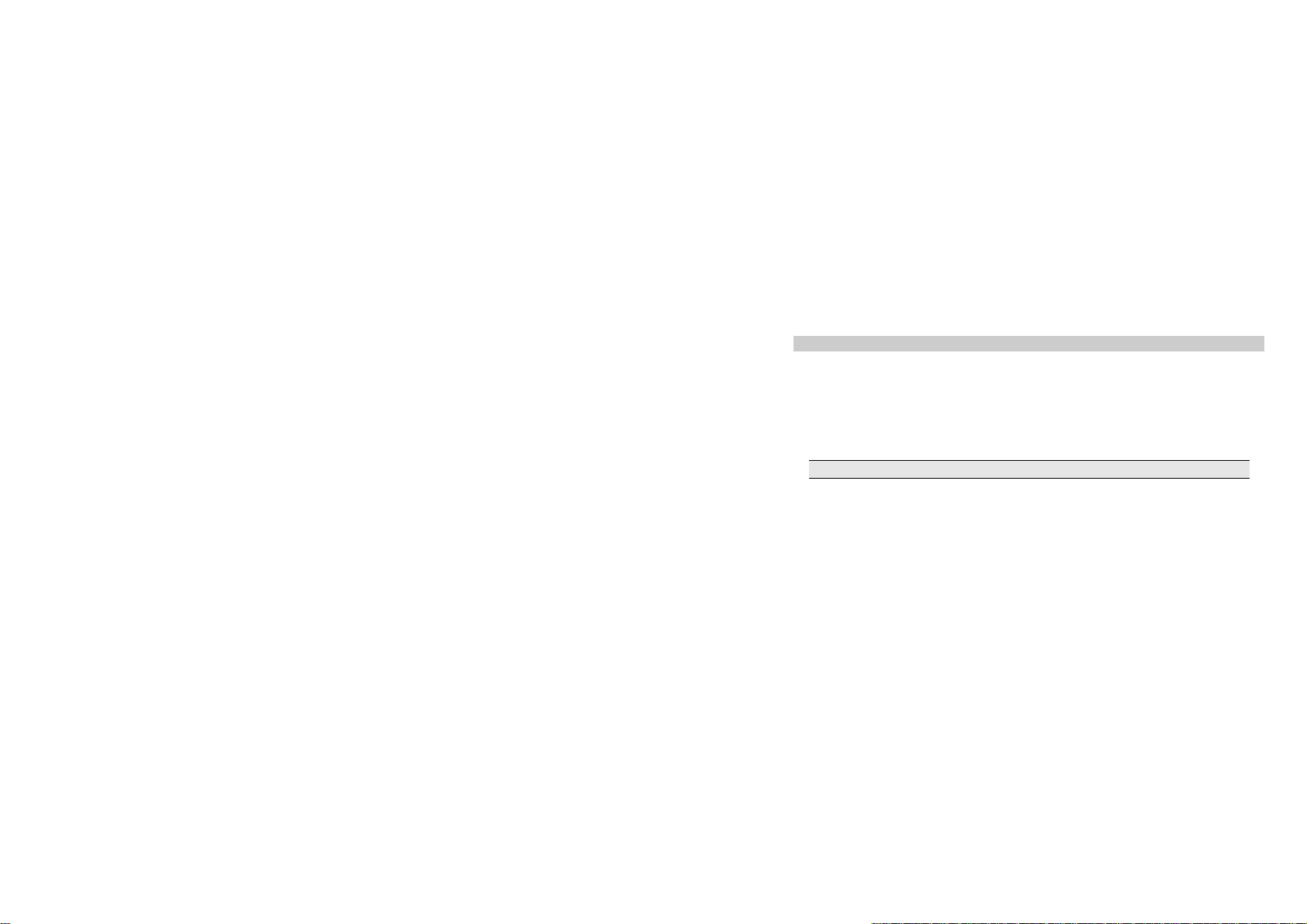
2 Introduction
2.1 Packaging
Check the packaging to ensure you have each item
Handset
User Manual
Charger
Headset
Battery
The items supplied with your phone may vary, depending on your country or service provider.
4
Page 7
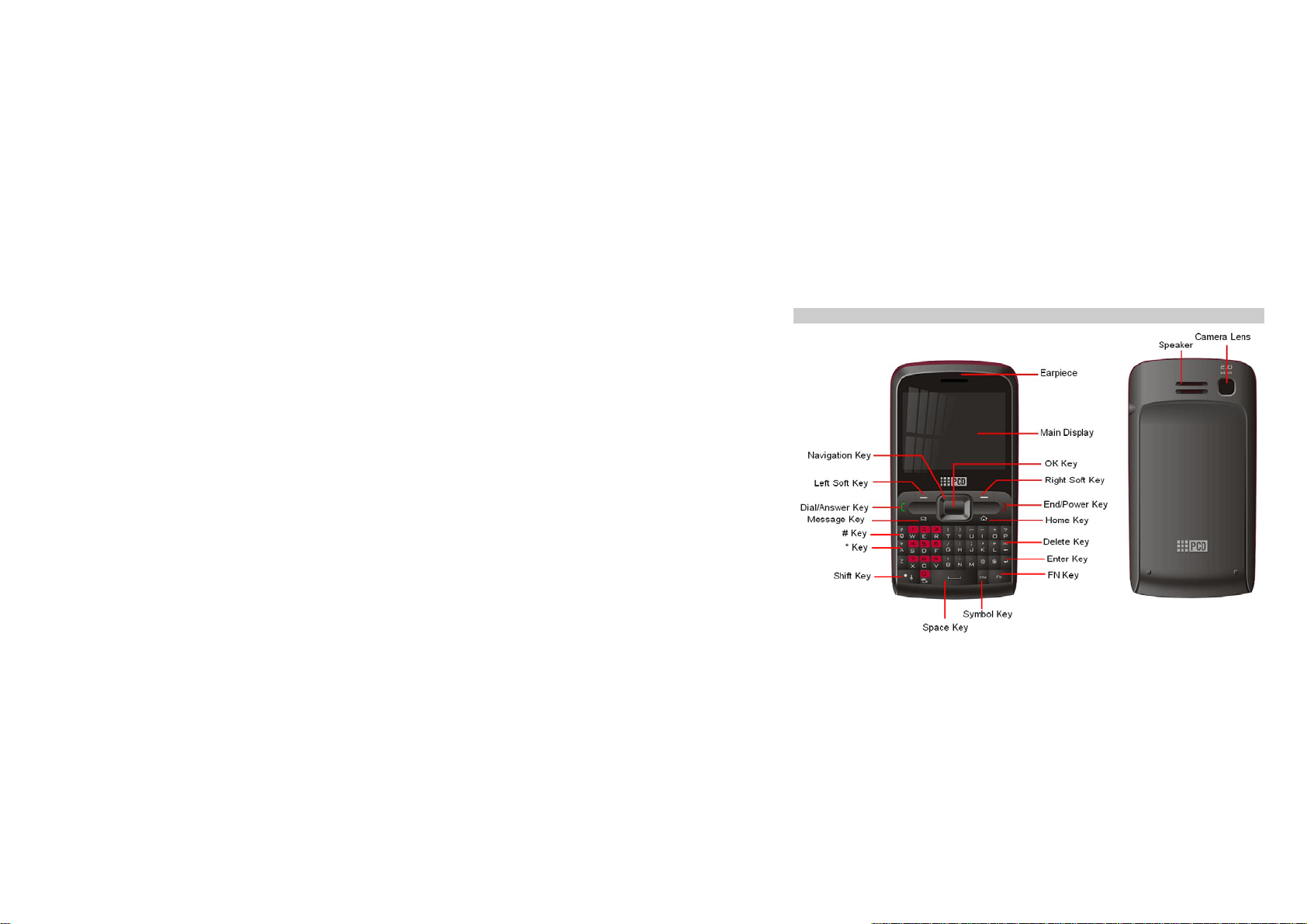
2.2 Phone Display
5
Page 8
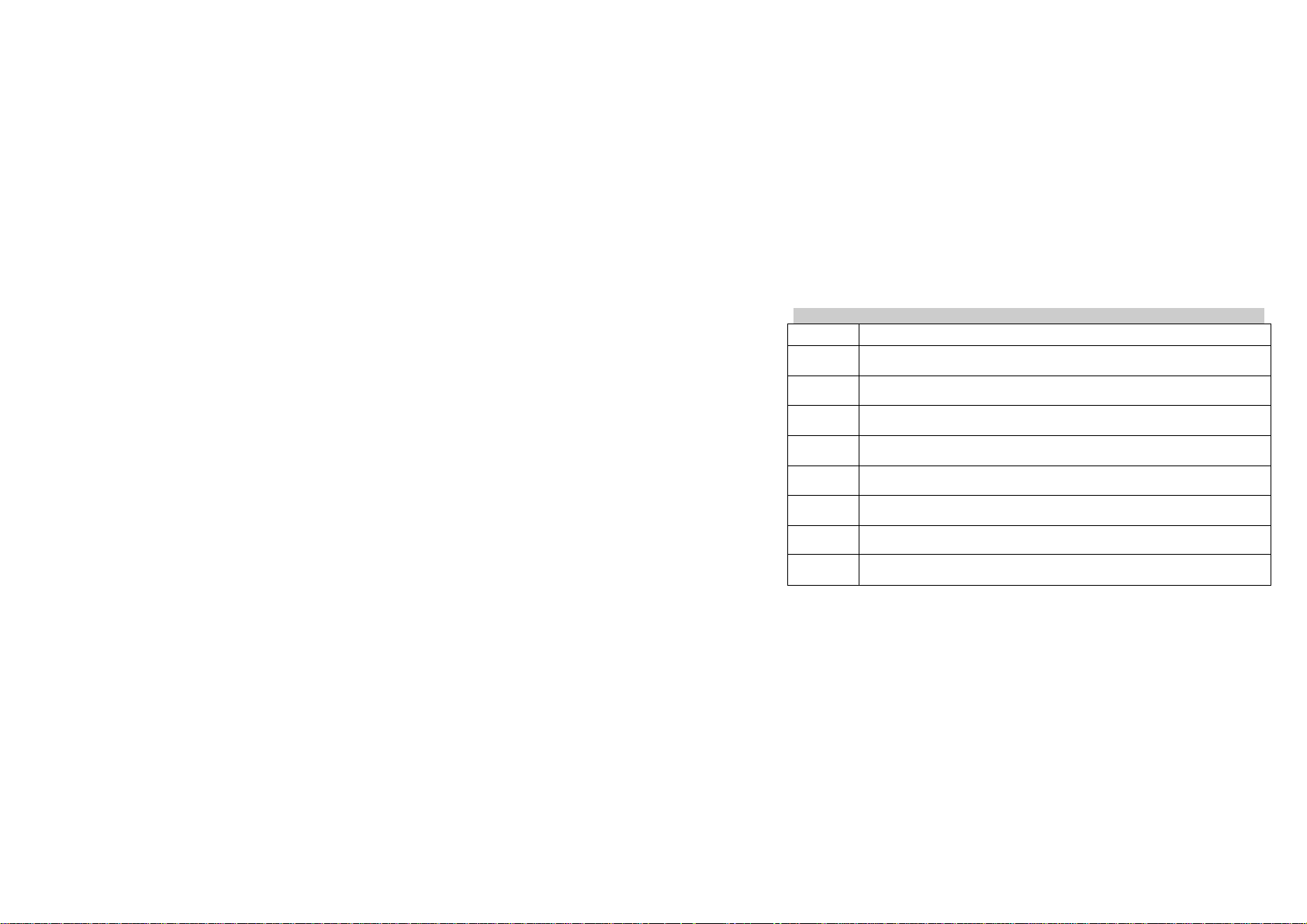
2.3 Keys
Key Function
Dial/Answer
Key
End/Power
Key
Left Soft
Key
Right Soft
Key
OK In idle mode, press to enter the main menu. Within a menu, press to confirm and/or
Numeric
key
#
Navigation
Key
Press to answer a call or make a call after you enter a phone number. In idle mode, press
to view Call history.
Press to end a call. Press and hold to turn the phone on/off. Within a menu, press to
return to idle mode.
In idle mode, press to enter the Main menu. Press to access the option listed directly
above on the display.
In idle mode, press to access the Contacts.
Within a menu, press to return to the previous screen.
select the option listed above it.
Press to enter the corresponding number, letter or symbol located on the key. Within a
menu, press to access the corresponding menu option.
In idle mode, press and hold to set the profiles: Normal profile, Only vibration, Mute
and Offline profile.
Within a menu, press Up, Down, Left or Right to scroll through menu options.
6
Page 9
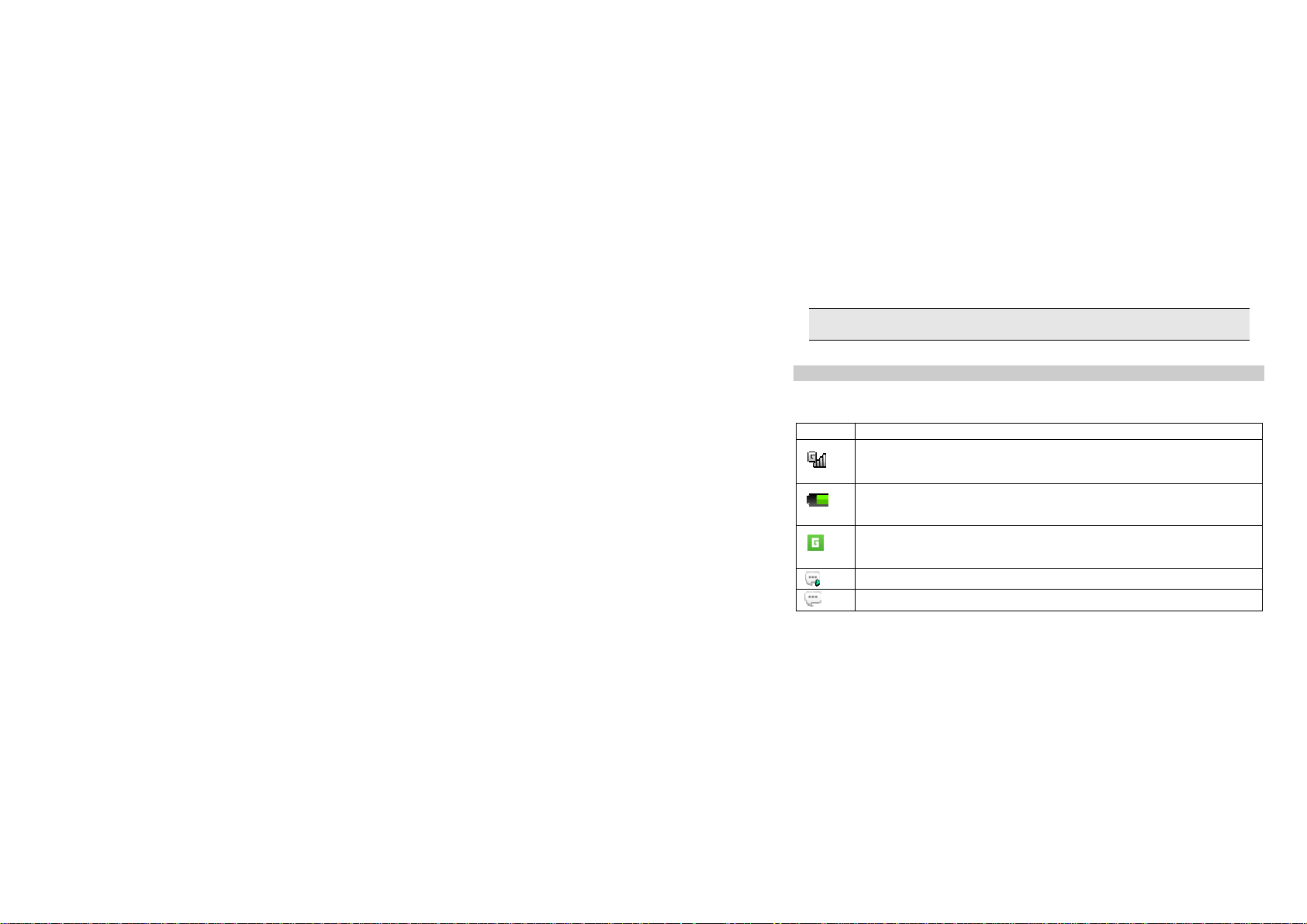
Note: “Press” in this manual, means to press and release the key; “press and hold” means to press
and hold the key for at least 2 seconds.
2.4 Icons & Symbols
In idle mode, network and battery icons are displayed all the time. The rest of the icons appear if the
feature is available and do not appear if the feature is unavailable. If the network symbol is not displayed,
the network is currently unavailable. You may be in a bad reception area.
Icon Description
7
Network - The left portion indicates whether your phone is already registered with a
network and the right portion indicates signal strength (from no signal to strongest
signal).
Battery - Indicates battery level. When charging, a scrolling icon will be displayed. The
more bars displayed, the stronger the charge.
To log onto GPRS - The icon will be displayed only when you have logged onto GPRS.
MMS - Indicates you have one or more unread MMS messages.
Text message - Indicates you have one or more unread text messages.
Page 10
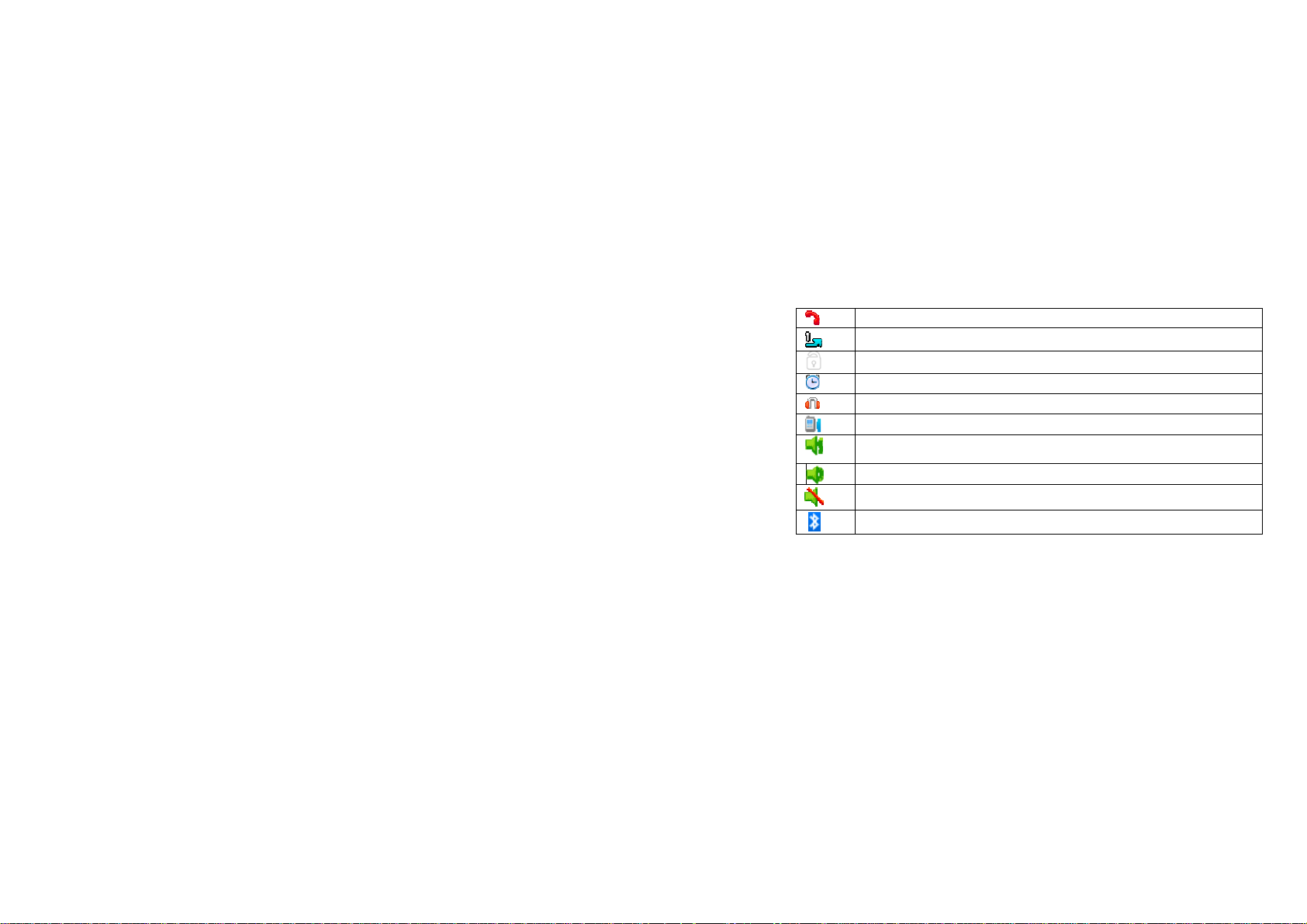
Missed call - Indicates there is a missed call.
Call Divert - Indicates that “Call diverting” is activated.
Lock - Indicates that the keypad is locked.
Alarm - Indicates that the alarm clock is on.
Headset - Indicates that headset profile is activated.
Call alert type is “Vibration”.
Call alert type is “Vibration then Melody”, “Vibration and Melody” and “Vibration and
increasing melody”
Call alert type is “Melody” and “Increasing melody”.
Call alert type is “Mute”
Bluetooth is activated.
8
Page 11
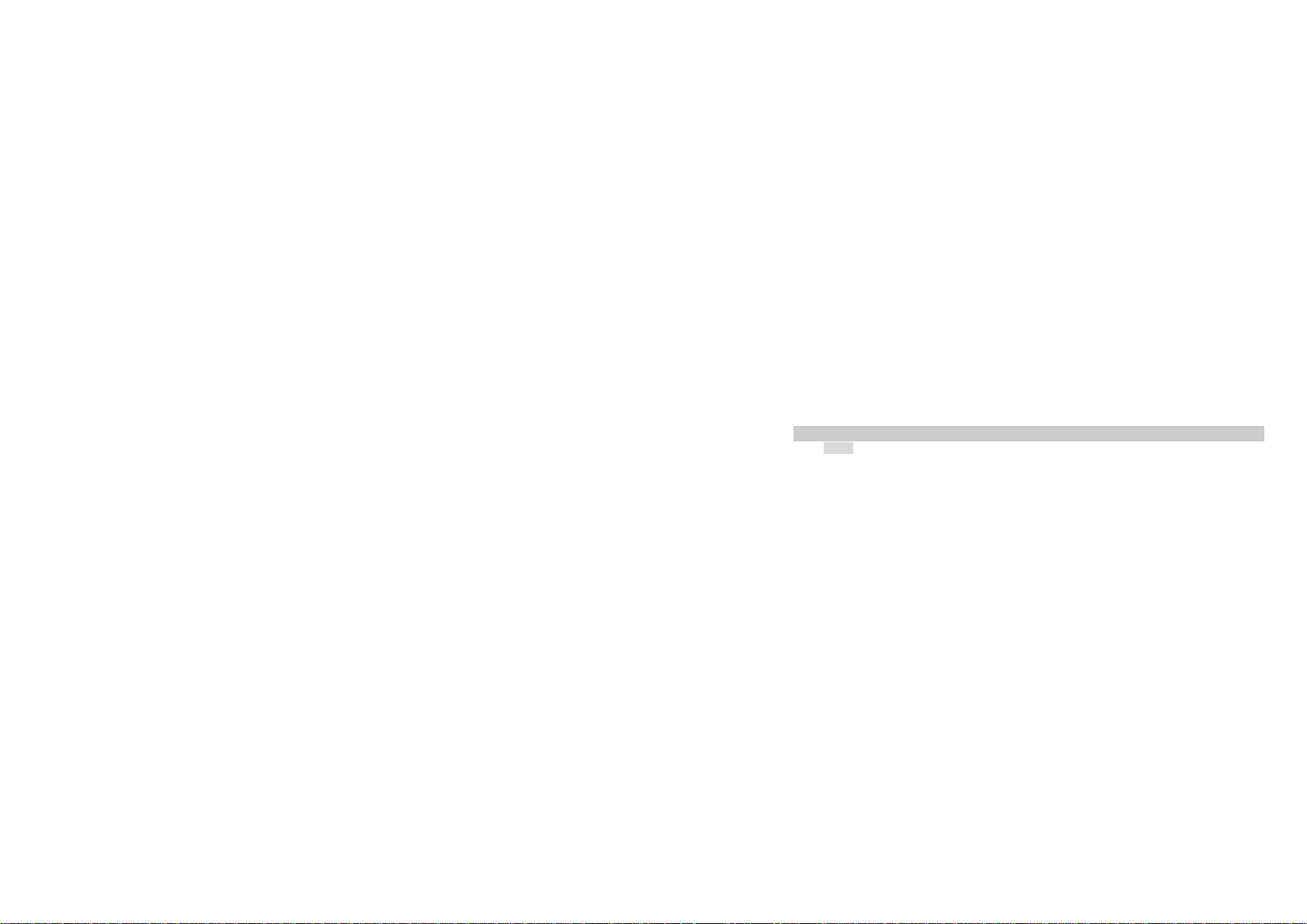
3 Getting Started
Please read the safety instructions in the "Safety Information and Notices" section before use.
Before using your phone, you must insert a valid SIM card supplied by your GSM operator or retailer. The
SIM card contains your subscription information, your mobile telephone number and a small amount of
memory in which you can store phone numbers and messages.
You can also insert a memory card. This provides you with expanded memory capability, which allows
you to store additional music, photo and video files are separate from the phone's built-in memory.
3.1 Inserting the SIM Card
3.1.1 Remove the back cover
Make sure the phone is switched off. Hold the phone with the front facing downwards; lift the back cover
up to remove it.
9
Page 12
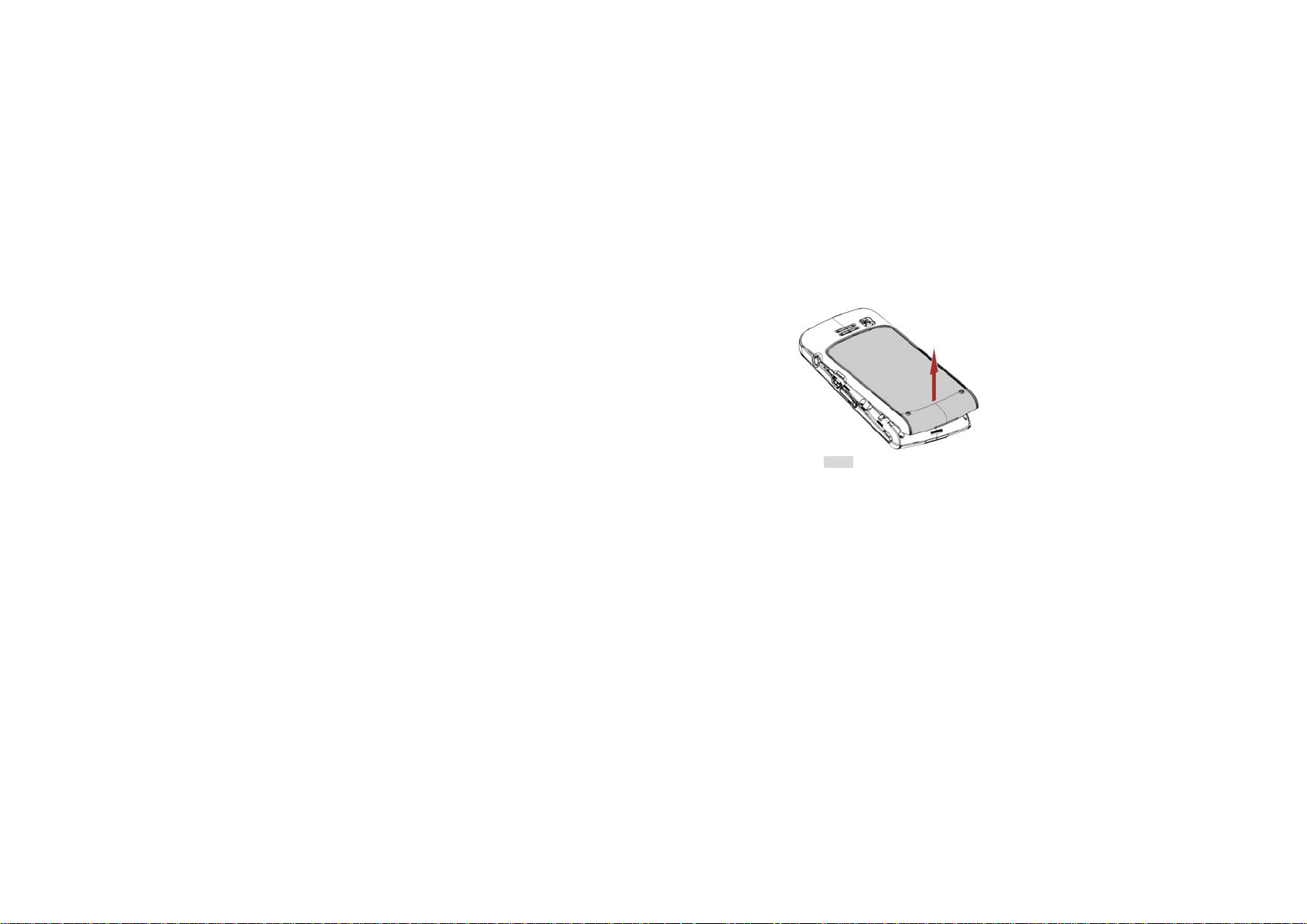
3.1.2 Remove the battery
Put your fingers on the black holder located on the right bottom of the battery slot and lift the battery up to
remove it.
10
Page 13
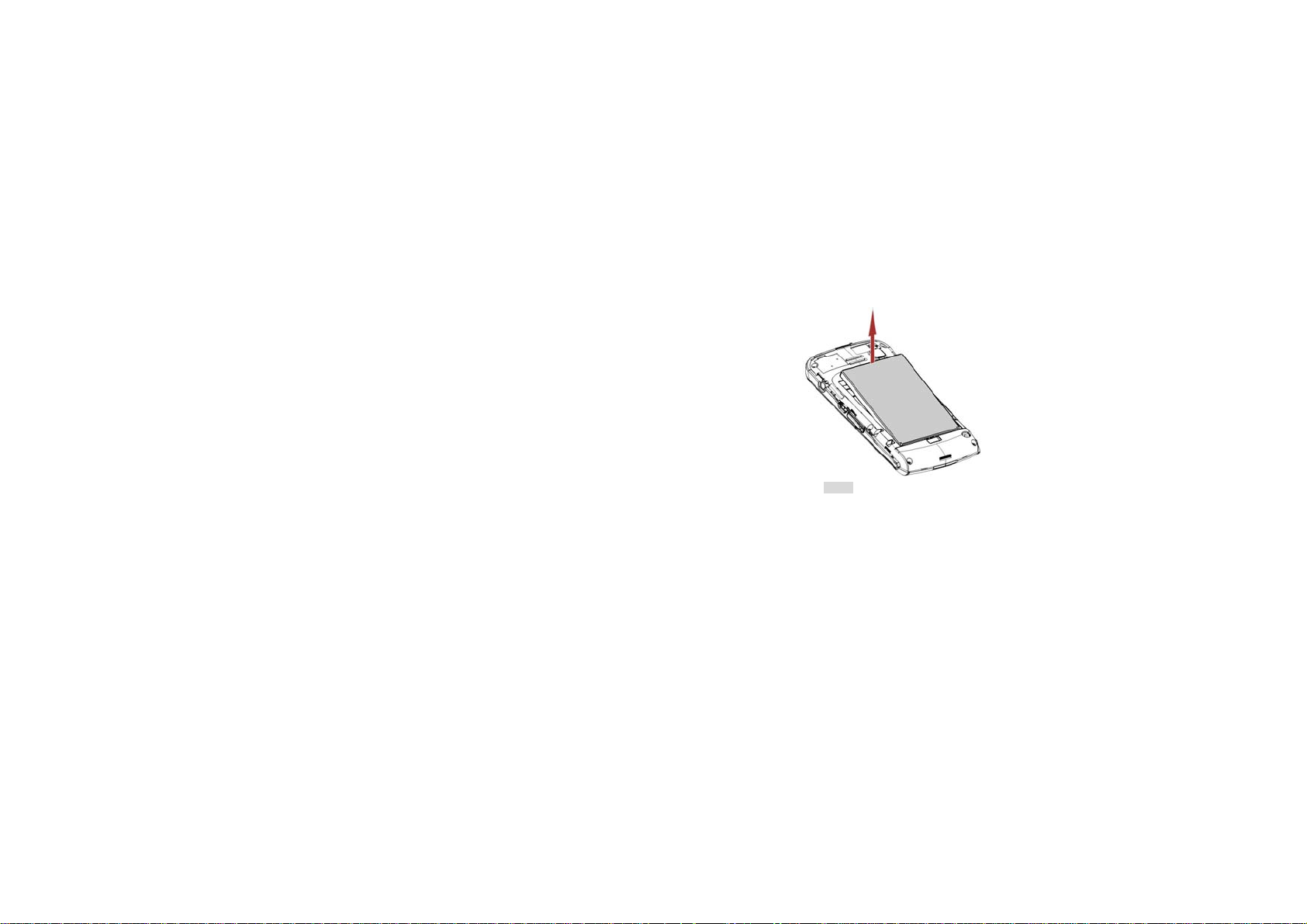
3.1.3 Insert the SIM card
Make sure that the clipped corner of the SIM card is facing the correct direction (clipped corner at right
bottom) and the metallic contacts are facing downwards. Slide the SIM card into the card slot until it
stops.
11
Page 14
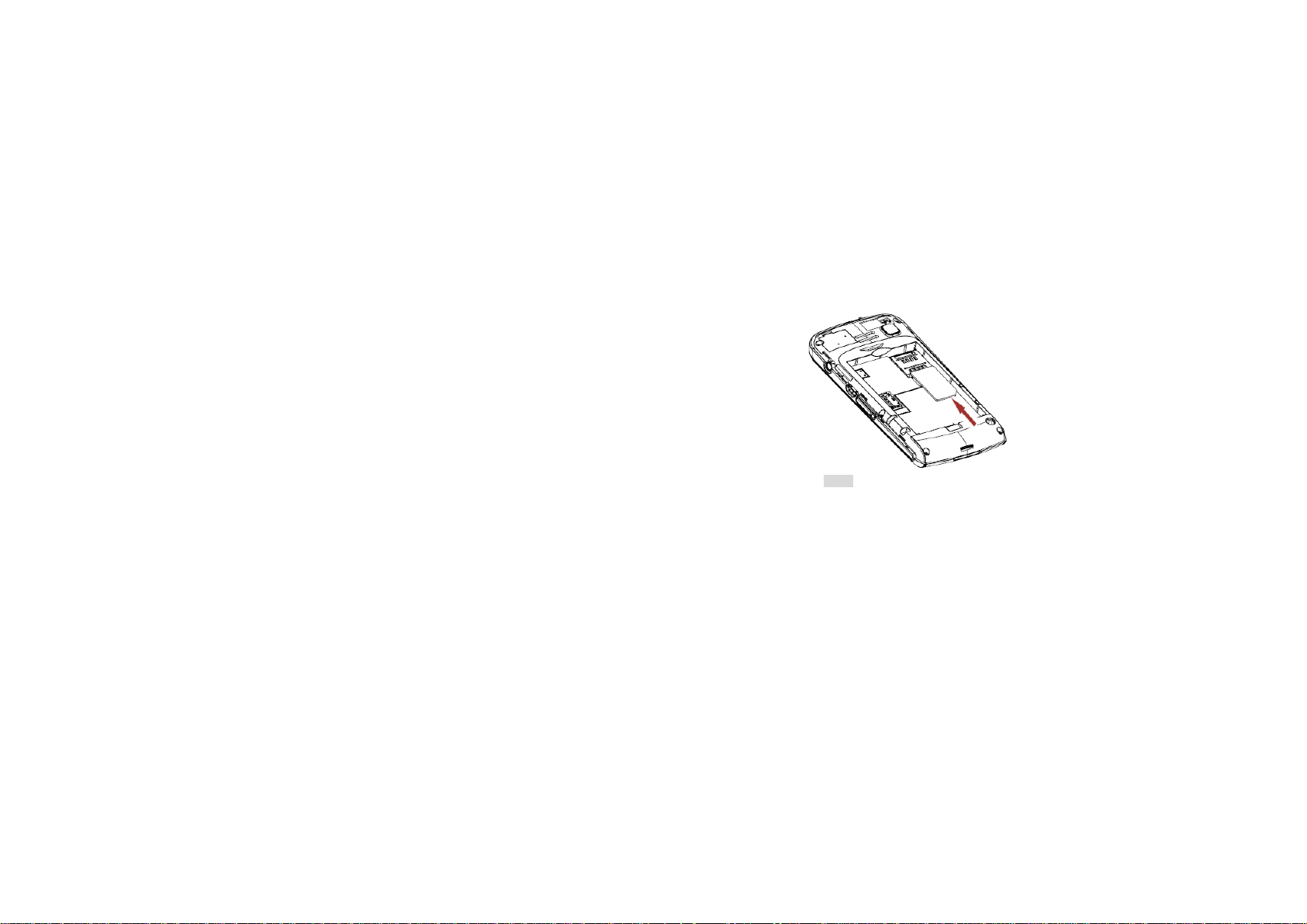
3.1.4 Install the battery
With the metallic contacts of the battery facing the metallic contacts in the battery slot, press the battery
down into its slot until it locks into place.
12
Page 15
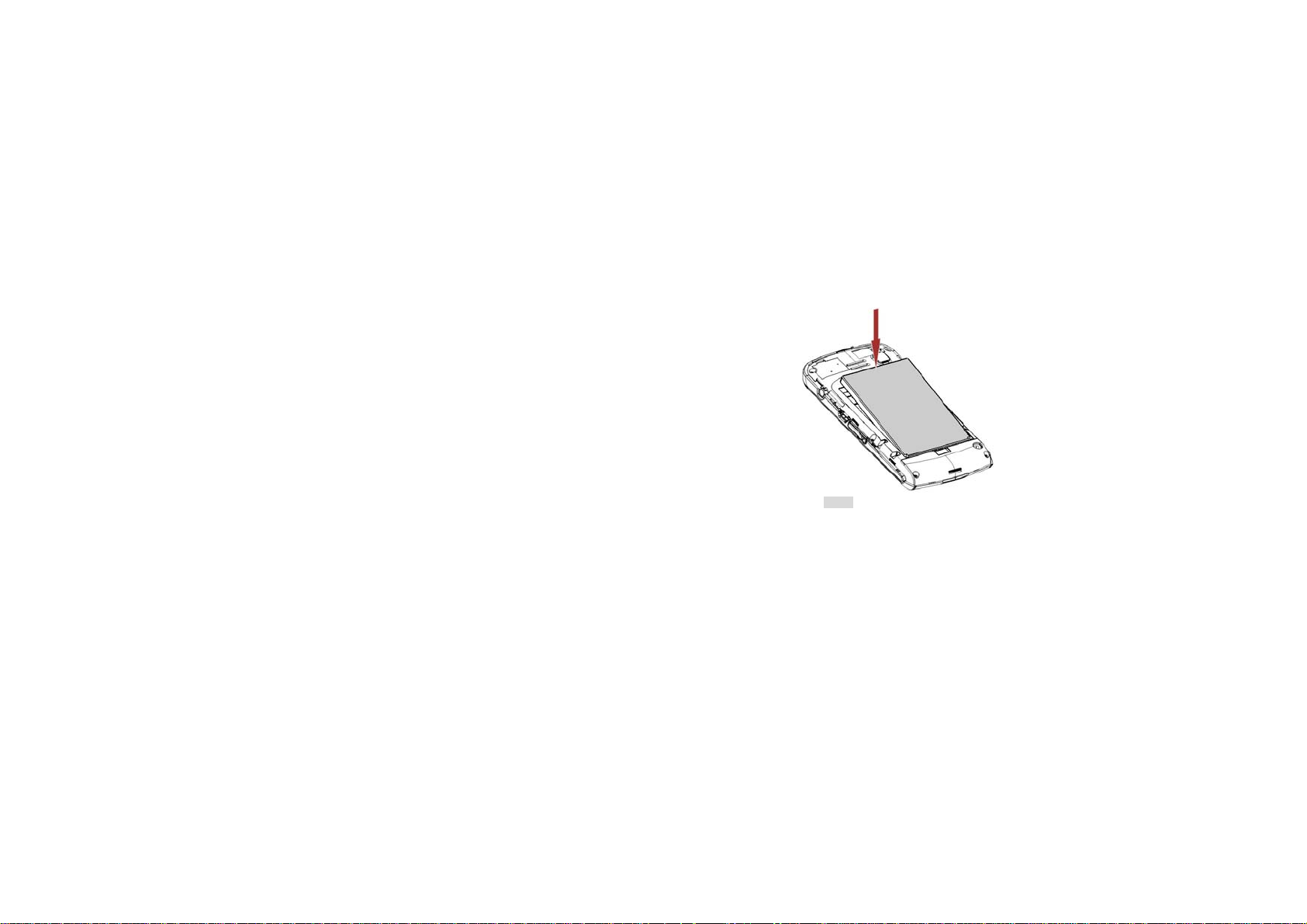
3.1.5 Install the back cover
Align and hook the back cover to the top of the battery slot and then press the back cover down until it
locks into place.
13
Page 16
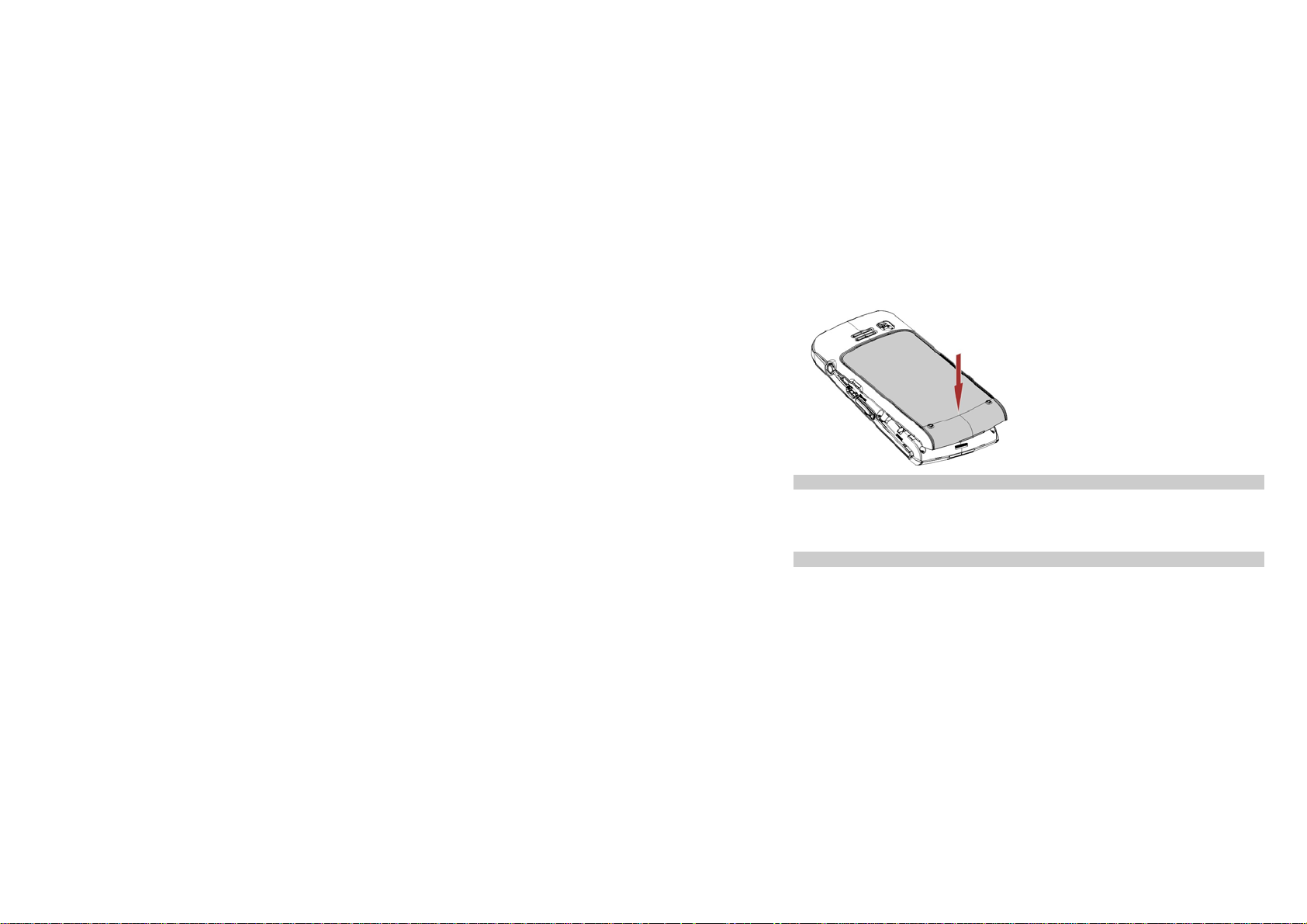
3.2 Turning the Phone on
To turn the phone on, press and hold the Dial/Answer key. Enter the PIN code if required (the 4 to 8 digit
secret code of your SIM card). It is preconfigured and provided to you by your network operator or retailer.
If you enter an incorrect PIN code 3 times in succession, your SIM card will be locked. To unlock it, you
must obtain the PUK code from your network operator.
3.3 Charging the Battery
Your phone is powered by a rechargeable battery. The new battery is partially charged. A sound alert will
warn you when the battery level becomes low.
Make sure the battery is inserted. To charge the battery, plug in the connector at the right side of your
14
Page 17
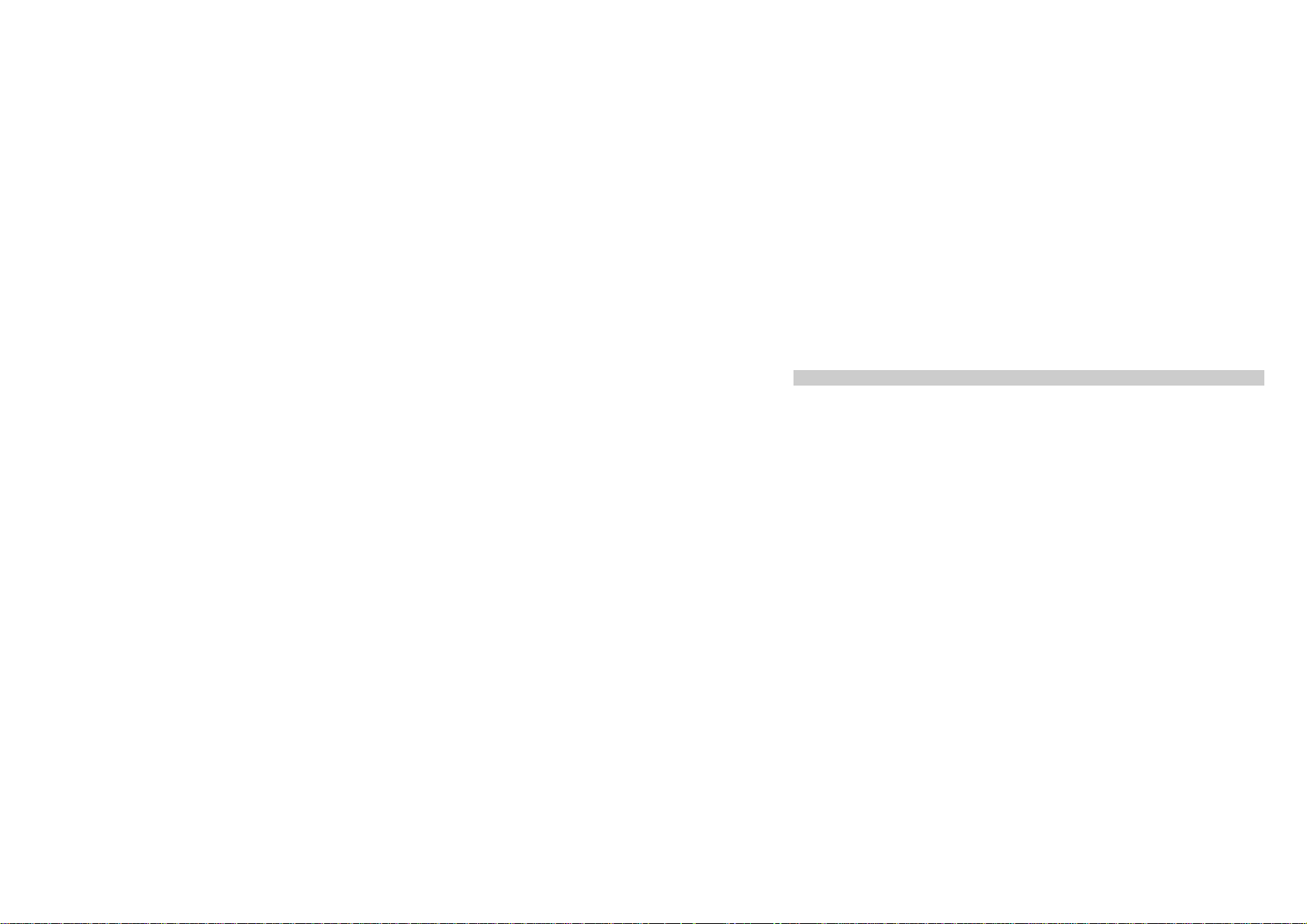
phone (USB interface) and then plug the other end into an AC power socket.
During charging, the charge indicators will scroll.
If you do not intend to use your phone for several days, we recommend that you remove the battery. If the
battery is completely uncharged, the battery icon will reappear after a few minutes of charging.
3.4 Inserting a T-Flash Card
Open the T-Flash cover on the right side of your phone.
With the metal contacts facing the metal contacts in the slot, gently slide the T-Flash card into the slot and
press it down until the card locks into place. If you want to get the T-Flash card out, gently press the
T-Flash card, then you can remove it from your phone.
15
Page 18
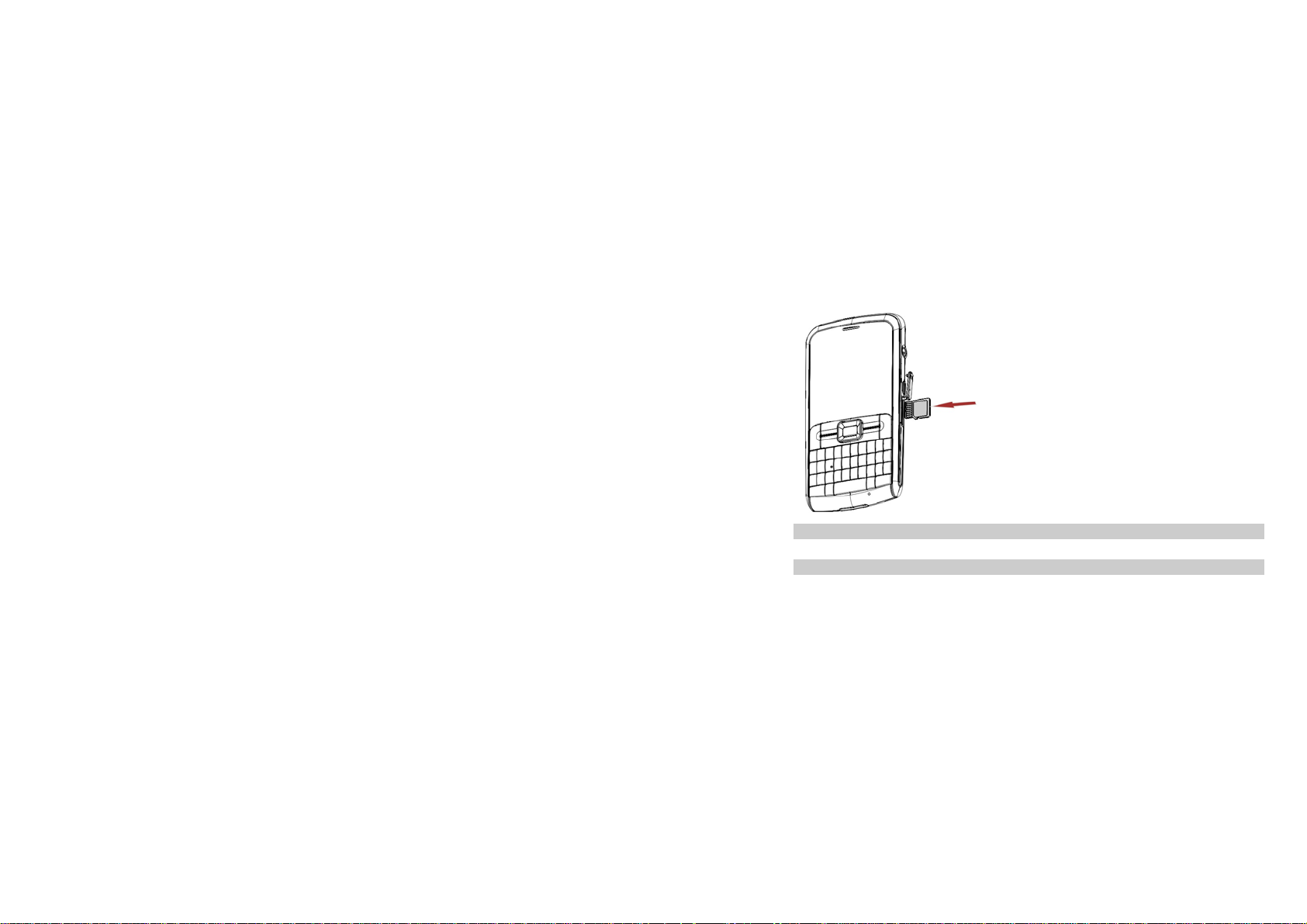
3.5 Important Password
Phone password is “0000”.
3.6 Screen Lock and Unlock
Go to Settings > Phone Setting > Auto keypad lock to lock and unlock the screen.
In idle mode, if the time expires, the screen will be locked automatically.
Press the * Key and then the OK Key to unlock the keypad.
16
Page 19
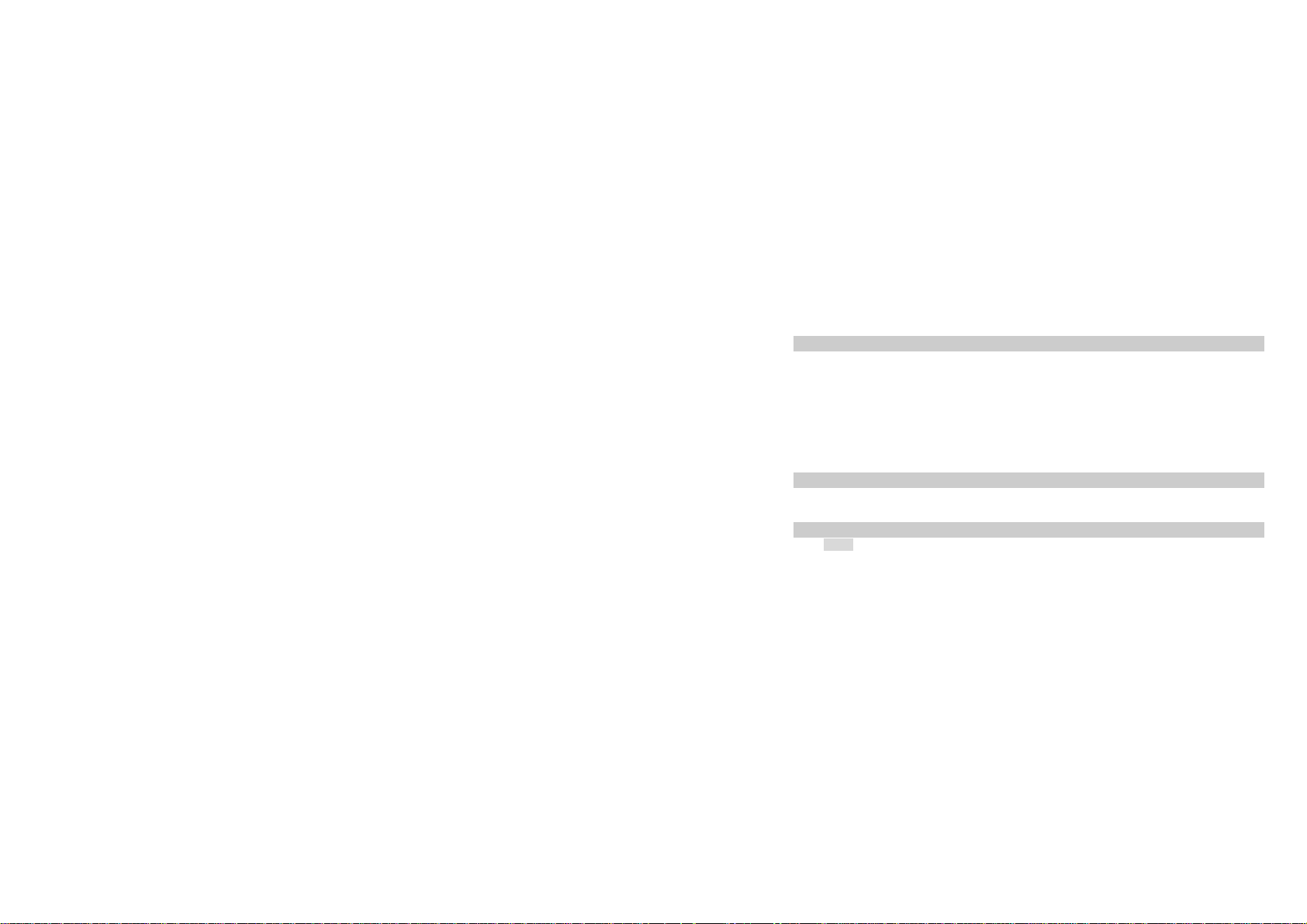
4 Text Entry
4.1 Input Method
Your mobile phone supports several input methods, which include: eng, abc, Abc, ABC
Smart English (eng): Enter English text using smart editor.
Multi-Tap (abc/Abc/ABC): Press the keys that are marked with the corresponding letter you wish
to enter. Press once to get the first letter on the key, press twice quickly to get the second letter
and so on until the letter you want is displayed on the screen.
Numeric (123): Enter numbers.
During text editing, you can press the Shift Key to switch input modes. The icon under the title bar will
display your current input mode.
4.2 Entering Symbols
In any input mode, press the Symbol Key to open the symbols input screen.
Press the Navigation Key to scroll through the symbols. Press the OK Key to confirm the symbol input.
4.3 Smart English Input
4.3.1 What is it?
Smart English Input is an intelligent text editing mode for messages, which includes a comprehensive
dictionary. It allows you to quickly enter text. Press the key corresponding to each letter needed to spell a
word only once: keystrokes input will be analyzed.
17
Page 20
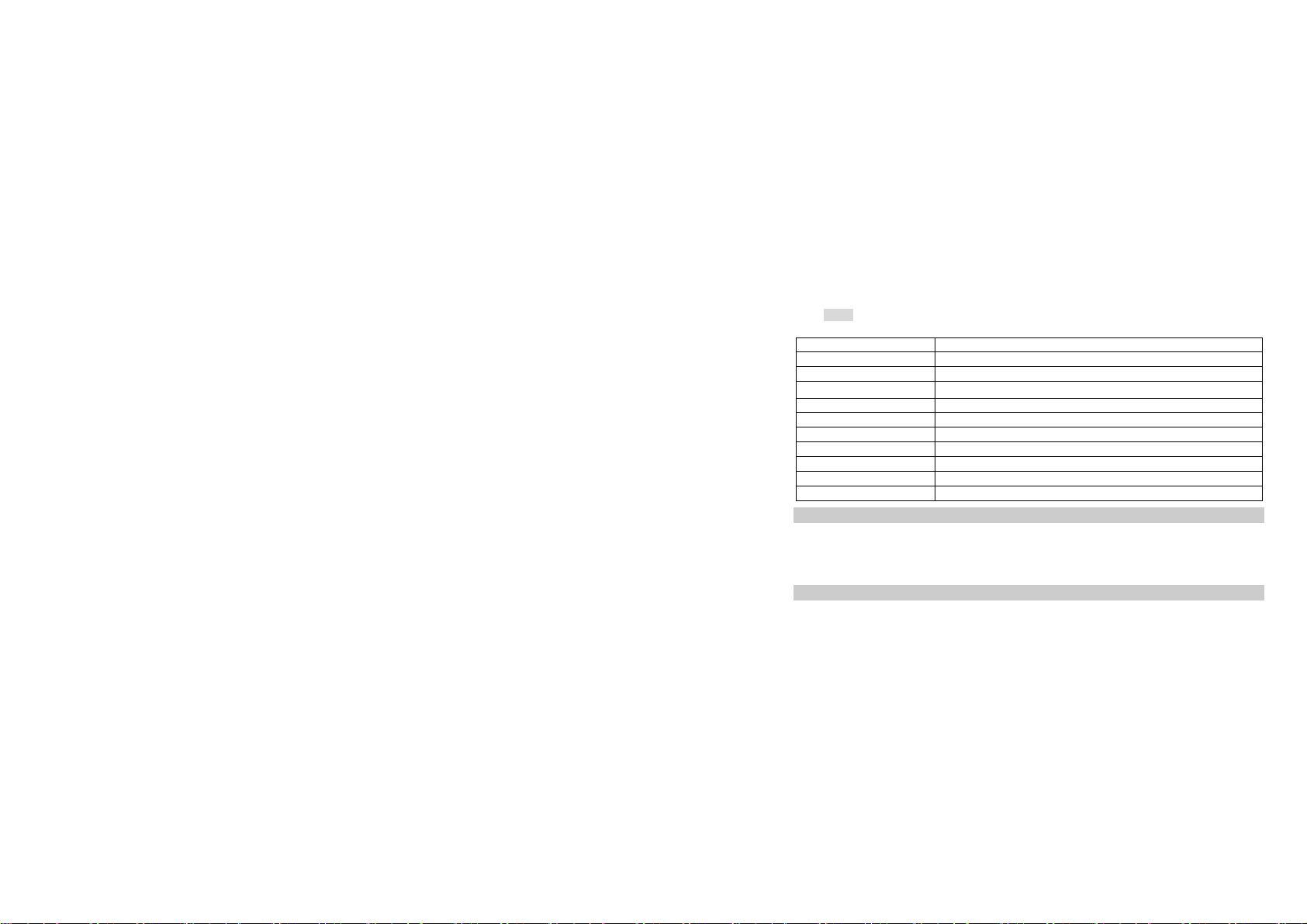
4.3.2 How to use it?
Letters and symbols represented by each key are as follows:
2 to 9 Press to input letters
1 Press to input symbol
0 Press to input space
◀/▶
OK Key (Select) Press to confirm the letter or word
Right Soft Key (Clear) Press to clear a letter, press and hold to clear all entries
Space Key Press to input space.
Enter Key Press to input in a new line.
Delete Key Press to clear a letter.
Shift Key Switch between input modes.
Symbol Key Press to activate punctuation mode.
Press to browse the last or next available word
4.4 Multi-tap English Input
If you wish to use Multi-tap English input mode, press the Shift key to select "ABC" or “abc”. This method
requires multiple key presses to reach the desired character: the letter "h" is the second letter on the 4
key, so you must press 4 twice to enter "h". Using this mode requires you to press a key as many times
as needed to display the desired letter.
4.5 Numeric Input
Press the Shift Key to select "123" then you can enter the numbers.
18
Page 21
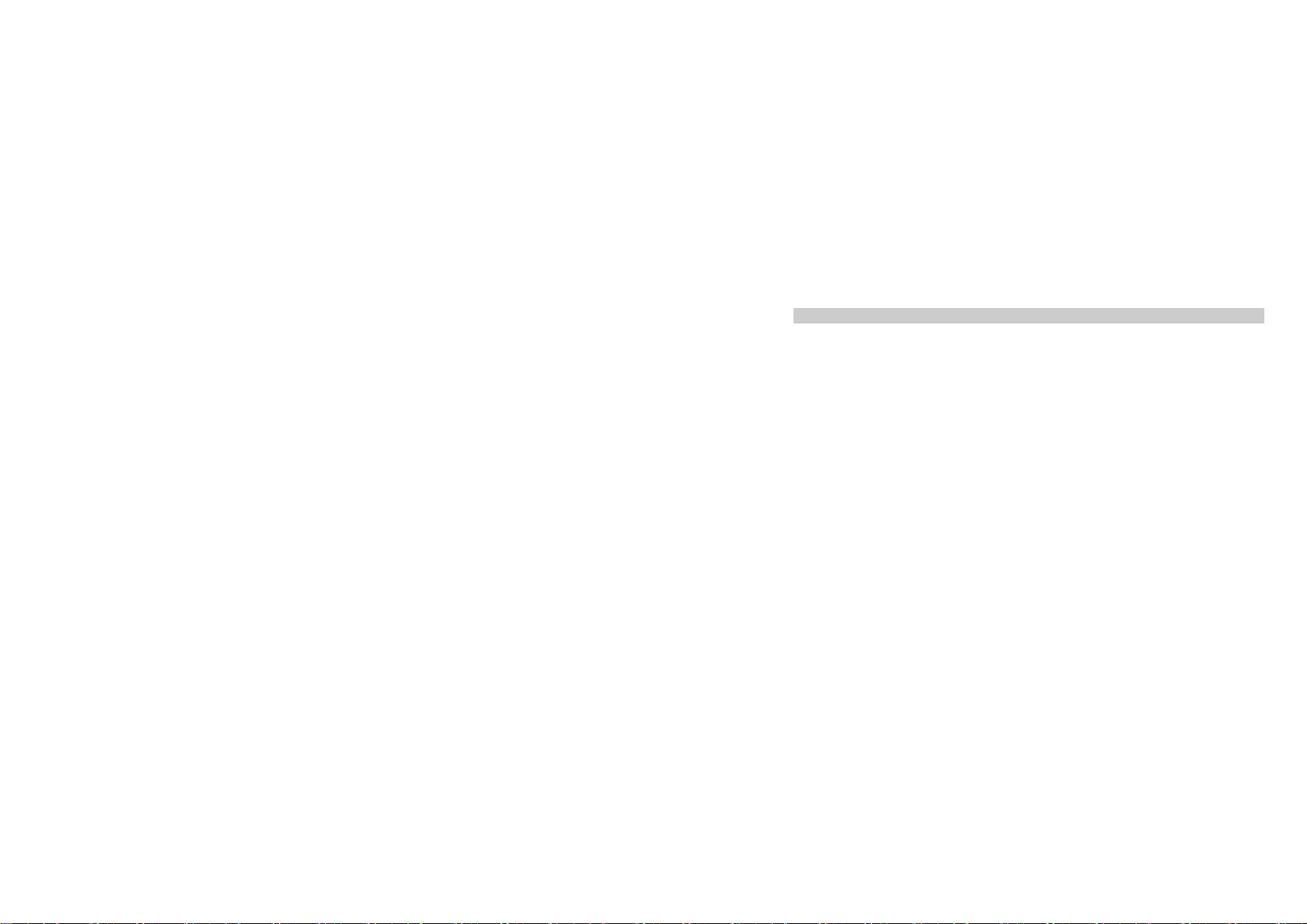
4.6 Other Language Input Method
Depending on the user requirements, there may be other language input methods available, such as
Spanish. The input method is similar to English input.
19
Page 22
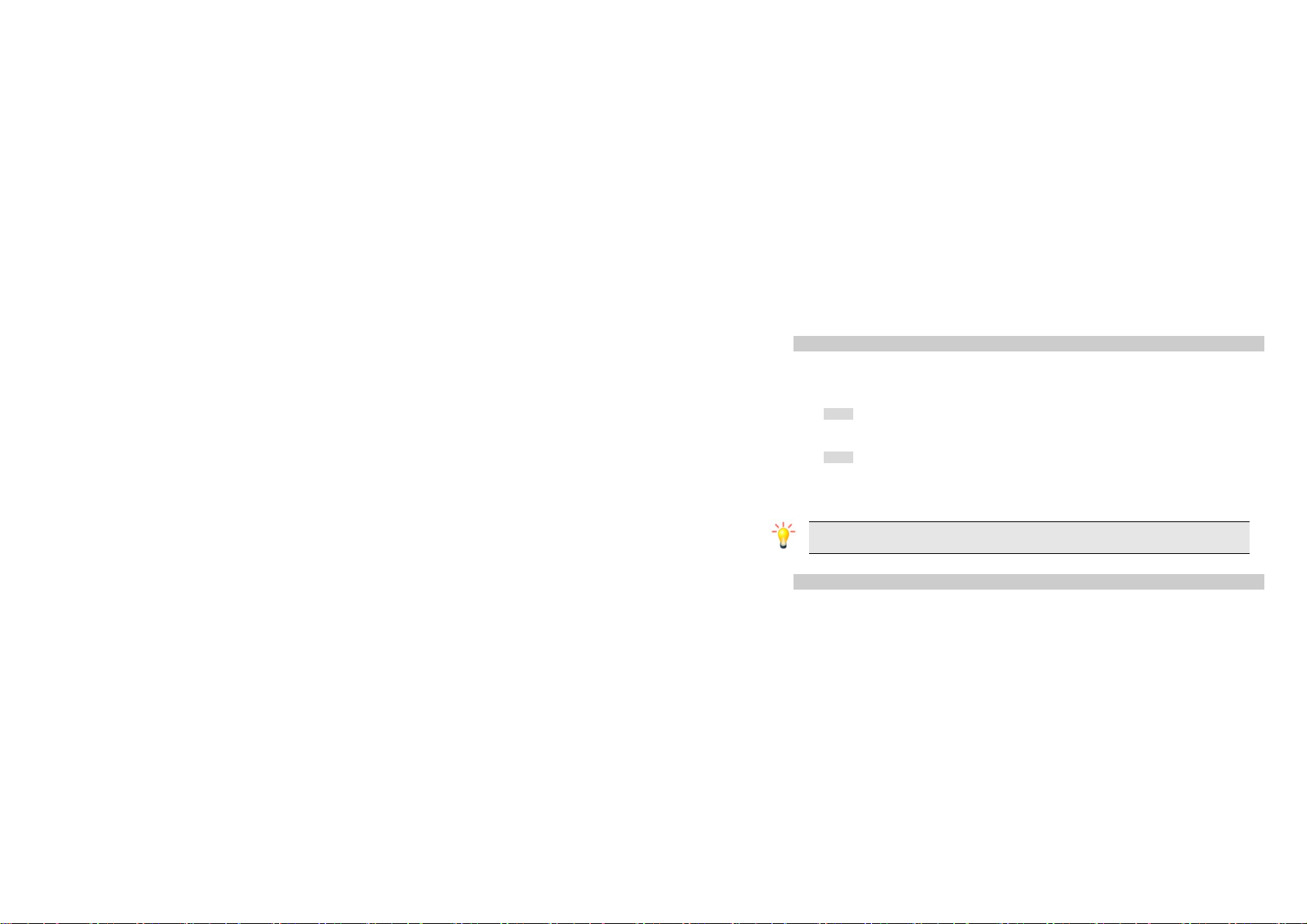
5 Calling
5.1 Making a Voice Call
Note: You can only make a voice call when the network name appears on the screen.
1. Enter the phone number using the keypad.
2. Press Left Soft Key Option > Call to make a voice call.
3. Press End/Power Key to end the call.
5.1.1 Mute or Unmute a call
During a call, press the Light Soft Key [Option] and select Mute on or off. If you select Mute on, the
microphone will be deactivated. When you switch from one call to another, muting will be cancelled.
5.1.2 Call recording
During a call, press the Left Soft Key [Option] and select Sound Recorder to record the conversation.
When you end the call, the recording will stop and will automatically be saved in the AMR format. You can
also press the Right Soft Key [Stop] from the recording menu to end the recording.
Note: In most countries, recording telephone conversations is subject to legislation. We advise you
to notify the caller if you intend to record your conversation and only do so if they agree.
5.2 Making an International Call
1. Press “+” key to enter the international prefix (character +).
2. Enter the country code.
20
Page 23

3. Enter the area code (normally without the 0 before it) followed by the phone number.
4. Press the Dial/Answer Key to call directly.
5.3 Making an Emergency Call
You can make an emergency call anytime, regardless of whether the cellular phone has been registered
on the network. In idle mode, enter the emergency call number (specific number in the caller's country)
then press the Dial/Answer Key.
If there is no SIM card, pressing the Right Soft Key [SOS] can also bring you to the emergency call
screen displaying the confirmation. Press the Left Soft Key [Yes] to directly make an emergency call.
5.4 Making a Second Call (Network Dependent)
You can make a second call by putting the current call on hold:
1. During a call with the first caller, enter the second caller’s number using the keypad.
2. Press the Dial/Answer key to dial the second party’s number. The first caller will be automatically
placed on hold. This is a network-dependent feature; please contact your service provider for more
details.
5.5 Making a Conference Call (Network Dependent)
Your phone supports multi-party calls of up to five members.
When there is a call waiting while you are already on the phone, you can carry out the following
operations to establish the multi-party call:
1. Press the Dial/Answer Key to answer the second call. The first call will be put on hold automatically.
2. Select Conference from Option menu. The two calls will be combined, and a conference call is
21
Page 24

established. During the multi-party call, you can answer a new incoming call or add a new member to the
call by dialing the new member (the ongoing multi-party call will be put on hold automatically).
Once the call is established, select Conference from the Option menu to add the new member to the
multi-party call (you can add up to five members).
This is a network-dependent feature. Please contact your service provider for more details.
5.6 Switching Calls (Network Dependent)
When you have one active call and one call on hold, you can press the Left Soft Key [Options], and then
select Swap to switch between the 2 calls.
5.7 Answering a Call
Press the Dial/Answer Key to answer a call.
5.8 Rejecting/Ending a Call
Press the End/Power Key or Right Soft key [Reject] to reject a call.
Press the End/Power key or select End from the Option menu to end a call.
5.9 Answering a Second Call (Network Dependent)
If you have activated call waiting, a new incoming call screen is shown to inform you when there is a
second incoming call. You can:
1. Press the Dial/Answer Key, or select Answer from [Options] to answer the second call. The current
call will be put on hold automatically.
2. Press the Right Soft Key [Reject] to reject the second call.
22
Page 25

6 Function Menu
6.1 How To Use
6.1.1 Select Menu
Press the Left Soft Key [Menu] to enter the main menu in idle mode.
Press the Navigation Key to change menus and press the Left Soft Key [OK] to enter the selected menu.
Note: The functions described below only appear when a SIM card is inserted. If you power on
your phone without a SIM card, you will have limited access to menu functions when you press the
Left Soft Key [Menu]. Press the Right Soft Key [SOS] to make an emergency call. The aim of this
function is to allow you to dial an emergency number by keypad when you do not have a SIM card.
You can exit a menu and return to idle mode by pressing the Right Soft Key [Back] or the End/Power
Key.
6.2 Main Menu
Your phone supports two main menu views. Press Left Soft Key [Option] to switch between List view and
Grid view.
Highlight one menu, press Left Soft Key Option > Move to to change the main menu order.
23
Page 26

Calls Browser File manager Snaptu
Contacts Message Entertainment Java app
Organiser STK Settings Email
6.3 Calls
6.3.1 Call History
Select to view all calls. Press the OK key to view detailed information, including date, time and phone
24
All Calls
Page 27

number. Press the Left Soft Key [Option] to access following operations:
Voice call: Press to make a voice call.
Copy to dialer: Copy the number to Dialer. In dialer menu, you can edit the number. After editing,
you can choose to call, video call, send message, create contact or add to contact.
Send message: Press to send a message to the number.
Add to contacts: Press to add the number to your contacts.
Delete: Press to remove the selected call from the log list.
Select to view the missed calls. Detailed information and related operations are similar to those of All
Calls.
Select to view the dialed calls. Detailed information and related operations are similar to those of All
Calls.
Select to view received calls. Detailed information and related operations are similar to those of All Calls.
Note: You can also press the Dial/Answer Key in idle mode to the call history.
Note: You can also press the Dial/Answer Key in idle mode to the call history.
Missed Calls
Dialled Calls
Answered Calls
25
Page 28

6.4 Browser
This phone supports a WAP Browser. You can obtain various services such as up-to date news, weather,
sport, and other information- as well as other Internet services. These services are designed and
maintained by WAP service providers.
Open home page: Select to access the homepage directly. You can also set the homepage address in
Browser > Settings > Home page menu.
Open new page: Select to enter a new web address, and then press the Left Soft Key [Open] to open.
Bookmarks: Select to add the web pages that you frequently visit in the Bookmark list, where you can
manage and organize them. When you enter the menu, bookmark entries are displayed. To connect to
the web address of a particular bookmark entry, press the Left Soft Key [Option] and then choose Open.
Stored pages: Allows you to store your favorite web pages and access them directly here.
History: This function allows you to check the web sites you have already visited.
Resume: Allows you to resume the web page.
Settings: Select to configure corresponding browser parameters.
Exit browser: Select to exit the browser.
6.5 File manager
This menu allows you to manage the files saved in Phone and SD card. When you highlight one of them,
the related folders are displayed.
The system default folders of Phone are Memory, Images, Videos, Sounds, Others and Bluetooth.
26
Phone
Page 29
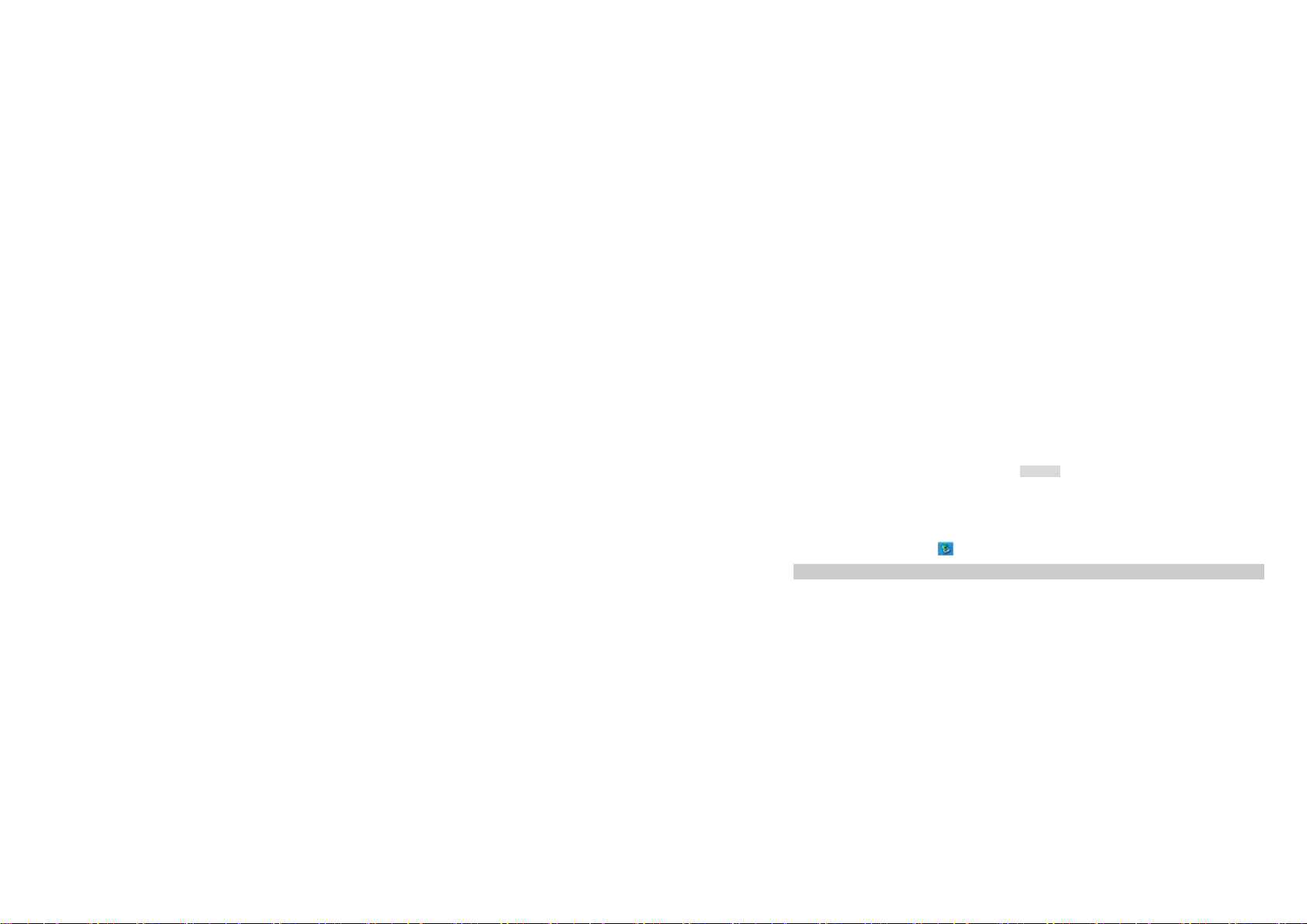
You can also add folders for your preference. To add a new folder, select Option > Manage > New
folder.
Press the Left Soft Key [Option] to access the following options:
Delete: Select to delete the selected folder.
Send via: Allows you to send via MMS, Email and Bluetooth.
Rename: Select to rename the selected folder or file.
Manage: Select to Move to folder, Copy to folder or New folder.
List by: Select to list by date, name, type or size (largest first).
Properties: Allows you to view the file details of format, size, date and protect.
Storage status: Allows you to view the storage status.
You should insert a T-FLASH card first, and then enter this menu to view the files and folders in the
memory card. The operation is similar to the operation on the phone.
If you want to modify or add files to this menu, such as audio files or video files, you should connect your
cellular phone to a PC by using a USB cable. On the phone, choose “Mass Storage”, then, you can edit
the File Manager menu on the PC. When the transfer is finished, please make sure that you safely
remove your device by clicking
.
SD Card
6.6 Snaptu
It’s an application for giving the users a fast, stylish experience to access social networking sites through
27
Page 30

mobile.
For accessing these sites on your phone, you need to activate GPRS on your SIM card. For
activation, please contact your service provider.
6.7 Contacts
Your contacts list is saved either on the SIM card’s memory or Phone’s memory.
6.7.1 Search
In standby mode, press the Left Soft key to enter the main menu, and then select Contacts.
Now you can search names and numbers saved in the Contacts.
Key in the full name or first character of contact person’s name and the contacts list will automatically
jump to the character you’ve entered, or the matched contact will be displayed.
6.7.2 View Contacts
In standby mode, press the Left Soft key to enter the main menu, and then select Contacts.
Your phone supports four kinds of contacts: All Contacts, SIM Contacts, Phone Contacts and Groups.
Select one contact, press Left Soft Key [Option] to access following options:
Add new contact: Allows you create a new entry into the contacts list. It will be saved either in
the phone memory or SIM memory.
To add a new contact:
28
Page 31

1. In the Contacts menu, choose Option > Add new contact, and then enter the contact
information.
2. Press Left Soft Key [Done] to save the new contact.
Note, If you want to change the storage location, please select Add new contact > Your phone
memory/Your SIM memory
Notes:
1. Your phone allows you to save 1000 entries of phone numbers.
2. Picture and Ringtone can be selected from both the default and file manager.
Send message: Allows you to send messages to the contact person.
Voice call: Press to make a voice call.
Copy to dialer: Copy the contact to dialer. In dialer menu, you can edit the number. After editing,
you can choose to call, video call, send message, create contact or add to contact.
Send as card: Allows you to send the contact as card via SMS, MMS and Bluetooth.
Delete: Press to delete the selected contact.
Move to: Allows you to move the contacts among two storages.
Copy to: Allows you to copy the contacts among two storages.
Export to SD card: Allows you to export the contacts to SD card. This function is not available
until the SD card is inserted.
Import from SD card: Allows you to import contacts from SD card to phone or SIM card. This
function is not available until the SD card is inserted.
29
Page 32

Settings:
Speed Dial: If you assign the number to one of the speed dialing keys (from keys 2
through 9) that are saved in the phonebook list, you can dial the phone number by
pressing and holding the key in the standby mode. You should first turn this feature on,
and then set the number by associating with a contact.
Repository: Allows you to set the default saving memory (Phone/SIM).
Fixed dial numbers: Allows you to dial only the numbers in the fixed dial list. To save and
edit numbers on the list, you need the PIN2 code.
Extra numbers: Allows you to view owner number, service dialing number and SOS
Storage status: Allows you to view current storage status of All Contacts, Phone Contacts, SIM
number.
Contacts and Groups.
6.7.3 Groups
In Contacts menu, press Navigation Key Left/Right to select Groups.
You can add a new caller group here. You can edit each group’s name and ringtone. With the caller
group function, you can send a message to all members of a group at the same time.
30
Page 33

6.8 Message
The menus described in this section allow you to send/receive messages and manage your messages.
Only the devices that have compatible features can receive and display multimedia messages. The
appearance of the message may vary depending on the receiving device.
6.8.1 Create message
1. From the main menu, select Message.
2. Choose SMS > Create message.
3. To create multimedia message, select Option > Sending options > Switch to MMS.
4. Within the multimedia message content, you are able to insert a picture, sound, video and/or
an attachment into your message.
5. After you are finished, select Option and then Send to.
6. Add the recipient by inputting the number manually or searching them in the Contacts.
7. Finally, select Option and then the Send option to send the message.
Notes:
1. To key in the content, please refer to “Input Method“.
2. To use the multimedia message function, your network operator or service provider support is
necessary. Only phones equipped with this function can receive and display multimedia messages.
31
Page 34

Your phone saves the text messages and multimedia messages (MMS) that have been received in the
Inbox folder.
You can press the Navigation Key Up or Down to select a message and then press the Ok Key to read
the message. When reading a text message, you can also press the Left Soft Key [Options] to Reply,
Delete, Protect, Forward, Add to contacts, Send, Call, Save as template, Details and Previous Message.
Your phone saves the saved messages in the Drafts folder.
Your phone saves the messages sent successfully in the Sent messages folder.
The Outbox allows you to view unsent messages in a list.
This function supports to set several Text message and MMS templates.
In this menu, you can view the details of Phone/SIM memory status.
1. Message settings
32
Inbox
Drafts
Sent
Outbox
Templates
Memory status
Settings
Page 35

Receiving settings: Allows you to set Retrieve mode, Accepted messages, Reply for
delivery, SMS auto view, Compose ->View->Compose and Auto Erase.
Sending settings: Allows you to set the MMS read report, Delivery report, Validity period,
auto save, MMS priority, MMS delivery time, MMS Sender Visibility, MMS creation mode,
SMS message centre, SMS type and Split SMS.
Quick Text: There are several default quick texts in your phone. You can also select
Option > New to add new quick text.
Signature: Allows you to edit a signature and insert it into your messages.
Display settings: Your phone supports to set Font size, View picture inline, Auto-play video
and Letter Mode.
Reply setting: Allows you to reply messages in blank message or with original text.
2. Auto-delete: You can set to auto-delete the messages in Inbox and Send or not.
3. Spam control: Press Left Soft Key [Select] to Enabled/Disabled spam control.
4. Auto-move filters: Allows you to set corresponding operations to the messages that received.
6.9 Entertainment
6.9.1 Games
You can enjoy the games that are built in your cellular phone.
Your phone provides you with two games to play. Press Navigation Key Up/Down to select one game.
33
Page 36

Then press Left Soft Key [Select] to choose Start Game, Game Speed, Game Help or Best Grades.
6.9.2 Multimedia
Your cellular phone features a digital camera that allows you to take pictures, store them, set them as
wallpaper or send via MMS or Bluetooth to another device. Please ensure that the camera lens is clean
before you take pictures, as small dust particles can strongly affect the picture quality.
How to ...
Launch Camera From idle mode, press OK Key to enter the main menu and then select
Zoom
Effect
White Balance
Brightness
34
Entertainment > Multimedia > Camera
Press the Navigation Key up or down▲/▼ to select Zoom and then press
Navigation Key Left or Right ▶/◀ to adjust Zoom values: 0X,1X,2X,3X,4X,5X.
Press the Navigation Key up or down▲/▼ to select Effect and then press
Navigation Key Left or Right ▶/◀ to change effect: Off, Black/white, Negative,
Sepia, Green.
Press the Navigation Key up or down▲/▼ to select White Balance and then
press Navigation Key Left or Right ▶/◀ to set White Balance: Auto,
incandescence, strong light, Cloudy, Fluorescent.
Press the Navigation Key up or down▲/▼ to select Brightness and then press
Navigation Key Left or Right ▶/◀ to adjust Brightness.
Camera
Page 37
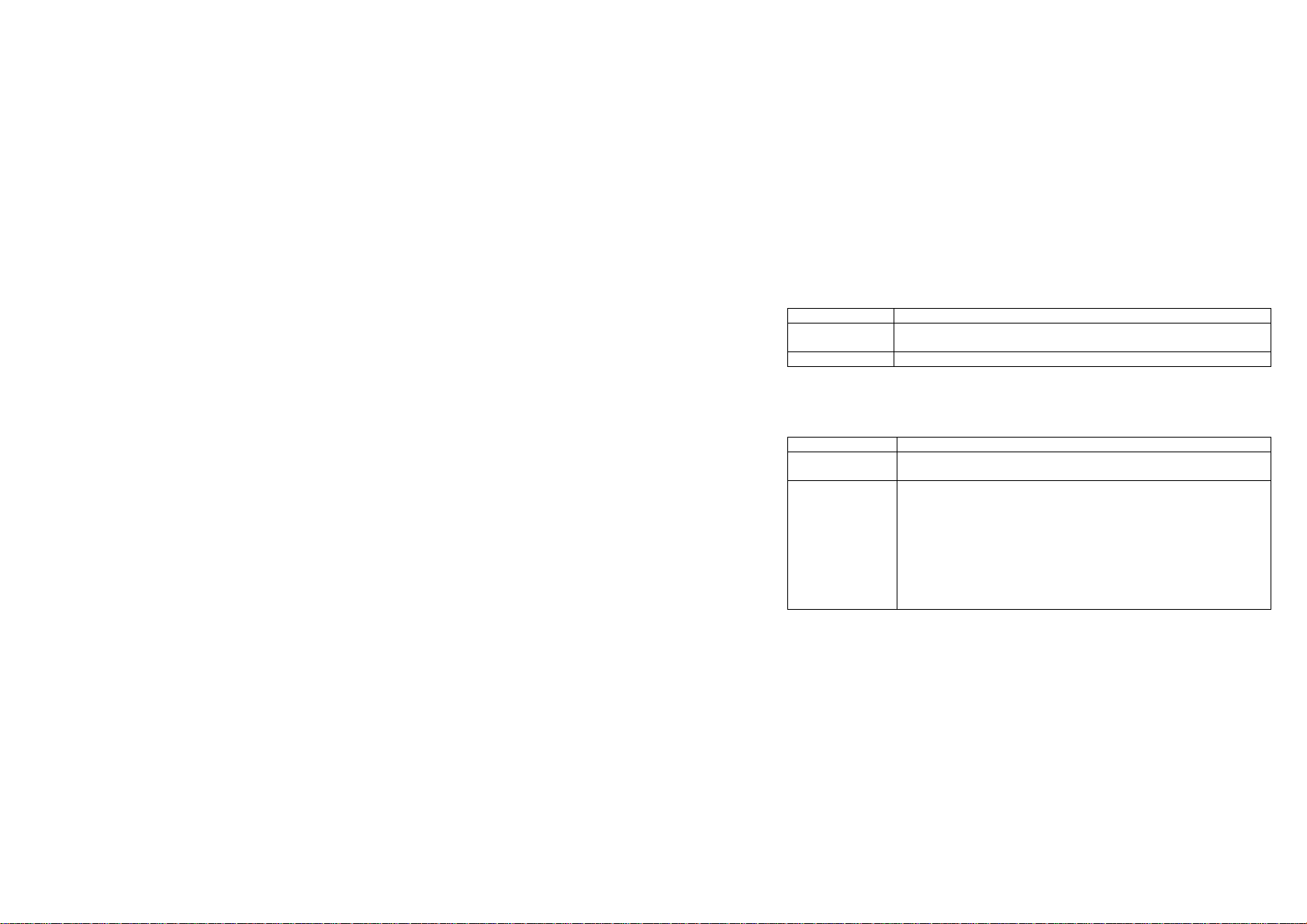
Take a picture Press the OK Key
Exit Press the End/Power Key or the Right Soft Key.
At any point in time, you can press the End/Power Key to cancel the current operation and return to idle
mode.
Camera Option Menu
When camera mode is activated you can change a number of settings by pressing the Left Soft Key
[Option] before taking a picture:
Options Description
Go To Pictures Enter the album according to the storage. If the storage is the phone, it will
Go To Video Mode
35
Brightness level is 1 to 9.
The picture will be saved to File mag. The picture will be saved in JPEG format.
shortcut to File manager > Images > Photos.
Go To Videos: Allows you to view the video list.
Go to Photo Mode: Switch to photo mode.
Video Camera Setup:
Video Quality: Good, Better, Best
Video Length: Not Limit, 60S, 30S,15S
Video Size: Not Limit,295K,195K,95K
Resolution: Small(176*144),Large(240*320))
Recording Sound: On/Off
Switch Storage Device: Phone, SD card.
Page 38

Record Format: 3gp,Mp4
Free Space: Allows you to view the free space of SD card.
Camera Setup
Switch Storage
Device
Multishot Off/3 num
Free space Press OK key to view the free space
Note: When there is not enough memory space, you will not be able to save the picture and you
will be prompted with a warning message. You must delete existing pictures before you can store
new ones.
This function supports to play audio and video files. Your phone can play audios and videos saved on
your phone or memory card.
36
Picture size: 176*220, 320*240, 640*480
Quality: Super fine, Normal, Economy.
Shutter Tone: Off, Sound1,Sound 2.
Scence Mode: Auto/Night
Set the storage for the camera to the phone or the memory card.
Media player
Page 39

To play the audio files
The keypad operations during music playback are as follows:
Key Description
The OK Key
Navigation Key ◀ or ▶
* # Adjust volume.
Left Soft Key [Option] Press Left Soft Key [Option] to following options
37
Select Menu >Entertainment > Multimedia > Media player > Now
playing.
Press OK key to play/pause current music.
Short press to select the previous song/next song. Press and hold to
rewind/fast forward the track during playback.
1. Now playing list: View the playing list in All Tracks folder.
2. View music main menu: Allows you to go back music main menu.
3. Settings: Select to set Equalizer setting, Play mode, Sleeping mode
and Lyrics display
4. Add to playlist: Supports to add now playing song to the playlist.
5. Hide album cover: Allows you to hide the album cover.
6. Send via: You can send the file via MMS, Email or Bluetooth.
7. Set as: Select to set current music as profile ringtone and caller
ringtone.
8. Listen via Bluetooth: Allows you to listen to music via Bluetooth.
Page 40

Right Soft Key [Back] Return to previous menu.
To play video files
1. In Media player menu, choose Movies and select the file you wish to play.
2. After a certain video clip is selected, press OK key to play.
During the video playing, you can press Left Soft Key [Option] to the following actions:
Full screen view: When playing a video, you can press Option > Full screen view to view the video in
full screen.
Listen via Bluetooth: Supports to listen via Bluetooth.
Send via: You can send the file via MMS, Email or Bluetooth.
Set as: Select to set current file as profile ringtone and caller ringtone.
Settings: Select to set Equalizer setting and Play mode.
Details: Allows you to view the video details of Title, Format, Resolution, Size and Date created.
In Media player menu, you can organize music into categories, such as All Tracks, Artists, Albums and
Playlists. If you added new albums or music tracks to your phone, you can find them in the relative
folders.
38
Page 41

Note: Your phone will prompts you “Update or not” when the media player is started at the first
time after phone start-up. If you save new files to the phone or memory card, select Yes to update
files first. Or else, the newly added files cannot be displayed on your phone.
The Recorder is a simple sound-recording tool that provides all of the required functionalities for you to
manage voice files.
To Start Recording
1. In Multimedia menu, choose Recorder.
2. Select Option > Record to start recording.
3. Select Option > Voice clips to view and play current voice clips
4. Select Option > Settings to set Record mode and Storage location.
Note:
1. During recording, you can pause or continue the voice recording anytime by pressing the Left Soft
Key.
2. After the recording is completed, the voice file is saved as AMR format.
39
Recorder
Page 42

FM radio
This feature allows you to listen to your favorite FM radio station anytime with frequencies ranging from
87.0 MHz to 108.0 MHz.
To Start Using
1. From the main menu, choose Entertainment > Multimedia > FM Radio.
2. If FM is off, press OK Key to turn on the FM radio.
3. You can choose to either turn on or off the auto search by pressing the Navigation Key Up.
4. Press the Navigation key Left or Right to start searching.
Your phone provides the following options for your selection:
My Channels: Allows you to bookmark up radio stations by entering the channel name and
frequency.
All Channels: Display all the auto search channels.
Manual tuning: Allows you to key in the radio station frequency manually.
Auto-tune/Fine tune: In FM menu, select Option > Auto-tune/Fine tune to switch between
auto-tune and fine tune. In Auto-tune mode, press Navigation Key Left/Right, your phone will
automatically search the nearest available station. In Fine tune mode, you can only search
next/previous station by pressing Navigation Key Left/Right.
Add to my channels: Press Left Soft Key to select Option > Add to my channels. Then enter the
channel name to add current frequency to my channels.
Scan channels: Allows you to auto scan the radio station and the station searched will be
40
Page 43

memorized in the channel list.
Active loudspeaker: Select to Active/Inactive loudspeaker.
Note: The FM radio will not work unless the headset is attached. Attach the headset to the USB
port located at the Right side of the phone.
6.10 Java app
In this menu, you can access the JAVA applications.
The Java applications can be displayed after the installation. If you want to install other Java applications,
press Left Soft Key Option > Install.
6.11 Organiser
This menu contains features and options designed to keep you organized and informed while on the go.
6.11.1 Calendar
This feature allows you to keep track of your schedule and tasks saved in the calendar. You can also
switch on the alarm with the task for reminding.
To make a note and reminder in Calendar for the first time:
41
Page 44
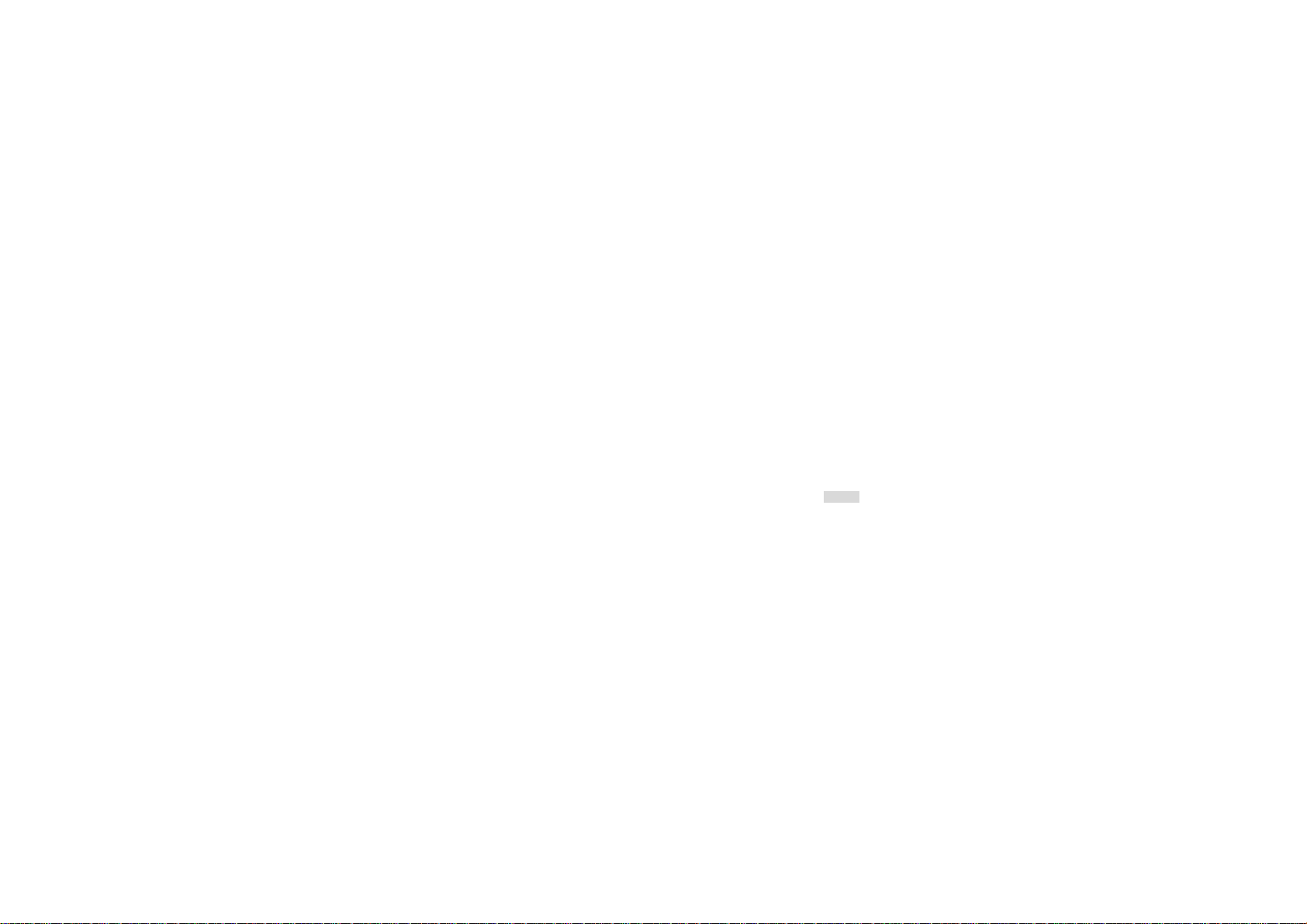
1. In Organiser menu, choose Calendar.
2. Select a day in the calendar.
3. Select Option > View or press Center Soft Key [View] to view the event. You can also select
Option > New to add a new event.
4. Choose a type of the event. Input the start and end time of your event, and describe the
event contents in Location/detail.
5. After you finish editing the contents of your event, press Left Soft Key [Save] to save your
description.
7. Choose Calendar alarm to turn on or off.
8. Choose Off/ Every day/ Every week/ Every month/ Every year in Repeat.
9. Then you can edit other information.
10. Press Done to save the event.
6.11.2 Notepad
This function allows you to make note list as reminder.
To create a note:
1. In Organiser menu, choose Notepad.
2. Select Options > Create new to create a new note.
3. Choose a type of note and edit the note details.
4. After you finish editing the contents of your note, press Left Soft Key [OK] to save.
42
Page 45

6.11.3 Clock
The world time function provides time information on major cities worldwide.
Press Left Soft Key Option > Add to select and add a city.
Your phone will automatically display the time and date information of the added cities.
Press Right Soft Key [Exit] to quit.
Note: If you want to change the home city, please go to Settings > Phone Setting > Time and Date >
Time Zone.
This function allows you to set the alarm to ring at the time specified. The alarm clock works even
when the phone is switched off.
In Clock menu, press Navigation Key Left/Right to select Clock Alarm.
Select Option > Add to set alarm. The detail alarm settings are as follows:
Alarm: Press OK Key to turn the alarm on/off.
Alarm time: Press OK key to edit the alarm time.
Alarm name: You can type the alarm name to identify different alarms.
Repeat: Choose Every day/Monday/Tuesday/Wednesday/Thursday/Friday/Saturday/Sunday.
43
World time
Clock Alarm
Page 46

Alarm ringtone: Allows you to customize the alarm tone.
Vibration: Press OK Key to turn the vibration on/off.
Alarm snooze time: Allows you to set alarm snooze time from 1 minute to 60 minutes.
Your phone supports maximum 10 alarms
This function is designed to store the timepiece, which is to start or stop for exact timing.
Your phone supports countdown function.
1. In standby mode, select Menu > Organiser > Clock.
2. Press Navigation Key Left/Right to countdown.
3. In countdown menu, press Left Soft Key [Set] to set the countdown time.
4. Press OK key to back countdown menu. Then press Start to start counting down.
Stopwatch
Countdown
6.11.4 Calculator
Calculator applies simple calculator function such as addition, subtraction, multiplications and division.
To start using
1. Go to Organiser and select Calculator.
2. Enter the number with keypad, and then click the “+” for addition, or click the “-” for
44
Page 47

Subtraction, or click the “*” for Multiplication, or click the “/” for Division.
3. Press OK key to calculate.
4. To exit calculator, select Option > Back.
6.11.5 Converter
This feature helps you to convert either the currency, area, length, weight, temperature,volume,velocity
or other measurements to a different unit.
6.12 STK
Note: The submenus of this feature depend on the operator and different operators may provide
different services (some SIM cards do not support STK). Please contact your operator for more
information.
6.13 Settings
You can configure your cellular phone to best suit your usage preferences.
6.13.1 Profiles
45
Page 48

This menu allows you to select a profile from Normal, Silent, Meeting, Outdoor, Offline, and Customized.
Press Left Soft Key [Select] to activate the selected profile.
If you want to customize Profile settings, press OK Key to the following settings:
Call alert type: Select to set the alert type as Ring only, Increasing ring, Vibrate only, Vibrate then ring,
Vibrate and ring, Vibrate and Increasing ring or Mute.
Ring volume: Select to adjust the volume for Ring tone.
Keypad tone: Select to adjust the volume for keypad.
Profile name: Allows you to customize the profile name.
Reset default: Allows you to reset settings to factory mode.
6.13.2 Display
Wallpaper: Allows you to change wallpaper displayed on the idle screen.
1. In Settings menu, choose Display > Wallpaper.
2. Select one image in wallpaper list and set it as wallpaper.
3. Or you can choose Add more to add pictures from other folders to wallpaper list.
Widgets: After you select one widget, the selected widget will be displayed in the idle screen.
In standby mode, press Navigation Key Up/Down to highlight the widgets. Then press OK Key to view
detail information.
Note: Your phone supports maximum 4 widget slots.
46
Page 49

6.13.3 Personal ringtone
In this menu, you can set Voice call ringtone and Message ringtone
6.13.4 Phone Settings
This menu allows you to configure some general settings for your cellular phone:
Time Zone: Select a city from the list and set it as your home city.
Time: Press to edit the fields of time, data and daylight savings.
Use 24-hour format: Press Left Soft Key or OK Key to On/Off 24-hour format.
Date: Press to edit the date information.
Date format: Your phone supports three Date formats: YYYY/MM/DD, DD/MM/YYYY, MM/DD/YYYY.
Update date and time by net: Press Left Soft Key to set it on or off.
This menu allows you to select a language for all menu texts. You can set the language to English or
Spanish.
Brightness: Level1-5
Light time-out: 5, 10, 20, 30, 60 seconds.
This feature allows you to set the input writing language.
47
Time and Date
Language
Backlight
Input setting
Page 50

This allows you to lock the phone’s screen to prevent accidental key pressed.
In Auto keypad lock submenu, press Left Soft Key or OK Key to enable or disable screen auto lock.
Auto keypad lock
6.13.5 Call settings
Send my number: You can set to by network, send or hide.
Reject with message: On/Off
Reject message text: Here you can edit the reject message text.
Call connect tone: Select to On/Off call connect tone.
Minute minder: When the minute minder is on, there will be a mind tone per fixed period (1minute)
during a call.
Call end tone: Select to On/Off call end tone.
Answer mode: You can set answer mode to Normal, Auto answer and Any key.
Call duration: Your phone allows you to view the duration of your incoming and outgoing calls.
Close user group: Allows you to Add, Edit, Active, Deactive and Delete the group list.
Call cost: Select to view the Last call cost, Total cost, Reset cost, Max cost and Perice per unit.
Data counter.
Data counter: Data counter supports to show the details of last sent, last received, all sent and all
received. You can also choose to reset counter.
48
All call
Page 51

Call diverting: Allows you to set the call condition by which calls are diverted to another number.
Call barring: Allows you to restrict incoming calls and outgoing calls from your phone.
Call waiting: Allows you to Activate/Deactivate call waiting function.
Auto redial: If it is on, your phone will make a maximum attempts to connect the call after an
unsuccessful call attempt.
TTY mode: Allows you to select full mode, VCO mode, HCO mode or deactivate.
This menu allows you to set your voice mailbox number and listen to your voice messages.
Voice call
Voicemail
6.13.6 Bluetooth
Bluetooth is a short-range wireless communications technology. Devices with Bluetooth capabilities can
exchange information over a distance of about eight meters (26 feet) without requiring a physical
connection.
Switch on Bluetooth
1. In standby mode, select Menu > Settings > Bluetooth.
2. In Bluetooth menu, press Navigation Key Left/Right to Highlight Settings.
3. Press Navigation Key Up/Down to select Bluetooth.
4. Press Left Soft Key [Select] or OK key to Switch on/Switch off Bluetooth.
5. When the Bluetooth is switch on, your phone can detect other Bluetooth-enabled devices.
My phone’s visibility
49
Settings
Page 52

Bluetooth on your phone operates in three different visibility modes:
1. Shown to all: All other Bluetooth-enabled devices can detect your phone.
2. Set visibility period: Allows other Bluetooth-enabled devices to detect your phone during
the visibility period. The period ranges from 1 minute to 60 minutes. After the set visibility
period, your phone will automatically switch to Hidden mode and other Bluetooth-enabled
devices cannot detect your phone.
3. Hidden: Bluetooth is switched on, but other Bluetooth-enabled devices cannot detect your
phone.
My phone’s name: You can change your device name which is displayed on other device.
Storage: You can choose the storage for the received files: phone, memory card or always
Before you search other Bluetooth-enabled devices, please switch Bluetooth on.
You may turn the visibility of your phone on or off when other devices are trying to search devices
supporting BT technology.
50
ask.
Search new device
To pair BT devices
1. In Bluetooth menu, choose Search new device.
2. Press OK key, your phone will automatically search all BT devices.
3. To pair with a BT device, select the BT device you wish to connect, and then press OK key to
pair. Create your own password and agree with the owner of the other device to use the
same password. Devices that do not have a user interface have a factory-set password.
Page 53

Refer to its documentation for further information.
4. After connecting with other Bluetooth-enabled device, you can exchange information with
the paired device.
To send data using Bluetooth connectivity
1. Select the object you want to send.
2. Select Options > Send.
3. Choose Via Bluetooth, then your phone will search for the BT device.
4. Select the device you would like to share followed by the sending action.
To receive data using Bluetooth connectivity
When you receive data through Bluetooth, a notification message will pop up to ask if you are willing to
accept. If you decide to receive the message, press Yes and the data will be saved in the Bluetooth
folder of the File Mag.
In service menu, your phone supports several Bluetooth services which including: Handsfree, Bluetooth
headset, Stereo service, Basic image, Dial up Modem Connect, File transfer and Object push.
Notes:
1. Operating your phone in invisible mode is a safer way to avoid malicious software.
51
Service
Page 54

2. Do not accept BT connectivity from sources you do not trust.
6.13.7 Network Settings
Network mode: Allows you to set the network mode as Automatic, GSM or UMTS.
Operator selection: Press Left Soft Key to select Automatic or Manual.
6.13.8 Data connection
Browser connection, Java connection, Email connection, MMS connection, Connection profiles
6.13.9 Security Settings
To prevent your cellular phone from illegal use, you can activate Phone lock. If activated, you will need to
enter the correct Phone lock password before you can use it.
When you set it to on or off, the phone lock password is also required.
If you forget the password, contact your service provider for assistance in unlocking the phone.
Note: The initial password is 0000. If you want to change your password, go to Settings > Security
Settings > Change phone password.
This feature allows you to change the phone code. The default password is “0000”.
52
Phone Lock
Change phone password
Page 55

This feature supports to Lock PIN, Change PIN code and Change PIN2 code.
Security (SIM)
6.13.10 Reset
By pressing the Left Soft Key [OK], you will be required to enter the phone lock password to restore the
phone to its original factory settings. After entering and confirming the correct phone lock password, most
of the settings in your cellular phone will be restored to factory settings.
6.14 Email
Before receiving and sending emails, you must create an Email account first.
To create an account
1. Select Menu > Email to enter Mail Box interface.
2. Press Navigation Key Up/Down to highlight Account.
3. Press OK key to confirm.
4. Add a new email account by entering the details of Name, Mailbox type, Account,
Password, Server, Server type, Receiver Server, Receiver server port, Sender Server
and Sender server port. Then follow the steps which prompt you to go ahead.
5. After you’ve finished, press Left Soft Key [Save] to save the new account.
53
Page 56

To write an email
1. In idle mode, press the Left Soft key to access the main menu, and then select Email.
2. In Mail Box menu, enter the type, account and password details that you have set before.
3. Press Left Soft Key [Login] to log in to the email account.
4. After login, press Left Soft Key Menu > New mail to write an email.
5. Add the Email address in the fields of To, Cc, and Bcc of where you would like the message sent.
6. Scroll to the subject field, enter the subject by pressing OK key to Edit interface.
7. Scroll to Attachment to add an attachment and
8. When you have finished, select Send. A popup screen appears “Send this mail?”
9. Press Left Soft Key [OK] to confirm and send the mail.
54
Page 57

7 Precautions
Please carefully read and observe the terms below:
Safe power on
Do not use your cellular phone where it is restricted to use or you might cause a disturbance or
danger.
Safe transportation first
Please observe all related local laws and regulations.
Please drive with both hands.
Safe transportation should be considered when driving.
Disturbance
All cellular phone services may be disrupted.
Turn off when in the hospital
Please follow related restrictions.
Please switch your cellular phone off when near a medical instrument.
55
Page 58

Turn off on an airplane
Please follow related restrictions.
56
Do not use your cellular phone on an airplane.
Turn off when at a gasoline station
Do not use your cellular phone at a filling station or around fuels or chemicals.
Turn off near exposure Area
Please observe related limitations and do not use your cellular phone near an area where
explosions can occur.
Proper use
As described in this manual, your cellular phone can be used only in proper locations.
If possible, please do not touch the antenna area of your phone.
Use qualified after sales service
Only a qualified technician can repair your cellular phone.
Page 59
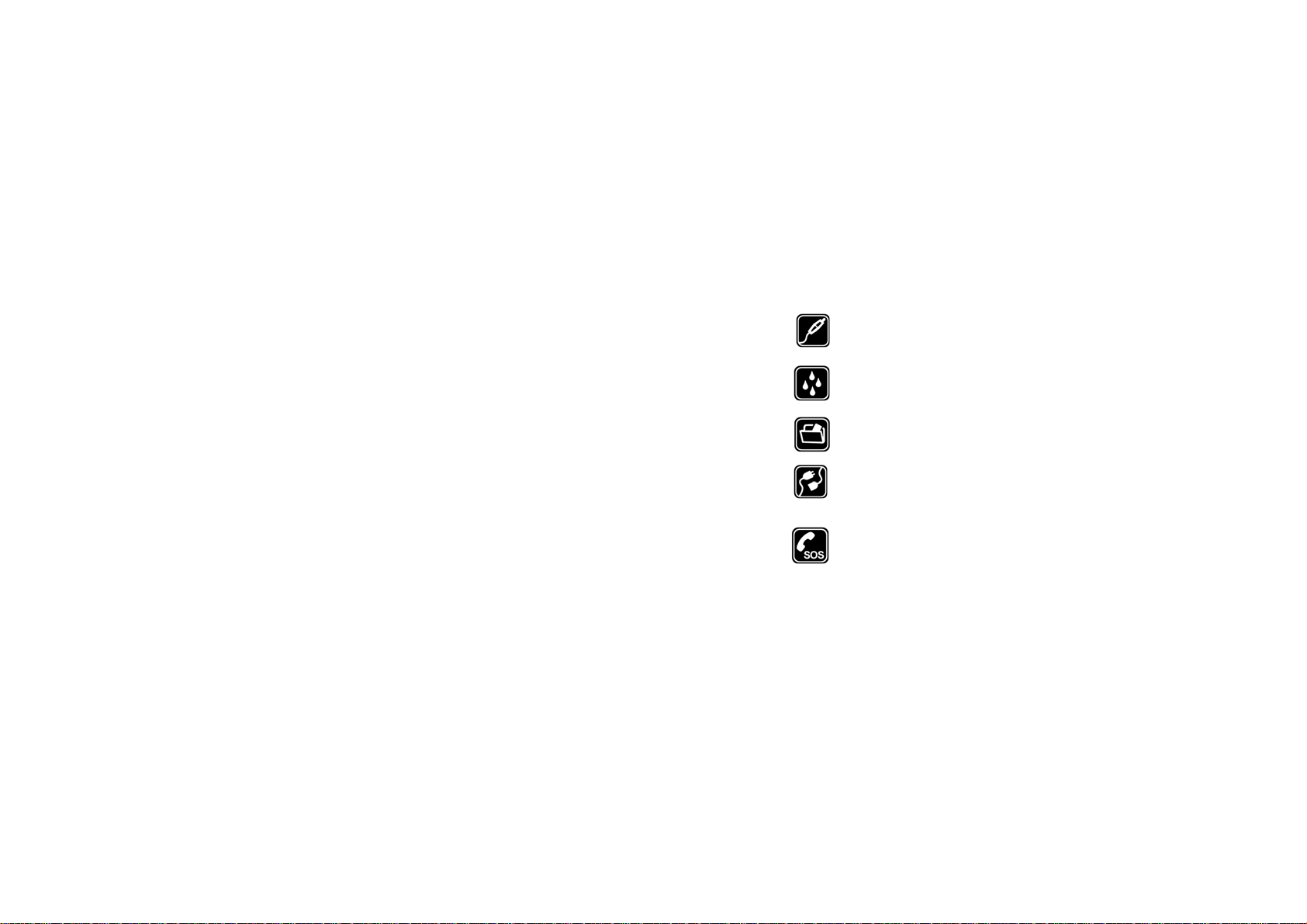
Accessories and batteries
Only use the authorized accessories and batteries and do not connect to incompatible
57
products.
Waterproof
Your cellular phone is not waterproof. Please keep it away from water.
Backup
Remember to make a backup or keep a written record of all important information saved in
your cellular phone.
Connect to other devices
Please read the user manual of the device to get more detailed security instructions before
connecting to other devices and do not connect to an incompatible product.
SOS emergency calls
Make sure your cellular phone is switched on and in a service area. In idle mode, input the
SOS number, then press the Dial Key. Advise where you are and do not hang up without
permission.
Page 60

8 Troubleshooting
Common issue Reason Troubleshooting
Bad connection Using the cellular phone in an area
Aftersound or
cacophony
Idle time becomes short Idle time is related to network
58
where the network connection is
poor, such as around a tower or
basement where a radio wave
cannot be sent effectively.
Using the cellular phone when the
network is busy, such as an on-off
duty time or the line is busy.
Related to the distance of the send
basis of the network.
It is caused by the network
connection and it is a regional
problem.
Network connection is not good in
some areas.
settings.
Try to avoid.
Try to avoid.
Ask your operator to provide a
map of your service area.
Hang up and redial the number.
If the cellular phone is in an area
where the network connection is
not good, please temporarily
Page 61

Need to change battery. Insert a new battery.
When you cannot receive signals,
your cellular phone will continue to
send to find a basis. A lot of battery
power is used, so as to limit idle
Cannot switch on Battery is drained. Check battery volume or charge
Wrong SIM card SIM card is damaged. Contact your operator.
Cannot connect to
network
59
time.
SIM card is not inserted properly. Make sure SIM card is inserted
Dirt on metal side of SIM card. Wipe metal point of SIM card
SIM card is unusable Contact your operator.
Out of GSM service area. Request service area to
shut off your phone.
Please move to an area where
the signal is strong or
temporarily turn off your phone.
battery.
properly.
with a clean cloth.
operator.
Page 62

Feeble signal. Please move to an area where
Cannot call Call barring is activated Cancel call barring
Wrong PIN code Entered the wrong PIN code three
Cannot charge Battery or charger is damaged. Change battery or charger.
Cannot add contact Contacts memory is full. Delete some contacts.
Cannot set some
functions
60
Fixed dialing is activated Cancel fixed dialing
times.
Charge in area where the
temperature is lower than 0℃ or
higher than 40℃.
Bad connection Check the connection between
Operator does not support the
function or you have not applied the
function.
signal is stronger and try again.
Contact your operator.
Change charging environment.
the phone and the charger.
Contact your operator.
Page 63

9 Safety Information and Notices
Danger:
Only use the battery and charger approved by the manufacturer. Using other brands may cause battery
leakage, overheating, explosion or even fire.
Caution:
Keep the phone away from dust, water and damp areas. Dust, water or other liquids may cause
overheating, electrical leakage, and/or phone failure.
The phone, battery, charger and AC adapter are not waterproof. Keep them away from liquid.
Warning:
Do not bump, shake or tamper with the phone or charger. This may cause battery leakage, overheating,
explosion or even fire.
Do not place the battery, phone or charger near a microwave or high-voltage device. This may cause
battery leakage, overheating, explosion or even fire; also prevent the phone and AC adapter from
overheating, smoking or short circuiting.
Do not use the phone around volatile oil. This may cause fire, breakdown or damage.
To avoid any damage or breakage, do not disassemble the phone, battery, charger or internal
components by yourself.
Warning:
Do not use the phone while you are driving. Pull over and stop your automobile to dial or answer a phone
61
Using the Cellular Phone and Charger
Using the Cellular Phone
Page 64

call.
Usage of cellular phones in aircrafts or hospitals is prohibited. Turn the phone off to prevent interference
with electronic medical devices. Follow any rules or regulations in such places.
Do not use the phone at a gas station, near fuel or near chemicals.
Do not use the phone near electronic medical devices such as hearing aids, pacemakers and
auto-control devices such as fire detectors and automatic doors.
If you have to use your cellular phone near an electronic medical device such as a pacemaker, please
contact your manufacturer or dealer for information about preventing interference.
Caution:
Electronic systems in automobiles such as anti-lock brakes, speed control, or fuel spraying systems, are
usually not influenced by wireless devices. Manufacturers of these systems will tell you whether they are
provided with good screening functions. If you suspect that an automobile failure is caused by a wireless
wave, please contact your automobile dealer.
Avoid using your phone in crowded places.
Do not store your cellular phone near or together with a credit card, disk or other magnetic materials. This
may affect information stored on your phone.
Keep your phone away from pins. Pins can be absorbed by the phone’s receiver magnet, which may
cause harm.
Danger:
Do not dispose of the battery into a fire. Doing so may cause battery explosion or even fire.
If you have difficulties installing the battery, do not force the installation. This may cause battery leakage,
62
Using the Battery
Page 65

overheating, explosion or even fire.
Keep metal objects away so they do not come in contact with the battery or its connectors as it may
cause the battery to short circuit, overheat or explode.
Do not weld the polarities of the battery directly together. This may cause battery leakage, overheating,
explosion or even fire.
Battery liquid is severely harmful for your eyes. If battery liquid gets in your eyes, do not rub them.
Instead, wash your eyes with water first and then go directly to a doctor for help.
Do not use or store your phone in high temperature areas. This may cause battery leakage, overheating,
explosion or even fire.
Warning:
Replace the battery when the normal usage time begins to decrease or if you notice the battery is
overheated or has changed shape or color.
If battery liquid leaks onto your skin or clothes, immediately wash the affected parts with water.
If the battery begins to leak or emits a strange odor, properly dispose of the battery according to local
regulations. Do not throw it into a fire.
Caution:
Do not leave the product or its battery inside a vehicle or in places where the temperature may exceed
60°C (140°F), such as on a car dashboard, window sill, or behind a glass that is exposed to direct
sunlight or strong ultraviolet light for extended periods of time. This may damage the product, overheat
the battery, or pose a risk to the vehicle.
Danger:
63
Using the Charger
Page 66

Only use the charger that came with the phone. Using a different charger may cause the phone to
breakdown or explode.
If the charger short circuits, a fire may occur.
Do not use a damaged, worn or broken charger. This may cause a fire.
Clean dust away from the power socket to avoid the possibility of a fire.
Do not store the charger near any liquids. If liquids spill onto the charger it may cause it to overheat or
breakdown.
If liquid does spill onto the charger, immediately unplug the power cable to prevent overheating, fire or
another type of breakdown.
Do not use the charger in places with high humidity like a bathroom. This may cause a fire or other
breakdown.
Do not touch the charger, power cable or socket with wet hands. This may cause an electric shock.
Caution:
Keep the environment temperatures within the range of 0ºC ~40ºC while charging. Temperature below
0ºC or higher than 40ºC will cause insufficient charging, terminate charging or even cause the battery to
explode.
Unplug the charger from its power source before cleaning it.
Do not place heavy objects on the power cord. This may cause electric shock or fire.
Hold the plug while unplugging the power cord. This will avoid any potential damage or even fire.
Avoid using your cellular phone in extremely high or low temperatures. Use the phone in a temperature
range between -10~55℃and humidity of 35%~85%.
64
Requirements for Cellular Phone
Page 67

It is recommended that you do not use your cellular phone near a telephone, TV set, radio or other radio
frequency sensitive devices.
When not in use, store the battery in a cool, well-ventilated place with sunlight.
If you will not be using the cellular phone for an extended period of time, charge the battery on a regular
basis to avoid battery breakdown.
The phone battery wears out fast. If after charging the battery does not improve its performance, it is time
to replace the battery. Properly dispose of the battery according to local regulations. Do not throw it into a
fire.
Do not charge your phone under the following circumstances: sunlight, temperatures equal to or lower
than 0ºC, temperatures equal to or higher than 40ºC, high humidity, dust, high vibration areas, or near a
TV, a radio, etc.
The SAR limit of USA (FCC) is 1.6 W/kg averaged over one gram of tissue. This models (FCC ID:
T38PCD7519) has also been tested against this SAR limit. The highest SAR value reported under this
standard during product certification for use at the ear is 1.156 W/kg and when properly worn on the body
is 0.889 W/kg. This device was tested for typical body-worn operations with the back of the handset kept
1.5cm from the body. To maintain compliance with FCC RF exposure requirements, use accessories that
maintain a 1.5cm separation distance between the user's body and the back of the handset. The use of
belt clips, holsters and similar accessories should not contain metallic components in its assembly. The
use of accessories that do not satisfy these requirements may not comply with FCC RF exposure
65
Requirements for the Battery
Requirements for the Charger and AC Adapter
Specific Absorption Rate (SAR) information
Page 68

requirements, and should be avoided.
Any Changes or modifications not expressly approved by the party responsible for compliance could void
the user's authority to operate the equipment.
This device complies with part 15 of the FCC Rules. Operation is subject to the following two conditions:
(1) This device may not cause harmful interference, and (2) this device must accept any interference
received, including interference that may cause undesired operation.
NOTE: The manufacturer is not responsible for any radio or TV interference caused by unauthorized
modifications to this equipment. Such modifications could void the user’s authority to operate the
equipment.
NOTE: This equipment has been tested and found to comply with the limits for a Class B digital device,
pursuant to part 15 of the FCC Rules. These limits are designed to provide reasonable protection
against harmful interference in a residential installation. This equipment generates uses and can radiate
radio frequency energy and, if not installed and used in accordance with the instructions, may cause
harmful interference to radio communications. However, there is no guarantee that interference will not
occur in a particular installation. If this equipment does cause harmful interference to radio or television
reception, which can be determined by turning the equipment off and on, the user is encouraged to try to
correct the interference by one or more of the following measures:
- Reorient or relocate the receiving antenna.
- Increase the separation between the equipment and receiver.
-Connect the equipment into an outlet on a circuit different from that to which the receiver is connected.
66
Page 69

-Consult the dealer or an experienced radio/TV technician for help
This equipment complies with FCC RF radiation exposure limits set forth for an uncontrolled
environment.
This device complies with the FCC HAC requirements has also been tested E-Field, H-Field and T-Coil,
the worst test result of M rating is M3, the T rating is T
Cleaning
The cellular phone, the battery and the charger are not waterproof. Do not use them in places with high
humidity like a bathroom and also avoid spilling any liquids on them.
Use a soft cloth to clean the cellular phone, the battery and the charger.
Do not use alcohol, diluted liquid or benzene to clean the cellular phone.
If dust gets in the sockets the phone can be damaged, short-circuit or even lose the ability to be
re-charged. Be sure to clean the socket regularly.
67
3.
and Maintenance
Page 70

12 MONTH LIMITED WARRANTY
PERSONAL COMMUNICATIONS DEVICES (the Company) warrants to the original retail purchaser of
this PCD handheld portable cellular telephone, that should this product or any part thereof during normal
consumer usage and conditions, be proven defective in material or workmanship that results in product
failure within the first twelve (12) month period from the date of purchase, such defect(s) will be repaired
or replaced (with new or rebuilt parts) at the Company’s option, without charge for parts or labor directly
related to the defect(s).
The antenna, keypad, display, rechargeable battery and battery charger, if included, are similarly
warranted for twelve (12) months from date of purchase.
This Warranty extends only to consumers who purchase the product in the United States or Canada and
it is not transferable or assignable.
This Warranty does not apply to:
Product subjected to abnormal use or conditions, accident, mishandling, neglect, unauthorized alteration,
misuse, improper installation or repair or improper storage;
Product whose mechanical serial number or electronic serial number has been removed, altered or
defaced.
Damage from exposure to moisture, humidity, excessive temperatures or extreme environmental
conditions;
Damage resulting from connection to, or use of any accessory or other product not approved or
authorized by the Company;
Defects in appearance, cosmetic, decorative or structural items such as framing and non-operative parts;
68
Page 71

Product damaged from external causes such as fire, flooding, dirt, sand, weather conditions, battery
leakage, blown fuse, theft or improper usage of any electrical source.
The Company disclaims liability for removal or reinstallation of the product, for geographic coverage, for
inadequate signal reception by the antenna or for communications range or operation of the cellular
system as a whole.
When sending your wireless device to PERSONAL COMMUNICATIONS DEVICES for repair or service,
please note that any personal data or software stored on the device may be inadvertently erased or
altered. Therefore, we strongly recommend you make a back up copy of all data and software
contained on your device before submitting it for repair or service. This includes all contact lists,
downloads (i.e. third-party software applications, ringtones, games and graphics) and any other data
added to your device. In addition, if your wireless device utilizes a SIM or Multimedia card, please
remove the card before submitting the device and store for later use when your device is returned,
PERSONAL COMMUNICATIONS DEVICES is not responsible for and does not guarantee restoration of
any third-party software, personal information or memory data contained in, stored on, or integrated with
any wireless device, whether under warranty or not, returned to PERSONAL COMMUNICATIONS
DEVICES for repair or service.
To obtain repairs or replacement within the terms of this Warranty, the product should be delivered with
proof of Warranty coverage (e.g. dated bill of sale), the consumer’s return address, daytime phone
number and/or fax number and complete description of the problem, transportation prepaid, to the
Company at the address shown below or to the place of purchase for repair or replacement processing.
In addition, for reference to an authorized Warranty station in your area, you may telephone in the United
States (800) 229-1235, and in Canada (800) 465-9672 (in Ontario call 416-695-3060).
69
Page 72

THE EXTENT OF THE COMPANY’S LIABILITY UNDER THIS WARRANTY IS LIMITED TO THE
REPAIR OR REPLACEMENT PROVIDED ABOVE AND, IN NO EVENT, SHALL THE COMPANY’S
LAIBILITY EXCEED THE PURCHASE PRICE PAID BY PURCHASER FOR THE PRODUCT.
ANY IMPLIED WARRANTIES, INCLUDING ANY IMPLIED WARRANTY OF MERCHANTABILITY OR
FITNESS FOR A PARTICULAR PURPOSE, SHALL BE LIMITED TO THE DURATION OF THIS
WRITTEN WARRANTY. ANY ACTION FOR BREACH OF ANY WARRANTY MUST BE BROUGHT
WITHIN A PERIOD OF 18 MONTHS FROM DATE OF ORIGINAL PURCHASE. IN NO CASE SHALL
THE COMPANY BE LIABLE FOR AN SPECIAL CONSEQUENTIAL OR INCIDENTAL DAMAGES FOR
BREACH OF THIS OR ANY OTHER WARRANTY, EXPRESS OR IMPLIED, WHATSOEVER. THE
COMPANY SHALL NOT BE LIABLE FOR THE DELAY IN RENDERING SERVICE UNDER THIS
WARRANTY OR LOSS OF USE DURING THE TIME THE PRODUCT IS BEING REPAIRED OR
REPLACED.
No person or representative is authorized to assume for the Company any liability other than expressed
herein in connection with the sale of this product.
Some states or provinces do not allow limitations on how long an implied warranty lasts or the exclusion
or limitation of incidental or consequential damage so the above limitation or exclusions may not apply to
you. This Warranty gives you specific legal rights, and you may also have other rights, which vary from
state to state or province to province.
70
Page 73

IN USA: PERSONAL COMMUNICATIONS DEVICES
555 Wireless Blvd.
Hauppauge, NY 11788
(800) 229-1235
IN CANADA: PCD COMMUNICATIONS CANADA LTD.
5535 Eglinton Avenue West
Suite# 234
Toronto, ON M9C 5K5
(800) 465-9672
71
