Page 1
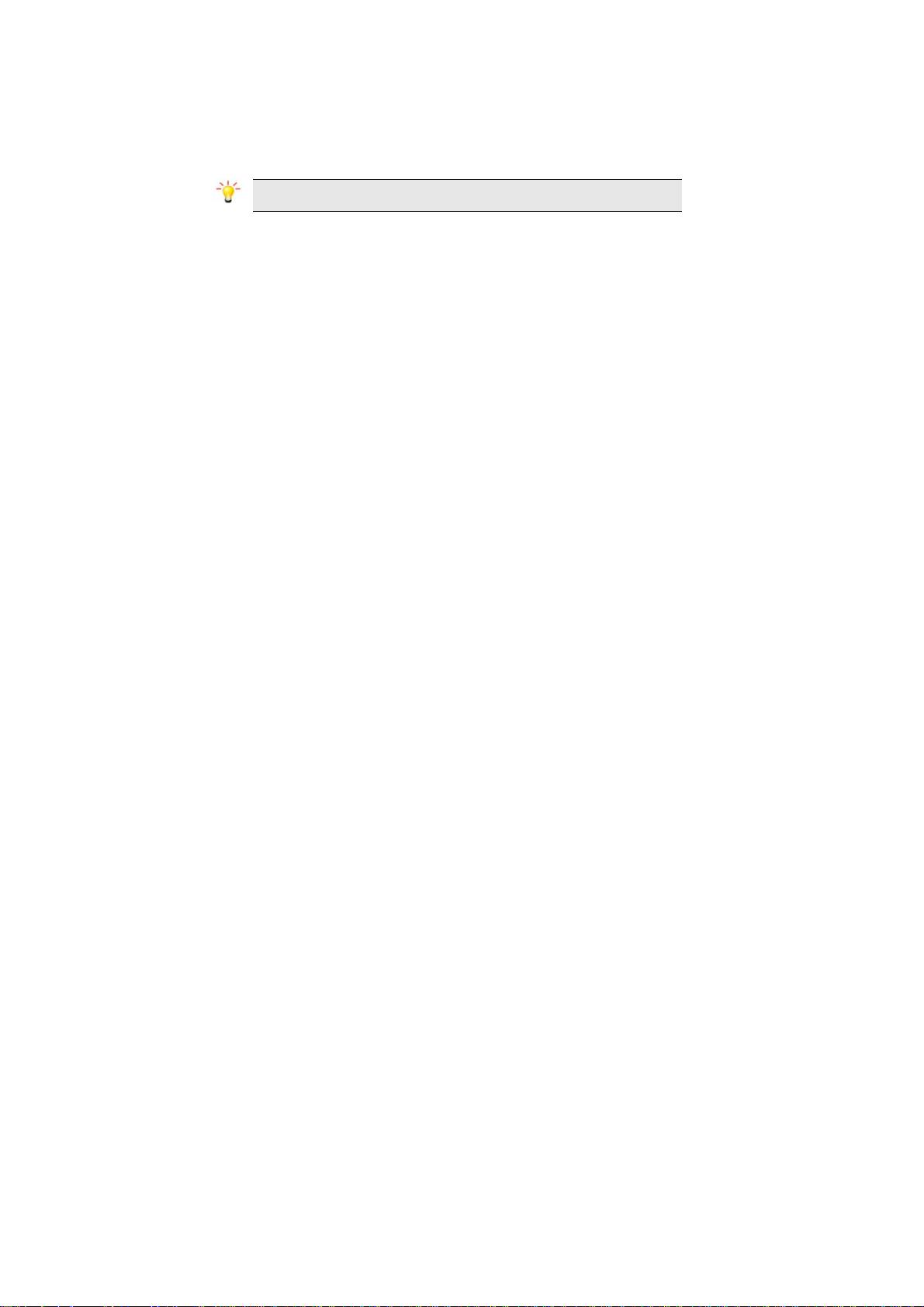
1 Preface
Thank you for purchasing this cellular phone.
To guarantee your cellular phone works properly, please follow the instructions in this manual to prevent
any possible incidents or malfunctions.
Follow all safety warnings to avoid injury or property damage.
Screen displays and illustrations in this user’s manual are designed to help you operate your phone to its
optimum performance.
We continuously strive to improve our products. Therefore, we reserve the rights to revise this
user manual or withdraw it at any time without prior notice.
1
Page 2
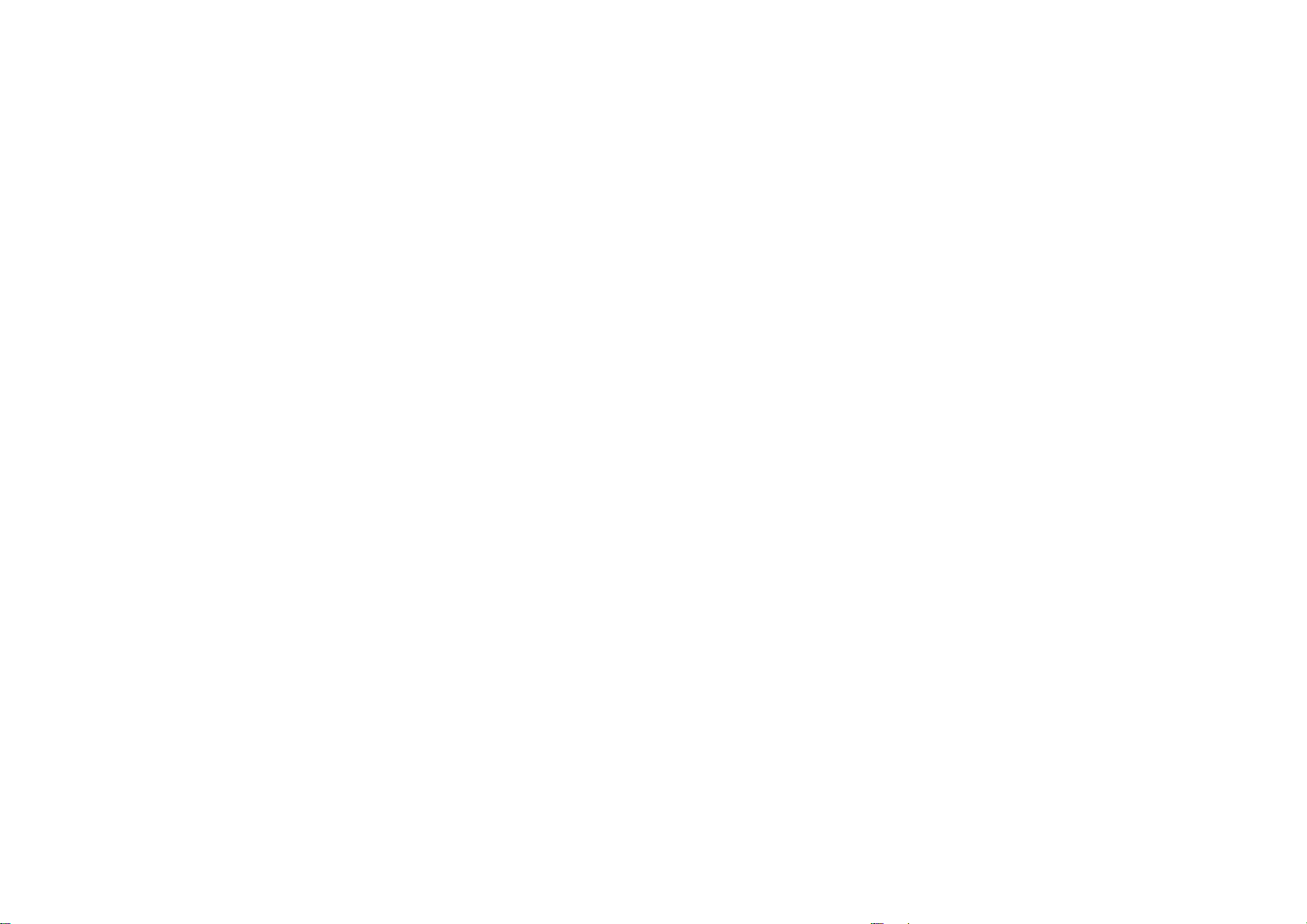
1 Preface ------------------------------------------------------------------------------------------------------------------------------ 1
2 Introduction ----------------------------------------------------------------------------------------------------------------------- 3
2.1 PHONE DISPLAY ......................................................................................................................................... 3
2.2 KEY FUNCTIONS ......................................................................................................................................... 4
2.3 ICONS & SYMBOLS ...................................................................................................................................... 5
3 Getting Started ------------------------------------------------------------------------------------------------------------------- 7
3.1 INSERTING THE SIM CARD AND THE BAT TERY ................................................................................................ 7
3.2 INSERTING A T-FLASH (EXTERNAL MEMORY) CARD ...................................................................................... 11
3.3 TURNING THE PHONE ON ............................................................................................................................ 12
3.4 CHARGING THE BATTERY ........................................................................................................................... 12
3.5 IMPORTANT PASSWORD ............................................................................................................................. 13
3.6 KEYPAD LOCK AND UNLOCK ....................................................................................................................... 13
4 Text Entry ------------------------------------------------------------------------------------------------------------------------ 14
4.1 INPUT METHOD ......................................................................................................................................... 14
4.2 PREDICTIVE TEXT ENTRY ............................................................................................................................ 14
4.3 MULTI-TAP INPUT ...................................................................................................................................... 15
4.4 NUMERIC INPUT ........................................................................................................................................ 15
5 Calling ----------------------------------------------------------------------------------------------------------------------------- 16
5.1 MAKING A CALL ........................................................................................................................................ 16
5.2 ANSWERING A CALL .................................................................................................................................. 16
6 Menu Functions ---------------------------------------------------------------------------------------------------------------- 17
6.1 HOW TO USE ........................................................................................................................................... 17
6.2 MAIN MENU .............................................................................................................................................. 17
Contents
Page 3
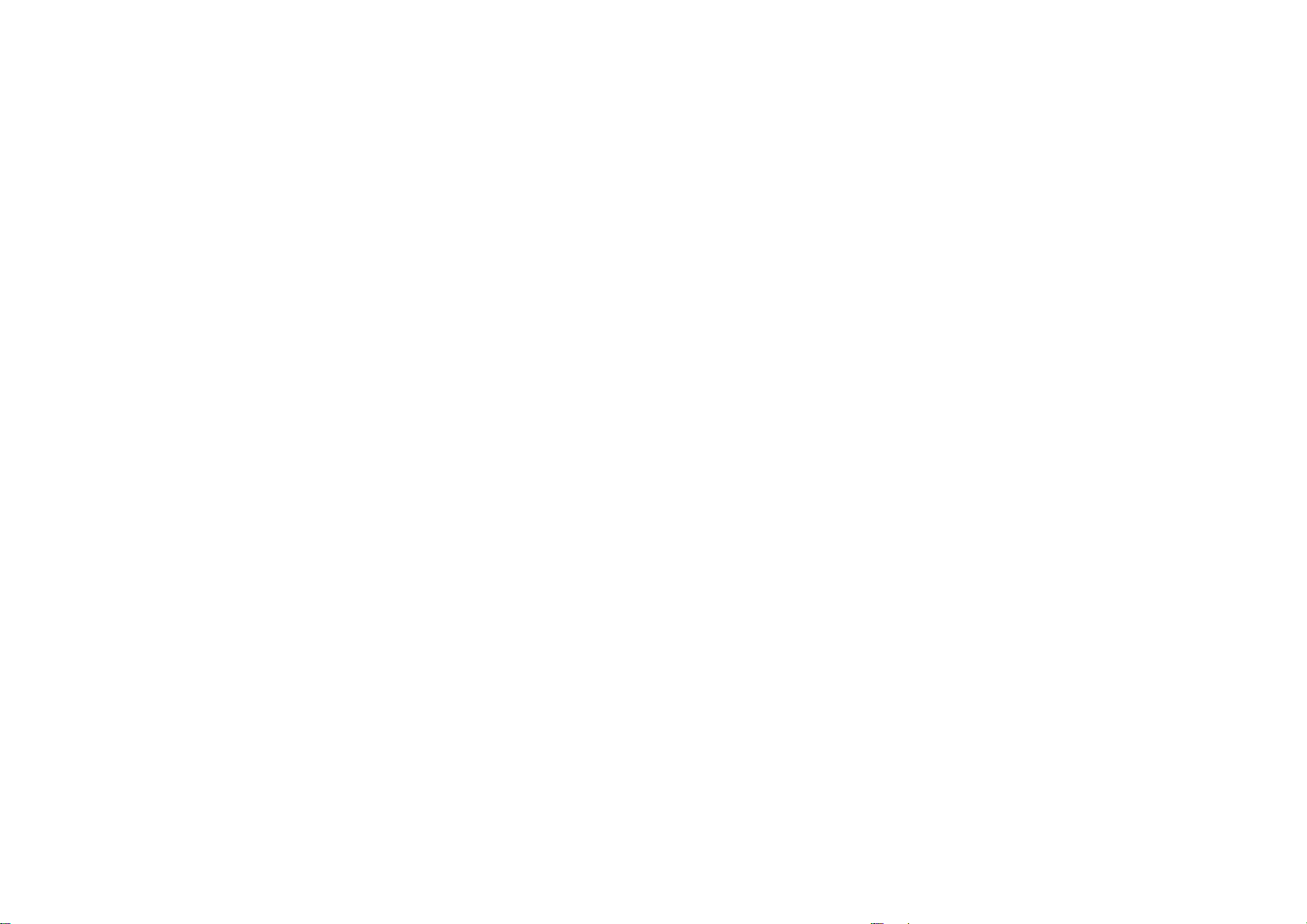
6.3 CALL CENTER ........................................................................................................................................... 18
6.4 STK ........................................................................................................................................................ 18
6.5 FUN & GAMES .......................................................................................................................................... 18
6.6 MULTIMEDIA ............................................................................................................................................. 19
6.7 PHONEBOOK ............................................................................................................................................. 24
6.8 MESSAGING.............................................................................................................................................. 25
6.9 ORGANIZER .............................................................................................................................................. 27
6.10 SERVICES .............................................................................................................................................. 29
6.11 SETTINGS ............................................................................................................................................... 32
8 Troubleshooting --------------------------------------------------------------------------------------------------------------- 39
9 Safety Information and Notices------------------------------------------------------------------------------------------- 42
12 MONTH LIMITED WARRANTY ------------------------------------------------------------------------------------------- 50
2
Page 4
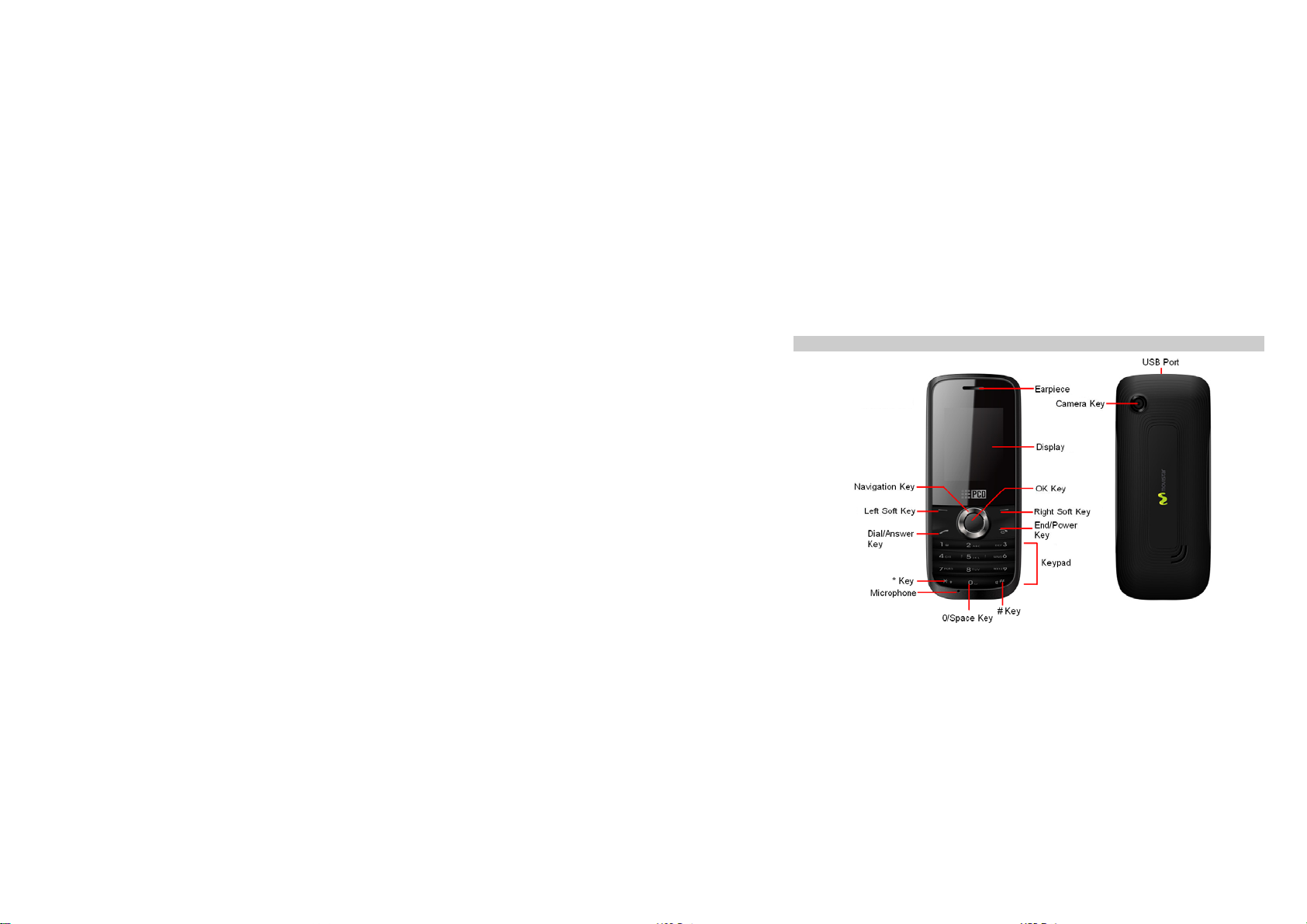
2.1 Phone Display
2 Introduction
3
Page 5
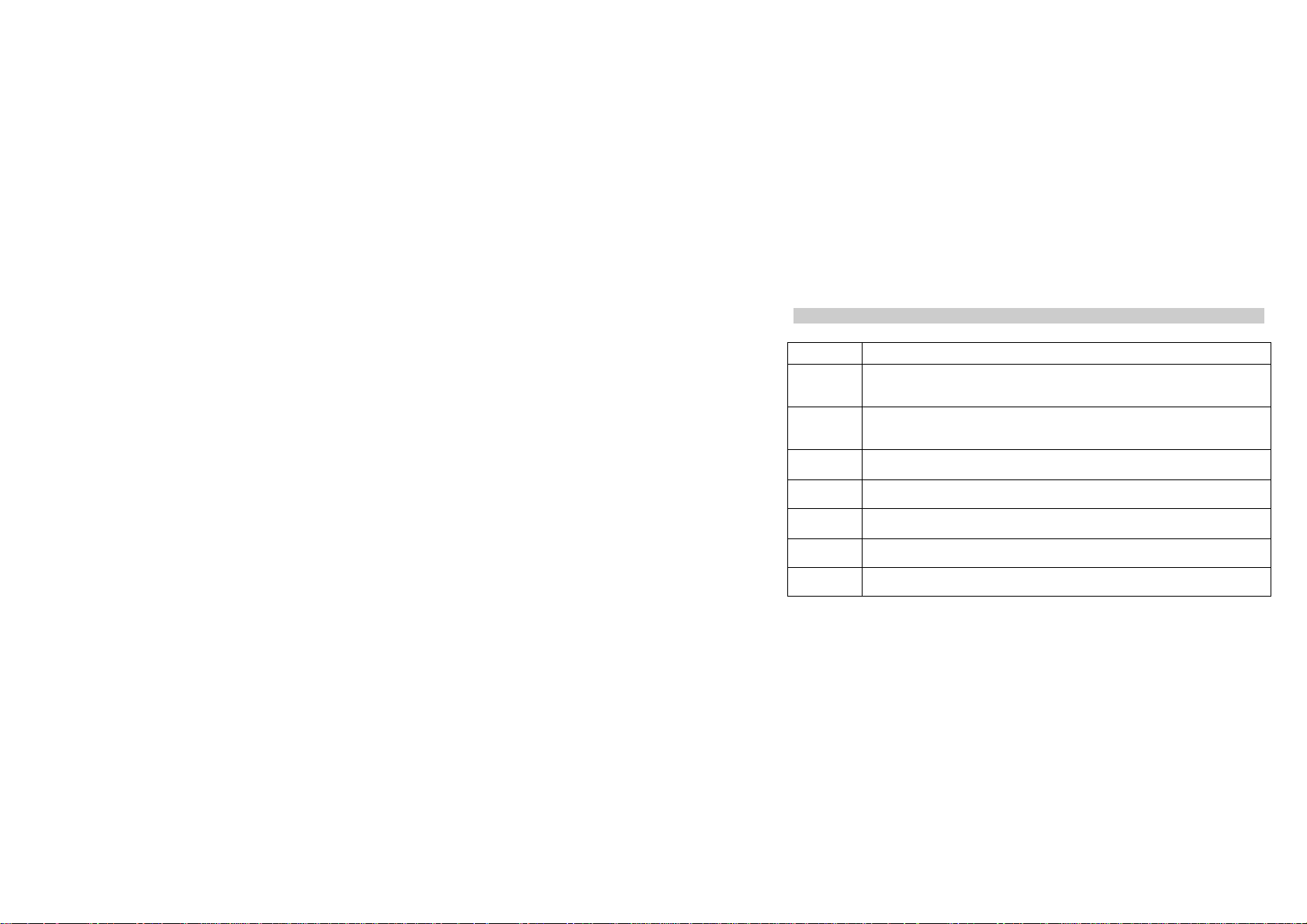
2.2 Key Functions
Key Function
Dial/Answer
key
End /Power
Key
Left/Right
Soft Key
OK Key In idle mode, press to enter Dailler in which you can enter phone number directly.
Numeric key Enter numbers, letters or characters.
* Key Press and hold to toggle between +, (pause character) P, and (wait character) W when
# Key Press to switch input modes when entering text.
Answer all calls
Make calls from Sim card
View SIM card call logs in standby mode.
Pressing and holding to turn the phone on/off.
End a call or reject an incoming call.
Return to the idle mode.
Press to perform the function currently displayed in the bottom left/right corner of the
screen.
Confirm a selection.
Select a submenu item labeled with the corresponding number.
entering phone numbers in idle mode. Press to enter symbol when editing text.
Press and hold to activate or deactivate the silent mode when phone is in idle mode.
4
Page 6
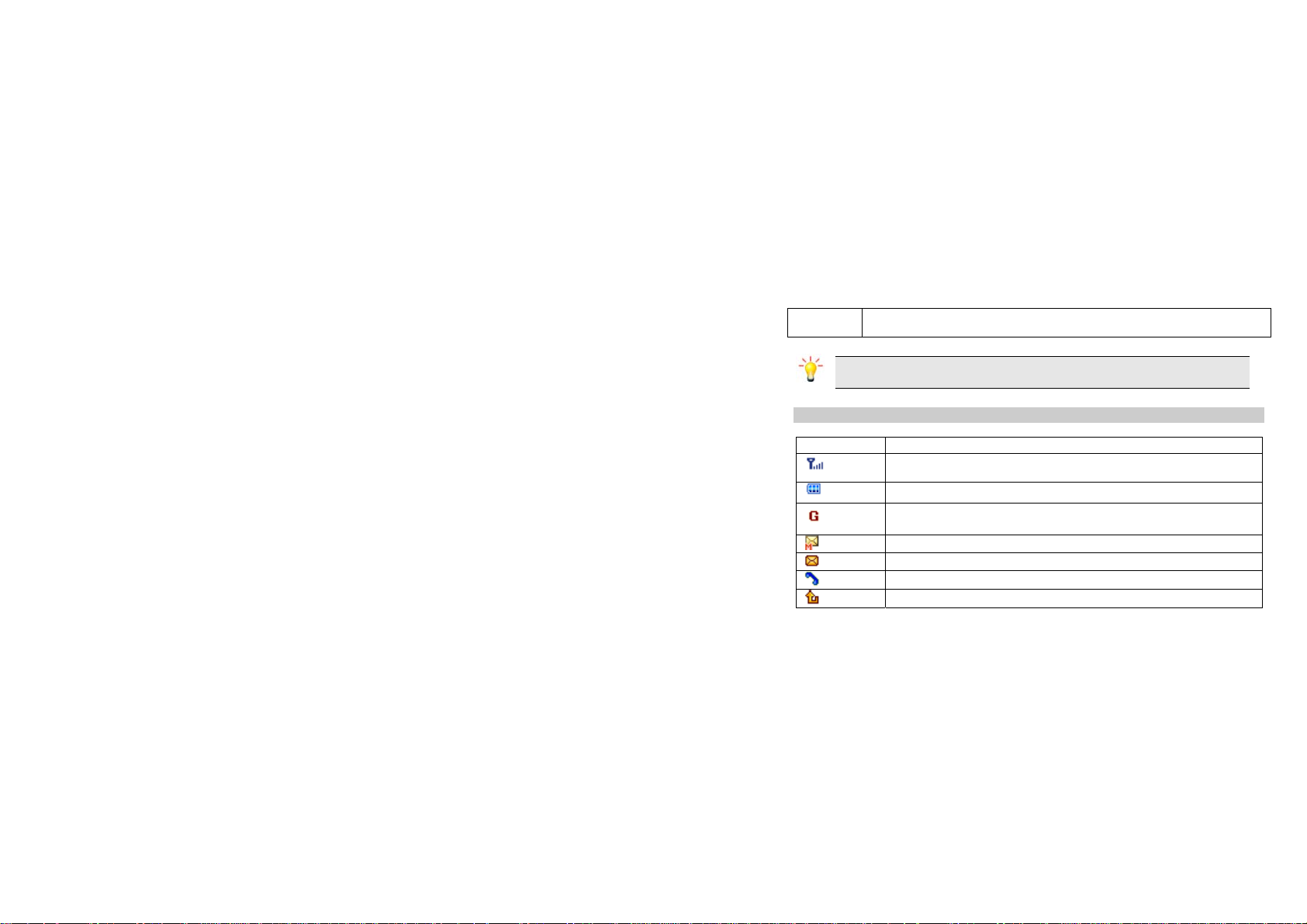
Navigation
Key
Press to access four functions in idle mode.
Within a menu, press Up, Down, Left or Right to scroll through menu options.
Note: “Press” in this manual, means to press and release the key; “press and hold” means to
press and hold the key for at least 2 seconds.
2.3 Icons & Symbols
Icon Description
To log on GPRS - The icon will be displayed only when you have logged onto
Network - Indicates signal strength (no bar indicates no signal; 4 bars indicate
strongest).
Battery - Indicates battery level.
GPRS.
MMS - Indicates you have one or more unread MMS messages.
Message - Indicates you have one or more unread messages.
Missed call - Indicates there is a missed call.
Call Divert - Indicates that “Divert All Voice Calls” is activated.
5
Page 7
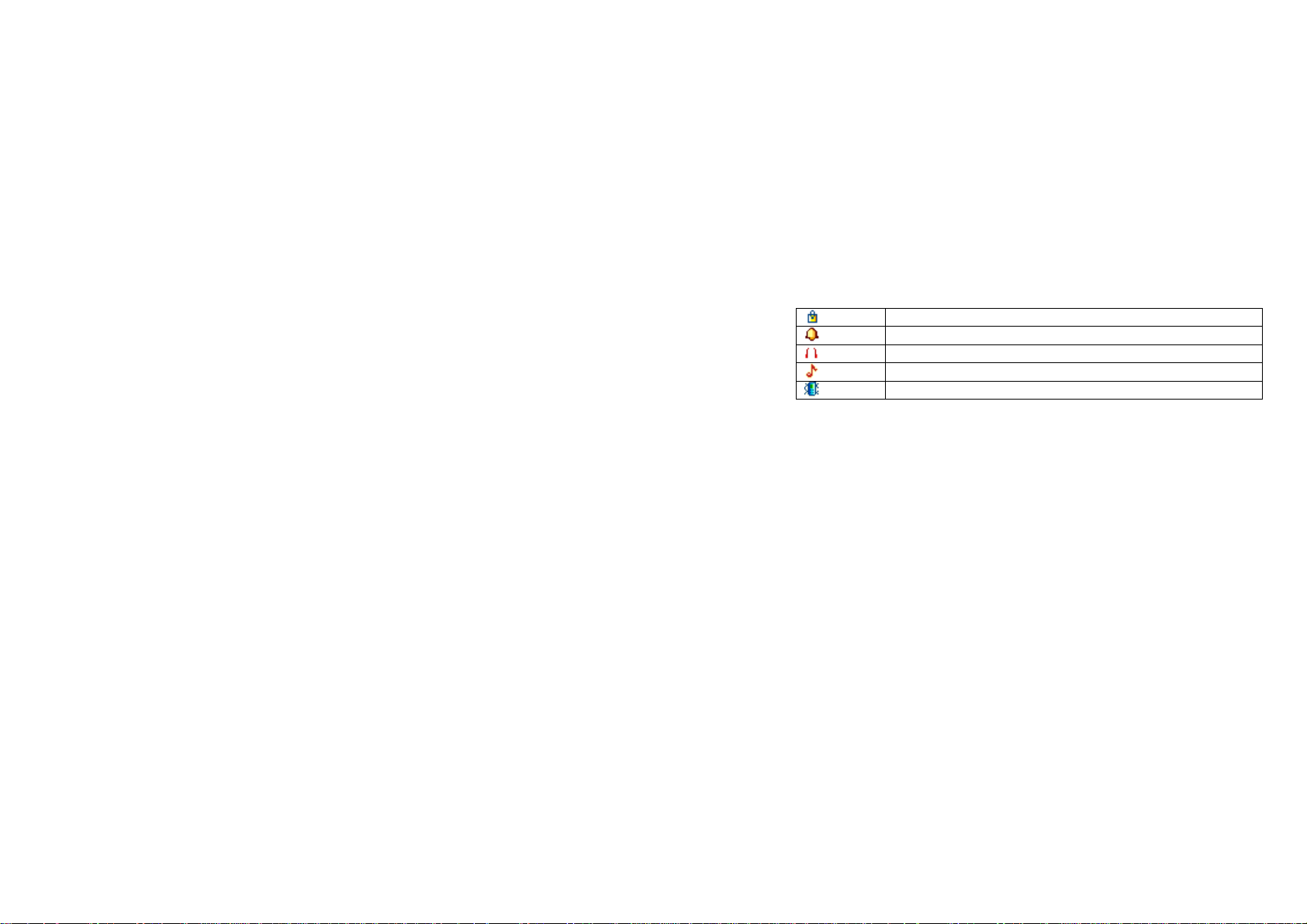
Lock- Indicates that the keypad is locked.
Alarm-Indicates that the alarm clock is on.
Headset-Indicates that headset profile is activated.
Alert type is “Ring”.
Vibrate – Indicates that the vibrator is on.
6
Page 8
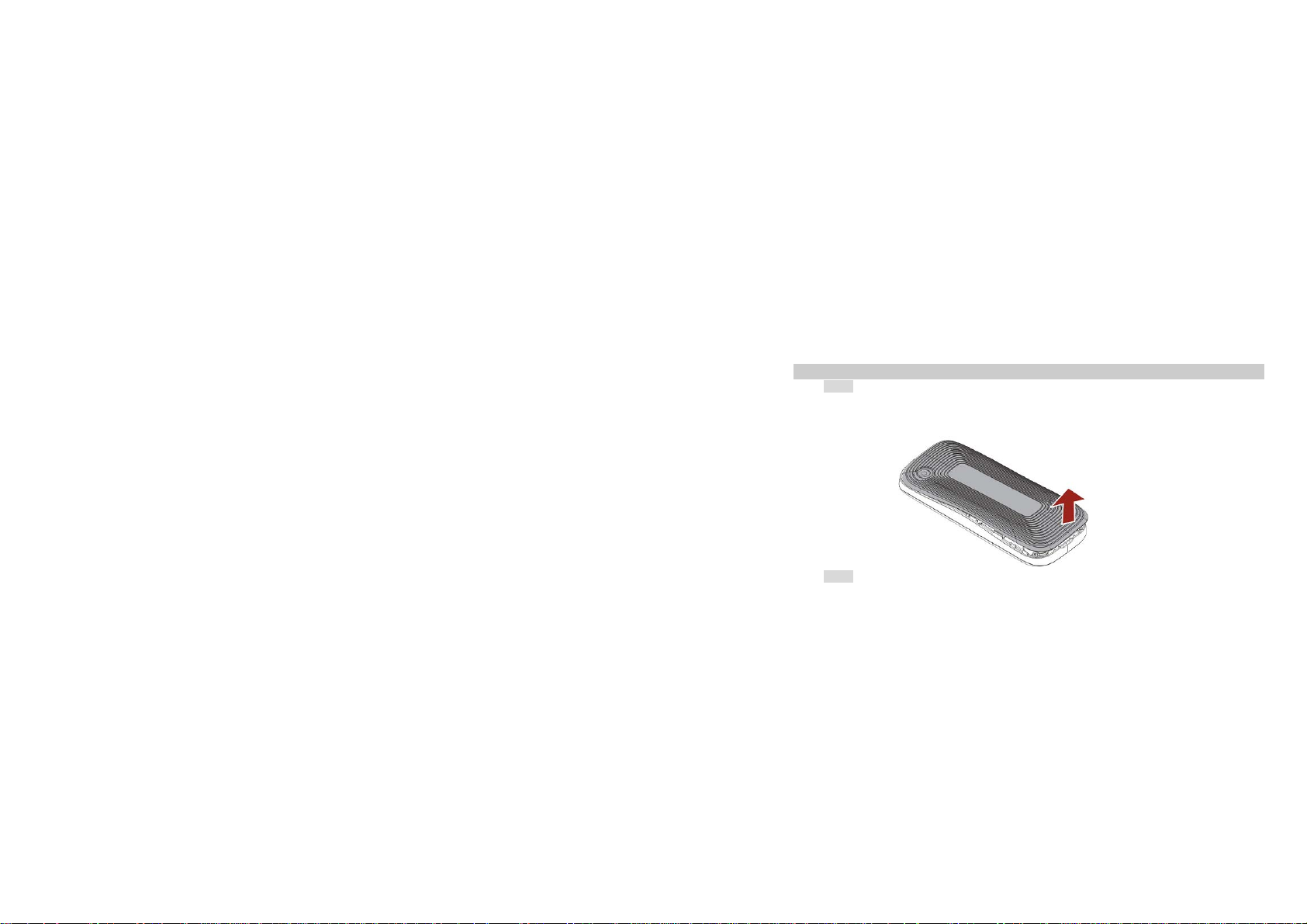
3 Getting Started
Please read the safety instructions in the "Safety Information and Notices" section before use.
3.1 Inserting the SIM Card and the battery
3.1.1 Remove the back cover
Make sure the phone is switched off. You need to remove the back cover of your phone before you can
insert the SIM card. Hold the phone with the front facing downwards; press and pull the back cover down;
lift the back cover up to remove it.
3.1.2 Remove the battery
Put your finger on the black holder located on the top of the battery slot and lift the battery up to remove it.
7
Page 9
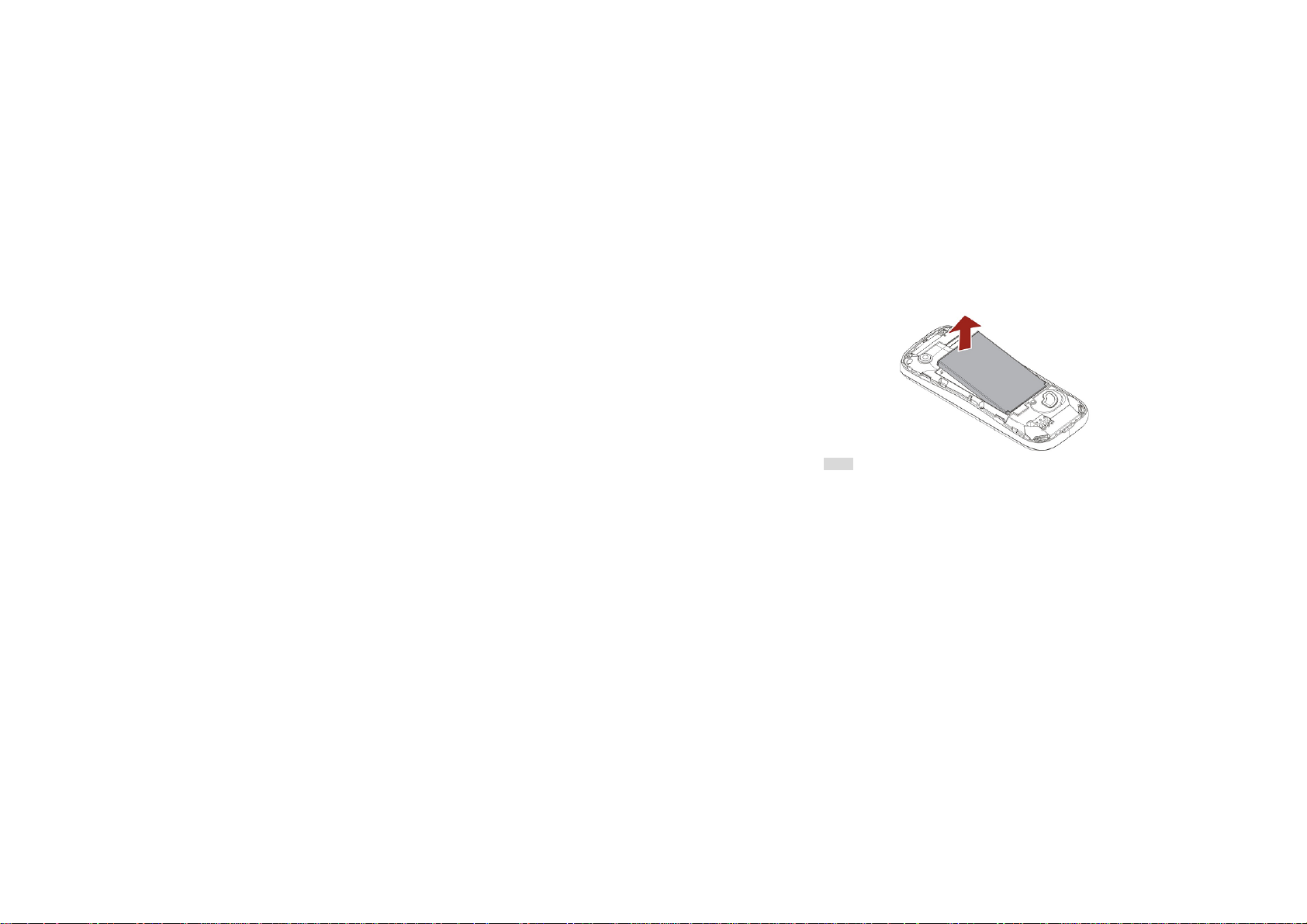
3.1.3 Insert the SIM card
Make sure that the metallic contacts are facing downwards.
slide the SIM card into SIM slot.
8
Page 10
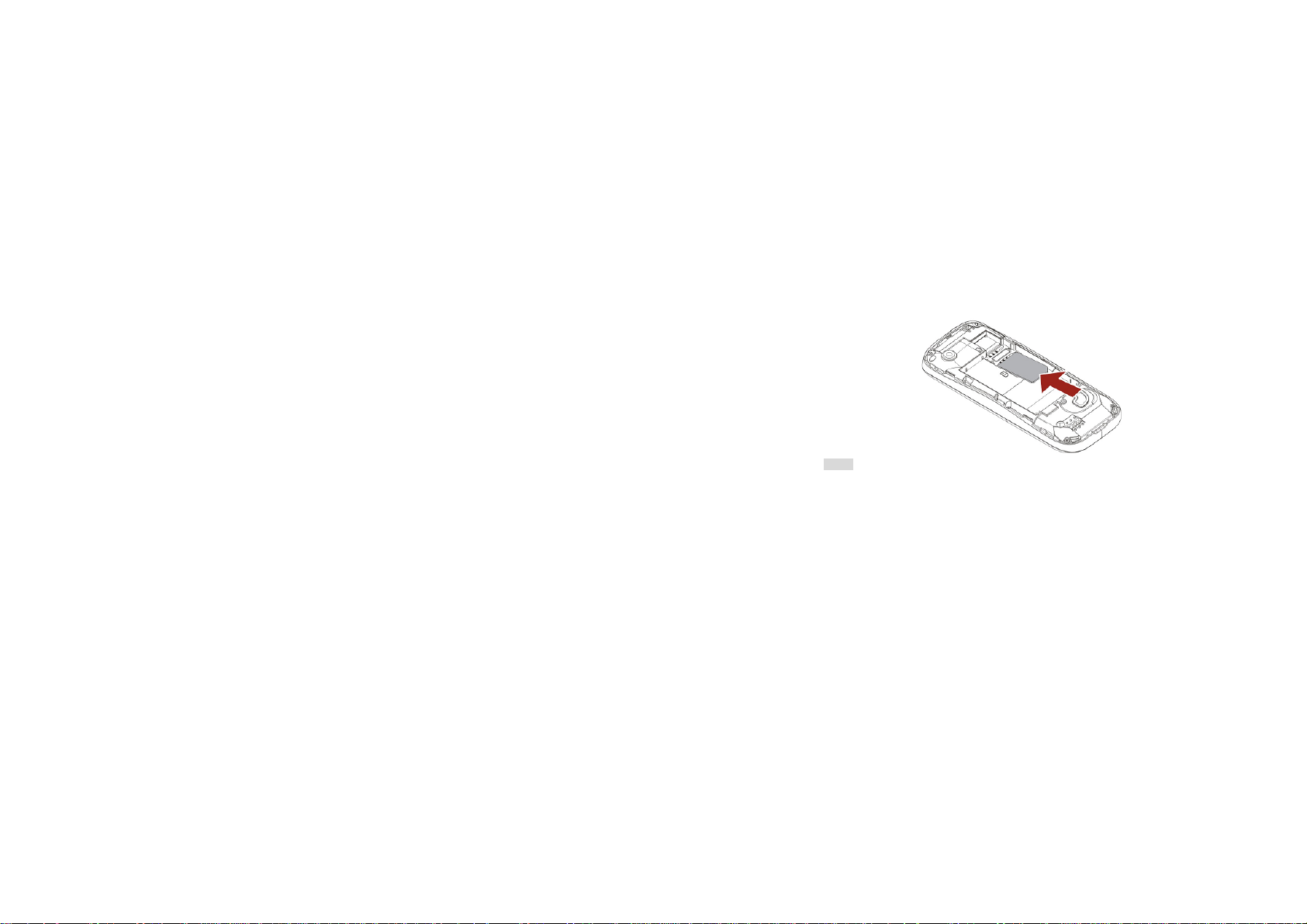
3.1.4 Install the battery
With the metallic contacts of the battery facing the metallic contacts in the battery slot, press the battery
down into its slot until it locks into place.
9
Page 11
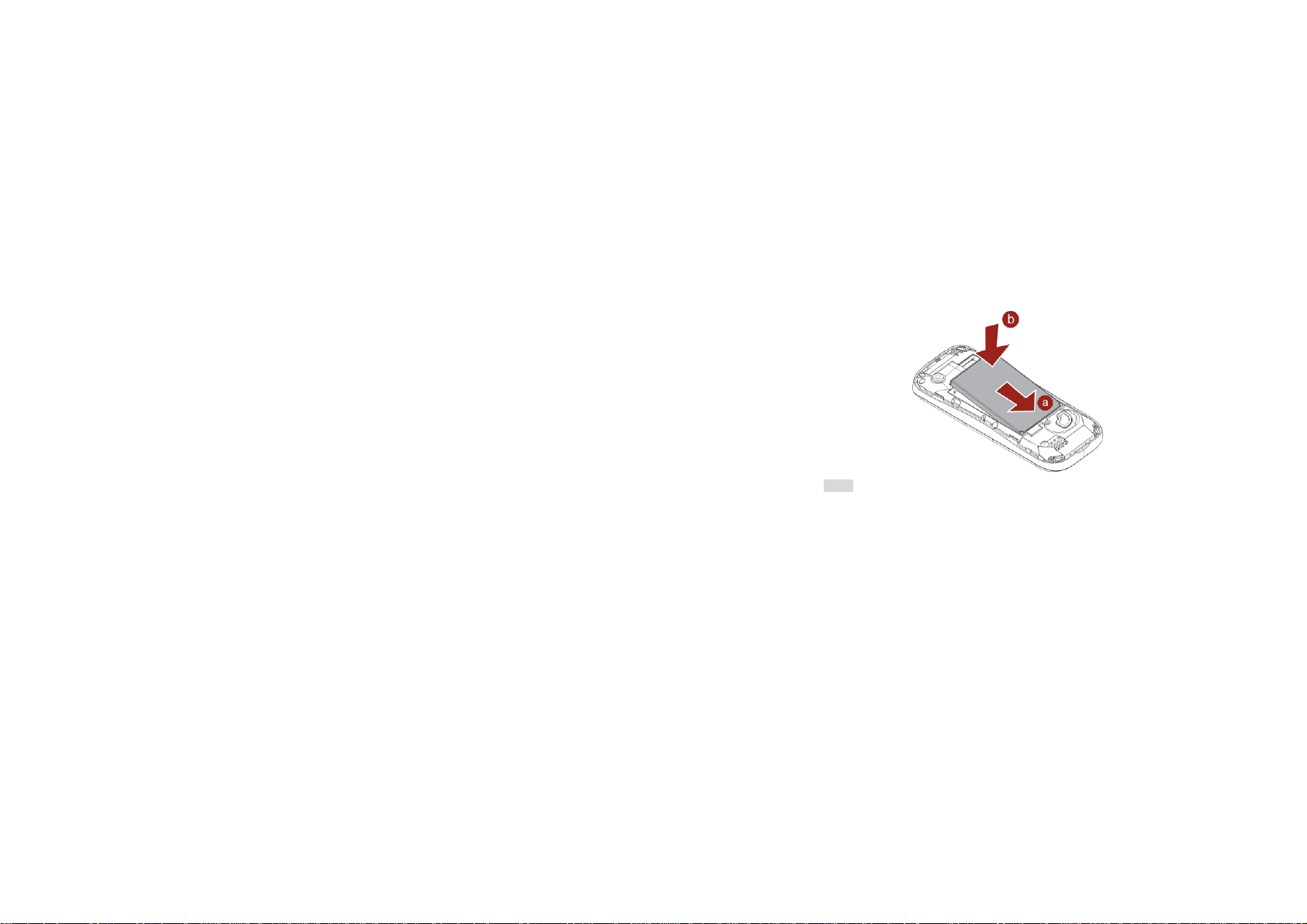
3.1.5 Install the back cover
Align and hook the back cover and then press the back cover up until it locks into place.
10
Page 12
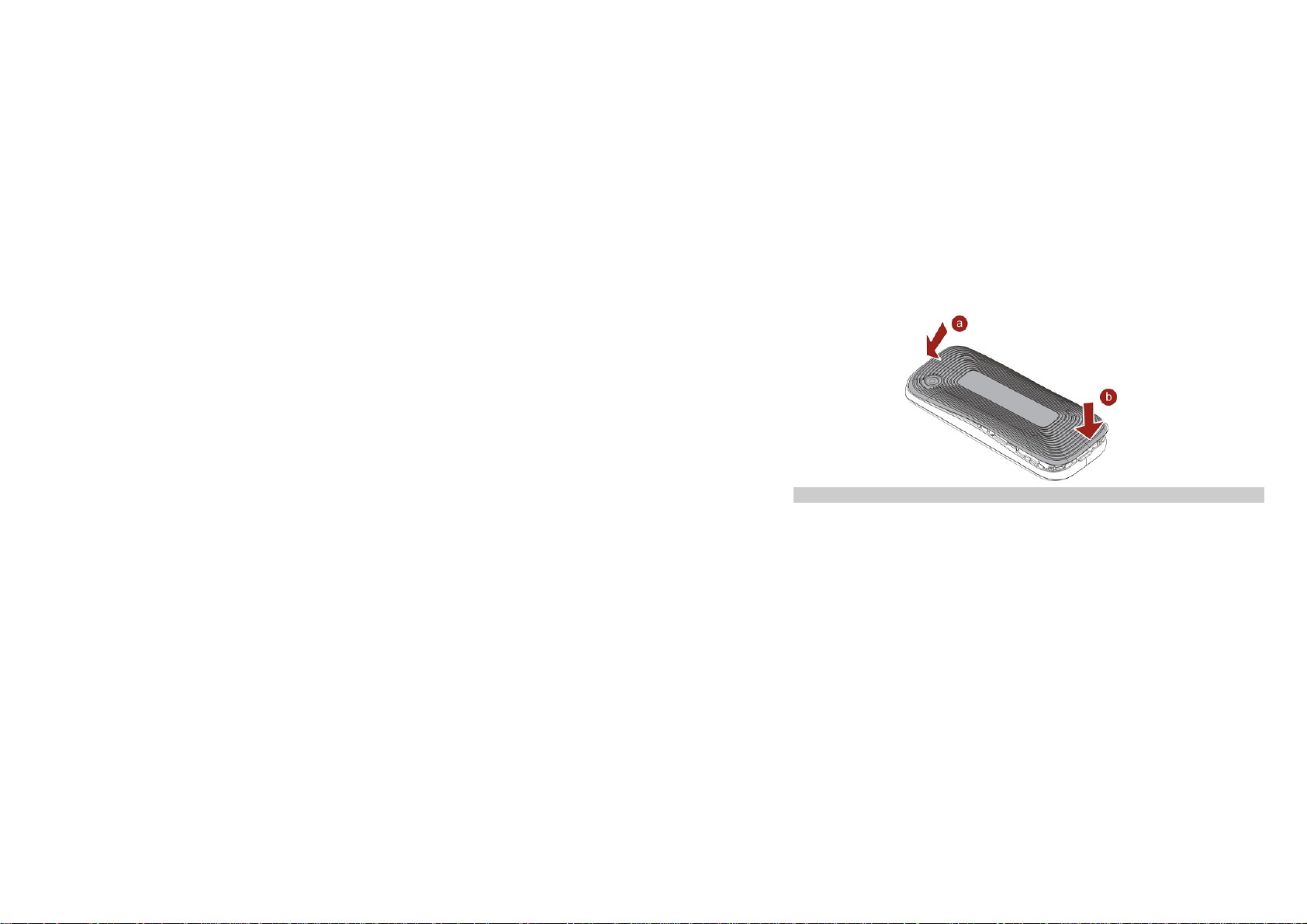
3.2 Inserting a T-Flash (External Memory) Card
With the metal contacts facing down, gently slide the T-Flash card into the slot.
11
Page 13
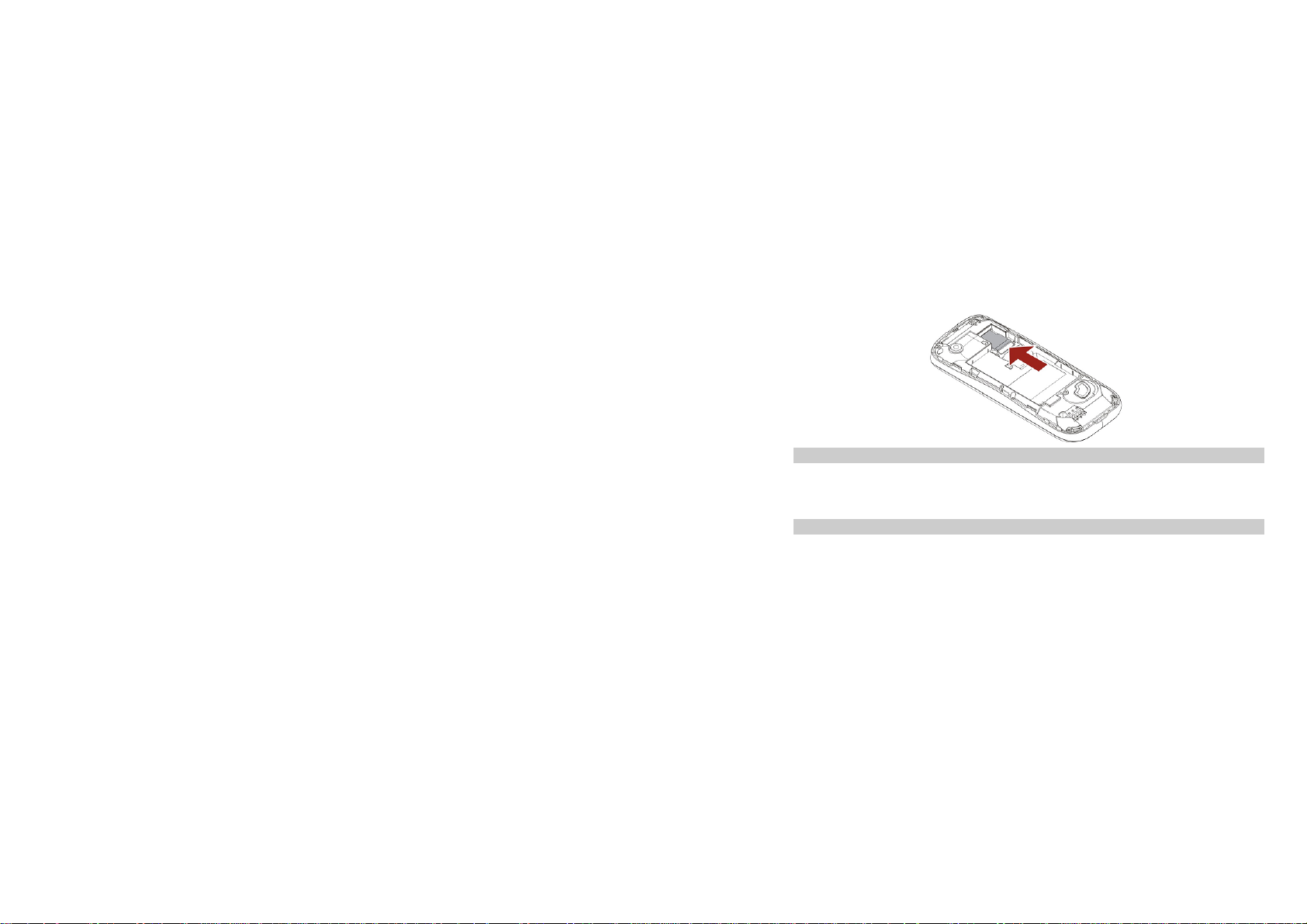
3.3 Turning the phone on
To turn the phone on, press and hold the Power key. Enter the PIN code if required (the 4 to 8 digit secret
code of your SIM card). It is preconfigured and provided to you by your network operator or retailer. If you
enter an incorrect PIN code 3 times in succession, your SIM card will be locked. To unlock it, you must
obtain the PUK code from your network operator.
3.4 Charging the Battery
1. Ensure the battery is inserted in the handset. To charge the battery, plug in the charger connector at
the top of your phone (USB port) and then plug the other end into an AC power socket.
2. The battery symbol indicates the charging status. While charging, the charge indicators will scroll.
When all the scroll bars are steady, the battery is fully charged. It takes about 4 hours to fully charge
the battery.
12
Page 14
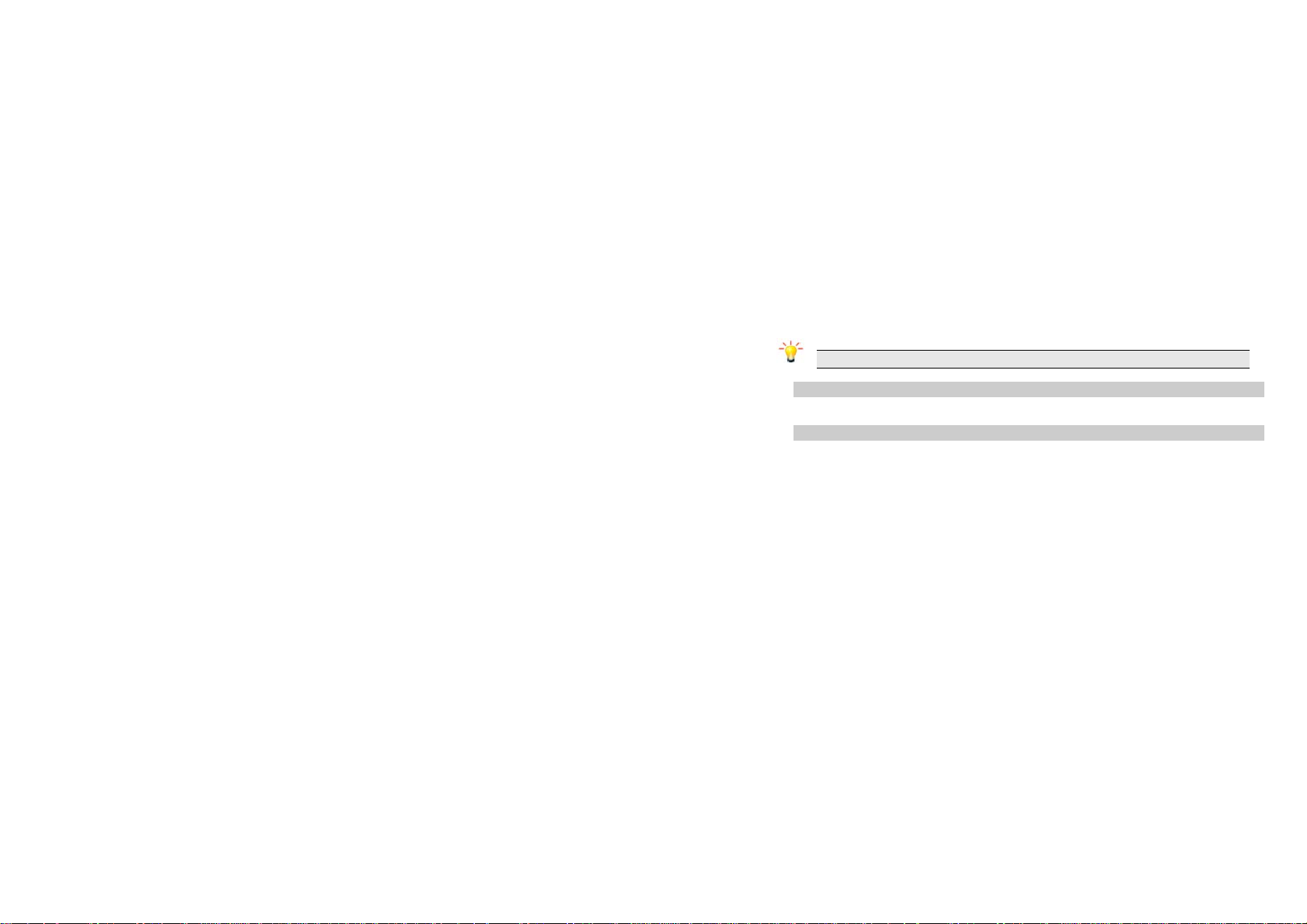
3. Disconnect the charger from the phone.
4. Disconnect the charger from the AC power socket.
Note: If the battery is powerless, the battery icon will reappear after a few minutes of charging.
3.5 Important Password
Phone lock password is 1122.
3.6 Keypad Lock and Unlock
Go to Settings > Security settings > Auto keypad lock to select the time for keypad lock.
In idle mode, if the time expires, the keypad will be locked automatically.
13
Page 15
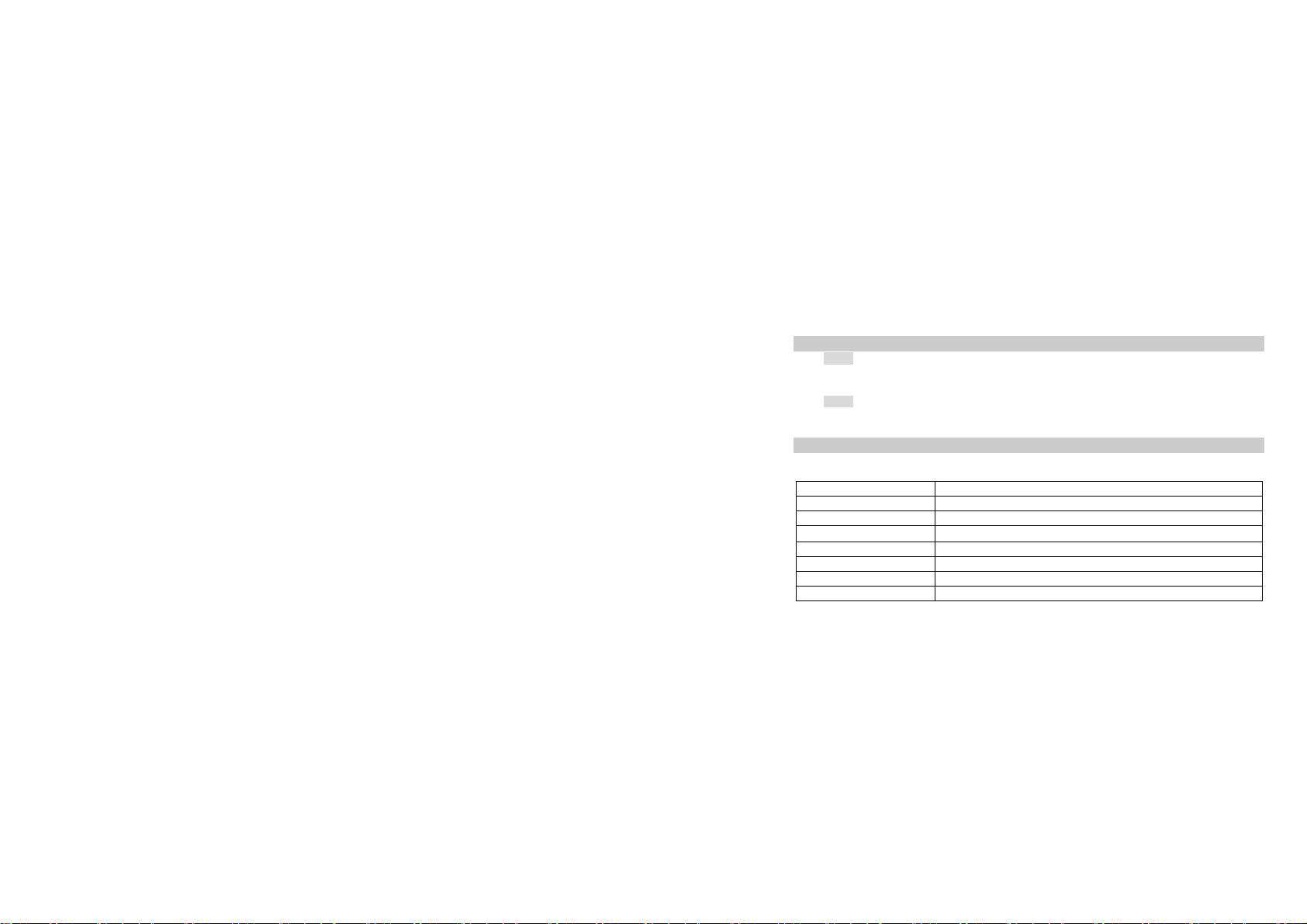
4 Text Entry
4.1 Input Method
4.1.1 Changing the input modes
During text editing, you can press the # Key to switch input modes,
or press the Left Soft Key [Options] and choose Input Method to select different input modes.
4.1.2 Entering Symbols
In any input mode, press the * Key to open the symbols input screen. Use the navigation key to choose
the desired symbol and the OK key to select it.
4.2 Predictive text entry
Letters and symbols represented by each key are as follows:
2 to 9 Press to input letters.
0 Press 0 to enter a space.
1 Press to input symbol.
◀/▶
▲/▼ Press to browse the available words in previous or next line.
Left Soft Key Select the letter or word.
OK Key Press to confirm the letter or word.
Right Soft Key Press to clear a letter, press and hold to clear all entries.
Press to browse the previous or next available word.
14
Page 16
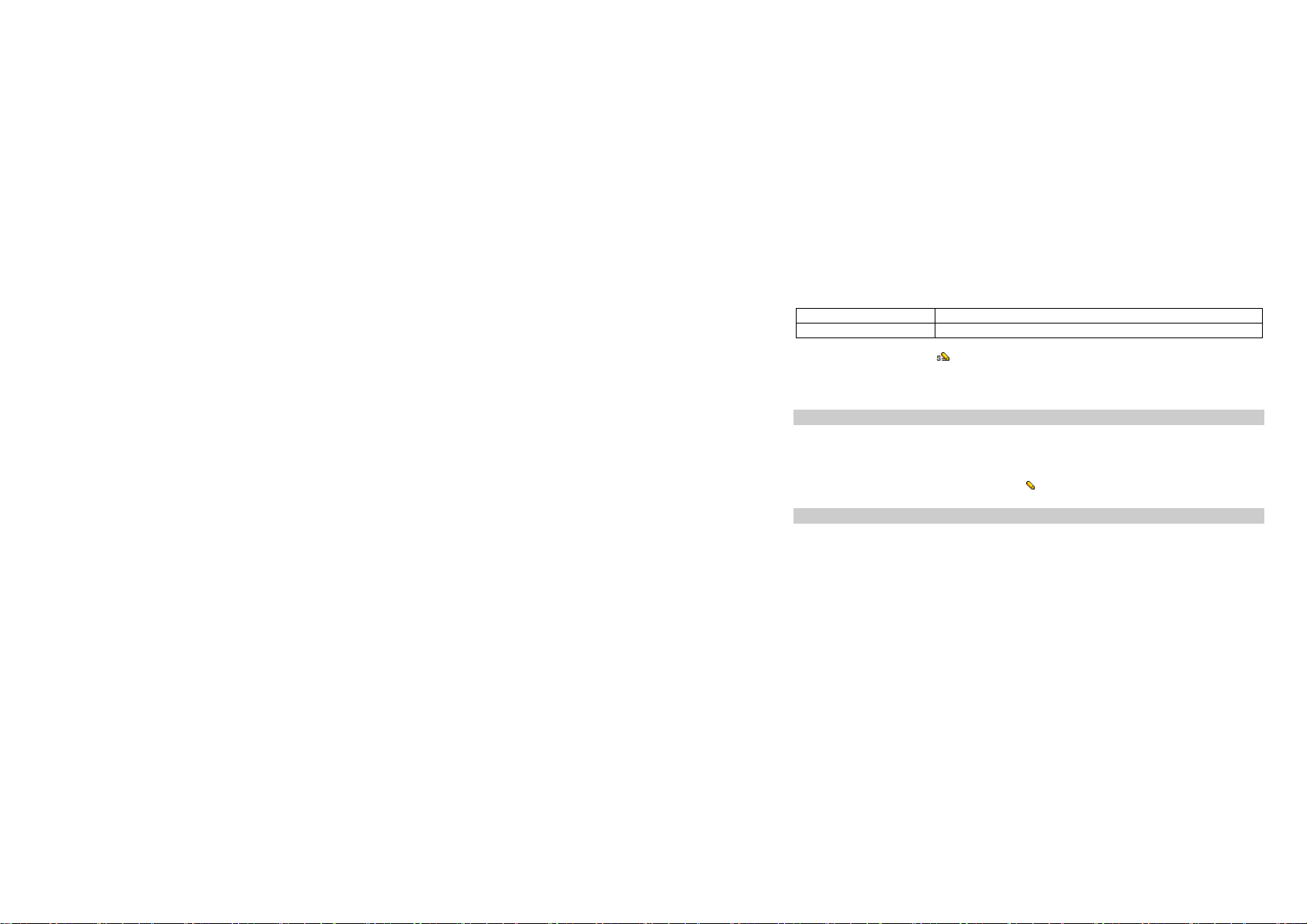
# Switch between input mode.
* Press to activate punctuation mode.
Example: How to enter the word "HOME"
1. Press the # Key to switch to
2. Press 4 6 6 3, the first word “GOOD” appears.
3. Press ▶ to select “HOME”.
4. Press the OK Key to confirm “HOME”.
ABC.
4.3 Multi-tap Input
This method requires multiple key presses to reach the desired character: the letter "h" is the second
letter on the 4 key, so you must press 4 twice quickly to enter "h". Using this mode requires you to press a
key as many times as needed to enter the desired letter.
Example:
To enter the word «home» in Multi-tap input mode “
thrice, press key 6(MNO) once and key 3(DEF) twice.
abc”, press key 4(GHI) twice, press key 6(MNO)
4.4 Numeric Input
Press the # Key to select "123" input option then you can enter the numbers.
15
Page 17
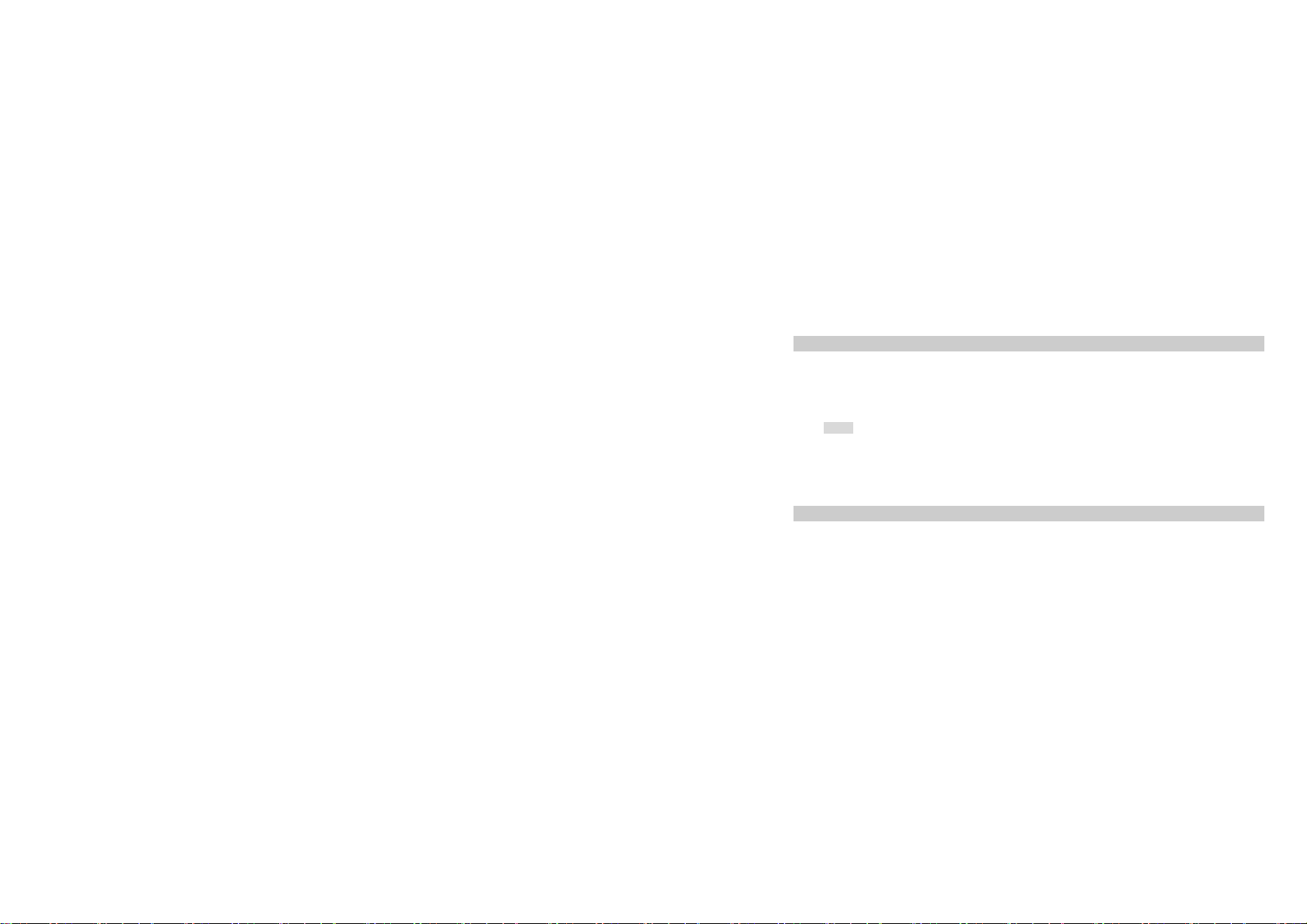
5 Calling
5.1 Making a Call
1.In idle mode, enter the phone number.
2.Press the Dial/Answer Key to make a call.
3.Press the End/Power Key to end the call.
5.1.1 Making an International Call
1. In idle mode, press * key twice to enter "+".
2. Enter the country code.
3. Enter the area code followed by the phone number.
4. Press the Dial/Answer Key to make a call.
5.2 Answering a Call
Press the Dial/Answer Key or Left Soft Key Options > Answer to answer it.
Press End/Power key to reject it.
16
Page 18

6 Menu Functions
6.1 How To Use
6.1.1 Select Menu
Press the OK Key to enter main menu in idle mode.
Press the Navigation Key to choose desired menu and press the OK Key to enter the selected menu.
You can exit a menu and return to idle mode by pressing the Right Soft Key [Back] or the End/Power Key.
6.2 Main Menu
Call center STK Fun & Games
Multimedia Phonebook Messaging
Organizer Services Settings
17
Page 19

6.3 Call center
6.3.1 View Call History
1. Select Menu > Call center > Call history.
2. Press the Navigation Key to view different call logs.
3. Choose a particular number and press the Dial Key to call the number directly.
6.3.2 Adjust Call Settings
1. Select Menu > Call center > Call settings.
2. Now you can set the call waiting, call divert, call barring and so on.
6.4 STK
Note: The submenus of this feature depend on the operator and different operators may provide
different services (some SIM cards do not support STK).please contact your operator.
6.5 Fun & Games
This phone provides you some built-in games.
You can also access Java application here.
18
Page 20

6.6 Multimedia
6.6.1 Camcorder
Your cellular phone features a camera that allows you to take pictures and record short videos. The
pictures and videos can be saved in memory card or phone.Please ensure that the camera lens is clean
before you take pictures and , as small dust particles can strongly affect the picture quality.
Launch Camera From idle mode, press the OK Key to enter the main menu then select
Multimedia > Camcorder
Take a picture Press Navigation Down Key to Camera mode.
Press the OK Key to take a picture.
After taking, the picture will be saved as JPG format in Menu > Multimedia >
File Manager > Phone / Memory card > Photos menu automatically.
Exit Press the End/Power Key or the Right Soft Key [Back].
Launch Video From idle mode, press the OK Key to enter the main menu then select
Multimedia > Camcorder
Record a video Press Navigation Down Key to Video record mode.
Press the OK Key to take a picture.
Take a photo
Record a video
19
Page 21

Press the OK Key once to begin recording. Press the OK/Left Soft Key again to
pause.
To save the video, press the Right Soft Key. The video will automatically saved
Exit Press the End/Power Key or the Right Soft Key.
When the camcorder is activated you can change a number of settings by pressing the Left Soft Key
before taking a picture or recording a video.
Note: When there is not enough memory space, you will be unable to save the picture and
prompted with a warning message. So you should delete existing pictures before you can store
new ones. Storage capacity also depends on the size of the T-Flash card that you insert.
and it will be stored in File Manager.
Camcorder Option Menu
6.6.2 Image Viewer
This menu lists the picture from Menu > Multimedia File> Manager > Phone/Memory card > Photos
according to its storage setting.
6.6.3 Video player
This feature allows you to play or manage video files saved in phone or memory card.
In video player menu, select the file you wish to play.
20
Page 22

After a certain video clip is selected, press OK key to play.
6.6.4 Audio player
The keypad operations during music playback are as follows:
Key Description
The OK Key List the audio file from the storage you set.
Navigation Key ▼ Press to stop the music.
Navigation Key ◀ or ▶
*, # Adjust volume.
Left Soft Key [List] List the audio file from the storage you set.
Right Soft Key [Back] Return to previous menu.
Navigation Key Up ▲ Press to Start/Pause/resume the current music.
In the music list screen, you can press the Left Soft Key [Options] and select Settings > Pre.playlist to
change the storage.
MPEG Layer-3 audio coding technology licensed from Fraunhofer IIS and Thomson.
Short press to select the previous song/next song. Press and hold to
rewind/fast forward the track during playback.
Keys Operation
21
Page 23

Supply of this product does not convey a license nor imply any right to distribute MPEG Layer-3
compliant content created with this product in revenue-generating broadcast systems(terrestrial,
satellite, cable and/or other distribution channels), streaming applications(via internet, intranets
and/or other networks), other content distribution systems(pay-audio or audio-on-demand
applications and the like) or on physical media(compact discs, digital versatile discs,
semiconductor chips, hard drives, memory cards and the like). An independent license for such
use is required. For details, please visit http://mp3licensing.com.
6.6.5 Sound Recorder
1. Select Menu > Multimedia > Sound recorder.
2. Press the Left Soft Key [Options] and select Settings to set your storage and file format.
3. Back to the previous menu, select New record.
4. In the recording screen, you can press the Left Soft Key to pause or continue.
5. If you have finished, press the Right Soft Key [Stop] to stop recording.
6. Press the Left Soft Key [Yes] to save the file you just recorded.
Note: Saved sound files can be found in the Menu > File Manager > Phone/ Memory
card > Audio menu according to your storage setting.
6.6.6 FM Radio
22
Page 24

Note: The FM radio will not work unless the headset is attached. Attach the headset to the
USB port located at the bottom of the phone.
To operate the radio:
1. Select Menu >Multimedia >FM radio.
2. If the FM is off, press the Navigation Down Key to activate or deactivate the FM radio.
3. Press the * / # Key to adjust the volume.
4. Press the Navigation Up Key to activate or deactivate Auto search.
5. Press the Navigation Right/Left Key to switch the channels. If auto search is activated, pressing
the Navigation Right/Left Key will skip to the previous or next available searched channels; if auto
search is deactivated, pressing the Navigation Right/Left Key will skip to the channel varying by
0.1 intervals.
6. Press the OK Key to record if you want.
7. Press the Left Soft Key [Options] to access the FM settings.
Channel list: Allows you to bookmark radio stations by entering the channel name and frequency. You
are allowed to play, delete, or edit a selected radio station frequency.
Manual input: Allows you to key in the radio station frequency manually.
Auto search: Allows you to auto scan the radio station. The station searched will be memorized in the
channel list.
Settings: Allows you to access the settings.
Record: Allows you to record your favorite program.
Append: Allows you to resume the file you have recorded and continue to record on the same file.
23
Page 25

File list: Allows you to list the radio program you have recorded.
6.6.7 File Manager
1. Select Menu > File Manager.
2. Press the Left Soft Key [Options] and select Open to view different folders.
Note: If you have inserted a T-Flash card (external memory card), here you can view its files.
6.7 Phonebook
Your phonebook list is saved either on the SIM card’s memory or Phone’s memory. You can also choose
to list both.
6.7.1 Search contact
1. In standby mode, press the Left soft Key to enter the main menu, and then select Phonebook.
Now you can search contacts saved in the Phonebook
2. Key in full name or first character of contact person’s name, the phonebook list will automatically
jump to the character you have entered or the matched contact will be displayed.
6.7.2 Add New Contact
24
Page 26

To create a new SIM/phone contact:
1. Select Menu > Phonebook > Add New Contact.
2. Then enter all related information about the contact.
3. Press the OK Key or Done to save the contact details.
6.7.3 Others
In this Phonebook menu, you can also view the Caller groups.
Select “Menu > Phonebook, press Options to select Phonebook settings can set the preferred storage
for the contacts.
6.8 Messaging
6.8.1 Creating a text message
1. Select Menu > Messaging > Write message > Text message.
2. Write a message, please refer to the Text entry section of this manual for detailed information.
3. After entering text, you can press the Left Soft Key [Options] and then select Send to.
4. Enter the recipient number, or choose a contact from phonebook.
Note: Make sure the SMS Centre Address in the activated profile is correct; otherwise, you
cannot send or receive the messages.
25
Page 27

6.8.2 Creating a multimedia message
1. Select Menu > Messaging > Write message > Multimedia message.
2. Edit the content of the message. You can add pictures, sound, and other objects to the multimedia
message. You can also insert a new slide, preview the message, and set the slide duration.
3. After you have completed inserting content, press the Left Soft Key [Options] and select Send to.
4. Enter the recipient, or choose a contact from phonebook.
Note: Make sure the activated profile is correct; otherwise, you cannot send or receive the
multimedia messages.
6.8.3 Broadcast Message
1. Select Menu > Messaging > Broadcast message.
2. Press the Left Soft Key [On] to activate this function.
3. Press the Navigation Down Key to select Channel settings to enter the channel number.
Note: To obtain the codes corresponding to the different types of messages, you must
contact your operator.
6.8.4 Others
In this “Messages” menu, you can view the message you have sent, saved, unsent or received in the
Inbox, Drafts, Outbox,.Sent messages,
26
Page 28

Select “Menu > Messaging > Delete messages” to delete the message if you need.
Select “Menu > Messaging > Templates” to use the default SMS and MMS templates
Select “Menu > Messaging > Message settings” to adjust the message settings.
6.9 Organizer
This menu contains features and options designed to keep you organized and informed while on the go.
6.9.1 Calendar
This feature allows you to keep track of your schedule and tasks saved in the calendar. You can also
switch on the alarm with the task for reminding.
To make a note and reminder in Calendar for the first time:
1. In Organizer menu, choose Calendar.
2. Select a day in the calendar.
3. Select Options > View to view the event. You can also select Options > Add event to add a
new event.
4. Choose a type of the event. Input the start and end time of your event, and describe the
event contents in Subject and Details, after you finish editing the contents of your event,
select Options > Done to save your description.
5. Choose Alarm clock to turn on or off.
6. Choose Once/ Everyday/Custom/ Weekly/ Monthly in Repeat.
7. Then you can edit other information.
27
Page 29

8. Press Done to save the event.
6.9.2 Tasks
You can also view, edit or delete the tasks from the options under this feature. For the first-time
user, you will need to follow the steps below:
1. Select Add in the Task List. Then choose the task type.
2. Edit your Task by entering date, time, Subject, alarm, repeat and other information.
3. You can choose to turn the alarm on as the reminder.
4. Select Done and Yes to save your task.
6.9.3 Set an alarm
1. Select Menu > Organizer > Alarm.
2. Select an alarm and then press the Left Soft Key [Edit] to create.
3. Press the Navigation Left / Right Key to turn it on or off.
4. Enter other information, such as time, repeat, and so on.
6.9.4 World clock
You can view the local date and time via selecting the GMT and city. When the cross points out a
certain city, it will show the local date and time.
6.9.5 Calculator
28
Page 30

Calculator applies simple calculator function such as addition, subtraction, multiplications and division.
To start using
1. Go to Organizer and select Calculator.
2. Enter the number with keypad, and then click the “+” for addition, or click
the “-“for Subtraction, or click the “*” for Multiplication, or click the “/” for
Division.
3. Click Left soft key or Navigation key to calculate.
4. To exit calculator, press the End Key or the Right soft Key.
6.9.6 Currency converter
This application allows you to convert currency.
First, input the rate, press the # Key to enter a decimal point, then input the local value.
Press the Left Soft Key [OK] to view the foreign value.
6.10 Services
This menu allows you to access services supplied with your network, such as news, sports, weather, etc.
Please contact your operator for more information.
29
Page 31

Your phones support Web Browser. You can obtain various services such as up-to date news, weather,
sport, and other information as well as other Internet services. These services are designed and
maintained by WAP service providers.
Note: To activate WAP service, you may need to contact your service provider.
Do not switch the phone on when the wireless phone use is prohibited or when it may cause
interference or danger.
Homepage
To access the browser from the standby mode, go to Internet service in Services and select Homepage.
Once connected, the homepage is displayed. The content depends on the service provider. To exit the
browser, press the End Key.
Bookmarks
You can use this menu to save URL addresses to quick access a website.
Input address
You can key in the URL address. When you are done, select Options > Done. Your phone will connect
the URL you just keyed in. After the address is entered, you may select the URL and select Options > Go
to to connect next time.
Recent pages
You can view the recent pages you have visited.
30
Page 32

Service inbox
WAP push messages are saved here.
Settings
GPRS (General Packet Radio Service) is a technology that use for sending and receiving data over the
mobile network.
If the settings have made by the service provider, you may begin immediately. If the accessed profiles
have been assigned by your service provider, select a profile and activate it. Otherwise, you may key in
setting manually. For appropriate settings, contact your network operator or service provider.
Homepage
You can set the homepage address here. To define your preferred webpage as the homepage, select
User defined and key in the web address manually.
Browser Options
You can set the timeout value for the browser. The purpose is to stop the browser from connecting the
website if the website does not respond within the timeout. Also, you can choose to either turn On or Off
the image while browsing.
Preferences
You can set Timeout,Show pictures,Cache and Cookies here.
Timeout: You can manually input the timeout time.
Show pictures: Choose to always show pictures or never show pictures.
31
Page 33

Cache: The information or date you have accessed is all stored in the cache of the phone. A cache is a
file buffer used to store date only temporarily. You can clear the cache by selecting this option.
Cookies: Under the consideration of privacy and security issue, we would suggest you to clear cookies
which may contain sensitive information just in case your phone is misplaced, lost or stolen.
Security settings
This function is to indicate your trusted certificate while browsing and allows you to manage your trust list.
Restore browser settings
Press to restore the browser settings to the default settings.
6.11 Settings
You can configure your cellular phone to best suit your usage preferences.
6.11.1 User profiles
Your phone provides 5 different profiles, including General, Silent, Meeting, Outdoor and My style profile.
Note: If you customize the alert type, the indication icon may be changed. The Headset profile is
activated when the headset is plugged in.
To activate a Profile
1. In Profile menu, select a profile.
2. Select Options > Activate.
32
Page 34

To edit the Profile
You can customize Profile settings to meet your preference.
1. In Profile menu, select a profile.
2. Select Options > Customize.
6.11.2 Phone settings
This menu option allows you to set phone parameters suh as time and date, schedule power on/off,
language, Pref. input methods, Encoding,Display,Themes, Dedicated key, Auto update of date and
time,Flight mode and Misc.settings.
6.11.3 Network settings
Here you can search the network, set your preferred network and change the GPRS connection.
6.11.4 Security settings
This function allows you to activate password to protect your phone against unauthorized use.
SIM security: This function allows you to lock the phone with a specific SIM card. The feature is
designed to prevent the use of your SIM card by means of another person’s phone if your SIM cards lost.
You can switch on or off to activate the PIN Lock function.
Phone security: You can switch on or off to activate the phone lock function to protect your phone. If you
switch Phone Lock on, you need to enter the password to set the request on. The default password is
“1122”. You can also change the phone password here.
Auto keypad lock: This allows you to lock the phone’s keypad to prevent accidental key pressed. In
Auto Keypad Lock submenu, select the time that after the last key press will be disabled.
33
Page 35

Certificate manager: Select to view, delete, delete all or set the key usage.
6.11.5 Connectivity
Your phone is designed to be compliant with Bluetooth technology. Bluetooth technology enables
wireless connections between electronic devices. The Bluetooth connection can be used to listen to
stereo music, send images, video, texts and vCards.
To start using Bluetooth technology
Your Bluetooth connection needs to be configured prior to operation. Your phone provides the
following options:
Power
Visibility
My device
Search audio device
My name
Advanced
Power
1. In Settings > Connectivity.
Bluetooth
34
Page 36

2. Select Bluetooth.
3. Select Power to switch on/off the Bluetooth connectivity.
Visibility
You may turn the visibility of your phone on or off when other devices are trying to search devices
supporting BT technology.
To pair BT devices
1. In Settings menu, choose Connectivity > Bluetooth.
3. Go to My device.
4. Select Search new device, then press the left soft key, your phone will automatically search
all BT devices.
5. To pair with a BT device, press Pair. Create your own password and agree with the owner of
the other device to use the same password. Devices that do not have a user interface have a
factory-set password. Refer to its documentation for further information.
To connect BT Devices
1. In Settings menu, choose Connectivity > Bluetooth.
2. Go to My device and select the BT device you wish to connect.
3. Select Options > Connect.
4. Before the BT device is connected, your phone will ask you which profile you wish to connect
(it will depend on how many profiles your BT device supports).
To send data using Bluetooth connectivity
35
Page 37

1. Select the object you want to send.
2. Select Options > Send.
3. Choose Via Bluetooth, then your phone will search for the BT device.
4. Select the device you would like to share followed by the sending action.
To receive data using Bluetooth connectivity
When you receive data through Bluetooth, a notification message will pop up to ask if you are willing
to accept. If you decide to receive the message, press Yes and the data will be saved in the Received
folder of the File Manager.
To listen to stereo music
1. In Settings menu, choose Connectivity > Bluetooth.
2. If you have already paired the stereo Bluetooth headset, please go to My Device and select
the headset you wish to connect. If you have never paired the Bluetooth headset before,
Search Audio Device
please pair the headset first.
Note:
1. Operating your phone in invisible mode is a safer way to avoid malicious software.
2. Do not accept BT connectivity from sources you do not trust..
36
Page 38

To pair with a BT audio device, follow the steps below:
1. In Settings menu, choose Connectivity > Bluetooth.
2. You will have to power on the Bluetooth connectivity of your phone and the device you wish
to connect first.
3. After the Bluetooth connectivity is turned on, select Search audio device. Your phone will
automatically search the device.
4. Whenever you select the device, there will be a pop-up message to notify you.
5. Press Pair to pair your phone with the headset. You might need to enter the headset
password which is factory-set, refer to its documentation for further information.
6. Then you may add the BT headset to the trust list and connect the headset by selecting Yes.
Note:
1. Before using the BT headset, please make sure your device has been full charged.
2. The BT headset added to the trust list would be displayed in My device list. In the future, if
you wish to connect your mobile phone with a certain BT headset, you can select from My
device list for connection.
3. All active devices you have connected will be displayed in Active devices and you can
disconnect anytime by pressing Disc.
My name
You can change your device which is your phone’s name displayed in other device
37
Page 39

Advanced
Audio Path: This function helps you to set if you wish to leave your audio path in the phone
or BT headset.
Storage: You can choose the storage for the received files, phone, memory card or always
ask.
Sharing permission: You can set your Sharing permission to Full control or read only
My address: you can view your handset address here.
You can access WAP via GSM Data or GPRS. To get the analogue number or ISDN number information,
you may need to contact your operator for the service. To get the access point of GPRS, you may need to
contact your operator for the service.
Data Account
6.11.6 Restore factory settings
This function allows you to reset the most of the phone setting to the original setting when it is produced.
The phone lock password is needed to access this function.
6.11.7 Shortcuts
This feature allows you to make a list of shortcuts for quick use.
Press Option to Add, Edit, Delete, Delete all, Disable, or Change order.
38
Page 40

8 Troubleshooting
Common issue Reason Troubleshooting
Bad connection Using the cellular phone in an area
Aftersound or
cacophony
Idle time becomes short Idle time is related to network
where the network connection is
poor, such as around a tower or
basement where a radio wave
cannot be sent effectively.
Using the cellular phone when the
network is busy, such as an on-off
duty time or the line is busy.
Related to the distance of the send
basis of the network.
It is caused by the network
connection and it is a regional
problem.
Network connection is not good in
some areas.
settings.
39
Try to avoid.
Try to avoid.
Ask your operator to provide a
map of your service area.
Hang up and redial the number.
If the cellular phone is in an area
where the network connection is
not good, please temporarily
Page 41

Need to change battery. Insert a new battery.
shut off your phone.
When you cannot receive signals,
your cellular phone will continue to
send to find a basis. A lot of battery
power is used, so as to limit idle
Cannot switch on Battery is drained. Check battery volume or charge
Wrong SIM card SIM card is damaged. Contact your operator.
Cannot connect to
network
time.
SIM card is not inserted properly. Make sure SIM card is inserted
Dirt on metal side of SIM card. Wipe metal point of SIM card
SIM card is unusable Contact your operator.
Out of GSM service area. Request service area to
40
Please move to an area where
the signal is strong or
temporarily turn off your phone.
battery.
properly.
with a clean cloth.
operator.
Page 42

Feeble signal. Please move to an area where
Cannot call Call barring is activated Cancel call barring
Fixed dialing is activated Cancel fixed dialing
signal is stronger and try again.
Wrong PIN code Entered the wrong PIN code three
Cannot charge Battery or charger is damaged. Change battery or charger.
Cannot add contact Contacts memory is full. Delete some contacts.
Cannot set some
functions
times.
Charge in area where the
temperature is lower than 0℃ or
higher than 40℃.
Bad connection Check the connection between
Operator does not support the
function or you have not applied the
function.
41
Contact your operator.
Change charging environment.
the phone and the charger.
Contact your operator.
Page 43

9 Safet y Information and Notices
Danger:
Only use the battery and charger approved by the manufacturer. Using other brands may cause battery
leakage, overheating, explosion or even fire.
Caution:
Keep the phone away from dust, water and damp areas. Dust, water or other liquids may cause
overheating, electrical leakage, and/or phone failure.
The phone, battery, charger and AC adapter are not waterproof. Keep them away from liquid.
Warning:
Do not bump, shake or tamper with the phone or charger. This may cause battery leakage, overheating,
explosion or even fire.
Do not place the battery, phone or charger near a microwave or high-voltage device. This may cause
battery leakage, overheating, explosion or even fire; also prevent the phone and AC adapter from
overheating, smoking or short circuiting.
Do not use the phone around volatile oil. This may cause fire, breakdown or damage.
To avoid any damage or breakage, do not disassemble the phone, battery, charger or internal
components by yourself.
Warning:
Using the Cellular Phone and Charger
Using the Cellular Phone
42
Page 44

Do not use the phone while you are driving. Pull over and stop your automobile to dial or answer a phone
call.
Usage of cellular phones in aircrafts or hospitals is prohibited. Turn the phone off to prevent interference
with electronic medical devices. Follow any rules or regulations in such places.
Do not use the phone at a gas station, near fuel or near chemicals.
Do not use the phone near electronic medical devices such as hearing aids, pacemakers and
auto-control devices such as fire detectors and automatic doors.
If you have to use your cellular phone near an electronic medical device such as a pacemaker, please
contact your manufacturer or dealer for information about preventing interference.
Caution:
Electronic systems in automobiles such as anti-lock brakes, speed control, or fuel spraying systems, are
usually not influenced by wireless devices. Manufacturers of these systems will tell you whether they are
provided with good screening functions. If you suspect that an automobile failure is caused by a wireless
wave, please contact your automobile dealer.
Avoid using your phone in crowded places.
Do not store your cellular phone near or together with a credit card, disk or other magnetic materials. This
may affect information stored on your phone.
Keep your phone away from pins. Pins can be absorbed by the phone’s receiver magnet, which may
cause harm.
Danger:
Using the Battery
43
Page 45

Do not dispose of the battery into a fire. Doing so may cause battery explosion or even fire.
If you have difficulties installing the battery, do not force the installation. This may cause battery leakage,
overheating, explosion or even fire.
Keep metal objects away so they do not come in contact with the battery or its connectors as it may
cause the battery to short circuit, overheat or explode.
Do not weld the polarities of the battery directly together. This may cause battery leakage, overheating,
explosion or even fire.
Battery liquid is severely harmful for your eyes. If battery liquid gets in your eyes, do not rub them.
Instead, wash your eyes with water first and then go directly to a doctor for help.
Do not use or store your phone in high temperature areas. This may cause battery leakage, overheating,
explosion or even fire.
Warning:
Replace the battery when the normal usage time begins to decrease or if you notice the battery is
overheated or has changed shape or color.
If battery liquid leaks onto your skin or clothes, immediately wash the affected parts with water.
If the battery begins to leak or emits a strange odor, properly dispose of the battery according to local
regulations. Do not throw it into a fire.
Caution:
Do not leave the product or its battery inside a vehicle or in places where the temperature may exceed
40°C, such as on a car dashboard, window sill, or behind a glass that is exposed to direct sunlight or
strong ultraviolet light for extended periods of time. This may damage the product, overheat the battery,
44
Page 46

or pose a risk to the vehicle.
Danger:
Only use the charger that came with the phone. Using a different charger may cause the phone to
breakdown or explode.
If the charger short circuits, a fire may occur.
Do not use a damaged, worn or broken charger. This may cause a fire.
Clean dust away from the power socket to avoid the possibility of a fire.
Do not store the charger near any liquids. If liquids spill onto the charger it may cause it to overheat or
breakdown.
If liquid does spill onto the charger, immediately unplug the power cable to prevent overheating, fire or
another type of breakdown.
Do not use the charger in places with high humidity like a bathroom. This may cause a fire or other
breakdown.
Do not touch the charger, power cable or socket with wet hands. This may cause an electric shock.
Caution:
Keep the environment temperatures within the range of 0ºC ~40ºC while charging. Temperature below
0ºC or higher than 40ºC will cause insufficient charging, terminate charging or even cause the battery to
explode.
Unplug the charger from its power source before cleaning it.
Do not place heavy objects on the power cord. This may cause electric shock or fire.
Using the Charger
45
Page 47

Hold the plug while unplugging the power cord. This will avoid any potential damage or even fire.
Avoid using your cellular phone in extremely high or low temperatures. Use the phone in a temperature
range between 0~40℃and humidity of 35%~85%.
It is recommended that you do not use your cellular phone near a telephone, TV set, radio or other radio
frequency sensitive devices.
When not in use, store the battery in a cool, well-ventilated place with sunlight.
If you will not be using the cellular phone for an extended period of time, charge the battery on a regular
basis to avoid battery breakdown.
The phone battery wears out fast. If after charging the battery does not improve its performance, it is time
to replace the battery. Properly dispose of the battery according to local regulations. Do not throw it into a
fire.
Do not charge your phone under the following circumstances: sunlight, temperatures equal to or lower
than 0ºC, temperatures equal to or higher than 40ºC, high humidity, dust, high vibration areas, or near a
TV, a radio, etc.
This mobile phone meets the government’s requirements for exposure to radio waves.
This phone is designed and manufactured not to exceed the emission limits for exposure to radio
frequency (RF) energy set by the Federal Communications Commission of the U.S. Government.
Requirements for Cellular Phone
Requirements for the Battery
Requirements for the Charger and AC Adapter
Specific Absorption Rate (SAR) information
46
Page 48

The exposure standard for wireless mobile phones employs a unit of measurement known as the Specific
Absorption Rate, or SAR. The SAR limit set by the FCC is 1.6W/kg. *Tests for SAR are conducted
using standard operating positions accepted by the FCC with the phone transmitting at its highest
certified power level in all tested frequency bands. Although the SAR is determined at the highest
certified power level, the actual SAR level of the phone while operating can be well below the maximum
value. This is because the phone is designed to operate at multiple power levels so as to use only the
poser required to reach the network. In general, the closer you are to a wireless base station antenna,
the lower the power output.
The highest SAR value for the model phone as reported to the FCC when tested for use at the ear is 1.49
W/kg and when worn on the body, as described in this user guide, is 0.861 W/kg (Body-worn
measurements differ among phone models, depending upon available accessories and FCC
requirements.)
While there may be differences between the SAR levels of various phones and at various positions, they
all meet the government requirement.
The FCC has granted an Equipment Authorization for this model phone with all reported SAR levels
evaluated as in compliance with the FCC RF exposure guidelines. SAR information on this model
phone is on file with the FCC and can be found under the Display Grant section of
47
Page 49

www.fcc.gov/oet/ea/fccid after searching on FCC ID: T38PCD3031.
For body worn operation, this phone has been tested and meets the FCC RF exposure guidelines for use
with an accessory that contains no metal and the positions the handset a minimum of 1.5 cm from the
body. Use of other accessories may not ensure compliance with FCC RF exposure guidelines. If you
do no t use a body-worn accessory and are not holding the phone at the ear, position the handset a
minimum of 1.5 cm from your body when the phone is switched on.
FCC Regulations:
This mobile phone complies with part 15 of the FCC Rules. Operation is subject to the following two
conditions: (1) This device may not cause harmful interference, and (2) this device must accept any
interference received, including interference that may cause undesired operation.
This mobile phone has been tested and found to comply with the limits for a Class B digital device,
pursuant to Part 15 of the FCC Rules. These limits are designed to provide reasonable protection against
harmful interference in a residential installation. This equipment generates, uses and can radiated radio
frequency energy and, if not installed and used in accordance with the instructions, may cause harmful
interference to radio communications. However, there is no guarantee that interference will not occur in a
particular installation If this equipment does cause harmful interference to radio or television reception,
48
Page 50

which can be determined by turning the equipment off and on, the user is encouraged to try to correct the
interference by one or more of the following measures:
-Reorient or relocate the receiving antenna.
-Increase the separation between the equipment and receiver.
-Connect the equipment into an outlet on a circuit different from that to which the receiver is connected.
-Consult the dealer or an experienced radio/TV technician for help.
Changes or modifications not expressly approved by the party responsible for compliance could void the
user‘s authority to operate the equipment.
The antenna(s) used for this transmitter must not be co-located or operating in conjunction with any
other antenna or transmitter.
The cellular phone, the battery and the charger are not waterproof. Do not use them in places with high
humidity like a bathroom and also avoid spilling any liquids on them.
Use a soft cloth to clean the cellular phone, the battery and the charger.
Do not use alcohol, diluted liquid or benzene to clean the cellular phone.
If dust gets in the sockets the phone can be damaged, short-circuit or even lose the ability to be
re-charged. Be sure to clean the socket regularly.
Cleaning and Maintenance
49
Page 51

12 MONTH LIMITED WARRANTY
PERSONAL COMMUNICATIONS DEVICES (the Company) warrants to the original retail purchaser of
this PCD handheld portable cellular telephone, that should this product or any part thereof during normal
consumer usage and conditions, be proven defective in material or workmanship that results in product
failure within the first twelve (12) month period from the date of purchase, such defect(s) will be repaired
or replaced (with new or rebuilt parts) at the Company’s option, without charge for parts or labor directly
related to the defect(s).
The antenna, keypad, display, rechargeable battery and battery charger, if included, are similarly
warranted for twelve (12) months from date of purchase.
This Warranty extends only to consumers who purchase the product in the United States or Canada and
it is not transferable or assignable.
This Warranty does not apply to:
Product subjected to abnormal use or conditions, accident, mishandling, neglect, unauthorized alteration,
misuse, improper installation or repair or improper storage;
Product whose mechanical serial number or electronic serial number has been removed, altered or
defaced.
Damage from exposure to moisture, humidity, excessive temperatures or extreme environmental
conditions;
Damage resulting from connection to, or use of any accessory or other product not approved or
authorized by the Company;
50
Page 52

Defects in appearance, cosmetic, decorative or structural items such as framing and non-operative parts;
Product damaged from external causes such as fire, flooding, dirt, sand, weather conditions, battery
leakage, blown fuse, theft or improper usage of any electrical source.
The Company disclaims liability for removal or reinstallation of the product, for geographic coverage, for
inadequate signal reception by the antenna or for communications range or operation of the cellular
system as a whole.
When sending your wireless device to PERSONAL COMMUNICATIONS DEVICES for repair or service,
please note that any personal data or software stored on the device may be inadvertently erased or
altered. Therefore, we strongly recommend you make a back up copy of all data and software
contained on your device before submitting it for repair or service. This includes all contact lists,
downloads (i.e. third-party software applications, ringtones, games and graphics) and any other data
added to your device. In addition, if your wireless device utilizes a SIM or Multimedia card, please
remove the card before submitting the device and store for later use when your device is returned,
PERSONAL COMMUNICATIONS DEVICES is not responsible for and does not guarantee restoration of
any third-party software, personal information or memory data contained in, stored on, or integrated with
any wireless device, whether under warranty or not, returned to PERSONAL COMMUNICATIONS
DEVICES for repair or service.
To obtain repairs or replacement within the terms of this Warranty, the product should be delivered with
proof of Warranty coverage (e.g. dated bill of sale), the consumer’s return address, daytime phone
number and/or fax number and complete description of the problem, transportation prepaid, to the
Company at the address shown below or to the place of purchase for repair or replacement processing.
51
Page 53

In addition, for reference to an authorized Warranty station in your area, you may telephone in the United
States (800) 229-1235, and in Canada (800) 465-9672 (in Ontario call 416-695-3060).
THE EXTENT OF THE COMPANY’S LIABILITY UNDER THIS WARRANTY IS LIMITED TO THE
REPAIR OR REPLACEMENT PROVIDED ABOVE AND, IN NO EVENT, SHALL THE COMPANY’S
LAIBILITY EXCEED THE PURCHASE PRICE PAID BY PURCHASER FOR THE PRODUCT.
ANY IMPLIED WARRANTIES, INCLUDING ANY IMPLIED WARRANTY OF MERCHANTABILITY OR
FITNESS FOR A PARTICULAR PURPOSE, SHALL BE LIMITED TO THE DURATION OF THIS
WRITTEN WARRANTY. ANY ACTION FOR BREACH OF ANY WARRANTY MUST BE BROUGHT
WITHIN A PERIOD OF 18 MONTHS FROM DATE OF ORIGINAL PURCHASE. IN NO CASE SHALL
THE COMPANY BE LIABLE FOR AN SPECIAL CONSEQUENTIAL OR INCIDENTAL DAMAGES FOR
BREACH OF THIS OR ANY OTHER WARRANTY, EXPRESS OR IMPLIED, WHATSOEVER. THE
COMPANY SHALL NOT BE LIABLE FOR THE DELAY IN RENDERING SERVICE UNDER THIS
WARRANTY OR LOSS OF USE DURING THE TIME THE PRODUCT IS BEING REPAIRED OR
REPLACED.
No person or representative is authorized to assume for the Company any liability other than expressed
herein in connection with the sale of this product.
Some states or provinces do not allow limitations on how long an implied warranty lasts or the exclusion
or limitation of incidental or consequential damage so the above limitation or exclusions may not apply to
52
Page 54

you. This Warranty gives you specific legal rights, and you may also have other rights, which vary from
state to state or province to province.
IN USA: PERSONAL COMMUNICATIONS DEVICES
555 Wireless Blvd.
Hauppauge, NY 11788
(800) 229-1235
IN CANADA: PCD COMMUNICATIONS CANADA LTD.
5535 Eglinton Avenue West
Suite# 234
Toronto, ON M9C 5K5
(800) 465-9672
53
Page 55

54
