Page 1
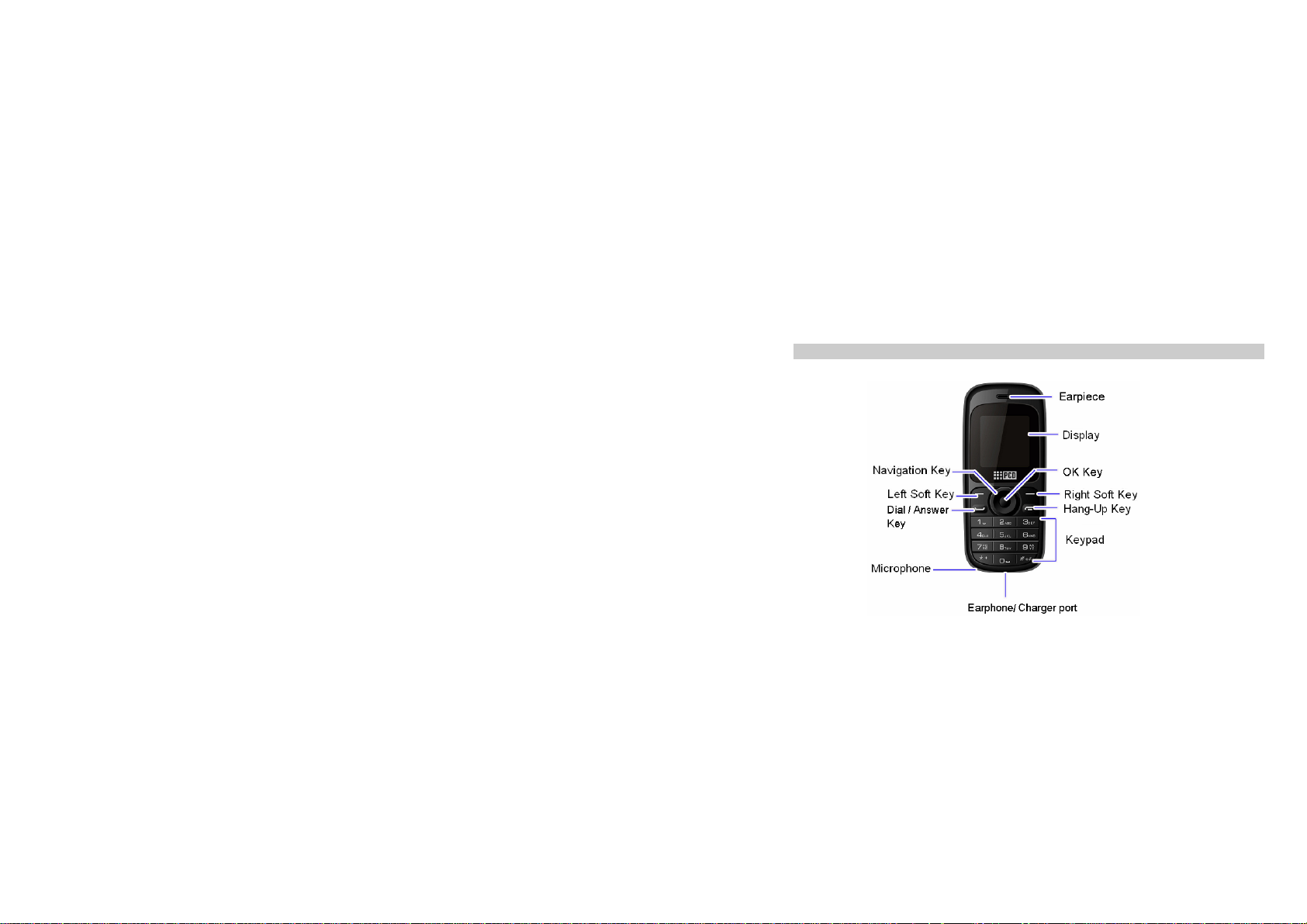
1.1 Phone Display
1. Introduction
Page 2
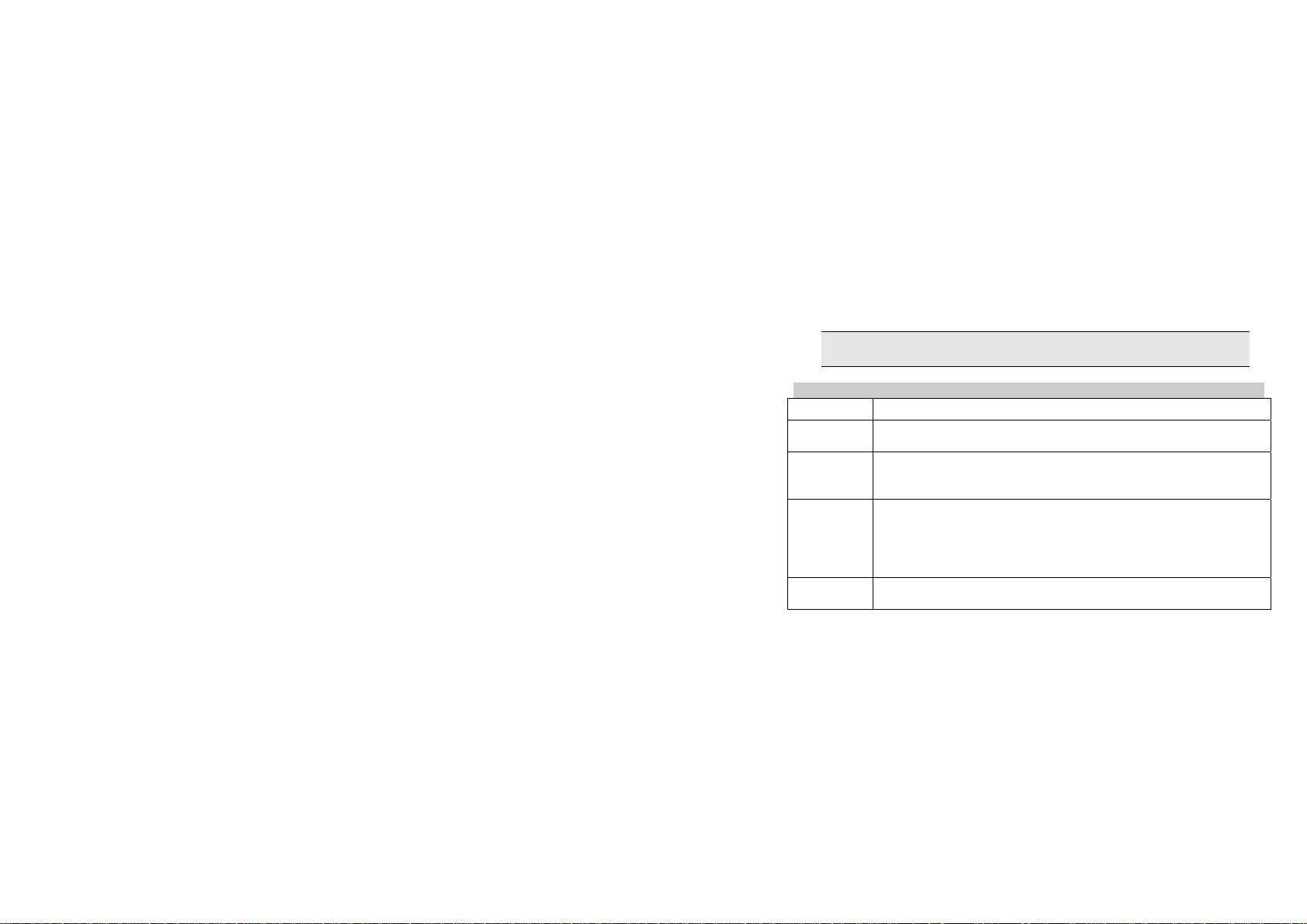
We continuously strive to improve our products. Therefore, we reserve the right to revise this
user manual or withdraw it at any time without prior notice.
1.2 Key
Key Function
Dial/ Answer
Key
Hang-Up Press and hold to turn the phone on/off.
Left Soft Key In idle mode, press to turn the torch on for about 5 seconds.
Right Soft Key Access the contact list in idle mode.
Make or answer a call.
View call logs in standby mode.
End a call or reject an incoming call.
Return to the idle mode.
In idle mode, press and hold to turn the torch on all the time, press again and the torch
will turn off.
When keypad is locked, press to see how to unlock the keypad, press and hold to turn
the torch on or off.
Return to the previous menu.
2
Page 3
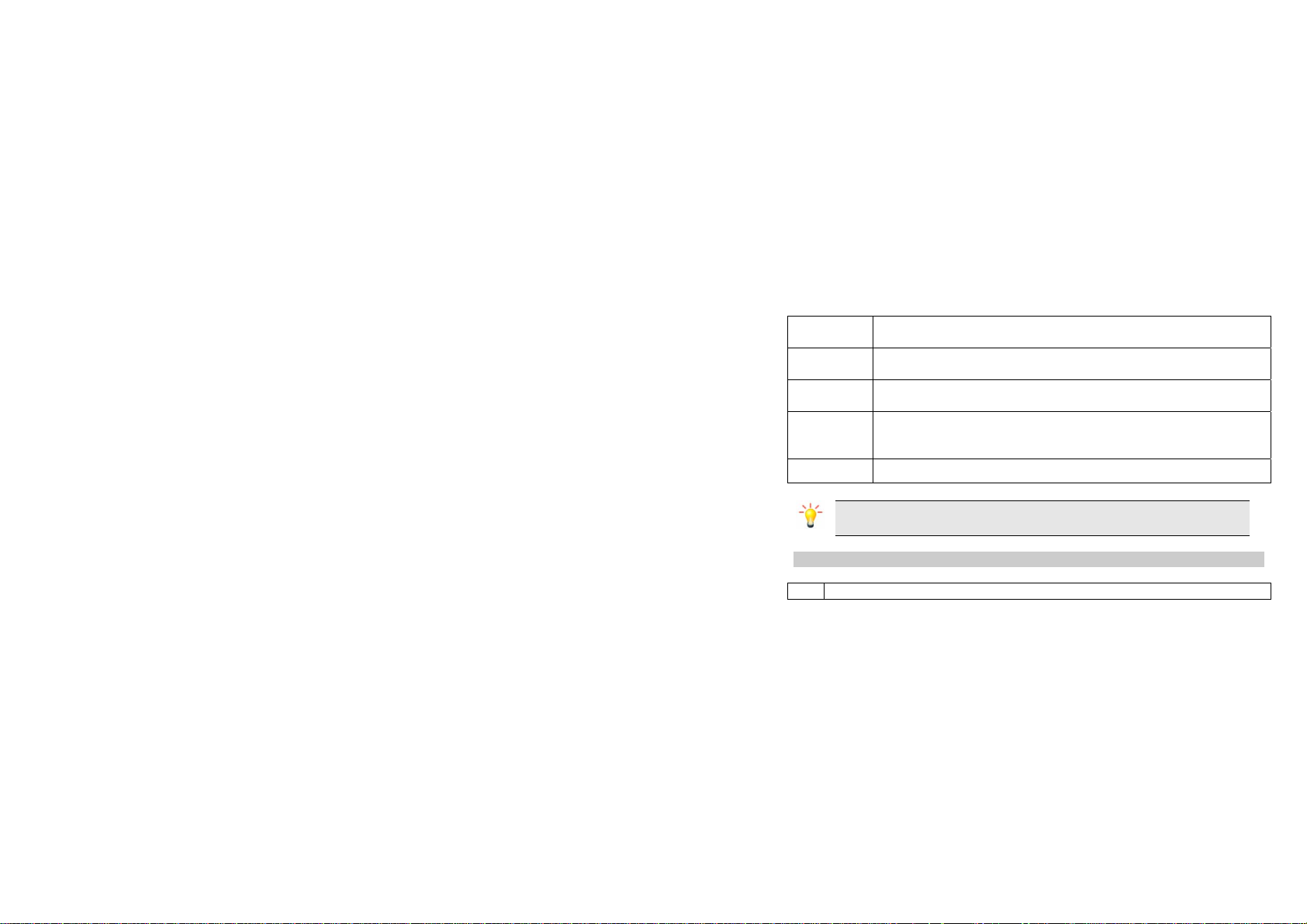
OK Enter the Main menu in idle mode.
Confirm a selection.
Numeric Key Enter numbers, letters or characters.
Select a submenu item labeled with the corresponding number.
* Press and hold to enter ‘+’ to make an international call.
# Press and hold to activate or deactivate the silent mode in idle mode.
Navigation Key Within a menu, press Up, Down, Left or Right to scroll through menu options.
Press to switch input modes when entering text.
Press and hold to enter the pause character (P) or the wait character (W ) when
entering number. Press to enter a symbol when editing text.
Note: “Press” in this manual, means press the key and release; “press and hold” means to
press and hold the key for at least two seconds.
1.3 Icons & Symbols
Icon Description
3
Page 4
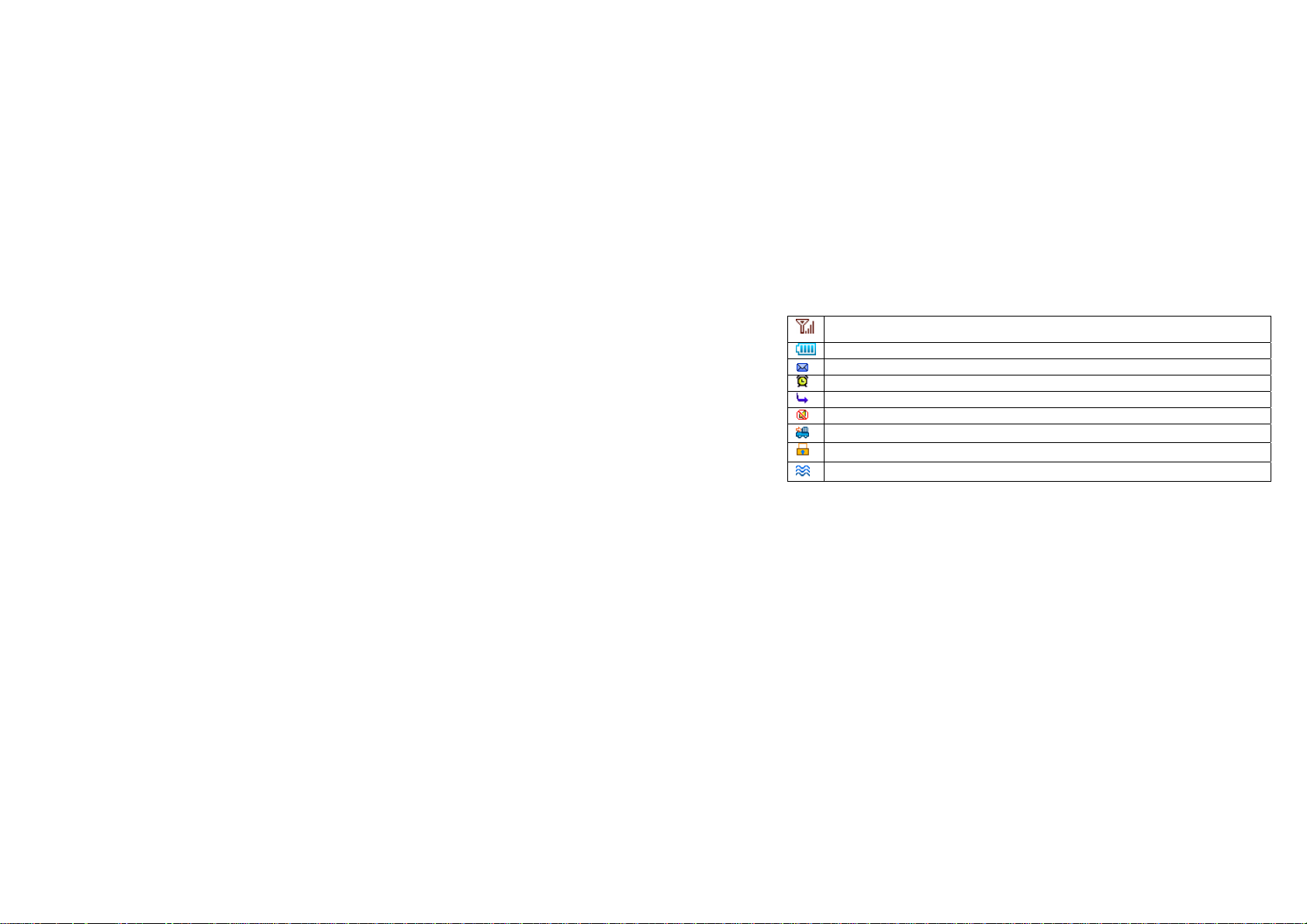
Network - Indicates signal strength.
Battery - Indicates battery level.
Message- Indicates that you have received a new message.
Alarm Clock - Indicates that the alarm clock is activated.
Call Divert - Indicates that the Call Divert to All Call function is activated.
Silence – Indicates that silent mode is activated.
Auto answer - Indicates that Auto answer is on.
Lock - Indicates that the keypad is locked.
Roaming – Indicates that you are roaming now.
4
Page 5
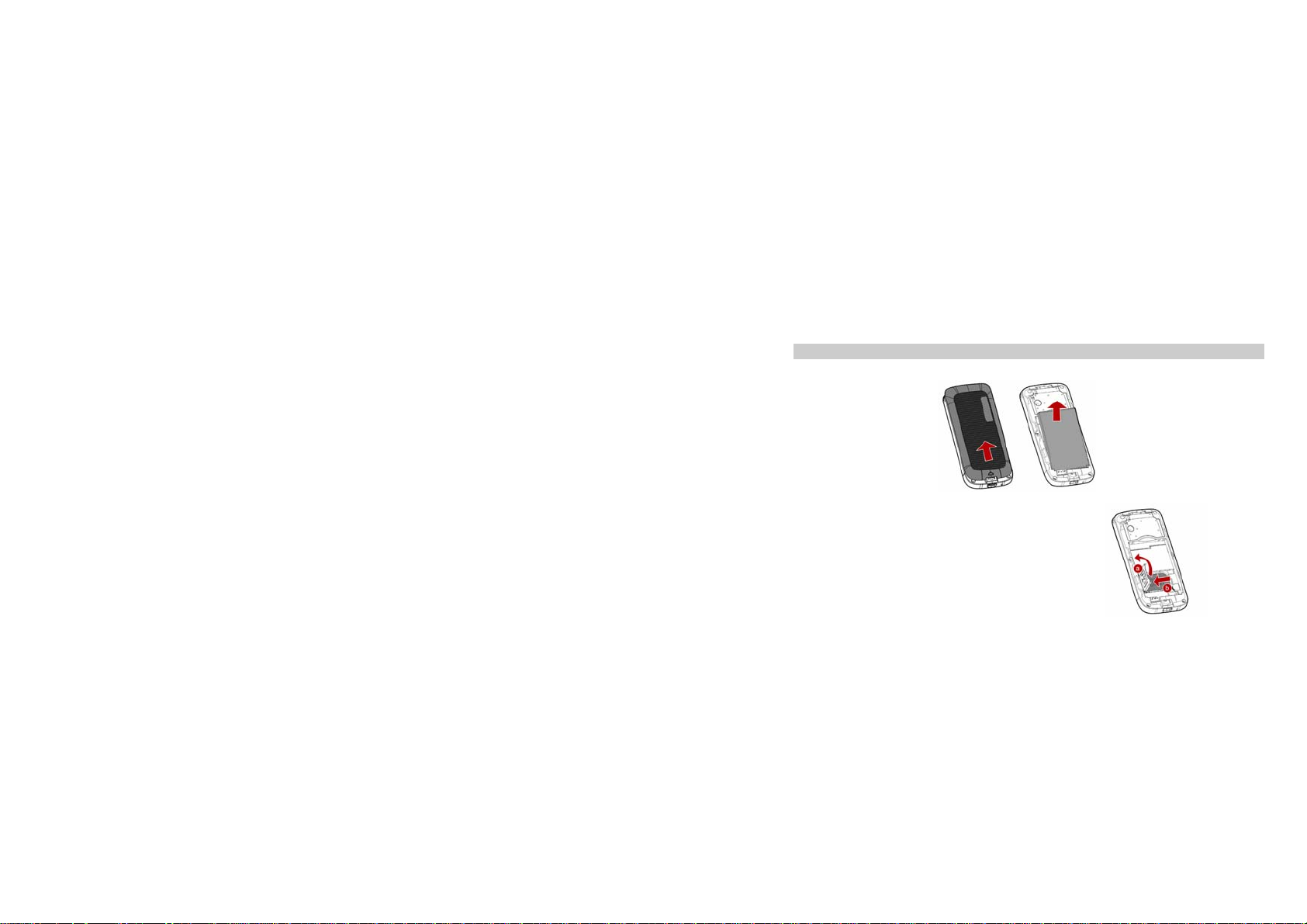
2. Getting Started
2.1 Inserting the SIM Card
2.1.1 Remove the back cover and battery
2.1.2 Insert the SIM card
1. Press the SIM card cover to the left to open the cover.
2. Insert the SIM card, see the picture beside.
3. Once you have inserted the SIM card, press the SIM card
cover to the right to lock it.
5
Page 6
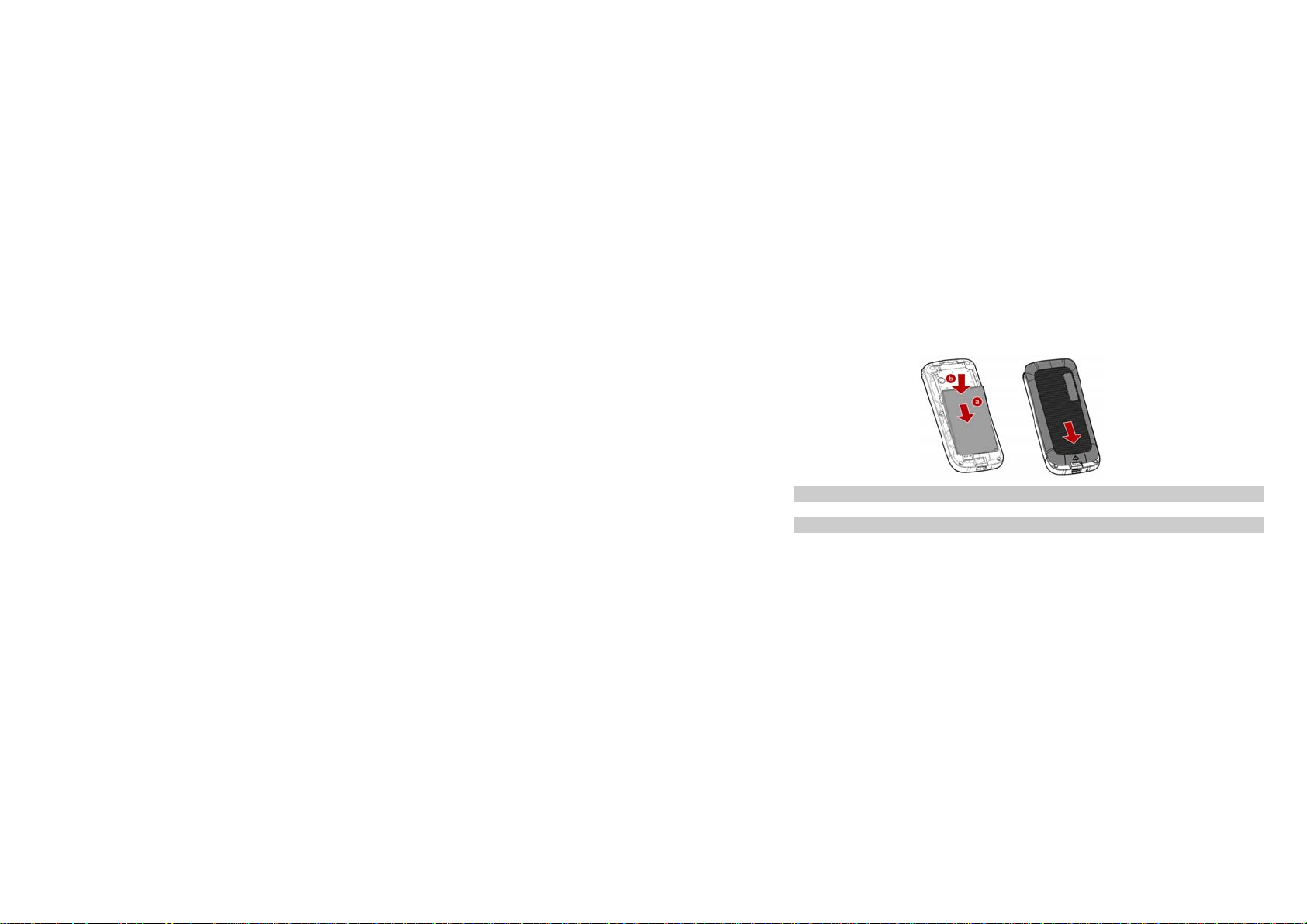
2.1.3 Install the battery and back cover
2.2 Turning on the Phone
To turn the phone on, press and hold the Hang-Up Key.
2.3 Charging the Battery
1. Make sure the battery is inserted. To charge the battery, plug in the charger connector at the
bottom of your phone (Charger port) and then plug the other end into an AC power socket.
2. The battery symbol indicates the charging status. During charging, the charge indicators will scroll.
When all the scroll bars are steady, the battery is fully charged.
3. Disconnect the charger from the phone.
4. Disconnect the charger from the AC power socket.
6
Page 7
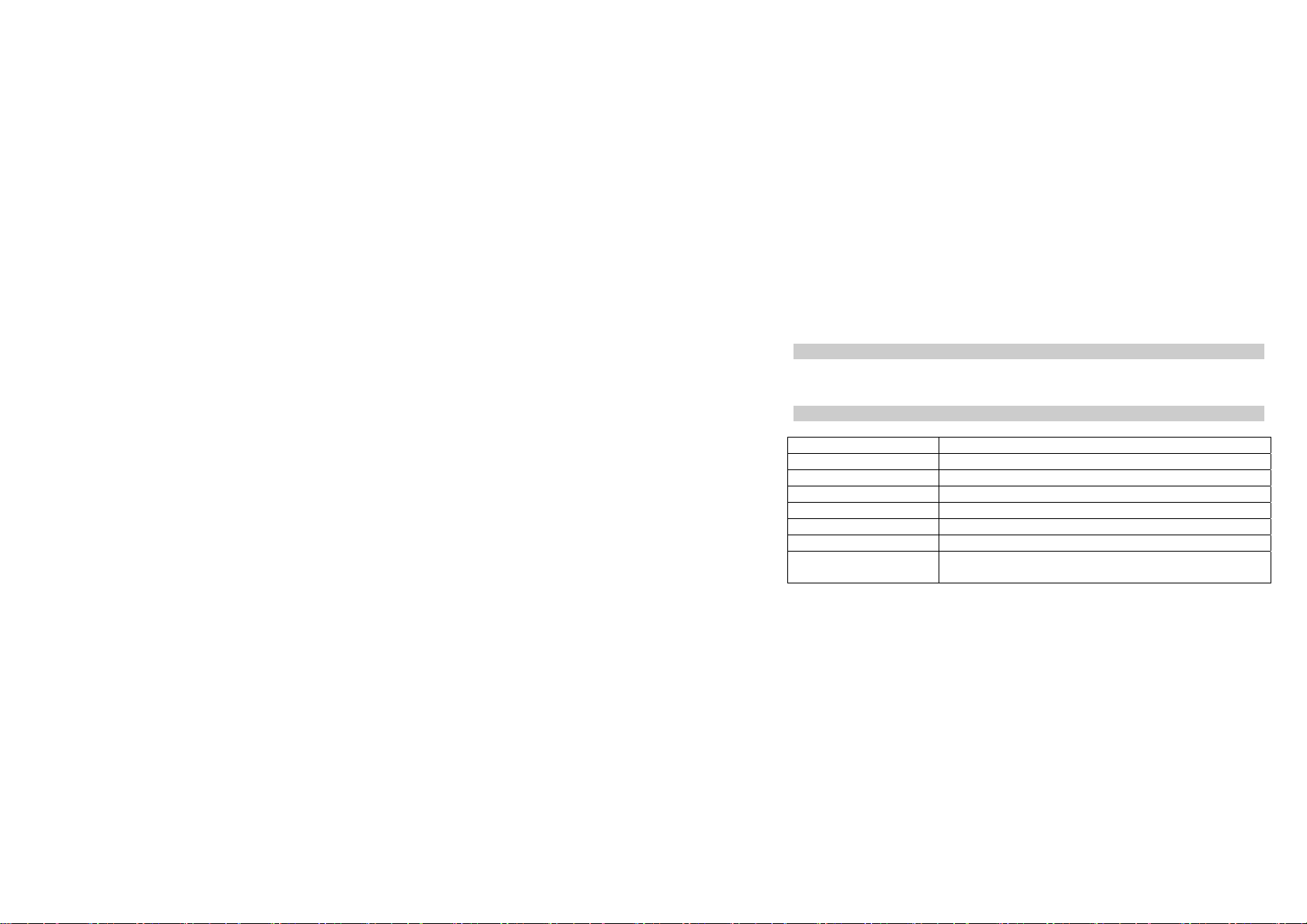
3. Text Entry
3.1 Input Method
During text editing, you can press the * Key to switch the input method.
If you press and hold the # Key the phone will list all the input methods.
Press the # Key to open/close the symbols input screen.
3.2 Predictive Text entry
“2~9” Press to input letters.
1 Press to input symbols.
0 Press to enter a space; press and hold to enter 0.
Navigation Key ▲/▼/□/□ Press to browse the last or next available word.
Left Soft Key [Select] Press to confirm the letter or word.
Right Soft Key [Clear] Press to clear a letter, press and hold to clear all entries.
* Press to switch the input modes.
# Press to activate/deactivate punctuation mode.
Press and hold to list all the available input methods.
Example: How to enter the word " ERROR "
1. Press the * Key to select the input method of Predictive ABC.
7
Page 8
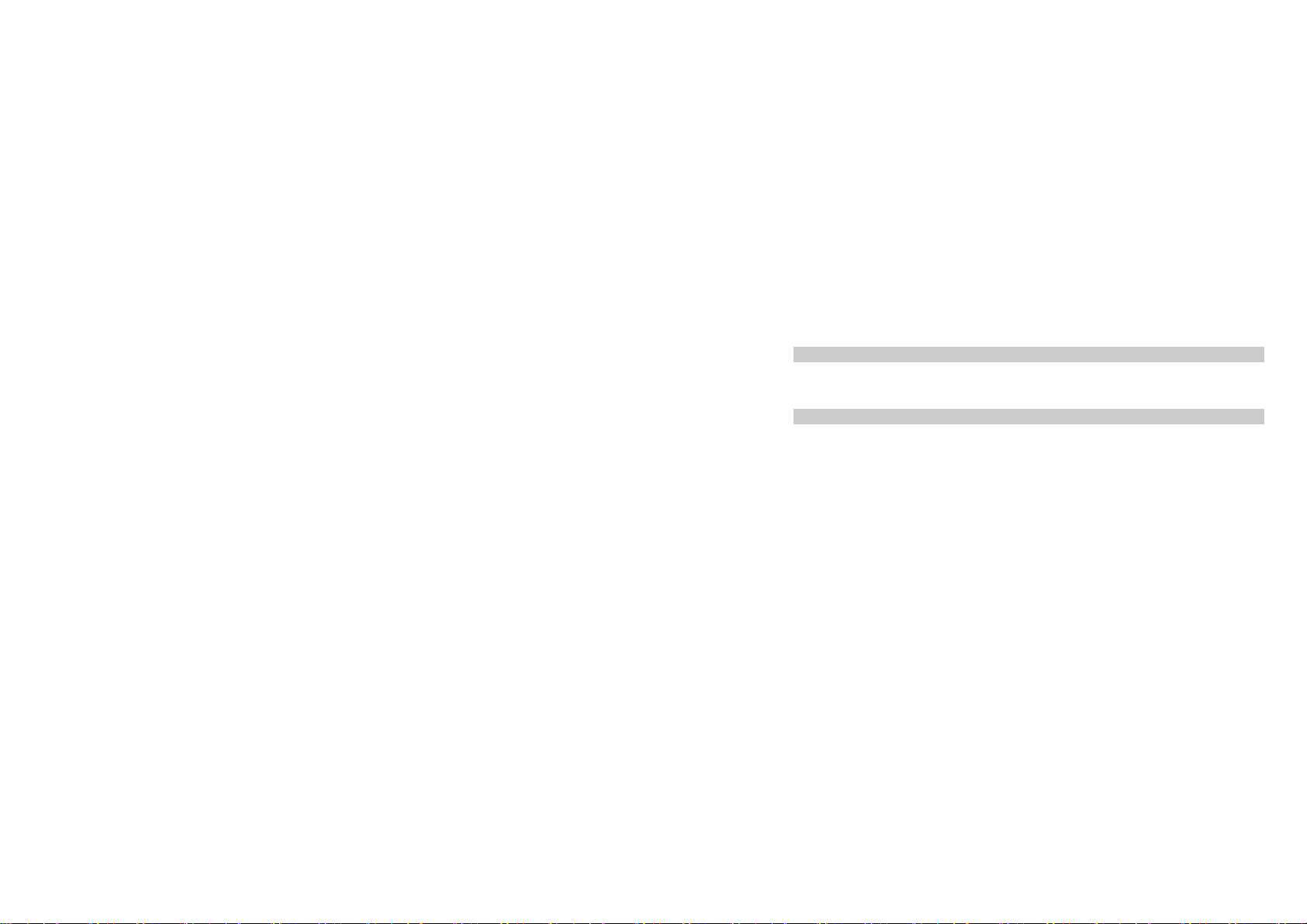
2. Press 3 7 7 6 7, “ERROR” appears..
3. Press the OK Key to confirm “ERROR”.
3.3 Multi-tap Input
Using this mode requires you to press a key as many times as the order of the letters listed on the key.
For example, to enter the word “casa” in basic text input mode “abc”, press key 2 (ABC) three times,
press 2 (ABC) once, press key 7 (PQRS) four times, press key 2 (ABC) once.
3.4 Numeric Input
Press the * Key to select “123” then enter the numbers using the keypad.
8
Page 9
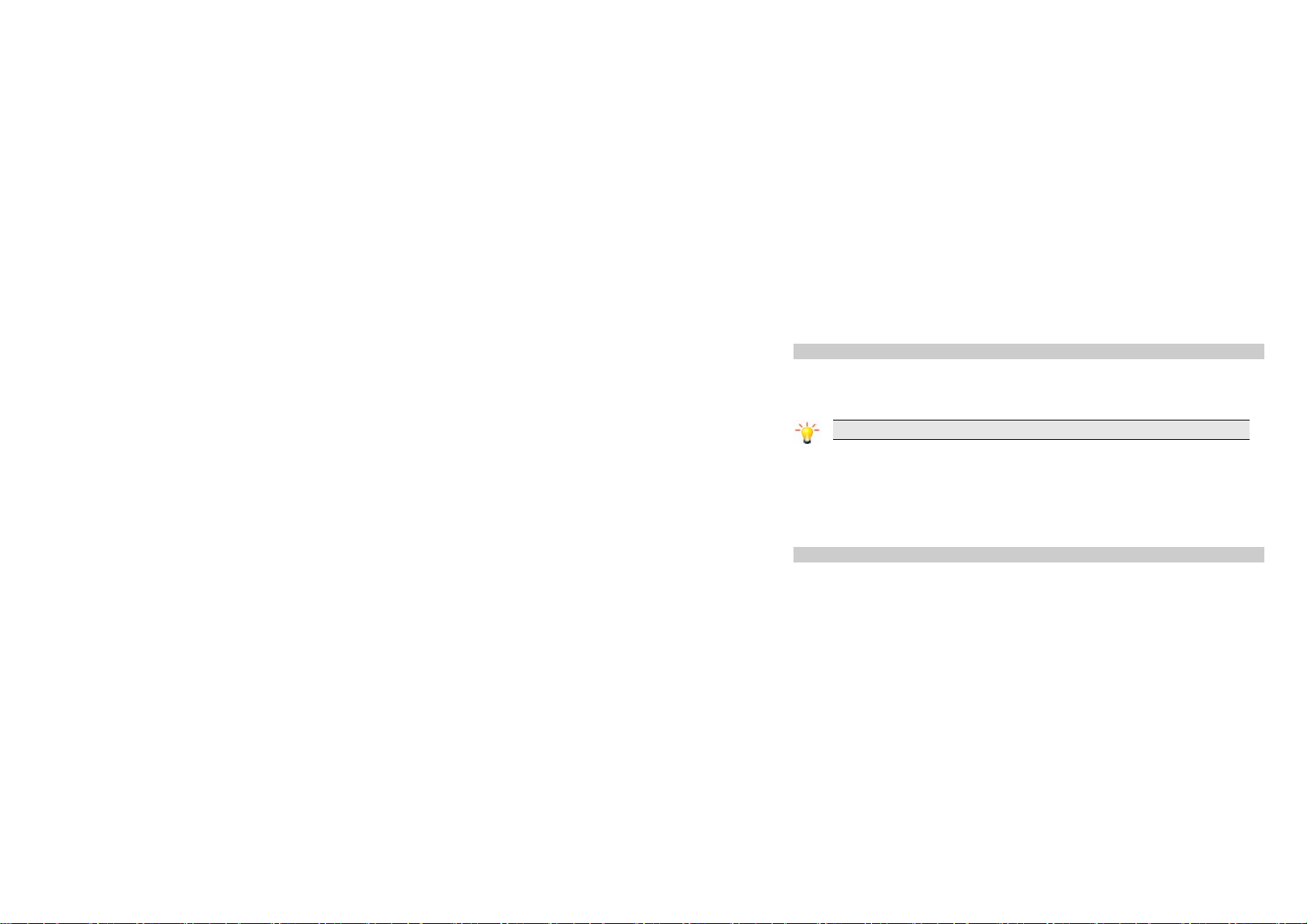
4. Calling
4.1 Making a Call
1. In idle mode, enter the phone number.
2. Press the Dial Key to dial the number.
3. Press the Hang-up Key to end the call.
Note: During a call, press the Navigation Key Left/Right to adjust the volume.
4.1.1 Making an International Call
1. Press and hold the * Key until "+" appears on the screen.
2. Enter the country code.
3. Enter the area code (normally without the 0 before it) followed by the phone number.
4. Press the Dial Key to call directly.
4.2 Answering a Call
Press the Answer Key to answer it.
Press the Hang-Up key to reject it.
9
Page 10
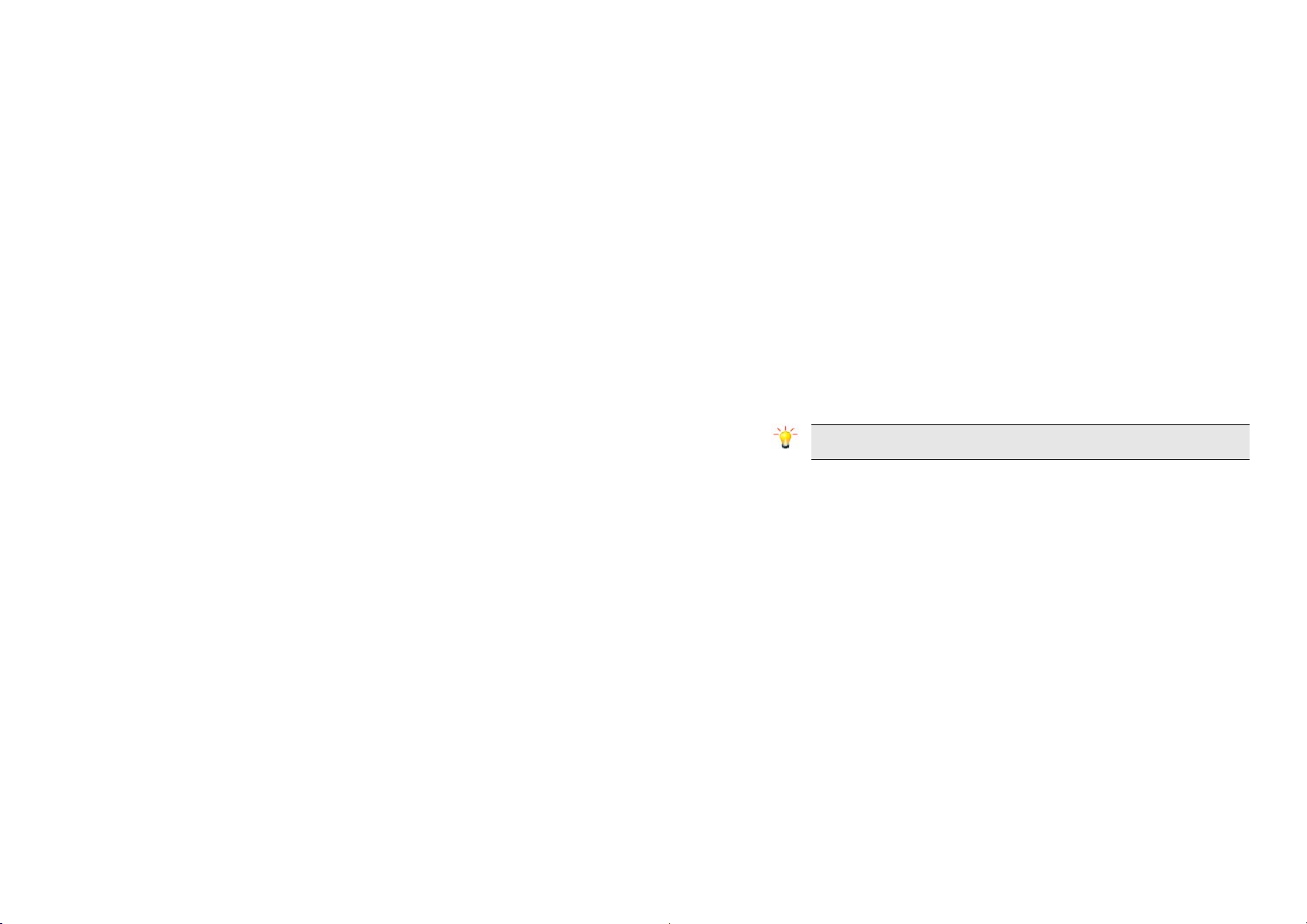
5. Call history
This menu provides you with a list of calls you have missed, answered and made. The calls include All
calls, Missed calls, Answered calls and Outgoing calls, which are displayed in chronological order with
the most recent call at the top of the list.
6. STK
Note: The submenus of this feature depend on the operator and different operators may provide
different services (some SIM cards do not support STK).
Please contact your operator for a list of features offered.
7. Game
You can enjoy the built-in game here.
8. FM radio
This menu is only available when the headset is plugged into the earphone port at the bottom of your
phone.
1. Select Multimedia > FM radio and then press the OK Key.
2. In the FM radio screen, you can press the Navigation Key □ or □ to adjust the station according to
10
Page 11

the seek type. Press and hold the Navigation Key □ or □ to search the previous or next available
station.
3. Press the Navigation Key ▲ or ▼ to adjust the volume.
4. Press the Left Soft Key [Options] to open the options menu.
9. Phonebook
9.1 Create Contacts
Enter New Contact Press the OK Key in idle mode, and select Phonebook > Phonebook >
<Add new>.
Choose storage Press the Left Soft Key [Options] to choose the storage for the new entry:
Enter contact details Press the OK Key to enter the contact information.
Store the new contact Press the Left Soft Key [Save].
9.2 View Contacts
In idle mode, press the Right Soft Key to view the contacts.
Phone or SIM.
11
Page 12

10. Messages
10.1 Create Message
You must enter the correct message center number before you can send a message. The number can be
obtained from your network operator.
1. In idle mode, press the OK Key to enter the main menu.
2. Select Messages > Create Message then press the OK Key. The message editing screen will appear.
3. Enter the message content in the editor and press the Left Soft Key [Options] to select Continue.
4. Enter the recipients then send the message.
10.2 Voice mail
This menu allows you to set your voice mailbox number and listen to your voice messages.
11. Tools
11.1 Calculator
Your phone has a built-in calculator. Enter the numbers with the keypad. In idle mode, press the OK Key,
select Tools then Calculator.
12
Page 13

11.2 Countdown
This feature allows you to countdown a time you set.
12. Organizer
12.1 Alarm
Your phone has a built-in alarm clock with a snooze feature.
1. In idle mode, press the OK Key, select Organizer then Alarm.
2. Press the Navigation Key up or down ▲/▼ to select an alarm then press the OK Key to set the alarm.
3. Enter the time you want the alarm to sound, then press the OK Key.
4. Select an alarm date from Monday to Sunday and then press the Left Soft Key [Save] to save the
settings.
12.2 Calendar
In idle mode, press the OK Key, select Organizer then Calendar.
To add an event, select a date from the calendar, then press the Left Soft Key to select New event. After
entering the detailed information, press the Left Soft Key [Save] to save the event.
13. Settings
You can configure your phone to best suit your usage preference. You can press the Navigation Key left
13
Page 14

or right □/ □ to switch tabs to configure the following settings: System, Display, Sounds and
Connectivity. The password for safeguard is 1234.
14
Page 15

14. Precautions
Please carefully read and observe the terms below:
Safe power on
Do not use your cellular phone where it is restricted to use or you might cause a disturbance or
danger.
Safe transportation first
Please observe all related local laws and regulations.
Please drive with both hands.
Safe transportation should be considered when driving.
Disturbance
All cellular phone services may be disrupted.
Turn off when in the hospital
Please follow related restrictions.
Please switch your cellular phone off when near a medical instrument.
15
Page 16

Turn off on an airplane
Please follow related restrictions.
Do not use your cellular phone on an airplane.
Turn off when at a gasoline station
Do not use your cellular phone at a filling station or around fuels or chemicals.
Turn off near exposure Area
Please observe related limitations and do not use your cellular phone near an area where
explosions can occur.
Proper use
As described in this manual, your cellular phone can be used only in proper locations.
If possible, please do not touch the antenna area of your phone.
Use qualified after sales service
Only a qualified technician can repair your cellular phone.
16
Page 17

Accessories and batteries
Only use the authorized accessories and batteries and do not connect to incompatible
products.
Waterproof
Your cellular phone is not waterproof. Please keep it away from water.
Backup
Remember to make a backup or keep a written record of all important information saved in
your cellular phone.
Connect to other devices
Please read the user manual of the device to get more detailed security instructions before
connecting to other devices and do not connect to an incompatible product.
SOS emergency calls
Make sure your cellular phone is switched on and in a service area. In idle mode, input the
SOS number, then press the Dial Key. Advise where you are and do not hang up without
17
Page 18

permission.
18
Page 19

15. Troubleshooting
Common issue Reason Troubleshooting
Bad connection
Aftersound or
cacophony
Idle time becomes short Idle time is related to network If the cellular phone is in an area
Using the cellular phone in an area
where the network connection is
poor, such as around a tower or
basement where a radio wave
cannot be sent effectively.
Using the cellular phone when the
network is busy, such as an on-off
duty time or the line is busy.
Related to the distance of the send
basis of the network.
It is caused by the network
connection and it is a regional
problem.
Network connection is not good in
some areas.
19
Try to avoid.
Try to avoid.
Ask your operator to provide a
map of your service area.
Hang up and redial the number.
Page 20

settings. where the network connection is
not good, please temporarily
shut off your phone.
Need to change battery. Insert a new battery.
When you cannot receive signals,
your cellular phone will continue to
send to find a basis. A lot of battery
power is used, so as to limit idle
time.
Cannot switch on Battery is drained. Check battery volume or charge
Wrong SIM card
SIM card is damaged. Contact your operator.
SIM card is not inserted properly. Make sure SIM card is inserted
Dirt on metal side of SIM card. Wipe metal point of SIM card
20
Please move to an area where
the signal is strong or
temporarily turn off your phone.
battery.
properly.
with a clean cloth.
Page 21

Cannot connect to
network
Cannot call Call barring is activated Cancel call barring
Wrong PIN code Entered the wrong PIN code three
Cannot charge
SIM card is unusable Contact your operator.
Out of GSM service area. Request service area to
operator.
Feeble signal. Please move to an area where
signal is stronger and try again.
Contact your operator.
times.
Battery or charger is damaged. Change battery or charger.
Charge in area where the
temperature is lower than 0℃ or
higher than 40℃.
Bad connection Check the connection between
Cannot add contact Contacts memory is full. Delete some contacts.
21
Change charging environment.
the phone and the charger.
Page 22

Cannot set some
functions
Operator does not support the
function or you have not applied the
function.
22
Contact your operator.
Page 23

16. Safety Information and Notices
Using the Cellular Phone and Charger
Danger:
Only use the battery and charger approved by the manufacturer. Using other brands may cause battery
leakage, overheating, explosion or even fire.
Caution:
Keep the phone away from dust, water and damp areas. Dust, water or other liquids may cause
overheating, electrical leakage, and/or phone failure.
The phone, battery, charger and AC adapter are not waterproof. Keep them away from liquid.
Warning:
Do not bump, shake or tamper with the phone or charger. This may cause battery leakage, overheating,
explosion or even fire.
Do not place the battery, phone or charger near a microwave or high-voltage device. This may cause
battery leakage, overheating, explosion or even fire; also prevent the phone and AC adapter from
overheating, smoking or short circuiting.
Do not use the phone around volatile oil. This may cause fire, breakdown or damage.
To avoid any damage or breakage, do not disassemble the phone, battery, charger or internal
components by yourself.
23
Page 24

Using the Cellular Phone
Warning:
Do not use the phone while you are driving. Pull over and stop your automobile to dial or answer a phone
call.
Usage of cellular phones in aircrafts or hospitals is prohibited. Turn the phone off to prevent interference
with electronic medical devices. Follow any rules or regulations in such places.
Do not use the phone at a gas station, near fuel or near chemicals.
Do not use the phone near electronic medical devices such as hearing aids, pacemakers and
auto-control devices such as fire detectors and automatic doors.
If you have to use your cellular phone near an electronic medical device such as a pacemaker, please
contact your manufacturer or dealer for information about preventing interference.
Caution:
Electronic systems in automobiles such as anti-lock brakes, speed control, or fuel spraying systems, are
usually not influenced by wireless devices. Manufacturers of these systems will tell you whether they are
provided with good screening functions. If you suspect that an automobile failure is caused by a wireless
wave, please contact your automobile dealer.
Avoid using your phone in crowded places.
Do not store your cellular phone near or together with a credit card, disk or other magnetic materials. This
may affect information stored on your phone.
24
Page 25

Keep your phone away from pins. Pins can be absorbed by the phone’s receiver magnet, which may
cause harm.
Danger:
Do not dispose of the battery into a fire. Doing so may cause battery explosion or even fire.
If you have difficulties installing the battery, do not force the installation. This may cause battery leakage,
overheating, explosion or even fire.
Keep metal objects away so they do not come in contact with the battery or its connectors as it may
cause the battery to short circuit, overheat or explode.
Do not weld the polarities of the battery directly together. This may cause battery leakage, overheating,
explosion or even fire.
Battery liquid is severely harmful for your eyes. If battery liquid gets in your eyes, do not rub them.
Instead, wash your eyes with water first and then go directly to a doctor for help.
Do not use or store your phone in high temperature areas. This may cause battery leakage, overheating,
explosion or even fire.
Warning:
Replace the battery when the normal usage time begins to decrease or if you notice the battery is
overheated or has changed shape or color.
If battery liquid leaks onto your skin or clothes, immediately wash the affected parts with water.
Using the Battery
25
Page 26

If the battery begins to leak or emits a strange odor, properly dispose of the battery according to local
regulations. Do not throw it into a fire.
Caution:
Do not leave the product or its battery inside a vehicle or in places where the temperature may exceed
60°C (140°F), such as on a car dashboard, window sill, or behind a glass that is exposed to direct
sunlight or strong ultraviolet light for extended periods of time. This may damage the product, overheat
the battery, or pose a risk to the vehicle.
Using the Charger
Danger:
Only use the charger that came with the phone. Using a different charger may cause the phone to
breakdown or explode.
If the charger short circuits, a fire may occur.
Do not use a damaged, worn or broken charger. This may cause a fire.
Clean dust away from the power socket to avoid the possibility of a fire.
Do not store the charger near any liquids. If liquids spill onto the charger it may cause it to overheat or
breakdown.
If liquid does spill onto the charger, immediately unplug the power cable to prevent overheating, fire or
another type of breakdown.
Do not use the charger in places with high humidity like a bathroom. This may cause a fire or other
26
Page 27

breakdown.
Do not touch the charger, power cable or socket with wet hands. This may cause an electric shock.
Caution:
Keep the environment temperatures within the range of 0ºC ~40ºC while charging. Temperature below
0ºC or higher than 40ºC will cause insufficient charging, terminate charging or even cause the battery to
explode.
Unplug the charger from its power source before cleaning it.
Do not place heavy objects on the power cord. This may cause electric shock or fire.
Hold the plug while unplugging the power cord. This will avoid any potential damage or even fire.
Avoid using your cellular phone in extremely high or low temperatures. Use the phone in a temperature
range between -10~55℃and humidity of 35%~85%.
It is recommended that you do not use your cellular phone near a telephone, TV set, radio or other radio
frequency sensitive devices.
When not in use, store the battery in a cool, well-ventilated place with sunlight.
If you will not be using the cellular phone for an extended period of time, charge the battery on a regular
basis to avoid battery breakdown.
The phone battery wears out fast. If after charging the battery does not improve its performance, it is time
Requirements for Cellular Phone
Requirements for the Battery
27
Page 28

to replace the battery. Properly dispose of the battery according to local regulations. Do not throw it into a
fire.
Do not charge your phone under the following circumstances: sunlight, temperatures equal to or lower
than 0ºC, temperatures equal to or higher than 40ºC, high humidity, dust, high vibration areas, or near a
TV, a radio, etc.
This Model wireless phone meets the government’s requirements for exposure to radio waves.
The guidelines are based on standards that were developed by independent scientific organizations
through periodic and thorough evaluation of scientific studies. The standards include a substantial safety
margin designed to assure the safety of all persons regardless of age or health.
The exposure standard for wireless mobile phones employs a unit of measurement known as the Specific
Absorption Rate, or SAR, The SAR limit set by the FCC is 1.6 W/Kg.
Any Changes or modifications not expressly approved by the party responsible for compliance could void
the user's authority to operate the equipment.
This device complies with part 15 of the FCC Rules. Operation is subject to the following two conditions:
(1) This device may not cause harmful interference, and (2) this device must accept any interference
received, including interference that may cause undesired operation.
Requirements for the Charger and AC Adapter
Specific Absorption Rate (SAR) information
28
Page 29

Cleaning and Maintenance
The cellular phone, the battery and the charger are not waterproof. Do not use them in places with high
humidity like a bathroom and also avoid spilling any liquids on them.
Use a soft cloth to clean the cellular phone, the battery and the charger.
Do not use alcohol, diluted liquid or benzene to clean the cellular phone.
If dust gets in the sockets the phone can be damaged, short-circuit or even lose the ability to be
re-charged. Be sure to clean the socket regularly.
29
Page 30

12 MONTH LIMITED WARRANTY
PERSONAL COMMUNICATIONS DEVICES (the Company) warrants to the original retail purchaser of
this PCD handheld portable cellular telephone, that should this product or any part thereof during normal
consumer usage and conditions, be proven defective in material or workmanship that results in product
failure within the first twelve (12) month period from the date of purchase, such defect(s) will be repaired
or replaced (with new or rebuilt parts) at the Company’s option, without charge for parts or labor directly
related to the defect(s).
The antenna, keypad, display, rechargeable battery and battery charger, if included, are similarly
warranted for twelve (12) months from date of purchase.
This Warranty extends only to consumers who purchase the product in the United States or Canada and
it is not transferable or assignable.
This Warranty does not apply to:
Product subjected to abnormal use or conditions, accident, mishandling, neglect, unauthorized alteration,
misuse, improper installation or repair or improper storage;
Product whose mechanical serial number or electronic serial number has been removed, altered or
defaced.
Damage from exposure to moisture, humidity, excessive temperatures or extreme environmental
conditions;
30
Page 31

Damage resulting from connection to, or use of any accessory or other product not approved or
authorized by the Company;
Defects in appearance, cosmetic, decorative or structural items such as framing and non-operative parts;
Product damaged from external causes such as fire, flooding, dirt, sand, weather conditions, battery
leakage, blown fuse, theft or improper usage of any electrical source.
The Company disclaims liability for removal or reinstallation of the product, for geographic coverage, for
inadequate signal reception by the antenna or for communications range or operation of the cellular
system as a whole.
When sending your wireless device to PERSONAL COMMUNICATIONS DEVICES for repair or service,
please note that any personal data or software stored on the device may be inadvertently erased or
altered. Therefore, we strongly recommend you make a back up copy of all data and software
contained on your device before submitting it for repair or service. This includes all contact lists,
downloads (i.e. third-party software applications, ringtones, games and graphics) and any other data
added to your device. In addition, if your wireless device utilizes a SIM or Multimedia card, please
remove the card before submitting the device and store for later use when your device is returned,
PERSONAL COMMUNICATIONS DEVICES is not responsible for and does not guarantee restoration of
any third-party software, personal information or memory data contained in, stored on, or integrated with
any wireless device, whether under warranty or not, returned to PERSONAL COMMUNICATIONS
DEVICES for repair or service.
31
Page 32

To obtain repairs or replacement within the terms of this Warranty, the product should be delivered with
proof of Warranty coverage (e.g. dated bill of sale), the consumer’s return address, daytime phone
number and/or fax number and complete description of the problem, transportation prepaid, to the
Company at the address shown below or to the place of purchase for repair or replacement processing.
In addition, for reference to an authorized Warranty station in your area, you may telephone in the United
States (800) 229-1235, and in Canada (800) 465-9672 (in Ontario call 416-695-3060).
THE EXTENT OF THE COMPANY’S LIABILITY UNDER THIS WARRANTY IS LIMITED TO THE
REPAIR OR REPLACEMENT PROVIDED ABOVE AND, IN NO EVENT, SHALL THE COMPANY’S
LAIBILITY EXCEED THE PURCHASE PRICE PAID BY PURCHASER FOR THE PRODUCT.
ANY IMPLIED WARRANTIES, INCLUDING ANY IMPLIED WARRANTY OF MERCHANTABILITY OR
FITNESS FOR A PARTICULAR PURPOSE, SHALL BE LIMITED TO THE DURATION OF THIS
WRITTEN WARRANTY. ANY ACTION FOR BREACH OF ANY WARRANTY MUST BE BROUGHT
WITHIN A PERIOD OF 18 MONTHS FROM DATE OF ORIGINAL PURCHASE. IN NO CASE SHALL
THE COMPANY BE LIABLE FOR AN SPECIAL CONSEQUENTIAL OR INCIDENTAL DAMAGES FOR
BREACH OF THIS OR ANY OTHER WARRANTY, EXPRESS OR IMPLIED, WHATSOEVER. THE
COMPANY SHALL NOT BE LIABLE FOR THE DELAY IN RENDERING SERVICE UNDER THIS
WARRANTY OR LOSS OF USE DURING THE TIME THE PRODUCT IS BEING REPAIRED OR
REPLACED.
32
Page 33

No person or representative is authorized to assume for the Company any liability other than expressed
herein in connection with the sale of this product.
Some states or provinces do not allow limitations on how long an implied warranty lasts or the exclusion
or limitation of incidental or consequential damage so the above limitation or exclusions may not apply to
you. This Warranty gives you specific legal rights, and you may also have other rights, which vary from
state to state or province to province.
IN USA: PERSONAL COMMUNICATIONS DEVICES
555 Wireless Blvd.
Hauppauge, NY 11788
(800) 229-1235
IN CANADA: PCD COMMUNICATIONS CANADA LTD.
5535 Eglinton Avenue West
Suite# 234
Toronto, ON M9C 5K5
(800) 465-9672
33
