Page 1

GPTV1148 User Manual
1
Page 2

YOUR PHONE ................................................................................................................................ 5
STANDBY MODE .............................................................................................................................. 6
GETTING STARTED ....................................................................................................................... 6
INSTALLING THE SIM CARD AND THE BATTERY ................................................................................... 6
INSTALLING A MICROSD CARD ......................................................................................................... 7
CHARGING THE BATTERY ................................................................................................................. 8
SWITCHING THE PHONE ON AND OFF ................................................................................................. 8
CALL FUNCTIONS ......................................................................................................................... 8
MAKING A CALL ............................................................................................................................... 8
ANSWERING OR REJECTING AN INCOMING CALL ................................................................................. 8
CALL WAITING ................................................................................................................................ 8
INPUT METHOD ............................................................................................................................. 9
PHONEBOOK ................................................................................................................................. 9
SEARCH ......................................................................................................................................... 9
ADD NEW CONTACT ........................................................................................................................ 9
CALLER GROUPS .......................................................................................................................... 10
PHONEBOOK SETTINGS ................................................................................................................. 10
STK (SIM TOOLKIT) ..................................................................................................................... 10
CALL CENTER ............................................................................................................................. 10
CALL HISTORY .............................................................................................................................. 11
Missed Calls ............................................................................................................................................. 11
Dialed Calls ............................................................................................................................................. 11
Received Calls.......................................................................................................................................... 11
Delete Call Logs ...................................................................................................................................... 11
Call timers................................................................................................................................................ 11
Call Cost .................................................................................................................................................. 11
Text Message Counter .............................................................................................................................. 11
GPRS Counter.......................................................................................................................................... 11
CALL SETTINGS ............................................................................................................................ 12
Advance Settings ..................................................................................................................................... 12
SETTINGS..................................................................................................................................... 12
PHONE SETTING ........................................................................................................................... 12
Time and Date ......................................................................................................................................... 12
Schedule Power On/Off .......................................................................................................................... 12
Language ................................................................................................................................................ 12
Writing Language: Allows you to predefine your writing Language...................................................... 13
Display .................................................................................................................................................... 13
Themes .................................................................................................................................................... 13
Greeting Text ........................................................................................................................................... 13
Dedicated Key ......................................................................................................................................... 13
Auto Update Of Date and Time ............................................................................................................... 13
Flight Mode............................................................................................................................................. 13
Misc. Settings .......................................................................................................................................... 13
NETWORK SETTINGS .................................................................................................................... 13
2
Page 3

SECURITY SETTINGS ..................................................................................................................... 13
CONNECTIVITY ............................................................................................................................. 14
Conn. Management ................................................................................................................................. 14
Data Account .......................................................................................................................................... 14
RESTORE FACTORY SETTINGS ....................................................................................................... 14
SOUND EFFECTS .......................................................................................................................... 14
MESSAGING ................................................................................................................................. 14
WRITING A MESSAGE .................................................................................................................... 14
INBOX .......................................................................................................................................... 15
DRAFTS ....................................................................................................................................... 15
OUTBOX ...................................................................................................................................... 15
SENT MESSAGES .......................................................................................................................... 15
DELETE MESSAGES ...................................................................................................................... 15
BROADCAST MESSAGE ................................................................................................................. 15
TEMPLATES .................................................................................................................................. 15
MESSAGE SETTINGS ..................................................................................................................... 15
MULTIMEDIA ................................................................................................................................ 16
MOBILE TV .................................................................................................................................. 16
CAMCORDER ................................................................................................................................ 17
IMAGE VIEWER ............................................................................................................................. 18
VIDEO PLAYER ............................................................................................................................. 18
AUDIO PLAYER ............................................................................................................................. 18
Playing Music ......................................................................................................................................... 19
SOUND RECORDER ....................................................................................................................... 19
FM RADIO ................................................................................................................................... 19
FILE MANAGER ........................................................................................................................... 20
FUN & GAMES ............................................................................................................................. 20
ORGANIZER ................................................................................................................................. 20
CALENDAR ................................................................................................................................... 20
TASKS ......................................................................................................................................... 21
ALARM ......................................................................................................................................... 21
WORLD CLOCK ............................................................................................................................. 21
SERVICES .................................................................................................................................... 22
INTERNET SERVICE ....................................................................................................................... 22
Homepage ............................................................................................................................................... 22
Bookmarks .............................................................................................................................................. 22
Recent Pages ........................................................................................................................................... 22
Offline Pages ........................................................................................................................................... 22
Input Address .......................................................................................................................................... 22
Service Inbox........................................................................................................................................... 22
Settings .................................................................................................................................................... 22
USER PROFILES .......................................................................................................................... 23
EXTRA .......................................................................................................................................... 24
CALCULATOR ................................................................................................................................ 24
3
Page 4

CURRENCY CONVERTER ............................................................................................................... 24
STOPWATCH ................................................................................................................................. 24
GENERAL INFORMATION ........................................................................................................... 24
ACCESSORIES .............................................................................................................................. 24
GPRS/EDGE .............................................................................................................................. 24
PRECAUTIONS ............................................................................................................................ 24
TROUBLESHOOTING .................................................................................................................. 25
SAFETY INFORMATION AND NOTICES ..................................................................................... 27
USING THE CELLULAR PHONE AND CHARGER .................................................................................. 27
Danger: ................................................................................................................................................... 27
Caution: .................................................................................................................................................. 27
Warning: ................................................................................................................................................. 27
USING THE CELLULAR PHONE ........................................................................................................ 27
Warning: ................................................................................................................................................. 27
Caution: .................................................................................................................................................. 28
Danger: ................................................................................................................................................... 28
Warning: ................................................................................................................................................. 28
Caution: .................................................................................................................................................. 28
USING THE CHARGER ................................................................................................................... 28
Danger: ................................................................................................................................................... 28
Caution: .................................................................................................................................................. 29
REQUIREMENTS FOR THE BATTERY ................................................................................................ 29
REQUIREMENTS FOR THE CHARGER AND AC ADAPTER .................................................................... 29
SPECIFIC ABSORPTION RATE (SAR) INFORMATION .......................................................................... 29
CLEANING AND MAINTENANCE ....................................................................................................... 29
12 MONTH LIMITED WARRANTY ............................................................................................... 30
4
Page 5

Your Phone
Left/Right soft
Key
· Press to perform the function
currently displayed in the bottom
left/right corner of the screen.
Navigation Key
· In the standby mode, Navigation
Key UP to access the Audio
player
· In the standby mode, Navigation
Key DOWN to access the Alarm
· Press the Navigation Key Left to
access the user profiles
· Press the Navigation Key Right
to access the Tone settings.
OK Key
· In the standby mode, press to
enter the main menu.
· Confirm a selection.
Dial/Answer Key
· Press to make a call.
· Press to answer a call.
· In idle mode, press to display call
list
End/ Power Key
· Press to end a call.
· Press and hold to power on/ off
the phone.
FM Key
· In idle mode, press to access FM
radio.
TV Key
· In idle mode, press to access TV
player.
Volume Side Keys
· Press to increase or decrease
the volume.
5
Page 6

Standby mode
In the main display, you may see several icons displayed on your status bar. The meaning for each icon is
explained below:
Vertical bars indicate the signal strength of the GSM network signal.
Indicates the battery charge level.
Indicates your phone is locked.
Indicates your phone uses the alert type of “Ring”.
Indicates your phone uses the alert type of “Vibrate and ring”.
Indicates your phone uses the alert type of “Vibrate Only”.
Indicates your phone uses the alert type of “Vibrate then ring”.
Indicates your phone uses the headsets profile settings.
Indicates the alarm clock is set.
Indicates a missed call.
Indicates new text message(s).
Indicates new multimedia message(s).
Indicates new voice mail message(s).
Indicates WAP push messages.
Indicates your phone has logged onto GPRS.
Getting started
Installing the SIM card and the battery
You need to insert the SIM card and charge the battery before using the phone.
· Keep all miniature SIM cards out of the reach of little children.
· Be careful to handle, insert or remove the SIM card since the SIM card and the contacts inside can easily be
damaged by scratching or bending.
· Before installing/removing the SIM card, always make sure that the phone is switched off.
1. Remove the back cover (1) and lift the battery away (2).
6
Page 7

(1) (2)
2. Insert the SIM card (3), install the battery (4) and attach the battery cover as shown (5).
(3)
(4) (5)
Note: make sure that the metallic contacts of the battery are facing the metallic contacts in the battery slot.
Installing a microSD Card
1. The microSD card slot is on the right side of your phone.
2. With the metal contacts facing to the metal contacts in the slot, gently slide the SD card into the slot and press
down until the card locks into place (6).
Note: the metal contacts are facing front.
3. If you want to get the microSD card out, gently press the microSD card, then you can remove it from your
phone.
(6)
7
Page 8

Charging the battery
You must fully charge the battery before using your phone for the first time.
1. Connect Charger cable to the micro charger port on the left of your phone.
2. Connect charger to an AC wall outlet.
When all the battery scroll bars are steady, the battery is fully charged. Then you can disconnect the charger.
Switching the phone on and off
· Press and hold the Power Key.
Notes:
1. You can also use the phone without SIM card. If the phone asks PIN code, key in the PIN code, and press the Left Soft
Key (LSK) to confirm.
2. Do not switch the phone on when the phone use is prohibited or when it may cause interference or danger.
Call Functions
This section gives you information about the calling service supported in your phone.
Making a call
In standby mode, key in the number, including the area code, and press the Dial Key.
To make a call from the Phonebook
In the standby mode, press the Left soft key to enter the main menu, and then select Phonebook. Scroll to
the desired contact name or type the name in the search bar, and then press the Dial Key to make the call.
To make an international call
1. For international calls, enter the international prefix (Press the * Key twice quickly until "+" appears on the
screen).
2. Key in the country code, area code and the phone number.
3. Press the Dial key to call.
Answering or rejecting an incoming call
· Press the Answer key to answer the call when the phone rings.
· To reject an incoming call, press the End key to reject the call.
Call Waiting
If you want to answer another incoming call, you should activate the call waiting function for the SIM at first.
During a call, press the Answer key to answer the new incoming call. You can swap back anytime by pressing the
Left Soft Key (LSK) and select Swap.
8
Page 9

Input Method
You can key in text by pressing the keypad.
To select a writing language
Before you key in text, press Options and select Writing Language.
To insert a space
You could press the Space key to insert spaces.
To insert the symbols
Pressing the * key can access the symbols.
Multi-tap Input
Using this mode requires you to press a key as many times as needed to enter the desired letter.
To enter the word «home» in Multi-tap input mode “abc”, press key 4(GHI), 4 (GHI), 6(MNO), 6(MNO), 6(MNO),6
(MNO), 3(DEF), 3 (DEF).
Numeric Input
Press the # Key to select "123" then you can enter the numbers.
Phonebook
Your phonebook list is saved either on the SIM card’s memory or Phone’s memory. You can also choose to list
both.
Search
In standby mode, press the Left Soft key to enter the main menu, and then select Phonebook.
Now you can search names and numbers saved in the Phonebook
Key in full name or first character of contact person’s name and the phonebook list will automatically jump to the
character you have entered, or the matched contact will be displayed.
Add New Contact
Allows you create a new entry into the phonebook list. It will be saved either in phone memory or SIM card.
To add a new contact
1. In Phonebook menu, select Add New Contacts, press Left Soft key to choose Options > Select, and
then enter the contact information.
9
Page 10

2. Press Options > Done to save the new contact.
Note, If you want to change the storage location, please select Options > Phonebook Settings > Preferred
Storage.
Notes:
1. Your phone allows you to save 1,000 entries of phone numbers.
2. Image and video can be selected from both default and file manager.
Caller Groups
In Standby Mode, press the Left Soft key to enter the main menu, then select Phonebook, press Left Soft Key to
select Options, then select Caller Groups.
You can also add a New Caller group. With the Caller Group function, you can send a message to all members of
a group at the same time.
Phonebook Settings
To access the Phonebook Settings, in standby mode, press the Left Soft key to enter the main menu, and then
select Phonebook, press Left Soft key to select Options, and then select Phonebook Settings
Your phone provides you various setting options to personalize your phone, including,
· Preferred Storage: You can choose your preferred storage in phone, SIM or both.
· Speed dial: If you assign the number to one of the speed dialing keys (from the key 2 to key 9) saved in
the Phonebook List, you can dial the phone number by pressing and holding the number of the key
assigned in standby mode. First, you should turn this feature on, and then set the number by associating
with a contact.
· My Number: Allows you to define number or name.
· Extra numbers: Allows you to view owner number, fixed dial number (FDN), some SIM card cannot
support it.
· Memory Status: You can check how many entries are stored in the SIM card or the phone’s memory.
· Copy contacts: Allows you to copy the contacts among two storages.
· Move contacts: Allows you to move the contacts among two storages.
· Delete all contacts: Allows you to delete the contacts from the phone or SIM.
STK (SIM Toolkit)
In addition to the functions available on the phone, your service provider may offer additional applications such as
weather or stock market information via the SIM card. This function is only supported when a SIM card is inserted.
The submenu of this feature depends on the operator, and different operators may provide different services (some
SIM cards do not support STK).
Call center
Your phone can save the call records of missed calls, received calls, dialed calls, durations and cost of calls in the
Call History menu.
10
Page 11

Notes:
1. Once the call list exceeds the memory limitation, the oldest one is deleted.
2. For the call logs, you can press the Dial key in standby mode to have a quick review.
Call history
Missed Calls
To view Missed Calls:
In the Call Center menu, choose Call History > Missed Calls, and press the Navigation Key to view the records.
Dialed Calls
To view Dialed Calls:
In the Call Center menu, choose Call history > Dialled Calls, and press the Navigation Key to view the records.
Received Calls
To view Received Calls:
In the Call Center menu, choose Call History > Received Calls, and press the Navigation Key to view the
records.
Delete Call Logs
Your phone allows you to delete calls from the Missed Calls list, Dialed Calls list, Received Calls list, or All Calls
lists.
Call timers
Your phone allows you to view the duration of both your incoming and outgoing calls.
Call Cost
This function allows you to check the cost of your last phone call, or the total cost of all calls made. Some SIM card
cannot support this function.
Text Message Counter
This function allows you to check the numbers of text messages you’ve sent. You can press Reset to reset the
message counter.
In Call center menu, choose Call history > Text Msg Counter to view the records.
The following items are available for the Text Message Counter:
· Sent: The number of Text messages you’ve sent.
· Received: The number of text messages you’ve received.
GPRS Counter
This function allows you to check the data size (both message and WAP) of the GPRS packet you’ve used.
In the Call Center menu, choose Call History > GPRS Counter to view the content.
The following options are available for the GPRS counter:
11
Page 12

· Last Sent: The GPRS volume that you sent last time.
· Last Received: The GPRS volume that you received last time.
· All Sent: The total GPRS volume that you’ve sent.
· All Received: The total GPRS volume that you’ve received.
· Reset Counter: Press to reset the counters.
Call Settings
· Caller ID: Allows you to either send or hide your ID during calling or sending out the message. Your phone
is defaulted in Set By Network, which means your ID is determined by your service provider.
· Call Waiting: Allows you to enable the call waiting function.
· Call Divert: Allows you to set the call condition by which the calls are diverted to another number.
· Call Barring: Allows you to restrict both incoming calls and outgoing calls from your phone.
· Closed User Group: This is a network service.
Advance Settings
· Auto Redial: If turned on, your phone will make repeated attempts to connect the call after an
unsuccessful call attempt.
· Call Time Display: Allows you to enable or disable the call time display on the phone screen.
· Call Time Reminder: Allows you to set a time reminder alarm during a call.
· Auto Quick End: Allows you to set the time when the call will be ended automatically.
· Reject By Messaging: Allows you to set it on or off. If it is on, you can reject a call by sending a message
when a call is incoming.
Settings
Phone Setting
Time and Date
This function allows you to set your home city and view/change the time and date settings in your phone.
You can also choose to update with time zone.
Schedule Power On/Off
You are allowed to schedule the power on and off time for 4 different time settings.
Language
This phone allows you to set a language for the display in this phone.
In the Settings menu, choose Phone Settings > Language.
Note: The option of Automatic depends on your service provider and languages supported by your phone. If you select
Automatic, your phone will auto detect the language supported by your SIM and phone.
12
Page 13

Writing Language: Allows you to predefine your writing Language.
Display
This feature allows you to personalize your display setting through these following options:
· Wallpaper: Allows you to change your wallpaper displayed on the idle screen.
1. In the Settings menu, choose Phone Settings > Display > Wallpaper.
2. Choose User Defined and select an image from the File Manager.
3. Or, choose System and press OK.
· Screen Saver: Allows you to play different screen savers. The waiting time after which the screen saver is
activated is from 5 sec. to 1 min.
After the above setting is completed, go back to the Screen Saver submenu and choose Select to enter
either System or User Defined to choose an image as your screen saver.
· Power On Display: Allows you to set the power-on animation from the system or the File Manager.
· Power off display: Allows you to set the power-off animation from the system or the File Manager.
· Main Menu Style: Press to set the style of main menu to matrix.
· Show Date and Time: If turned on, the time and date will be shown in Standby mode.
· Show Owner Number: If turned on, the owner number will be shown in Standby mode.
· Screen switch effect: Allows you to set it None/Normal/Best
Themes
You can choose the theme that you prefer.
Greeting Text
This function indicates the message when you power on in the main screen display. You may edit any message for
your welcome note.
Dedicated Key
This function allows you change the features with the Navigation keys.
Auto Update Of Date and Time
You can set on or off.
Flight Mode
Select from Normal mode, Flight mode and Query when power is on.
Misc. Settings
This menu allows you to set the LCD backlight.
Network Settings
While in this mode, you can search the network, set your preferred network, or change the GPRS connection.
Security Settings
This function allows you to activate a password to protect your phone against unauthorized use.
Your phone provides the following options for your selection:
13
Page 14

· SIM Lock: To prevent your SIM card from illegal use, your SIM card is protected by a PIN code. If you set
the SIM lock to On, you can only use your cellular phone by entering the correct PIN code every time you
turn it on. If you enter the wrong PIN code three times, your SIM card will be locked and a PUK code will be
required. Contact your service provider for more information.
· Phone Lock: You can turn Phone Lock on or off to protect your phone from unauthorized use. If you switch
the phone lock on, you need to enter the password to set the request on. The default password is 1122
· Auto Keypad Lock: This allows you to lock the phone’s keypad to prevent accidental key pressing. In the
Auto Keypad Lock submenu, select the time and press OK
· Change Password: Allows you to change PIN, PIN2 and the Phone Lock Password.
Connectivity
Conn. Management
This function allows you to see the connection.
Data Account
You can access WAP via GSM Data or GPRS. To get the analogue number or ISDN number information, you may
need to contact your operator for the service. To get the access point of GPRS, you may need to contact your
operator for the service.
Restore Factory Settings
This function allows you to reset most of the original factory phone settings back to their original settings. The
Phone Lock Password is needed to access this function.
Sound effects
This function allows you to choose the audio effect and bass enhancement.
Messaging
Your phone supports voice mail notification messages and text messages. Voice mails, short message service (text
messages) and multimedia message (MMS) are network service. Please check your service provider for further
details on the fees.
Writing a Message
To write a message:
1. From the main menu, select Messaging.
2. Choose Write Message > Text Message / Multimedia Message.
3. In multimedia message content, you are able to add a picture, sound, video, and/or an attachment into
your message.
4. After you’re finished, select Options and then Send To.
5. Add the recipient by inputting the number manually or searching them in the phonebook.
6. Finally, select Options and select the Send option to send the message.
Notes:
1. To key in the content, please refer to “Input Method“.
14
Page 15

2. To use the multimedia message function, your network operator or service provider support is necessary. Only phones
equipped with this function can receive and display multimedia messages.
Inbox
Your phone saves the text messages and multimedia messages (MMS) that have been received in the Inbox
folder.
To Read Messages
When you’ve received a message, icons will indicate that this is a message is from a SIM card or another phone in
the Inbox. If your inbox is full since the messages you have received are saved in SIM as default setting, your
message will be saved on the phone instead of the SIM card. If the phone’s inbox is full also, there will be a pop-up
window to remind you that your inbox is full and cannot accept any new messages.
1. From the main menu, select Messaging.
2. Then select Inbox. All received messages are listed in this folder.
Drafts
Your phone saves the saved messages in the Draft folder.
Outbox
Your phone saves the messages that unsent in the Outbox folder.
Sent Messages
Your phone saves the messages sent successfully in the Sent Messages folder.
Delete Messages
You are able to delete all of the messages in a folder, or even the total messages at once.
Broadcast Message
Your phone allows you to receive commercial messages. You can either enable or disable the receiving mode and
set some other settings based on your personal preference.
Templates
There are several default text message and MMS templates in your phone.
Message Settings
Your phone allows you to set up default settings in the text message and MMS features.
1. Go to Messaging and choose Message Settings.
2. Then select Text Message or Multimedia Message to change the settings.
3. Choose the field you would like to change.
You can customize your text message with the following options:
· Profile Settings: If more than one message profile is allowed by your SIM, you may edit the profiles
separately.
· Voicemail Server: Your phone allows you to access your voice mailbox quickly if your operator
supports this function. Your voice mail number will be provided by your service provider and
displayed in the phone. In the Standby mode, press and hold the 1 key to call your voice mail
directly.
15
Page 16

· Common Settings: If Delivery Report is on, the network will send delivery reports on your
messages. If Reply Path is on, you’ll transmit the number of your text message center together with
the message. The recipients can then reply using your text message center, and not theirs. This can
speed up the rate of transmission of the message. This feature is subscription dependent. If Save
Sent Message is turned on, the successfully sent messages will be saved in Sent box.
· Memory Status: Allows you check your memory status in either the phone, or the SIM card.
· Preferred Storage: Allows you to change your preferred storage to either your SIM, or the phone.
· Preferred Connection: Allows you to set your preferred connection.
MMS message provide the following options to customize:
Profiles: You may receive and send multimedia messages through a certain network or service provider.
To activate a profile setting, select it and then choose Activate.
Common Settings: see following settings.
· Compose: You can compose the format of your phone based on the options listed below:
· Slide Time: Define the time for the delay between each slide.
· Creation Mode: If you select Restricted, the device prevents you from sending messages that
may not be supported. To include content in your message without notifications, select Free.
· Picture Resizing: Define the size of the image in an MMS.
· Auto Signature: Define whether you want to add a signature at the end of an MMS
automatically.
· Signature: Define the signature that you want to be added.
· Sending: This setting contains the options, such as priority, delivery report, and so on.
· Retrieval: This setting contains the options, such as roaming, read report, and so on.
· Memory Status: Allows you check the used and free memory.
Note: You may contact with your network service operator to consult MMS settings.
Multimedia
Mobile TV
Your phone is capable of delivering full length analog, broadcasting television programs from some of the most
popular TV channels. TV function may only be available in an analog signal coverage region.
To start using
1. To open TV, press the TV key in idle mode. The system will show program availability in your location. In the
first start-up, this may take a few minutes. You can pull out the TV antenna and adjust it for better reception.
2. To select a program, you can press Options and choose Change Channel.
If it cannot find any program when you open TV, please press Options and choose Auto Search to search for a
signal again. Be sure to check if your country & region is correctly set.
Your phone provides the following selections for your option:
l Country & Region Setting: Allows you to choose your current country and region.
16
Page 17

l Auto Search: Allows you to auto scan the TV channels without having to press the forward or backward
Photo
A
lbum
key over and over. The station searched will be automatically memorized in the Channel list.
l Change Channel: Allows you to change a channel by choosing a channel from Channel List.
l Brightness: Allows you to adjust the brightness of the screen.
l Sound Settings: Allows you to switch 3D Surround and Mute on or off.
l Add to Favorite: Allows you to edit your Favorite Channel list.
l TV Recorder: Allows you to record the current TV program.
l Storage: Allows you to choose the storage for recording file.
l Restore Default: Allows you to restore the default settings.
l Exit: Exit from mobile TV mode and return to idle mode
Shortcut Key Definition
Key Key Definition
Right Soft Key Go back
Left Soft Key Options
End/ Power Key Go back to idle screen
Volume Side Keys Volume Up/Down
# Key Adjust the play speed
Navigation Keys
Numeric Keys
→ EV Up
↑ Channel Down
↓ Channel Up
← EV Down
Jump to Channel
Camcorder
Your mobile phone features a digital camera that allows you to take pictures, store them, set them as wallpaper, or
send them to your friends. Please ensure that the camera lens is clean before you take pictures, as small dust
particles can strongly affect the picture quality. The camera lens is on the back of the phone and the display of the
phone works as a viewfinder.
How To:
Launch Camera From idle mode, press the OK key to enter the main menu then select
Multimedia > Camcorder
Zoom Out/In
Adjust Brightness Press the Navigation key up or down▲/▼
Options Press the Left Soft key
Take a Picture Press the OK key
Exit Press the End/Power key, or the Right Soft key.
At any point in time, you can press the Hang-Up key to cancel the current operation and return to the idle mode.
Camera Option Menu
When the camera mode is activated, you can change a number of settings by pressing the Left Soft key before
taking a picture:
Options Description
Switch to
will shortcut to File Manager > Phone > Photos.
Video Recorder: You can jump to the video recorder mode by pressing OK key.
Press the Navigation key left or right ▶/◀
After taking, the picture will be saved automatically to File Manager.
The picture will be saved in JPEG format.
: Enter the album according to the storage. If the storage is the phone, it
17
Page 18

Capture mode Normal / Continuous shot
Multimedia >
End
File Manager > My Music
Scene mode Auto/Night
Image Size
Highlight
Self-timer Off / 5 Sec. / 10 Sec./15 sec.
White Balance Auto / Daylight / Tungsten / Cloudy / Incandescence
Effects Allows you to choose the effects on the picture.
Adv. settings
Allows you to select the resolution of the picture you want to take.
On/off
Storage: Phone/Memory card
Image quality: Normal / Good / Fine
Shutter sound: Off/ Sound 1/ Sound 2 / Sound 3
Anti-flicker: 50Hz / 60Hz
Restore default settings: Restores factory defaults
Note: When there is not enough memory space, you will not be able to save the picture and you will be
prompted with a warning message. You must delete existing pictures before you can store new ones.
Record a Video
Launch Video
Adjust Brightness Press the Navigation key Up or Down ▲/▼.
Zoom Out/In Press the Navigation key left or right.
Options Press the Left Soft key.
Record a Video
Exit from Video mode
and return to idle mode
In idle mode, press the OK key to enter the main menu. Select
Camcorder. Press the Left Soft key to select Switch to, select Video Recorder.
Press the OK key once to begin recording. Press the OK key again to pause. Press the
Right Soft key [Stop] to stop recording.
It will be stored in File Manager > Phone/Memory card > Videos. The saved video is
3gp format.
Press the
key or the Right Soft key.
Image Viewer
All images from photo folders can be reviewed from here and storage is located in either the phone or memory card.
You may choose to view your images in List Style or Matrix Style.
To change the storage, select Options and select Storage.
Video Player
It stores videos saved from your phone or one’s downloaded from your PC.
Playing A Video:
1. In the Multimedia menu, choose Video Player, and then select the file you wish to play.
2. After a certain video clip is selected, select Options > Play.
Audio Player
Key Operation
The keypad operations during music playback are as follows:
Key Description
The OK Key
Navigation Key ◀ or ▶
Show the play list in
Short press to select the previous song/next song. Press and hold to rewind/fast
forward the track during playback.
18
.
Page 19
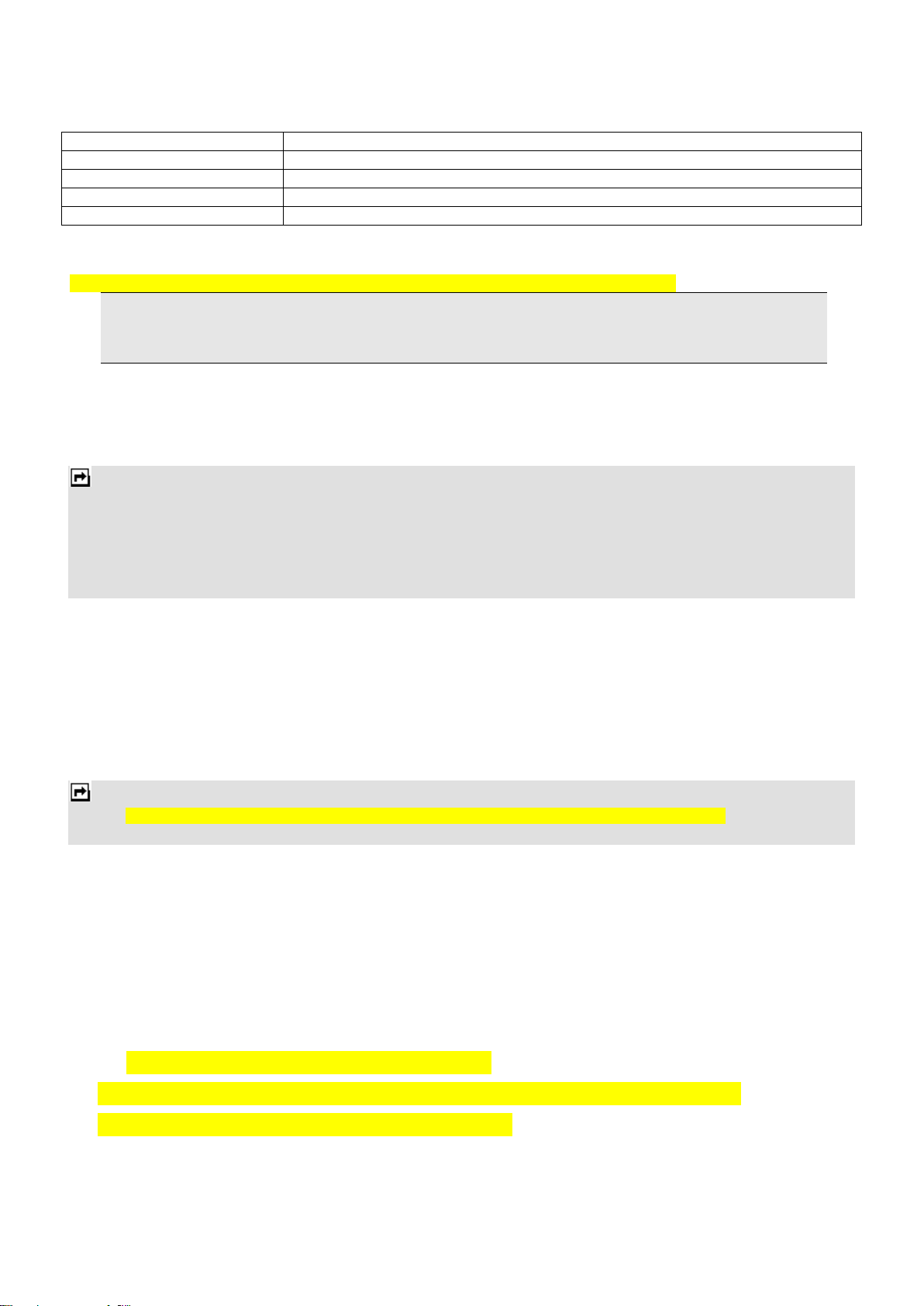
Navigation Key Up ▲ Press to Start/Pause/Resume music playback.
Navigation Key Down ▼ Press to stop the music playback.
Volume Side Keys Adjust volume.
Left Soft Key [List] Show the play list in File Manager > My Music.
Right Soft Key [Back] Return to previous menu.
Audio Player Setting Menu
Press Left Soft key [List] to list the audio files, and then press the Left Soft key [Option] to choose Settings. You
can set your preferred play list, list auto gen, repeat, shuffle, background play and so on.
Note: This menu lists the music file in File Manager > Phone/Memory Card > My Music. It supports the
audio format of MP3, AMR and WAV.
Playing Music
If you are a first-time user, select List > Options > Settings > Player Settings > Pre. Playlist to set the storage
for adding music tracks. Your music player will automatically detect and add all the music tracks into the default
play list.
Note: MPEG Layer-3 audio coding technology licensed from Fraunhofer IIS and Thomson. Supply of this product does not
convey a license, nor imply any right to distribute MPEG Layer-3 compliant content created with this product in
revenue-generating broadcast systems (terrestrial, satellite, cable and/or other distribution channels), streaming
applications (via internet, intranets and/or other networks), other content distribution systems (pay-audio or
audio-on-demand applications and the like), or on physical media (compact discs, digital versatile discs,
semiconductor chips, hard drives, memory cards). An independent license for such use is required. For details,
please visit http://mp3licensing.com.
Sound Recorder
The Sound Recorder is a simple sound-recording tool that provides all of the required functionalities for you to
manage voice files.
To Start Recording
1. In Multimedia menu, choose Sound Recorder.
2. Select Options > New record to start recording.
Notes:
1. During recording, you can pause or continue the voice recording anytime by pressing the OK key.
2. After the recording is completed, the voice file is saved as AMR, WAV or AWB format.
FM Radio
This feature allows you to listen to your favorite FM radio station anytime with frequency ranging from 87.5 MHz to
108.0 MHz.
To Start Using
1. From the main menu, choose Multimedia > FM Radio.
2. If FM is off, press the OK key to turn on the FM radio.
3. You can choose to either turn on or off the auto search by pressing the Navigation Up key.
4. Press the Navigation Left or Right key to start searching.
Your phone provides the following options for your selection:
19
Page 20

· Channel List: Allows you to bookmark up to 9 radio stations by entering the channel name and frequency.
You can have quick access to 9 radio stations by assigning a station a numeric key. You are allowed to play,
delete or edit a selected radio station frequency.
· Manually Input: Allows you to key in the radio station frequency manually.
· Auto Search: Allows you to auto scan through the radio stations, and the station chosen will be
memorized in the Channel list.
· Settings: Allows you to change the settings of background play, skin, loud speaker, record format, audio
quality, or record storage.
· Record: Allows you to record your favorite program.
· Append: Allows you to resume the file you have recorded and continue to record at the same file.
· File List: Allows you to list the radio program you have recorded. You may send the file to your friends.
File Manager
In this menu, you can manage images, audio, music, photos, videos and other contents you have downloaded.
Two storages will be displayed:
To check files saved in the File Manager
1. From the main menu, select File Manager. You may see one more drive named Memory Card if you insert
the T-Flash card in.
2. Scroll to the menu to Phone and press Options to open options list.
3. When you choose Open, you will see a list of the folders. Note, some folder, such as My Music may be
hidden until you enter the menu of Music Player.
Fun & Games
This phone is built with creative games.
You can get the game instructions from the "Help" submenu.
Organizer
Calendar
This feature allows you to keep track of your schedule and tasks saved in the calendar. You can also switch on the
alarm with the task for reminding.
To make a note and reminder in Calendar for the first time:
1. In Organizer menu, choose Calendar.
2. Select a day in the calendar.
3. Select Options > View to view the event. You can also select Options > Add Event to add a new event.
4. Choose a type of the event. Input the start and end time of your event, and describe the event contents in
Subject and Details.
20
Page 21

5. After you finish editing the contents of your event, select Options > Done to save your description.
7. Choose Alarm Clock to turn on or off.
8. Choose Once/ Everyday/ Custom/ Weekly/ Monthly in Repeat.
9. Then you can edit other information.
10. Press Done to save the event.
Tasks
You can also view, edit or delete the tasks from the options under this feature. For the first-time user, you will need
to follow the steps below:
1. Select Add in the Task List. Then choose the task type.
2. Edit your Task by entering date, time, subject, alarm, repeat, and other information.
3. You can choose to turn the alarm on as the reminder.
4. Select Done and Yes to save your Tasks list.
Alarm
This function allows you to set the alarm to ring at the time specified. The alarm clock works even when the phone
is switched off.
1. In the Organizer menu, choose Alarm.
2. Turn the alarm ON, and select Edit to set the alarm time.
3. To set the alarm, directly input the hours and minutes using the numeric keys.
4. Choose Once/Everyday/Custom0…………………………………………………………… in the Repeat
option for your ring mode.
5. In Alarm Tone option, you may customize the alarm tone from different tone selections provided, or from
an FM Radio channel. Press the Navigation Left/Right keys to switch between Tone / FM radio options.
6. In Snooze (Min) option, you may set the alarm as default, or you can set it to snooze from 1 to 10 minutes
after the alarm time is up. After the phone alerts you at the set alarm time, you may select Snooze to
activate the snooze function. If you don’t like your phone to alert you the second time, select Stop to end
the Snooze function.
7. In the Alert Type option, you may set the alert method on how you would like your phone to remind you.
You may select from three options: Vib. Only, Vib. and Ring, or Ring Only.
8. After you finish all the settings above, select Done to save the alarm setting.
When the Alarm Expires:
If the alarm time is reached while the device is powered off, the phone will switch itself on and the alarm will start to
alert. If you select Stop, the phone asks whether you want to power on the phone, or not. Select No to power off
the phone, or Yes to power on the phone. When the alarm alerts while the phone is powered on, the display flashes
the alarm clock image and shows the current time. To turn off the alarm, select Stop. To stop the alarm for snooze
minutes, select Snooze.
World Clock
You can view the local date and time via selecting the GMT and city. When the cross points out a certain city, it will
show the local date and time.
21
Page 22

Note: If you want to change the home city, please go to Settings > Phone Settings > Time and Date > Set Home City.
Services
Services described in the following are supported by your service provider. If you cannot connect either one of the
services, you should contact your service provider for further information.
Internet Service
This phone supports a WAP Browser. You can obtain various services such as up-to date news, weather, sport,
and other information- as well as other Internet services. These services are designed and maintained by WAP
service providers.
Notes:
1. To activate WAP service, you may need to contact your service provider.
2. Do not switch the phone on when wireless phone use is prohibited, or when it may cause interference or danger.
Homepage
To access the browser from the Standby mode, go to Internet Service in Services and select Homepage. Once
connected, the homepage is displayed. The content depends on the service provider. To exit the browser, press the
End key.
You can set the homepage address in Services > Internet Service > Settings > Profiles.
Bookmarks
You can use this menu to save important URL addresses to a quick access WAP page.
Recent Pages
You can view the recent pages that you’ve visited.
Offline Pages
You can view the saved offline pages that you’ve visited.
Input Address
You can key in the URL address. When you are done, select Options > Done. Your phone will connect you to the
URL address that you’ve just keyed in. After the address is entered, you may select the URL and then select
Options > Go To to connect to next time.
Service Inbox
WAP push messages are saved here.
Settings
GPRS (General Packet Radio Service) is a technology that is used for sending and receiving data over the mobile
network.
WAP Setting
If the settings have made by the service provider, you may begin immediately. If the accessed profiles have been
assigned by your service provider, select a profile and activate it. Otherwise, you may key in the setting manually.
For appropriate settings, contact your network operator or service provider.
Key In The Service Settings Manually:
22
Page 23
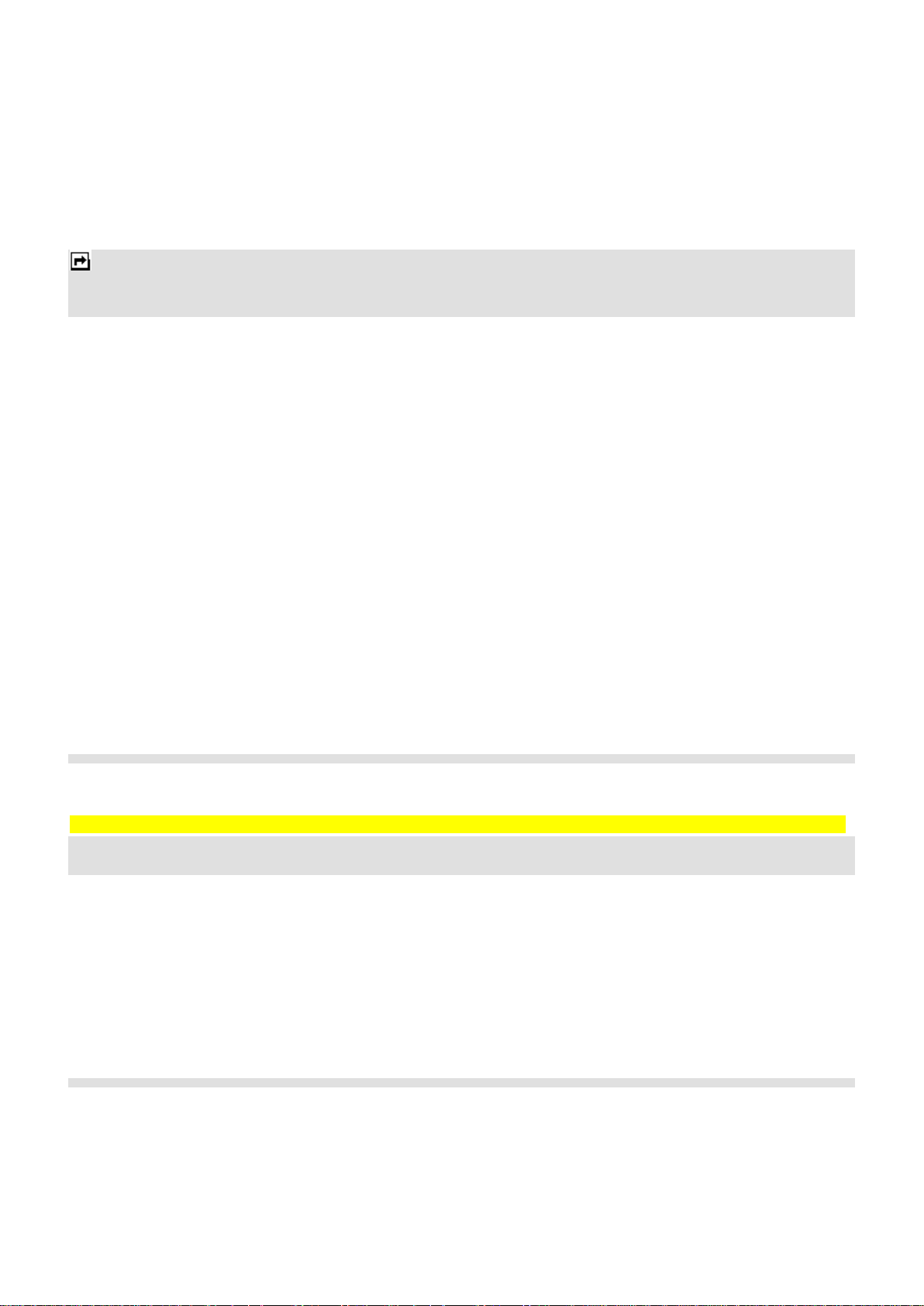
1. From the main menu, select Services > Internet Service > Settings > Profiles.
2. Select a profile from the list. Select Activate Profile to activate the selected profile. You may edit the
profile in Profile Name, Homepage, Data Account, Connection Type, User Name, or Password. To
get more information, you may need to contact your operator.
Note: In most cases, you only need to use ONE of the default profiles to access the Internet. The settings are different from
operator to operator. Please consult your operator or service provider for the correct settings and proceed with care.
Wrong settings will cause the connection to fail.
Browser Options
You can set the timeout value for the browser. The purpose is to stop the browser from connecting to the website if
the website does not respond within the timeout. Also, you can choose to either to turn On, or turn Off the image
while browsing.
Service Message Settings
You can choose either to receive or reject the service messages that are saved in the service inbox sent by your
service provider.
Clear Cache
The information or date you have accessed is all stored in the cache of the phone. A cache is a file buffer used to
store data only temporarily. You can clear the cache by selecting this option.
Clear Cookies
Under the consideration of privacy and security issue, we would suggest you to clear cookies which may contain
sensitive information just in case your phone is misplaced, lost or stolen.
Trusted Certificates
This function is used to indicate your trusted certificates while browsing, and allows you to manage your trust list.
User profiles
Your phone provides 6 different profiles, including General, Meeting, Outdoor, Indoor, Silent and Headset profiles.
Note: If you customize the alert type, the indication icon may be changed.
The Headset profile is activated when the headset is plugged in.
To Activate a Profile
1. In the Profile menu, select a profile.
2. Select Options > Activate.
To Edit The Profile
You can customize profile settings to meet your preference.
1. In Profile menu, select a profile.
2. Select Options > Customize.
23
Page 24
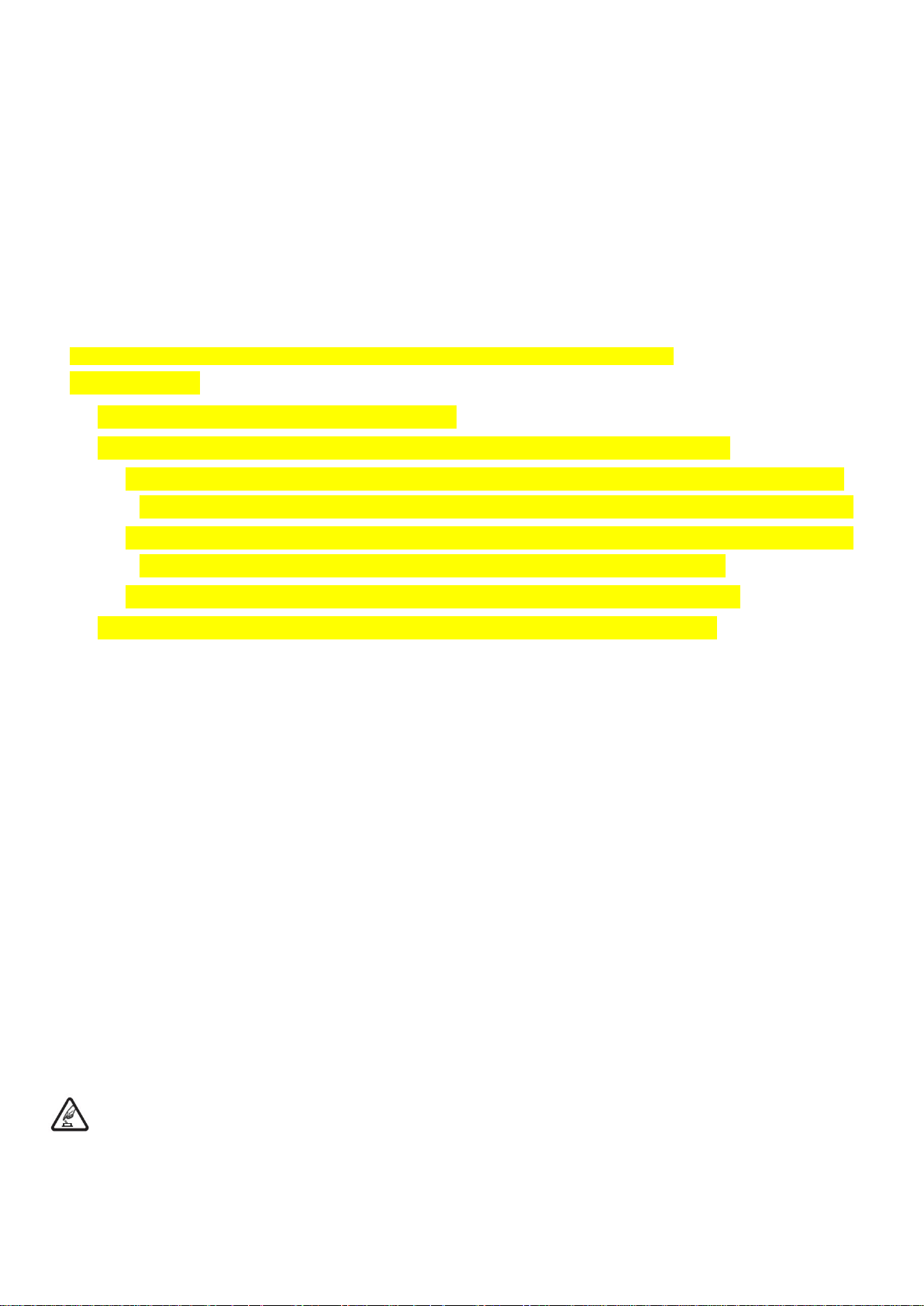
Extra
Calculator
The calculator applies simple calculator functions, such as addition, subtraction, multiplications and division.
Currency Converter
First, you should enter the rate, and then enter the local data.
Press the OK key, and the foreign data conversion will be shown automatically.
Stopwatch
This function is designed to store the timepiece, which is to start or stop for exact timing.
To use stopwatch
1. From the main menu select Extra > Stopwatch.
2. Select Typical stopwatch. You can choose different record methods and view records.
· Split Timing: When you select this, the timepiece will be saved and continue to count when you press
Split. The 2nd timepiece is recorded based on the continuous timing. You can stop and resume anytime.
· Lap Timing: When you select this, the timepiece will be saved and start the new timing when you press
Lap. The 2nd timepiece is recorded in new timing. You can stop and resume anytime.
· View records: You can view those timepieces you have recorded or delete the records.
3. Select nWay stopwatch. You can make four records by pressing the Navigation Key.
GENERAL Information
Accessories
There are various accessories for your mobile phone. Your pack will include standard battery x 1, headset x 1, and
travel adapter x 1. Please note:
· Use only accessories and charging devices approved by the phone manufacturer, otherwise you would risk
serious damage to health and property.
· Failure to do this may invalidate your warranty.
· Accessories may be different in different regions.
GPRS/EDGE
Please Note: Only RX supports EDGE, and only TX supports GPRS.
PRECAUTIONS
Please carefully read and observe the terms below:
Safe power on
Do not use your cellular phone where it is restricted to use or you might cause a disturbance or
danger.
Safe transportation first
24
Page 25

Please observe all related local laws and regulations.
Please drive with both hands.
Safe transportation should be considered when driving.
Disturbance
All cellular phone services may be disrupted.
Turn off when in the hospital
Please follow related restrictions.
Please switch your cellular phone off when near a medical instrument.
Turn off on an airplane
Please follow related restrictions.
Do not use your cellular phone on an airplane.
Turn off when at a gasoline station
Do not use your cellular phone at a filling station or around fuels or chemicals.
Turn off near exposure Area
Please observe related limitations and do not use your cellular phone near an area where explosions can
occur.
Proper use
As described in this manual, your cellular phone can be used only in proper locations.
If possible, please do not touch the antenna area of your phone.
Use qualified after sales service
Only a qualified technician can repair your cellular phone.
Accessories and batteries
Only use the authorized accessories and batteries and do not connect to incompatible products.
Waterproof
Your cellular phone is not waterproof. Please keep it away from water.
Backup
Remember to make a backup or keep a written record of all important information saved in your cellular
phone.
Connect to other devices
Please read the user manual of the device to get more detailed security instructions before connecting to
other devices and do not connect to an incompatible product.
SOS emergency calls
Make sure your cellular phone is switched on and in a service area. In idle mode, input the SOS number,
then press the Dial Key. Advise where you are and do not hang up without permission.
TROUBLESHOOTING
Common issue Reason Troubleshooting
25
Page 26

Bad connection Using the cellular
phone in an area where
the network connection
is poor, such as around
a tower or basement
where a radio wave
cannot be sent
effectively.
Using the cellular
phone when the
network is busy, such
as an on-off duty time
or the line is busy.
Related to the distance
of the send basis of the
network.
Aftersound or
cacophony
Idle time
becomes short
Cannot switch
on
Wrong SIM
card
Cannot connect
to network
It is caused by the
network connection
and it is a regional
problem.
Network connection is
not good in some
areas.
Idle time is related to
network settings.
Need to change
battery.
When you cannot
receive signals, your
cellular phone will
continue to send to find
a basis. A lot of battery
power is used, so as to
limit idle time.
Battery is drained. Check battery
SIM card is damaged. Contact your
SIM card is not inserted
properly.
Dirt on metal side of
SIM card.
SIM card is unusable Contact your
Out of GSM service
area.
Try to avoid.
Try to avoid.
Ask your operator to
provide a map of
your service area.
Hang up and redial
the number.
If the cellular phone
is in an area where
the network
connection is not
good, please
temporarily shut off
your phone.
Insert a new battery.
Please move to an
area where the
signal is strong or
temporarily turn off
your phone.
volume or charge
battery.
operator.
Make sure SIM card
is inserted properly.
Wipe metal point of
SIM card with a
clean cloth.
operator.
Request service
area to operator.
26
Page 27

Feeble signal. Please move to an
area where signal is
stronger and try
again.
Cannot call Call barring is activated Cancel call barring
Wrong PIN
code
Cannot charge Battery or charger is
Cannot add
contact
Cannot set
some functions
Entered the wrong PIN
code three times.
damaged.
Charge in area where
the temperature is
lower than 0℃ or
higher than 40℃.
Bad connection Check the
Contacts memory is
full.
Operator does not
support the function or
you have not applied
the function.
Contact your
operator.
Change battery or
charger.
Change charging
environment.
connection between
the phone and the
charger.
Delete some
contacts.
Contact your
operator.
SAFETY INFORMATION AND NOTICES
Using the Cellular Phone and Charger
Danger:
Only use the battery and charger approved by the manufacturer. Using other brands may cause battery leakage,
overheating, explosion or even fire.
Caution:
Keep the phone away from dust, water and damp areas. Dust, water or other liquids may cause overheating,
electrical leakage, and/or phone failure.
The phone, battery, charger and AC adapter are not waterproof. Keep them away from liquid.
Warning:
Do not bump, shake or tamper with the phone or charger. This may cause battery leakage, overheating, explosion
or even fire.
Do not place the battery, phone or charger near a microwave or high-voltage device. This may cause battery
leakage, overheating, explosion or even fire; also prevent the phone and AC adapter from overheating, smoking or
short circuiting.
Do not use the phone around volatile oil. This may cause fire, breakdown or damage.
To avoid any damage or breakage, do not disassemble the phone, battery, charger or internal components by
yourself.
Using the Cellular Phone
Warning:
Do not use the phone while you are driving. Pull over and stop your automobile to dial or answer a phone call.
Usage of cellular phones in aircrafts or hospitals is prohibited. Turn the phone off to prevent interference with
27
Page 28

electronic medical devices. Follow any rules or regulations in such places.
Do not use the phone at a gas station, near fuel or near chemicals.
Do not use the phone near electronic medical devices such as hearing aids, pacemakers and auto-control devices
such as fire detectors and automatic doors.
If you have to use your cellular phone near an electronic medical device such as a pacemaker, please contact your
manufacturer or dealer for information about preventing interference.
Caution:
Electronic systems in automobiles such as anti-lock brakes, speed control, or fuel spraying systems, are usually
not influenced by wireless devices. Manufacturers of these systems will tell you whether they are provided with
good screening functions. If you suspect that an automobile failure is caused by a wireless wave, please contact
your automobile dealer.
Avoid using your phone in crowded places.
Do not store your cellular phone near or together with a credit card, disk or other magnetic materials. This may
affect information stored on your phone.
Keep your phone away from pins. Pins can be absorbed by the phone’s receiver magnet, which may cause harm.
Using the Battery
Danger:
Do not dispose of the battery into a fire. Doing so may cause battery explosion or even fire.
If you have difficulties installing the battery, do not force the installation. This may cause battery leakage,
overheating, explosion or even fire.
Keep metal objects away so they do not come in contact with the battery or its connectors as it may cause the
battery to short circuit, overheat or explode.
Do not weld the polarities of the battery directly together. This may cause battery leakage, overheating, explosion
or even fire.
Battery liquid is severely harmful for your eyes. If battery liquid gets in your eyes, do not rub them. Instead, wash
your eyes with water first and then go directly to a doctor for help.
Do not use or store your phone in high temperature areas. This may cause battery leakage, overheating, explosion
or even fire.
Warning:
Replace the battery when the normal usage time begins to decrease or if you notice the battery is overheated or
has changed shape or color.
If battery liquid leaks onto your skin or clothes, immediately wash the affected parts with water.
If the battery begins to leak or emits a strange odor, properly dispose of the battery according to local regulations.
Do not throw it into a fire.
Caution:
Do not leave the product or its battery inside a vehicle or in places where the temperature may exceed 60°C
(140°F), such as on a car dashboard, window sill, or behind a glass that is exposed to direct sunlight or strong
ultraviolet light for extended periods of time. This may damage the product, overheat the battery, or pose a risk to
the vehicle.
Using the Charger
Danger:
Only use the charger that came with the phone. Using a different charger may cause the phone to breakdown or
explode.
If the charger short circuits, a fire may occur.
Do not use a damaged, worn or broken charger. This may cause a fire.
Clean dust away from the power socket to avoid the possibility of a fire.
Do not store the charger near any liquids. If liquids spill onto the charger it may cause it to overheat or breakdown.
28
Page 29

If liquid does spill onto the charger, immediately unplug the power cable to prevent overheating, fire or another type
of breakdown.
Do not use the charger in places with high humidity like a bathroom. This may cause a fire or other breakdown.
Do not touch the charger, power cable or socket with wet hands. This may cause an electric shock.
Caution:
Keep the environment temperatures within the range of 0ºC ~40ºC while charging. Temperature below 0ºC or
higher than 40ºC will cause insufficient charging, terminate charging or even cause the battery to explode.
Unplug the charger from its power source before cleaning it.
Do not place heavy objects on the power cord. This may cause electric shock or fire.
Hold the plug while unplugging the power cord. This will avoid any potential damage or even fire.
Requirements for Cellular Phone
Avoid using your cellular phone in extremely high or low temperatures. Use the phone in a temperature range
between -10~55℃and humidity of 35%~85%.
It is recommended that you do not use your cellular phone near a telephone, TV set, radio or other radio frequency
sensitive devices.
Requirements for the Battery
When not in use, store the battery in a cool, well-ventilated place with sunlight.
If you will not be using the cellular phone for an extended period of time, charge the battery on a regular basis to
avoid battery breakdown.
The phone battery wears out fast. If after charging the battery does not improve its performance, it is time to
replace the battery. Properly dispose of the battery according to local regulations. Do not throw it into a fire.
Requirements for the Charger and AC Adapter
Do not charge your phone under the following circumstances: sunlight, temperatures equal to or lower than 0ºC,
temperatures equal to or higher than 40ºC, high humidity, dust, high vibration areas, or near a TV, a radio, etc.
Specific Absorption Rate (SAR) information
The SAR limit of USA (FCC) is 1.6 W/kg averaged over one gram of tissue. This model (FCC ID: T38PCD2090C)
has also been tested against this SAR limit. The highest SAR value reported under this standard during product
certification for use at the ear is 1.225 W/kg and when properly worn on the body is 1.257 W/kg. This device was
tested for typical body-worn operations with the back of the handset kept 1.5cm from the body. To maintain
compliance with FCC RF exposure requirements, use accessories that maintain a 1.5cm separation distance
between the user's body and the back of the handset. The use of belt clips, holsters and similar accessories should
not contain metallic components in its assembly. The use of accessories that do not satisfy these requirements may
not comply with FCC RF exposure requirements, and should be avoided.
This device complies with part 15 of the FCC rules. Operation is subject to the following two conditions: (1) this
device may not cause harmful interference, and (2) this device must accept any interference received, including
interference that may cause undesired operation.
NOTE: The manufacturer is not responsible for any radio or TV interference caused by unauthorized modifications
to this equipment. Such modifications could void the user’s authority to operate the equipment.
NOTE: This equipment has been tested and found to comply with the limits for a Class B digital device, pursuant to
part 15 of the FCC Rules. These limits are designed to provide reasonable protection against harmful
interference in a residential installation. This equipment generates uses and can radiate radio frequency energy
and, if not installed and used in accordance with the instructions, may cause harmful interference to radio
communications. However, there is no guarantee that interference will not occur in a particular installation. If this
equipment does cause harmful interference to radio or television reception, which can be determined by turning the
equipment off and on, the user is encouraged to try to correct the interference by one or more of the following
measures:
- Reorient or relocate the receiving antenna.
29
Page 30

- Increase the separation between the equipment and receiver.
-Connect the equipment into an outlet on a circuit different from that to which the receiver is connected.
-Consult the dealer or an experienced radio/TV technician for help
Cleaning and Maintenance
The cellular phone, the battery and the charger are not waterproof. Do not use them in places with high humidity
like a bathroom and also avoid spilling any liquids on them.
Use a soft cloth to clean the cellular phone, the battery and the charger.
Do not use alcohol, diluted liquid or benzene to clean the cellular phone.
If dust gets in the sockets the phone can be damaged, short-circuit or even lose the ability to be re-charged. Be
sure to clean the socket regularly.
12 MONTH LIMITED WARRANTY
PERSONAL COMMUNICATIONS DEVICES (the Company) warrants to the original retail purchaser of this PCD
handheld portable cellular telephone, that should this product or any part thereof during normal consumer usage
and conditions, be proven defective in material or workmanship that results in product failure within the first twelve
(12) month period from the date of purchase, such defect(s) will be repaired or replaced (with new or rebuilt parts)
at the Company’s option, without charge for parts or labor directly related to the defect(s).
The antenna, keypad, display, rechargeable battery and battery charger, if included, are similarly warranted for
twelve (12) months from date of purchase.
This Warranty extends only to consumers who purchase the product in the United States or Canada and it is not
transferable or assignable.
This Warranty does not apply to:
Product subjected to abnormal use or conditions, accident, mishandling, neglect, unauthorized alteration, misuse,
improper installation or repair or improper storage;
Product whose mechanical serial number or electronic serial number has been removed, altered or defaced.
Damage from exposure to moisture, humidity, excessive temperatures or extreme environmental conditions;
Damage resulting from connection to, or use of any accessory or other product not approved or authorized by the
Company;
Defects in appearance, cosmetic, decorative or structural items such as framing and non-operative parts;
Product damaged from external causes such as fire, flooding, dirt, sand, weather conditions, battery leakage,
blown fuse, theft or improper usage of any electrical source.
The Company disclaims liability for removal or reinstallation of the product, for geographic coverage, for
inadequate signal reception by the antenna or for communications range or operation of the cellular system as a
whole.
When sending your wireless device to PERSONAL COMMUNICATIONS DEVICES for repair or service, please
note that any personal data or software stored on the device may be inadvertently erased or altered. Therefore,
we strongly recommend you make a back up copy of all data and software contained on your device before
submitting it for repair or service. This includes all contact lists, downloads (i.e. third-party software applications,
ringtones, games and graphics) and any other data added to your device. In addition, if your wireless device
utilizes a SIM or Multimedia card, please remove the card before submitting the device and store for later use when
your device is returned, PERSONAL COMMUNICATIONS DEVICES is not responsible for and does not guarantee
restoration of any third-party software, personal information or memory data contained in, stored on, or integrated
with any wireless device, whether under warranty or not, returned to PERSONAL COMMUNICATIONS DEVICES
for repair or service.
To obtain repairs or replacement within the terms of this Warranty, the product should be delivered with proof of
Warranty coverage (e.g. dated bill of sale), the consumer’s return address, daytime phone number and/or fax
number and complete description of the problem, transportation prepaid, to the Company at the address shown
below or to the place of purchase for repair or replacement processing. In addition, for reference to an authorized
Warranty station in your area, you may telephone in the United States (800) 229-1235, and in Canada (800)
465-9672 (in Ontario call 416-695-3060).
THE EXTENT OF THE COMPANY’S LIABILITY UNDER THIS WARRANTY IS LIMITED TO THE REPAIR OR
REPLACEMENT PROVIDED ABOVE AND, IN NO EVENT, SHALL THE COMPANY’S LAIBILITY EXCEED THE
PURCHASE PRICE PAID BY PURCHASER FOR THE PRODUCT.
30
Page 31

ANY IMPLIED WARRANTIES, INCLUDING ANY IMPLIED WARRANTY OF MERCHANTABILITY OR FITNESS
FOR A PARTICULAR PURPOSE, SHALL BE LIMITED TO THE DURATION OF THIS WRITTEN WARRANTY.
ANY ACTION FOR BREACH OF ANY WARRANTY MUST BE BROUGHT WITHIN A PERIOD OF 18 MONTHS
FROM DATE OF ORIGINAL PURCHASE. IN NO CASE SHALL THE COMPANY BE LIABLE FOR AN SPECIAL
CONSEQUENTIAL OR INCIDENTAL DAMAGES FOR BREACH OF THIS OR ANY OTHER WARRANTY,
EXPRESS OR IMPLIED, WHATSOEVER. THE COMPANY SHALL NOT BE LIABLE FOR THE DELAY IN
RENDERING SERVICE UNDER THIS WARRANTY OR LOSS OF USE DURING THE TIME THE PRODUCT IS
BEING REPAIRED OR REPLACED.
No person or representative is authorized to assume for the Company any liability other than expressed herein in
connection with the sale of this product.
Some states or provinces do not allow limitations on how long an implied warranty lasts or the exclusion or
limitation of incidental or consequential damage so the above limitation or exclusions may not apply to you. This
Warranty gives you specific legal rights, and you may also have other rights, which vary from state to state or
province to province.
IN USA: PERSONAL COMMUNICATIONS DEVICES
555 Wireless Blvd.
Hauppauge, NY 11788
(800) 229-1235
IN CANADA: PCD COMMUNICATIONS CANADA LTD.
5535 Eglinton Avenue West
Suite# 234
Toronto, ON M9C 5K5
(800) 465-9672
31
