Page 1

1 Introduction
1.1 Phone Display
1.2 Key
Key Function
Left/Right
Soft Key
Home Key In idle mode, press to access Internet
Press to perform the function currentl y
displayed in the bottom left/right corn er of
the screen.
In idle mode, press Left Soft Key to acces s
Main Menu.
service.
Page 2

Navigation
Key
OK Key In idle mode, press to enter dialer.
Dial/Answer
Key
End/Power
Key
Facebook
Key
FN Key Activate FN mode to enter digits or
1.3 Icons and symbols
Within a menu, press Up, Down, Left or
Right to scroll through menu options.
In idle mode, Navigation Key UP to acces s
Messaging.
Press the Navigation Key Down to access
Shortcuts.
Press the Navigation Key Left to access
Phonebook.
Press the Navigation Key Right to access
Fun & Games.
Press to confirm a selection.
Press to make/answer a call.
In idle mode, press to display call lis t.
Press to end a call.
Press and hold to power on/off the phone.
Press to access the Facebook.
characters printed on the top part of the
keys. Press the FN Key once to activate it
once. Press the FN Key twice to activa te the
FN mode all of the time. To
FN mode, press the FN key.
Vertical bars indicate the signal strength of the GSM
Indicates the battery charge level.
Indicates your phone is locked.
deactivate the
Page 3

Indicates your phone uses the alert t ype of “Ring”.
Indicates your phone uses the alert type of “Vibrate”.
Indicates your phone uses the headsets profile
Indicates the alarm clock is set.
Indicates a missed call.
Indicates new text message(s).
Indicates new multimedia message( s).
Indicates new voice mail message(s ).
Indicates WAP push messages.
Indicates stopwatch is enabled.
Indicates your phone has logged onto GPR S.
2.1 Inserting the SIM Card
2.1.1 Remove the back cover(1), remove the battery (2),
and insert the SIM card (3)
2 Getting Started
(1) (2)
Page 4

(3)
2.1.2 Install the battery (4) and back cover (5)
(4) (5)
2.1.3 Inserting a T-Flash Card
Page 5

3.1 Input Method
Your cellular phone supports several input methods, which
include:
ABC/Abc/abc/ES/Es/es
Numeric (123)
3.1.1 Changing the input modes
During text editing, you can press the Shift Key to s witch input
modes.
Or press the Left Soft Key [Options] an d choose Input
Method to select different input modes.
3.1.2 Entering Symbols
In any input mode, press the Symbol Key to open the
symbols input screen. Use the Navigation key to choose the
desired symbol and press the Ok k ey to select it.
3.2 Key Input
Letters and symbols represented by eac h key are as follows:
Key Function
All related keys Press to input letters
FN Key Activate FN mode to enter digits or
Space Key Press to input space
Shift Key Press to switch input methods when
Symbol Key Press to enter symbol screen
Example: How to enter the word "Happy2010! "
3 Text Entry
characters printed on the top part of the
keys, Press the FN Key once to activate
it once, press the FN Key twice can
activate FN mode all the time, in this
case, to deactivate the FN mode, press
the FN key.
entering text.
Page 6

Press the Shift Key to activate the “ABC” mode, press the H
Key to enter “H”.
Press the Shift Key to activate the “abc” mode, press the a, p,
p, y key to enter “appy”.
Press the FN Key twice to activate FN mode, press the 2, 0, 1,
0, ! Key to enter “2010!”.
4.1 Making a Call
1. In idle mode, enter the phone number.
2. Press the Dial / Answer Key to dial t he number.
3. Press the End / Power Key to end the ca ll.
4.2 Making an International Call
1. Press the + Key and "+" appears on t he screen.
2. Enter the country code.
3. Enter the area code (normally without th e 0 before it)
followed by the phone number.
4. Press the Dial / Answer Key to call directly.
4.3 Answering or Rejecting an incoming Call
1. Press the Dial / Answer Key to answer a call.
2. Press the End / Power key to rejec t a call.
The phone offers a range of functions that a llows you to tailor
it to your needs. These functions are ar ranged in menus and
submenus. You can scroll and access these menus by
pressing Navigation Keys.
5.1 Messaging
5.1.1 Creating a text message
1. Select Menu > Messaging > Write message >Text
2. To write a message, please refer to the Text entry
4 Call functions
5 Using the Menus
message.
section of this manual for detailed i nformation.
Page 7

3. After entering text, you can access the send options
by pressing the Left Soft Key [Options] and then s elect
Send to.
5.1.2 Creating a multimedia message
1. Select Menu > Messaging > Write message >
Multimedia message.
2. Edit the content of the message; press the L eft Soft Key
[Options] can add the picture, sound and o ther object
into the message.
3. After entering text, you should press the Left Soft Key
[Options] and then select Send to.
4. Enter the recipient and then press the OK Key to send
the message.
5.1.3 Broadcast Messages
1. Select Menu > Messaging > Broadcast messages.
2. Press the Left Soft Key [On] to activate this function.
3. Press the Navigation Key Down to select Channel
settings to enter the channel number.
5.2 Fun & Games
Your cellular phone provides you with several games.
You can also adjust the game settings when you enter the
game menu.
5.3 STK
Note: The submenus of this feature depend o n the operator
and different operators may provide dif ferent services
(some SIM cards do not support STK) , which cannot be
modified.
5.4 Call center
5.4.1 View Call History
1. Select Menu > Call center > Call history.
Page 8

2. Press the Navigation Key to view different call logs.
Choose a particular number and press the Dial Key to
call the number directly.
3. Select Delete call logs if you want.
4. Select GPRS counter to view the GPRS volume you
have used.
5.4.2 Call Settings
1. Select Menu > Call center > Call settings.
2. Press the Navigation Key to view different call settings.
5.5 Services
5.5.1 Internet service
Your phones support Web Browser. You can obtain various
services such as up-to date news, weather, sport, and other
information as well as other Internet s ervices. These services
are designed and maintained by WAP service provid ers.
Note: To activate WAP service, you ma y need to contact
your service provider.
Homepage
To access the browser from the standby mode, go to Internet
service in Services and select Hom epage. Once connected,
the homepage is displayed. The content d epends on the
service provider. To exit the browser, press the End Key.
You can access the homepage address in Services > Internet
service > Homepage.
Bookmarks
You can use this menu to save URL addresses to quick
access a website.
Input address
You can key in the URL address. When you are done, select
Options > Done. Your phone will connect the URL you just
keyed in. After the address is entered, you may select t he URL
and select Options > Go to to connect next time.
Last web address
Press to access the last web address you visited.
Page 9

Recent pages
You can view the recent pages you have visited.
Settings
GPRS (General Packet Radio Service) is a technology that
use for sending and receiving data ov er the mobile network.
If the settings have made by the servic e provider, you may
begin immediately. Otherwise, you may key in settings
manually.
You can also restore browser settings here.
5.5.2 Licence manager
In this concent, you can see your Licenc e list, status and
advance options.
5.6 Phonebook
5.6.1 Search contact
1. Press Menu > Phonebook.
2. Enter the first few letters of the contact name to
search.
Note: You can also press the Navigation k ey Down to
access the contact list.
5.6.2 Add New Contact
To create a new SIM/phone contact:
1. Select Menu > Phonebook > Add new contact.
2. Enter all related information about the contact.
3. Press the OK Key to save the contact details.
5.6.3 Phonebook settings
1. Select Menu > Phonebook.
If you select a contact, press the Left Soft Key [Options] can
send message, call, edit, copy, m ove, and so on.
2. Select one item, press the Left Soft Key [Options] and
select Phonebook settings.
3. Now you can set the speed dial, view the memory
status, copy or move contacts, and so on.
Page 10

5.7 Organizer
5.7.1 Calendar
This feature allows you to keep track of your schedule and
tasks saved in the calendar. You can also switch on the alarm
with the task for reminding.
To make a note and reminder in Calendar for the first time:
1. In Organizer menu, choose Calendar.
2. Select a day in the calendar
3. Select Options > View to view the event. You can also
select Options > Add event to add a new event.
4. Choose a type of the event. Input the start a nd end time
of your event, and describe the event contents in
Subject and Details.
5. Choose Alarm to turn on or off.
6. Choose Once/ Everyday/Custom/Weekly/Monthly
/Yearly in Repeat.
7. Then you can edit other information.
8. Press OK to save the event.
5.7.2 Tasks
You can also view, edit or delete the tasks from the options
under this feature. For the first-tim e user, you will need to
follow the steps below:
1. Select Add in the Task List. Then choose the task type.
2. Edit your Task by entering date, time, Subjec t, Alarm,
Repeat and other information.
3. You can choose to turn the alarm on as the reminder.
4. Select OK and Yes to save your task.
5.7.3 Alarm
1. Select Menu > Organizer > Alarm.
2. Select an alarm and then press the Left soft Key [Edit]
to create.
3. Use the Navigation Key to turn it on or off.
4. Enter other information, such as time, repeat, and so
Page 11

on.
5.7.4 World clock
You can view the local date and tim e via selecting the city.
When the cross points out a certain cit y, it will show the local
date and time.
5.8 Multimedia
5.8.1 Image viewer
This menu lists the picture from Multimedia > File Manager >
Phone/Memory card > Fotos according to its storage setting.
5.8.2 Video recorder
This option allows you to record s hort videos. You can play the
video and store it in the memory card or the phone. You can
also send the video to your friends via MMS or bluetooth.
5.8.3 Video player
It can play videos saved in your pho ne and SD card .
To play the video
1. In Multimedia menu, choose Video player, and selec t the
file you wish to play.
2. After a certain video clip is sel ected, select Options >
Play.
5.8.4 Audio player
The keypad operations during music pla yback are as follows:
Key Description
The OK Key List the audio file from the storage you set.
Navigation
Key Down ▼
Navigation
Key
◀or ▶
+, - Adjust volume.
Left Soft Key
[List]
Right Soft Return to previous menu.
Keys Operation
Press to stop the music.
Short press to select the previous song/n ext
song. Press and hold to rewind/fast f orward
the track during playback.
List the audio file from the storage you set.
Page 12

Key [Back]
Navigation
Key Up ▲
5.8.5 Sound recorder
1. Select Menu > Multimedia > Sound recorder.
2. Press the Left Soft Key [Options] and select Settings
3. Back to the previous menu, select New record.
4. In the recording screen, you can press the Left Soft
5. If you have finished, press the Right Soft Key [Stop] to
6. Press the Left Soft Key [Yes] to Save.
5.8.6 FM Radio
Note: The radio will not work unless the headset is attached.
Attach the headset to the headset port locate d at the bottom of
the phone.
To operate the radio:
1. Press the Navigation Key Down to activate or
2. Press the + / - Key to adjust the volume.
3. Press the Navigation Key Up to activate or deactivate
4. Press the Navigation Key Right/Left to switch the
5. Press the OK Key or the Left Soft Key [Options] to
Press to Start/Pause/resume the current
music.
to set your preferred storage, file form at and audio
quality.
Key to pause or continue.
stop recording.
deactivate the FM radio.
Auto search.
channels. If auto search is activated, pres sing the
Navigation Key Right/Left will switch the a vailable
searched channels; if auto search is deactivated,
pressing the Navigation Key Right/Left will switch to
varying channels by 0.1 intervals.
access FM settings.
Page 13

5.9 Camera
Your cellular phone features a cam era that allows you to take
pictures, store them and send them to your friends. Please
ensure that the camera lens is clean bef ore you take pictures,
as small dust particles can strongl y affect the picture quality.
How to ...
Launch Camera
Adjust settings Press the Left Soft Key.
Take a picture Press the OK Key.
Exit Press the End Key or the Right Soft K ey
5.10 Ideas
Ideas lets you enjoy your mobile lifestyle to the fullest, anytime.
With Ideas, you can be updated with news al erts, get access
to sports or finance information, be enter tained with music or
games contents and much more, while you are on the go.
Before you use any Ideas applications , you need to activate
GPRS on your SIM card. For the activat ion, please contact
your service provider.
5.11 Settings
You can configure your cellular phon e to best suit your usage
preferences.
5.11.1 Activate user profiles
1. Select Menu > Settings > User profiles.
2. Select one of the profiles.
3. Select Customize to adjust the settings.
4. Back to previous menu, select Activate.
Select Menu > Camera or Menu >
Multimedia > Camera.
Page 14

Note: Headset profile can only be activat ed by plugging in a
headset.
5.11.2 Set Wallpaper
1. Select Menu > Settings > Phone settings > Display >
Wallpaper.
2. Select System if you want to choose from the default
pictures.
3. Select User defined if you want to choose a picture
from Menu > File Manager.
5.11.3 Set phone password
Select Menu > Settings > Security settings > Phone
security> Phone lock, you can switch the phone lock on or
off to protect your phone. If you switch the phone lock on, you
must enter the password. The default pas sword is 1122.
6 Safety Information and Notices
Danger:
Only use the battery and charger approved by the
manufacturer. Using other brands ma y cause battery leakage,
overheating, explosion or even fire.
Caution:
Keep the phone away from dust, water and d amp areas. Dust,
water or other liquids may cause overheat ing, electrical
leakage, and/or phone failure.
The phone, battery, charger and AC adapter are not
waterproof. Keep them away from rain and l iquid.
When charging, please place the phone in an environment
that has a normal room temperature and go od ventilation. It is
recommended to charge the phone in an environment with a
temperature that ranges from 0ºC ~40ºC.
The maximum operating ambient tem perature of the
equipment declared by the manufac turer is 55 ºC.
Warning:
Using the Cellular Phone and Charger
Page 15
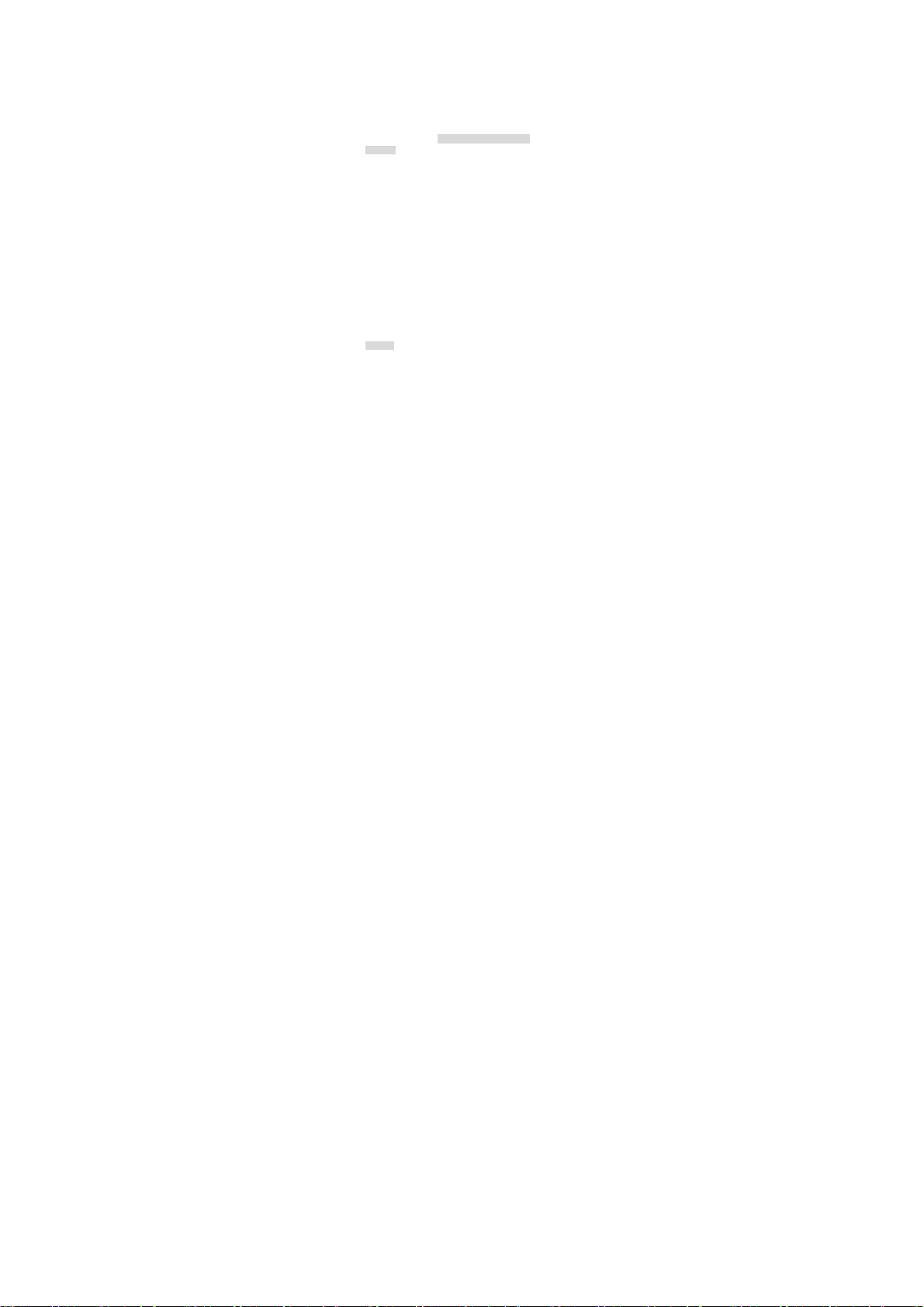
Do not bump, shake or tamper with the phon e or charger. This
may cause battery leakage, overheatin g, explosion or even
fire.
Do not place the battery, phone or charger near a microwave
or high-voltage device. This m ay cause battery leakage,
overheating, explosion or even fire. A lso prevent the phone
and AC adapter from overheating, smok ing or short circuiting.
Do not use the phone around volatile oi l. This may cause fire,
breakdown or damage.
To avoid any damage or breakdown, do no t disassemble the
phone, battery, charger or internal com ponents by yourself.
Warning:
Do not use the phone while you are driving. Pull over and stop
your automobile to dial or listen to a phon e call.
Usage of cellular phones in aircraf ts or hospitals is prohibited.
Switch the phone off to prevent interfer ence with electronic
medical devices. Follow any rules or regulations in such
places.
Do not use the phone at a gas station, near f uel or near
chemicals.
Do not use the phone near electronic m edical devices such as
hearing aids, pacemakers and auto-control devices suc h as
fire detectors and automatic doors.
If you have to use your cellular phone n ear an electronic
medical device such as a pacem aker, please contact your
manufacturer or dealer for information a bout preventing
interference.
Use the phone in a temperature range between 0~40℃and
humidity of 35%~85%.
Excessive sound pressure may harm your hearing.
Caution:
Electronic systems in autom obiles such as anti-lock brakes,
speed control, or fuel spraying s ystems, are usually not
influenced by wireless devices. Manuf acturers of these
Using the Cellular Phone
Page 16

systems will tell you whether they encom pass good screening
mechanisms. If you suspect that an autom obile failure is
caused by a wireless wave, please cont act your automobile
dealer.
Avoid using your phone in crowded places.
Do not store your cellular phone near or with a credit card,
disk or other magnetic materials. This may affect information
stored on your phone.
Danger:
Do not dispose of the battery into a fire. Doing so may cause
battery explosion or even fire.
If you have difficulties installing the b attery, do not force the
installation. This may cause batter y leakage, overheating,
explosion or even fire.
Keep metal objects away so they do not com e in contact with
the battery or its connectors as it m ay cause the battery to
short circuit, overheat or explode.
Do not weld the polarities of the batter y directly together. This
may cause battery leakage, overheatin g, explosion or even
fire.
Battery liquid is severely harmf ul for your eyes. If battery liquid
gets in your eyes, do not rub them. Instead, wash your eyes
with water first and then go directly to a doc tor for help.
Do not use or store your phone in high tem perature areas.
This may cause battery leakage, overh eating, explosion or
even fire.
Warning:
Replace the battery when the normal usage t ime begins to
decrease or if you notice the batter y is overheated or has
changed shape or color.
If battery liquid leaks onto your sk in or clothes, immediately
wash the affected parts with water.
Using the Battery
Page 17

If the battery begins to leak or emits a strange odor, properly
dispose of the battery according to loc al regulations. Do not
throw it into a fire.
Caution:
Do not leave the product or its battery ins ide a vehicle or in
places where the temperature may exceed 6 0°C (140°F), such
as on a car dashboard, window sill, or behind a glass that is
exposed to direct sunlight or strong u ltraviolet light for
extended periods of time. This ma y damage the product,
overheat the battery, or pose a risk to the vehicle.
Specific Absorption Rate (SAR) information
This mobile phone meets the governm ent’s requirements for
exposure to radio waves.
This phone is designed and manuf actured not to exceed the
emission limits for exposure to ra dio frequency (RF) energy
set by the Federal Communications Com mission of the U.S.
Government.
The exposure standard for wireless mobile phones employs a
unit of measurement known as the Specif ic Absorption Rate,
or SAR. The SAR limit set by the FCC is 1.6W/kg. *Tests for
SAR are conducted using standard oper ating positions
accepted by the FCC with the phone transm itting at its highest
certified power level in all tes ted frequency bands. Although
the SAR is determined at the highest cer tified power level, the
actual SAR level of the phone while oper ating can be well
below the maximum value. This is because the phone is
designed to operate at multiple po wer levels so as to use only
the poser required to reach the network . In general, the closer
you are to a wireless base station anten na, the lower the
power output.
Page 18

The SAR limit of USA (FCC) is 1.6 W/kg average d over one
gram of tissue. Device types A1535 (FCC ID: T 38PCD1535)
has also been tested against this SAR lim it. The highest SAR
value reported under this stand ard during product certific ation
for use at the ear is 1.084 W/kg and when properl y worn on
the body is 0.727 W/kg. This device was tes ted for typical
body-worn operations with the back of the handset kept 1.5cm
from the body. To maintain c ompliance with FCC RF exposur e
requirements, use accessories that m aintain a 1.5cm
separation distance between the user's body and the back of
the handset. The use of belt c lips, holsters and similar
accessories should not contain m etallic components in its
assembly. The use of accessories th at do not satisfy these
requirements may not comply with FCC RF exposur e
requirements, and should be avoided.
The FCC has granted an Equipment Authori zation for this
model phone with all reported SAR le vels evaluated as in
compliance with the FCC RF exposure g uidelines. SAR
information on this model phone is o n file with the FCC and
can be found under the Display Grant section of
www.fcc.gov/oet/ea/fccid after searching on FCC ID:
T38PCD1535.
This mobile phone complies with part 15 of the FCC Rules.
Operation is subject to the following t wo conditions: (1) This
device may not cause harmful inter ference, and (2) this device
must accept any interference received, including interference
that may cause undesired operation.
FCC Regulations:
Page 19

This mobile phone has been tested and f ound to comply with
the limits for a Class B digital dev ice, pursuant to Part 15 of
the FCC Rules. These limits are designed to provide
reasonable protection against harmf ul interference in a
residential installation. This equ ipment generates, uses and
can radiated radio frequency energ y and, if not installed and
used in accordance with the instruct ions, may cause harmful
interference to radio communications. Ho wever, there is no
guarantee that interference will not occ ur in a particular
installation If this equipment does c ause harmful interference
to radio or television reception, which ca n be determined by
turning the equipment off and on, the user is encouraged to try
to correct the interference by one or m ore of the following
measures:
-Reorient or relocate the receiving antenna.
-Increase the separation between the equipm ent and receiver.
-Connect the equipment into an outlet on a circuit different
from that to which the receiver is connecte d.
-Consult the dealer or an experienced radio/TV technician for
help.
Changes or modifications not expressl y approved by the party
responsible for compliance could void the user‘s author ity to
operate the equipment.
The antenna(s) used for this transm itter must not be colocated or operating in conjunction with any other antenna or
transmitter.
The cellular phone, the battery and the c harger are not
waterproof. Do not use them in places with high humidity like a
bathroom and also avoid spilling an y liquids on them.
Use a soft cloth to clean the cellular phone, the battery and the
charger.
Do not use alcohol, diluted liquid or b enzene to clean the
cellular phone.
Cleaning and Maintenance
Page 20

If dust gets into the sockets, the phone can be damaged,
short-circuit or even the lose the abilit y to be re-charged. Be
sure to clean the socket regularly.
12 MONTH LIMITED WARRANTY
PERSONAL COMMUNICATIONS DEVICES (the Company)
warrants to the original retail purchas er of this PCD handheld
portable cellular telephone, that shou ld this product or any part
thereof during normal consumer us age and conditions, be
proven defective in material or workmanship that results in
product failure within the first twelve (1 2) month period from
the date of purchase, such defect(s) will be repaired or
replaced (with new or rebuilt parts) at t he Company’s option,
without charge for parts or labor directl y related to the
defect(s).
The antenna, keypad, display, rechargeable battery and
battery charger, if included, are similarly warran ted for twelve
(12) months from date of purchase.
This Warranty extends only to consumers who purc hase the
product in the United States or Canada a nd it is not
transferable or assignable.
This Warranty does not apply to:
Product subjected to abnormal use or c onditions, accident,
mishandling, neglect, unauthorized alt eration, misuse,
improper installation or repair or improper storage;
Product whose mechanical serial number or electronic s erial
number has been removed, altered or def aced.
Page 21

Damage from exposure to moisture, hum idity, excessive
temperatures or extreme environmental c onditions;
Damage resulting from connection to, or use of any accessory
or other product not approved or authorized by the Company;
Defects in appearance, cosmetic, dec orative or structural
items such as framing and non-operat ive parts;
Product damaged from external causes s uch as fire, flooding,
dirt, sand, weather conditions, batter y leakage, blown fuse,
theft or improper usage of any electrical s ource.
The Company disclaims liabilit y for removal or reinstallation of
the product, for geographic coverage, f or inadequate signal
reception by the antenna or for comm unications range or
operation of the cellular system as a whole.
When sending your wireless device to PERSONAL
COMMUNICATIONS DEVICES for repair or service, please
note that any personal data or software st ored on the device
may be inadvertently erased or altered. Theref ore, we
strongly recommend you make a back up copy of all data and
software contained on your device before submitting it for
repair or service. This incl udes all contact lists, downloads (i.e.
third-party software applications, r ingtones, games and
graphics) and any other data adde d to your device. In addition,
if your wireless device utilizes a SI M or Multimedia card,
please remove the card before subm itting the device and store
for later use when your device is returned , PERSONAL
COMMUNICATIONS DEVICES is not responsible for and
does not guarantee restoration of an y third-party software,
Page 22
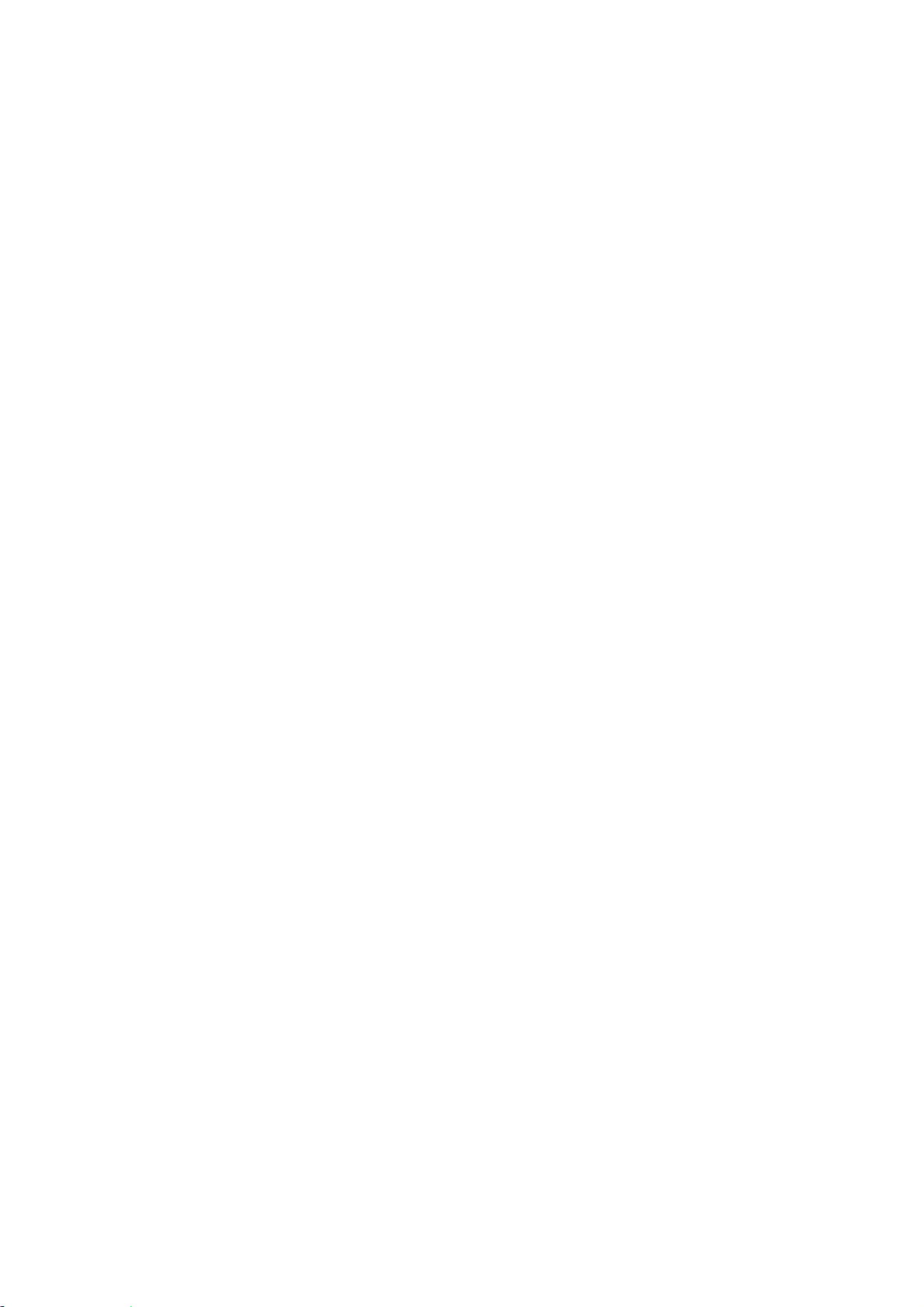
personal information or memory data c ontained in, stored on,
or integrated with any wireless device, whether under warranty
or not, returned to PERSONAL COMMUNICATIONS
DEVICES for repair or service.
To obtain repairs or replacement within the terms of this
Warranty, the product should be delivered with proof of
Warranty coverage (e.g. dated bill of sale), the c onsumer’s
return address, daytime phone number and/or fax number and
complete description of the problem , transportation prepaid, to
the Company at the address shown below or to the place of
purchase for repair or replacement proces sing. In addition, for
reference to an authorized Warranty station in your area, you
may telephone in the United States (800) 22 9-1235, and in
Canada (800) 465-9672 (in Ontario call 41 6-695-3060).
THE EXTENT OF THE COMPANY’S LIABILITY UNDER THIS
WARRANTY IS LIMITED TO THE REPAIR OR
REPLACEMENT PROVIDED ABOVE AND, IN NO EVENT,
SHALL THE COMPANY’S LAIBILITY EXCEED THE
PURCHASE PRICE PAID BY PURCHASER FOR THE
PRODUCT.
ANY IMPLIED WARRANTIES, INCLUDING ANY IMPLIED
WARRANTY OF MERCHANTABILITY OR FITNESS FOR A
PARTICULAR PURPOSE, SHALL BE LIMITED TO THE
DURATION OF THIS WRITTEN WARRANTY. ANY ACTION
FOR BREACH OF ANY WARRANTY MUST BE BROUGHT
WITHIN A PERIOD OF 18 MONTHS FROM DATE OF
ORIGINAL PURCHASE. IN NO CASE SHALL THE
COMPANY BE LIABLE FOR AN SPECIAL CONSEQUENTIAL
Page 23

OR INCIDENTAL DAMAGES FOR BREACH OF THIS OR
ANY OTHER WARRANTY, EXPRESS OR IMPLIED,
WHATSOEVER. THE COMPANY SHALL NOT BE LIABLE
FOR THE DELAY IN RENDERING SERVICE UNDER THIS
WARRANTY OR LOSS OF USE DURING THE TIME THE
PRODUCT IS BEING REPAIRED OR REPLACED.
No person or representative is authori zed to assume for the
Company any liability other than expres sed herein in
connection with the sale of this product.
Some states or provinces do not allow l imitations on how long
an implied warranty lasts or the exclus ion or limitation of
incidental or consequential dam age so the above limitation or
exclusions may not apply to you. This Warranty gives you
specific legal rights, and you m ay also have other rights, which
vary from state to state or province to pr ovince.
IN USA: PERSONAL COMMUNICATIONS DEVICES
555 Wireless Blvd.
Hauppauge, NY 11788
(800) 229-1235
IN CANADA: PCD COMMUNICATIONS CANADA LTD.
5535 Eglinton Avenue West
Suite# 234
Toronto, ON M9C 5K5
(800) 465-9672
