Page 1
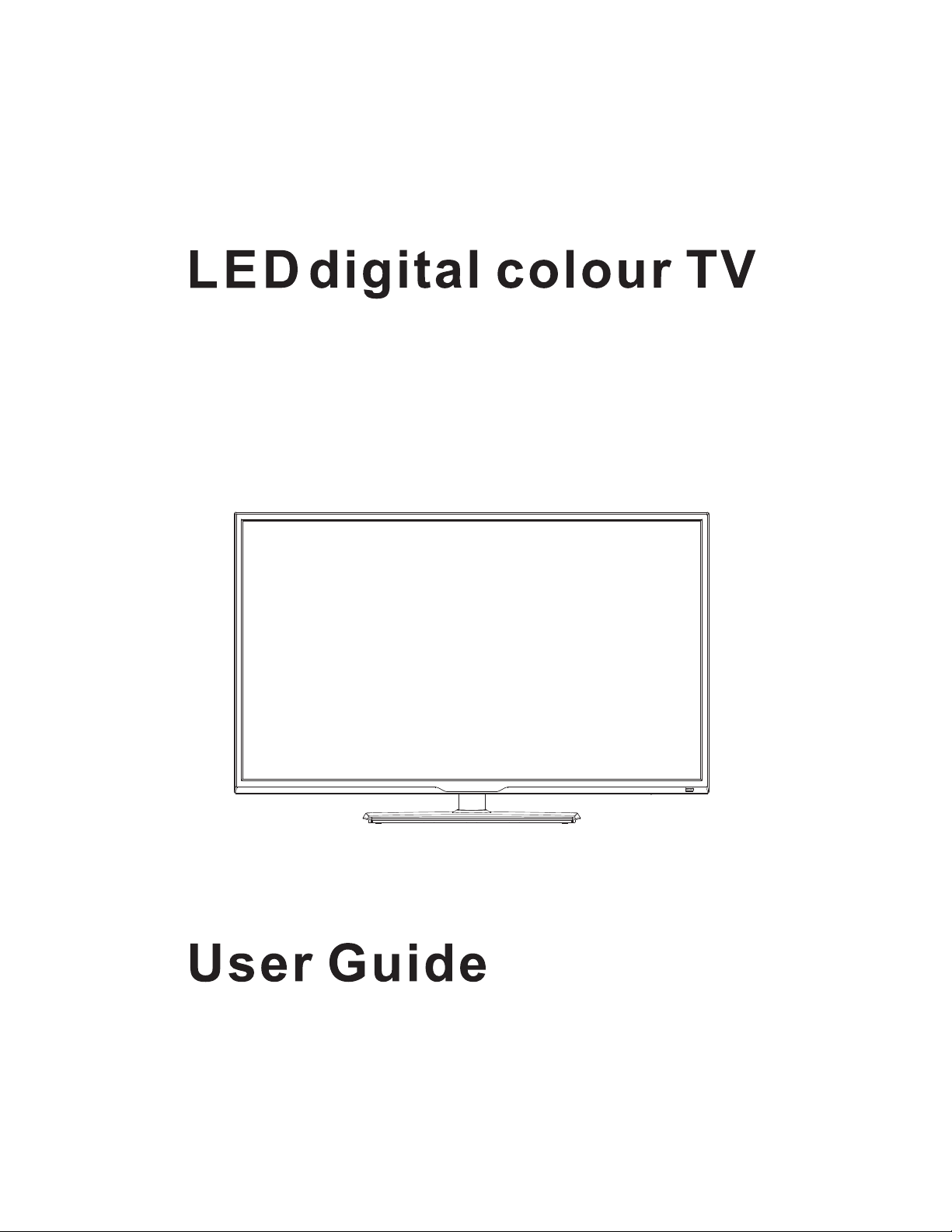
Page 2
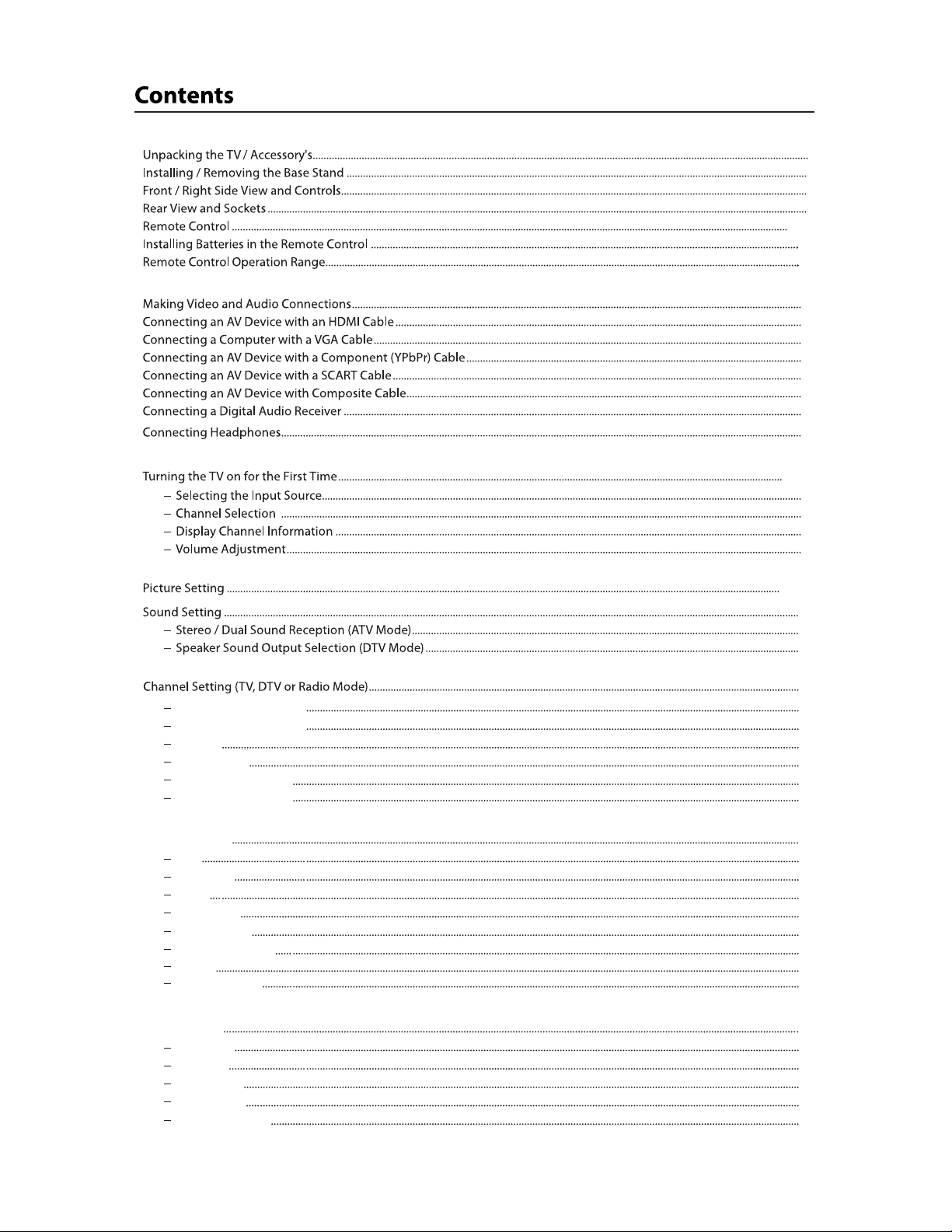
7- 8
10
10
12
12
13
13
14-15
15
15
15
15
16-17
18
18
18
3
4
5
6
9
9
11
11
Channel Management
Favorite Management
Country
Auto Search
DTV Manual Search
ATV Manual Search
Feature Setting
Lock
Language
Clock
Sleep Time
Auto Standby
Hearing Impaired
CI Info
PVR/Time Shift
Setup Setting
OSD Time
PC S et up
Blue Screen
Ho me M od e
Reset TV Setting
19
19
19
20
20
21
21
22
22
22
23
23
23
23
24
25
26
26
26
26
26
26
1
Page 3
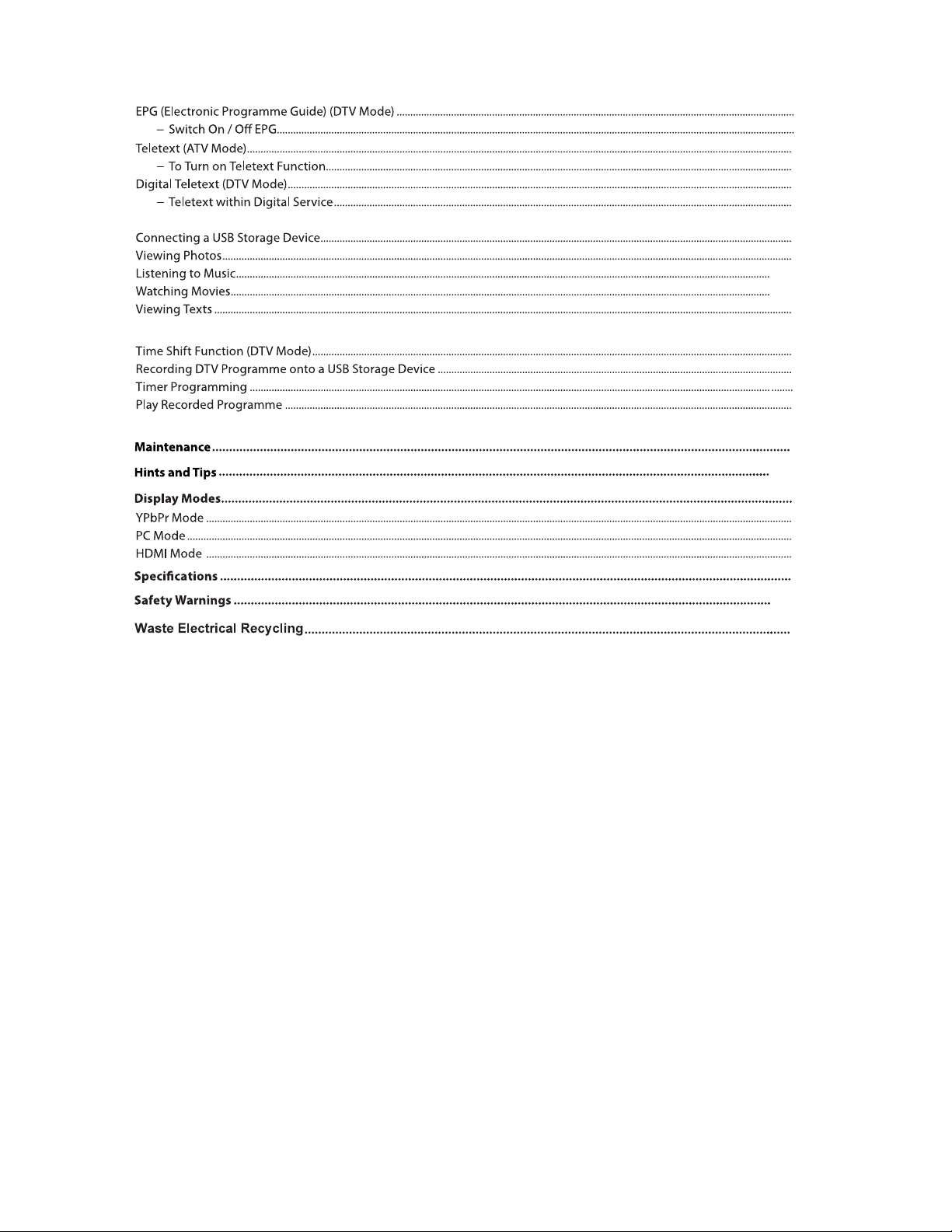
27
27
28
28
28
28
29
30
30-31
31-32
32
33
33
34
35
36
36-37
38
38
38
38
39
40-41
42
2
Page 4
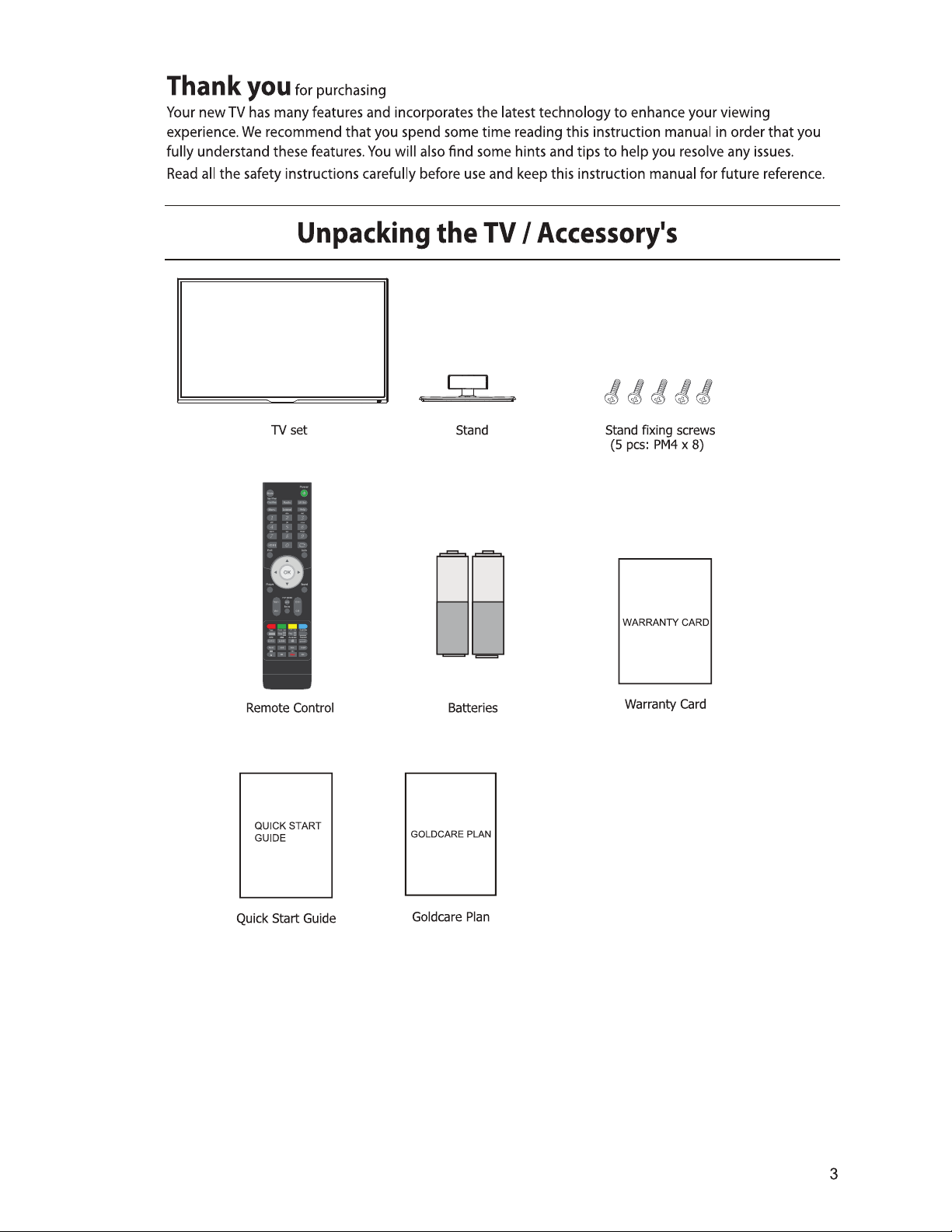
this FHD LED TV.
Page 5
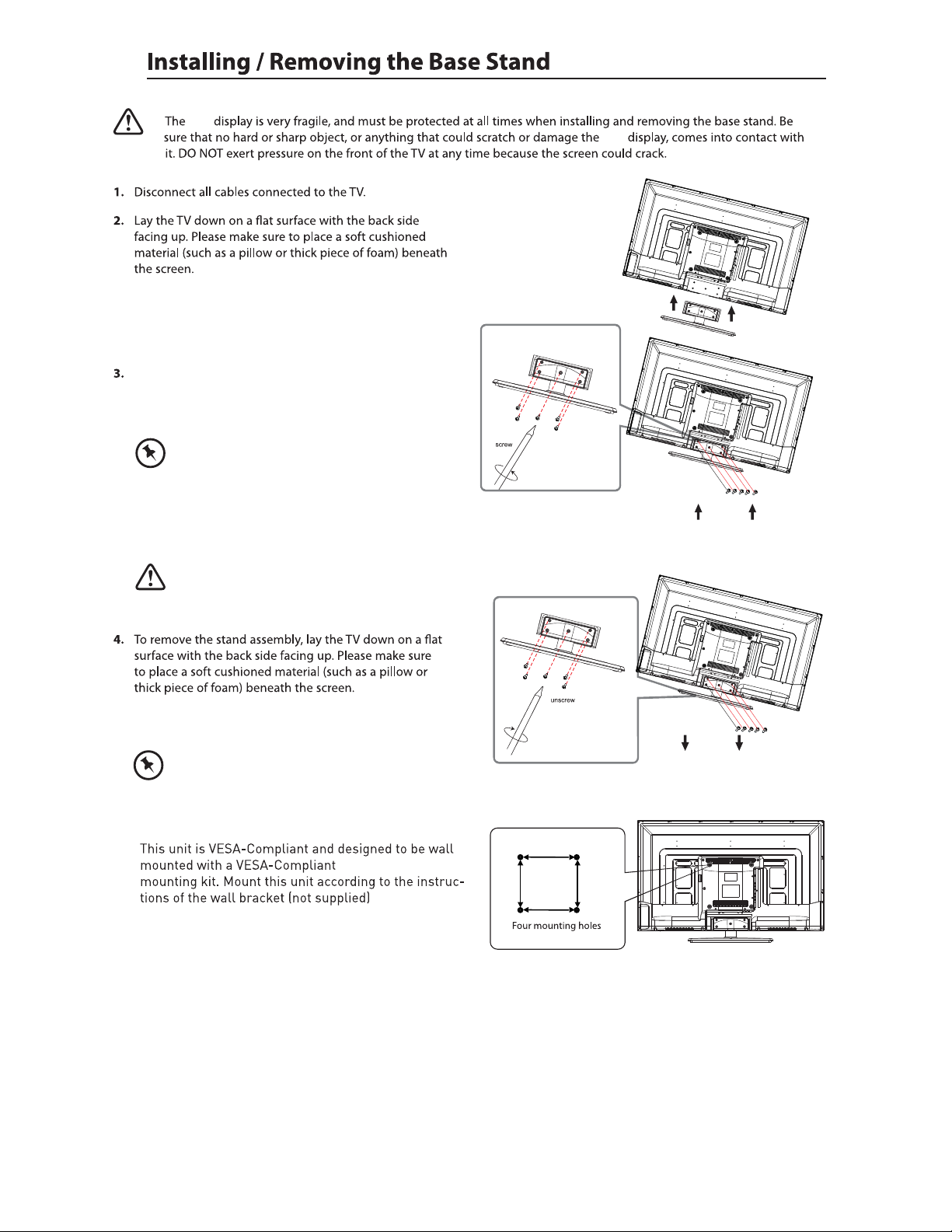
LED
To install the base stand first make sure you position
the front of the base stand facing towards the front of
the TV and then use the supplied screws to fix the base
st an d to t he T V.
The screw holes will only align if the front of
the base stand is facing towards the front of the TV
LED
Remove the stand base before wall mounting the TV.
sc re ws t ha t se cu re t he stand base to the TV. Remove
the stand base by sliding it out.
Keep all the screw s in a s af e place, should
you want to attach t he s ta nd b as e at a l ater date.
Remove the 3
200mmx200mm
200mm
200mm
(Screw size M5x12)
4
Page 6

567
Page 7

Page 8
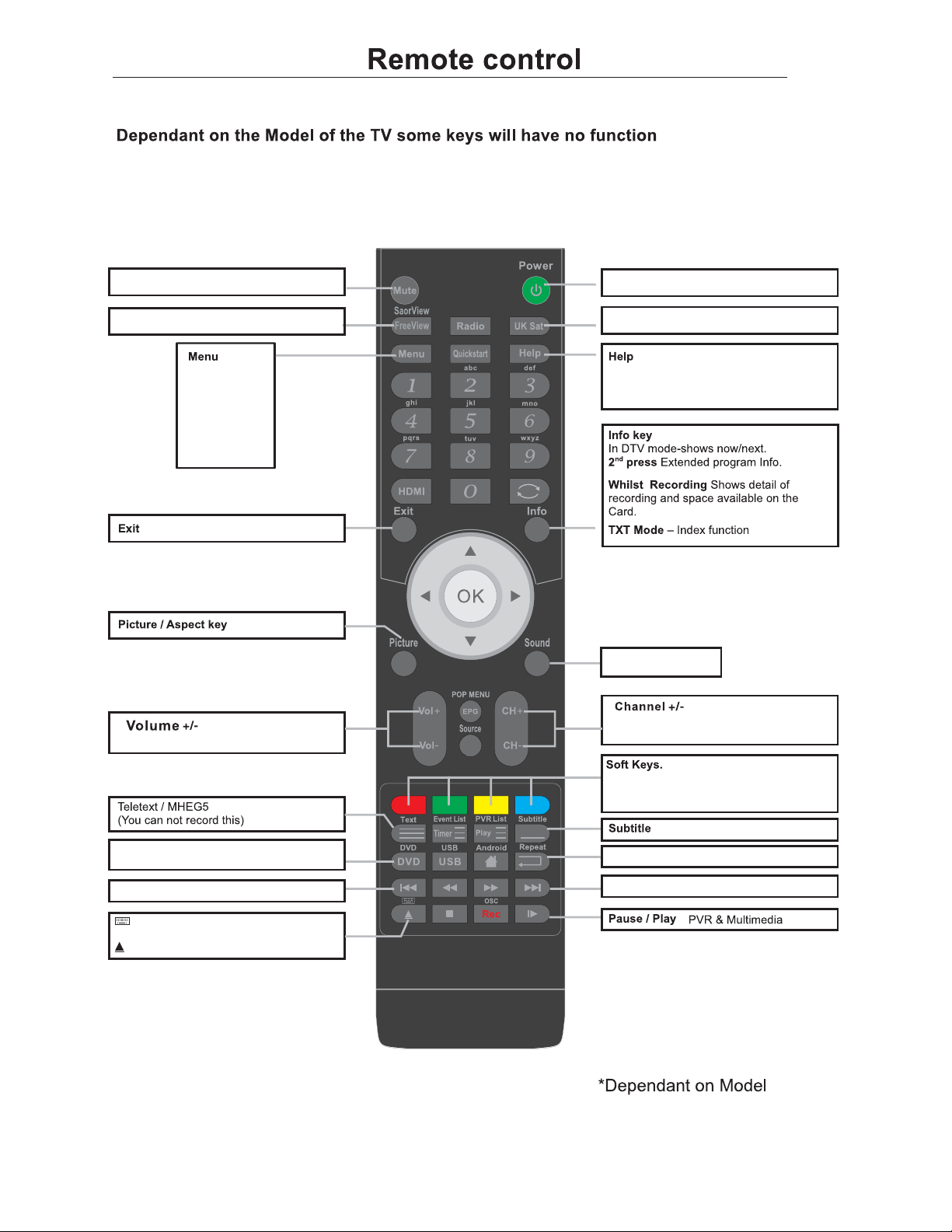
Power Turn on or standbyMute Mute sound
FreeView Switch to Digital 79.
PICTURE
SOUND
CHANNEL
FEATURE
SETUP
Exit from any menu
Increase and decrease the volume
UK Sat Switch to DVBS.
This displays a page that gives telephone
numbers for service.
Press to enter, press again to exit.
Sound options
Increase and decrease the channel
number
DVD
Switch to DVD mode
DVD menu in DVD mode
Prev Track, File, Day.(Media, PVR, EPG)
Show the keyboard in android mode*
DVD Eject
The action is shown on the menu and
changes for each menu.
Reserved for MHEG in DTV
DVD and DTV mode only
Repeat
Select the repeat mode
Next Track, File, Day.(Media, PVR, EPG)
Page 9
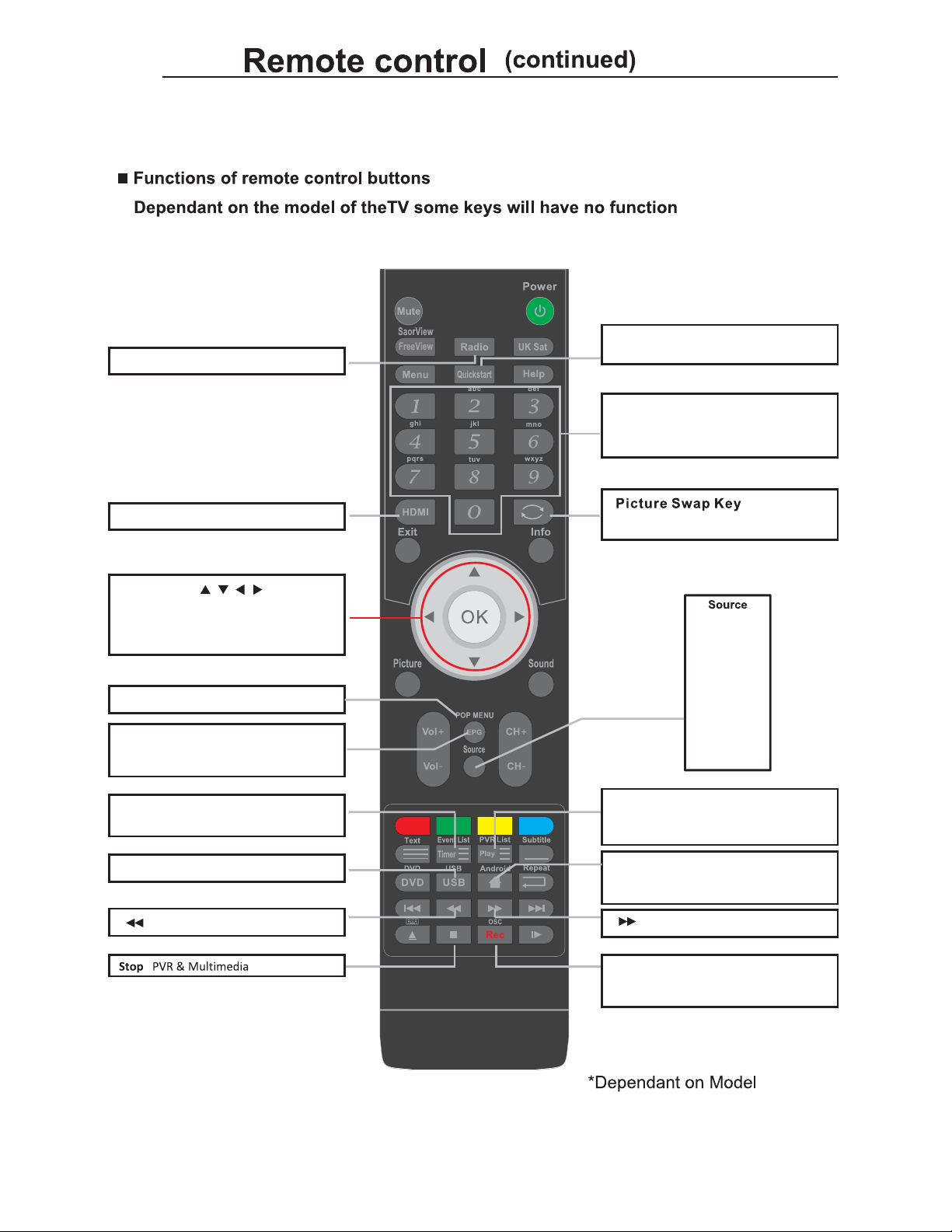
Radio Switch between TV and Radio
Quickstart
Searches all ATV and DTV channels
NUMBER BUTTONS
Press 0-9 to select a TV channel directly
when you are watching TV.
The channel change after 2 seconds.
HDMI Select the HDMI mode directly.
Thumb stick (
Allows you to navigate the on-screen
menus and adjust the system settings to
your preference.
EPG
Press to enter the EPG,and press
again to exit
Timer
Show the Schedule list. (DTV mode)
USB Switch to USB mode
/ / / / OK)
POP MENU in blu-ray DVD *POP MENU
Fast reverse
Back to last channel
DTV
ATV
AV
SCART
YPbPr
HDM1
HDMI2
HDMI3I
PC
USB
PVR List
Display List of Recorded Programms
(DTV mode)
Android
Switch to Android
Android homepage in Android mode
OSC Show the OSC men u in
blu-ray DVD
Rec Start recording
*
Fast forward
*
8
Page 10
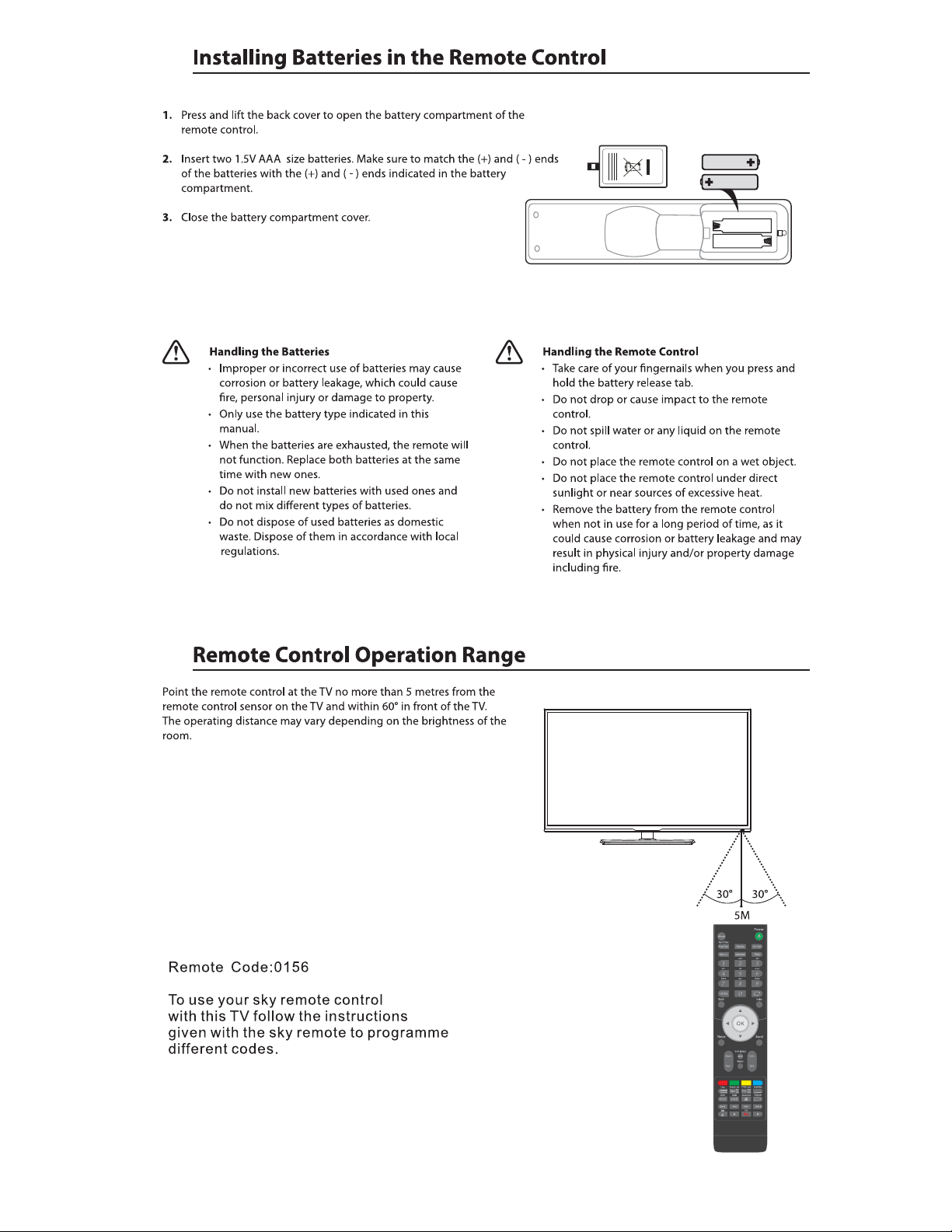
9
Page 11
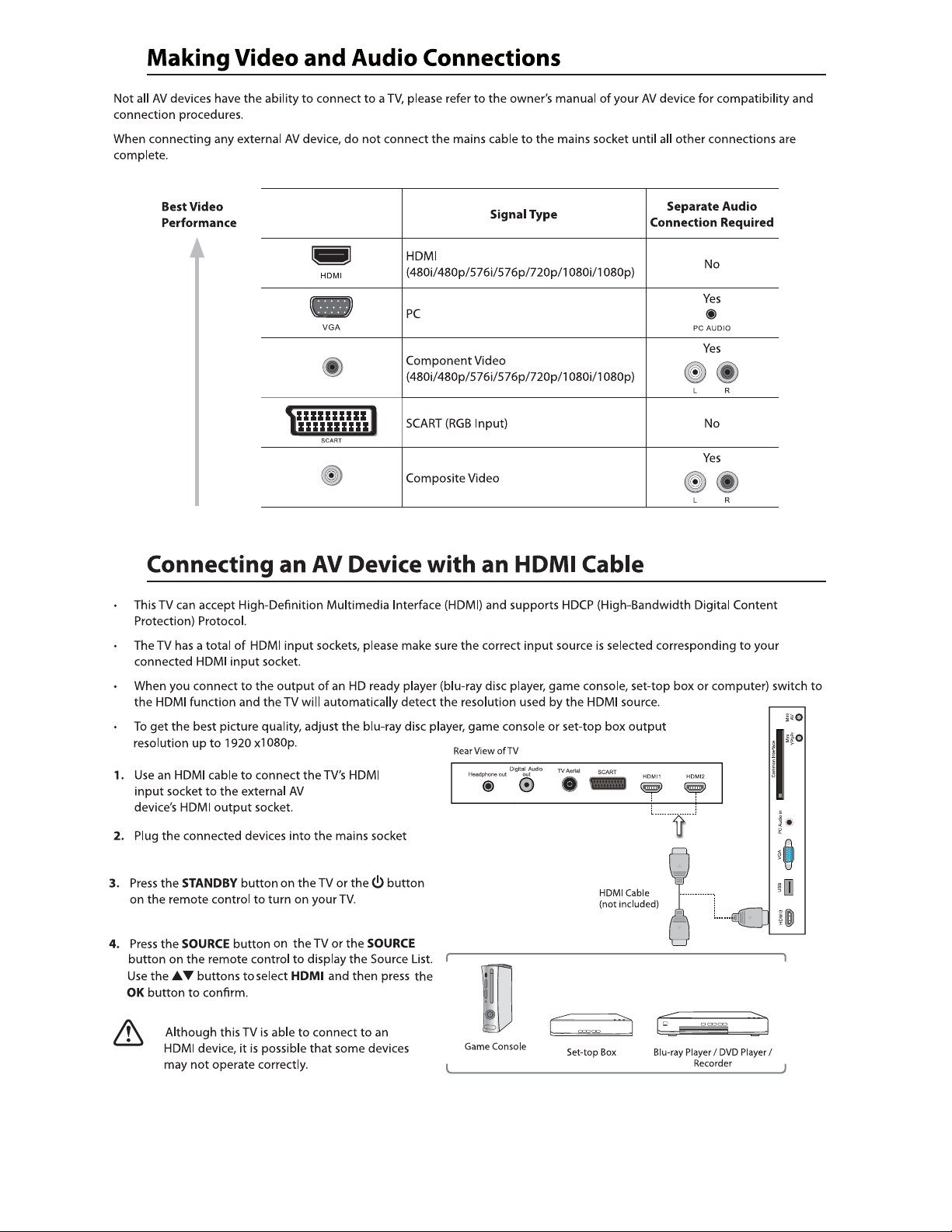
Mini YPbPr
Mini AV
10
Page 12
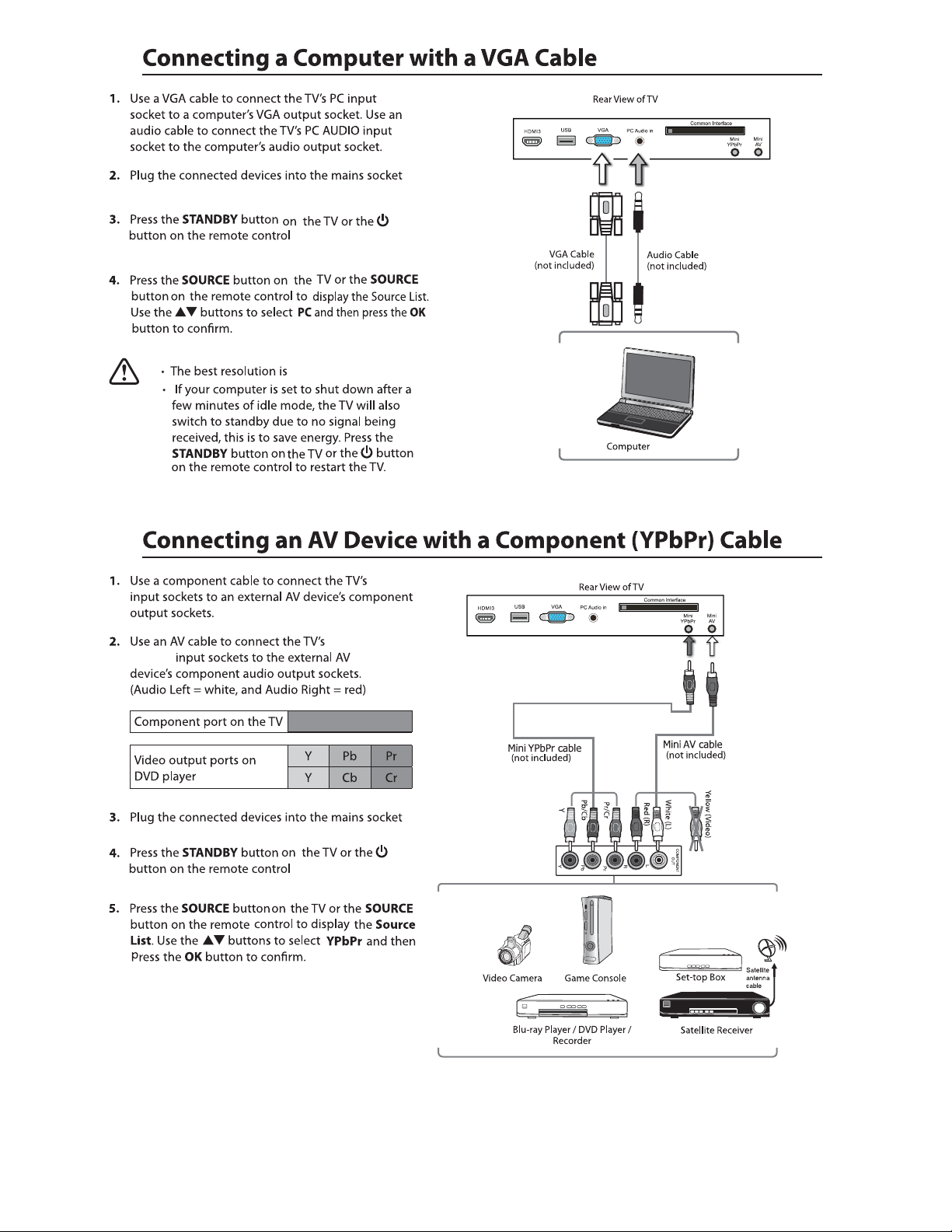
Mi ni AV
1
19 20 x 1 080.
Mini YPbPr
Mini YPbPr
11
Page 13
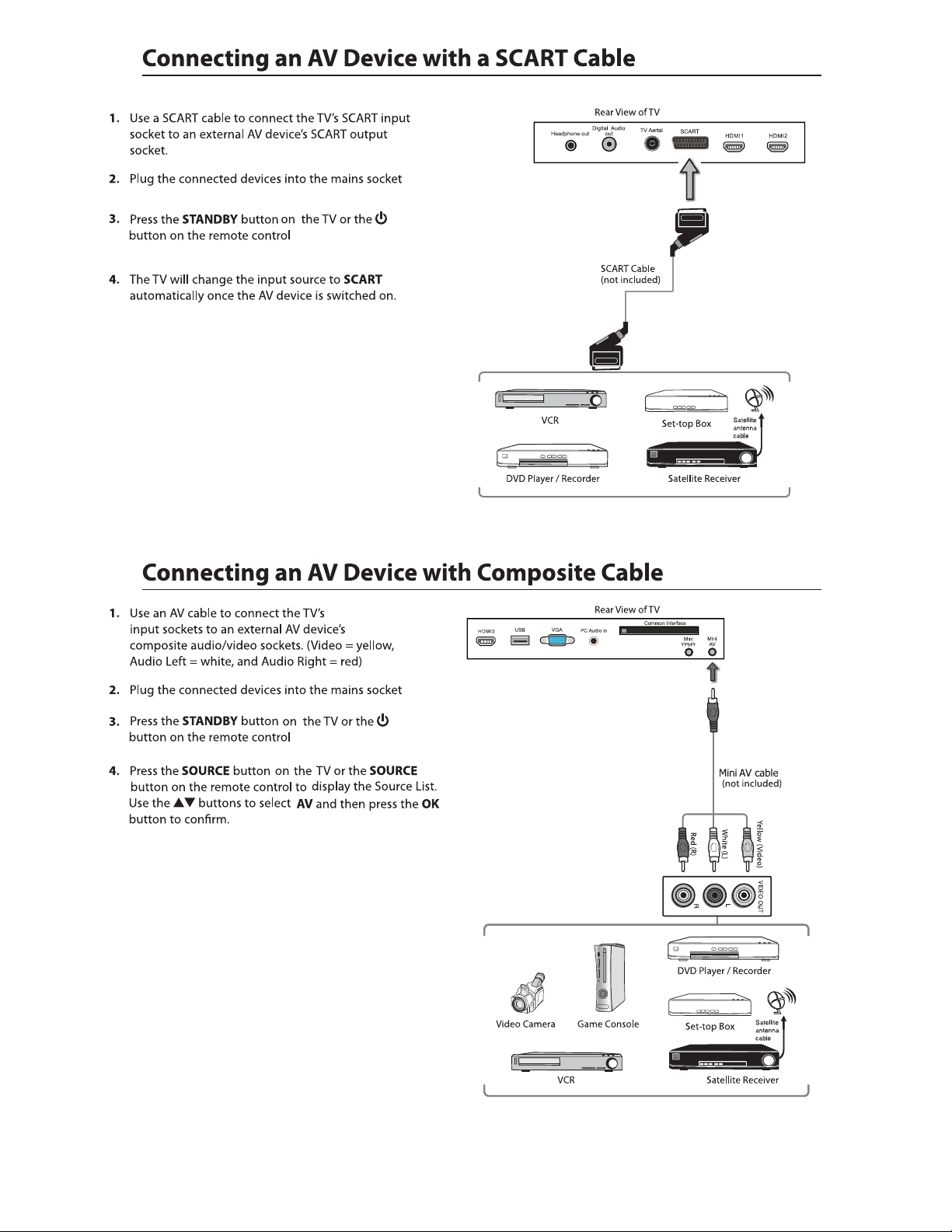
Mi ni AV
12
Page 14

Connect your headphones to the TV’s Headphone out socket.
13
Page 15

100- 240V AC 50-60Hz
blue.
5. If this is the first time you are turning on the TV and there are no programs in the TV memory, the Quick Start menu
will appear on the screen. There are 4 setups as follow:
14
language :
Ok
Auto Power Off :
The TV will automatically
switch off after the selected
time has elapsed.
This setting can also be
changed in the main menu.
Move
Ok
- 1 -
Enter
- 3 -
Enter
Deutsch
English
Francais
Italiano
Espanol
Exit
Never
1 Hour
2 Hours
4 Hours
Exit
~
ExitMove
Exit
- 2 -
Country :
Ok
- 4 -
TV Connection :
Please select the method of
TV Connection.
Move
Ok
Enter
Enter
Germany
UK
France
Italy
Spain
Exit
ExitMove
ATV
Freeview
Cable
Exit
Exit
Page 16

6. Ensure your aerial, cable or dish is plugged in to the TV and
then press OK again.
The TV will start to install the service you have selected.
This could take some time depending on your selected service.
You can tune an additional service at any time by pressing the
Quick Start button.
DTV, ATV, AV, USB, SCART, YPBPR, HDMI, PC, USB.
Radio
OK
Cancel
Ok
Enter
Exit
ExitMove
Input
DTV
ATV
AV
SCART
YPBPR
HDMI1
HDMI2
HDMI3
PC
USB
22
LOCK
/
Mute Mute
15
Page 17

Picture Setting
1. Press the Menu button and then press the ▲▼ buttons to select the
PICTURE menu.
2. Press the OK or s ▲▼ buttons
the following picture options ress the OK button.
►button and then press the to select
and then p
User
Picture
(for Use r mo de )
(for Use r mo de )
(for User mode)
(for Use r mo de )
Aspect Ratio
Standard /
Cool / Warm
Standard
Press the ▲▼ buttons to cycle among aspect ratio: 4:3 / 16:9
Full / Zoom1 / Zoom2 and then press the OK button to confirm.
Picture
16
Page 18

Picture Setting
Just scan
(in HDMI
mode only)
This selection will detect the
resolutionof the HDMI signal
and display an image. with the
same number of pixels
This selection will detect the
resolution of the HDMI signal
and display an image. with the
same number of pixels
17
Page 19

Sound Setting
1. Press the Menu button and then press the ▲▼ buttons to select the
SOUND menu.
2. Press the OK or s ▲▼ buttons
the following sound options ress the OK button.
SPDIF
►button and then press the to select
and then p
Standard / Movie / Music / Speech / User and then press the OK
button to confirm.
Sound
sound mode.
Press the button to select SPIDF, then press ENTER button to select Auto/Off/PCM/Multi .
()for user mode
()for user mode
Sound
Left, Right and Stereo.
18
NICAM STEREO
Sound
Sound
Page 20

Al lo ws y ou t o se t up a v ar ie ty o f channel options.
1. Press the Menu button and then press the ▲▼ buttons to select the
CHANNEL menu.
2. Press the OK or s ▲▼ buttons
the following channel options ress the OK button.
►button and then press the to select
and then p
Channel Management
To manage (Delete / Rename /Move / Lock / Skip) all channels.
1. Press the ▲▼ buttons to Channel Management then press the OK button to confirm.
2. A channel management screen will pop up,
Press the ▲▼ buttons to select the channel you want to edit.
Lock
Move
3.
4.
Favorite Management
To manage (Add / Delete ) favorite channels.
1. Press the ▲▼ buttons to Favorite Management then press the OK button
to confirm.
2. A favorite management screen will pop up.
3.
4.
5.
Favorite 1 Favorite 2 Favorite 3 Favorite 4
Favorite 1 Favorite 2 Favorite 3 Favorite 4
19
Page 21

Country
Press the ▲▼ buttons to select the country and then
press the OK button to confirm.
Auto Search
To select auto search mode (All / Digital / Analogue).
1. Press the ▲▼ buttons to Auto Search then press the OK button to confirm.
2. Select Auto Search item to enter auto search user operation interface as following.
All Mode:
DTV Mode:
ATV Mode:
Select All to scan all available DTV and ATV channels and store
them. To skip the ATV search press the Menu button. To exit
the Tuning menu press EXIT.
Select Digital to scan all available DTV (Freeview) channels
and store them.
Select ATV to scan all available Analogue Channels and store
them. (This option is not available for UK). To exit the tuning
menu press EXIT.
Menu Skip
3.
4.
20
Page 22

ATV Manual Search
To search analogue channel by entering parameters manually.
1. Press the ▲▼ buttons to ATV Manual Search then press the OK button to confirm.
2. Select ATV manual search item to enter air channel manual search
in ATV source and the user operation interface as following.
Current Channe
Frequency
Frequency(kHz)
SymbolRate(KS/s)
Modulation(QAM)
107500
6875
64QAM
BG / DK / I / L / L’ .
3.
4.
21
Page 23

Feature Setting
Al lo ws y ou t o se t up a v ar ie ty o f fe ature options.
1. Press the Menu button and then press the ▲▼ buttons to select the
FEATURE menu.
2. Press the OK or s ▲▼ buttons
the following feature options ress the OK button.
Lock
.
1. Press the ▲▼ buttons to Lock then press the OK button to confirm.
2.
►button and then press the to select
and then p
8899
Lock
Language
Clock
Sleep Timer
Auto Standby
Hearing Impaired
CI In fo
PVR/Pause TV
Lock Channel:
Parental Guidance:
Change Pin Code:
Hotel Mode:
3.
ON: Turns on the Lock options. (This option must be set to
ON for the channel management Lock option to function)
Once the Lock option is activated (ON).
To view any locked channels you will need to give a password.
For Auto, Manual tune and TV reset a password will also
be n ee de d.
OFF: Turn off the LOCK options. (All functions of the TV
will be available)
Off: t ur n of f Parental L oc k
4- 18 : tu rn o n Pa re nt al L oc k an d se t the age level that are
pe rm it te d to w at ch t he p ro gram .
Press the OK or s to enter the pin code
▶ button
changing page.
Press the OK or , enter the hotel mode
▶ buttons
settings according to your needs.
Lock Channel
Parental Guidance
Change Pin Code
Hotel Mode
Hotel Setting
Hotel Lock
Channel Lock
Picture Lock
Sound Lock
Feature Lock
Setup Lock
Key Lock
Source Lock
Set Source
Channel Number
Max Volume
Default Volume
Next Page -->
Off
On
On
Off
Off
On
On
-->
Off
0
100
30
4.
22
Page 24

Feature Setting
Language
System language setting, includes OSD Language, Preferred Subtitle, Preferred Audio,
Digital Teletext Language, Anglog Teletext Language.
1. Press the ▲▼ buttons to Language then press the OK button to confirm.
OSD Language
1st Preferred Subtitle
2nd Preferred Subtitle
1st Preferred Audio
2nd Preferred Audio
DTV Teletext Language
ATV Teletext Language
3.
4.
Clock
1. Press the ▲▼ buttons to Clock then press the OK button to confirm.
Date
Time
Pres s th e bu ttons to select the menu language.
Pres s th e bu ttons to select the 1st Preferred Subtitle.
Pres s th e bu ttons to select the 2nd Preferred Subtitle.
Pres s th e bu ttons to select the 1st Preferred Audio.
Pres s th e bu ttons to select the 2nd Preferred Audio.
Pres s th e bu ttons to select the DTV Teletext Language.
Pres s th e bu tt on s to s el ect the ATV Tele te xt L anguage.
Press the OK buttons to set date.
Press the OK buttons to set time.
)
(The Date and Time option are not available in UK. The Time and Date
are automatically set by the Digital TV signal.)
OSD Language
1st Preferred Subtitle
2nd Preferred Subtitle
1st Preferred Audio
2nd Preferred Audio
DTV Teletext Language
ATV Teletext Language
English
English
English
English
English
English
West
DST
(daylight saving time)
Auto Standby
[On, Off] if it's On, it'll be an hour earlier than the GMT.
If Time Zone is set to Auto, it's not available.
Lock
Language
Clock
Sleep Timer
Auto Standby
Hearing Impaired
CI In fo
PVR/Pause TV
Lock
Language
Clock
Sleep Timer
Auto Standby
Hearing Impaired
CI In fo
PVR/Pause TV
Off
10 Mins
20 Mins
30 Mins
60 Mins
Neve
1 Hour
2 Hour s
4 Hour s
23
Page 25

Feature Setting
Lock
Language
Clock
Sleep Timer
Auto Standby
Hearing Impaired
CI In fo
PVR/Pause TV
Off
On
1. Press the ▲▼ buttons to CI Info then press the OK button to confirm.
Mini YPbPr
Headphone out
USB Common Interface
Lock
Language
Clock
Sleep Timer
Auto Standby
Hearing Impaired
CI In fo
PVR/Pause TV
Mini AV
Off
On
24
Page 26

Feature Setting
PVR/Time shift
Al lo ws you to selec t yo ur preference s in t he PVR/Ti me s hift
1. Press the ▲▼ buttons to select PVR/Time shift then press the OK button
to confirm.
Partition Select
Press the OK butto ns t o se le ct t he Par ti ti on Select menu.
Di sp la y pa rt it ion’ s infomation / Fo rm at p ar tition function /
Set default partition function.
Partitions
Partitions' property
The list in the menu shows the partitions connected to system.
Total size and Free size.
Format Partition
Set default partition
Partition Select
Auto Timeshift
Pause TV Buffer
Timer
Record List
Recorder Start
ENTER
Auto
Auto
ENTER
ENTER
ENTER
Auto Time shift
Pause TV Buffer
Timer
Pres s th e bu ttons to select the Timer shift buffer: Auto / 30Mins / 1hr / 2hr.
Press the OK button to select the Timer menu.
CH NO. Channel number.
Channel Channel name.
Start Start recording time.
Duration The total recording time.
Date
Mode Record Mode.
On t he l ef t to p of m en u is current date and tim e .
Record List
Recorder Start
25
Page 27

Setup Setting
Al lo ws y ou t o se t up a v ar ie ty o f se tu p options.
1. Press the Menu button and then press the ▲▼ buttons to select the
Setup menu.
2. Press the OK or s ▲▼ buttons
the following setup options ress the OK button.
►button and then press the to select
and then p
OSD Time
Home Mode
Press the ▲▼ buttons to select the Home Mode:
Max Brightness / Home / Max Economy and then
press the OK button.
/ Never
OTA Upgrade
Factory Reset
OK
OTA Upgrade
Factory Reset
Reset TV Setting
OTA Upgrade
Reset TV Setting
When activated the factory default settings will be applied to all
user settings. (No Channels will be lost)
Software Upgrade Pre ss t he ▲▼button to select the Software Update item, and then use OK button to update software.
OTA Upgrade OTA Upgrade Press th e Ok /▶ button to enter the menu.
Factory Reset Press the ▲▼button to select the Factory Reset item, and then use OK bu tt on t o se t.
Factory Reset
26
Page 28

EPG
EPG
There are 3 modes of EPG menu:
Daily mode: shows the information of the programs to be broadcasted
in daily mode.
RED (Weekly) Change to weekly mode.
GREEN (Reminder)
YELLOW (Prev Day) Update the program information of the current 7 channels in the channel
list to the previous day and the start time keeps the same.
BLUE (Next Day) Update the program information of the current 7 channels in the channel
list to the next day and the start time keeps the same.
Weekly mode: shows the information of the programs to be broadcasted
in weekly mode.
RED (Daily) Change to Daily mode.
YELLOW (Prev Day) If the cursor lies on the right event list, update the right event list to
display the event information of the previous day and move the cursor
to the same place in the updated page.
BLUE (Next Day) If the cursor lies on the right event list, update the right event list to
display the event information of the next day and move the cursor to
the same place in the updated page.
Extended mode: shows the detailed information of each program.
Extended detailed programme information can
be d is pl ay ed b y pr es si ng t he info butt on on the
remote control.
27
Page 29

28
Page 30

Mini YPbPr
Headphone out
USB Common Interface
Mini AV
USB output: DC 5V 500mA
29
Page 31

/ GI F / TI FF.
function: Play / Pau se / Stop / Prev. / Nex t / Rotate / Zoom /
Info / Pho to S et up / P la y li st .
Delete
Delete
Add/Del all to playlist
CH+-
Move
Add/Del all to playlist
CH+-
Move
Page+/-
Page+/-
Enter
Play
Play
Ok
Enter
Ok
30
Page 32

WAVE / WMA / AAC / AC3 / MPEG.
function: Play / Pau se / Stop / FB / FF / Prev. / Next / Goto Time /
Repeat All / P la y li st / M us ic .
Delete
Delete
Add/Del all to playlist
CH+-
Move
Add/Del all to playlist
Move
CH+-
Page+/-
Page+/-
Ok
Enter
Ok
Enter
Play
Play
AVI / MPEG1/2 / MPEG4 / WMV / H.264.
Delete
Delete
Add/Del all to playlist
CH+-
Move
Add/Del all to playlist
CH+-
Move
Page+/-
Page+/-
Ok
Enter
Ok
Enter
Play
Play
31
Page 33

function: Play / Pau se / Stop / FB / FF / Slow mode / Ste p mo de /
Repeat A-B / Prev. / Nex t / Play list / Info / Movie Setup / Goto Time.
Delete
Add/Del all to playlist
CH+-
Move
Delete Add/Del all to playlist
Move
CH+-
Page+/-
Page+/-
Ok
Enter
Ok
Enter
Play
Play
32
Page 34

Time shift input info menu:
Information Ti me s hi ft i np ut info menu displays as a flag of Time shift. After Time shift start this menu displays
all the time until. Time shift stop (except there is some other menu exist) .
Enter method After Time shift start, it will display automatically.
Time shift info banner menu:
Information Time shit info banner shows some current Time shift information.
Enter method After Time shift start, press Info to show the menu .
Function explain :
a Time is equal to current play time minus current recording time.
b Progress bar is for current recording length compared with the disk free space when REC start.
The black triangular icon is for current play length compared with current recording length.
c MB Free is the disk instantaneous free space.
d The right red time menu has the same function with the time in info banner menu(only when info banner menu closed it showed).
Time shift info menu
Time shift time menu
Rec
REC
REC info menu
Rec
33
Page 35

Timer
Timer
2. Press the ADD button enter the Time Edit menu for the channel.
Recorder Press the ▲▼ buttons to select the Recorder On or Off.
Type Press the ▲▼ buttons to select the Type
Channel Press the ▲▼ buttons to select the
Duration
Date Press the ▲▼ buttons to select the date of starting
recording, Format is day / month / year.
34
Page 36

Press the SOURCE butto n on t he T V or t he SOURCE button on the remote
control then
Delete
Delete
Add/Del all to playlist
CH+-
Move
Add/Del all to playlist
CH+-
Move
Page+/-
Page+/-
Ok
Enter
Ok
Enter
Play
Play
35
Page 37

36
PICTURE
Page 38

Mute
Lost Password
Change Pin Code
8899
FEATURE
37
Page 39

480i
576i
1080i
38
1360 x 768
480i
576i
Ju st S ca n
1080i
Page 40

ϮϱϬ
ϯϬϬϬϭ
ϮϬϬdžϮϬϬŵŵDϲdžϭϬ
ϴϵϬdžϵϬdžϱϲϴŵŵ
ϴϵϬdžϮϯϬdžϱϴϮŵŵ
ϵϯ<Ő
Page 41

LED
LED
LED
LED
40
Page 42

41
Page 43

42
It fullfils the following EU regulations:
