Page 1
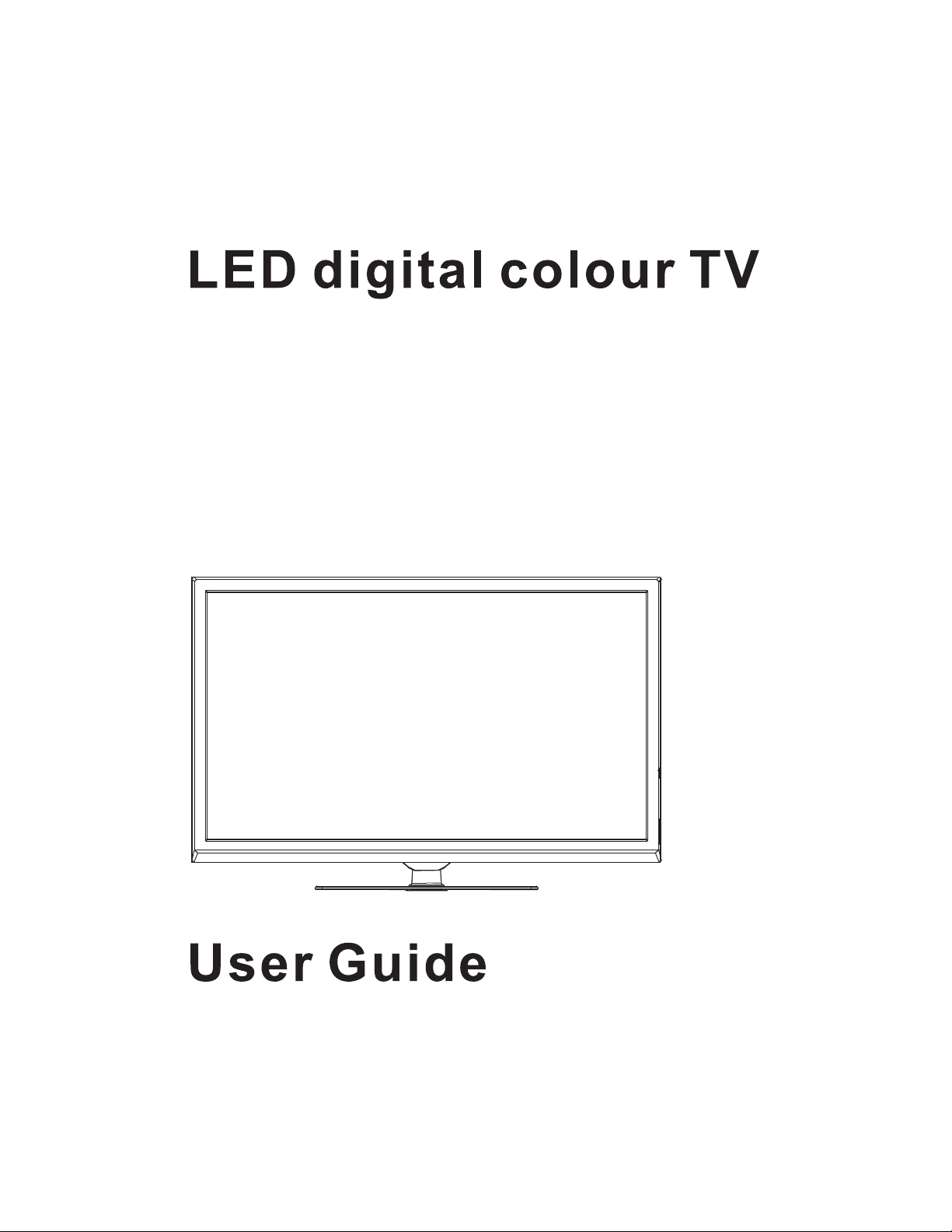
C2922DVB-LED
Page 2
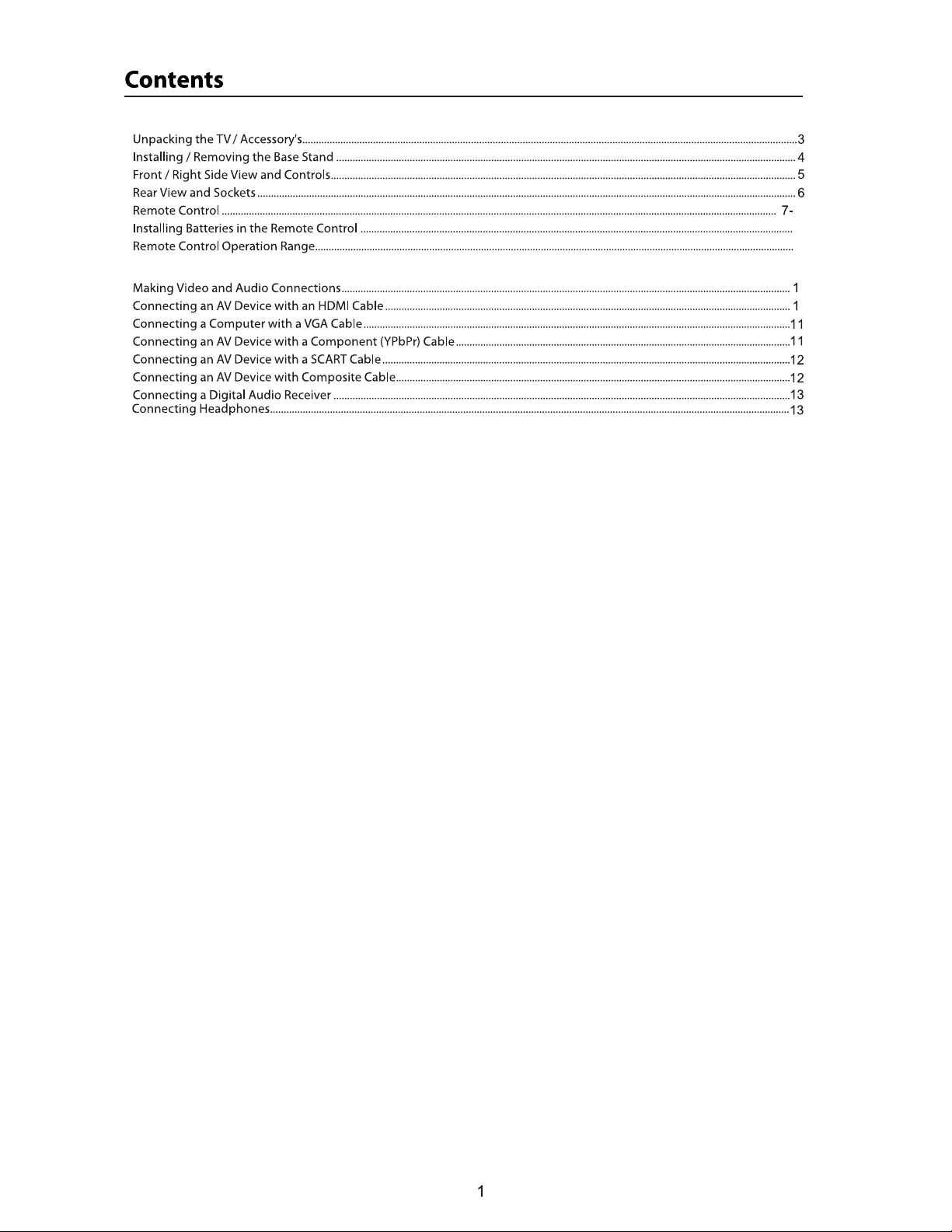
Turning the TV on for the first time..........................................................................................................................................................................14
Auto Installation.........................................................................................................................................................................................................14-15
Picture Setting............................................................................................................................................................................................................16-17
- Picture Mode..........................................................................................................................................................................................................16
- Brightness................................................................................................................................................................................................................16
- Contrast....................................................................................................................................................................................................................16
- Sharpness.................................................................................................................................................................................................................16
- Colour........................................................................................................................................................................................................................17
- Tint(Not available in DTV)..................................................................................................................................................................................17
- Colour Temperatur................................................................................................................................................................................................17
- Aspect Ratio............................................................................................................................................................................................................17
- Noise Reduction....................................................................................................................................................................................................17
8
9
9
0
0
Sound Setting...................................................................................................................................................................................................................18
- Sound Mode...........................................................................................................................................................................................................18
- Bass(Avaliable just in USER Mode)..................................................................................................................................................................18
- Treble(Avaliable just in USER Mode)...............................................................................................................................................................18
- Balance......................................................................................................................................................................................................................18
- SRS TruSurround HD.............................................................................................................................................................................................18
- SPDIF...................... . ....................................................................................................................................................................................................18
Channel Setting.........................................................................................................................................................................................................19-21
- Channel Management........................................................................................................................................................................................19
- Favorite Manager..................................................................................................................................................................................................20
- Country.....................................................................................................................................................................................................................20
- Auto Search.............................................................................................................................................................................................................20
- DTV Manual Search..............................................................................................................................................................................................21
- ATV Manual Search...............................................................................................................................................................................................21
Page 3
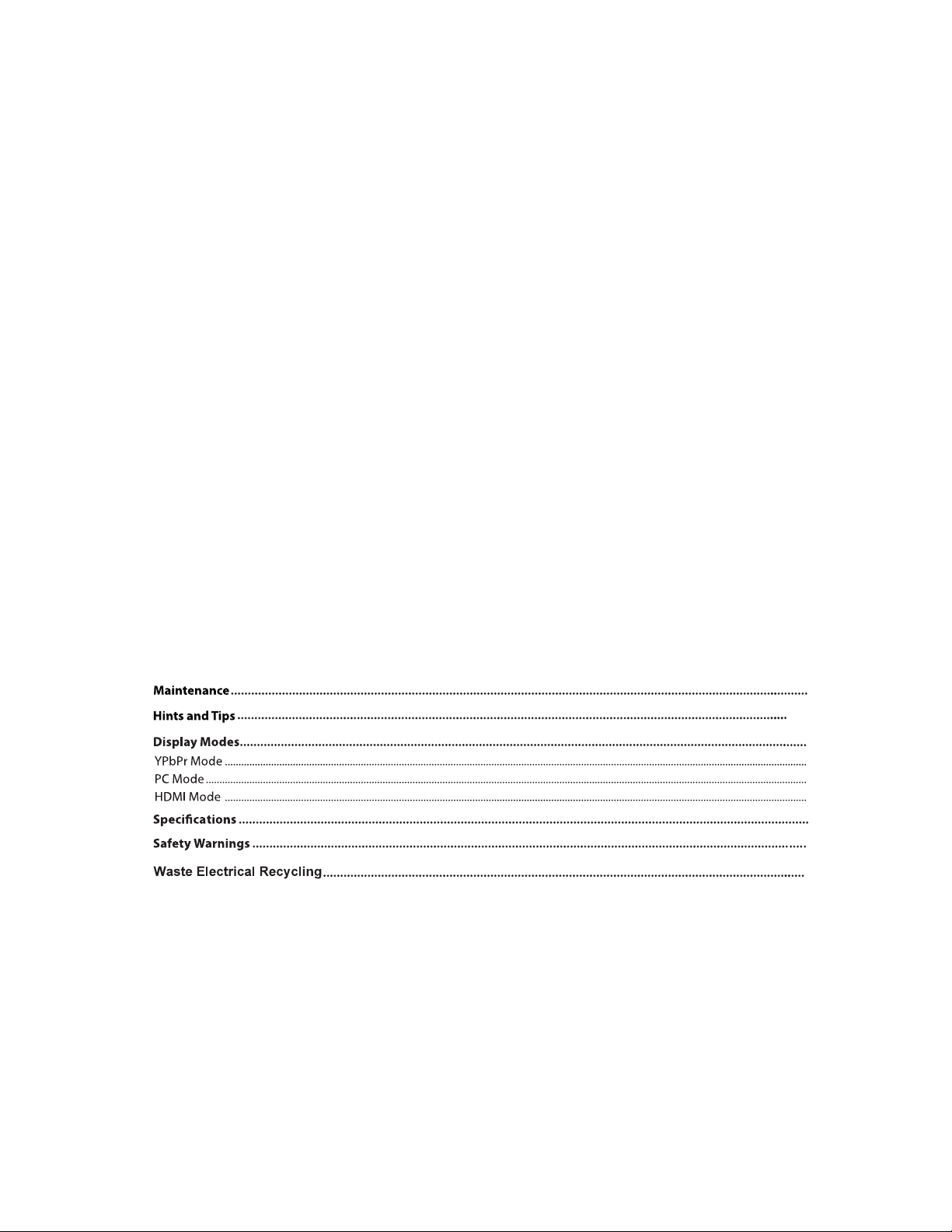
Feature Setting..........................................................................................................................................................................................................22-25
- Lock...........................................................................................................................................................................................................................22
- Language................................................................................................................................................................................................................22
- Clock.........................................................................................................................................................................................................................23
- Sleep Timer.............................................................................................................................................................................................................23
- Auto Power Off......................................................................................................................................................................................................23
- Hearing Impaired.................................................................................................................................................................................................23
- CI Info.......................................................................................................................................................................................................................24
- PVR/Timeshift........................................................................................................................................................................................................25
Setup Setting...................................................................................................................................................................................................................26
- OSD Timer...............................................................................................................................................................................................................26
- Auto SCART............................................................................................................................................................................................................26
- PC Setup(Select the source in PC).................................................................................................................................................................26
- HDMI Mode...........................................................................................................................................................................................................26
- Blue Screen...........................................................................................................................................................................................................26
- Reset TV Setting..................................................................................................................................................................................................26
- Software Upgrade..............................................................................................................................................................................................26
Electonic programme guide (EPG).......................................................................................................................................................................27
Teletext options...........................................................................................................................................................................................................28
Connecting a USB storage device........................................................................................................................................................................29
Viewing Photos..........................................................................................................................................................................................................30
Listening to Music................................................................................................................................................................................................30-31
Watching Movies..................................................................................................................................................................................................31-32
Viewing Text................................................................................................................................................................................................................32
Time shift function....................................................................................................................................................................................................33
TV recordings .............................................................................................................................................................................................................33
Timer recordings .......................................................................................................................................................................................................34
Play back recordings.......................................................................................................................................................................................................35
4
4
Page 4
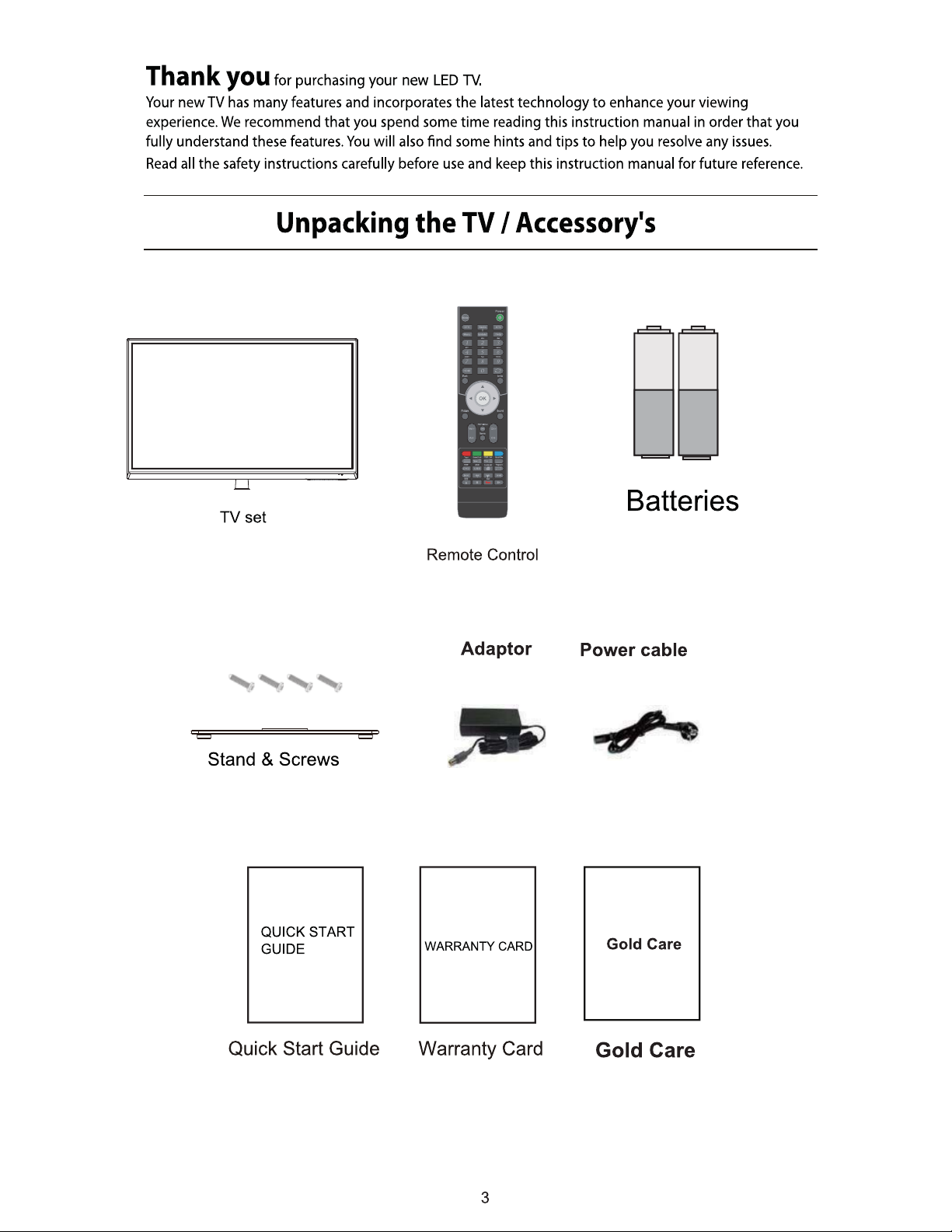
Page 5
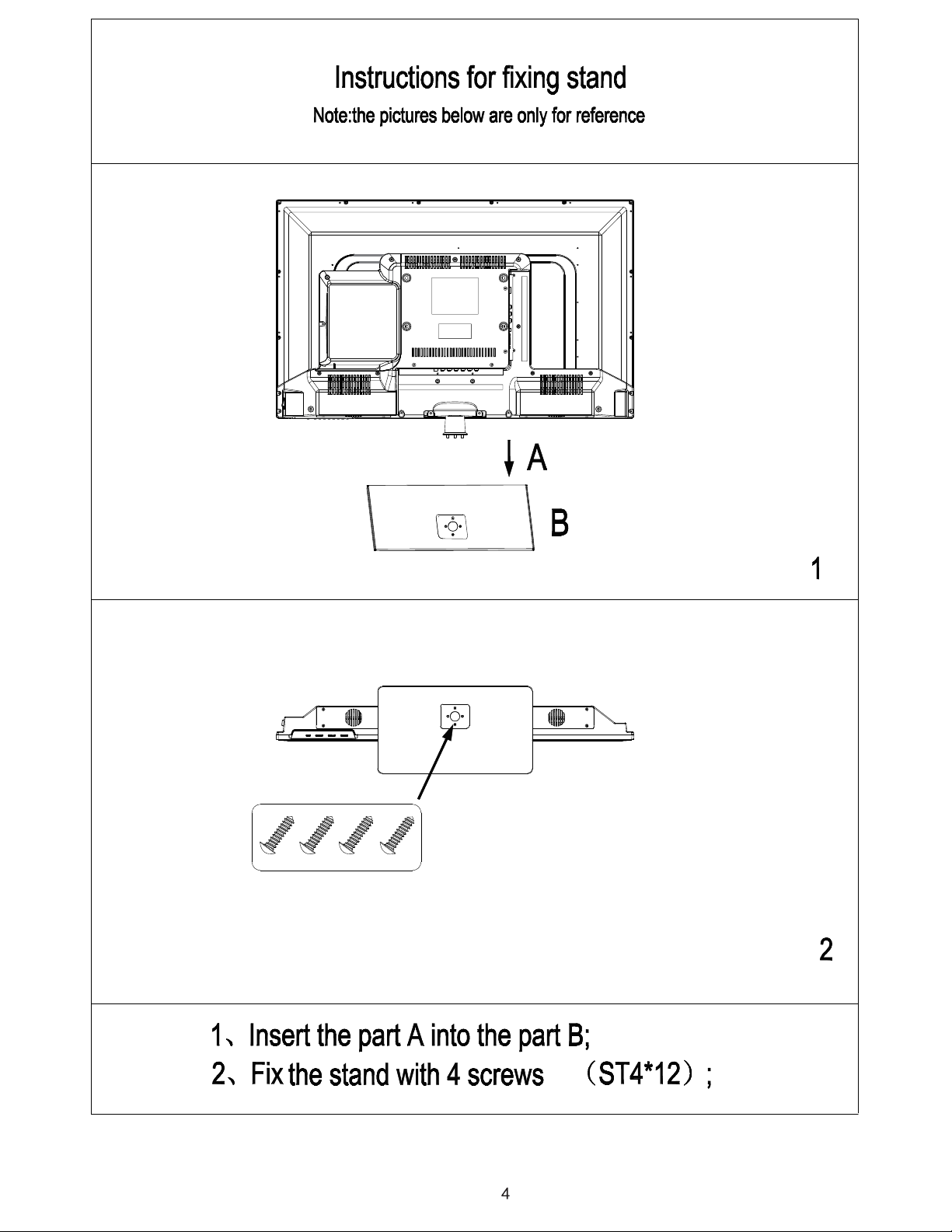
Page 6
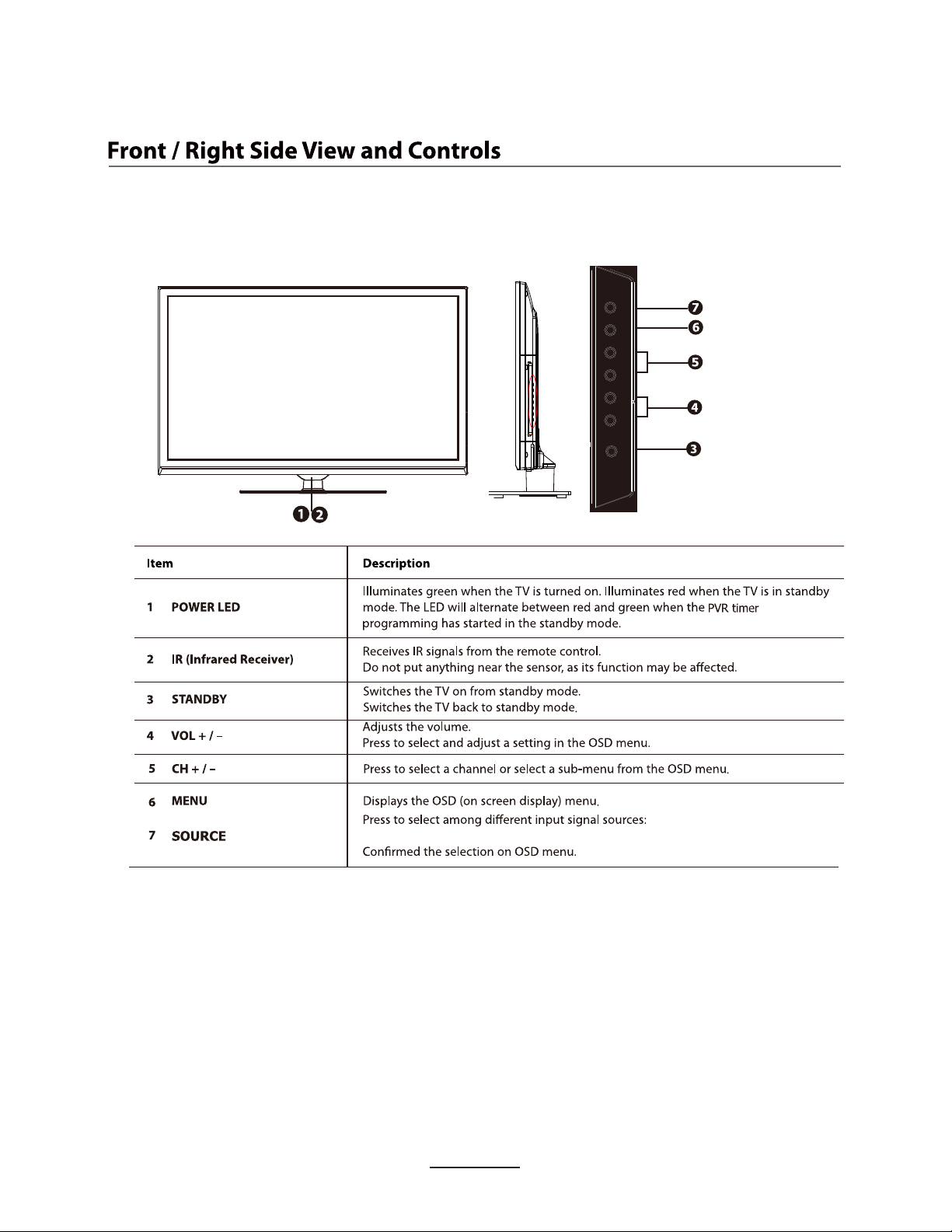
Front View
SOURCE MENU CH+ CH- VOL+ VOL - STANDBY
DTV, ATV, AV, SCART, YPBPR, HDMI1, HDMI2, HDMI3, PC, MEDIA.
Page 7
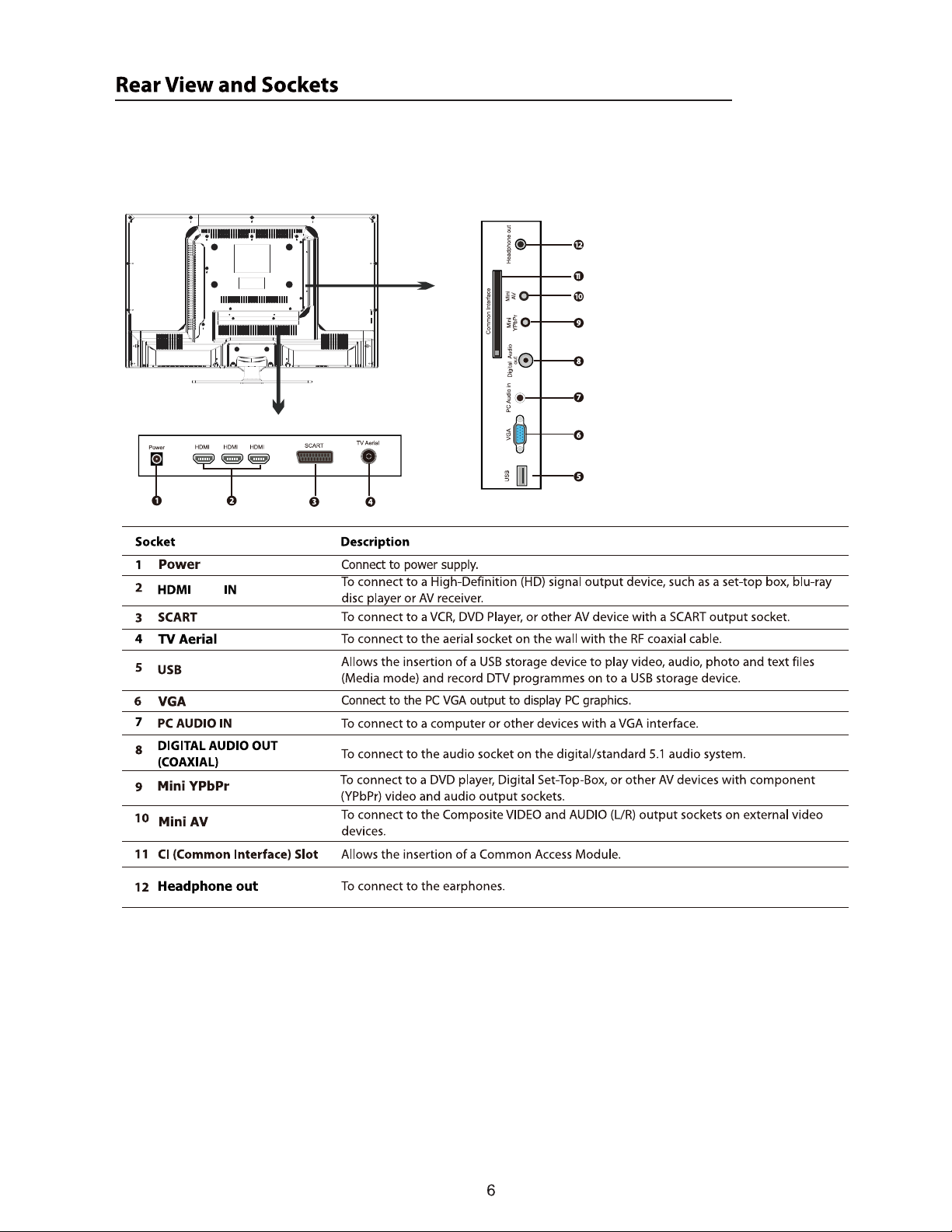
Connections
123
1/2/3
Page 8
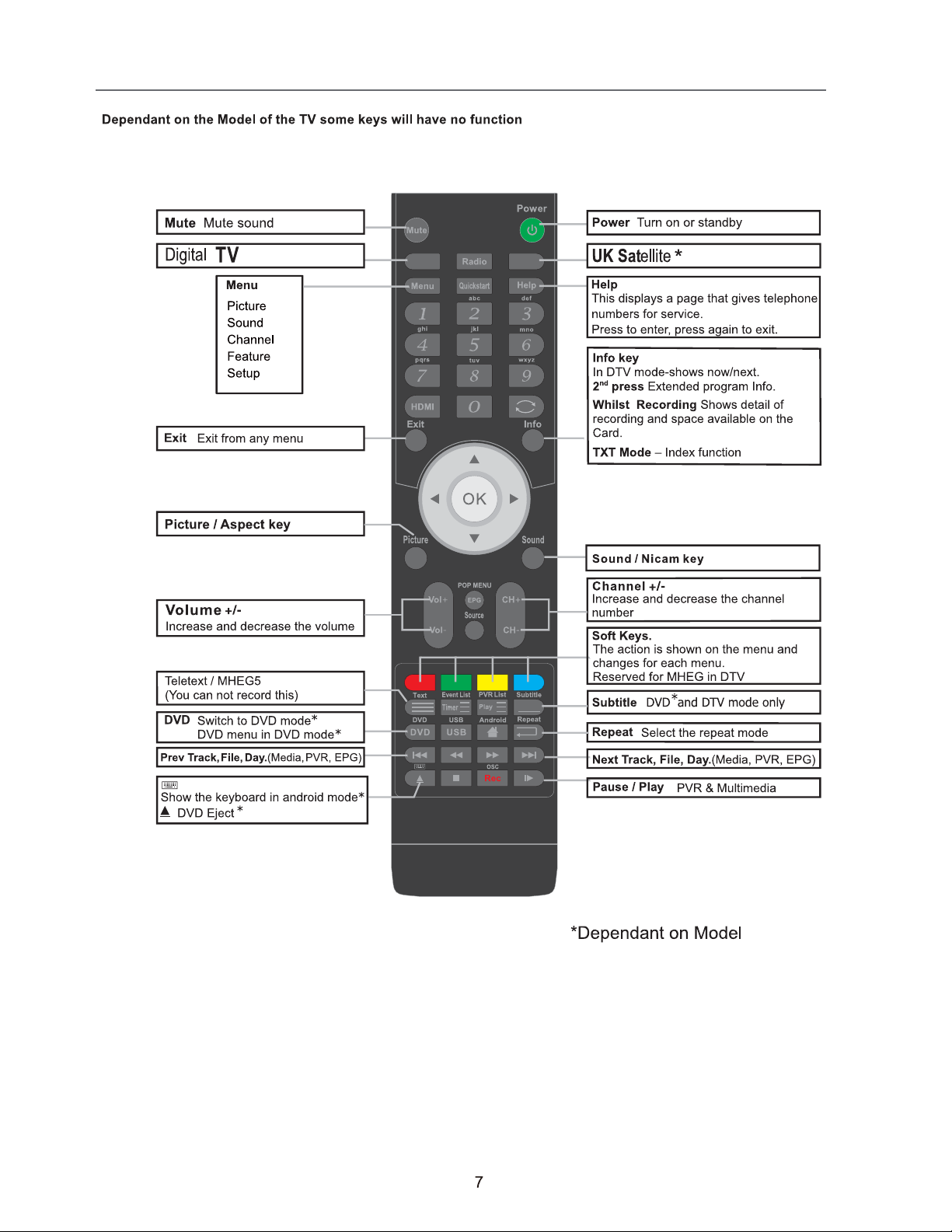
Remote Control
4BPS7JFX
'SFF7JFX 6,4BU
Page 9
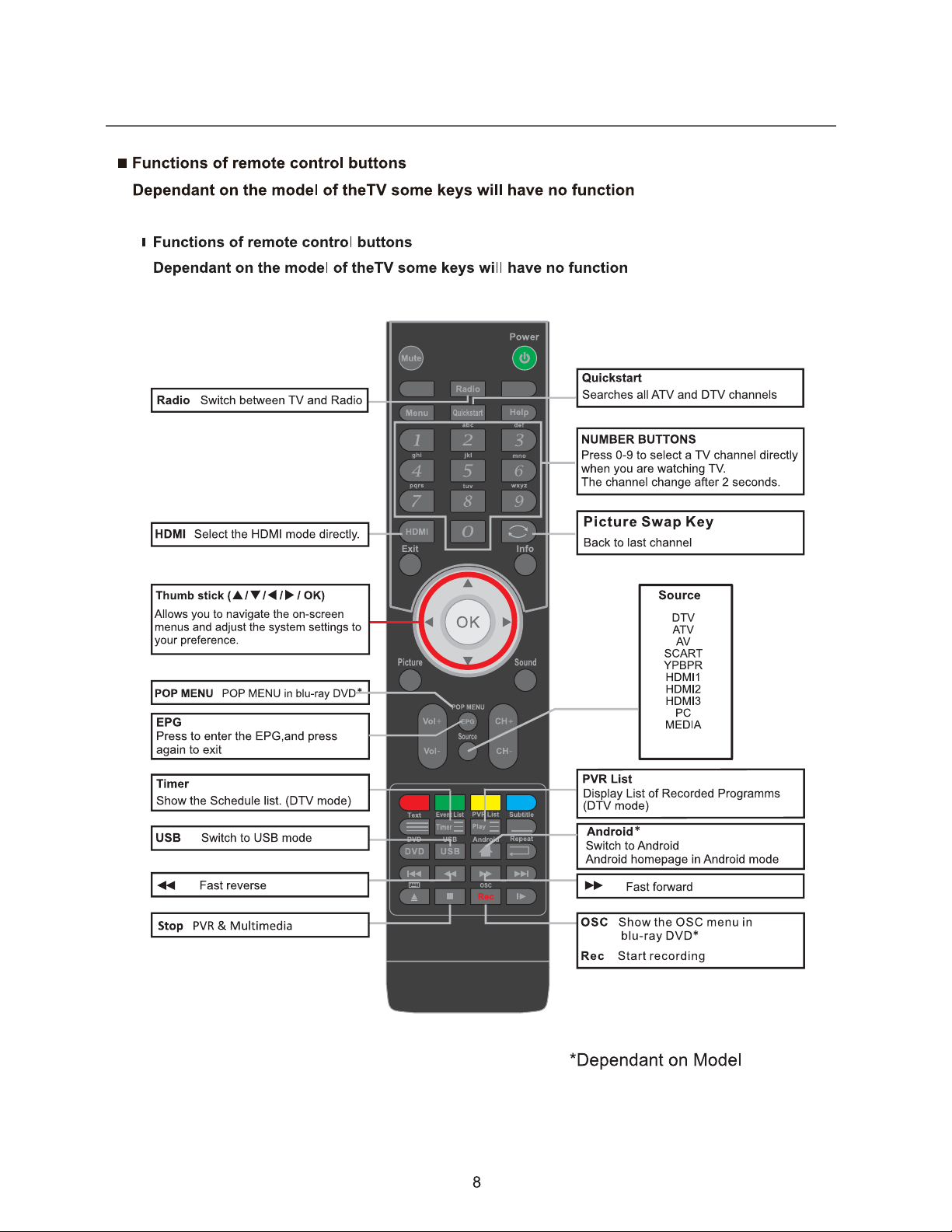
Remote Control
4BPS7JFX
'SFF7JFX 6,4BU
Page 10
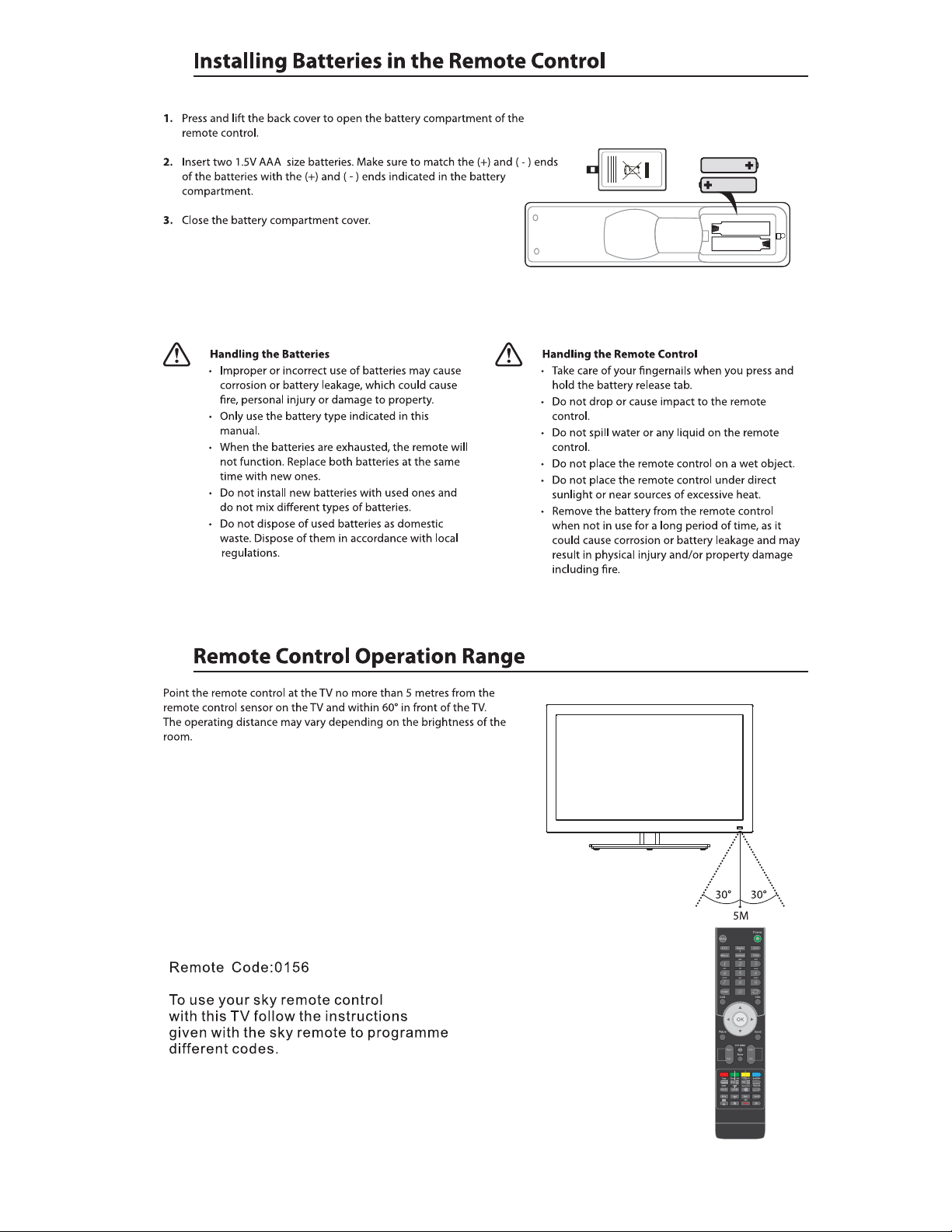
Page 11

123
Page 12
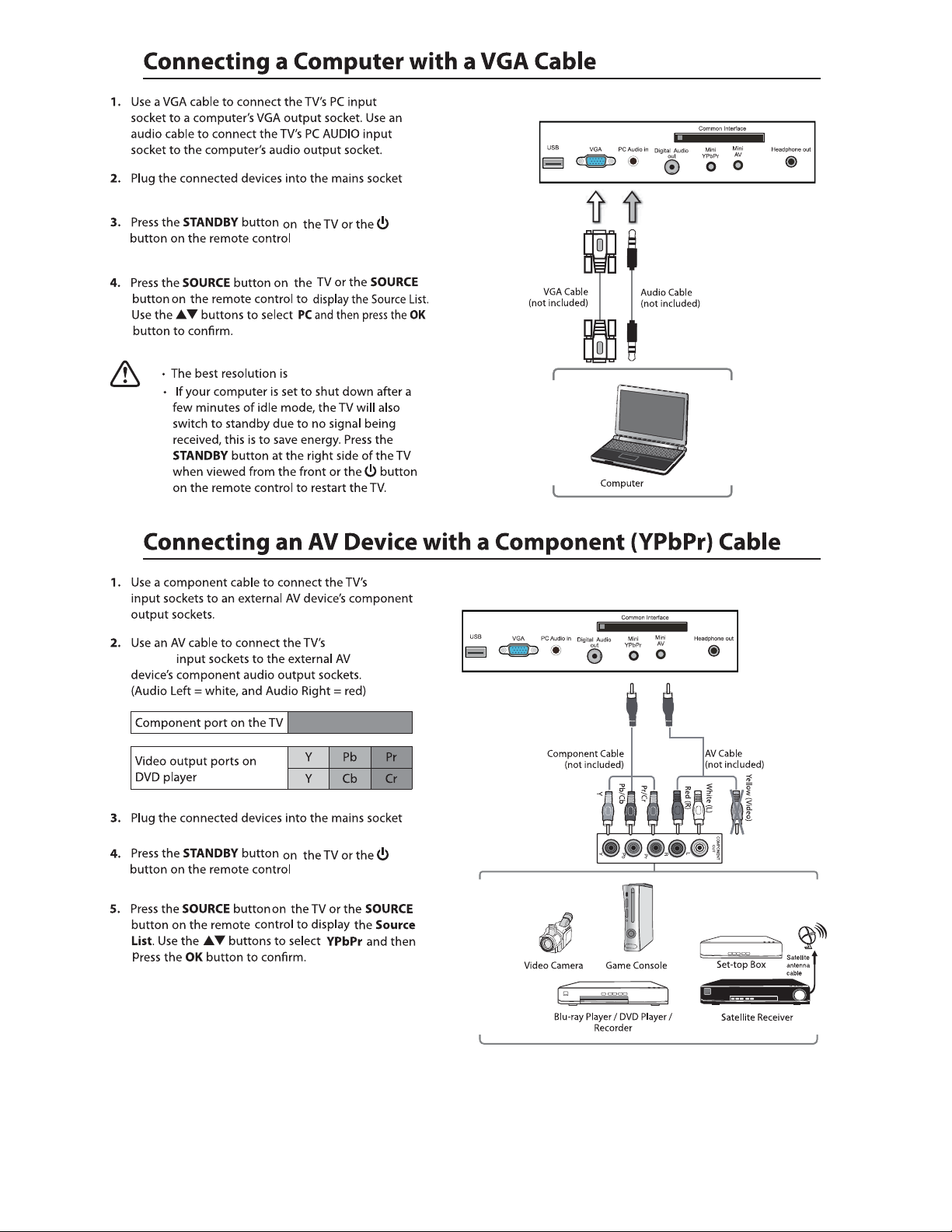
Mi ni AV
1366 x 768
Mini YPbPr
Mini YPbPr
Page 13
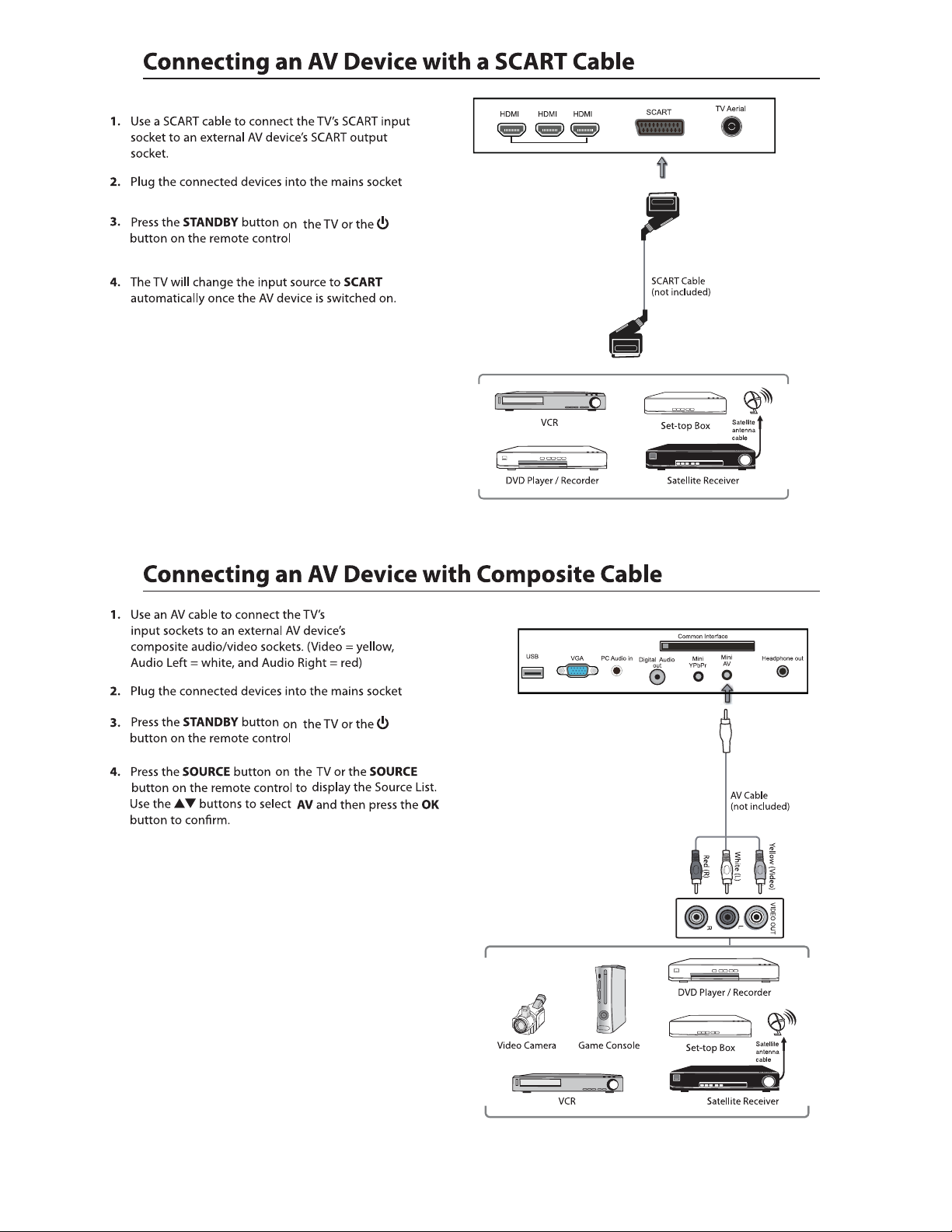
123
Mi ni AV
1
Page 14

Connect your headphones to the TV’s Headphone out socket.
1
Page 15

123
5. If this is the first time you are turning on the TV and there are no programs in the TV memory, the Quick Startmenu
will appear on the screen. There are 4 setups as follow:
:egaugnal
Ok
The TV will automatically
switch off after the selected
time has elapsed.
This setting can also be
changed in the main menu.
Move
Ok
- 1 -
Enter
- 3 -
:ffO rewoP otuA
Enter
Deutsch
English
Francais
Italiano
Espanol
Exit
Never
1 Hour
2 Hours
4 Hours
Exit
~
ExitMove
Exit
1
Ok
- 2 -
:yrtnuoC
Enter
Germany
UK
France
Italy
Spain
Exit
ExitMove
Page 16

6. Ensure your aerial, cable or dish is plugged in to the TV and
then press OK.
The TV will start to install the service you have selected.
This could take some time depending on your selected service.
You can tune an additional service at any time by pressing the
Quick Start button.
DTV, ATV, AV, SCART, YPBPR, HDMI1, HDMI2, HDMI3, PC, Media.
Radio
OK
Ok
Enter
Input
DTV
ATV
SCART
YPBPR
HDMI1
HDMI2
HDMI3
Media
Cancel
AV
PC
Exit
ExitMove
22
/
Mute Mute
LOCK
1
Page 17

Picture Setting
1. Press the Menu button and then press the ▲▼ buttons to select the
PICTURE menu.
2. Press the OK or s ▲▼ buttons
the following picture options ress the OK button.
►button and then press the to select
and then p
User
Picture
(for User mode)
(for User mode)
(for User mode)
(for User mode)
Aspect Ratio
Standard /
Cool / Warm
Standard
Press the ▲▼ buttons to cycle among aspect ratio: 4:3 / 16:9
Full / Zoom1 / Zoom2 and then press the OK button to confirm.
Picture
1
Page 18

Picture Setting
Just scan
(in HDMI
mode only)
This selection will detect the
resolutionof the HDMI signal
and display an image. with the
same number of pixels
This selection will detect the
resolution of the HDMI signal
and display an image. with the
same number of pixels
1
Page 19

Page 20

Page 21

Country
Press the ▲▼ buttons to select the country and then
press the OK button to confirm.
Auto Search
To select auto search mode (All / Digital / Analogue).
1. Press the ▲▼ buttons to Auto Search then press the OK button to confirm.
2. Select Auto Search item to enter auto search user operation interface as following.
All Mode:
DTV Mode:
ATV Mode:
3.
Select All to scan all available DTV and ATV channels and store
them. To skip the ATV search press the Menu button. To exit
the Tuning menu press EXIT.
Select Digital to scan all available DTV (Freeview) channels
and store them.
Select ATV to scan all available Analogue Channels and store
them. (This option is not available for UK). To exit the tuning
menu press EXIT.
4.
Page 22

ATV Manual Search
To search analogue channel by entering parameters manually.
1. Press the ▲▼ buttons to ATV Manual Search then press the OK button to confirm.
2. Select ATV manual search item to enter air channel manual search
in ATV source and the user operation interface as following.
Current Channe
Frequency
BG / DK / I / L / L’ .
3.
4.
Page 23

Feature Setting
Al lo ws you to se t up a variety of feature options.
1. Press the Menu button and then press the ▲▼ buttons to select the
FEATURE menu.
2. Press the OK or s ▲▼ buttons
the following feature options ress the OK button.
►button and then press the to select
and then p
Lock
.
1. Press the ▲▼ buttons to Lock then press the OK button to confirm.
2.
8899
Lock Channel:
ON: Turns on the Lock options. (This option must be set to
ON for the channel management Lock option to function)
Once the Lock option is activated (ON).
To view any locked channels you will need to give a password.
For Auto, Manual tune and TV reset a password will also
be n ee de d.
OFF: Turn off the LOCK options. (All functions of the TV
will be available)
Parental Guidance:
Change Pin Code:
Off: turn off Paren ta l Lo ck
4-18: turn on Parental Lock and set the age level that are
pe rm itted to watch the program.
Press the OK or s to enter the pin code
changing page.
►button
+RWHO0RGH(QWHUWKH+RWHO6HWWLQJPHQX
3.
4.
Language
System language setting, includes OSD Language, Preferred Subtitle, Preferred Audio,
Digital Teletext Language, Anglog Teletext Language.
1. Press the ▲▼ buttons to Language then press the OK button to confirm.
OSD Language
Preferred Subtitle
Preferred Audio
DTV Teletext Language
ATV Teletext Language
3.
Pres s th e buttons to select the menu language.
Pres s th e buttons to select the Preferred Subtitle.
Pres s th e buttons to select the Preferred Audio.
Pres s th e buttons to select the DTV Teletext Language.
Pres s th e buttons to select the ATV Tel et ex t Language.
4.
2
Page 24

2
Page 25

Feature Setting
1. Press the ▲▼ buttons to CI Info then press the OK button to confirm.
2
Page 26

Feature Setting
PVR/Time shift
Allows you to select your preferences in the PVR/Time shift
1. Press the ▲▼ buttons to select PVR/Time shift then press the OK button
to confirm.
Partition Select
Partitions
Partitions' property
Format Partition
Set default partition
Auto Time shift
Timeshift Buffer
Timer
CH NO. Channel number.
Channel Channel name.
Start Start recording time.
Duration The total recording time.
Date
Mode Record Mode.
On t he l ef t to p of m en u is c ur re nt date and time .
Press the OK but to ns t o se le ct t he Partition Select menu.
Di sp lay partit io n’ s i nfomation / Format partition function /
Set default partition function.
The list in the menu shows the partitions connected to system.
Total size and Free size.
Pres s th e buttons to select the Timer shift buffer: Auto / 30Mins / 1hr / 2hr.
Press the OK button to select the Timer menu.
Record List
Recorder Start
2
Page 27

Setup Setting
Al lo ws you to se t up a variety of setup options.
1. Press the Menu button and then press the ▲▼ buttons to select the
Setup menu.
2. Press the OK or s ▲▼ buttons
the following setup options ress the OK button.
OSD Time
Home Mode
►button and then press the to select
and then p
/ Never
Press the ▲▼ buttons to select the Home Mode:
Max Brightness / Home / Max Economy and then
press the OK button.
6RIWZDUH8SJUDGH)RUWHFKQLFDOVHUYLFHDQGUHSDLURQO\
)DFWRU\5HVHW5HVHWDOOIDFWRU\GHIDXOWVHWWLQJVDQGGHOHWHDOOFKDQQHOV
)DFWRU\5HVHW
OK
)DFWRU\5HVHW
Reset TV Setting
Reset TV Setting
When activated the factory default settings will be applied to all
user settings. (No Channels will be lost)
2
Page 28

EPG
EPG
There are 3 modes of EPG menu:
Daily mode: shows the information of the programs to be broadcasted
in daily mode.
RED (Weekly) Change to weekly mode.
GREEN (Reminder)
YELLOW (Prev Day) Update the program information of the current 7 channels in the channel
list to the previous day and the start time keeps the same.
BLUE (Next Day) Update the program information of the current 7 channels in the channel
list to the next day and the start time keeps the same.
Weekly mode: shows the information of the programs to be broadcasted
in weekly mode.
RED (Daily) Change to Daily mode.
YELLOW (Prev Day) If the cursor lies on the right event list, update the right event list to
display the event information of the previous day and move the cursor
to the same place in the updated page.
BLUE (Next Day) If the cursor lies on the right event list, update the right event list to
display the event information of the next day and move the cursor to
the same place in the updated page.
Extended mode: shows the detailed information of each program.
Extended detailed programme information can
be d is pl ayed by pressing the info button on the
remote control.
2
Page 29

2
Page 30

USB output: DC 5V 500mA
2
Page 31

/ GI F / TI FF.
function: Play / Pause / Stop / Prev. / N ex t / Rotate / Zo om /
Info / Photo Setup / Play list.
Page 32

WAVE / WMA / AAC / AC3 / MPEG.
function: Play / Pau se / S to p / FB / F F / Pr ev. / N ex t / Go to Time /
Repeat All / Play list / Music.
AVI / MPEG1/2 / MPEG4 / WMV / H.264.
Page 33

function: Play / Pau se / S to p / FB / F F / Sl ow m od e / Step mode /
Repeat A- B / Pr ev. / N ex t / Pl ay list / Info / Movie Setup / Goto Time.
3
Page 34

Time shift input info menu:
Information Ti me s hi ft i np ut i nfo menu displays as a flag of Time shift. After Time shift start this menu displays
all the time until. Time shift stop (except there is some other menu exist) .
Enter method After Time shift start, it will display automatically.
Time shift info banner menu:
Information Time shit info banner shows some current Time shift information.
Enter method After Time shift start, press Info to show the menu .
Function explain :
a Time is equal to current play time minus current recording time.
b Progress bar is for current recording length compared with the disk free space when REC start.
The black triangular icon is for current play length compared with current recording length.
c MB Free is the disk instantaneous free space.
d The right red time menu has the same function with the time in info banner menu(only when info banner menu closed it showed).
Time shift info menu
Time shift time menu
Rec
REC
REC info menu
Rec
3
Page 35

Timer
Timer
2. Press the ADD button enter the Time Edit menu for the channel.
Recorder Press the ▲▼ buttons to select the Recorder On or Off.
Type Press the ▲▼ buttons to select the Type
Channel Press the ▲▼ buttons to select the
Duration
Date Press the ▲▼ buttons to select the date of starting
recording, Format is day / month / year.
3
Page 36

Press the SOURCE but to n on t he T V or t he SOURCE button on the remote
control then
3
Page 37

Page 38

Page 39

1366 x 768
Page 40

Technical Specification
C29229DVB-LED
29 inch LED Panel
1366 (H) x 768 (V) pixels
280
2500:1
5A
Approx. 74cm (29 inch)
28W
0.4W
00 x 100mm / M5 x 10
6W + 6W
676x55x422 mm
676x180x451 mm
6.4kg
3
43
Page 41

Page 42

4
Page 43

4
