Cellink 4710874204751 Users Manual

Cellink
Bluetooth USB Adapter
BTA-6030R / BTA-6000R
User’ s Manual
1
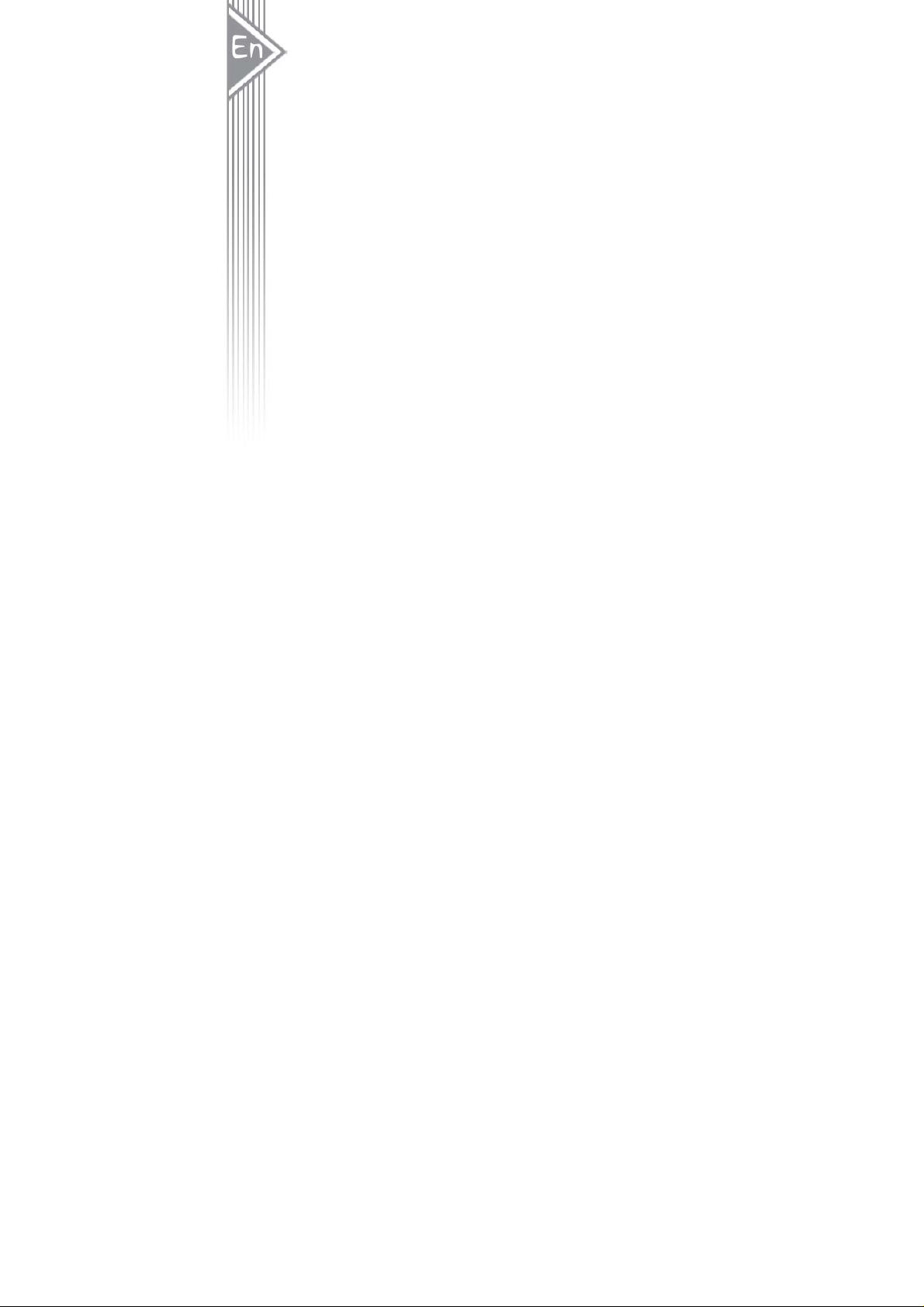
Introduction
Introduction to Bluetooth Wireless Technology
Bluetooth is a short- range wirel ess communi cation technolog y. It allows wireless connections
between Bluetooth devices such as cellular phones, personal digital assistants (PDA),
desktop and notebooks computers, input-output devices (mouse, keyboards, and printers),
and home appliances. Bluetooth refers to a worldwide standard designed to operate in the
internationally recognized ISM (Industrial Scientific and Medical) frequency band. Within the
ISM band (2.4 GHz – 2.48 GHz) Bluetooth transmissions hop between 79 separate
frequencies 1,600 times every second, and with a communication range of about 10 meters
(33 feet) for class II or 100 meters (330 feet) for class I.
Introduction to Bluetooth USB Adapter
Bluetooth USB Adapter is a Bluetooth enabler, that enables your desktop or notebook
computer to connect wirelessly to any other Bluetooth enabled computers and devices. It
allows a working range of up to 10 (class 2)/100 (class 1) meters (33/330 feet) with a 723
Kbps data rate transmission, and complies with Bluetooth 1.2 and USB 1.1 (support the two
lower data-transfer rates of either 1.5 Mb/s or 12 Mb/s)/2.0(support all three data rates: 1.5
Mb/s, 12 Mb/s, and 480 Mb/s. the fast data-transfer rate of 480 Mb/s) specifications.
Bluetooth USB Adapter is an ideal solution for home and mobile networking needs. It is easy
to install and use for wireless connectivity to such as cellular phones, PDAs, printers,
computers, keyboards, mice etc.
Box Content and Picture
- Bluetooth USB Adapter
- Driver CD
- Quick Guide and User Manual
2

System Requirement
PC System Requirement:
- CPU: Intel Pentium III 500MHz or above.
- Memory: 256MB or more.
- Hard disk space: at least 50MB.
- OS: Windows 98SE/Me/2000/XP
- A free USB port, USB 1.1/2.0 compliant.
- CD-ROM Drive.
Mac System Requirement:
- MAC OS: 10.1.4 or later
- Mac OS driver and software provided by Apple.
- A free USB port, USB 1.1/2.0 compliant.
- CD-ROM Drive.
3
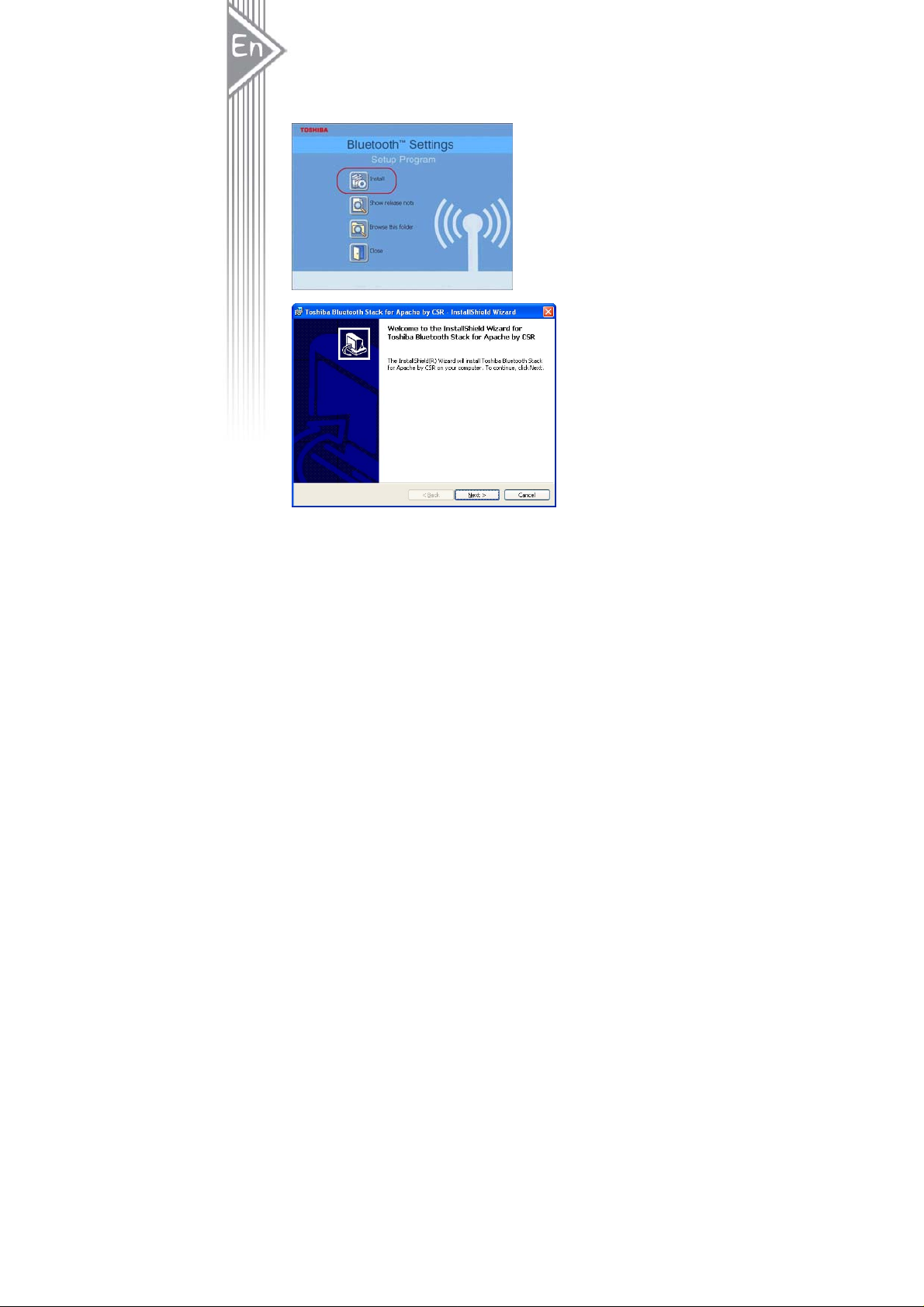
Software Installation
Note: Do not plug your Bluetooth USB Adapter into USB port until you have completed the
software installation as the following:
1. Insert the software CD comes with your USB adapter. The “InstallShield Wizard”
should automatically start running. If it doesn’t load, run its “Setup.exe” file.
2. A menu window appears for you to select settings items. Click “Install” to start
installation process.
3. The InstallShiel Wizard window should now appear, Click “Next”.
4

4. Select “Yes” to accept License Agreement.
5. Click “Install” to begin the installation.
5

6. InstallShiel is processing.
7. Wait for the setup.
6
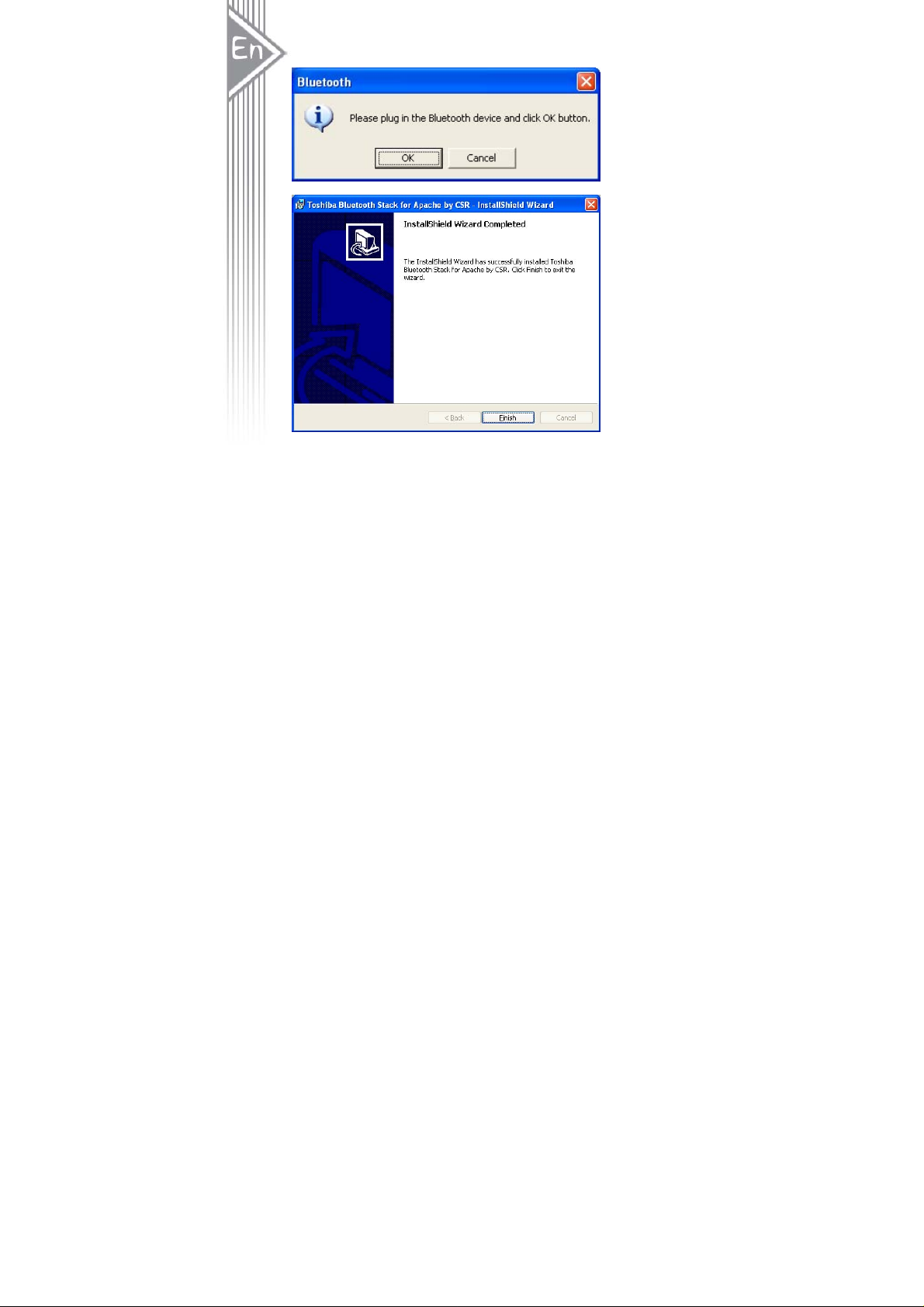
8. Now plug the EDR USB adapter onto an av ailable U SB port and cl ic k “OK” to conti nue
installation.
9. Click “Finish” to finish the installation.
7

10. You will be asked to restart system. Click “Yes” to restart immedia t ely or click “No” to
restart later.
8
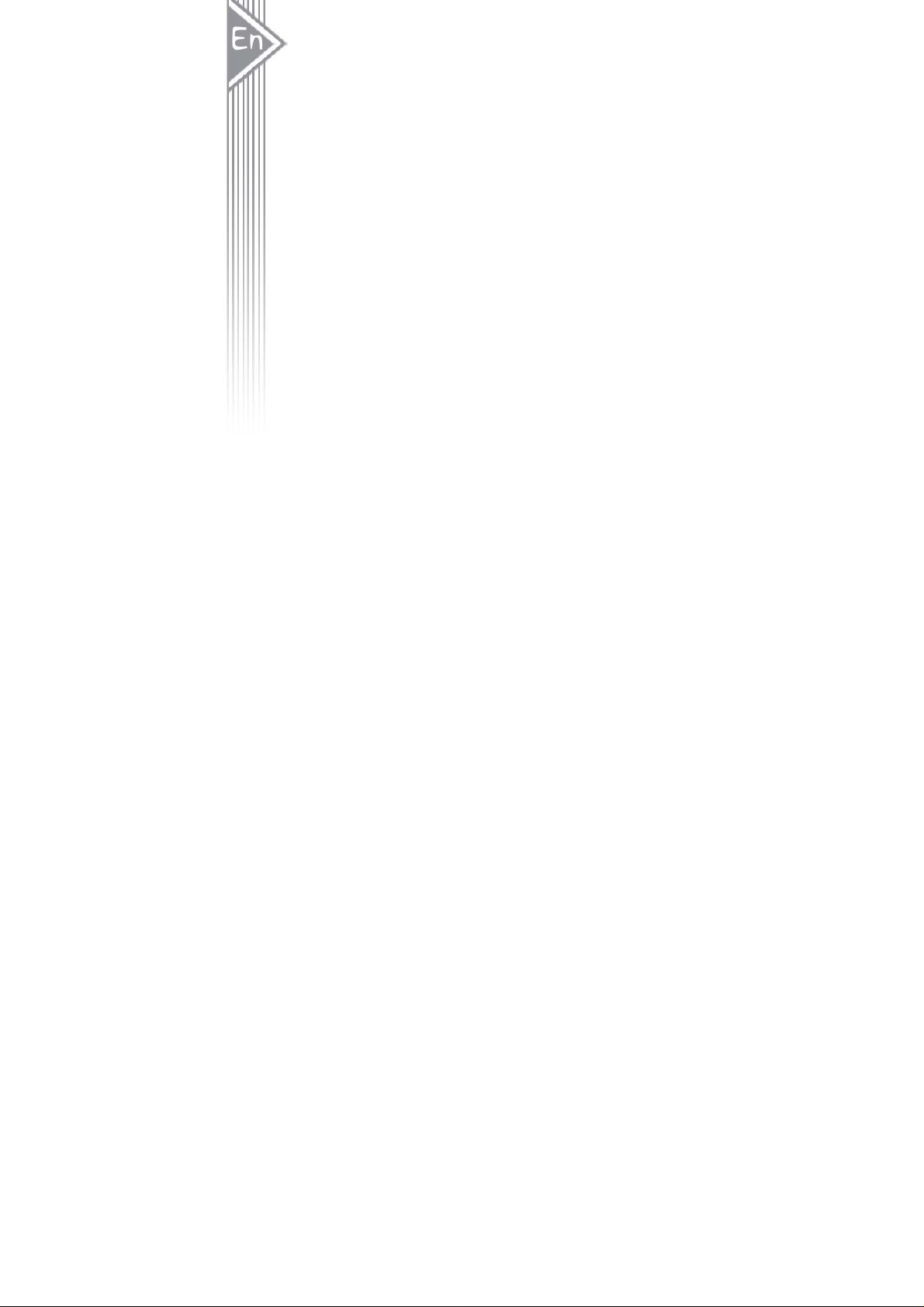
Pairing Guide
What’s pairing?
Pairing is a process of associating Bluetooth devices with each other. It allows avoiding
entering access information every time when a connection is requested. Bluetooth devices
need to be paired with each other before attempting a connection at first time.
Paired devices will remain paired, even if:
1. One of the devices is un-powered.
2. A service connection is interrupted or stopped.
3. One or both devices are rebooted.
Pass Key
Paired devices share a unique Pass Key (also referred to as Link Key), by which they
authenticate with each other when co nnecti ng. The Pass Key ca n be alpha numeri c, nu mber s,
or letters, and must consist of one or up to 16 characters.
How to pair devices?
Automatically -- If a passkey is required before connection, devices will pair automatically the
first time they connect (a passkey must be successfully exchanged).
Manually -- In the main window of Bluetooth Manager, right click a device, select Pair Device
from the popup menu, and then input a same passkey on both sides.
9
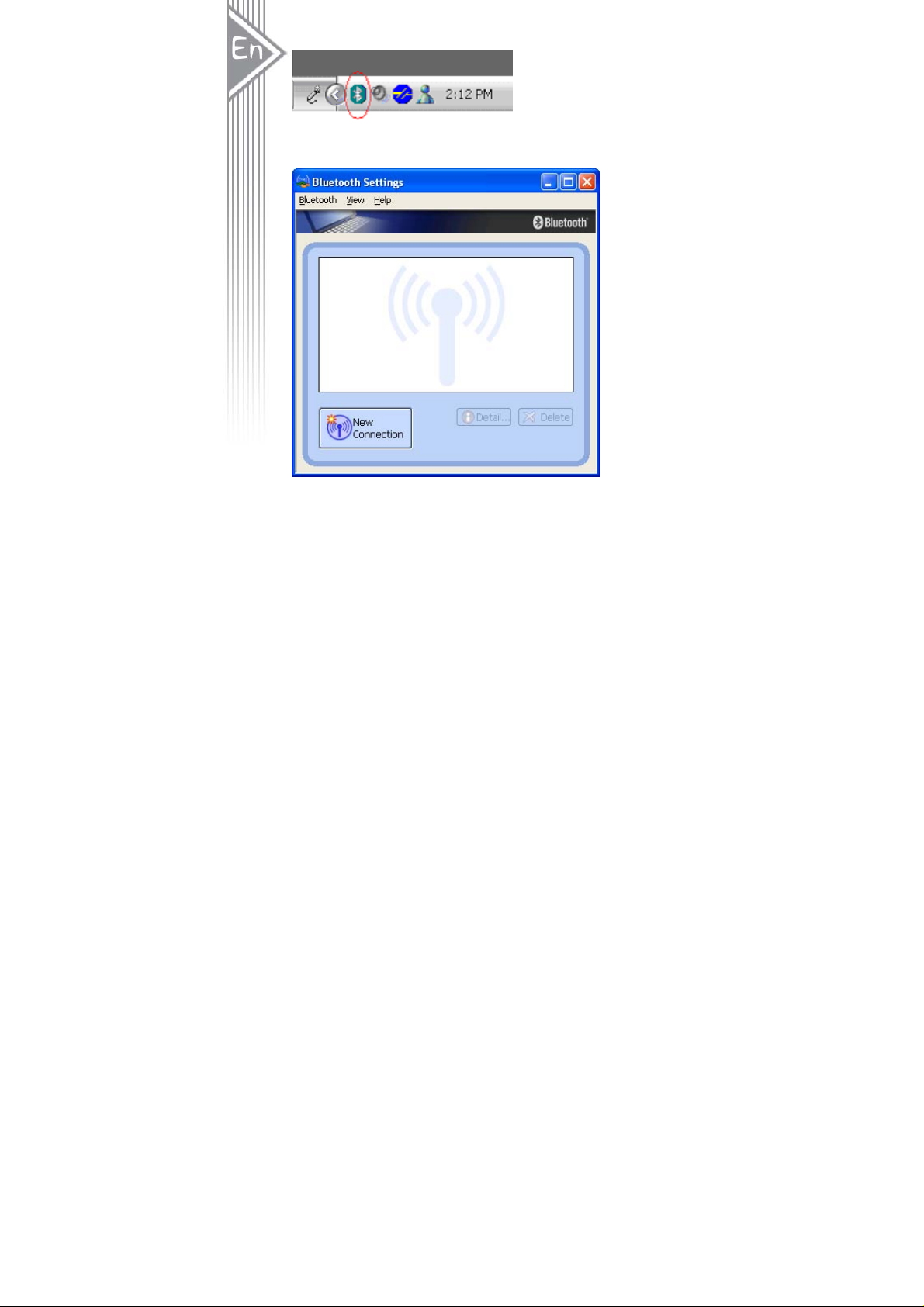
Example 1, pair with a Bluetooth Mouse.
1. Open Bluetooth Manager main window by clicking Bluetooth icons on task bar.
2. Set the Bluetooth Mouse into pairing mode. Click “New Connection” button to start
Bluetooth device searching.
10
