Cellink 4710874203396 User Manual
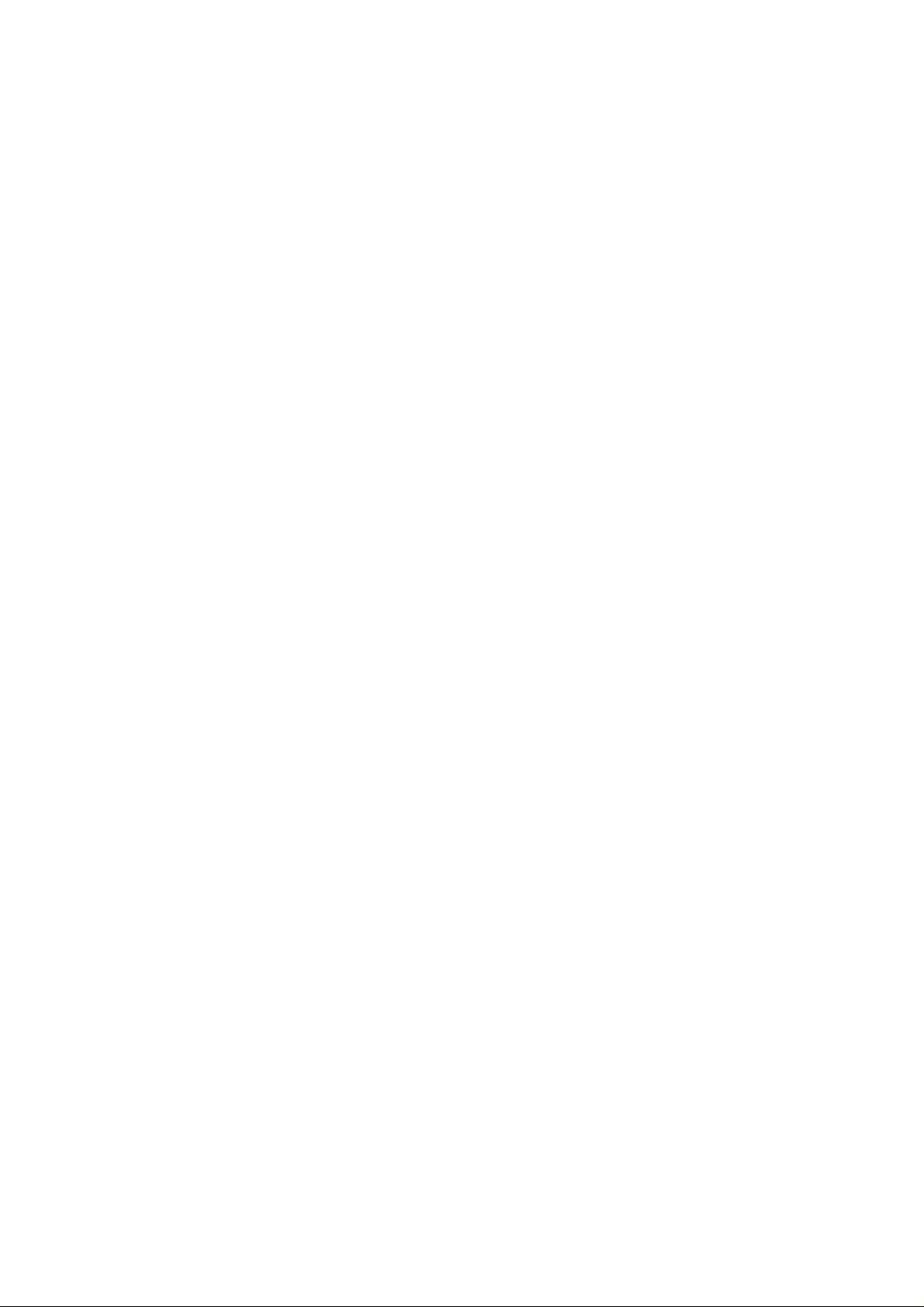
2005/4/26
Federal Communication Commission Interference Statement
This equipment has been tested and found to comply with the limits for a Class B digital
device, pursuant to Part 15 of the FCC Rules. These limits are designed to provide
reasonable protection against harmful interference in a residential installation. This
equipment generates, uses and can radiate radio frequency energy and, if not installed
and used in accordance with the instructions, may cause harmful interference to radio
communications. However, there is no guarantee that interference will not occur in a
particular installation. If this equipment does cause harmful interference to radio or
television reception, which can be determined by turning the equipment off and on, the
user is encouraged to try to correct the interference by one of the following measures:
- Reorient or relocate the receiving antenna.
- Increase the separation between the equipment and receiver.
- Connect the equipment into an outlet on a circuit different from that
to which the receiver is connected.
- Consult the dealer or an experienced radio/TV technician for help.
FCC Caution: Any changes or modifications not expressly approved by the party
responsible for compliance could void the user's authority to operate this equipment.
This device complies with Part 15 of the FCC Rules. Operation is subject to the following
two conditions: (1) This device may not cause harmful interference, and (2) this device
must accept any interference received, including interference that may cause undesired
operation.
2

User Manual
For
Cellink Bluetooth Stereo Headset +
Bluetooth 2.0 EDR USB Dongle
BTST-9000-A
- 1 -
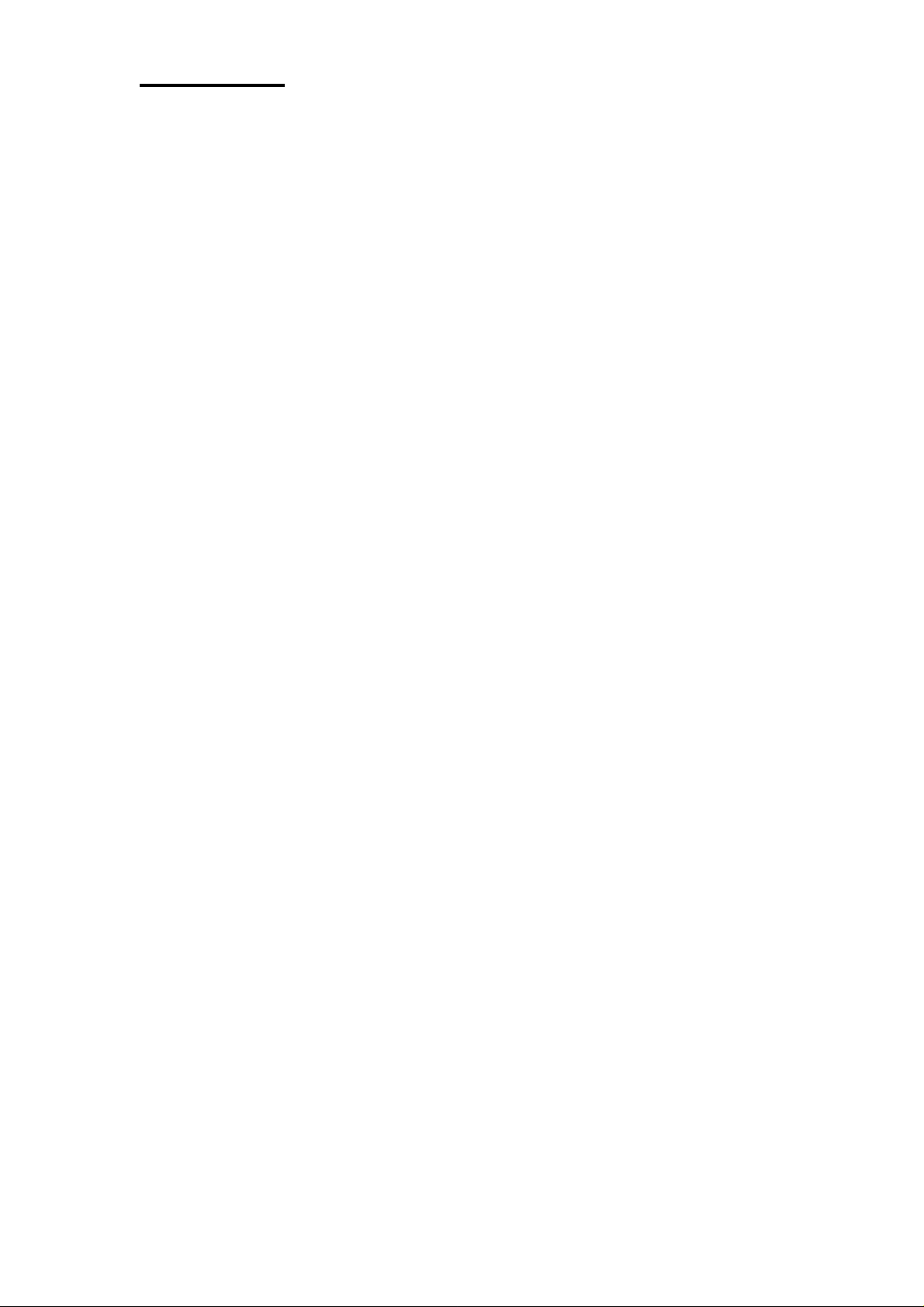
Introduction
Introduction to Bluetooth Wireless Technology
Bluetooth is a short- range wireless communication technology. It allows wireless connections between
Bluetooth devices such as cellular phones, personal digital assistants (PDA), desktop and notebooks
computers, input-output devices (mouse, keyboards, and printers), and home appliances. Bluetooth
refers to a worldwide standard designed to operate in the internationally recognized ISM (Industrial
Scientific and Medical) frequency band. Within the ISM band (2.4 GHz – 2.48 GHz) Bluetooth
transmissions hop between 79 separate frequencies 1,600 times every second, and with a
communication range of about 10 meters (class II).
Introduction to Bluetooth Stereo Headset
This Bluetooth Stereo Headset wirelessly connect to your Bluetooth enabled PC or laptops for all your
multimedia applications. Listen to CDs, MP3s, and DVDs from your computer in full-range quality stereo
sound. This Headset model is Bluetooth Standard 1.2 compliant -- an evolution of Bluetooth. Bluetooth
standard 1.2 notably added Adaptive Frequency Hopping (AFH), which reduces unwanted interference,
provides faster connection and extends audio supports to generate the best sound quality. It mutes the
music and switch to the phone mode while a call is answered. So you will not miss a call while you’re
listening to music. This attached headset microphone is extendable. Simply push it back to hide it while
you are not using it. It supports both headset, hands-free and two new Bluetooth profiles for audio: the
one for receiving stereo broadcast and the other for controlling audio devices.
Introduction to Bluetooth 2.0 EDR Adapter
Bluetooth 2.0 EDR USB Adapter enables wireless connectivity of your existing PC or notebook using the
latest Bluetooth Technology. This model is Bluetooth Standard 2.0 compliant + EDR (Enhanced Data
Rate – the latest adoption just announced by SIG on Nov. 2004, which improves usability through
smoother multi-device scenarios, up to 3 times faster file transfer rate and longer battery life to emphasize
Bluetooth technologies. Before Bluetooth become a standard to most consumer electroni cs products, t he
latest Bluetooth 2.0 Adapting solution is certainly the best way to enable your existing devices
Bluetooth-wirelessly.
Box Content and Picture
- Mini Bluetooth stereo headset
- Travel charger 100/240V
- Quick Guide and User Manual
- Carry Bag
- 2 -
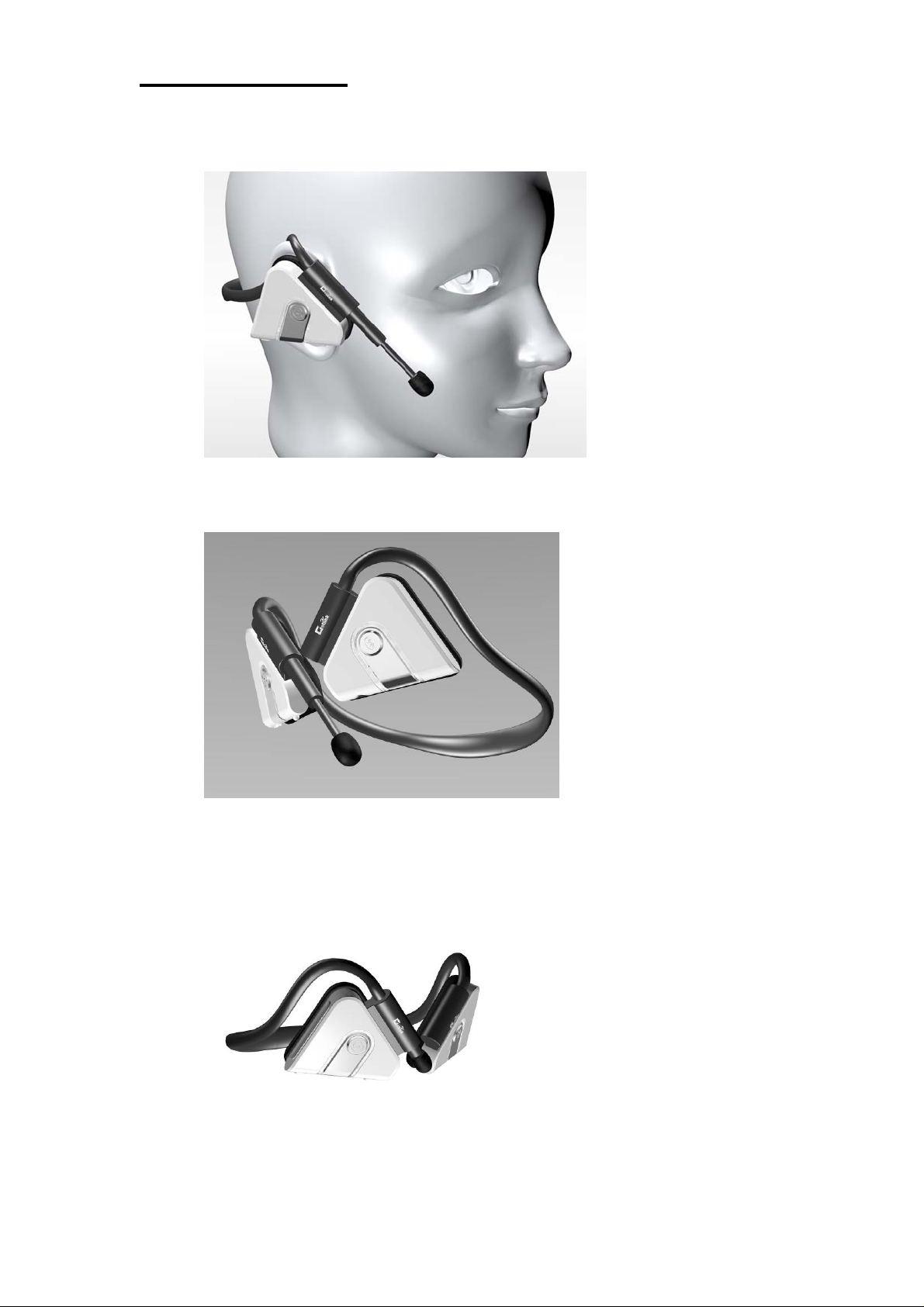
Hardware Basics:
1.1 Headset unfold and Put-on
Unfold the headset’s headband and put it on like a regular wired head set. The h eadband is o n your back
head. The Operational speaker is at your right hand side.
1.2 Microphone Extension
Pull out the microphone and start talking. Push it back to hide it while you are done usin g it.
1.3 Headset folding and storage
For easy storage of the Headset, gently fold the headband as the diagram shown and store it in its carry
bag.
Step 1: Gently bend the joints of the headband in half.
Step 2: Squeeze speakers together.
- 3 -
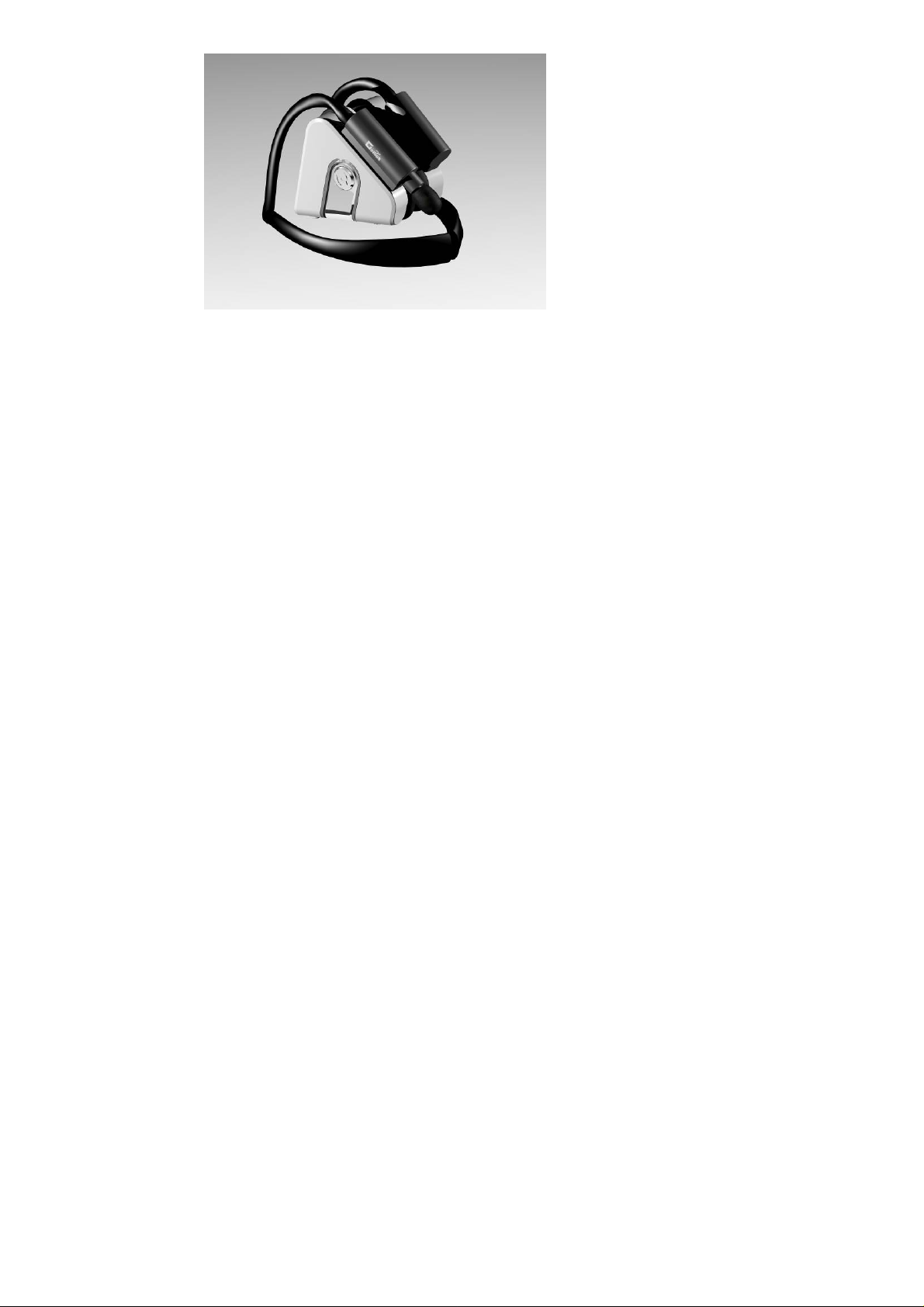
Step 3: Store it in the attached carry bag.
- 4 -
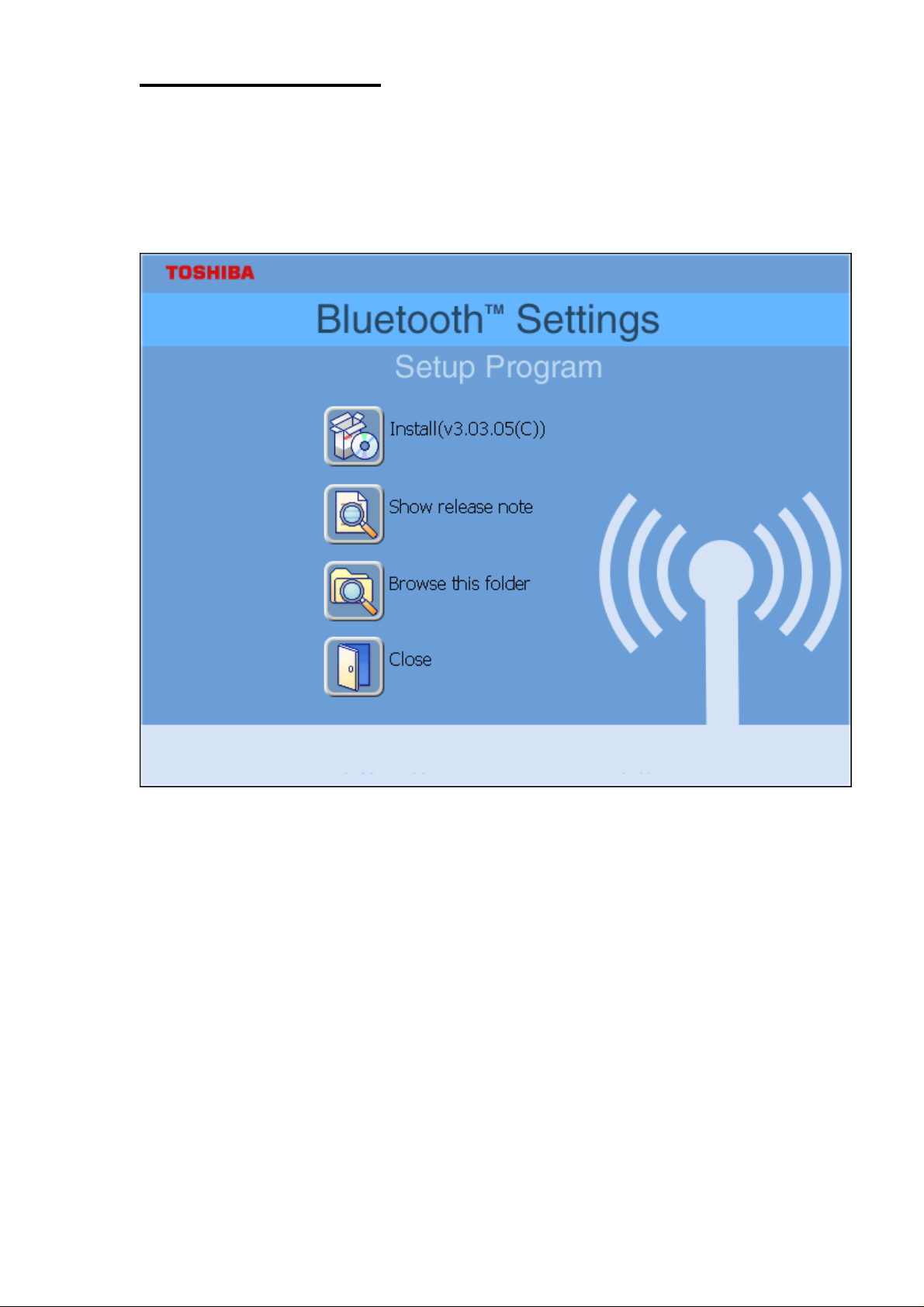
Software Installation
Note: Do not plug your Bluetooth USB Adapter into USB port until you have completed the software
installation as the following:
1. Insert the software CD comes with your USB adapter . The “Inst allShield Wizard” should automatically
start running. If it doesn’t load, run its “Setup.exe” file.
2. A menu window appears for you to select settings items. Click “Install” to start installation process.
3. The Inst allShiel Wizard window should now appear, Click “Next”.
- 5 -
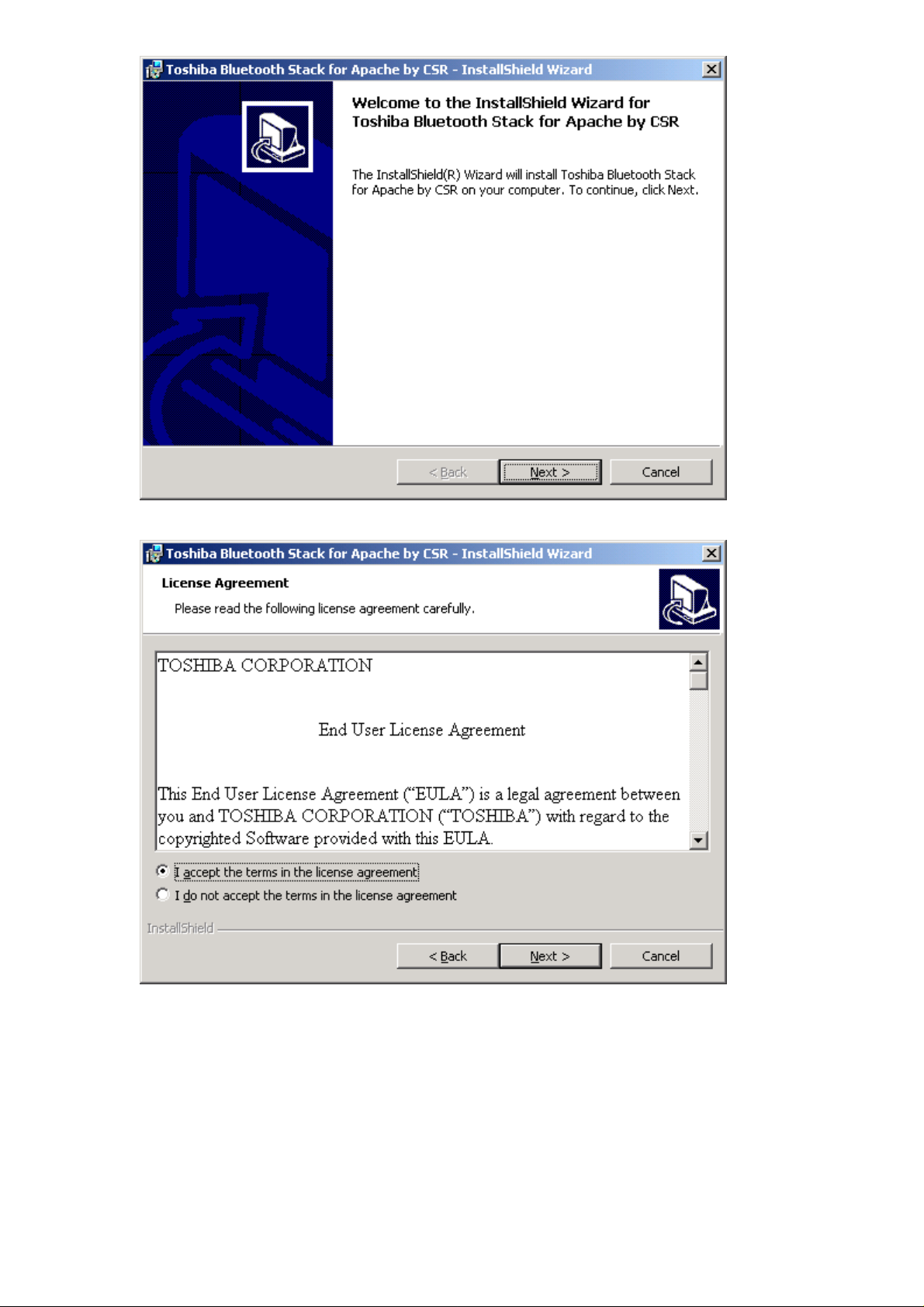
4. Select “Yes” to accept License Agreement.
5. Click “Install” to begin the installation.
- 6 -
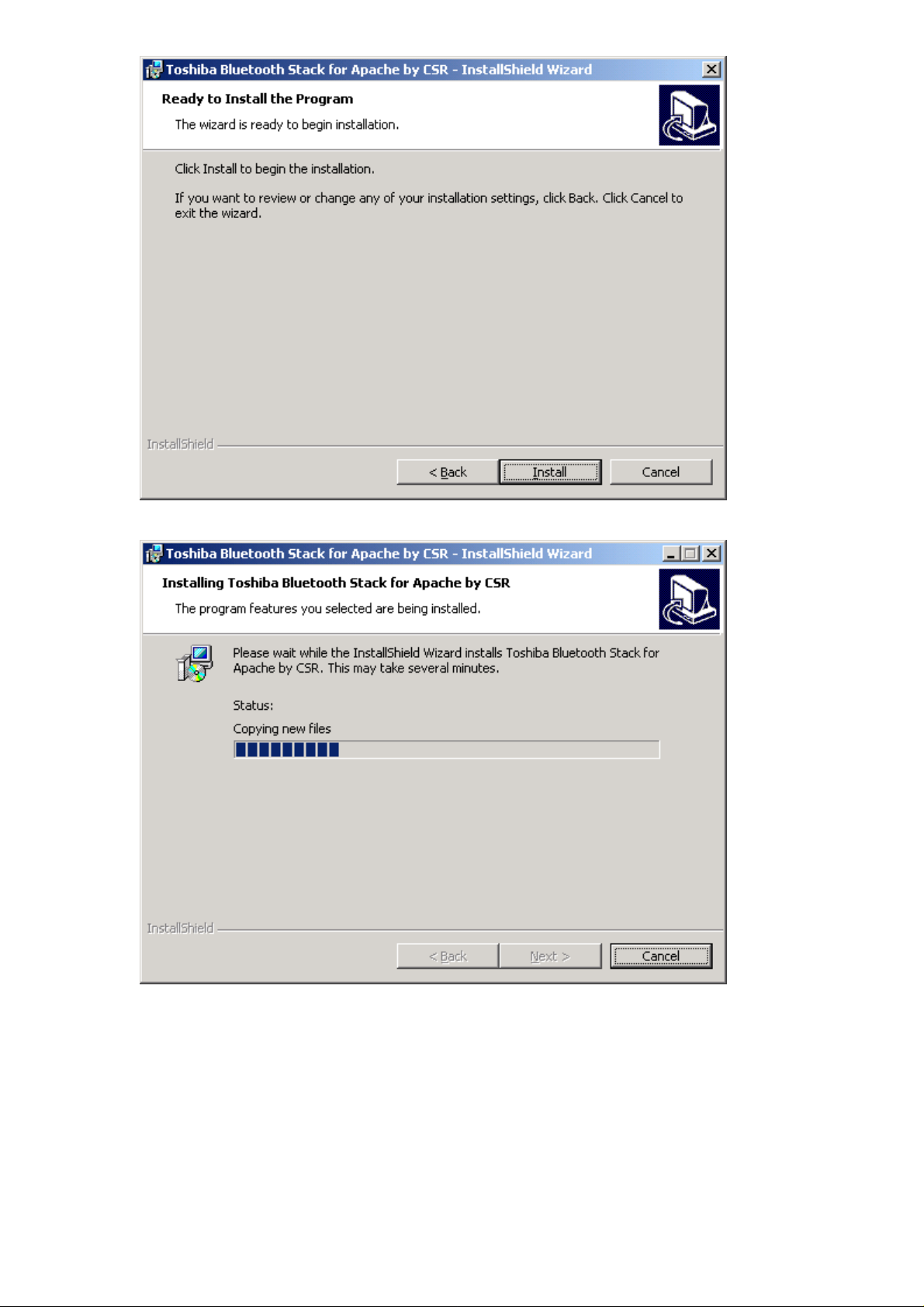
6. InstallShiel is processing.
7. Wait for the setup.
- 7 -
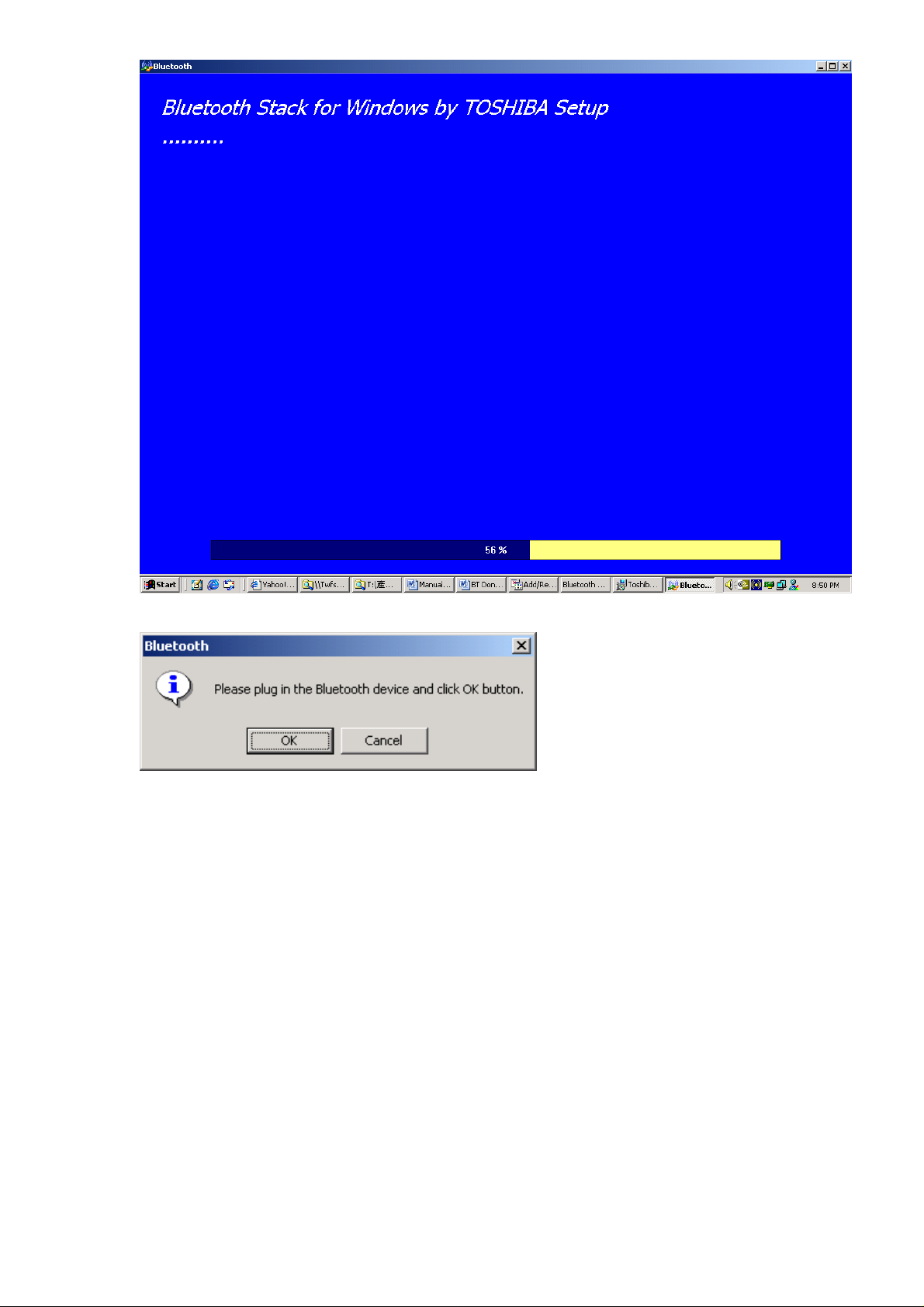
8. Now plug the EDR USB adapter onto an available USB port and click “OK” to continue installation.
9. Click “Finish” to finish the installation.
- 8 -
