Page 1

C
GEE
C
G
INSTRUCTION MANUAL
MSSeerriieess
M
CCGGEEMM88000
0
●
●
CCGGEEMM99225
5
●
●
CCGGEEMM1111000
0
Page 2
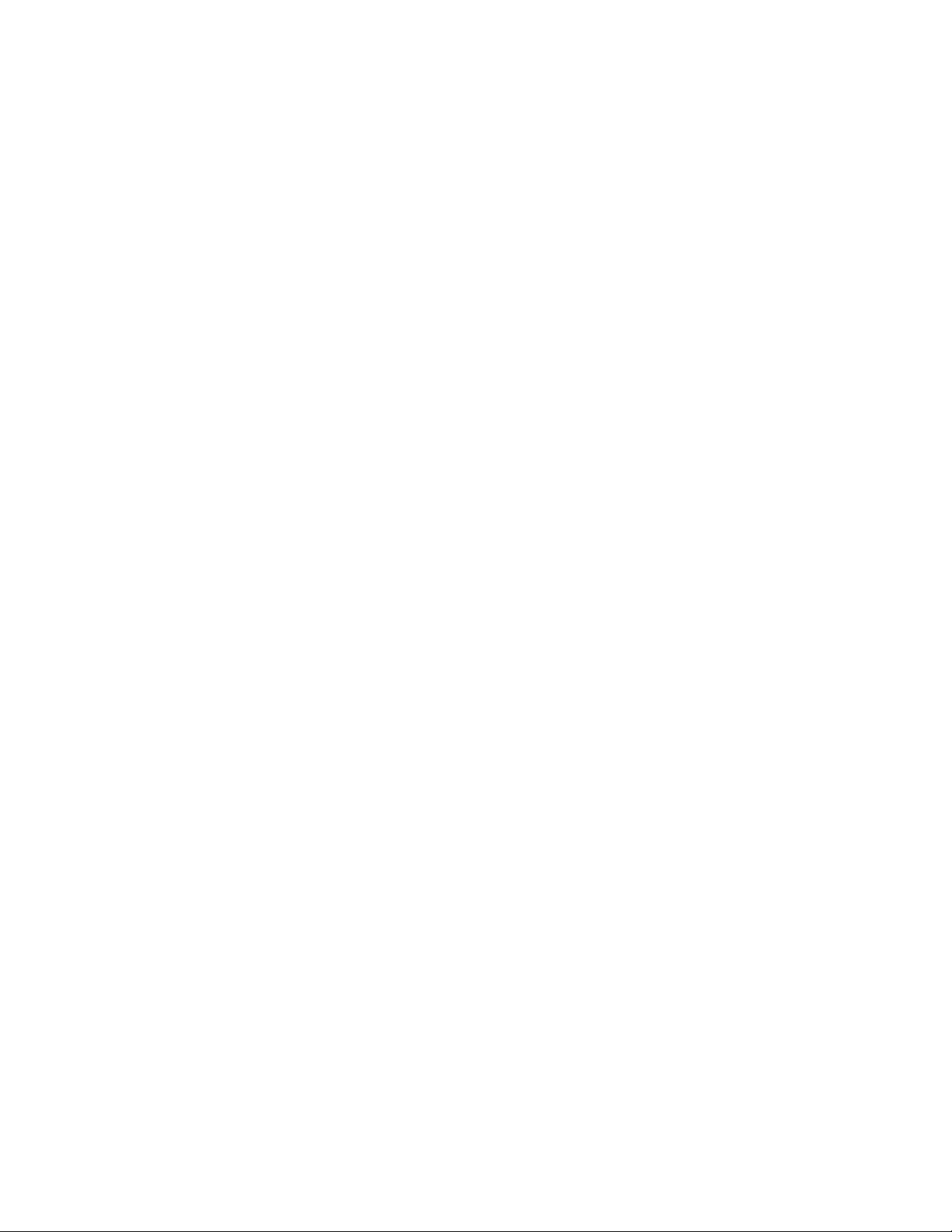
INTRODUCTION....................................................................................................................................................................................................................... 4
Warning.......................................................................................................................................................................................................... 4
ASSEMBLY................................................................................................................................................................................................................................. 6
Setting up the Tripod...................................................................................................................................................................................... 6
Attaching the Equatorial Mount..................................................................................................................................................................... 7
Attaching the Accessory Tray........................................................................................................................................................................ 8
Installing the Counterweight Bar.................................................................................................................................................................... 8
Installing the Counterweight.......................................................................................................................................................................... 8
Attaching the Hand Control Holder ............................................................................................................................................................... 9
Attaching the Optical Tube to the Mount....................................................................................................................................................... 9
Attaching the Visual Back............................................................................................................................................................................ 10
Installing the Star Diagonal.......................................................................................................................................................................... 10
Installing the Eyepiece................................................................................................................................................................................. 10
Installing the Finderscope ............................................................................................................................................................................ 11
Installing the CGEM 1100 Finderscope....................................................................................................................................................... 11
Removing the Lens Cap............................................................................................................................................................................... 13
Moving the Telescope Manually.................................................................................................................................................................. 13
Balancing the Mount in R.A......................................................................................................................................................................... 13
Balancing the Mount in DEC....................................................................................................................................................................... 14
Adjusting the Mount .................................................................................................................................................................................... 14
Adjusting the Mount in Altitude................................................................................................................................................................... 14
Adjusting the Mount in Azimuth.................................................................................................................................................................. 15
Powering the Telescope ............................................................................................................................................................................... 15
HAND CONTROL....................................................................................................................................................................................................................16
Hand Control Operation ............................................................................................................................................................................... 17
Alignment Procedures.................................................................................................................................................................................. 17
Startup Procedure......................................................................................................................................................................................... 18
Two Star Align............................................................................................................................................................................................. 19
East/West Filtering.............................................................................................................................................................................. 19
Quick-Align ................................................................................................................................................................................................. 20
Last Alignment............................................................................................................................................................................................. 21
Re-Alignment............................................................................................................................................................................................... 21
Object Catalog.............................................................................................................................................................................................. 21
Selecting an Object....................................................................................................................................................................................... 21
Slewing to an Object .................................................................................................................................................................................... 22
Finding Planets............................................................................................................................................................................................. 22
Tour Mode.................................................................................................................................................................................................... 22
Constellation Tour........................................................................................................................................................................................ 22
Direction Buttons.......................................................................................................................................................................................... 23
Rate Button................................................................................................................................................................................................... 23
Setup Procedures.......................................................................................................................................................................................... 23
Tracking Mode.................................................................................................................................................................................... 23
Tracking Rate...................................................................................................................................................................................... 24
Date/Time............................................................................................................................................................................................24
User Defined Objects .......................................................................................................................................................................... 24
Get RA/DEC ....................................................................................................................................................................................... 25
Goto R.A/Dec......................................................................................................................................................................................25
Identify................................................................................................................................................................................................ 25
Precise GoTo................................................................................................................................................................................................ 25
Scope Setup Features.................................................................................................................................................................................... 25
Setup Time-Site...................................................................................................................................................................................25
Anti-backlash ...................................................................................................................................................................................... 26
Filter Limits.........................................................................................................................................................................................26
Direction Buttons ................................................................................................................................................................................26
Goto Approach.................................................................................................................................................................................... 26
Autoguide Rates.................................................................................................................................................................................. 27
OTA Orientation..................................................................................................................................................................................27
Meridian.............................................................................................................................................................................................. 27
Mount Settings ....................................................................................................................................................................................27
RA Limits............................................................................................................................................................................................ 28
Utility Features............................................................................................................................................................................................. 28
Calibrate Mount................................................................................................................................................................................... 28
2
Page 3
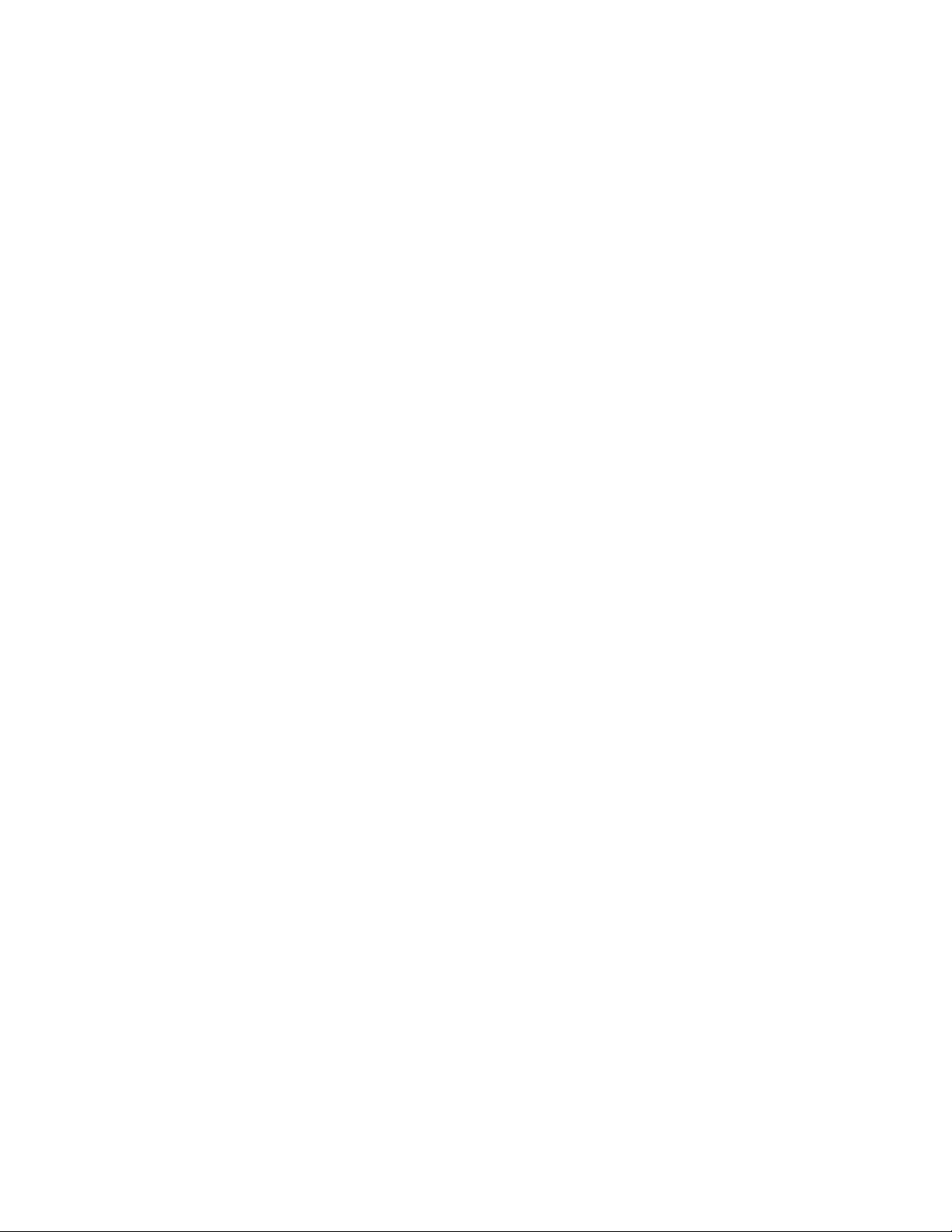
Home Position..................................................................................................................................................................................... 29
Light Control.......................................................................................................................................................................................29
Factory Settings...................................................................................................................................................................................29
Version................................................................................................................................................................................................ 29
Get Axis Position.................................................................................................................................................................................29
Goto Axis Position .............................................................................................................................................................................. 29
Hibernate.............................................................................................................................................................................................29
Sun Menu ............................................................................................................................................................................................29
Scrolling Menu.................................................................................................................................................................................... 30
Set Mount Position..............................................................................................................................................................................30
Set Mount Position....................................................................................................................................................................................... 30
Turn On/Off GPS ................................................................................................................................................................................ 30
Turn On/Off RTC................................................................................................................................................................................30
Periodic Error Correction ....................................................................................................................................................................30
TELESCOPE BASICS.............................................................................................................................................................................................................. 32
Image Orientation......................................................................................................................................................................................... 32
Focusing....................................................................................................................................................................................................... 33
Calculating Magnification............................................................................................................................................................................ 33
Determining Field of View........................................................................................................................................................................... 33
General Observing Hints.............................................................................................................................................................................. 34
ASTRONOMY BASICS........................................................................................................................................................................................................... 35
The Celestial Coordinate System.................................................................................................................................................................. 35
Motion of the Stars....................................................................................................................................................................................... 36
Polar Aligning the Mount............................................................................................................................................................................. 37
Polar Align ..........................................................................................................................................................................................37
Finding the North Celestial Pole................................................................................................................................................................... 39
CELESTIAL OBSERVING ..................................................................................................................................................................................................... 40
Observing the Moon..................................................................................................................................................................................... 40
Lunar Observing Hints ................................................................................................................................................................................. 40
Observing the Planets................................................................................................................................................................................... 40
Observing the Sun ........................................................................................................................................................................................ 40
Solar Observing Hints .................................................................................................................................................................................. 41
Observing Deep Sky Objects........................................................................................................................................................................ 41
Seeing Conditions......................................................................................................................................................................................... 41
Transparency................................................................................................................................................................................................ 41
Sky Illumination........................................................................................................................................................................................... 41
Seeing........................................................................................................................................................................................................... 41
ASTROPHOTOGRAPHY........................................................................................................................................................................................................ 43
Short Exposure Prime Focus Photography................................................................................................................................................... 43
Eyepiece Projection...................................................................................................................................................................................... 44
Long Exposure Prime Focus Photography ................................................................................................................................................... 46
Periodic Error Correction (PEC) .................................................................................................................................................................. 47
Using Periodic Error Correction................................................................................................................................................................... 47
Terrestrial Photography................................................................................................................................................................................ 48
Metering....................................................................................................................................................................................................... 48
Reducing Vibration ...................................................................................................................................................................................... 48
CCD Imaging ............................................................................................................................................................................................... 49
Auto Guiding................................................................................................................................................................................................ 49
TELESCOPE MAINTENANCE.............................................................................................................................................................................................. 50
Care and Cleaning of the Optics................................................................................................................................................................... 50
Collimation................................................................................................................................................................................................... 50
OPTIONAL ACCESSORIES................................................................................................................................................................................................. 53
APPENDIX A – TECHNICAL SPECIFICATIONS............................................................................................................................................................ 56
APPENDIX B – GLOSSARY OF TERMS............................................................................................................................................................................ 57
APPENDIX C – RS-232 CONNECTION................................................................................................................................................................................ 60
APPENDIX D – TIME ZONE MAP........................................................................................................................................................................................ 62
SKY MAPS ................................................................................................................................................................................................................................ 64
3
Page 4
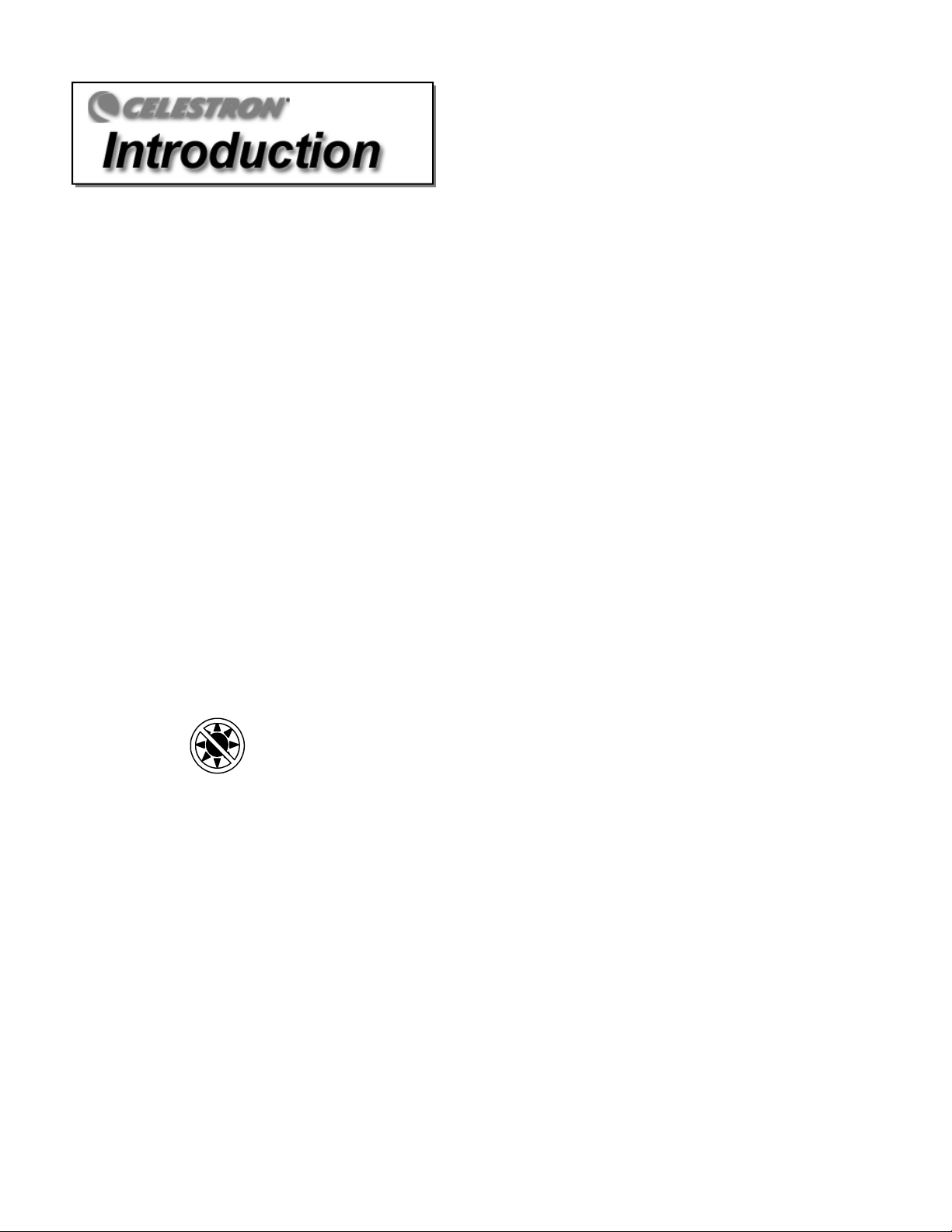
Congratulations on your purchase of the Celestron CGEM Series telescope! The CGEM Series is made of the highest quality materials to
ensure stability and durability. All this adds up to a telescope that gives you a lifetime of pleasure with a minimal amount of maintenance.
Furthermore, your Celestron telescope is versatile — it will grow as your interest grows.
The CGEM Series ushers in the next generation of computer automated telescopes. The CGEM series continues in this proud tradition
combining large aperture optics with the sophistication and ease of use of our computerized GoTo mount.
If you are new to astronomy, you may wish to start off by using the built-in Sky Tour feature, which commands the telescopes to find the
most interesting objects in the sky and automatically slews to each one. Or if you are an experienced amateur, you will appreciate the
comprehensive database of over 40,000 objects, including customized lists of all the best deep-sky objects, bright double stars and variable
stars. No matter your level of experience, the CGEM Series telescopes will unfold for you and your friends all the wonders of the Universe.
Some of the many standard features of the telescope include:
• Fully enclosed optical encoders for position location.
• Ergonomically designed mount that disassembles into compact and portable pieces.
• Database filter limits for creating custom object lists.
• Storage for programmable user defined objects; and
Many other high performance features!
The CGEM deluxe features combine with Celestron’s legendary Schmidt-Cassegrain optical system to give amateur astronomers the most
sophisticated and easy to use telescopes available on the market today.
Take time to read through this manual before embarking on your journey through the Universe. It may take a few observing sessions to
become familiar with your telescope, so you should keep this manual handy until you have fully mastered your telescope’s operation. The
hand control has built-in instructions to guide you through all the alignment procedures needed to have the telescope up and running in
minutes. Use this manual in conjunction with the on-screen instructions provided by the hand control. The manual gives detailed
information regarding each step as well as needed reference material and helpful hints guaranteed to make your observing experience as
simple and pleasurable as possible.
Your telescope is designed to give you years of fun and rewarding observations. However, there are a few things to consider before using
your telescope that will ensure your safety and protect your equipment.
Warning
Never look directly at the sun with the naked eye or with a telescope (unless you have the proper solar
filter). Permanent and irreversible eye damage may result.
Never use your telescope to project an image of the sun onto any surface. Internal heat build-up can damage the telescope and any
accessories attached to it.
Never use an eyepiece solar filter or a Herschel wedge. Internal heat build-up inside the telescope can cause these devices to crack or
break, allowing unfiltered sunlight to pass through to the eye.
Never leave the telescope unsupervised, either when children are present or adults who may not be familiar with the correct operating
procedures of your telescope
.
4
Page 5
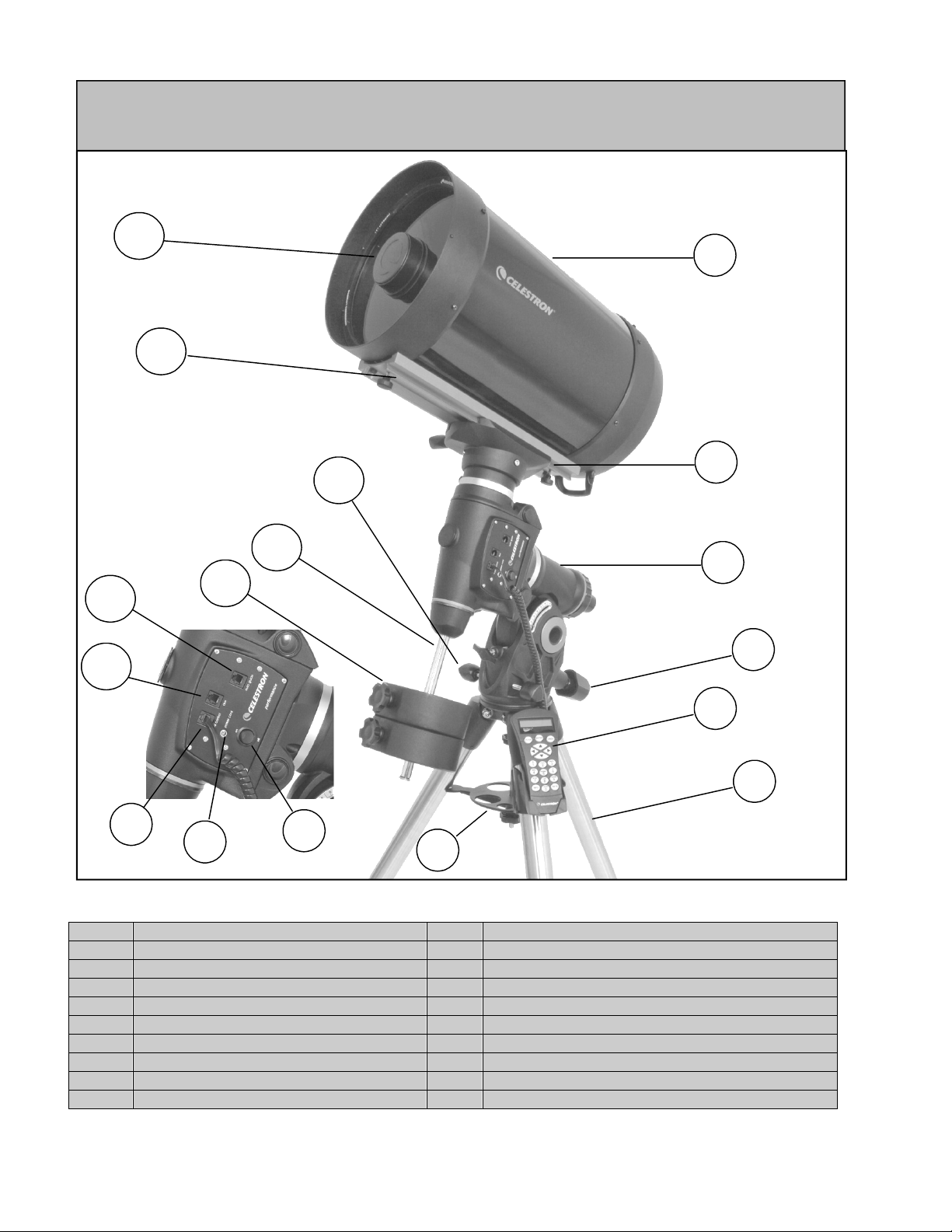
AS
Figure 2.2 – CGEM
(CGEM 1100 Shown)
12
1
11
2
10
9
3
E
D
C
1 Optical Tube 7 Tripod Center Leg Brace/Accessory Tray
2 Telescope Mounting Platform 8 Counterweight(s)
3 Equatorial Mount 9 Counterweight Bar
4 Latitude Adjustment Knob 10 Azimuth Adjustment Knob
5 Hand Control 11 Dovetail Mounting Bar
6 Tripod 12 Schmidt Corrector Lens
8
4
5
6
B
A
7
CONTROL PANEL C Hand Control Port
A On/Off Switch D Aux Port
B 12v Input Jack E Autoguider Port
5
Page 6
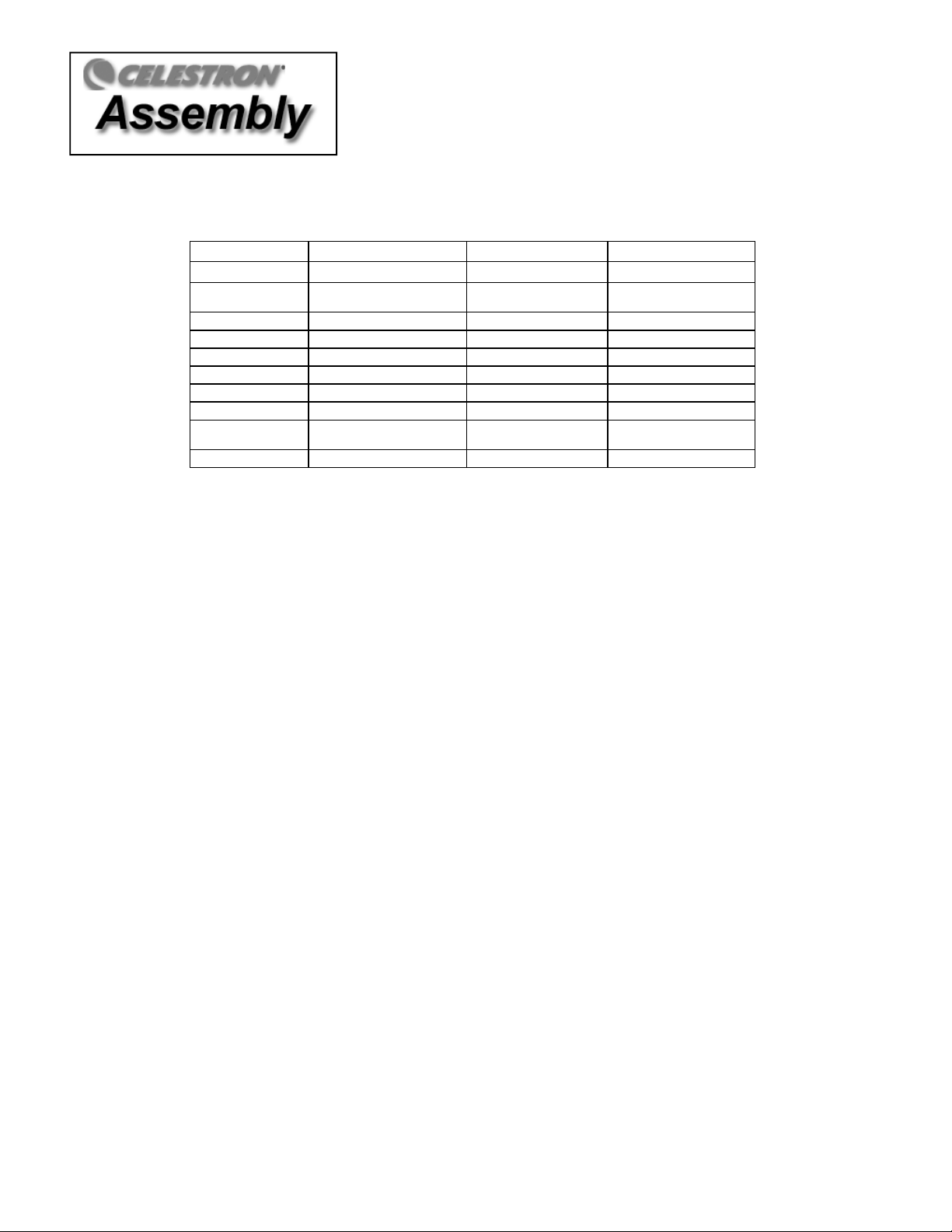
This section covers the assembly instructions for your Celestron Telescope. Your telescope should be set up indoor the first
#11097
#11098
#11099
time so that it is easy to identify the various parts and familiarize yourself with the correct assembly procedure before
attempting it outdoor.
CGEM 800 CGEM 925 CGEM 1100
Diameter
Focal Length
Eyepiece
Finderscope
Diagonal
Mount
Tripod
Software
Counterweights
203mm (8") Schmidt-
Cassegrain
2032mm F/10 2350mm F/10 2800mm F/10
25mm - 1.25" (81x) 25mm - 1.25" (94x) 40mm - 1.25" (70x)
6x30 6x30 9x50
90° - 1.25" 90° - 1.25" 90° - 1.25"
CGEM Equatorial CGEM Equatorial CGEM Equatorial
2" Stainless Steel 2" Stainless Steel 2" Stainless Steel
NexRemote Telescope
Control Software
1-17lb
The Celestron CGEM Series telescopes are shipped in three main boxes. In separate boxes are the following:
Optical Tube Assembly and Standard Accessories
Equatorial Mount with Hand Control, and Counterweight Bar
Tripod plus one Counterweight
Additional Counterweights (11098 & 11099 only)
235mm (9.25") Schmidt-
Cassegrain
NexRemote Telescope
Control Software
1-17lb; 1-11lb 2-17lb
280mm (11") Schmidt-
NexRemote Telescope
Cassegrain
Control Software
Remove all the pieces from their respective boxes and place on a flat, clear work area. A large floor space is ideal. When
setting up your Celestron telescope you must start with the tripod and work up from there. These instructions are laid out in
the order each task must be performed.
SSeettttiinngguupptthheeTTrriippood
d
The CGEM tripod comes with an all metal center leg brace / accessory tray to give rock solid support to the mount.
The tripod comes fully assembled with a metal plate, called the tripod head, that holds the legs together at the top. In
addition, there is a central rod that extends down from the tripod head that attaches the equatorial mount to the tripod. To set
up the tripod:
1. Stand the tripod upright and pull the tripod legs apart until each leg is fully extended. The tripod will now stand by itself.
Once the tripod is set up, you can adjust the height at which it stands.
2. Loosen the lever on the leg clamp so that the tripod leg can be adjusted.
3. Slide the center portion of the tripod leg away from the tripod head until it is at the desired height.
4. Tighten the levers on each leg clamp to hold the legs in place.
AAttttaacchhiinnggtthheeAAzziimmuutthhAAddjjuussttmmeennttKKnnoobbs
s
To ensure safe shipment of your CGEM mount, the Azimuth Adjustment Knobs have been removed from the mount and will
need to be attached.
6
Page 7
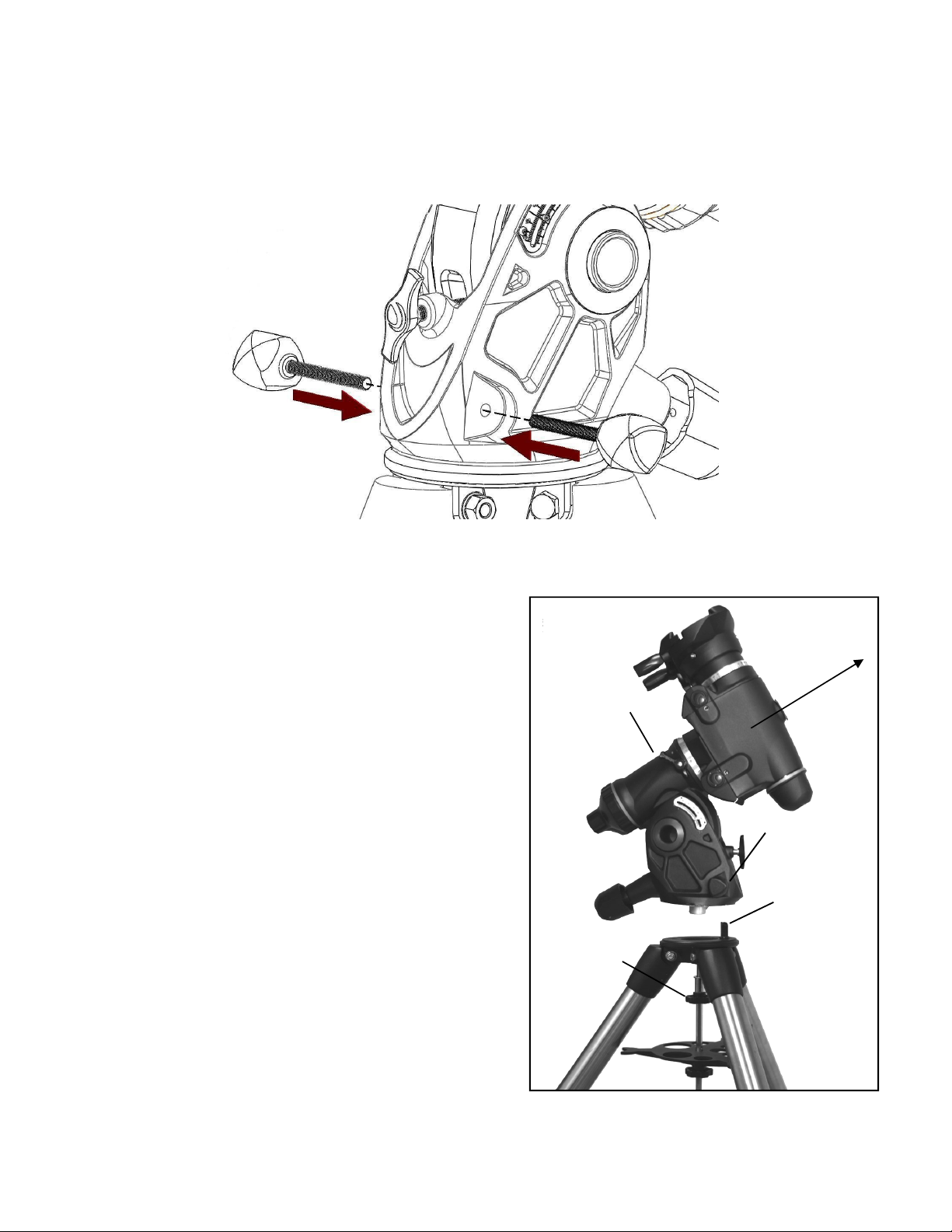
Before securing the mount to the tripod as shown in Fig. 2-3:
1. Locate the Azimuth Adjustment Knobs from the box containing the CGEM mount.
2. Thread one knob into each of the holes located on either side of the mount.
3. Only thread the knobs about half way in, leaving enough space for the tripod Alignment Peg which will need to fit
between the screw tips.
Figure 2-2
AAttttaacchhiinnggtthheeEEqquuaattoorriiaallMMoouunnt
t
The equatorial mount allows you to tilt the telescope’s axis of rotation
so that you can track the stars as they move across the sky. The
CGEM mount is a German equatorial mount that attaches to the tripod
head. On one side of the tripod head there is a metal alignment peg
for aligning the mount. This side of the tripod will face north when
setting up for an astronomical observing session. To attach the
equatorial head:
1. Locate the azimuth adjustment screws on the equatorial mount.
2. Retract the screws so they do not extend into the azimuth housing on
the mount.
Do NOT remove the screws since they are needed later
for polar alignment.
3. Hold the equatorial mount over the tripod head so that the azimuth
housing is above the metal peg.
4. Place the equatorial mount on the tripod head so that the two are
flush.
5. Tighten the knob (attached to the central rod) on the underside of the
tripod head to hold the equatorial mount firmly in place.
Point Towards
North
Equatorial
Mount
Azimuth
Adjustment
Screws
Alignment
Peg
Mounting
Knob
Figure 2-3
7
Page 8
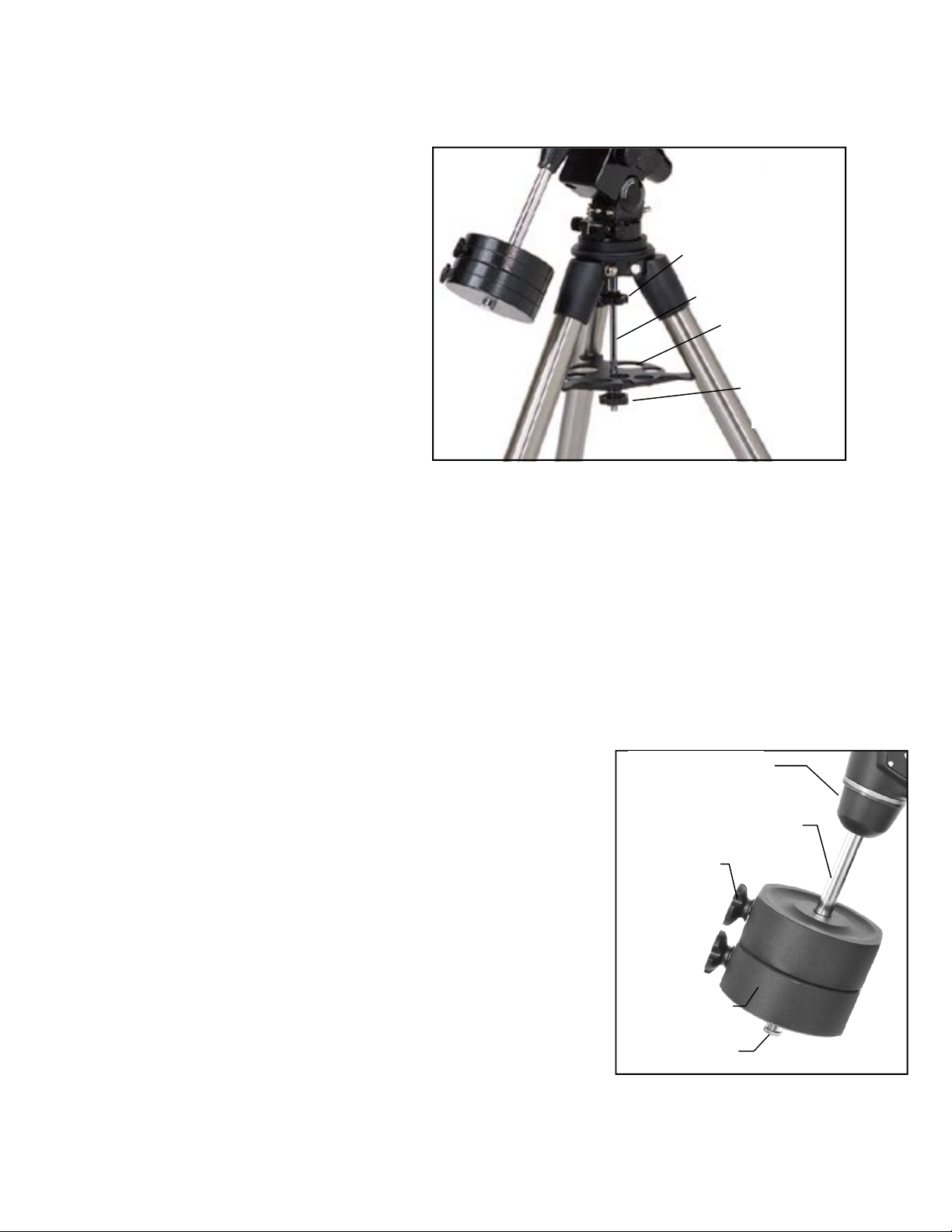
AAttttaacchhiinnggtthheeAAcccceessssoorryyTTrraay
Counterweight
Safety Screw
Counterweight
Bar
Locking Screw
1. Slide the accessory tray over the central rod so that each arm of the tray is pushing against the inside of the tripod legs.
2. Thread the accessory tray knob on to the central rod and tighten.
y
IInnssttaalllliinnggtthheeCCoouunntteerrwweeiigghhttBBaar
To properly balance the telescope, the mount comes
with a counterweight bar and at least one
counterweight (depending on model). To install the
counterweight bar:
1. Locate the counterweight bar locking nut from the box
containing the CGEM mount (see Fig 2-5).
2. Thread the counterweight bar through the rounded end
of locking nut until the threads pass all the way
through and the locking nut can go no further.
3. Locate the opening in the equatorial mount on the
DEC axis
4. Thread the counterweight bar into the opening until tight.
5. Tighten the counterweight bar lock nut fully for added support.
Once the bar is securely in place you are ready to attach the counterweight.
Since the fully assembled telescope can be quite heavy, position the mount so that the polar axis is pointing towards
north before the tube assembly and counterweights are attached. This will make the polar alignment procedure much
easier.
r
Mounting Knob
Central Rod
Accessory Tray
Accessory
Tray Knob
Figure 2-4
IInnssttaalllliinnggtthheeCCoouunntteerrwweeiigghht
Depending on which telescope model you have, you will receive either one, two or three counterweights. To install the
counterweight(s):
1. Orient the mount so that the counterweight bar points toward the ground .
2. Remove the counterweight safety screw on the end of the counterweight bar (i.e.,
opposite the end that attaches to the mount).
3. Loosen the locking screw on the side of the counterweight.
4. Slide the counterweight onto the shaft (see Figure 2-5).
5. Tighten the locking screw on the side of the weight to hold the counterweight in
place.
6. Replace the counterweight safety screw.
t
Counterweight Bar
Locking Nut
Figure 2-5 – Mount shown with two
counterweights (CGEM 925 & 1100)
8
Page 9
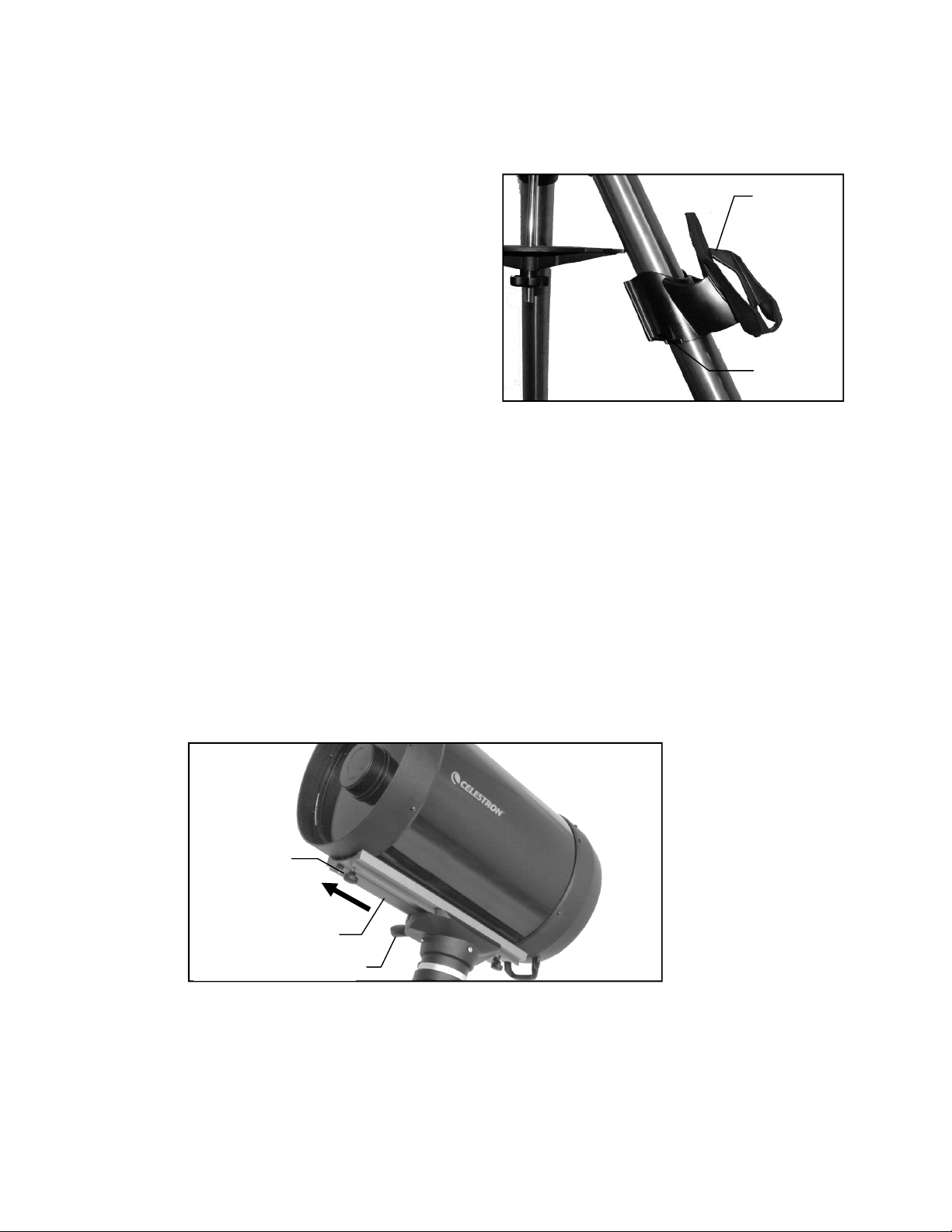
AAttttaacchhiinnggtthheeHHaannddCCoonnttrroollHHoollddeer
Safety Screw
Dovetail Bar
The telescope comes with a hand control holder to place the computerized hand control. The hand control holder comes in two
pieces: the leg clamp that snaps around the tripod leg and the holder which attaches to the leg clamp. To attach the hand
control holder:
1. Place the leg clamp up against one of the tripod legs and
press firmly until the clamp wraps around the leg.
2. Slide the back of the hand control holder downward into
the channel on the front of the legs clamp (see Fig 2-6)
until it snaps into place.
r
Hand Control
Holder
AAttttaacchhiinnggtthheeOOppttiiccaallTTuubbeettootthhe
MMoouunnt
The telescope attaches to the mount via a dovetail slide bar which
is mounted along the bottom of the telescope tube
attach the optical tube, make sure that the declination and right ascension clutch knobs are tight (see Figure 2-13) and
the counterweight(s) are securely installed.
telescope. To mount the telescope tube:
Now that the optical tube is securely in place, the visual accessories can now be attached to the telescope.
t
1. Loosen the mounting screw on the side of the telescope mounting platform. This allows you to slide the dovetail bar
onto the mount.
2. Remove the safety screw located at the front of the dovetail bar.
3. Slide the dovetail bar on the telescope tube into the mounting platform of the mount. Slide the telescope so that the
back of the dovetail bar is close to the back of the mounting platform.
4. Tighten the mounting screw on the side of the mounting platform to hold the telescope in place.
e
Leg Clamp
. Before you
This will ensure that the mount does not move suddenly while attaching the
Figure 2-6
Telescope Mounting Screw
Figure 2-7
9
Page 10
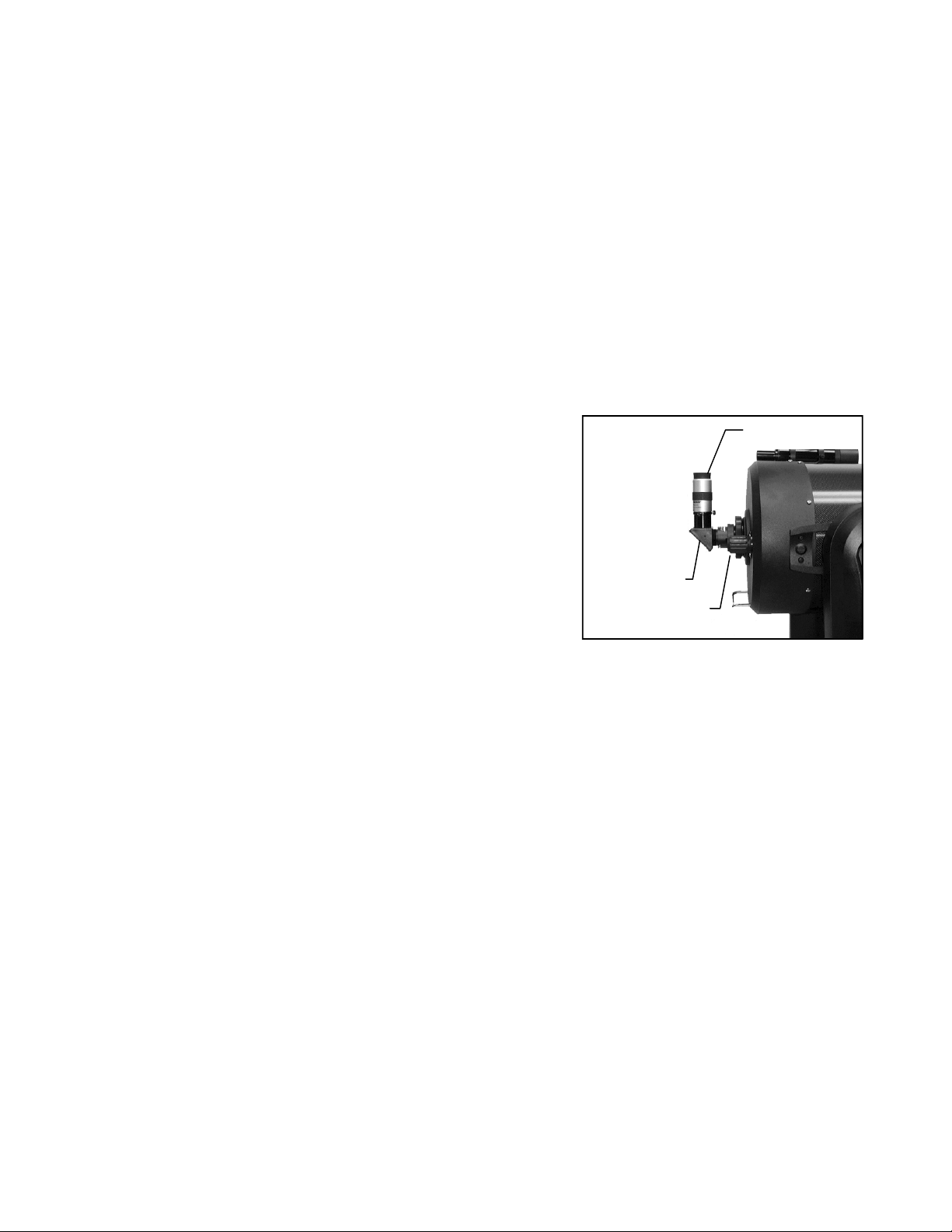
AAttttaacchhiinnggtthheeVViissuuaallBBaacck
Star Diagonal
The visual back is the accessory that allows you to attach all visual accessories to the telescope. The telescope optical tubes
come with the visual back installed. If it is not already on the tube it can be attached as follows:
1. Remove the rubber cover on the rear cell.
2. Place the knurled slip ring on the visual back over the threads on the rear cell (Fig 2-8).
3. Hold the visual back with the set screw in a convenient position and rotate the knurled slip ring clockwise until tight.
Once this is done, you are ready to attach other accessories, such as eyepieces, diagonal prisms, etc.
If you want to remove the visual back, rotate the slip ring counterclockwise until it is free of the rear cell.
k
IInnssttaalllliinnggtthheeSSttaarrDDiiaaggoonnaal
The star diagonal is a prism that diverts the light at a right angle to the light path of the telescope. This allows you to observe
in positions that are physically more comfortable than if you looked
straight through. To attach the star diagonal onto the optical tube:
1. Turn the set screw on the visual back until its tip no longer extends into
(i.e., obstructs) the inner diameter of the visual back.
2. Slide the chrome portion of the star diagonal into the visual back.
3. Tighten the set screw on the visual back to hold the star diagonal in place.
If you wish to change the orientation of the star diagonal, loosen the set
screw on the visual back until the star diagonal rotates freely. Rotate the
diagonal to the desired position and tighten the set screw.
IInnssttaalllliinnggtthheeEEyyeeppiieecce
The eyepiece, or ocular, is an optical element that magnifies the image focused by the telescope. The eyepiece fits into either
the visual back directly or the star diagonal. To install an eyepiece:
1. Loosen the set screw on the star diagonal until the tip no longer extends into the inner diameter of the eyepiece end of
the diagonal.
e
l
Eyepiece
Visual Back
Figure 2-8
2. Slide the chrome portion of the eyepiece into the star diagonal.
3. Tighten the set screw on the star diagonal to hold the eyepiece in place.
To remove the eyepiece, loosen the set screw on the star diagonal and slide the eyepiece out. You can replace it with another
eyepiece (purchased separately).
Eyepieces are commonly referred to by focal length and barrel diameter. The focal length of each eyepiece is printed on the
eyepiece barrel. The longer the focal length (i.e., the larger the number) the lower the eyepiece power and the shorter the focal
length (i.e., the smaller the number) the higher the magnification. Generally, you will use low-to-moderate power when
viewing. For more information on how to determine power, see the section on “Calculating Magnification.”
10
Page 11

IInnssttaalllliinnggtthheeFFiinnddeerrssccooppe
Rear Cell
The CGEM 800 and 925 telescopes come with a 6x30 finderscope used to help you locate and center objects in the main field
of your telescope. To accomplish this, the finder has a built-in cross-hair reticle that shows the optical center of the
finderscope. The CGEM 1100 comes with a 9x50 finderscope.
Start by removing the finder and hardware from the plastic wrapper. Included are the following:
• Finderscope
• Finder Bracket
• Rubber O-ring
• Three Nylon Thumbscrews (10-24x1/2")
• Two Phillips Head Screws (8-32x1/2")
To install the finderscope:
e
1. Attach the bracket to the optical tube. To do this, place the curved
portion of the bracket with the slot over the two holes in the rear
cell. The bracket should be oriented so that the rings that hold the
finder are over the telescope tube, not the rear cell (see Fig 2-9).
Start threading the screws in by hand and tighten fully with an
Allen wrench.
2. Partially thread-in the three nylon thumbscrews that hold the finder
in place inside the bracket. Tighten the screws until the nylon
heads are flush with the inner diameter of the bracket ring. Do
NOT thread them in completely or they will interfere with the
placement of the finder. (Having the screws in place when the
finder is installed will be easier than trying to insert the screws
after the finder has been installed.)
3. Slide the rubber O-ring over the back of the finder (it will NOT fit over the
objective end of the finder). It may need to be stretched a little. Once on the main body of the finder, slide it up about
one inch from the end of the finder.
4. Rotate the finder until one cross hair is parallel to the R.A. axis and the other is parallel to the DEC axis.
5. Slide the eyepiece end of the finder into the front of the bracket.
6. Slightly tighten the three nylon thumbscrews on the front ring of the bracket to hold the finder in place.
7. Once on, push the finder back until the O-ring is snug inside the back ring of the finder bracket.
Figure 2-11
Finderscope
Nylon
Adjustment
Screw
Finder Bracket
Figure 2-9
8. Hand tighten the three nylon tipped thumbscrews until snug.
IInnssttaalllliinnggtthheeCCGGEEMM11110000FFiinnddeerrssccooppe
The CGEM 1100 telescope comes with a 9x50 finderscope. The specifications for a finderscope stand for the magnification and the
aperture, in millimeters, of the scope. So, a 9x50 finder magnifies objects eight times and has a 50mm objective lens.
Finderscope Installation
The finderscope must first be mounted in the included quick-release bracket then attached to the rear cell of the telescope.
To install the finderscope:
1. Locate the finderscope mounting bracket attached to the bottom portion of the finder bracket. Loosen the two thumb
screws to slide the mounting bracket from the finderscope bracket.
2. Find the two holes in the rear cell of the telescope on the top left, when looking from the back of the tube.
e
11
Page 12
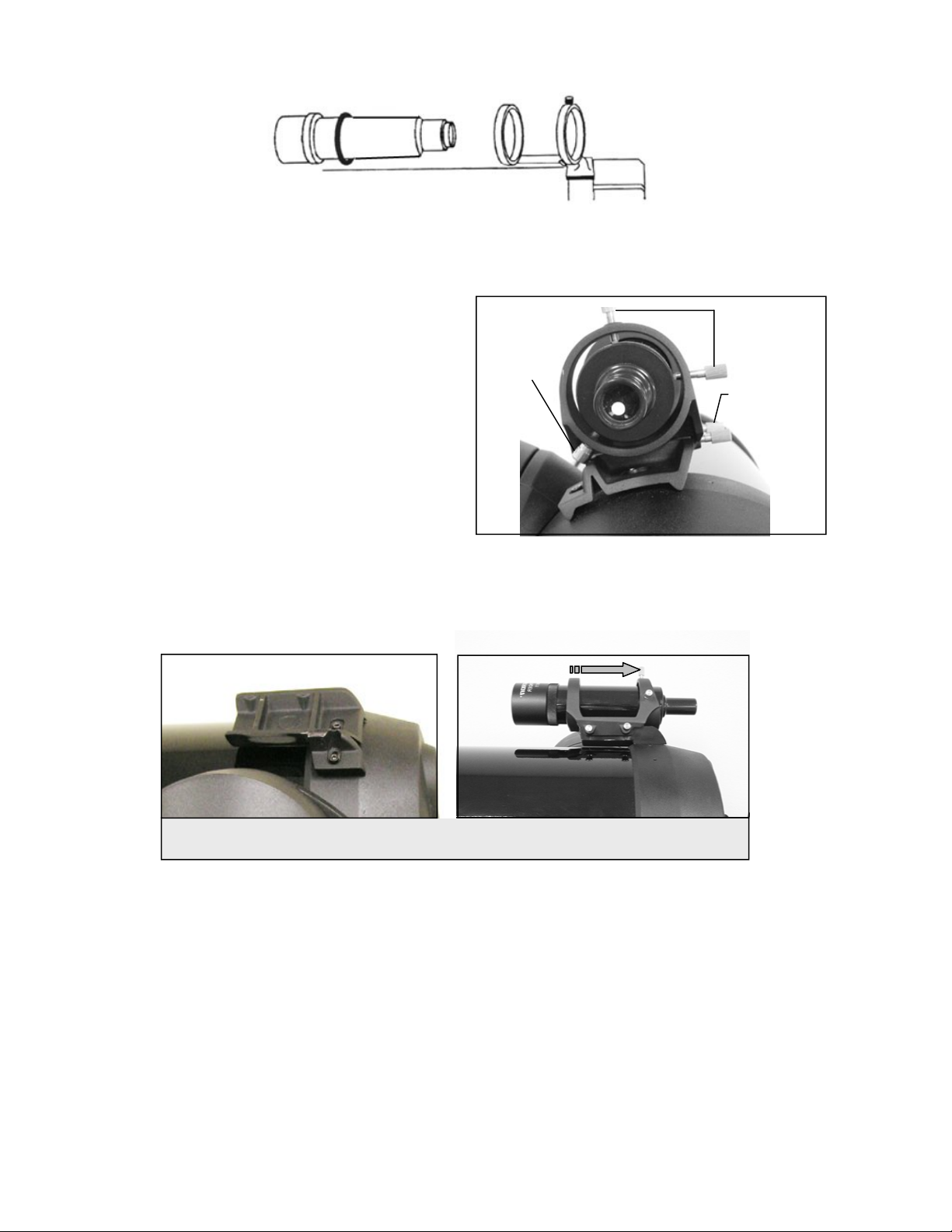
3. Place the mounting bracket over the two holes of the rear cell as shown in the figure 2-10.
Figure
2-10
Pivot
ew
4. Insert the screws through the bracket and into the rear cell.
WARNING: If you remove the mounting bracket, do not completely thread the screws back into the rear cell of the telescope.
The screws may be long enough to obstruct the movement of, and possibly damage the primary mirror.
Alignment Screws
With the bracket firmly attached to the telescope, you are
ready to attach the finder to the bracket.
1. Slide the O-Ring over the back of the finderscope
Scr
and position it on the tube toward the objective
end of the finderscope.
2. Slide the eyepiece end of the finderscope into the
front ring of the bracket (the front ring is the one
without the adjustment screws), then through the
back ring. It may be necessary to push down the
spring loaded pivot screw so that the finder will
pass through the back ring (see figure 2-11)
Figure 2-11
3. Push the finder back until the O-Ring is snug inside the front ring of the finder bracket.
4. Hand tighten the two alignment thumb screws until they make contact with the finderscope.
The finderscope bracket comes in two pieces; the mounting bracket (left) and the finder bracket (right)
Figure 2-12
Quick release
Screws
Aligning the Finderscope
The finderscope is adjusted using two adjustment screws, located on the top and on the right (when looking though the finder)
of the finder bracket and a spring loaded pivot screw (located on the left side of the bracket). This allows you to turn the top
adjustment screw to move the finderscope up and down, and turn the right adjustment screw to move the finderscope right to
left. The spring loaded pivot screw puts constant pressure on the finder so that the adjustment screws are always making
contact with the finder.
To make the alignment process a little easier, you should perform this task in the daytime when it is easier to locate objects in
the telescope without the finder. To align the finder:
1. Choose a conspicuous object that is in excess of one mile away. This will eliminate any possible parallax effect
between the telescope and the finder.
12
Page 13
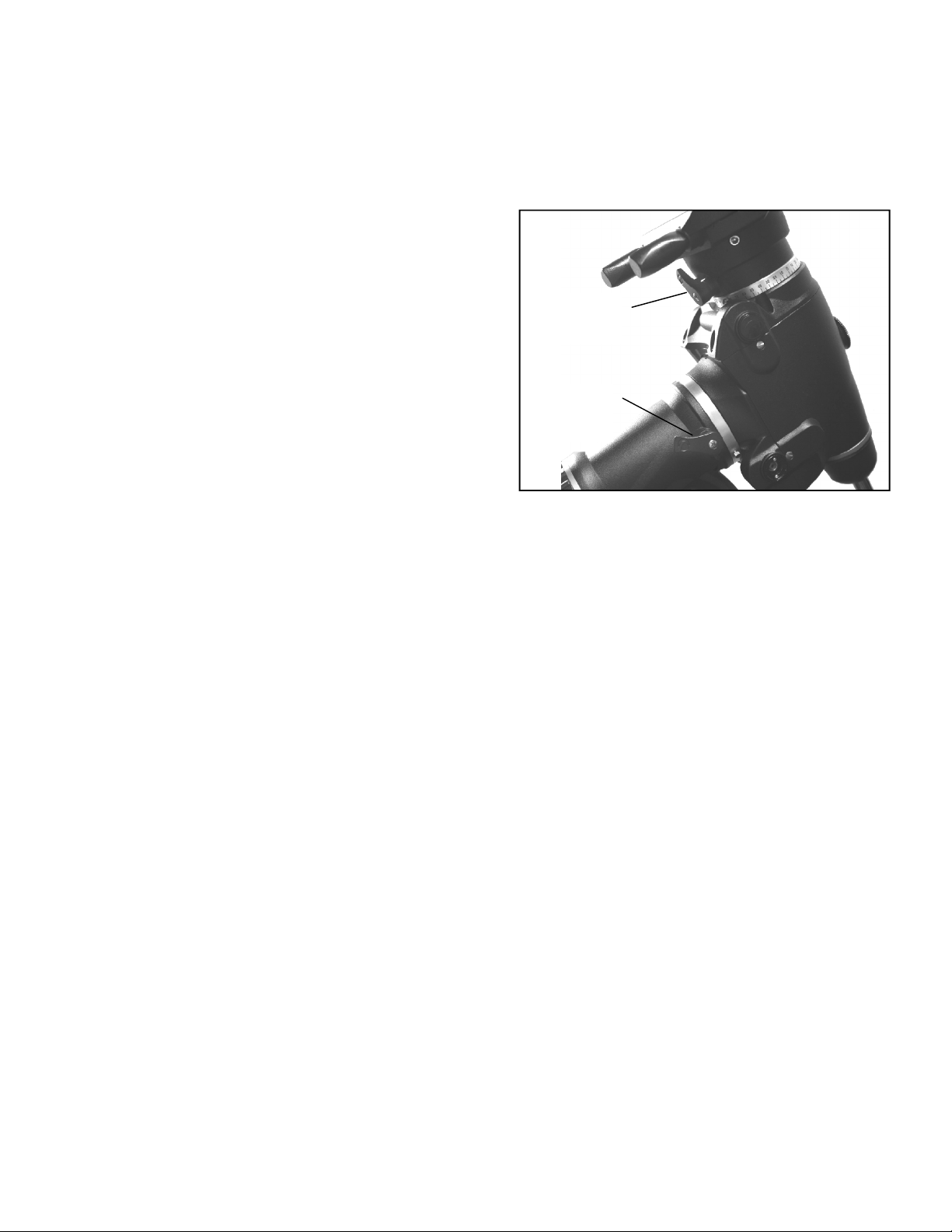
2. Point your telescope at the object you selected and center it in the main optics of the telescope.
Declination
Lock
Right Ascension
(RA) Lock
3. Lock the azimuth and altitude clamps to hold the telescope in place.
4. Check the finder to see where the object is located in the field of view.
5. Adjust the thumb screws on the finder bracket, until the cross hairs are centered on the target.
RReemmoovviinnggtthheeLLeennssCCaap
The 8, 9.25 and 11" lens cap utilizes a bayonet-type locking
mechanism to hold it in place. To remove the lens cap, hold the
cover firmly and rotate the outer edge 1/2” counterclockwise and
pull off.
MMoovviinnggtthheeTTeelleessccooppeeMMaannuuaalllly
In order to properly balance your telescope, you will need to
move your telescope manually at various portions of the sky to
observe different objects. To make rough adjustments, loosen the
R.A. and DEC clutch knobs slightly and move the telescope in
the desired direction.
Both the R.A. and DEC axis have lock levers to clutch down each
axis of the telescope. To loosen the clutches on the telescope, rotate the lock levers counterclockwise.
BBaallaanncciinnggtthheeMMoouunnttiinnRR..AA.
To eliminate undue stress on the mount, the telescope should be properly balanced around the polar axis. Proper balancing is
crucial for accurate tracking. To balance the mount:
p
y
Figure 2-13
.
1. Verify that the telescope is securely attached to the telescope mounting platform.
2. Loosen the R.A. lock lever and position the telescope off to one side of the mount. The counterweight bar will
extend horizontally on the opposite side of the mount.
3. Release the telescope — GRADUALLY — to see which way the telescope “rolls.”
4. Loosen the set screws on the side of the counterweight so it can be moved the length of the counterweight bar.
5. Move the counterweight to a point where it balances the telescope (i.e., the telescope remains stationary when the
R.A. clutch knobs are loose).
6. Tighten the screw on the counterweight to hold it in place.
While the above instructions describe a perfect balance arrangement, there should be a SLIGHT imbalance to ensure the best
possible tracking. When the scope is on the west side of the mount the counterweight should be slightly imbalanced to the
counterweight bar side. And when the tube is on the east side of the mount there should be a slight imbalance toward the
telescope side. This is done so that the worm gear is pushing against a slight load. The amount of the imbalance is very slight.
When taking astrophotographs, this balance process can be done for the specific area at which the telescope is pointing to
further optimize tracking accuracy.
13
Page 14
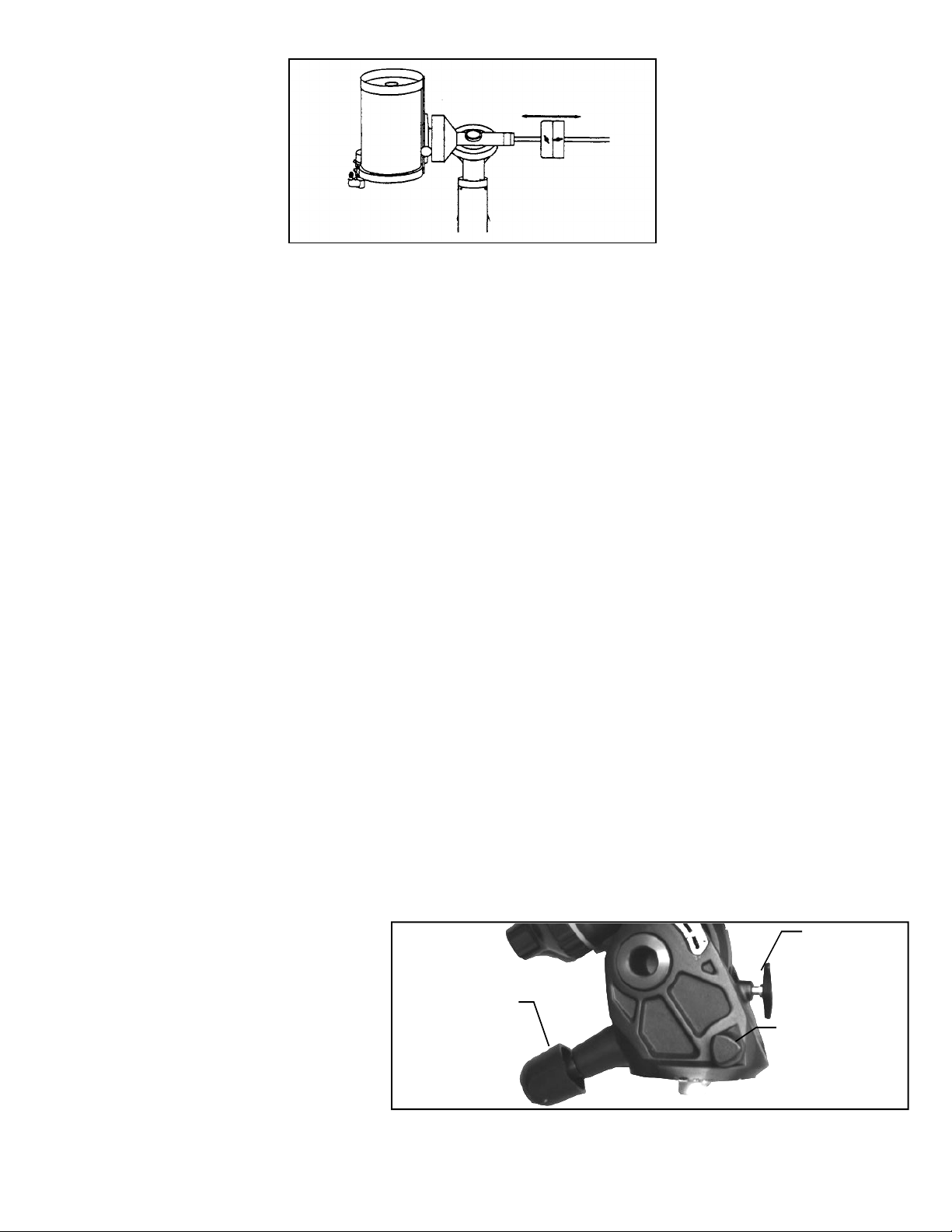
Figure 2-14
BBaallaanncciinnggtthheeMMoouunnttiinnDDEEC
Although the telescope does not track in declination, the telescope should also be balanced in this axis to prevent any sudden
motions when the DEC lock lever is loose. To balance the telescope in DEC:
1. Loosen the R.A. clutch lock lever and rotate the telescope so that it is on one side of the mount (i.e., as described
in the previous section on “Balancing the Mount in R.A.”).
2. Tighten the R.A. lock lever to hold the telescope in place.
3. Loosen the DEC clutch lock lever and rotate the telescope until the tube is parallel to the ground.
4. Release the tube —
GO OF THE TELESCOPE TUBE COMPLETELY!
5. Slightly loosen the knobs that holds the telescope to the mounting platform and slide the telescope either forward
or backward until it remains stationary when the DEC clutch is loose. Do NOT let go of the telescope tube while
the knob on the mounting platform is loose. It may be necessary to rotate the telescope so that the counterweight
bar is pointing down before loosening the mounting platform screw.
6. Tighten the knobs on the telescope mounting platform to hold the telescope in place.
Like R.A. balance, these are general balance instructions and will reduce undue stress on the mount. When taking
astrophotographs, this balance process should be done for the specific area at which the telescope is pointing.
GRADUALLY — to see which way it rotates around the declination axis. DO NOT LET
C
AAddjjuussttiinnggtthheeMMoouunnt
In order for a motor drive to track accurately, the telescope’s axis of rotation must be parallel to the Earth’s axis of rotation, a
process known as polar alignment. Polar alignment is achieved NOT by moving the telescope in R.A. or DEC, but by
adjusting the mount vertically, which is called altitude, and horizontally, which is called azimuth. This section simply covers
the correct movement of the telescope during the polar alignment process. The actual process of polar alignment, that is
making the telescope’s axis of rotation parallel to the Earth’s, is described later in this manual in the section on “
Alignment.”
t
Adjusting the Mount in Altitude
• To increase (raise) the latitude of the polar axis,
turn the rear latitude adjustment knob and
loosen the front screw (if necessary).
• To decrease (lower) the latitude of the polar
axis, turn the rear latitude adjustment knob and
tighten the front screw (if necessary).
Rear Latitude
Adjustment
Knob
14
Azimuth
Adjustment
Knob
Figure 2-15
Polar
Front
Latitude
Adjustment
Screw
Page 15
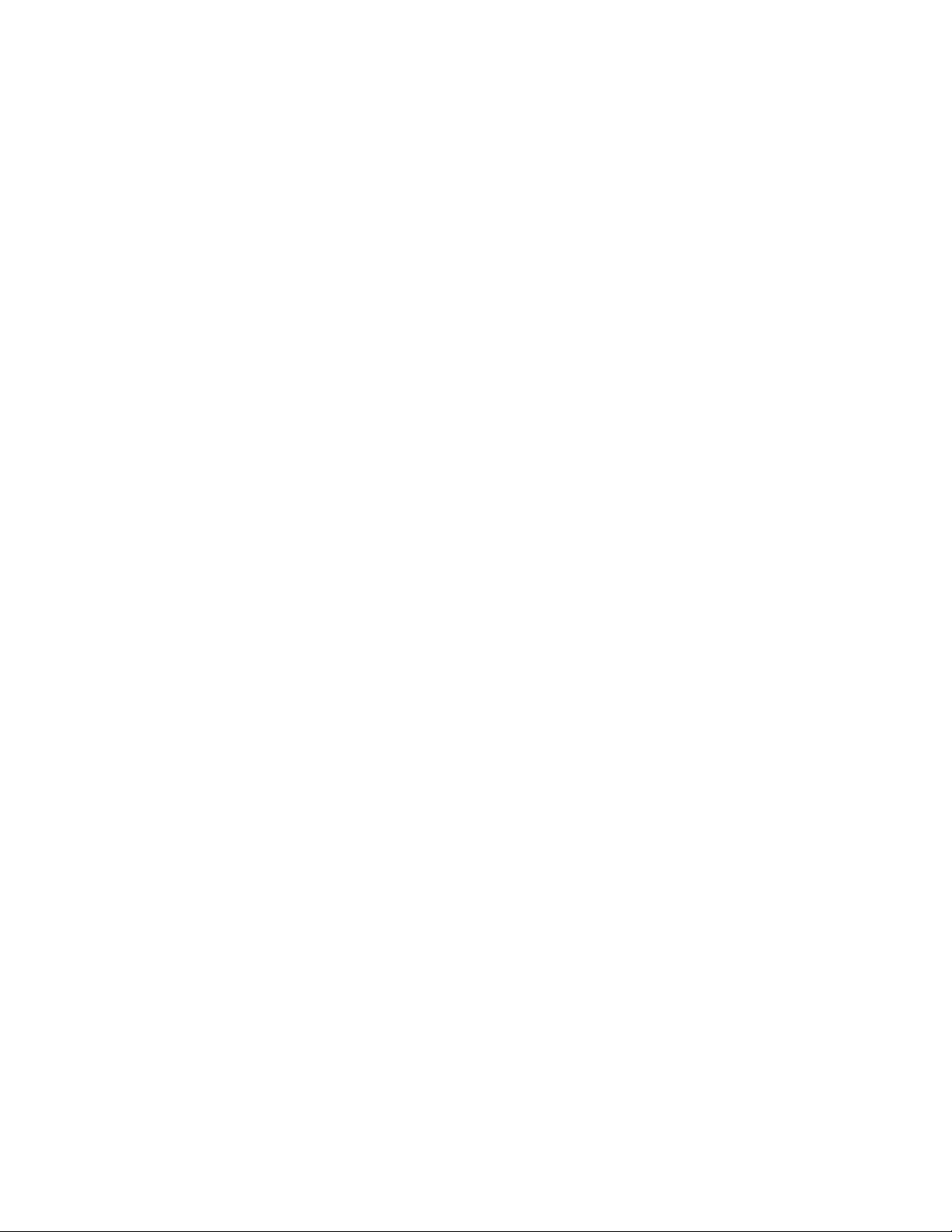
The latitude adjustment on the mount has a range from approximately 15° to 70°.
It is best to always make final adjustments in latitude by moving the mount against gravity (i.e. using the rear latitude
adjustment screw to raise the mount).
Adjusting the Mount in Azimuth
For rough adjustments in azimuth, simply pick up the telescope and tripod and move it side to side until it is roughly pointing
towards north. For fine adjustments in azimuth:
1. Turn the azimuth adjustment knobs located on either side of the azimuth housing (see Fig 2-15). While standing behind the
telescope, the knobs are on the front of the mount.
• Turning the right adjustment knob clockwise moves the mount toward the right.
• Turning the left adjustment knob clockwise moves the mount to the left.
Both screws push off of the peg on the tripod head, which means you may have to loosen one screw while tightening the other.
The screw that holds the equatorial mount to the tripod may have to be loosened slightly.
Keep in mind that adjusting the mount is done during the polar alignment process only. Once polar aligned, the mount must
NOT be moved. Pointing the telescope is done by moving the mount in right ascension and declination, as described earlier in
this manual.
PPoowweerriinnggtthheeTTeelleessccooppe
The telescope mount can be powered by the supplied car battery adapter or optional 12v AC adapter. Use only adapters
supplied by Celestron. Using any other adapter may damage the electronics or cause the telescope not to operate properly, and
will void your manufacturer's warranty.
1. To power the telescope with the car battery adapter (or 12v AC adapter), simply plug the round post into the 12v
outlet on the electronic panel and plug the other end into your cars cigarette lighter outlet or portable power supply
(see
Optional Accessories).
2. Turn on the power to the telescope by flipping the switch, located on the electronics panel, to the "On" position.
e
15
Page 16
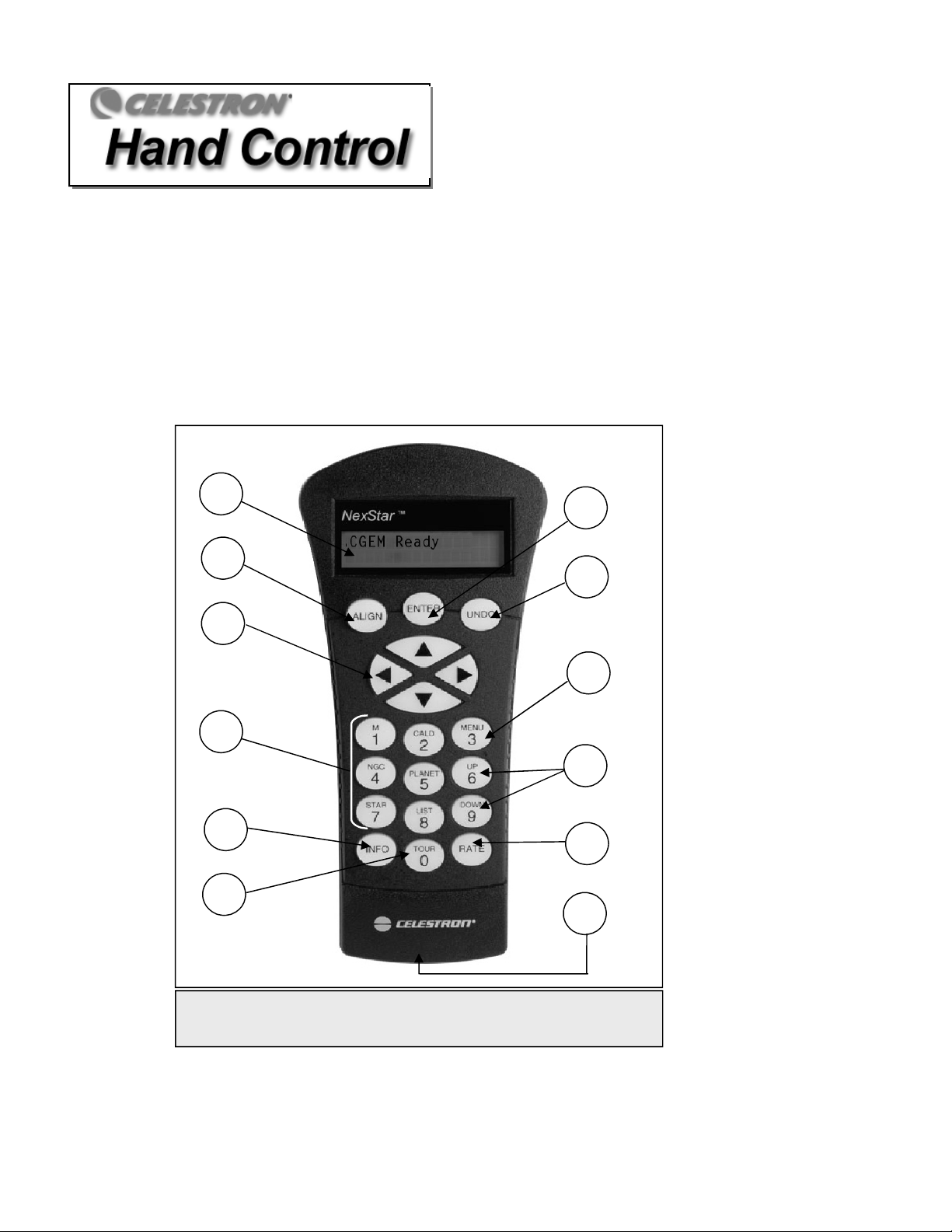
All Celestron computerized telescope come with a hand control designed to give you instant access to all the functions that
Figure 3
-
1
your telescope has to offer. With automatic slewing to over 40,000 objects, and common sense menu descriptions, even a
beginner can master its variety of features in just a few observing sessions. Below is a brief description of the individual
components of the computerized hand controller:
1.
Liquid Crystal Display (LCD) Window: Has a dual-line, 16 character display screen that is backlit for
comfortable viewing of telescope information and scrolling text.
Align: Instructs the telescope to use a selected star or object as an alignment position.
2.
3.
Direction Keys: Allows complete control of the telescope in any direction. Use the direction keys to move the
telescope to the initial alignment stars or for centering objects in the eyepiece.
1
7
2
8
3
9
4
10
5
11
6
12
The Hand Control
16
Page 17
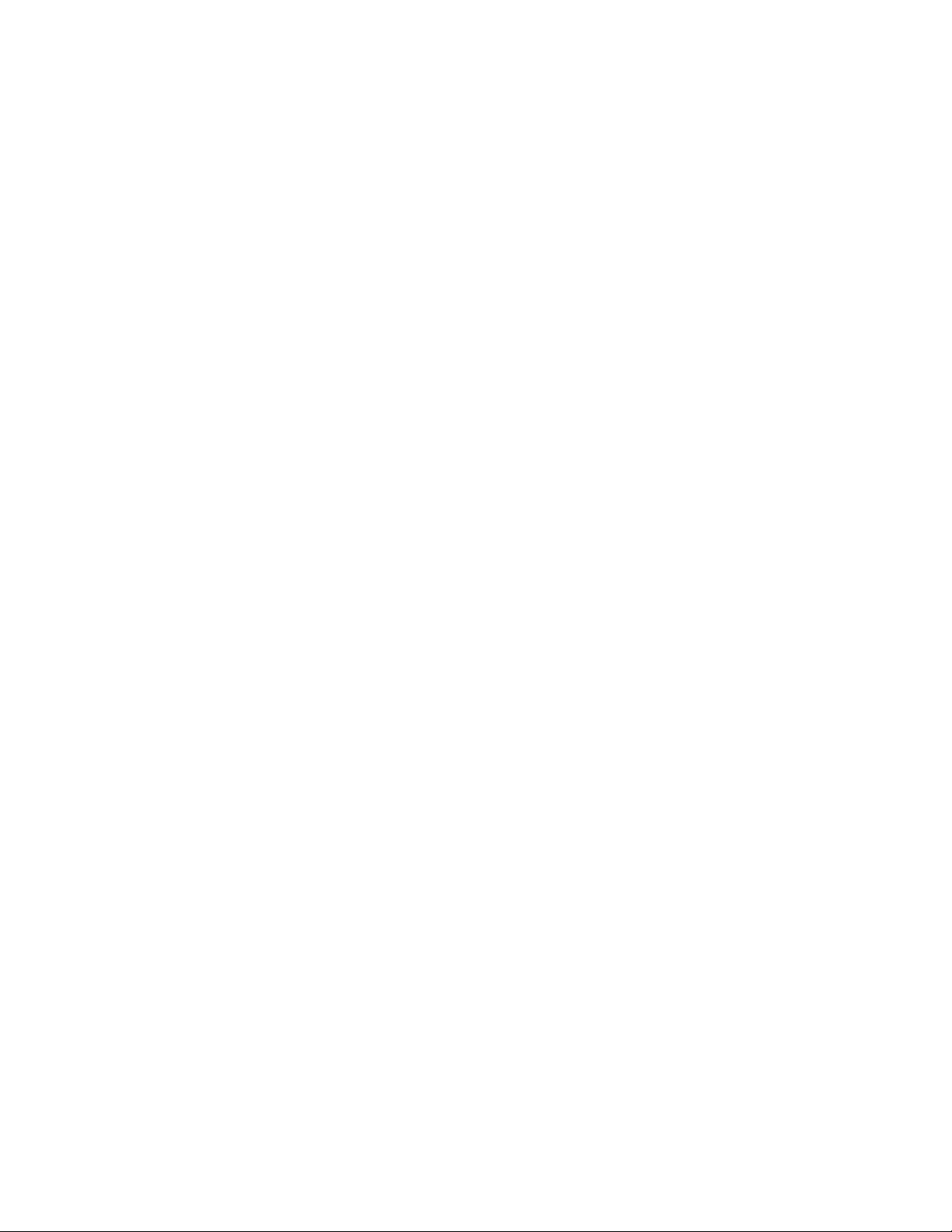
4. Catalog Keys: The hand control has keys on the hand control to allow direct access to each of the catalogs in its
database. The hand control contains the following catalogs in its database:
Messier – Complete list of all Messier objects.
NGC – Complete list of all the deep-sky objects in the Revised New General Catalog.
Caldwell – A combination of the best NGC and IC objects.
Planets - All 8 planets in our Solar System plus the Moon.
Stars – A compiled list of the brightest stars from the SAO catalog.
List – For quick access, all of the best and most popular objects in the telescope's database have been broken
down into lists based on their type and/or common name:
Named Stars
Named Objects
Double Stars
Variable Stars
Asterisms
CCD Objects
IC Objects
Abell Objects
Constellation
5.
Info: Displays coordinates and useful information about objects selected from the telescope database.
6.
Tour: Activates the tour mode, which seeks out all the best objects for the current date and time, and automatically
slews the telescope to those objects.
Enter: Pressing Enter allows you to select any of the telescope's functions and accept entered parameters.
7.
8.
Undo: Undo will take you out of the current menu and display the previous level of the menu path. Press Undo
repeatedly to get back to a main menu or use it to erase data entered by mistake.
9.
Menu: Displays the many setup and utilities functions such as tracking rates and user defined objects and many
others.
10.
Scroll Keys: Used to scroll up and down within any of the menu lists. A double-arrow will appear on the right side of
the LCD when there are sub-menus below the displayed menu. Using these keys will scroll through those sub-menus.
Rate: Instantly changes the rate of speed of the motors when the direction buttons are pressed.
11.
12.
RS-232 Jack: Allows you to interface with a computer and control the telescope remotely.
Common name listing of the brightest stars in the
sky.
Alphabetical listing of over 50 of the most popular
deep sky objects.
Numeric-alphabetical listing of the most visually
stunning double, triple and quadruple stars in the
sky.
Select list of the brightest variable stars with the
shortest period of changing magnitude.
A unique list of some of the most recognizable star
patterns in the sky
A custom list of many interesting galaxy pairs, trios
and clusters that are well suited for CCD imaging.
A complete list of all the Index Catalog deep-sky
objects.
A custom list of the Abell Catalog deep-sky
galaxies.
A complete list of all 88 constellations.
.
Hand Control Operation
This section describes the basic hand control procedures needed to operate all Celestron computerized telescopes. These
procedures are grouped into three categories: Alignment, Setup and Utilities. The alignment section deals with the initial
telescope alignment as well as finding objects in the sky; the setup section discusses changing parameters such as tracking
mode and tracking rate; finally, the last section reviews all of the utilities functions such as calibrating your mount, polar
alignment and backlash compensation.
AAlliiggnnmmeennttPPrroocceedduurrees
In order for the telescope to accurately point to objects in the sky, it must first be aligned with known positions (stars) in the
sky. With this information, the telescope can create a model of the sky, which it uses to locate any object with known
coordinates. There are many ways to align your telescope with the sky depending on what information the user is able to
provide:
Two Star Align uses the entered time/location information and allows the user to select which two alignment stars
s
17
Page 18

the telescope will automatically slew to. One Star Align uses the same time/location information but only uses one star for
Figure 3
-2-
Declination In
dex Marks and Right Ascension (RA) I ndex Marks
alignment.
telescope.
Solar System Align will display a list of visible daytime objects (planets and the moon) available to align the
Quick-Align will ask you to input all the same information as you would for the Auto Align procedure. However,
instead of slewing to the alignment stars for centering and alignment, the telescope bypasses this step and simply models the
sky based on the information given. Finally,
Last Alignment restores your last saved star alignment and switch position.
Last Alignment also serves as a good safeguard in case the telescope should lose power.
SSttaarrttuuppPPrroocceedduurre
e
Before any of the described alignments are performed, the telescope mount needs to be positioned so that the index marks are
aligned on both the right ascension and declination axes. (see Fig 3-2).
Once the index position has been set, the hand control
will display the last entered date and time information
stored in the hand control.
Index
Marks
1. Press ENTER to begin the alignment process.
2. The hand control will ask the user to set the
mount to its index position. Move the telescope
mount, either manually or with the hand control,
so that the index marked in both R.A. and Dec
are aligned (see Fig 3-2). Press
Enter to
continue.
The hand control will then display the
last entered local time, time zone and
date.
Use the Up/Down keys (10) to view the
current parameters.
Press ENTER to accept the current parameters.
Press UNDO to enter current date, time and location information into the hand control. The following
information will be displayed:
Location - The hand control will display a list of cities to choose from. Choose the city from the database that is
closest to your current observing site. The city you choose will be remembered in the hand controls memory so that
it will be automatically displayed the next time an alignment is done. Alternatively, if you know the exact longitude
and latitude of your observing site, it can be entered directly into the hand control and remembered for future use as
well. To choose a location city:
Use the Up and Down scroll keys to choose between City Database and Custom Site. City Database will
allow you to select the closest city to your observing site from a list of either international or U.S. location.
Custom Site allows you to enter the exact longitude and latitude of your observing site. Select City Database and
press ENTER.
The hand control will allow you to choose from either U.S. or international locations. For a listing of U.S.
locations by state and then by city, press ENTER while
locations, use the Up or Down scroll key to select
Use the Up and Down Scroll buttons to choose your current state (or country if International locations was
Internationaland press ENTER.
United States is displayed. For international
selected) from the alphabetical listing and press ENTER.
Use the Up and Down Scroll buttons to choose the closest city to your location from the displayed list and
press ENTER.
Time - Enter the current local time for your area. You can enter either the local time (i.e. 08:00), or you can enter
military time (i.e.
Select PM or AM. If military time was entered, the hand control will bypass this step.
Choose between Standard time or Daylight Savings time. Use the Up and Down scroll buttons (10) to toggle
20:00 ).
between options.
18
Page 19
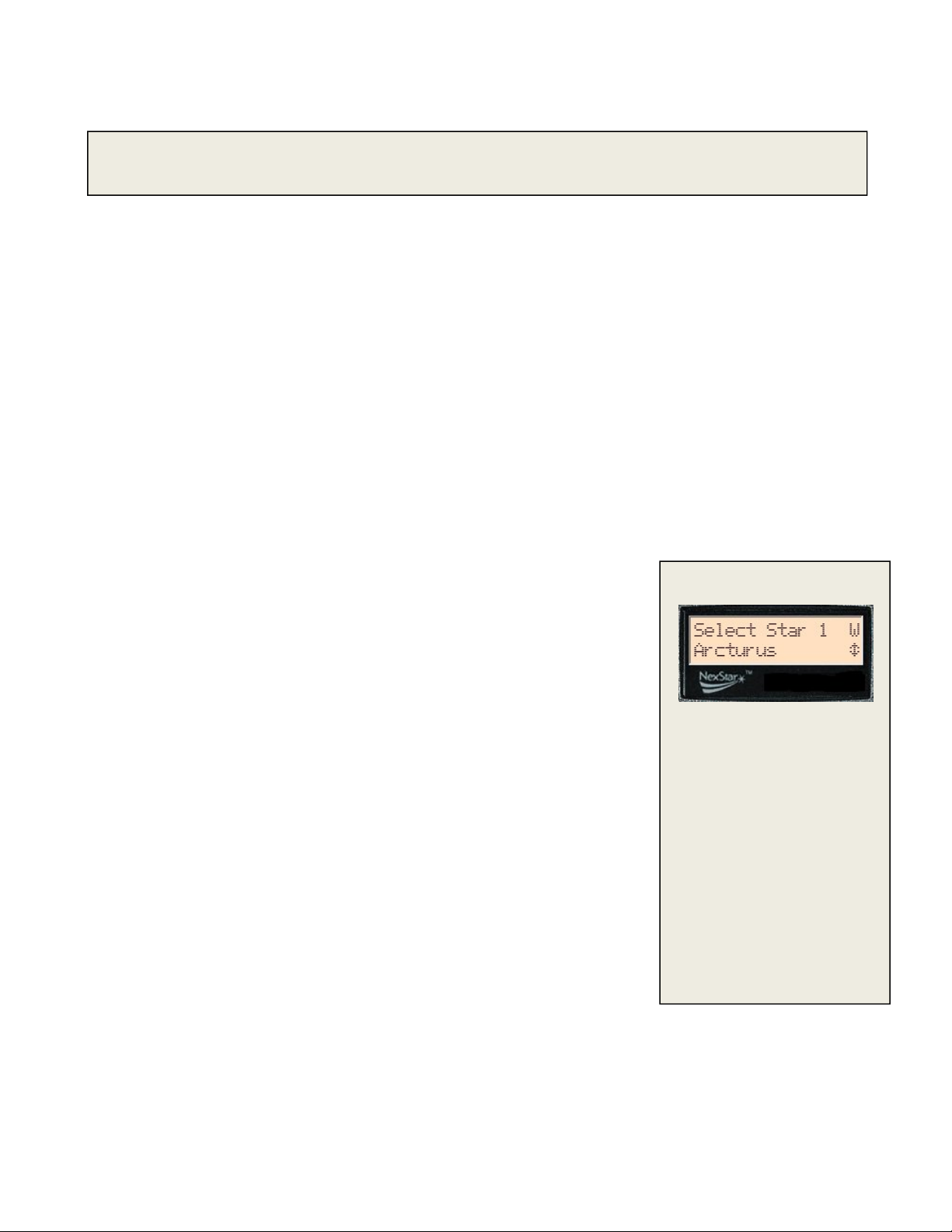
Select the time zone that you are observing from. Again, use the Up and Down buttons (10) to scroll through
Updating Your
Location
the choices. Refer to Time Zone map in Appendix for more information.
Date - Enter the month, day and year of your observing session.
- Since you may not need to update your observing location as often as the date and time, it
is not displayed each time you update the date and time. To update your city, press UNDO at any time when updating
your date and time. Continue to press UNDO to change the state, country or to add longitude/latitude coordinates.
Select one of the alignment methods as described below.
Note: If incorrect information is entered into the hand control, the UNDO button acts like a back space button allowing the
user to re-enter the correct data.
TTwwooSSttaarrAAlliiggn
n
Two-Star Align allows the user to select two stars on which to align the telescope. To align your telescope using the Two-Star
Align method:
1. Select Two-Star Align from the alignment choices given. Based on the date and time information entered, the hand
control will automatically select and display a bright star that is above the horizon.
Press ENTER to select this star as your first alignment star.
If for some reason the chosen star is not visible (perhaps behind a tree or building) press UNDO to have the
hand control automatically select the next brightest star.
Or you can use the Up/Down keys to browse the entire Named Star list and select any one of over two hundred
alignment stars.
2. Once the telescope is finished slewing to your first alignment star, the display will ask you to use the arrow buttons to
align the selected star with the cross hairs in the center of the finderscope. When centered in the finder, press ENTER.
3. The display will then instruct you to center the star in the field of view of the eyepiece. When the star is centered,
press ALIGN to accept this star as your first alignment star.
4. After the first alignment star has been entered the hand control will automatically
East/West (E/W) Filtering
select a second alignment star and have you repeat this procedure for that star.
When the telescope has been aligned on both stars the display will ask you if you wish
to add additional calibration stars. Calibration stars are used to improve the pointing
accuracy of your telescope by compensating for subtle opto-mechanical
misalignments between the telescope optics and the mount. Therefore it is usually a
good idea to add at least one additional calibration star to improve the telescope’s
all-sky pointing accuracy.
5. Press ENTER to select a calibration star. Select a star the same way you did with
the first two alignments stars and pres ENTER. You will notice that all the
calibration stars displayed are located on the opposite side of the side of the sky
(Meridian) as the original alignment stars. This is essential for an accurate
calibration of the mount.
Finally you can chose to continue to add additional calibration stars or Press UNDO to
complete the alignment.
Tips for adding calibration stars:
Although for casual observing it is not necessary to add calibration stars, it
is recommended that you add as many as three calibration stars for optimal
In order to ensure the best
possible full sky pointing
accuracy, your computerized
telescope automatically filters
and chooses its initial
alignment stars so that the first
two alignment stars are located
on one side of the Meridian
and any calibration stars are on
the opposite side of the
Meridian, as indicated by the
"W" or "E" displayed in the
upper-right corner of the LCD.
East/West filtering can be
changed simply by pressing
the MENU button at any time
during the alignment process.
point accuracy.
Calibration stars that are near the equator offer the best results than stars near the poles.
Although it is not be necessary to use calibration stars if the telescope mount has not been moved since its
original alignment/calibration, it may be necessary to recalibrate the telescope if the optical tube has been
removed for any reason.
19
Page 20
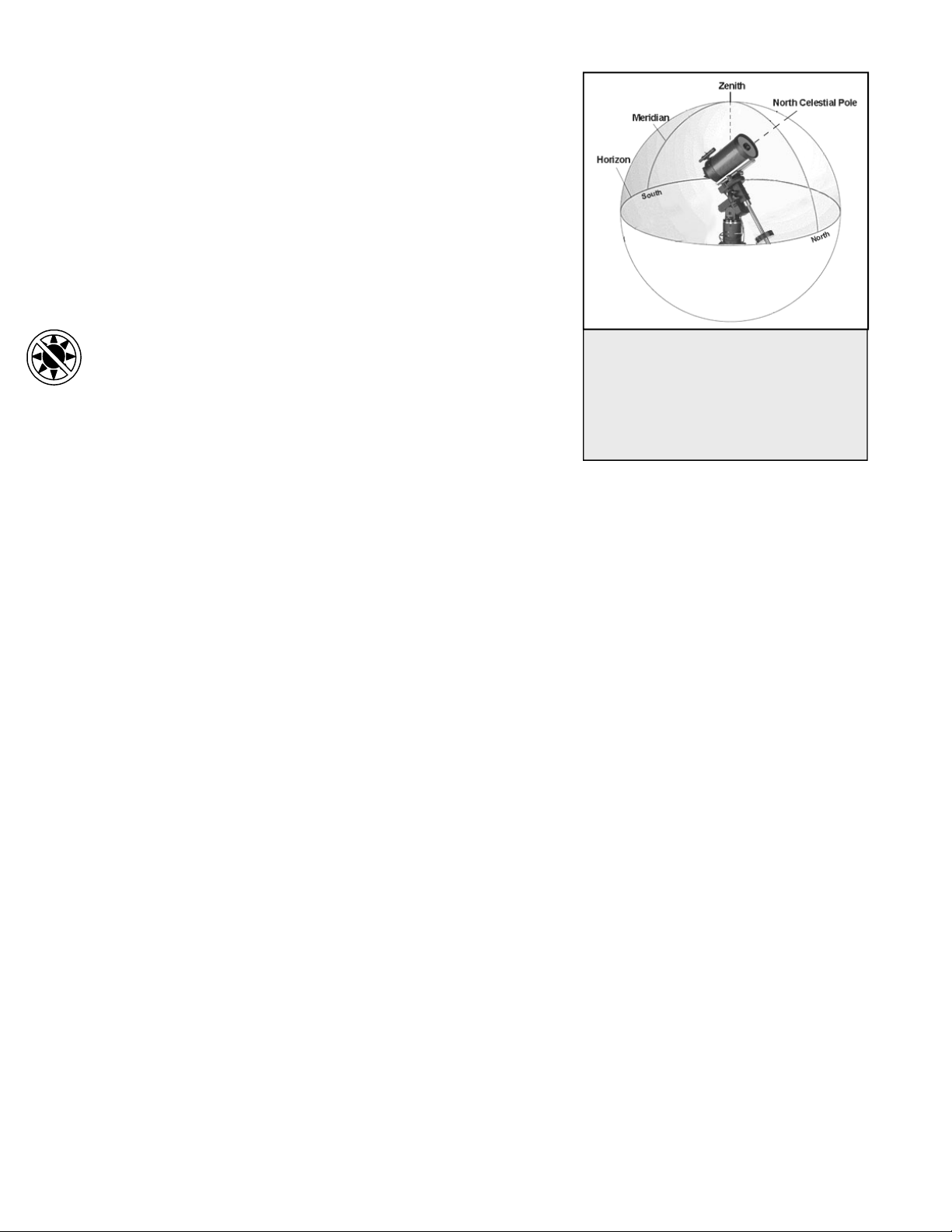
OOnneeSSttaarrAAlliiggn
Figure
3-3
One-Star Alignment works much the same way as Two-Star Align but uses
only a single star in the sky for alignment. This method of alignment is not as
accurate as the two-star alignment and is recommended only for telescopes
that are permanently and accurately polar aligned.
n
SSoollaarrSSyysstteemmAAlliiggn
Solar System Align is designed to provide excellent tracking and GoTo
performance by using solar system objects (Sun, Moon and planets) to align
the telescope with the sky. Solar System Align is a great way to align your
telescope for daytime viewing as well as a quick way to align the telescope for
nighttime observing.
Never look directly at the sun with the naked eye or with a telescope
(unless you have the proper solar filter). Permanent and irreversible
eye damage may result.
1. Select Solar System Align from the alignment options.
2. The SELECT OBJECT message will appear in the top row of the
display. Use the Up and Down scroll keys (10) to select the daytime
object (planet, moon or sun) you wish to align. Press ENTER.
3. Use the direction arrow buttons to carefully center the object in the finderscope. Press ENTER when centered.
4. Then, center the object in the eyepiece and press ALIGN.
Once in position, the telescope will model the sky based on this information and display
n
The Meridian is an imaginary line in the sky
that starts at the North celestial pole and
ends at the South celestial pole and passes
through the zenith. If you are facing South,
the meridian starts from your Southern
horizon and passes directly overhead to the
North celestial pole.
Alignment Successful.
Tips for Using Solar System Align
For safety purposes, the Sun will not be displayed in any of the hand control’s customer object lists unless it is
enabled from the Utilities Menu. To allow the Sun to be displayed on the hand control, do the following:
1. Press the UNDO button until the display reads “CGEM Ready”
2. Press the MENU button and use the Up and Down keys to select the Utilities menu. Press ENTER.
3. Use the UP and Down keys to select Sun Menu and press ENTER.
4. Press ENTER again to allow the Sun to appear on the hand control display.
The Sun can be removed from the display by using the same procedure as above.
To improve the telescope pointing accuracy, you can use the Re-Align feature as described below.
QQuuiicckk--AAlliiggn
Quick-Align uses all the date and time information entered at startup to align the telescope. However, instead of slewing to the
alignment stars for centering and alignment, the telescope bypasses this step and simply models the sky based on the
information given. This will allow you to roughly slew to the coordinates of bright objects like the moon and planets and
gives the telescope the information needed to track objects in any part of the sky (depending on accuracy of polar alignment).
Quick-Align is not meant to be used to accurately locate small or faint deep-sky objects or to track objects accurately for
photography.
To use Quick-Align, simply select Quick Align from the alignment options and press ENTER. The telescope will
automatically use the entered date/time parameters to align itself with the sky and display
NOTE: Once a Quick-Align has been done, you can use the Re-alignment feature (see below) to improve your telescopes
pointing accuracy.
n
Alignment Successful.
20
Page 21
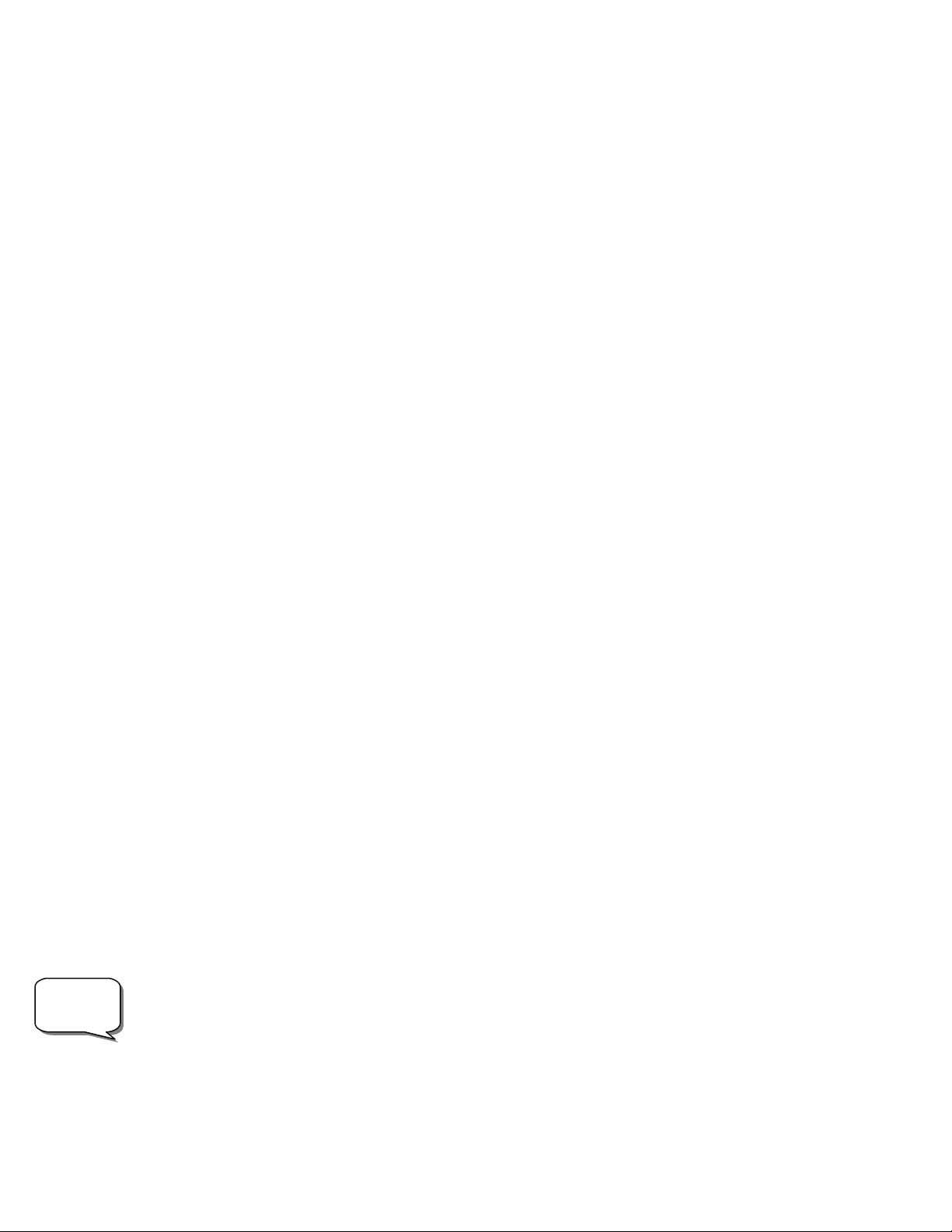
LLaassttAAlliiggnnmmeennt
The Last Alignment method will automatically recall the last stored index positions to continue using the alignment that was
saved when the telescope was last powered down. This is a useful feature should your telescope accidentally lose power or be
powered down.
NOTE: Just like with Quick-Align, you can use the Re-alignment feature (see below) to improve your telescopes pointing
accuracy after using the
Hibernate feature described later in this chapter.
use the
t
Last Alignment method. To maintain a more accurate alignment over a series of observing sessions,
RRee--AAlliiggnnmmeennt
The telescopes has a re-alignment feature which allows you to replace any of the original alignment stars with a new
star or celestial object. This can be useful in several situations:
If you are observing over a period of a few hours, you may notice that your original two alignment stars have
drifted towards the west considerably. (Remember that the stars are moving at a rate of 15º every hour).
Aligning on a new star that is in the eastern part of the sky will improve your pointing accuracy, especially on
objects in that part of the sky.
If you have aligned your telescope using the Quick-Align method, you can use re-align to align on actual objects
in the sky. This will improve the pointing accuracy of your telescope without having to re-enter addition
information.
If you have used the computer assisted polar alignment method and have manually moved the mount, it may be
necessary to re-align the mount for improved pointing accuracy.
To replace an existing alignment star with a new alignment star:
1. Select the desired star (or object) from the database and slew to it.
2. Carefully center the object in the eyepiece.
3. Once centered, press the UNDO button until you are at the main menu.
4. With
options
5. The display will then ask you which alignment star you want to replace. Use the UP and Down scroll keys to select
the alignment star to be replaced. It is usually best to replace the star closest to the new object. This will space out
your alignment stars across the sky.
6. Press ALIGN to make the change.
t
CGEM Ready displayed, press the ALIGN key on the hand control to select Alignment Stars from the list of
OObbjjeeccttCCaattaalloog
g
Selecting an Object
Now that the telescope is properly aligned, you can choose an object from any of the catalogs in the telescope's extensive
database. The hand control has a key (4) designated for each of the catalogs in its database. There are two ways to select
objects from the database: scrolling through the named object lists and entering object numbers.
Pressing the LIST key on the hand control will access all objects in the database that have common names or types. Each list is
broken down into the following categories: Named Stars, Named Object, Double Stars, Variable Stars, Asterisms and CCD
Objects. Selecting any one of these catalogs will display a numeric-alphabetical listing of the objects under that list. Pressing
the Up and Down keys (10) allows you to scroll through the catalog to the desired object.
Helpful
Hint
When scrolling through a long list of objects, holding down either the Up or Down key will allow you to scroll
through the catalog more rapidly by only displaying every fifth catalog object.
21
Page 22
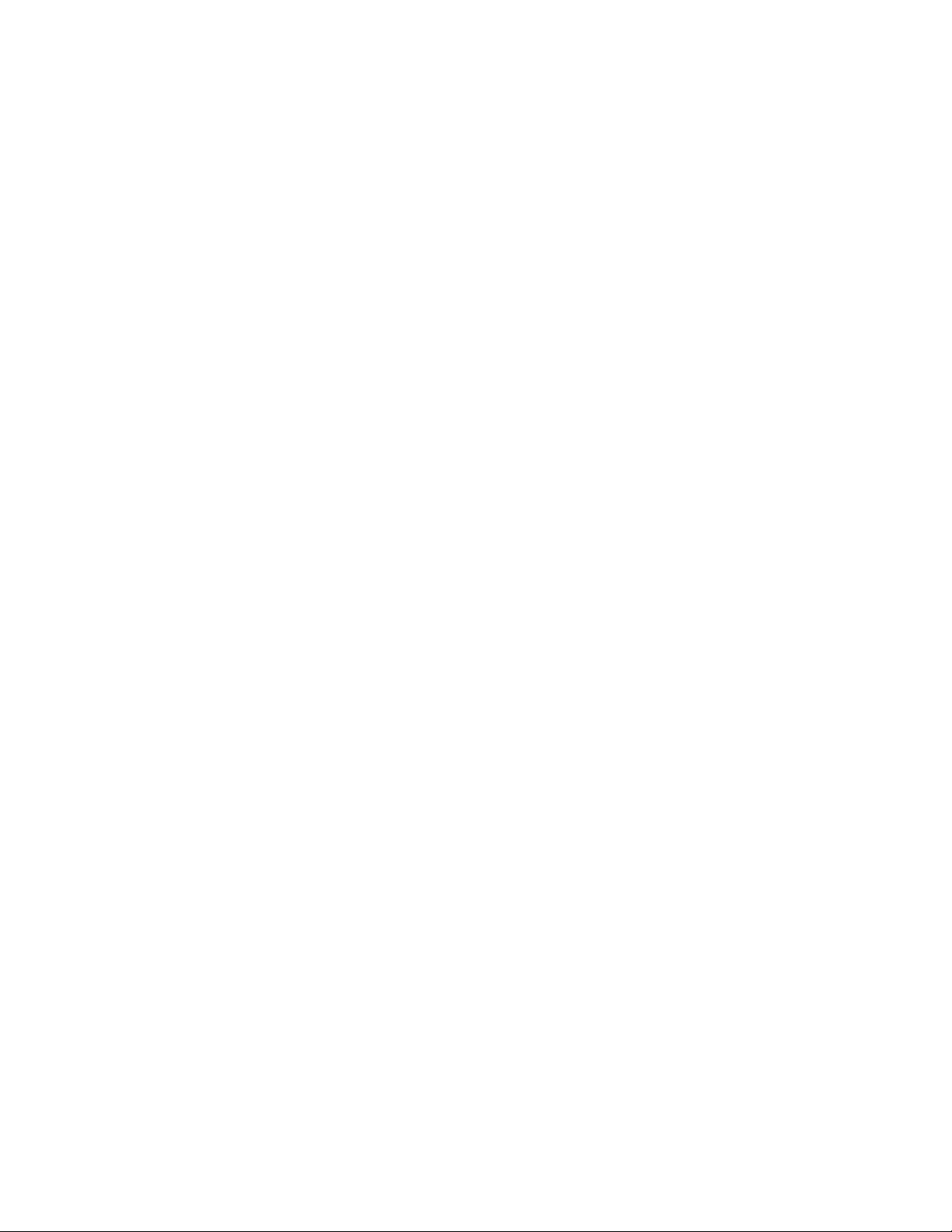
Pressing any of the other catalog keys (M, CALD, NGC, or STAR) will display a blinking cursor below the name of the
catalog chosen. Use the numeric key pad to enter the number of any object within these standardized catalogs. For example,
to find the Orion Nebula, press the "M" key and enter "042".
Slewing to an Object
Once the desired object is displayed on the hand control screen, choose from the following options:
Press the INFO Key. This will give you useful information about the selected object such as R.A. and
declination, magnitude size and text information for many of the most popular objects.
Press the ENTER Key. This will automatically slew the telescope to the coordinates of the object.
Caution: Never slew the telescope when someone is looking into the eyepiece. The telescope can move at fast slew speeds and may
hit an observer in the eye.
Object information can be obtained without having to do a star alignment. After the telescope is powered on, pressing any of
the catalog keys allows you to scroll through object lists or enter catalog numbers and view the information about the object as
described above.
Finding Planets
Your telescope can locate all 8 of our solar systems planets plus the Moon. However, the hand control will only display the
solar system objects that are above the horizon (or within its filter limits). To locate the planets, press the PLANET key on the
hand control. The hand control will display all solar system objects that are above the horizon:
Use the Up and Down keys to select the planet that you wish to observe.
Press INFO to access information on the displayed planet.
Press ENTER to slew to the displayed planet.
Tour Mode
The telescopes include a tour feature which automatically allows the user to choose from a list of interesting objects based on
the date and time in which you are observing. The automatic tour will display only those objects that are within your set filter
limits (see
Filter Limits in the Setup Procedures section of the manual). To activate the Tour mode, press the TOUR key (6)
on the hand control. The hand control will display the best objects to observe that are currently in the sky.
To see information and data about the displayed object, press the INFO key.
To slew to the object displayed, press ENTER.
To see the next tour object, press the Up key.
Constellation Tour
In addition to the Tour Mode, your telescope has a Constellation Tour that allows the user to take a tour of all the best objects
in each of the 88 constellations. Selecting
above the user defined horizon (filter limits). Once a constellation is selected, you can choose from any of the database object
catalogs to produce a list of all the available objects in that constellation.
To see information and data about the displayed object, press the INFO key.
To slew to the object displayed, press ENTER.
To see the next tour object, press the Up key.
Constellation from the LIST menu will display all the constellation names that are
22
Page 23

Direction Buttons
Nine available slew speeds
The hand control has four direction buttons (3) in the center of the hand control which control the telescope's motion in
altitude (up and down) and azimuth (left and right). The telescope can be controlled at nine different speed rates.
Rate Button
Pressing the RATE key (11) allows you to instantly change the speed rate of the motors from high speed slew rate to precise
guiding rate or anywhere in between. Each rate corresponds to a number on the hand controller key pad. The number 9 is the
fastest rate (3º per second, depending on power source) and is used for slewing between objects and locating alignment stars.
The number 1 on the hand control is the slowest rate (.5x sidereal) and can be used for accurate centering of objects in the
eyepiece and photographic guiding. To change the speed rate of the motors:
Press the RATE key on the hand control. The LCD will display the current speed rate.
Press the number on the hand control that corresponds to the desired speed. The number will appear in
the upper-right corner of the LCD display to indicate that the rate has been changed.
The hand control has a "double button" feature that allows you to instantly speed up the motors without having to choose a
speed rate. To use this feature, simply press the arrow button that corresponds to the direction that you want to move the
telescope. While holding that button down, press the opposite directional button. This will increase the slew rate to the
maximum slew rate.
The direction that a star moves in the eyepiece when a direction is pressed will change depending on which side of the
Meridian the telescope tube is positioned. In order to change the direction of the arrow buttons, see
in this section.
Scope Setup Features later
1 = .5x 6 = 64x
2 = 1x (sidereal) 7 = 1º / sec
3 = 4x 8 = 2º / sec
4 = 8x 9 = 5º / sec
5 = 16x
SSeettuuppPPrroocceedduurrees
The Hand Control contains many user defined setup functions designed to give the user control over the telescope's many
advanced features. All of the setup and utility features can be accessed by pressing the MENU key and scrolling through the
options:
s
Tracking Mode This allows you to change the way the telescope tracks depending on the type of mount being used
to support the telescope. The telescope has three different tracking modes:
EQ North
EQ South
Used to track the sky when the telescope is polar aligned in the
Northern Hemisphere.
Used to track the sky when the telescope is polar aligned in the
Southern Hemisphere.
Off
When using the telescope for terrestrial (land) observation, the
tracking can be turned off so that the telescope never moves.
23
Page 24

Tracking Rate In addition to being able to move the telescope with the hand control buttons, your telescope will
continually track a celestial object as it moves across the night sky. The tracking rate can be
changed depending on what type of object is being observed:
Sidereal
Lunar
Solar
This rate compensates for the rotation of the Earth by moving the
telescope at the same rate as the rotation of the Earth, but in the
opposite direction. When the telescope is polar aligned, this can
be accomplished by moving the telescope in right ascension only.
Used for tracking the moon when observing the lunar landscape.
Used for tracking the Sun when solar observing with the proper
filter.
View Time-Site - Displays the current time and longitude/latitude downloaded from the optional CN-16 GPS receiver. It
will also display other relevant time-site information like time zone, daylight saving and local sidereal time. Local sidereal
time (LST) is useful for knowing the right ascension of celestial objects that are located on the Meridian at that time.
Time-Site
information has been received, it will update the displayed information. If GPS is switched off or not present, the hand
control will only display the last saved time and location.
will always display the last saved time and location entered while it is linking with the GPS. Once current
View
User Defined Objects - Your telescope can store up to 400 different user defined objects in its memory. The objects can be
daytime land objects or an interesting celestial object that you discover that is not included in the
regular database. There are several ways to save an object to memory depending on what type of
object it is:
GoTo Object: To go to any of the user defined objects stored in the database, scroll down to either GoTo Sky
Obj
or Goto Land Obj and enter the number of the object you wish to select and press
ENTER. The telescope will automatically retrieve and display the coordinates before slewing to
the object.
Save Sky Object: Your telescope stores celestial objects to its database by saving its right ascension and declination
in the sky. This way the same object can be found each time the telescope is aligned. Once a
desired object is centered in the eyepiece, simply scroll to the "
press ENTER. The display will ask you to enter a number between 1-200 to identify the object.
Press ENTER again to save this object to the database.
Save Database (Db)
Object:
Enter R.A. - Dec: You can also store a specific set of coordinates for an object just by entering the R.A. and
Save Land Object: The telescope can also be used as a spotting scope on terrestrial objects. Fixed land objects can be
This feature allows you to create your own custom tour of database objects by allowing you to
record the current position of the telescope and save the name of the object by selecting it from
any one of the database catalogs. These objects then can be accessed by selecting
Object.
declination for that object. Scroll to the "
display will then ask you to enter first the R.A. and then the declination of the desired object.
stored by saving their altitude and azimuth relative to the location of the telescope at the time of
observing. Since these objects are relative to the location of the telescope, they are only valid for
that exact location. To save land objects, once again center the desired object in the eyepiece.
Scroll down to the "
enter a number between 1-200 to identify the object. Press ENTER again to save this object to the
database.
Save Land Obj" command and press ENTER. The display will ask you to
Enter RA-DEC " command and press ENTER. The
Save Sky Obj" command and
GoTo Sky
24
Page 25

To replace the contents of any of the user defined objects, simply save a new object using one of the existing identification
Hint
FAVOR CURRENT
FAVOR WEST
FAVOR EAST
numbers; the telescope will replace the previous user defined object with the current one.
Get RA/DEC - Displays the right ascension and declination for the current position of the telescope.
Goto R.A/ Dec - Allows you to input a specific R.A. and declination and slew to it.
Helpful
To store a set of coordinates (R.A./Dec) permanently into the database, save it as a
described above.
User Defined Object as
Identify
Identify Mode will search any of the telescope's database catalogs or lists and display the name and offset distances to the
nearest matching objects. This feature can serve two purposes. First, it can be used to identify an unknown object in the field
of view of your eyepiece. Additionally,
Identify Mode can be used to find other celestial objects that are close to the objects
you are currently observing. For example, if your telescope is pointed at the brightest star in the constellation Lyra, choosing
Identify and then searching the Named Star catalog will no doubt return the star Vega as the star you are observing. However,
by selecting
Identify and searching by the Named Object or Messier catalogs, the hand control will let you know that the Ring
Nebula (M57) is approximately 6° from your current position. Searching the Double Star catalog will reveal that Epsilon
Lyrae is only 1° away from Vega. To use the
Press the Menu button and select the Identify option.
Use the Up/Down scroll keys to select the catalog that you would like to search.
Press ENTER to begin the search.
Identify feature:
Note: Some of the databases contain thousands of objects, and can therefore take several minutes to return the closest objects.
Precise GoTo
The telescope has a precise goto function that can assist in finding
extremely faint objects and centering objects closer to the center of the
field of view for astrophotography and CCD imaging. Precise Goto
automatically searches out the closest bright star to the desired object
and asks the user to carefully center it in the eyepiece. The hand
control then calculates the small difference between its goto position
and its centered position. Using this offset, the telescope will then slew
to the desired object with enhanced accuracy. To use Precise Goto:
1. Press the MENU button and use the Up/Down keys to select
Precise Goto.
Choose Database to select the object that you want to
observe from any of the database catalogs listed or;
Choose RA/DEC to enter a set of celestial coordinates that
you wish to slew to.
2. Once the desired object is selected, the hand control will
search out and display the closest bright star to your desired
object. Press ENTER to slew to the bright alignment star.
3. Use the direction buttons to carefully center the alignment star
in the eyepiece.
4. Press ENTER to slew to the desired object.
SCOPE SETUP
SET UP TIME-SITE
ANTI-BACKLASH
RA POSITIVE
RA NEGATIVE
DEC POSITIVE
DEC NEGATIVE
FILTER LIMITS
DIRECTION BUTTONS
RA BUTTONS
DEC BUTTONS
GOTO APPROACH
RA APPROACH
DEC APPROACH
AUTOGUIDE RATES
RA RATE
DEC RATE
OTA ORIENTATION
NORMAL
EAST
WEST
MERIDIAN
Scope Setup Features
Setup Time-Site - Allows the user to customize the telescope's
display by changing time and location parameters (such as time zone
and daylight savings).
25
DISABLED
MOUNT SETTINGS
CONE VALUE
DEC INDEX
RA INDEX
RA LIMITS
Page 26

Anti-backlash – All mechanical gears have a certain amount of backlash or play between the gears. This play is evident by
how long it takes for a star to move in the eyepiece when the hand control arrow buttons are pressed (especially when
changing directions). The CGEM anti-backlash features allows the user to compensate for backlash by inputting a value which
quickly rewinds the motors just enough to eliminate the play between gears. The amount of compensation needed depends on
the slewing rate selected; the slower the slewing rate the longer it will take for the star to appear to move in the eyepiece.
There are two values for each axis, positive and negative:
Positive is the amount of compensation applied when you press the button, in order to get the gears moving quickly without a
long pause.
Negative is the amount of compensation applied when you release the button, winding the motors back in the other direction
to resume tracking.
Normally both values should be the same. You will need to experiment with different values (from 0-99); a value between 20
and 50 is usually best for most visual observing, whereas a higher value may be necessary for photographic guiding.
To set the anti-backlash value, scroll down to the
anti-backlash option and press ENTER. While viewing an object in the
eyepiece, observe the responsiveness of each of the four arrow buttons. Note which directions you see a pause in the star
movement after the button has been pressed. Working one axis at a time, adjust the backlash settings high enough to cause
immediate movement without resulting in a pronounced jump when pressing or releasing the button. Now, enter the same
values for both positive and negative directions. If you notice a jump when releasing the button, but setting the values lower
results in a pause when pressing the button, go with the higher value for positive, but use a lower value for negative. The
telescope will remember these values and use them each time it is turned on until they are changed.
Filter Limits – When an alignment is complete, the telescope automatically knows which celestial objects are above the
horizon. As a result, when scrolling through the database lists (or selecting the Tour function), the hand control will display
only those objects that are known to be above the horizon when you are observing. You can customize the object database by
selecting altitude limits that are appropriate for your location and situation. For example, if you are observing from a
mountainous location where the horizon is partially obscured, you can set your minimum altitude limit to read +20º. This will
make sure that the hand control only displays objects that are higher in altitude than 20º.
Observing
Tip!
If you want to explore the entire object database, set the maximum altitude limit to 90º and the minimum limit to –90º.
This will display every object in the database lists regardless of whether it is visible in the sky from your location.
Direction Buttons –The direction a star appears to move in the eyepiece changes depending on which side of the Meridian
the telescope tube is on. This can create confusion especially when guiding on a star when doing astrophotography. To
compensate for this, the direction of the drive control keys can be changed. To reverse the button logic of the hand control,
press the MENU button and select
either the azimuth (right ascension) or altitude (declination) button direction and press ENTER. Select either positive or
negative for both axes and press ENTER to save. Setting the azimuth button direction to positive will move the telescope in
the same direction that the telescope tracks (i.e. towards the west). Setting the altitude buttons to positive will move the
telescope counterclockwise along the DEC axis.
Direction Buttons from the Utilities menu. Use the Up/Down arrow keys (10) to select
Goto Approach - lets the user define the direction that the telescope will approach when slewing to an object. This allows
the user the ability to minimize the effects of backlash when slewing from object to object. Just like with
setting
GoTo Approach to positive will make the telescope approach an object from the same direction as tracking (west) for
azimuth and counterclockwise in declination. Declination Goto approach will only apply while the telescope tube is on one
side of the Meridian. Once the tube passes over to the other side of the Meridian, the Goto approach will need to be reversed.
To change the Goto approach direction, simply choose
Goto Approach from the Scope Setup menu, select either Altitude or
Azimuth approach, choose positive or negative and press ENTER.
Helpful
Hint!
In order to minimize the affect of gear backlash on pointing accuracy, the settings for Button Direction should ideally
match the settings for GoTo Approach. By default, using the up and right direction buttons to center alignment stars
will automatically eliminate much of the backlash in the gears. If you change the Goto approach of your telescope it
is not necessary to change the Button Direction as well. Simply take notice of the direction the telescope moves when
completing its final goto approach. If the telescope approaches its alignment star from the west (negative azimuth)
26
Direction Buttons,
Page 27

and clockwise (negative altitude) then make sure that the buttons used to center the alignment stars also move the
telescope in the same directions.
Autoguide Rate – Allows the user to set an autoguide rate as a percentage of sidereal rate. This is helpful when calibrating
your telescope to a CCD autoguider for long exposure photography.
OTA Orientation- Some users may wish to use an optional tandem bar adapter which allows you to attach to the mount two
optical tubes at the same time. When most tandem bars are attached to a mount, the optical tubes are positioned at a 90 degree
angle from the standard configuration. In order for the mount to be successfully aligned with the stars, it must know that a
tandem bar is being used and in which direction the optical tube(s) are positioned (East or West) when beginning an
alignment.
The tandem option must be set before beginning any of the initial star alignments. To set this option, go to the Scope Setup
menu and select the Tandem option and press ENTER. Then select from one of the following options:
East- If the attached optical tubes are facing towards the east when the declination index makers are align, select
East.
West- If the attached optical tubes are facing towards the west when the declination index makers are align,
select West.
Normal- If the tandem bar is no longer being used, select "normal" to turn off this feature.
Meridian- This feature instructs the mount on how to respond when it is slewing to objects that are accessible from both sides
of the Meridian. See figure 3-3 for a definition of "Meridian". The Meridian feature allows the telescope tube to remain on a
desired side of the mount when slewing, and continue to track according to the RA slew limits the user has set. See
below. The Meridian feature allows for four choices:
RA Limits
Favor Current – Allows the mount to favor whatever side of the mount that it is currently on when slewing to
objects close to the Meridian. For example, if you RA slew limits are set to allow the mount to track 10 degrees
past the meridian, then the telescope will continue to stay on its current side of the Meridian when slewing to
objects that are as far as 10 degrees beyond your Meridian.
Favor West – If the target object is accessible from both sides of the mount, selecting "Favor West" instructs the
telescope to point to the object as if it were on the west side of the meridian. The optical tube will then be
positioned on the east side of the mount and pointing west.
Favor East - If the target object is accessible from both sides of the mount, selecting "Favor East" instructs the
telescope to point to the object as if it were on the east side of the meridian. The optical tube will then be
positioned on the west side of the mount and pointing east.
Disable - This is the default setting, which instructs the mount to always swing around to the other side of the
pier as required to view objects on the opposite side of the Meridian. However once at the desired object, the
mount will continue to track past the Meridian according the RA slew limits that have been set.
Mount Settings- Once the mount setting have been calibrated (see Utilities section below) the values are stored and
displayed in the hand control. It is not recommended that the calibration values be changed, however each setting can be
changed if necessary to improve the performance of the telescope.
Cone Value – This is the cone error value set when Utilities / Calibrate Mount / DEC Switch - Cone is carried
out.
DEC Index - This is the declination index error value that is stored when calibration stars are added after your
initial star alignment.
RA Index - This is the R.A. switch error value set when Utilities / Calibrate Mount / R.A. Switch is carried out.
27
Page 28

RA Limits - Sets the limits that the telescope can slew or track in Right Ascension (R.A.) before stopping. The slew limits
are represented in degrees and by default set to 0º, being the position of the telescope when the counterweight bar is extended
out horizontally. However, the slew limits can be customized depending on your needs. For example, if you are using CCD
imaging equipment that has cables that are not long enough to move with the telescope as it slews across the sky, you can
adjust the slew limit on the side of the mount that is restricted by the cables, and command the mount the stop slewing before
it reaches this point. Or if you are taking an image of an object that has just crossed the Meridian, you can set the limit to allow
the mount to continue tracking in the same direction past the Meridian without the need to "flip" the telescope around to the
opposite side of the mount (see
R.A. (azimuth) until it reaches the point that the cables are extended to their maximum. Then by displaying the telescopes
azimuth in this position (by looking at
its most extended position. Enter this azimuth reading for either the maximum or minimum azimuth slew limit to ensure that
the telescope will not slew beyond this point.
The telescope slew limits can be set to automatically stop anywhere between 40º above level to 20º below level (see figure 3-
4). To set the RA Slew limit select the following:
RA East Limit- Enter a number between +40º to -20º to define the slew limit when the tube is on the east side of
the mount.
RA West Limit - Enter a number between +40º to -20º to define the slew limit when the tube is on the west side
of the mount.
Disable Limits – This disables any pre-defined values that have been entered and allows the mount to track the
maximum amount pass the Meridian (ie. -20º on both sides)
Meridian feature above). Using the first example above, the user could slew the telescope in
Get Axis Position under the Utilities menu) you can determine the telescopes azimuth at
Figure 3-4
Warning: In order for the telescope to be able to slew to a star from the direction that minimizes the amount of backlash in the
gears, it may be necessary for the telescope to slew beyond the specified slew limit in order to approach the star from the
correct direction. This can limit your ability to slew to an object by as much as 6º from the RA slew limit set in the hand
control. If this proves to be a problem, the direction that the telescope takes to center an object can be changed. To change
the telescopes slewing direction, see
Goto Approach under the Scope Setup menu.
Utility Features
Scrolling through the MENU (9) options will also provide access to several advanced utility functions within the telescope
such as; Calibrate Mount, Hibernate as well as many others.
Calibrate Mount - In order to optimize the performance and pointing accuracy of the telescope, the mount has built-in
calibration routines allowing it to compensate for mechanical variation inherent in every German equatorial mount. Each
calibration is completely automatic and in most cases only needs to be performed once. It is highly recommended that you
take a few minutes to go through the mount calibration procedures.
28
Page 29

R.A. switch - this procedure records the offset error when the right ascension index mark is aligned at start-up.
HHiinnt
t
Calibrating the R.A. Index will improve the accuracy of your initial star alignments when aligning the telescope
in the future.
GoTo Calibration – Goto Calibration is a useful tool when attaching heavy visual or photographic accessories
to the telescope. Goto Calibration calculates the amount of distance and time it takes for the mount to complete
its final slow goto when slewing to an object. Changing the balance of the telescope can prolong the time it
takes to complete the final slew. Goto Calibration takes into account any slight imbalances and changes the final
goto distance to compensate.
Home Position – The telescopes "home" position is a user-definable position that is used to store the telescope when not in
use. The home position is useful when storing the telescope in a permanent observatory facility. By default the Home position
is the same as the index position used when aligning the mount.
To set the
desired position. Select the
Home position for your mount simply use the arrow buttons on the hand control to move the telescope mount to the
Set option and press Enter.
Select the
Goto option to slew the telescope back to the Home position at any time.
Light Control – This feature allows you to turn off both the red key pad light and LCD display for daytime use to conserve
power and to help preserve your night vision.
Factory Settings – Returns the telecope's hand control to its original factory settings. Parameters such as backlash
compensation values, initial date and time, longitude/latitude along with slew and filter limits will be reset. However, stored
parameters such as user defined objects will remain saved even when
you to press the "0" key before returning to the factory default setting.
Factory Settings is selected. The hand control will ask
Version - Selecting this option will allow you to see the current version number of the hand control and motor control The
first set of numbers indicate the hand control software version. For the motor control, the hand control will display two sets of
numbers; the first numbers are for azimuth and the second set are for altitude.
Get Axis Position - Displays the relative altitude and azimuth for the current position of the telescope.
Goto Axis Position - Allows you to enter a specific altitude and azimuth position and slew to it.
Hibernate - Hibernate allows the telescope to be completely powered down and still retain its alignment when turned back
on. This not only saves power, but is ideal for those that have their telescopes permanently mounted or leave their telescope
in one location for long periods of time. To place your telescope in Hibernate mode:
1.Select Hibernate from the Utility Menu.
2.Move the telescope to a desire position and press ENTER.
3.Power off the telescope. Remember to never move your telescope manually while in Hibernate mode.
Once the telescope is powered on again the display will read Wake Up. After pressing Enter you have the option of scrolling
through the time/site information to confirm the current setting. Press ENTER to wake up the telescope.
HHeellppffuul
l
Pressing UNDO at the Wake Up screen allows you to explore many of the features of the hand control
without waking the telescope up from hibernate mode. To wake up the telescope after UNDO has been
pressed, select Hibernate from the Utility menu and press ENTER. Do not use the direction buttons to move
the telescope while in hibernate mode.
Sun Menu
For safety purposes the Sun will not be displayed as a database object unless it is first enabled. The enable the Sun, go to the
Sun Menu and press ENTER. The Sun will now be displayed in the Planets catalog as can be used as an alignment object
when using the Solar System Alignment method. To remove the Sun from displaying on the hand control, once again select
the Sun Menu from the Utilities Menu and press ENTER.
29
Page 30

Scrolling Menu
HOME POSTION
This menus allows you to change the rate of speed that the text scrolls across the hand control display.
Press the Up (number 6) button to increase the speed of the text.
Press the Down (number 9) button to decrease the speed of the text.
Set Mount Position
The Set Mount Position menu can be used to maintain your alignment in cases where you wish to disengaged the clutches or
similar situation. For instance, you might use this feature if you needed to rebalance the mount after having completed an
alignment. To set the mount position simply slew to a bright star in the named star list then select
hand control will sync on the star by asking you to center the star in the eyepiece and pressing the
on the star, you are free to manually move the mount in both axes in order to rebalance. When you are ready to slew the
telescope to your next object, just remember to manually return the tube to the same bright star and carefully center it in the
eyepiece. Using this tool will invalidate the PEC index.
Set Mount Position. The
Align button. Once synced
Turn On/Off GPS - If using your telescope
with the optional CN-16 GPS accessory (see
Optional Accessories section of the manual),
you will need to turn the GPS on the first time
you use the accessory. If you want to use the
telescope's database to find the coordinates of a
celestial object for a future or past dates you
would need to turn the GPS off in order to
manually enter a time other than the present.
Turn On/Off RTC - Allows you to turn off
the telescopes internal real time clock. When
aligning, the telescope still receives time
information from the RTC. If you want to use
the hand control database to find the
coordinates of a celestial object for a future or
past dates you would need to turn the RTC off
in order to manually enter a time other than the
present.
Periodic Error Correction (PEC) - PEC is
designed to improve photographic quality by
reducing the amplitude of the worm gear errors
and improving the tracking accuracy of the
drive. This feature is for advanced
astrophotography and is used when your
telescope is accurately polar aligned. For more
information on using PEC, see the section on
“Astrophotography”.
UTILITIES
CALIBRATE
MOUNT
GOTO
RA SWITCH
GOTO
SET
LIGHTS
CONTROL
KEYPAD LEVEL
DISPLAY LEVEL
FACTORY
SETTINGS
VERSION
GET AXIS
POSITION
GOTO AXIS
POSITION
HIBERNATE
SUN MENU
30
SCROLLING
MENU
SET MOUNT
POSITION
TURN ON/OFF
GPS
TURN ON/OFF
RTC
PEC
RECORD
PLAYBACK
Page 31

MENU
TRACKING
SETUP TIME
-
SITE
ANTI-BACKLASH
GO
TO AXI
S POSITION
R.A. LIMITS
TURN ON/OFF RTC
ENTER DATE
–
MM/DD/YY
TIME ZONE
DLS/ST
ENTER TIME
SET TO INDEX
SOLAR SYSTEM
VIEW TIME-SITE
SCOPE SETUP
UTILITIES
MODE
RATE
FILTER LIMITS
DIRECTION BUTTONS
GOTO APPROACH
AUTOGUIDE RATES
OTA ORIENTATION
MERIDIAN
MOUNT SETTINGS
CALIBRATE MOUNT
HOME POSITION
LIGHTS CONTROL
FACTORY SETTINGS
VERSION
GET AXIS POSITION
EQ NORTH
EQ SOUTH
SIDEREAL
SOLAR
LUNAR
ALIGN
SELECT LOCATION
TWO STAR ALIGN
LAST ALIGNMENT
QUICK ALIGN
ONE STAR ALIGN
LIST
NAME STAR
NGC
SAO
SOLAR SYSTEM
TOUR
VARIABLE STARS
ABELL
ASTERISM
CALDWELL
CCD OBJECTS
CONSTELLATIONS
DOUBLE STARS
IC
MESSIER
NAMED OBJECT
USER OBJECTS
GET RA & DEC
GOTO RA & DEC
IDENTIFY
PRECISE GOTO
HIBERNATE
SUN MENU
SCROLLING MENU
SET MOUNT POSITION
TURN ON/OFF GPS
PEC
GOTO SKY OBJECT
SAVE SKY OBJECT
SAVE DB OBJECT
ENTER RA & DEC
GOTO LAND OBJECT
SAVE LAND OBJECT
31
Page 32

A telescope is an instrument that collects and focuses light. The nature of the optical design determines how the light is
Figure 4
-
2
focused. Some telescopes, known as refractors, use lenses. Other telescopes, known as reflectors, use mirrors. The SchmidtCassegrain optical system (or Schmidt-Cass for short) uses a combination of mirrors and lenses and is referred to as a
compound or catadioptric telescope. This unique design offers large-diameter optics while maintaining very short tube
lengths, making them extremely portable. The Schmidt-Cassegrain system consists of a zero power corrector plate, a
spherical primary mirror, and a secondary mirror. Once light rays enter the optical system, they travel the length of the optical
tube three times.
The optics of the Schmidt-Cassegrain telescopes have Starbright coatings - enhanced multi-layer coatings on the primary and
secondary mirrors for increased reflectivity and a fully coated corrector for the finest anti-reflection characteristics.
Inside the optical tube, a black tube extends out from the center hole in the primary mirror. This is the primary baffle tube
and it prevents stray light from passing through to the eyepiece or camera.
Figure 4-1
AAccuuttaawwaayyvviieewwoofftthheelliigghhttppaatthhoofftthheeSScchhmmiiddtt--CCaasssseeggrraaiinnooppttiiccaallddeessiiggn
n
Image Orientation
The image orientation changes depending on how the eyepiece is inserted into the telescope. When using the star diagonal,
the image is right-side-up, but reversed from left-to-right (i.e., mirror image). If inserting the eyepiece directly into the visual
back (i.e., without the star diagonal), the image is upside-down and reversed from left-to-right (i.e., inverted). This is normal
for the Schmidt-Cassegrain design.
Actual image orientation as seen
with the unaided eye
Reversed from left to right, as
viewed with a Star Diagonal
Inverted image, as viewed with
the eyepiece directly in telescope
32
Page 33

Focusing
The Schmidt-Cassegrain focusing mechanism controls the primary mirror which is mounted
on a ring that slides back and forth on the primary baffle tube. The focusing knob, which
moves the primary mirror, is on the rear cell of the telescope just below the star diagonal and
eyepiece. Turn the focusing knob until the image is sharp. If the knob will not turn, it has
reached the end of its travel on the focusing mechanism. Turn the knob in the opposite
direction until the image is sharp. Once an image is in focus, turn the knob clockwise to focus
on a closer object and counterclockwise for a more distant object. A single turn of the
focusing knob moves the primary mirror only slightly. Therefore, it will take many turns
(about 30) to go from close focus (approximately 60 feet) to infinity.
For astronomical viewing, out of focus star images are very diffuse, making them difficult to
see. If you turn the focus knob too quickly, you can go right through focus without seeing the
image. To avoid this problem, your first astronomical target should be a bright object (like
the Moon or a planet) so that the image is visible even when out of focus. Critical focusing is
best accomplished when the focusing knob is turned in such a manner that the mirror moves
against the pull of gravity. In doing so, any mirror shift is minimized. For astronomical
observing, both visually and photographically, this is done by turning the focus knob
counterclockwise.
Figure 4-3 -The emblem on
the end of the focus knob
shows the correct rotational
direction for focusing your
telescope
.
Calculating Magnification
You can change the power of your telescope just by changing the eyepiece (ocular). To determine the magnification of your
telescope, simply divide the focal length of the telescope by the focal length of the eyepiece used. In equation format, the
formula looks like this:
Focal Length of Telescope (mm)
Magnification =
Focal Length of Eyepiece (mm)
Let’s say, for example, you are using the 40mm Plossl eyepiece. To determine the magnification you simply divide the focal
length of your telescope (the C8-S for example has a focal length of 2032mm) by the focal length of the eyepiece, 40mm.
Dividing 2032 by 40 yields a magnification of 51 power.
Although the power is variable, each instrument under average skies has a limit to the highest useful magnification. The
general rule is that 60 power can be used for every inch of aperture. For example, the C8-S is 8 inches in diameter.
Multiplying 8 by 60 gives a maximum useful magnification of 480 power. Although this is the maximum useful
magnification, most observing is done in the range of 20 to 35 power for every inch of aperture which is 160 to 280 times for
the C8-S telescope.
Determining Field of View
Determining the field of view is important if you want to get an idea of the angular size of the object you are observing. To
calculate the actual field of view, divide the apparent field of the eyepiece (supplied by the eyepiece manufacturer) by the
magnification. In equation format, the formula looks like this:
Apparent Field of Eyepiece
True Field =
As you can see, before determining the field of view, you must calculate the magnification. Using the example in the
previous section, we can determine the field of view using the same 40mm eyepiece. The 40mm Plossl eyepiece has an
apparent field of view of 46°. Divide the 46° by the magnification, which is 51 power. This yields an actual field of .9°, or
nearly a full degree.
Magnification
To convert degrees to feet at 1,000 yards, which is more useful for terrestrial observing, simply multiply by 52.5. Continuing
with our example, multiply the angular field .9° by 52.5. This produces a linear field width of 47 feet at a distance of one
33
Page 34

thousand yards. The apparent field of each eyepiece that Celestron manufactures is found in the Celestron Accessory Catalog
(#93685).
General Observing Hints
When working with any optical instrument, there are a few things to remember to ensure you get the best possible image.
Never look through window glass. Glass found in household windows is optically imperfect, and as a result, may vary in
thickness from one part of a window to the next. This inconsistency can and will affect the ability to focus your
telescope. In most cases you will not be able to achieve a truly sharp image, while in some cases, you may actually see a
double image.
Never look across or over objects that are producing heat waves. This includes asphalt parking lots on hot summer days
or building rooftops.
Hazy skies, fog, and mist can also make it difficult to focus when viewing terrestrially. The amount of detail seen under
these conditions is greatly reduced. Also, when photographing under these conditions, the processed film may come out
a little grainier than normal with lower contrast and underexposed.
If you wear corrective lenses (specifically glasses), you may want to remove them when observing with an eyepiece
attached to the telescope. When using a camera, however, you should always wear corrective lenses to ensure the
sharpest possible focus. If you have astigmatism, corrective lenses must be worn at all times.
34
Page 35

Up to this point, this manual covered the assembly and basic operation of your telescope. However, to understand your
telescope more thoroughly, you need to know a little about the night sky. This section deals with observational astronomy
in general and includes information on the night sky and polar alignment.
The Celestial Coordinate System
To help find objects in the sky, astronomers use a celestial coordinate system that is similar to our geographical coordinate
system here on Earth. The celestial coordinate system has poles, lines of longitude and latitude, and an equator. For the
most part, these remain fixed against the background stars.
The celestial equator runs 360 degrees around the Earth and separates the northern celestial hemisphere from the southern.
Like the Earth's equator, it bears a reading of zero degrees. On Earth this would be latitude. However, in the sky this is
referred to as declination, or DEC for short. Lines of declination are named for their angular distance above and below the
celestial equator. The lines are broken down into degrees, minutes of arc, and seconds of arc. Declination readings south
of the equator carry a minus sign (-) in front of the coordinate and those north of the celestial equator are either blank (i.e.,
no designation) or preceded by a plus sign (+).
The celestial equivalent of longitude is called Right Ascension, or R.A. for short. Like the Earth's lines of longitude, they
run from pole to pole and are evenly spaced 15 degrees apart. Although the longitude lines are separated by an angular
distance, they are also a measure of time. Each line of longitude is one hour apart from the next. Since the Earth rotates
once every 24 hours, there are 24 lines total. As a result, the R.A. coordinates are marked off in units of time. It begins
with an arbitrary point in the constellation of Pisces designated as 0 hours, 0 minutes, 0 seconds. All other points are
designated by how far (i.e., how long) they lag behind this coordinate after it passes overhead moving toward the west.
Figure 5-1
The celestial sphere seen from the outside showing R.A. and DEC.
35
Page 36

Motion of the Stars
The daily motion of the Sun across the sky is familiar to even the most casual observer. This daily trek is not the Sun
moving as early astronomers thought, but the result of the Earth's rotation. The Earth's rotation also causes the stars to do
the same, scribing out a large circle as the Earth completes one rotation. The size of the circular path a star follows depends
on where it is in the sky. Stars near the celestial equator form the largest circles rising in the east and setting in the west.
Moving toward the north celestial pole, the point around which the stars in the northern hemisphere appear to rotate, these
circles become smaller. Stars in the mid-celestial latitudes rise in the northeast and set in the northwest. Stars at high
celestial latitudes are always above the horizon, and are said to be circumpolar because they never rise and never set. You
will never see the stars complete one circle because the sunlight during the day washes out the starlight. However, part of
this circular motion of stars in this region of the sky can be seen by setting up a camera on a tripod and opening the shutter
for a couple hours. The processed film will reveal semicircles that revolve around the pole. (This description of stellar
motions also applies to the southern hemisphere except all stars south of the celestial equator move around the south
celestial pole.)
All stars appear to rotate around the celestial poles. However, the appearance of this motion
varies depending on where you are looking in the sky. Near the north celestial pole the stars
scribe out recognizable circles centered on the pole (1). Stars near the celestial equator also
follow circular paths around the pole. But, the complete path is interrupted by the horizon.
These appear to rise in the east and set in the west (2). Looking toward the opposite pole, stars
curve or arc in the opposite direction scribing a circle around the opposite pole (3).
Figure 5-2
36
Page 37

Polar Aligning the Mount
Latitude Scales
The easiest way to polar align a telescope is with a latitude scale. Unlike other methods that require you to find the celestial
pole by identifying certain stars near it, this method works off of a known constant to determine how high the polar axis
should be pointed. The CGEM mount can be adjusted from 15 to 70 degrees (see figure 5-3).
The constant, mentioned above, is a relationship between your latitude and
the angular distance the celestial pole is above the northern (or southern)
horizon; The angular distance from the northern horizon to the north
celestial pole is always equal to your latitude. To illustrate this, imagine
that you are standing on the north pole, latitude +90°. The north celestial
pole, which has a declination of +90°, would be directly overhead (i.e., 90
Latitude
Scale
Figure 5-3
If you are observing from Los Angeles, which has a latitude of 34°, then the celestial pole is 34° above the northern
horizon. All a latitude scale does then is to point the polar axis of the telescope at the right elevation above the northern (or
southern) horizon. To align your telescope:
above the horizon). Now, let’s say that you move one degree south — your
latitude is now +89° and the celestial pole is no longer directly overhead. It
has moved one degree closer toward the northern horizon. This means the
pole is now 89° above the northern horizon. If you move one degree further
south, the same thing happens again. You would have to travel 70 miles
north or south to change your latitude by one degree. As you can see from
this example, the distance from the northern horizon to the celestial pole is
always equal to your latitude.
1. Make sure the polar axis of the mount is pointing due north. Use a landmark that you know faces north.
2. Level the tripod. There is a bubble level built into the mount for this purpose.
3. Adjust the mount in altitude until the latitude indicator points to your latitude. Moving the mount affects the angle the polar
axis is pointing. For specific information on adjusting the equatorial mount, please see the section “Adjusting the Mount.”
This method can be done in daylight, thus eliminating the need to fumble around in the dark. Although this method does
NOT put you directly on the pole, it will limit the number of corrections you will make when tracking an object. It will
also be accurate enough for short exposure prime focus planetary photography (a couple of seconds) and short exposure
piggyback astrophotography (a couple of minutes).
Polar Align using the Hand Control
The CGEM mount has a polar alignment function that will help you polar align your telescope for increased tracking
precision and astrophotography. This feature allows you to choose any bright alignment star to assist in accurately aligning
your telescope's mount with the North Celestial Pole. Before using the Polar Align feature, the scope must first be roughly
pointed towards North and should be aligned with two stars in the sky. See the
finding north and adjusting the mounts latitude.
Once your telescope is aligned on two stars, slew the telescope to any bright star in its Named Star database list. Once
there, press the Align button and use the Up/Down buttons on the hand controller to select
The Polar Align feature has two options:
"Latitude Scale" section for help with
Polar Align from the list.
Align Mount- After performing a two star alignment and slewing your telescope to any bright star in the telescope's
database and select the "Align Mount" option. The telescope will then re-slew to the same star.
1. Center the star in the finderscope and press ENTER.
37
Page 38

2. Then accurately center the star in your eyepiece and press ALIGN.
The telescope will then "sync" on this star and slew to the position that star should be if it were accurately polar
aligned.
3. Use the mounts latitude and azimuth adjustments (see figure 2-15) to place the star in the center of the
eyepiece
. Do not use the direction buttons on the hand control to position the star. Once the star is
centered in the eyepiece, press ENTER; the polar axis should now be pointed towards the North Celestial
Pole.
Updating your Star Alignment
After polar alignment it's a good idea to check the pointing accuracy of the telescope to see how much it may have been
affected by moving the mount. Since the polar alignment process requires you to "sync" the telescope on a bright star
before you begin, it will be necessary to undo the sync before re-aligning. To undo the sync:
1. Press the
press
Align button and use the Up/Down buttons on the hand controller to select Undo Sync from the list, and
Enter. The message Complete will display on the LCD.
To re-align your telescope:
2. Slew the telescope to one of the original alignment stars, or another bright star if the original alignment stars are no
longer in a convenient location. Press the
select
Alignment Stars from the list.
Align button and use the Up/Down buttons on the hand controller to
3. The hand control LCD will ask you which of the original alignment stars you wish to replace. Use the Up/Down
buttons to select the desired star and press
Enter.
4. Once again center the star in the finderscope and press Enter.
5. Then center the star in the eyepiece and Press Align.
6. Repeat the process on a second alignment star.
For additional all sky pointing accuracy, it’s a good idea to align on at least one additional calibration stat located on the
opposite side of the Meridian. To add calibration stars:
1. Slew the telescope to a bright star on the opposite of the Meridian from your two alignment stars.
2. Press the
press
Align button and use the Up/Down buttons on the hand controller to select Calib. Stars from the list, and
Enter.
3. Align the star in the finderscope and then the eyepiece as you did with the alignment stars.
Display Align – the user can now display the polar alignment error in the RA and DEC axes. These values show how
close the mount is pointed at the celestial pole base on how accurately the user centered the alignment star with the
hand control and with the mount adjustment. To display the alignment error:
1. Press the
and press
Align button and use the Up/Down buttons on the hand controller to select Display Align from the list,
Enter.
Tip for polar aligning your telescope using the Hand Control
For best results choose a polar alignment star that is high in the sky and near the Meridian. Try to avoid stars that are
close to the west/east horizon, directly overhead or too near the celestial pole.
Pointing at Polaris
This method of Polar aligning utilizes Polaris as a guidepost to the celestial pole. Since Polaris is less than a degree from
the celestial pole, you can simply point the polar axis of your telescope at Polaris. Although this is by no means perfect
alignment, it does get you within one degree and is suitable for visual observing and short exposure piggyback
38
Page 39

Polar Finderscope
Polar Axis
Cover
photography. This must be done in the dark when Polaris is visible and can be done using the hole in the polar axis or with
the help of the optional polar axis finderscope. See
Optional Accessory section.
1. Set the telescope up so that the polar axis is pointing towards north (see figure 2-3).
2. Remove the polar finderscope cover and the polar axis cover from both sides of the mount. The polar finderscope cover
unthreads from the rear of the mount and the polar axis cover simply press fits into the front of the mount. See figure 5-4
3. Loosen the DEC clutch knob and move the telescope so that the tube is perpendicular to the polar axis, ie, the tube should
be pointing either due west or east.
4. Look through the hole located underneath the polar finderscope cover (or through the eyepiece if using the optional polar
axis finderscope). You should be able to see the sky from the hole under the polar axis cover.
5. Adjust the mount in altitude and/or azimuth until Polaris is visible through the polar axis hole. Center Polaris as accurately
as possible.
Like the previous method, this gets you close to the pole but not directly on it. For help in identifying and locating Polaris,
read the section below.
Finding the North Celestial Pole
In each hemisphere, there is a point in the sky around which
Cover
all the other stars appear to rotate. These points are called the
celestial poles and are named for the hemisphere in which
they reside. For example, in the northern hemisphere all stars
move around the north celestial pole. When the telescope's
polar axis is pointed at the celestial pole, it is parallel to the
Earth's rotational axis.
Definition
Many methods of polar alignment require that you know how
to find the celestial pole by identifying stars in the area. For
those in the northern hemisphere, finding the celestial pole is
not too difficult. Fortunately, we have a naked eye star less
than a degree away. This star, Polaris, is the end star in the
Figure 5-4
handle of the Little Dipper. Since the Little Dipper (technically
called Ursa Minor) is not one of the brightest constellations in the
sky, it may be difficult to locate from urban areas. If this is the case, use the two end stars in the bowl of the Big Dipper (the
pointer stars). Draw an imaginary line through them
toward the Little Dipper. They point to Polaris (see
Figure 5-5). The position of the Big Dipper changes
during the year and throughout the course of the night
(see Figure 5-4). When the Big Dipper is low in the sky
(i.e., near the horizon), it may be difficult to locate.
During these times, look for Cassiopeia (see Figure 5-5).
Observers in the southern hemisphere are not as
fortunate as those in the northern hemisphere. The stars
around the south celestial pole are not nearly as bright as
those around the north. The closest star that is relatively
bright is Sigma Octantis. This star is just within naked
eye limit (magnitude 5.5) and lies about 59 arc minutes
from the pole.
The north celestial pole is the point in the
northern hemisphere around which all stars appear
to rotate. The counterpart in the southern
hemisphere is referred to as the south celestial pole.
The two stars in the front of the bowl of the Big Dipper point to Polaris which is less
than one degree from the true (north) celestial pole. Cassiopeia, the “W” shaped
constellation, is on the opposite side of the pole from the Big Dipper. The North
Celestial Pole (N.C.P.) is marked by the “+” sign.
Figure 5-5
39
Page 40

With your telescope set up, you are ready to use it for observing. This section covers visual observing hints for both solar
system and deep sky objects as well as general observing conditions which will affect your ability to observe.
Observing the Moon
Often, it is tempting to look at the Moon when it is full. At this time, the face we
see is fully illuminated and its light can be overpowering. In addition, little or
no contrast can be seen during this phase.
One of the best times to observe the Moon is during its partial phases (around
the time of first or third quarter). Long shadows reveal a great amount of detail
on the lunar surface. At low power you will be able to see most of the lunar disk
at one time. The optional Reducer/Corrector lens allows for breath-taking views
of the entire lunar disk when used with a low power eyepiece. Change to higher
power (magnification) to focus in on a smaller area. Choose the
rate from the hand control's MENU tracking rate options to keep the moon
centered in the eyepiece even at high magnifications.
lunar tracking
Lunar Observing Hints
To increase contrast and bring out detail on the lunar surface, use filters. A yellow filter works well at improving contrast
while a neutral density or polarizing filter will reduce overall surface brightness and glare.
Observing the Planets
Other fascinating targets include the five naked eye planets. You can see Venus
go through its lunar-like phases. Mars can reveal a host of surface detail and one,
if not both, of its polar caps. You will be able to see the cloud belts of Jupiter and
the great Red Spot (if it is visible at the time you are observing). In addition, you
will also be able to see the moons of Jupiter as they orbit the giant planet. Saturn,
with its beautiful rings, is easily visible at moderate power.
Planetary Observing Hints
Remember that atmospheric conditions are usually the limiting factor on
how much planetary detail will be visible. So, avoid observing the
planets when they are low on the horizon or when they are directly over
a source of radiating heat, such as a rooftop or chimney. See the "Seeing
Conditions" section later in this section.
To increase contrast and bring out detail on the planetary surface, try using Celestron eyepiece filters.
Observing the Sun
Although overlooked by many amateur astronomers, solar observation is both rewarding and fun. However, because the
Sun is so bright, special precautions must be taken when observing our star so as not to damage your eyes or your
telescope.
Never project an image of the Sun through the telescope. Because of the folded optical design, tremendous heat build-up
will result inside the optical tube. This can damage the telescope and/or any accessories attached to the telescope.
For safe solar viewing, use a solar filter that reduces the intensity of the Sun's light, making it safe to view. With a filter
you can see sunspots as they move across the solar disk and faculae, which are bright patches seen near the Sun's edge.
40
Page 41

Solar Observing Hints
The best time to observe the Sun is in the early morning or late afternoon when the air is cooler.
To center the Sun without looking into the eyepiece, watch the shadow of the telescope tube until it forms a
circular shadow.
To ensure accurate tracking, be sure to select the solar tracking rate.
Observing Deep Sky Objects
Deep-sky objects are simply those objects outside the boundaries of our solar system. They include star clusters, planetary
nebulae, diffuse nebulae, double stars and other galaxies outside our own Milky Way. Most deep-sky objects have a large
angular size. Therefore, low-to-moderate power is all you need to see them. Visually, they are too faint to reveal any of the
color seen in long exposure photographs. Instead, they appear black and white. And, because of their low surface
brightness, they should be observed from a dark-sky location. Light pollution around large urban areas washes out most
nebulae making them difficult, if not impossible, to observe. Light Pollution Reduction filters help reduce the background
sky brightness, thus increasing contrast
.
Seeing Conditions
Viewing conditions affect what you can see through your telescope during an observing session. Conditions include
transparency, sky illumination, and seeing. Understanding viewing conditions and the effect they have on observing will
help you get the most out of your telescope.
Transparency
Transparency is the clarity of the atmosphere which is affected by clouds, moisture, and other airborne particles. Thick
cumulus clouds are completely opaque while cirrus can be thin, allowing the light from the brightest stars through. Hazy
skies absorb more light than clear skies making fainter objects harder to see and reducing contrast on brighter objects.
Aerosols ejected into the upper atmosphere from volcanic eruptions also affect transparency. Ideal conditions are when the
night sky is inky black.
Sky Illumination
General sky brightening caused by the Moon, aurorae, natural airglow, and light pollution greatly affect transparency.
While not a problem for the brighter stars and planets, bright skies reduce the contrast of extended nebulae making them
difficult, if not impossible, to see. To maximize your observing, limit deep sky viewing to moonless nights far from the
light polluted skies found around major urban areas. LPR filters enhance deep sky viewing from light polluted areas by
blocking unwanted light while transmitting light from certain deep sky objects. You can, on the other hand, observe planets
and stars from light polluted areas or when the Moon is out.
Seeing
Seeing conditions refers to the stability of the atmosphere and directly affects the amount of fine detail seen in extended
objects. The air in our atmosphere acts as a lens which bends and distorts incoming light rays. The amount of bending
depends on air density. Varying temperature layers have different densities and, therefore, bend light differently. Light
rays from the same object arrive slightly displaced creating an imperfect or smeared image. These atmospheric
disturbances vary from time-to-time and place-to-place. The size of the air parcels compared to your aperture determines
the "seeing" quality. Under good seeing conditions, fine detail is visible on the brighter planets like Jupiter and Mars, and
stars are pinpoint images. Under poor seeing conditions, images are blurred and stars appear as blobs.
The conditions described here apply to both visual and photographic observations.
41
Page 42

Figure 6-1
Seeing conditions directly affect image quality. These drawings represent a
point source (i.e., star) under bad seeing conditions (left) to excellent conditions
(
right). Most often, seeing conditions produce images that lie some where
42
Page 43

After looking at the night sky for a while you may want to try photographing it. Several forms of celestial photography are
possible with your telescope, including short exposure prime focus, eyepiece projection, long exposure deep sky, terrestrial
and even CCD imaging. Each of these is discussed in moderate detail with enough information to get you started. Topics
include the accessories required and some simple techniques. More information is available in some of the publications listed
at the end of this manual.
In addition to the specific accessories required for each type of celestial photography, there is the need for a camera - but not
just any camera. The camera does not have to have many of the features offered on today's state-of-the-art equipment. For
example, you don't need auto focus capability or mirror lock up. Here are the mandatory features a camera needs for celestial
photography. First, a “B” setting which allows for time exposures. This excludes point and shoot cameras and limits the
selection to SLR cameras, the most common type of 35mm camera on the market today.
Second, the “B” or manual setting should NOT run off the battery. Many new electronic cameras use the battery to keep the
shutter open during time exposures. Once the batteries are drained, usually after a few minutes, the shutter closes, whether
you were finished with the exposure or not. Look for a camera that has a manual shutter when operating in the time exposure
mode. Olympus, Nikon, Minolta, Pentax, Canon and others have made such camera bodies.
The camera must have interchangeable lenses so you can attach it to the telescope and so you can use a variety of lenses for
piggyback photography. If you can't find a new camera, you can purchase a used camera body that is not 100-percent
functional. The light meter, for example, does not have to be operational since you will be determining the exposure length
manually.
You also need a cable release with a locking function to hold the shutter open while you do other things. Mechanical and air
release models are available.
Short Exposure Prime Focus Photography
Short exposure prime focus photography is the best way to begin recording celestial objects. It is done with the camera
attached to the telescope without an eyepiece or camera lens in place. To attach your camera you need the Celestron TAdapter (#93633-A) and a T-Ring for your specific camera (i.e., Minolta, Nikon, Pentax, etc.). The T-Ring replaces the
35mm SLR camera's normal lens. Prime focus photography allows you to capture the majority of the lunar disk or solar disk.
To attach your camera to your telescope.
1. Remove all visual accessories.
2. Thread the T-Ring onto the T-Adapter.
3. Mount your camera body onto the T-Ring the same as you would any other lens.
4. Thread the T-Adapter onto the back of the telescope while holding the camera in the desired orientation (either vertical or
horizontal).
With your camera attached to the telescope, you are ready for prime focus photography. Start with an easy object like the
Moon. Here's how to do it:
43
Page 44

1. Load your camera with film that has a moderate-to-fast speed (i.e., ISO rating). Faster films are more desirable when the
prime focus of your telescope.
Moon is a crescent. When the Moon is near full, and at its brightest, slower films are more desirable. Here are some
film recommendations:
T-Max 100
T-Max 400
Any 100 to 400 ISO color slide film
Fuji Super HG 400
Ektar 25 or 100
2. Center the Moon in the field of your telescope.
3. Focus the telescope by turning the focus knob until the image is sharp.
4. Set the shutter speed to the appropriate setting (see table below).
5. Trip the shutter using a cable release.
6. Advance the film and repeat the process.
Lunar Phase ISO 50 ISO 100 ISO 200 ISO 400
Crescent
Quarter
Full
Above is a listing of recommended exposure times when photographing the Moon at the
1/2 1/4 1/8 1/15
1/15 1/30 1/60 1/125
1/30 1/60 1/125 1/250
Table 7-1
The exposure times listed in table 7-1 should be used as a starting point. Always make exposures that are longer and shorter
than the recommended time. Also, take a few photos at each shutter speed. This will ensure that you will get a good photo.
If using black and white film, try a yellow filter to reduce the light intensity and to increase contrast.
Keep accurate records of your exposures. This information is useful if you want to repeat your results or if you
want to submit some of your photos to various astronomy magazines for possible publication!
This technique is also used for photographing the Sun with the proper solar filter.
Eyepiece Projection
This form of celestial photography is designed for objects with small angular sizes, primarily the
Moon and planets. Planets, although physically quite large, appear small in angular size because
of their great distances. Moderate to high magnification is, therefore, required to make the
image large enough to see any detail. Unfortunately, the camera/telescope combination alone
does not provide enough magnification to produce a usable image size on film. In order to get
the image large enough, you must attach your camera to the telescope with the eyepiece in
place. To do so, you need two additional accessories; a deluxe tele-extender (#93643), which
attaches to the visual back, and a T-ring for your particular camera make (i.e., Minolta, Nikon,
Pentax, etc.).
Figure 7-1 - Accessories for
Projection Photography
44
Page 45

Because of the high magnifications during eyepiece projection, the field of view is quite small which makes it difficult to find
Recommended exposure time for photographing planets.
and center objects. To make the job a little easier, align the finder as accurately as possible. This allows you to get the object
in the telescope's field based on the finder's view alone.
Another problem introduced by the high magnification is vibration. Simply tripping the shutter
even with a cable release
produces enough vibration to smear the image. To get around this, use the camera's self-timer if the exposure time is less
than one second
a common occurrence when photographing the Moon. For exposures over one second, use the "hat trick."
This technique incorporates a hand-held black card placed over the aperture of the telescope to act as a shutter. The card
prevents light from entering the telescope while the shutter is released. Once the shutter has been released and the vibration
has diminished (a few seconds), move the black card out of the way to expose the film. After the exposure is complete, place
the card over the front of the telescope and close the shutter. Advance the film and you're ready for your next shot. Keep in
mind that the card should be held a few inches in front of the telescope, and not touching it. It is easier if you use two people
for this process; one to release the camera shutter and one to hold the card. Here's the process for making the exposure.
1. Find and center the desired target in the viewfinder of your camera.
2. Turn the focus knob until the image is as sharp as possible.
3. Place the black card over the front of the telescope.
4. Release the shutter using a cable release.
5. Wait for the vibration caused by releasing the shutter to diminish. Also, wait for a moment of good seeing.
6. Remove the black card from in front of the telescope for the duration of the exposure (see accompanying table).
7. Replace the black card over the front of the telescope.
8. Close the camera's shutter.
Advance the film and you are ready for your next exposure. Don't forget to take photos of varying duration and keep accurate
records of what you have done. Record the date, telescope, exposure duration, eyepiece, f/ratio, film, and some comments on
the seeing conditions.
The following table lists exposures for eyepiece projection with a 10mm eyepiece. All exposure times are listed in seconds or
fractions of a second.
Planet ISO 50 ISO 100 ISO 200 ISO 400
Moon
Mercury
Venus
Mars
Jupiter
Saturn
4 2 1 1/2
16 8 4 2
1/2 1/4 1/8 1/15
16 8 4 2
8 4 2 1
16 8 4 2
Table 7-2
The exposure times listed here should be used as a starting point. Always make exposures that are longer and shorter than the
recommended time. Also, take a few photos at each shutter speed. This will ensure that you get a good photo. It is not
uncommon to go through an entire roll of 36 exposures and have only one good shot.
NOTE: Don't expect to record more detail than you can see visually in the eyepiece at the time you are photographing.
45
Page 46

Once you have mastered the technique, experiment with different films, different focal length eyepieces, and even different
filters.
Long Exposure Prime Focus Photography
This is the last form of celestial photography to be attempted after others have been mastered. It is intended primarily for
deep sky objects, that is objects outside our solar system which includes star clusters, nebulae, and galaxies. While it may
seem that high magnification is required for these objects, just the opposite is true. Most of these objects cover large angular
areas and fit nicely into the prime focus field of your telescope. The brightness of these objects, however, requires long
exposure times and, as a result, are rather difficult.
There are several techniques for this type of photography, and the one chosen will determine the standard accessories needed.
The best method for long exposure deep sky astrophotography is with an off-axis guider. This device allows you to
photograph and guide through the telescope simultaneously. Celestron offers a very special and advanced off-axis guider,
called the Radial Guider (#94176). In addition, you will need a T-Ring to attach your camera to the Radial Guider.
Other equipment needs include a guiding eyepiece. Unlike other forms of astrophotography which allows for fairly loose
guiding, prime focus requires meticulous guiding for long periods. To accomplish this you need a guiding ocular with an
illuminated reticle to monitor your guide star. For this purpose, Celestron offers the Micro Guide Eyepiece (#94171) Here is
a brief summary of the technique.
1. Polar align the telescope.
2. Remove all visual accessories.
3. Thread the Radial Guider onto your telescope.
4. Thread the T-Ring onto the Radial Guider.
5. Mount your camera body onto the T-Ring the same as you would any other lens.
6. Set the shutter speed to the "B" setting.
7. Focus the telescope on a star.
8. Center your subject in the field of your camera.
9. Find a suitable guide star in the telescope field. This can be the most time consuming process.
10. Open the shutter using a cable release.
11. Monitor your guide star for the duration of the exposure using the buttons on the hand controller to make the needed
corrections.
For more information on polar aligning, see the Polar Alignment section earlier in the manual.
12. Close the camera's shutter.
When getting started, use fast films to record as much detail in the shortest possible time. Here are proven recommendations:
Ektar 1000 (color print)
Konica 3200 (color print)
Fujichrome 1600D (color slide)
46
Page 47

3M 1000 (color slide)
Scotchchrome 400
T-Max 3200 (black and white print)
T-Max 400 (black and white print)
Periodic Error Correction (PEC)
PEC for short, is a system that improves the tracking accuracy of the drive by reducing the number of user corrections
needed to keep a guide star centered in the eyepiece. PEC is designed to improve photographic quality by reducing the
amplitude of the worm errors. Using the PEC function is a three-step process. First, the CGEM needs to know the current
position of its worm gear so that it has a reference when playing back the recorded error. Next, you must guide for at least 8
minutes during which time the system records the correction you make. (It takes the worm gear 8 minutes to make one
complete revolution). This “teaches” the PEC chip the characteristics of the worm. The periodic error of the worm gear drive
will be stored in the PEC chip and used to correct periodic error. The last step is to play back the corrections you made
during the recording phase. Keep in mind, this feature is for advanced astrophotography and still requires careful guiding
since all telescope drives have some periodic error.
Using Periodic Error Correction
Once the telescope has been properly polar aligned, select PEC from the Utilities menu and select the Record option. Here’s
how to use the PEC function.
1. Find a bright star relatively close to the object you want to photograph.
2. Insert a high power eyepiece with illuminated cross hairs into your telescope. Orient the guiding eyepiece cross
hairs so that one is parallel to the declination while the other is parallel to the R.A. axis.
3. Center the guide star on the illuminated cross hairs, focus the telescope, and study the periodic movement.
4. Before actually recording the periodic error, take a few minutes to practice guiding. Set the hand control slew rate to
an appropriate guide rate (rate 1 = .5x, rate 2 = 1x) and practice centering the guide star in the cross hairs for several
minutes. This will help you familiarize yourself with the periodic error of the drive and the operation of the hand
control. Remember to ignore declination drift when programming the PEC.
Note: When recording PEC only the photo guide rates (rates 1 and 2) will be operational. This eliminates the possibility of
moving the telescope suddenly while recording.
5. To begin recording the drive's periodic error, press the MENU button and select PEC from the Utilities menu. Use
the Up/Down scroll buttons to display the
ENTER button again to begin. You will have 5 seconds before the system starts to record. The first time each
observing session that PEC record or play is selected, the worm gear must rotate in order to mark its starting
position. If the rotation of the worm gear moves your guide star outside the field of view of the eyepiece, it will
have to be re-centered before the recording begins.
Helpful
Hint
has found its index.
Once the worm gear is indexed, it will not need to be positioned again until the telescope is turned-off. So, to
give yourself more time to prepare for guiding, it may be necessary to restart PEC recording after the worm gear
6. After 8 minutes PEC will automatically stop recording.
Record option and press ENTER. Once ready to begin recording, press the
47
Page 48

7. Point the telescope at the object you want to photograph and center the guide star on the illuminated cross hairs and
you are ready to play back the periodic error correction.
8. Once the drive's periodic error has been recorded, use the
future photographic guiding. If you want to re-record the periodic error, select
processes again. The previously recorded information will be replaced with the current information. Repeat steps 7
and 8 to playback the PEC corrections for your next object.
Does the PEC function make unguided astrophotography possible? Yes and no. For solar (filtered), lunar, and piggyback (up
to 200mm), the answer is yes. However, even with PEC, off-axis guiding is still mandatory for long exposure, deep sky
astrophotography. The optional Reducer/Corrector lens reduces exposure times making the task of guiding a little easier.
As you perfect your technique, try specialized films, that is films that are designed or specially treated for celestial
photography. Here are some popular choices:
Ektar 125 (color print)
Fujichrome 100D (color slide)
Tech Pan, gas hypered (black and white print)
T-Max 400 (black and white print)
There is no exposure determination table to help you get started. The best way to determine exposure length is look at
previously published photos to see what film/exposure combinations were used. Or take unguided sample photos of various
parts of the sky while the drive is running. Always take exposures of various lengths to determine the best exposure time.
Playback function to begin playing back the correction for
Record and repeat the recording
Terrestrial Photography
Your telescope makes an excellent telephoto lens for terrestrial (land) photography. Terrestrial photography is best done
will the telescope in Alt-Az configuration and the tracking drive turned off. To turn the tracking drive off, press the MENU
(9) button on the hand control and scroll down to the Tracking Mode sub menu. Use the Up and Down scroll keys (10) to
select the Off option and press ENTER. This will turn the tracking motors off, so that objects will remain in your camera's
field of view.
Metering
The CGEM Series telescope has a fixed aperture and, as a result, fixed f/ratios. To properly expose your subjects
photographically, you need to set your shutter speed accordingly. Most 35mm SLR cameras offer through-the-lens metering
which lets you know if your picture is under or overexposed. Adjustments for proper exposures are made by changing the
shutter speed. Consult your camera manual for specific information on metering and changing shutter speeds.
Reducing Vibration
Releasing the shutter manually can cause vibrations, producing blurred photos. To reduce vibration when tripping the shutter,
use a cable release. A cable release keeps your hands clear of the camera and lens, thus eliminating the possibility of
introducing vibration. Mechanical shutter releases can be used, though air-type releases are best.
Blurry pictures can also result from shutter speeds that are too slow. To prevent this, use films that produce shutter speeds
greater than 1/250 of a second when hand-holding the lens. If the lens is mounted on a tripod, the exposure length is virtually
unlimited.
48
Page 49

Another way to reduce vibration is with the Vibration Suppression Pads (#93503). These pads rest between the ground and
tripod feet. They reduce the vibration amplitude and vibration time.
CCD Imaging
SCT telescope's versatility allows it to be used in many different f-number configurations for CCD imaging. It can be used
at f/6.3 (with the optional Reducer/Corrector), f/10, and f/20 (with the optional 2x Barlow) making it the most versatile
imaging system available today. This makes the system ideal for imaging deep-sky objects as well as planetary detail.
The key factors for good CCD imaging are; exposure time, field-of-view, image size, and pixel resolution. As the F/# goes
down (or gets faster), the exposure times needed decreases, the field-of-view-increases, but the image scale of the object gets
smaller. What is the difference between f/6.3 and f/10? F/6.3 has about 2/3 the focal length of f/10. That makes the exposure
time needed about 2.5 times shorter than at f/10, the field of view 50% larger compared to that of f/10. (see Table below)
Focal
Length &
Speed
Telescope
Model
C8
C9.25
C11
Standard
Cassegrain f/10
80" (2032mm) 50.4" (1280mm)
93" (2350mm) 58" (1481mm)
110" (2800mm) 69" (1764mm)
With
Reducer/Corrector
f/6.3
Table 7-3
Auto Guiding
The CGEM mount has a designated auto guiding port for use with a CCD autoguider. The diagram below may be useful
when connecting the CCD camera cable to the telescope and calibrating the autoguider. Note that the four outputs are activelow, with internal pull-ups and are capable of sinking 25 mA DC.
49
Page 50

housing.
While your telescope requires little maintenance, there are a few things to remember that will ensure your telescope
performs at its best.
Care and Cleaning of the Optics
Occasionally, dust and/or moisture may build up on the corrector plate of your telescope. Special care should be
taken when cleaning any instrument so as not to damage the optics.
If dust has built up on the corrector plate, remove it with a brush (made of camel’s hair) or a can of pressurized air.
Spray at an angle to the lens for approximately two to four seconds. Then, use an optical cleaning solution and
white tissue paper to remove any remaining debris. Apply the solution to the tissue and then apply the tissue paper
to the lens. Low pressure strokes should go from the center of the corrector to the outer portion.
circles!
You can use a commercially made lens cleaner or mix your own. A good cleaning solution is isopropyl alcohol
mixed with distilled water. The solution should be 60% isopropyl alcohol and 40% distilled water. Or, liquid dish
soap diluted with water (a couple of drops per one quart of water) can be used.
Occasionally, you may experience dew build-up on the corrector plate of your telescope during an observing
session. If you want to continue observing, the dew must be removed, either with a hair dryer (on low setting) or by
pointing the telescope at the ground until the dew has evaporated.
If moisture condenses on the inside of the corrector, remove the accessories from the rear cell of the telescope.
Place the telescope in a dust-free environment and point it down. This will remove the moisture from the telescope
tube.
Do NOT rub in
To minimize the need to clean your telescope, replace all lens covers once you have finished using it. Since the rear
cell is NOT sealed, the cover should be placed over the opening when not in use. This will prevent contaminants
from entering the optical tube.
Internal adjustments and cleaning should be done only by the Celestron repair department. If your telescope is in
need of internal cleaning, please call the factory for a return authorization number and price quote.
Collimation
The optical performance of your telescope is directly related to its collimation,
that is the alignment of its optical system. Your telescope was collimated at the
factory after it was completely assembled. However, if the telescope is dropped
or jarred severely during transport, it may have to be collimated. The only
optical element that may need to be adjusted, or is possible, is the tilt of the
secondary mirror.
To check the collimation of your telescope you will need a light source. A bright
star near the zenith is ideal since there is a minimal amount of atmospheric
distortion. Make sure that tracking is on so that you won’t have to manually track
the star. Or, if you do not want to power up your telescope, you can use Polaris.
Its position relative to the celestial pole means that it moves very little thus
eliminating the need to manually track it.
The three collimation screws are located
FFiigguurree88--1
on the front of the secondary mirror
1
50
Page 51

Before you begin the collimation process, be sure that your telescope is in thermal equilibrium with the
surroundings. Allow 45 minutes for the telescope to reach equilibrium if you move it between large temperature
extremes.
To verify collimation, view a star near the zenith. Use a medium to high power ocular — 12mm to 6mm focal
length. It is important to center a star in the center of the field to judge collimation. Slowly cross in and out of
focus and judge the symmetry of the star. If you see a systematic skewing of the star to one side, then re-collimation
is needed.
Figure 8-2 -- Even though the star pattern appears the same on both sides of focus, they are asymmetric. The
dark obstruction is skewed off to the left side of the diffraction pattern indicating poor collimation.
To accomplish this, you need to tighten the secondary collimation screw(s) that move the star across the field toward
the direction of the skewed light. These screws are located in the secondary mirror holder (see figure 8-1). Make
only small 1/6 to 1/8 adjustments to the collimation screws and re-center the star by moving the scope before
making any improvements or before making further adjustments.
To make collimation a simple procedure, follow these easy steps:
1. While looking through a medium to high power eyepiece, de-focus a bright star until a ring pattern with a
dark shadow appears (see figure 8-2). Center the de-focused star and notice in which direction the central
shadow is skewed.
2. Place your finger along the edge of the front cell of the telescope (be careful not to touch the corrector
plate), pointing towards the collimation screws. The shadow of your finger should be visible when looking
into the eyepiece. Rotate your finger around the tube edge until its shadow is seen closest to the narrowest
portion of the rings (i.e. the same direction in which the central shadow is skewed).
3. Locate the collimation screw closest to where your finger is positioned. This will be the collimation screw
you will need to adjust first. (If your finger is positioned exactly between two of the collimation screws,
then you will need to adjust the screw opposite where your finger is located).
4. Use the hand control buttons to move the de-focused star image to the edge of the
field of view, in the same direction that the central obstruction of the star image is
skewed.
5. While looking through the eyepiece, use an Allen wrench to turn the collimation
screw you located in step 2 and 3. Usually a tenth of a turn is enough to notice a
change in collimation. If the star image moves out of the field of view in the
direction that the central shadow is skewed, than you are turning the collimation
screw the wrong way. Turn the screw in the opposite direction, so that the star
image is moving towards the center of the field of view.
6. If while turning you notice that the screws get very loose, then simply tighten the
other two screws by the same amount. Conversely, if the collimation screw gets
too tight, then loosen the other two screws by the same amount.
Figure 8-3
A collimated telescope
should appear
symmetrical with the
central obstruction
centered in the star's
diffraction pattern.
51
Page 52

7. Once the star image is in the center of the field of view, check to see if the rings are concentric. If the
central obstruction is still skewed in the same direction, then continue turning the screw(s) in the same
direction. If you find that the ring pattern is skewed in a different direction, than simply repeat steps 2
through 6 as described above for the new direction.
Perfect collimation will yield a star image very symmetrical just inside and outside of focus. In addition, perfect
collimation delivers the optimal optical performance specifications that your telescope is built to achieve.
If seeing (i.e., air steadiness) is turbulent, collimation is difficult to judge. Wait until a better night if it is turbulent
or aim to a steadier part of the sky. A steadier part of the sky is judged by steady versus twinkling stars.
52
Page 53

You will find that additional accessories enhance your viewing pleasure and expand the usefulness of your
telescope. For ease of reference, all the accessories are listed in alphabetical order.
Barlow Lens - A Barlow lens is a negative lens that increases the focal length of a telescope. Used with any eyepiece, it
doubles the magnification of that eyepiece. Celestron offers two Barlow lens in the 1-1/4" size. The 2x Ultima Barlow
(#93506) is a compact triplet design that is fully multicoated for maximum light transmission and parfocal when used with
the Ultima eyepieces. The OMNI Barlow (#93326) is a compact achromatic Barlow lens that is under three inches long and
weighs only 4 oz. It works very well with all Celestron eyepieces.
Erect Image Diagonal (#94112-A) - This accessory is an Amici prism arrangement that allows you to look into the
telescope at a 45° angle with images that are oriented properly (upright and correct from left-to-right). It is useful for
daytime, terrestrial viewing.
Eyepieces - Like telescopes, eyepieces come in a variety of designs. Each design has its own advantages and disadvantages.
For the 1-1/4" barrel diameter there are four different eyepiece designs available.
OMNI Plössl - Plössl eyepieces have a 4-element lens designed for low-to-high power
observing. The Plössls offer razor sharp views across the entire field, even at the edges! In
the 1-1/4" barrel diameter, they are available in the following focal lengths: 4mm, 6mm,
9mm, 12.5mm, 15mm, 20mm, 25mm, 32mm and 40mm.
X-Cel - This 6 element design allows each X-Cel Eyepiece to have 20mm of eye relief, 55°
field of view and more than 25mm of lens aperture (even with the 2.3mm). In order to
maintain razor sharp, color corrected images across its 55° field of view, extra-low
dispersion glass is used for the most highly curved optical elements. The excellent refractive
properties of these high grade optical elements, make the X-Cel line especially well suited
for high magnification planetary viewing where sharp, color-free views are most
appreciated. X-Cel eyepiece come in the following focal lengths: 2.3mm, 5mm, 8mm,
10mm, 12.5mm, 18mm, 21mm, 25mm.
• Ultima LX –Celestron Ultima LX Series parfocal eyepieces feature wide fields of view for
high and low magnifications. 70 º field of view for high and low magnifications and extendable
twist-up eyecups - Good for eyeglass wearers. Available in the following focal lengths: 5mm,
8mm, 13mm, 17mm, 22mm, and 32mm.
• Axiom – Celestron Axiom LX Series parfocal eyepieces
feature scratch resistant, high end design and 80 º fields of view for high and low magnifications.
.Retractible eyecups for ultra-low profile viewing, idea for eyeglass wearers. Available in the
following focal lengths: 7mm, 10mm, 15mm, 19mm, 23mm, and 31mm.
Filters Sets, Eyepiece - Celestron offers four convenient filter sets, which contain four different filters per set. Not only are
these highly useful filter combinations, but they also offer an economical way to add versatility to your filter collection.
Series 1 – #94119-10
Orange, Light Blue, ND13%T, Polarizing (#s 21, 80A, #15, Polarizing)
53
Page 54

Series 2 – #94119-20
Deep Yellow, Red, Light Green, ND25% T (#s 12, 25, 56, 96ND-25)
Series 3 – #94119-30
Light Red, Blue, Green, ND50% T (#s 23A, 38A, 58, 96ND-50)
Series 4 – #94119-40
Yellow, Deep Yellow, Violet, Pale Blue (#s 8, 47, 82A, ND96-13)
Flashlight, Night Vision - (#93588) - Celestron’s premium model for astronomy, using two red LED's to preserve night
vision better than red filters or other devices. Brightness is adjustable. Operates on a single 9 volt battery (included).
CN16 GPS Accessory (#93968) - Plug in this 16-channel GPS module into your telescopes drive base port to link up and
automatically download information from one of many global positioning satellites. Controlled with the computerized hand
control, the CN-16 will greatly improve the accuracy of your star alignments.
Light Pollution Reduction (LPR) Filters - These filters are designed to enhance your views of deep sky astronomical
objects when viewed from urban areas. LPR Filters selectively reduce the transmission of certain wavelengths of light,
specifically those produced by artificial lights. This includes mercury and high and low pressure sodium vapor lights. In
addition, they also block unwanted natural light (sky glow) caused by neutral oxygen emission in our atmosphere. Celestron
offers a model for 1-1/4" eyepieces (#94123) and a 2" eyepieces.(#94124).
Micro Guide Eyepiece (#94171) - This multipurpose 12.5mm illuminated reticle can be used for
guiding deep-sky astrophotos, measuring position angles, angular separations, and more. The laser
etched reticle provides razor sharp lines and the variable brightness illuminator is completely
cordless. The micro guide eyepiece produces 163 power with the C8 and 188 power with the C9.25.
Polarizing Filter Set (#93608) - The polarizing filter set limits the transmission of light to a
specific plane, thus increasing contrast between various objects. This is used primarily for terrestrial,
lunar and planetary observing.
Polar Axis Finderscope (#94224) – This useful accessory speeds accurate polar alignment by
providing a means of visually aligning your German equatorial mount with Polaris and true north. As a result, you can spend
more time observing and less time setting up. The finderscope has an easy to use laser
etched reticle.
PowerTank (#18774) – 12v 7Amp hour rechargeable power supply. Comes with two 12v
output cigarette outlets, built-in red flash light , Halogen emergency spotlight. Switchable
110v/220v AC adapter and cigarette lighter adapter included.
PowerTank (#18777) – For your heavy duty power requirements try this 12v 17Amp hour
rechargeable power supply. Comes with two 12v output cigarette outlets, built-in red flash
light and raido , Halogen emergency spotlight. Switchable 110v/220v AC adapter and
cigarette lighter adapter included.
Radial Guider (#94176) - The Celestron Radial Guider®is specifically designed for use in prime focus, deep sky
astrophotography and takes the place of the T-Adapter. This device allows you to photograph and guide simultaneously
through the optical tube assembly of your telescope. This type of guiding produces the best results since what you see
through the guiding eyepiece is exactly reproduced on the processed film. The Radial Guider is a “T”-shaped assembly that
attaches to the rear cell of the telescope. As light from the telescope enters the guider, most passes straight through to the
camera. A small portion, however, is diverted by a prism at an adjustable angle up to the guiding eyepiece. This guider has
two features not found on other off-axis guiders; first, the prism and eyepiece housing rotate independently of the camera
orientation making the acquisition of a guide star quite easy. Second, the prism angle is tunable allowing you to look at guide
stars on-axis. This accessory works especially well with the Reducer/Corrector.
54
Page 55

Reducer/Corrector (#94175) - This lens reduces the focal length of the telescope by 37%, making
your C8-S a 1280mm f/6.3 instrument. In addition, this unique lens also corrects inherent
aberrations to produce crisp images all the way across the field when used visually. When used
photographically, there is some vignetting that produces a 26mm circular image on the processed
film. It also increases the field of view significantly and is ideal for wide-field, deep-space viewing.
It is also perfect for beginning prime focus, long-exposure astro photography when used with the
radial guider. It makes guiding easier and exposures much shorter.
Sky Maps (#93722) - Celestron Sky Maps are the ideal teaching guide for learning the night sky.
You wouldn’t set off on a road trip without a road map, and you don’t need to try to navigate the night sky without a map
either. Even if you already know your way around the major constellations, these maps can help you locate all kinds of
fascinating objects.
Skylight Filter (#93621) - The Skylight Filter is used on the Celestron telescope as a dust seal. The filter threads onto the
rear cell of your telescope. All other accessories, both visual and photographic (with the exception of Barlow lenses), thread
onto the skylight filter. The light loss caused by this filter is minimal
Solar Filter - The Baader AstroSolar® filter is a safe and durable filter that covers the front opening of the telescope. View
sunspots and other solar features using this double-sided metal coated filter for uniform density and good color balance across
the entire field. The Sun offers constant changes and will keep your observing interesting and fun. C8 - #94128, C9.25 #94237, C11 - #94238.
T-Adapter (#93633-A) - T-Adapter (with additional T-Ring) allows you to attach your SLR camera to the rear cell of your
Celestron telescope. This turns your telescope into a high power telephoto lens perfect for terrestrial photography and short
exposure lunar and filtered solar photography.
.
T-Ring - The T-Ring couples your 35mm SLR camera body to the T-Adapter, radial guider, or tele-extender. This accessory
is mandatory if you want to do photography through the telescope. Each camera make (i.e., Minolta, Nikon, Pentax, etc.) has
its own unique mount and therefore, its own T-Ring. Celestron has 8 different models for 35mm cameras.
A full description of all Celestron accessories can be found in the Celestron Accessory Catalog (#93685)
55
Page 56

Appendix A – Technical Specifications
CGEM Series 11097 11098 11099
CGEM 800 CGEM 925 CGEM 1100
Specifications:
Optical Design
Focal Length
Finderscope
Mount
Eyepiece
Star Diagonal
Accessory tray
Tripod
Technical Specs
Highest Useful Magnication
Lowest Useful Magnification
Limiting Stellar Magnitude
Resolution: Rayleigh
Dawes Limit
Light Gathering Power
Field of View: standard eyepiece
Linear FOV (@1000 yds)
Optical Coatings - Standard
Secondary Mirror Obstruction
by Area
by Diameter
Optical tube length
Telescope Weight
203mm (8") Schmidt-
Cassegrain
2032mm F/10 2350mm F/10 2800mm F/10
6x30 6x30 9x50
CGEM Computerized
Equatorial
25mm Plossl (81x) 25mm Plossl (94x) 40mm Plossl (70x)
1.25" 1.25" 1.25"
Yes Yes Yes
2" Stainless Steel 2" Stainless Steel 2" Stainless Steel
480x 555x 660x
29x 34x 40x
14 14.4 14.7
.68 arc seconds .59 arc seconds .50 arc seconds
.57 arc seconds .49 arc seconds .42 arc seconds
843x unaided eye 1127x unaided eye 1593x unaided eye
.64º .55º .61º
33.6 ft. 29 ft. 32 ft.
Starbright XLT Coating Starbright XLT Coating Starbright XLT Coating
2.7" 3.35" 3.75"
11% 13% 12%
34% 36% 34%
17 inches 22 inches 24 inches
88 lbs 113 lbs 120 lbs
235mm (9.25") Schmidt-
Cassegrain
CGEM Computerized
Equatorial
280mm (11") Schmidt-
Cassegrain
CGEM Computerized
Equatorial
CGEM Mount
Additional Specifications
Hand Control
Motor: Type
Max Slew Speed
Software Precision
Hand Control Ports
Motor Ports
Tracking Rates
Tracking Modes
Alignment Procedures
Database
Complete Revised NGC Catalog
Complete Messier Catalog
Complete IC Catalog
Complete Caldwell
Abell Galaxies
Solar System objects
Famous Asterisms
Selected CCD Imaging Objects
Selected SAO Stars
Total Object Database
Double line, 16 character Liquid Crystal Display; 19 fiber optic backlit LED buttons
DC Servo motors with encoders, both axes
5º/second
24bit, 0.08 arcsec calculation
RS-232 communication port on hand control
Aux Port, Autoguide Ports
Sidereal, Solar and Lunar
EQ North & EQ South
2-Star Align, 1-Star Align, Solar System Align, Quick Align, Last Align
40,000+ objects, 400 user defined programmable objects.
Enhanced information on over 200 objects
7,840
110
5,386
109
2,712
9
20
25
29,500
45,492
56
Page 57

Appendix B - Glossary of Terms
B
C
D
A-
Absolute magnitude The apparent magnitude that a star would have if it were observed from a standard distance of 10
parsecs, or 32.6 light-years. The absolute magnitude of the Sun is 4.8. at a distance of 10 parsecs, it
would just be visible on Earth on a clear moonless night away from surface light.
Airy disk The apparent size of a star's disk produced even by a perfect optical system. Since the star can never
be focused perfectly, 84 per cent of the light will concentrate into a single disk, and 16 per cent into
a system of surrounding rings.
Alt-Azimuth Mounting A telescope mounting using two independent rotation axis allowing movement of the instrument in
Altitude and Azimuth.
Altitude In astronomy, the altitude of a celestial object is its Angular Distance above or below the celestial
horizon.
Aperture the diameter of a telescope's primary lens or mirror; the larger the aperture, the greater the
telescope's light-gathering power.
Apparent Magnitude A measure of the relative brightness of a star or other celestial object as perceived by an observer on
Earth.
Arcminute A unit of angular size equal to 1/60 of a degree.
Arcsecond A unit of angular size equal to 1/3,600 of a degree (or 1/60 of an arcminute).
Asterism
Asteroid A small, rocky body that orbits a star.
Astrology
Astronomical unit (AU)
Aurora
Azimuth The angular distance of an object eastwards along the horizon, measured from due north, between
-
Binary Stars
-
Celestial Equator The projection of the Earth's equator on to the celestial sphere. It divides the sky into two equal
Celestial pole
Celestial Sphere An imaginary sphere surrounding the Earth, concentric with the Earth's center.
Collimation
-
Declination (DEC)
E -
Ecliptic The projection of the Earth's orbit on to the celestial sphere. It may also be defined as "the apparent
Equatorial mount A telescope mounting in which the instrument is set upon an axis which is parallel to the axis of the
A small
unofficial grouping of stars in the night sky.
The pseudoscientific belief that the positions of stars and planets exert an influence on human
affairs; astrology has nothing in common with astronomy
The distance between the Earth and the Sun. It is equal to 149,597,900 km., usually rounded off to
150,000,000 km.
.
The emission of light when charged particles from the solar wind slams into and excites atoms and
es in a planet's upper atmosphere.
molecul
the astronomical meridian (the vertical line passing through the center of the sky and the north and
south points on the horizon) and the vertical line containing the celestial body whose position is to
be measured. .
Binary
(Double) stars are pairs of stars that, because of their mutual gravitational attraction, orbit
around a common Center
is called a multiple system. It is believed that approximately 50 percent of all stars belong to binary
or multiple systems. Systems with individual components that can be seen separately by
are called visual binaries or visual multiples. The nearest "star" to our solar system, Alpha Centauri,
is actually our nearest example of a multiple star system, it consists of three stars
to our Sun and one dim, small, red star orbiting around one another.
hemispheres.
of Mass. If a group of three or more stars revolve around one another, it
a telescope
, two very similar
The imaginary projection of Earth's rotational axis north or south pole onto the celestial sphere.
The act of putting a telescope's optics into perfect alignment.
The angular distance of a celestial body north or south of the celestial equator. It may be said to
correspond to latitude on the surface of the Earth.
yearly path of the Sun against the stars".
Earth; the angle of the axis must be equal to the observer's latitude.
F -
Focal length The distance between a lens (or mirror) and the point at which the image of an object at infinity is
brought to focus. The focal length divided by the aperture of the mirror or lens is termed the focal
ratio.
57
Page 58

J
-
K
L
M
times
N
O
P
object form a
years,
R
S
Jovian Planets
-
Kuiper Belt A region beyond the orbit of Neptune extending to about 1000 AU which is a source of many short
-
Light-Year (LY)
-
Magnitude Magnitude is a measure of the brightness of a celestial body. The brightest stars are assigned
Meridian A reference line in the sky that starts at the North celestial pole and ends at the South celestial pole
Messier A French astronomer in the late 1700’s who was primarily looking for comets. Comets are hazy
Nebula Interstellar cloud of gas and dust. Also refers to any celestial object that has a cloudy appearance.
North Celestial Pole The point in the Northern hemisphere around which all the stars appear to rotate. This is caused by
Nova Although Latin for "new" it denotes a star that suddenly becomes explosively bright at the end of its
Open Cluster One of the groupings of stars that are concentrated along the plane of the Milky Way. Most have an
-
Parallax Parallax is the difference in the apparent position of an object against a background when viewed by
Parfocal Refers to a group of eyepieces that all require the same distance from the focal plane of the
Parsec The distance at which a star would show parallax of one second of arc. It is equal to 3.26 light-
Point Source An object which cannot be resolved into an image because it to too far away or too small is
Reflector A telescope in which the light is collected by means of a mirror.
Resolution The minimum detectable angle an optical system can detect. Because of diffraction, there is a limit
Right Ascension: (RA)
-
Schmidt Telescope Rated the most important advance in optics in 200 years, the Schmidt telescope combines the best
Sidereal Rate This is the angular speed at which the Earth is rotating. Telescope tracking motors drive the
Any of the four gas giant planets that are at a greater distance form the sun than the
planets.
period comets.
A light-year is the distance light traverses in a vacuum in one year at the speed of 299,792 km/ sec.
With 31,557,600 seconds in a year, the light-year equals a distance of 9.46 X 1 trillion km (5.87 X 1
trillion mi).
magnitude 1 and those increasingly fainter from 2 down to magnitude 5. The faintest star that can be
seen without a telescope is about magnitude 6. Each magnitude step corresponds to a ratio of 2.5 in
brightness. Thus a star of magnitude 1 is 2.5 times brighter than a star of magnitude 2, and 100
brighter than a magnitude 5 star. The brightest star, Sirius, has an apparent magnitude of -1.6, the
full moon is -12.7, and the Sun's brightness, expressed on a magnitude scale, is -26.78. The zero
point of the apparent magnitude scale is arbitrary.
and passes through the zenith. If you are facing South, the meridian starts from your Southern
horizon and passes directly overhead to the North celestial pole.
diffuse objects and so Messier cataloged objects that were not comets to help his search. This
catalog became the Messier Catalog, M1 through M110.
the fact that the Earth is rotating on an axis that passes through the North and South celestial poles.
The star Polaris lies less than a degree from this point and is therefore refer
life cycle.
asymmetrical appearance and are loosely assembled. They contain from a dozen to many hundreds
of
stars.
an observer from two different locations. These positions and the actual position of the
triangle from which the apex angle (the parallax) and the distance of the object can be determined if
the length of the baseline between the observing positions is known and the angular direction of the
object from each position at the ends of the baseline has been measured. The traditional method in
astronomy of determining the distance to a celestial object is to measure its parallax.
telescope to be in focus. This means when you focus one parfocal eyepiece all the other parfocal
eyepieces, in a particular line of eyepieces, will be in focus.
206,265 astronomical units, or 30,8000,000,000,000 km. (Apart from the Sun, no star lies within
one parsec of us.)
considered a point source. A planet is far away but it can be resolved as a disk. Most stars cannot
be resolved as disks, they are too far away.
to the minimum angle, resolution. The larger the aperture, the better the resolution.
red to as the "Pole Star".
terrestrial
The angular distance of a celestial object measured in hours, minutes, and seconds along the
Celestial Equator eastward from the Vernal Equinox.
features of the refractor and reflector for photographic purposes. It was invented in 1930 by
Bernhard Voldemar Schmidt (1879-1935).
58
Page 59

telescope at this rate. The rate is 15 arc seconds per second or 15 degrees per hour.
T
U
V
W
Z
-
Terminator
Universe The totality of astronomical things, events, relations and energies capable of being described
Variable Star A star whose brightness varies over time due to either inherent properties of the star or something
-
Waning Moon The period of the moon's cycle between full and new, when its illuminated portion is decreasing.
Waxing Moon The period of the moon's cycle between new and full, when its illuminated portion is increasing.
-
Zenith The point on the Celestial Sphere directly above the observer.
Zodiac
The
boundary line between the light and dark portion of the moon or a planet.
objectively.
eclipsing or obscuring the brightness of the star.
The zodiac is the portion of the Celestial Sphere that lies within 8 deg
Ecliptic. The apparent paths of the Sun, the Moon, and the planets, with the exception of some
portions of the path of Pluto, lie within this band. Twelve divisions, or signs, each 30 deg
width, comprise the zodiac. These signs coincided with the zodiacal constellations about 2,000 years
ago. Because of the Precession of the Earth's axis, the Vernal Equinox has moved westward by
about 30 deg
constellations.
rees since that time; the signs have moved with it and thus no longer coincide with the
rees on either side of the
rees in
59
Page 60

Appendix C - RS-232 Connection
Notes
Commands below
Comm
ands below
You can control your telescope with a computer via the RS-232 port on the computerized hand control and using an
optional RS-232 cable (#93920). Once connected, the telescope can be controlled using popular astronomy software
programs.
Communication Protocol:
The CGEM Mount communicates at 9600 bits/sec, No parity and a stop bit. All angles are communicated with 16 bit angle
and communicated using ASCII hexadecimal.
Description PC Command ASCII Hand Control Response
Echo Kx X# Useful to check communication
Goto Azm-Alt B12AB, 4000 # 10 characters sent. B=Command,
12AB=Azm, comma, 4000=Alt. If
command conflicts with slew limits,
there will be no action.
Goto Ra-Dec R34AB, 12CE # Scope must be aligned. If
command conflicts with slew limits,
there will be no action.
Get Azm-Alt Z 12AB, 4000# 10 characters returned,
12AB=Azm, comma, 4000=Alt, #
Get RA-Dec E 34AB, 12CE# Scope must be aligned
Cancel Goto M #
Is Goto in Progress L 0# or 1# 0=No, 1=Yes; "0" is ASCII
character zero
Is Alignment Complete J 0# or 1# 0=No, 1=Yes
available on version 1.6
or later
HC version V
Stop/Start Tracking Tx
x = 0 (Tracking off)
x = 1 (Alt-Az on)
x = 2 (EQ-N)
x = 3 (EQ-S)
32-bit goto RA-Dec r34AB0500,12CE0500 #
32-bit get RA-Dec e 34AB0500,12CE0500# The last two characters will always
available on version 2.2
or later
32-bit goto Azm-Alt b34AB0500,12CE0500 #
32-bit get Azm-Alt z 34AB0500,12CE0500# The last two characters will always
The cable required to interface to the telescope
has an RS-232 male plug at one end and a 4-4
telephone jack at the other end. The wiring is
as follows:
22
# Alt-Az tracking requires alignment
Two bytes representing V2.2
be zero.
be zero.
60
Page 61

Additional RS232 Commands
SSeennddAAnnyyTTrraacckkRRaatteeTThhrroouugghhRRSS223322TTooTThheeHHaannddCCoonnttrrool
1. Multiply the desired tracking rate (arcseconds/second) by 4. Example: if the desired trackrate is 150
arcseconds/second, then TRACKRATE = 600
2. Separate TRACKRATE into two bytes, such that (TRACKRATE = TrackRateHigh*256 +
rackRateLow). Example: TrackRateHigh = 2 TrackRateLow = 88
3. To send a tracking rate, send the following 8 bytes:
a.
Positive Azm tracking: 80, 3, 16, 6, TrackRateHigh, TrackRateLow, 0, 0
Negative Azm tracking:80, 3, 16, 7, TrackRateHigh, TrackRateLow, 0, 0
b.
c.
Positive Alt tracking: 80, 3, 17, 6, TrackRateHigh, TrackRateLow, 0, 0
d.
Negative Alt tracking: 80, 3, 17, 7, TrackRateHigh, TrackRateLow, 0, 0
4. The number 35 is returned from the handcontrol
Send A Slow-Goto Command Through RS232 To The Hand Control
(note: Only valid for motorcontrol version 4.1 or greater)
1. Convert the angle position to a 24bit number. Example: if the desired position is 220
POSITION_24BIT = (220/360)*2
2. Separate POSITION_24BIT into three bytes such that (POSITION_24BIT = PosHigh*65536 +
PosMed*256 + PosLow). Exampe: PosHigh = 156, PosMed = 113, PosLow = 199
3. Send the following 8 bytes:
a. Azm Slow Goto: 80, 4, 16, 23, PosHigh, PosMed, PosLow, 0
b. Alt Slow Goto: 80, 4, 17, 23, PosHigh, PosMed, PosLow, 0
4. The number 35 is returned from the handcontrol
24
= 10,252,743
l
, then
Reset The Position Of Azm Or Alt
1. Convert the angle position to a 24bit number, same as Slow-Goto example.
2. Send the following 8 bytes:
a. Azm Set Position: 80, 4, 16, 4, PosHigh, PosMed, PosLow, 0
b. Alt Set Position: 80, 4, 17, 4, PosHigh, PosMed, PosLow, 0
3. The number 35 is returned from the handcontrol
4. Note: If using Motorcontrol version less than 4.1, then send:
a. Azm Set Position: 80, 3, 16, 4, PosHigh, PosMed, PosLow, 0
b. Alt Set Position: 80, 3, 17, 4, PosHigh, PosMed, PosLow, 0
61
Page 62

APPENDIX D – MAPS OF TIME ZONES
62
Page 63

63
Page 64

6465666768
Page 65

Page 66

Page 67

Page 68

Page 69

69
Page 70

CELESTRON TWO YEAR WARRANTY
A. Celestron warrants this telescope to be free from defects in materials and workmanship for two years. Celestron will repair or
replace such product or part thereof which, upon inspection by Celestron, is found to be defective in materials or workmanship.
As a condition to the obligation of Celestron to repair or replace such product, the product must be returned to Celestron
together with proof-of-purchase satisfactory to Celestron.
B. The Proper Return Authorization Number must be obtained from Celestron in advance of return. Call Celestron at (310) 328-
9560 to receive the number to be displayed on the outside of your shipping container.
All returns must be accompanied by a written statement setting forth the name, address, and daytime telephone number of the
owner, together with a brief description of any claimed defects. Parts or product for which replacement is made shall become
the property of Celestron.
The customer shall be responsible for all costs of transportation and insurance, both to and from the factory of
Celestron, and shall be required to prepay such costs.
Celestron shall use reasonable efforts to repair or replace any telescope covered by this warranty within thirty days of receipt. In
the event repair or replacement shall require more than thirty days, Celestron shall notify the customer accordingly. Celestron
reserves the right to replace any product which has been discontinued from its product line with a new product of comparable
value and function.
This warranty shall be void and of no force of effect in the event a covered product has been modified in design or
function, or subjected to abuse, misuse, mishandling or unauthorized repair. Further, product malfunction or
deterioration due to normal wear is not covered by this warranty.
CELESTRON DISCLAIMS ANY WARRANTIES, EXPRESS OR IMPLIED, WHETHER OF MERCHANTABILITY OF
FITNESS FOR A PARTICULAR USE, EXCEPT AS EXPRESSLY SET FORTH HEREIN.
THE SOLE OBLIGATION OF CELESTRON UNDER THIS LIMITED WARRANTY SHALL BE TO REPAIR OR
REPLACE THE COVERED PRODUCT, IN ACCORDANCE WITH THE TERMS SET FORTH HEREIN. CELESTRON
EXPRESSLY DISCLAIMS ANY LOST PROFITS, GENERAL, SPECIAL, INDIRECT OR CONSEQUENTIAL DAMAGES
WHICH MAY RESULT FROM BREACH OF ANY WARRANTY, OR ARISING OUT OF THE USE OR INABILITY TO
USE ANY CELESTRON PRODUCT. ANY WARRANTIES WHICH ARE IMPLIED AND WHICH CANNOT BE
DISCLAIMED SHALL BE LIMITED IN DURATION TO A TERM OF TWO YEARS FROM THE DATE OF ORIGINAL
RETAIL PURCHASE.
Some states do not allow the exclusion or limitation of incidental or consequential damages or limitation on how long an implied
warranty lasts, so the above limitations and exclusions may not apply to you.
This warranty gives you specific legal rights, and you may also have other rights which vary from state to state.
Celestron reserves the right to modify or discontinue, without prior notice to you, any model or style telescope.
If warranty problems arise, or if you need assistance in using your telescope contact:
Customer Service Department
Monday-Friday 8AM-4PM PST
This warranty supersedes all other product warranties.
NOTE: This warranty is valid to U.S.A. and Canadian customers who have purchased this product from an Authorized
Celestron Dealer in the U.S.A. or Canada. Warranty outside the U.S.A. and Canada is valid only to customers who purchased
from a Celestron Distributor or Authorized Celestron Dealer in the specific country and please contact them for any
warranty service.
Celestron
2835 Columbia Street
Torrance, CA 90503 U.S.A.
Tel. (310) 328-9560
Fax. (310) 212-5835
Page 71

Celestron
2835 Columbia Street
Torrance, CA 90503 U.S.A.
Tel. (310) 328-9560
Fax. (310) 212-5835
Web site at http//www.celestron.com
Copyright 2008 Celestron
All rights reserved.
(Products or instructions may change
without notice or obligation.)
Item # 11097-INST
$10.00
11-08 - Rev2
