CE Labs MP800 Quick Start Manual
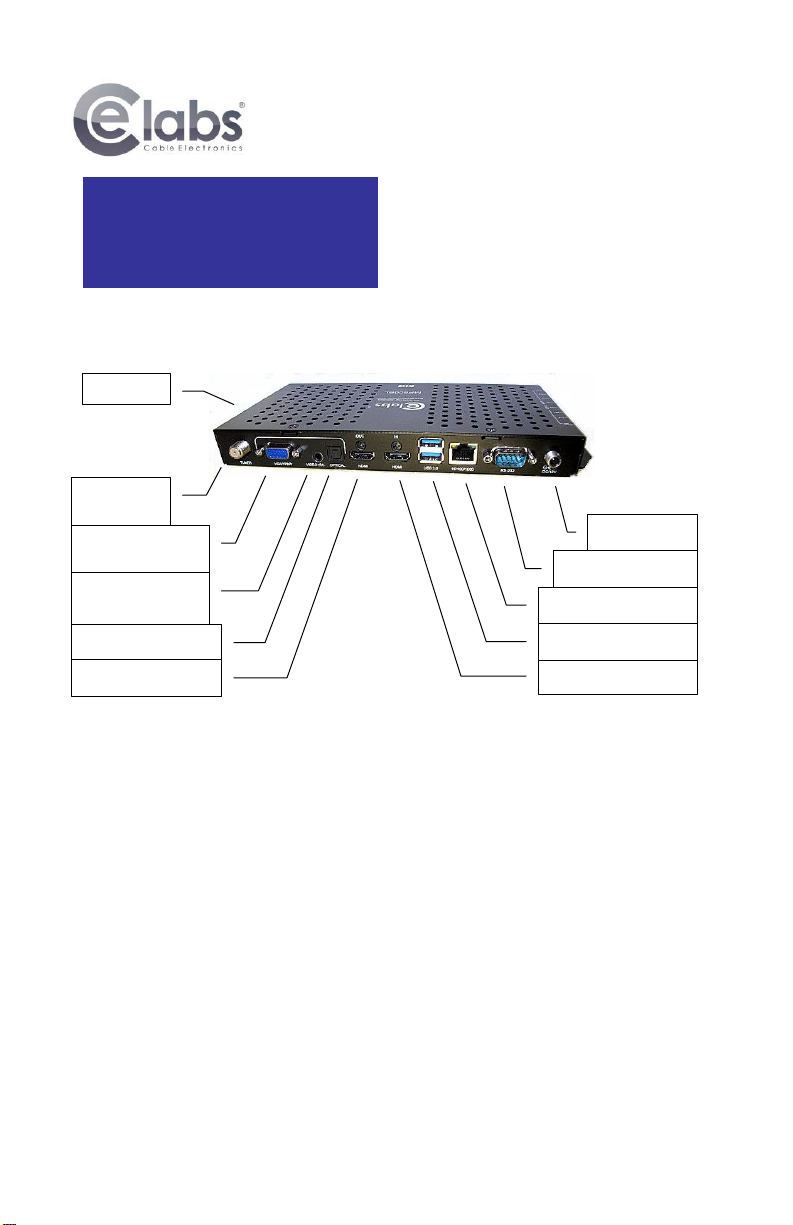
This guide will explain the basic connection and operation of the MP800. For full details on operation,
refer to the MP800 manual at www.celabs.net. NOTE: 4K video files must be encoded in HEVC.
Connections:
The MP800 is capable of driving a wide variety of displays at up to 3840P resolution at bit rates up to 60 Mbps. You must have
a SD card installed in the unit to enable playback of local content. Connect the following cables to operate the unit. The player
is compatible with most codecs at 1080P output, but 4K files should be encoded with HEVC for proper playback.
length should generally be less than 12 feet in length for best operation. Alternative video is available on the 3.5mm jack as
well as VGA or Component on the DB-15 connector.
the MP800 10/100 port and a local Ethernet switch. Alternatively, you may connect the player to a local PC using a
crossover Ethernet cable.
defined and content is on the local storage medium, the unit will begin to display video. If no video appears, press the
menu button on the remote control to check on the unit’s status.
Unpacking:
The box should contain the following items:
• MP800 Media Player
• Universal 12 VDC Power Supply
• Remote Control / 2 AAA Batteries
• Quick Start Guide
• HDMI cable
• Optional item(s) ordered at time of purchase.
SD Socket
RF INPUT
(MP800T)
VGA /
COMPONENT
COMPOSITE VIDEO
R/L AUDIO OUT
DIGITAL AUDIO OUT
HDMI VIDEO OUT
HDMI VIDEO IN
2 USB-3 PORTS
ETHERNET 10/100/1G
RS-232 DATA PORT
12V DC IN
MP800
UHD Media Player
Quick Start Guide
Menu:
CE labs MP800 v.100 UHD Media Player
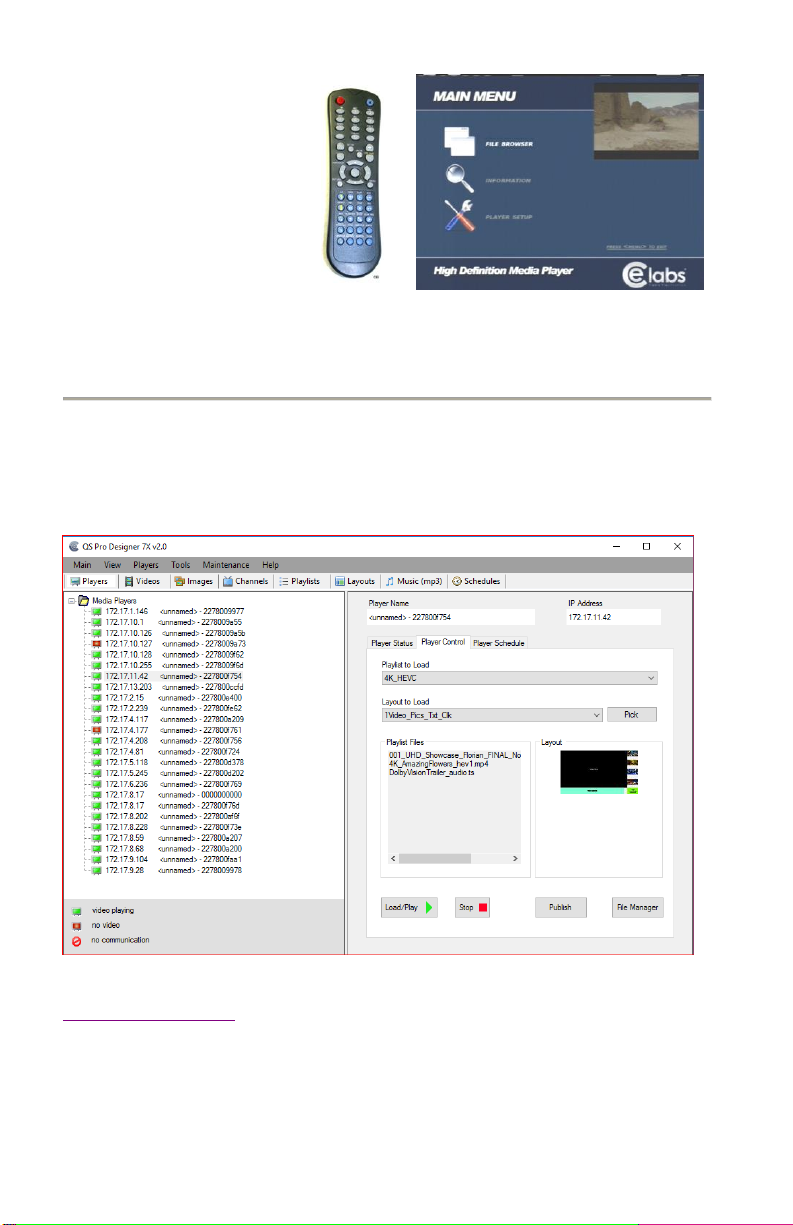
The menu allows a user to view the player media
files, network settings, and adjust some
parameters. Press MENU button on the remote
to access the screen shown to the right and
press MENU again to exit.
Network Setup:
The MP800 is shipped with DHCP enabled.
You can change to a fixed IP address via the Player Setup menu. Press the menu button on the remote control and follow the
onscreen instructions to set up the network address.
Software: CE Labs QS Pro Designer 7X®
The MP8000 may be remotely controlled from within a LAN (restricted to local sub-net) via the CE labs QS Pro Designer 7X®
software. This application allows you to scan your network to discover installed players or you can manually add them. Once
the player is input, the software can be used to check status, set video resolution, add or delete content, create playlists,
publish content to a SD card, etc. A very useful feature is the Layout Designer (Layouts, New Layout). This tool allows you to
create a feature rich HTML and Video multi-region digital signage layout. Once you create a layout, return to Player Control,
select the Layout to Load and the Video Playlist to Load (if there is a video zone in the layout) and press Load/Play.
Please refer to the Help tab in QS Pro Designer 7X for a complete reference of available command options.
The QS Pro Designer software is available at no cost with the media player. It may be downloaded from
http://www.celabs.net/sw/qspro7X. The help tab in Quick Sign Pro will show you how to use the software to get started
controlling your players.
Note: The QS Pro Designer 7X software is not compatible with the MP500. If you have MP500 media players on your network,
you have to use the Quick Sign Pro 500 for these units.
CE labs MP800 v.100 UHD Media Player
