
October 2017
Cedex HiRes Analyzer Operator’s Manual
Software Version 2.4

How to Use the Cedex HiRes Analyzer Guides
Before reading, please review all Addenda for important information.
Addenda
Provide updates to the Cedex HiRes Analyzer Guides, including new supplementary information and
corrections to previous editions.
User Training Guide
Provides detailed step-by-step instructions for routine operation using the main applications of
the Cedex HiRes Analyzer, including instrument startup and shutdown.
Quick Guide
Provides a short set of instructions for use in the laboratory, describing the basic handling steps.
This shorter form of information is for routine use after you are familiar with the details of the Cedex
HiRes Analyzer described in the User Training Guide.
Operator´s Guide
Provides a detailed description of the Cedex HiRes Analyzer, system components and all relevant
software information not covered by the User Training Guide. For safety and installation
requirements, always refer to the Operator´s Guide.
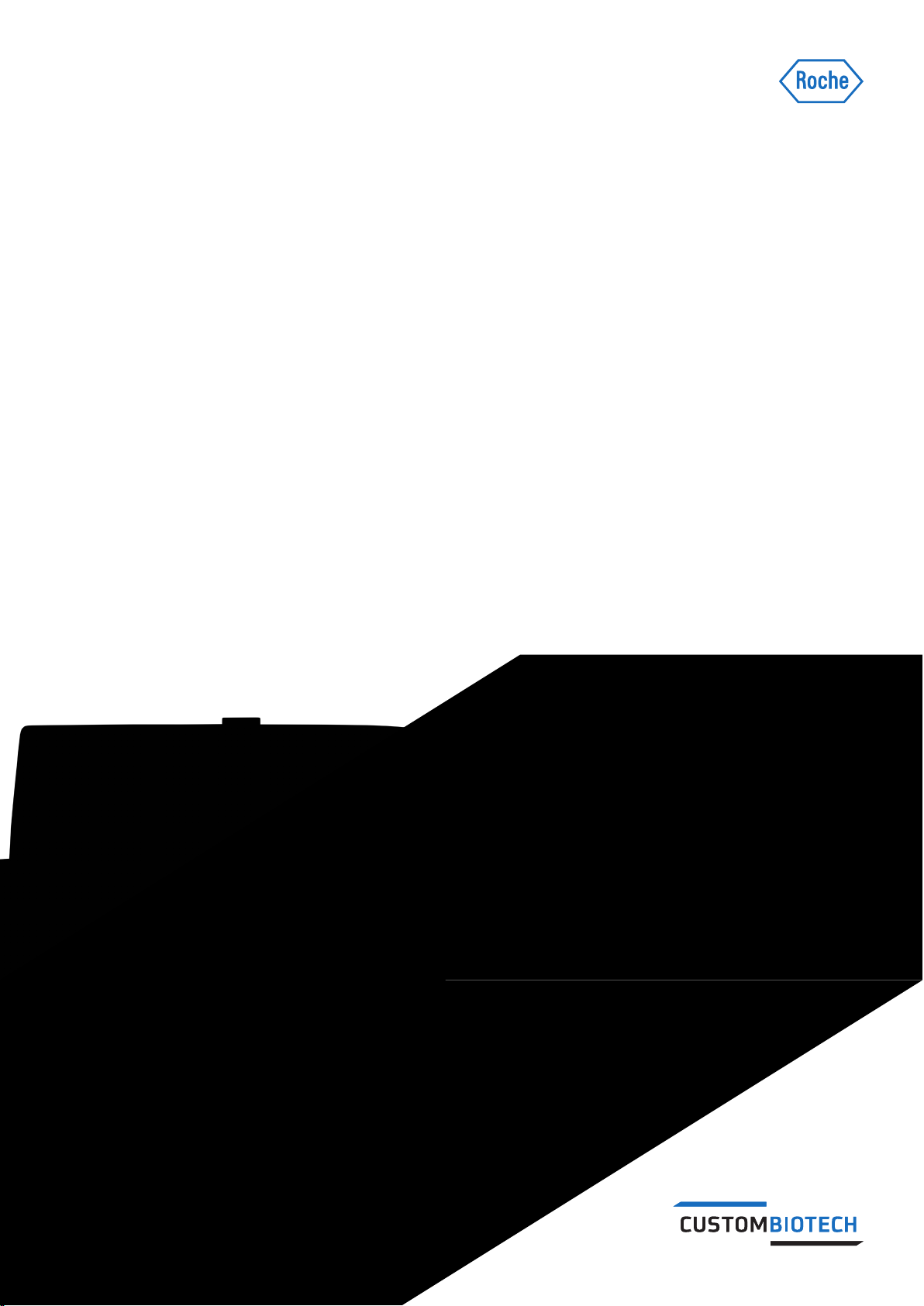
October 2017
Cedex HiRes Analyzer User Training Guide
Software Version 2.4
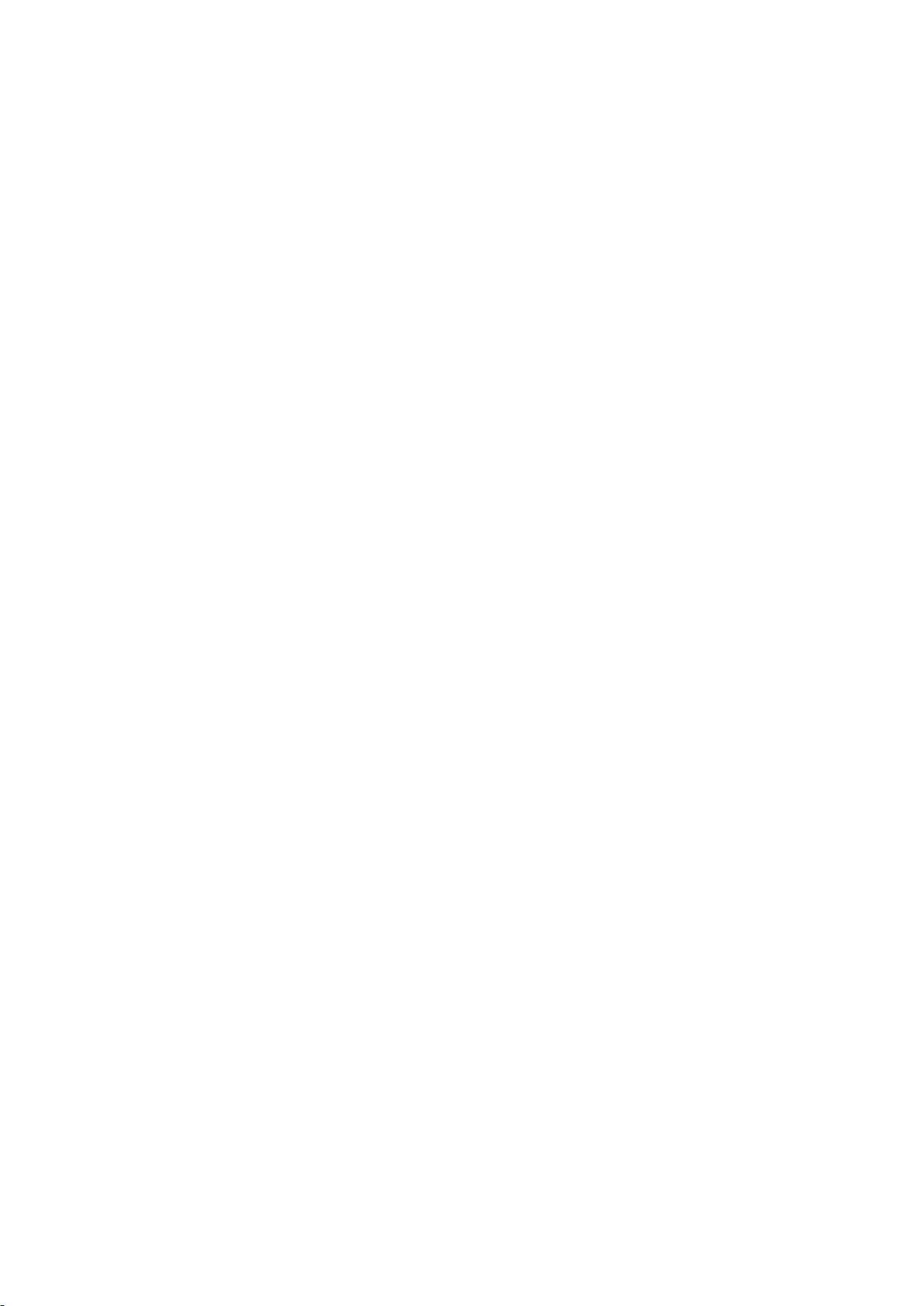

Table of Contents
Prologue 5
I Document Information .................................................................................................................................................. 5
1 Revision History .................................................................................................................................................................... 5
2 Edition Notice ........................................................................................................................................................................ 5
3 Copyright ................................................................................................................................................................................. 5
4 Trademarks ............................................................................................................................................................................. 5
II Contact Addresses .......................................................................................................................................................... 6
III. Declaration of Conformity ........................................................................................................................................... 6
IV Intended Use ....................................................................................................................................................................... 6
V Preamble ............................................................................................................................................................................... 6
VI Conventions Used in this Guide ............................................................................................................................... 7
VII Warnings and Precautions .......................................................................................................................................... 8
A Startup 10
1 Turning on the Cedex HiRes Analyzer, Control Unit, and Software ..................................................11
2
2.1 Working with the Multi Sampler ..................................................................................................................................12
2.2 Installing a Reagent Kit ...................................................................................................................................................13
2.3 Perform a Prime ..................................................................................................................................................................14
Preparing the Cedex HiRes Analyzer for Measurements .............................................................................. 12
B Main Application: Counting Cells and Determining Viability 15
1 Check the Analyzer Before Starting Measurements ..................................................................................15
2 Prepare the Samples ....................................................................................................................................................15
3 Setting Up a Single Measurement in the Measurement Dialog Box ................................................16
3.1 Open the Measurement Dialog Box and Define the Sample Parameters ....................................................16
3.2 Define the Measurement and Analysis Parameters ............................................................................................. 17
4 Starting the Measurement ........................................................................................................................................ 18
5 End of Measurement .................................................................................................................................................... 19
6 Viewing the Results in the Measurement Dialog Box ...............................................................................20
6.1 Viewing the Results in the Measurement Dialog Box ......................................................................................... 20
6.2 Viewing the Results in the Histograms ......................................................................................................................22
6.3 Viewing the Images ........................................................................................................................................................... 22
7 Setting up Multiple Measurements Using the Multi Run Dialog Box .............................................. 23
7.1 Open the Multi Run Dialog Box and Prepare Samples for Analysis ..............................................................23
7.2 Define the Sample Parameters and the Measurement and Analysis Parameters
in the Multi Run Dialog Box...........................................................................................................................................24
7.3 Schedule Samples and Start the Measurement .................................................................................................... 25
7.4 Interrupting a Multi Run .................................................................................................................................................. 26
7.5 Results ...................................................................................................................................................................................26
7.6 The Multi Run Result List................................................................................................................................................27
8 Measurement List .......................................................................................................................................................... 28
3
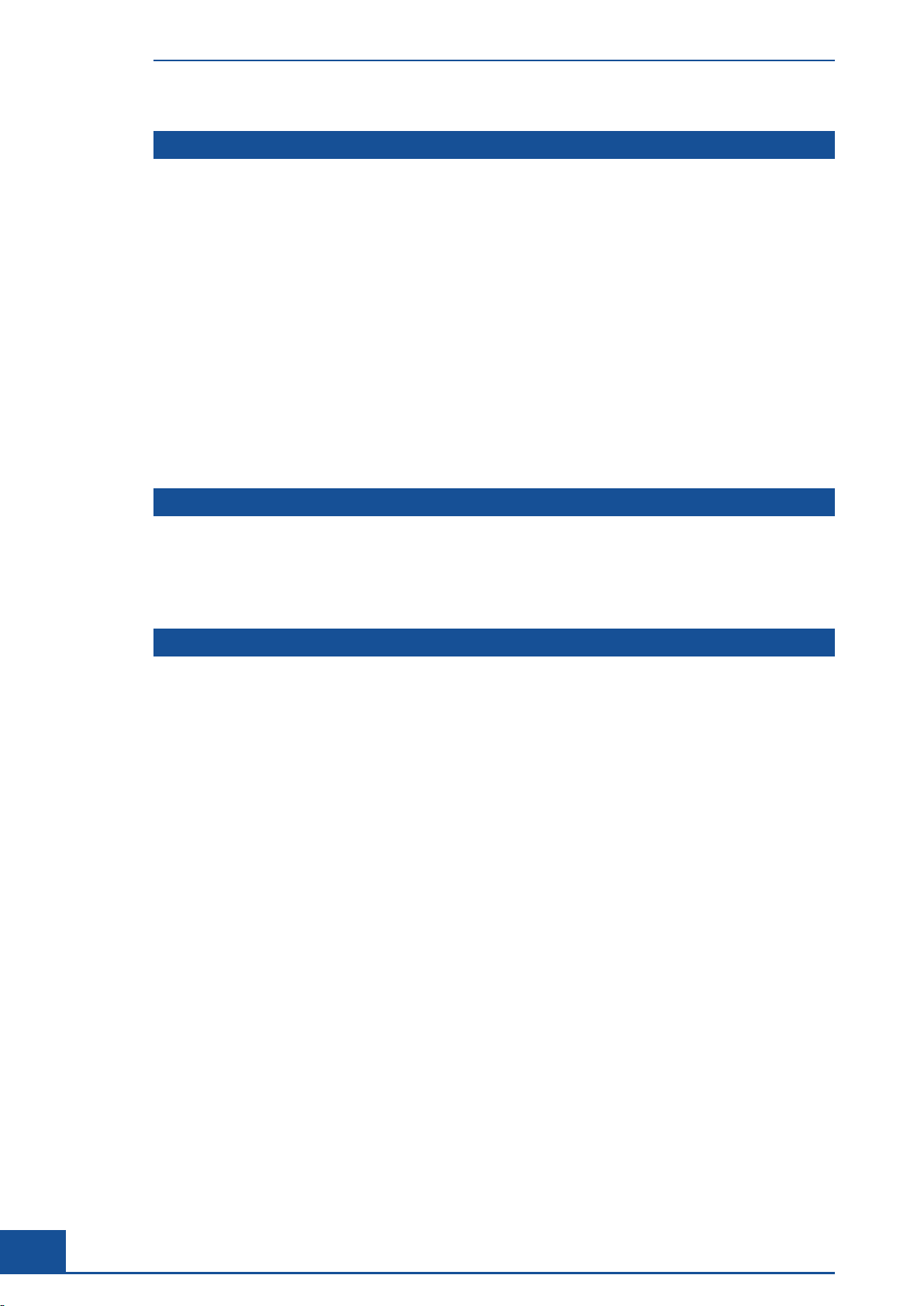
Table of Contents
C Additional Applications 29
1 Monitoring Growth of Cells Over Time ...............................................................................................................29
1.1 Performing Measurements for Growth Curve Analysis ....................................................................................... 29
1.2 Result Analysis .................................................................................................................................................................... 29
1.2.1 Create a CTC View .............................................................................................................................................................30
1.2.2 Add One or More Series of Measurements to the CTC View ...........................................................................31
1.2.3 Create a CTC Chart Associated with the View to Analyze Pattern of Growth Over Time .......................34
1.2.4 Exponential Regression Function to Determine the Specific Growth Rate
and Doubling Time of the Cell Culture ......................................................................................................................36
1.2.5 Checking Regression Curve Fitting ............................................................................................................................. 39
1.2.6 Editing Measurements in a View .................................................................................................................................40
2 Analyzing Unusual Cells .............................................................................................................................................41
2.1 Overview ................................................................................................................................................................................41
2.2 Example of Cells Not Recognized by the Cell Type Std. Size ............................................................................42
2.2.1 Create a New Cell Type ...................................................................................................................................................43
2.2.2 Modify the Parameters for the New Cell Type via the Live Operator Dialog Box ......................................45
2.2.3 Reprocess the Measurement Using the New Cell Type ......................................................................................48
D Shutting Down the Cedex HiRes Analyzer 50
1 Perform an LM Shutdown..........................................................................................................................................50
2 Log Out ................................................................................................................................................................................. 50
3 Shut Down the Cedex Control Center ................................................................................................................51
E Index 52
4
Cedex HiRes Analyzer Software Version 2.4 - Training Guide

Document Information
Prologue
I Document Information
1 Revision History
Version Software Version Revision Date Changes
1.0 V2.3 August 2013 First version
2.0 V2.3.2 April 2014 Updated Intended Use statement
Updated for SW version 2.3.2
3.0 V2.4 October 2017 Completely revised version due to
Software update, SW version 2.4
2 Edition Notice
The Cedex HiRes Analyzer User Training Guide, Software version 2.4, is for users of the Cedex HiRes Analyzer
together with the Cedex HiRes Analyzer Operator’s Guide for Software Version 2.4.
Every effort has been made to ensure that all the information contained in the Cedex HiRes Analyzer User
Training Guide is correct at the time of printing. However, Roche Diagnostics GmbH reserves the right to make
any changes necessary without notice as part of ongoing product development.
3 Copyright
© Copyright 2017, Roche Diagnostics GmbH, all rights reserved.
Information in this document is subject to change without notice. No part of this document may be reproduced
or transmitted in any form or by any means, electronic or mechanical, for any purpose, without the express
written permission of Roche Diagnostics GmbH.
Questions or comments regarding the contents of this User Training Guide can be directed to your local Roche
Diagnostics representative.
4 Trademarks
CEDEX is a trademark of Roche.
All other product names and trademarks are the property of their respective owners.
Prologue
5

Contact Addresses
II Contact Addresses
Manufacturer Roche Diagnostics GmbH
Sandhofer Straße 116
68305 Mannheim
Germany
Distribution Roche Diagnostics GmbH
Sandhofer Straße 116
68305 Mannheim
Germany
Distribution in USA Roche Diagnostics
9115 Hague Road
Indianapolis, Indiana
III. Declaration of Conformity
Instrument
approvals
Compliance with the applicable directive(s) is provided by means of the Declaration of Conformity.
Regulatory compliance is demonstrated by the following marks:
The Cedex HiRes Analyzer meets the protection requirements laid down in:
c
Directive 2014/30/EU of the European Parliament and Council of 26. February 2014 relating to
electromagnetic compatibility (EMC).
c
Directive 2014/35/EU of the European Parliament and Council of 26. February 2014 relating to
electrical equipment designed for use within certain voltage limits.
c
Directive 2011/65/EU of the European Parliament and of the Council of 8 June 2011 on the
restriction of the use of certain hazardous substances in electrical and electronic equipment.
c Complies with the provisions of the applicable EU directives.
c RoHS (Restriction of Hazardous Substances) compliant from Serial No. G037E0001.
Issued by Underwriters Laboratories, Inc. (UL) for Canada and the US. ‘Laboratory Equipment’ is
the product identifier as shown on the type plate.
IV Intended Use
The Cedex HiRes Analyzer automatically determines the cell concentration and viability of cell suspensions. It
must be used exclusively by laboratory professionals who are trained in laboratory techniques and have studied
the Instructions for Use of this system.
The Cedex HiRes Analyzer is for use in quality control/manufacturing process only.
It was neither developed nor validated by the manufacturer for any kind of in vitro diagnostic application.
V Preamble
Before setting up operation of the Cedex HiRes Analyzer, it is important to read this User Training Guide and
the Cedex HiRes Analyzer Operator’s Guide thoroughly and completely. Non-observance of the instructions
contained herein or performing an operation not stated in this Training Guide could cause safety hazards.
6
Cedex HiRes Analyzer Software Version 2.4 - Training Guide
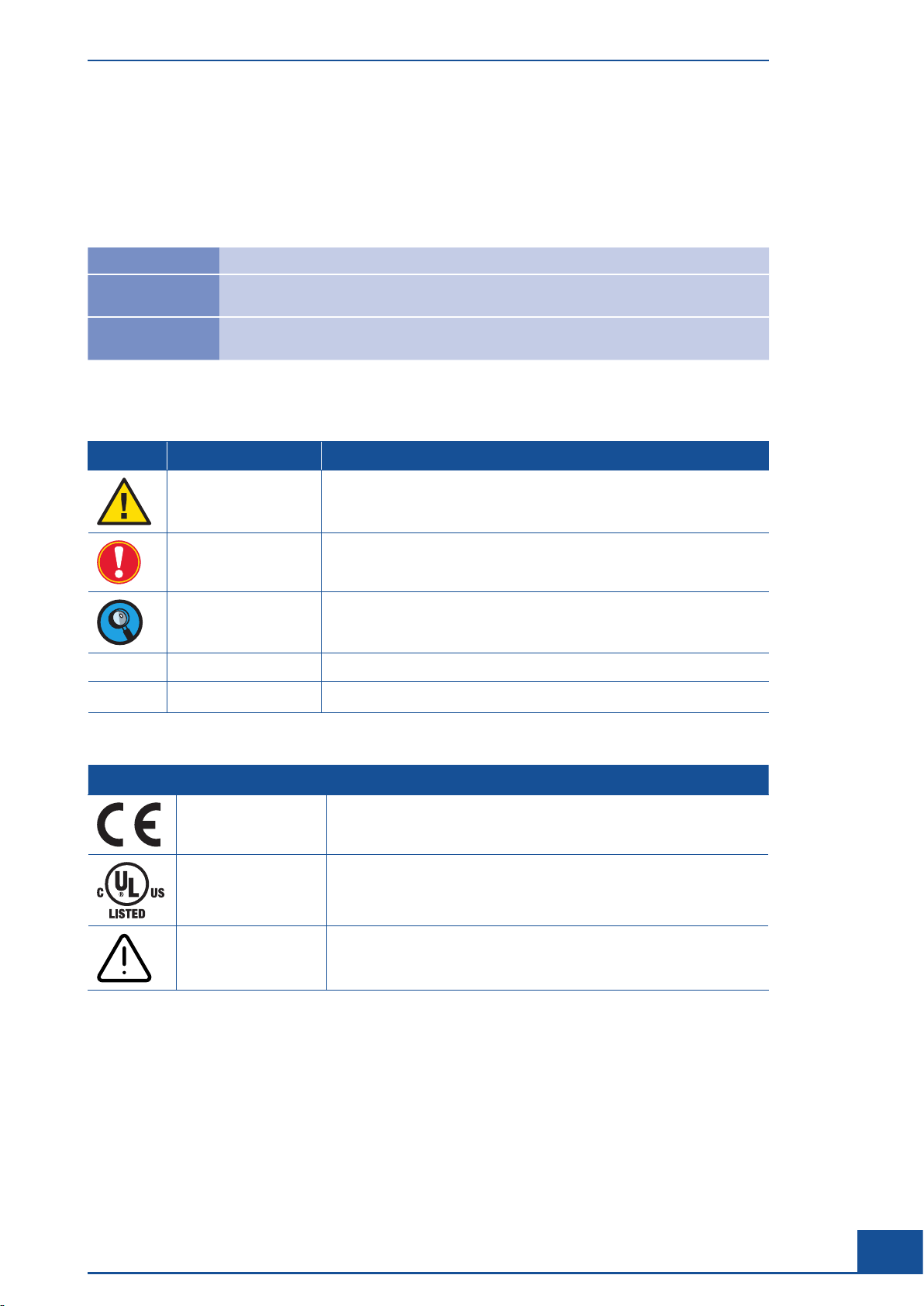
Conventions Used in this Guide
VI Conventions Used in this Guide
Text Conventions
To present information consistently and memorably, the following text conventions are used in this Training Guide:
Numbered list
Italic type
Blue italic type
Steps in a procedure that must be performed in the order listed.
Used for operating instructions for the Cedex HiRes Software. In addition, important notes
and information notes are shown in italic type.
Refers to a different section in this Training Guide or the Cedex HiRes Analyzer Operator’s
Guide, which should be consulted.
Symbols
In this Training Guide, the following symbols are used as visual signals:
Symbol Heading Description
WARNING This symbol is used to indicate that non-compliance with instructions or
procedures could lead to physical injury or even death or could cause
damage to the system.
IMPORTANT NOTE Information critical to the success of the procedure or use of the product.
INFORMATION NOTE Additional information about the current topic or procedure.
ccc
n
Procedure continued on next page.
End of procedure.
The following symbols appear on the analyzer:
Symbol Heading Description
CE MARK
cUL MARK On the instrument type plate.
CAUTION On the instrument type plate. Consult the accompanying documents for
The CE mark on the instrument type plate indicates conformity with
requirements of the directives relevant for this instrument.
important safety-related information such as warnings and precautions.
Prologue
7

Warnings and Precautions
VII Warnings and Precautions
Moving parts may cause hand injuries. Never use the Cedex HiRes Analyzer without the protective cover
on the Multi Sampler and Syringe Module.
It is important that the following safety instructions and guidelines be observed in order to ensure safe and
reliable operation of the Cedex HiRes Analyzer.
In an emergency, immediately turn the power switch off and unplug the instrument.
c Place the device on a dry and sturdy surface, free of vibrations.
c Avoid transporting the device once it has been assembled.
c Prevent the device from getting wet.
c Protect the device from dust and smoke.
c Do not expose the device to direct sunlight.
c Ensure there is sufficient air circulation around the Cedex HiRes Analyzer during operation (particularly
around the Control Unit and monitor).
c
c For best performance, it is recommended to keep the Cedex HiRes Analyzer permanently on and only shut
c
c
c
c All services and repairs should be performed only by an authorized Roche Service representative.
c Always ensure that there are sufficient reagents in the reagent containers.
c Clean the containers before reusing them.
c Always observe the safety regulations when handling Trypan Blue, Detergent, Cleaning Solution, or acids
c
c
c
c
c Only use Cedex Sample Cups from Roche Diagnostics for the conveyance of cell samples to the single
Operate within a constant temperature range of 10°C to 40°C (50°F to 100°F).
down the Software application on a regular basis. The Analyzer needs at least 2 hours to warm up before
it can be used for measurements.
The Cedex HiRes Analyzer should only be used with the supplied or specified devices (Cedex HiRes
Analyzer, Cedex HiRes Software, monitor, Control Unit, Multi Sampler, Reagent Tray).
Do not install any additional software, or change any general operating system configurations, on the
Control Unit.
Only trained personnel in a controlled laboratory environment should operate the Cedex HiRes Analyzer.
and bases.
Waste contaminated with tissue or cells, for example, Cedex Sample Cups, pipette tips, etc., must be
disposed of according to the recommended rules for handling biohazard materials.
Any leaks in the Liquid Management system must be repaired immediately. Contact your distributor or
authorized Roche Service representative.
Always ensure that there is a Cedex Sample Cup attached to the single sample port or placed in the
DefaultCup position on the Multi Sample Tray.
Only use Cedex Detergent for the cleaning process in the Liquid Management system.
sample port.
Other sample cups can cause irreparable damage to the Cedex HiRes Analyzer.
8
Cedex HiRes Analyzer Software Version 2.4 - Training Guide

Warnings and Precautions
c Always wear protective clothing, particularly gloves, when handling samples.
c
c
c Dirt or dust particles should not gain access into the device.
c
c
c
c Secure your measurement data via regular backups of the database.
To prevent damage to the flow chamber, no particles larger than 80 μm should enter the measurement
system.
Particles (especially microcarriers) larger than 90 μm should not gain access into the analyzer because they
cause irreparable damage and render the device non-functional.
Ensure that all equipment required for sample preparation, for example, Cedex Sample Cups, pipette
tips, etc., are stored in a dust-free environment since coarse dust particles can impair the flow chamber’s
functionality.
Check that the Cedex Sample Cup is free of contamination before use. Only clean Cedex Sample Cups can
guarantee optimal functioning of the Cedex HiRes Analyzer.
Ensure that the Trypan Blue solution is free of contamination, otherwise filter prior to use. Use the Cedex
HiRes Reagent Kit for best results.
The manufacturer is not responsible or liable for any damages resulting from improper use or failure to
comply with the regulations in the Operating Instructions.
Measurements that have been migrated from older software database versions may have a different nomen-
clature with regard to certain information (e.g., Cell Type names or Precision names) than those described
in this guide. The settings described in this guide apply to measurements that have been performed with
Software version 2.4.
The Software and hardware of your Cedex HiRes Analyzer can differ from the information described here,
however this will not make a difference to the operational functions.
Refere to the Cedex HiRes Analyzer Operator’s Guide for further information about warnings and precautions.
Prologue
9

A Startup
A
A
Before starting the Cedex HiRes Analyzer, ensure that the system is installed properly. Information about the installation of the Cedex HiRes Analyzer is provided in Section B, System Description, in the Cedex HiRes Analyzer
Operator’s Guide.
Cedex HiRes Analyzer hardware components must be turned on before starting the analysis Software.
Otherwise, the analysis Software may not be correctly initialized.
Remote Port
Multi Sampler
Multi Sample Tray for
Cedex Sample Cups
Syringe module with 8-way valve
Tray with the Cedex HiRes Reagent Kit
ON/OFF Switch
10
Cedex HiRes Analyzer Software Version 2.4 - Training Guide

Turning on the Cedex HiRes Analyzer, Control Unit, and Software
1 Turning on the Cedex HiRes Analyzer, Control Unit,
and Software
Press the ON/OFF switch on the Cedex HiRes Analyzer.
1
The switch lights up with a blue light indicating that the Cedex HiRes Analyzer is on:
ON/OFF Switch
2
Turn on the Control Unit (PC) and the monitor.
The Windows operating system starts, and a prompt for a username and password appears on the
3
Control Unit.
Log in as Win-Admin, password Win-Admin unless a different Windows operating system account has
been set up.
Check that the Cedex Server Software has already automatically started; it may appear as a minimized
4
dialog box in the task bar at the bottom of the screen.
If it has not started, double-click on the Cedex Server icon on the desktop to start the server.
A
A
Double-click the Cedex Client icon on the desktop to start the Cedex HiRes Software.
5
The Cedex Server must be started before the Cedex Client can be started.
The Log In dialog box of the Cedex HiRes Analyzer program opens.
6
Enter the username and password in the respective fields. Factory installed default user is Superuser
(password spass).
Click on the OK button to log in or press <Return>.
The Cedex Control Center opens.
The first time a Cedex HiRes Analyzer is set up or when the Cedex HiRes Analyzer is moved to a new location,
a focus adjustment must be performed. See Automatic Adjustment and Alignment Verification in the Cedex
HiRes Analyzer Operator’s Guide.
n
Startup
11

Preparing the Cedex HiRes Analyzer for Measurements
Working with the Multi Sampler
A
A
2
2.1 Working with the Multi Sampler
The Multi Sampler is part of the Cedex HiRes Analyzer, and automatically conveys up to 20 cell suspension
samples in sequence to the Cedex HiRes Analyzer for analysis.
Inserting the Multi Sample Tray
To insert the Multi Sample Tray, gently insert the tray into the notch until the automatic tray rope starts pulling
it into the Analyzer, as shown:
Preparing the Cedex HiRes Analyzer for Measurements
Moving parts of the Multi Sampler may cause hand injuries. The Multi Sampler needle may cause
injuries during operation. Never use the Cedex HiRes Analyzer without the protective cover in place for the
Multi Sampler.
Ejecting the Multi Sample Tray
To eject the Multi Sample Tray, gently push on the right-hand corner of the tray when the system is idle. The
tray cannot be ejected if the system is moving or the needle is down in a cup.
Press to eject
The Multi Sampler DefaultCup
A Cedex Sample Cup is required for performing liquid management routines, such as Prime, LM Shutdown,
calibration, and cleaning routines. The position of the Cedex Sample Cup used for all liquid management
routines is called the DefaultCup position. The standard (default) position for the DefaultCup is position 1
of the Multi Sample Tray. The DefaultCup position can be changed (see Modifying the Standard Setting for the
Multi Sampler DefaultCup in the Cedex HiRes Analyzer Operator’s Guide).
12
Cedex HiRes Analyzer Software Version 2.4 - Training Guide

Preparing the Cedex HiRes Analyzer for Measurements
2.2 Installing a Reagent Kit
Perform an LM Shutdown if the Liquid Management system has been primed
1
(see Section D, Perform an LM Shutdown).
2
Open the Reagent Kit chamber by pushing the front cover upwards until it clicks into place.
3
Remove the old Reagent Kit with the tray, and dispose of the old reagent bottles.
4
Open the new Cedex HiRes Reagent Kit, and remove the covers from the individual containers.
Place the Reagent Kit containers into the appropriate positions in the Reagent Tray:
5
Detergent Container
Trypan Blue Container
Cleaning Solution Container
Installing a Reagent Kit
A
A
Waste Container
Distilled or Deionized Water Container
Close the front cover by pulling it all the way down. When the front cover is closed, the capillaries
6
are automatically correctly positioned in the individual containers.
Select the Reagent Kit Status option in the Functions menu of the Cedex Control Center;
7
the Reagent Kit Status dialog box opens:
Click the REPLACE ALL CONTAINERS button in the right-hand corner of the Reagent Kit Status dialog box to
8
confirm the changing of the Reagent Kit. The Reagent Control display at the bottom right-hand corner of the
Cedex Control Center turns from red to green and indicates the number of runs left.
ccc
Startup
13
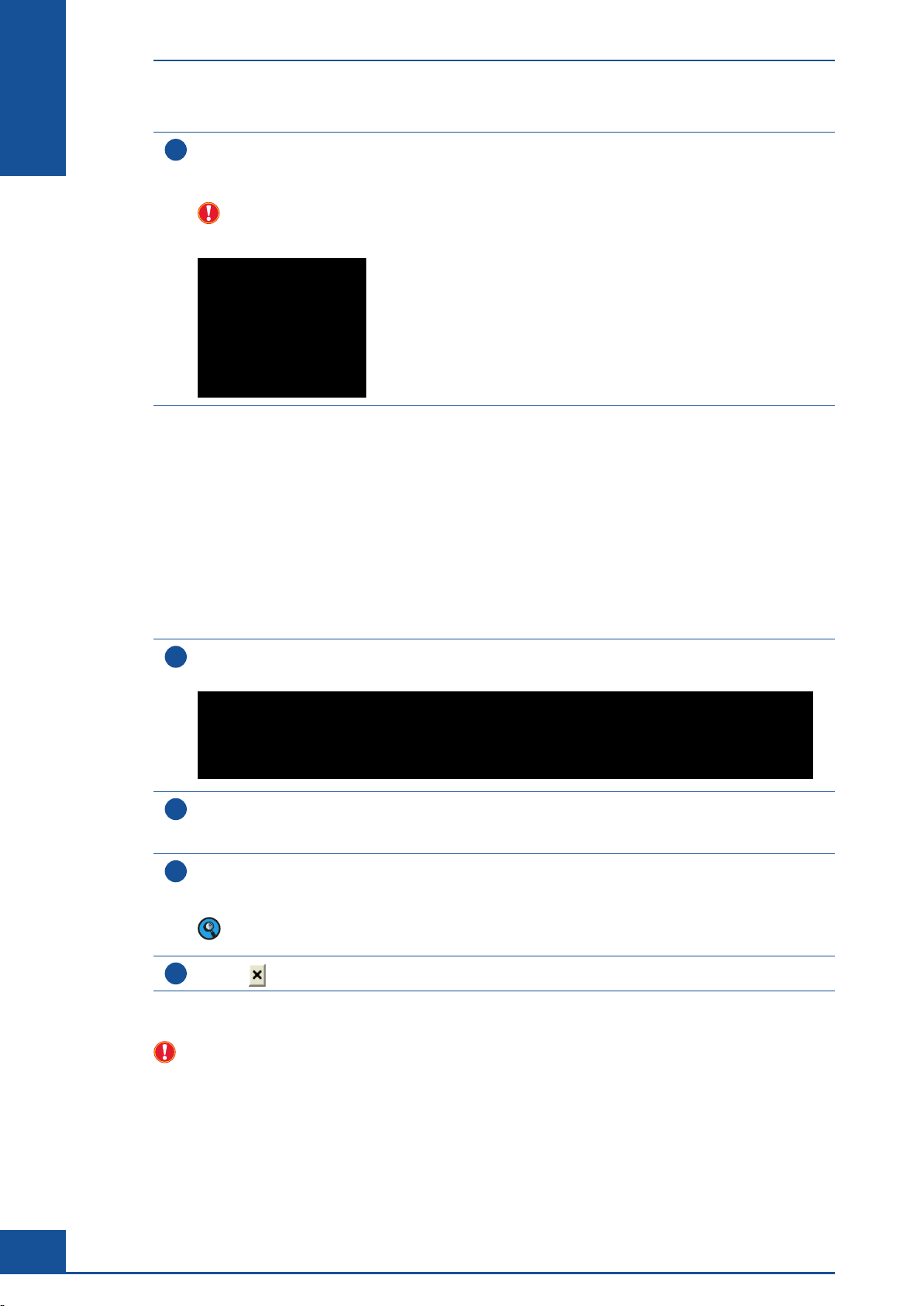
A
A
Preparing the Cedex HiRes Analyzer for Measurements
Perform a HW Startup and Prime
Place a clean Cedex Sample Cup in the DefaultCup position on the Multi Sample Tray or attach it to the
9
single sample port, for a system with a single sample port.
Perform a Prime (see Perform a HW Startup and Prime, below).
For a system with a single sample port, ensure that a Cedex Sample Cup is always attached to the single
sample port. The Cedex Sample Cup (4 mL) is correctly attached when it is in an upright position beneath
the single sample port, and the capillary tube almost reaches the bottom of the Cedex Sample Cup:
2.3 Perform a Prime
n
Prime fills the capillary tubes and 8-way valve with the appropriate reagents. HW Startup initializes hardware
interfaces such as the scanner, Multi Sampler, and pump. By default, the software automatically performs an
HW Startup when launched (see Automatically Start the Hardware Management in the Cedex HiRes Analyzer
Operator’s Guide).
Both the Prime and the HW Startup functions are located in the Hardware Management dialog box.
Click the HWM button in the Cedex Control Center or select Hardware Management under the Functions
1
menu. The Hardware Management dialog box opens.
Ensure that a Cedex HiRes Reagent Kit is installed (see Installing a Reagent Kit) and a clean, empty Cedex
2
Sample Cup is correctly positioned on the Multi Sample Tray in the DefaultCup position or attached to the
single sample port.
Click the PRIME button in the Hardware Management dialog box. The duration of a Prime procedure is
3
displayed in the Estimated total time area. The message “HW started and LM primed” appears in the current
status field when the Prime is completed.
If the Hardware Management has not been started, the message “HW not started and LM not primed”
appears in the current status field. Click on the HW STARTUP button if this message appears.
14
4
Click on to close the dialog box.
There should not be a break of more than 2 hours between a Prime and a measurement. If more than 2 hours
have passed since the last measurement, perform a new Prime.
Cedex HiRes Analyzer Software Version 2.4 - Training Guide
n
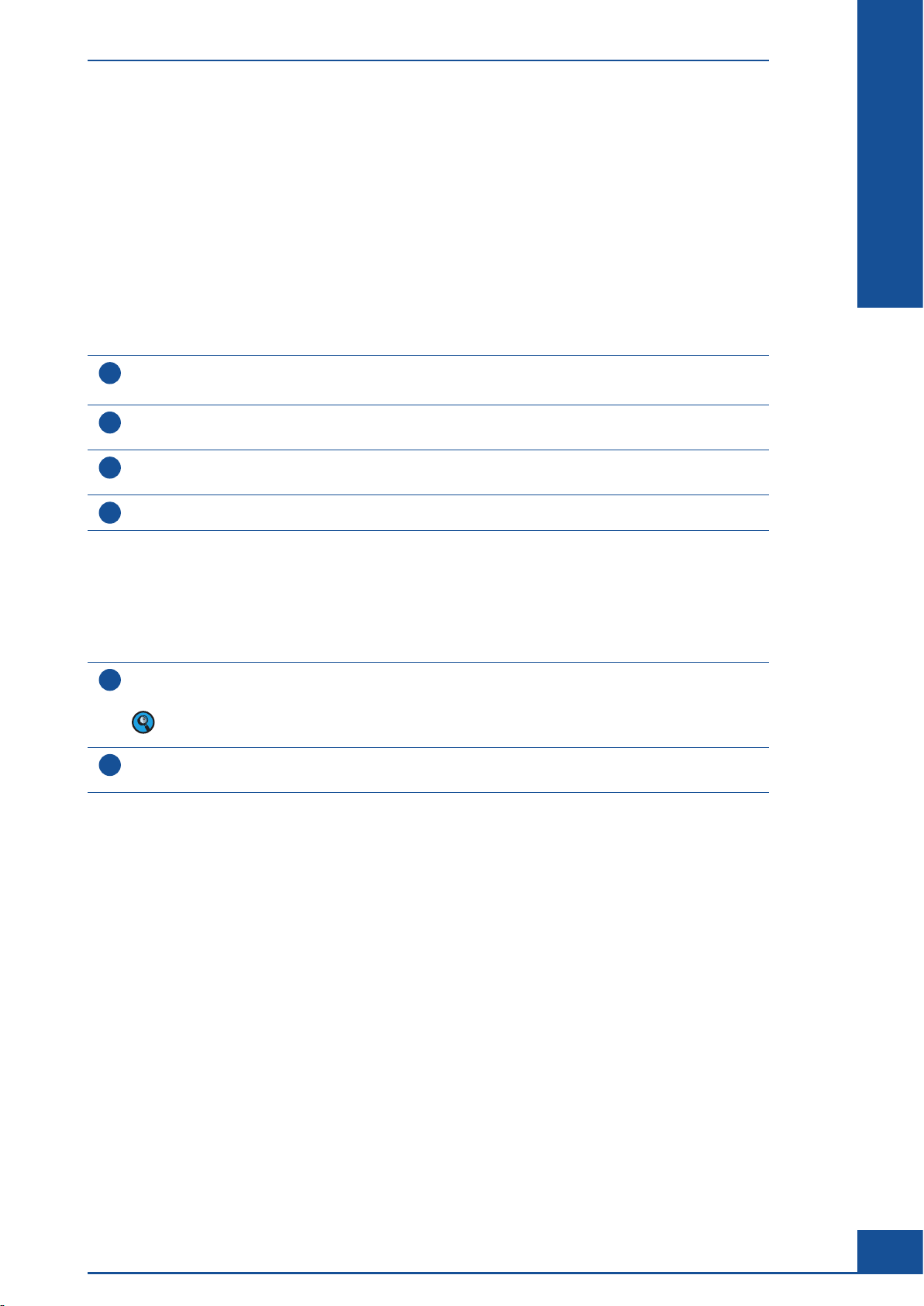
Check the Analyzer Before Starting Measurements
B Main Application:
Counting Cells and Determining Viability
1 Check the Analyzer Before Starting Measurements
Accurate measurement results obtained with the Cedex HiRes Analyzer depend on correctly filled reagent
containers and the proper performance of the Analyzer. Before starting measurements, perform the following
checks:
Check the syringe module (2.5 mL syringe and 8-way valve) for wear and tear or contamination.
1
Renew the syringe if required (see Syringe Maintenance in the Cedex HiRes Analyzer Operator’s Guide).
Check the number of runs left. This is listed in the right-hand corner of the Control Center next to a green
2
or red circle.
Check whether there is an empty Cedex Sample Cup in the DefaultCup position on the Multi Sample Tray
3
or attached to the sample port, for a single sample port.
B
B
4
Perform a Prime.
2 Prepare the Samples
Transfer 300 µl of a well-mixed cell suspension, with a cell concentration in the range of between
1
2
4
5 × 10
to 1 × 107 cells/mL, to a clean Cedex Sample Cup.
The Cedex HiRes Analyzer tolerates volume variations of +/- 10%. Any greater variation in sample volume
will lead to inaccurate results.
Place the prepared Cedex Sample Cup containing the cell suspension in the appropriate cup position on
the Multi Sample Tray or attach to the sample port.
n
n
Main Application: Counting Cells and Determining Viability
15

B
B
Setting Up a Single Measurement in the Measurement Dialog Box
Open the Measurement Dialog Box and Define the Sample Parameters
3 Setting Up a Single Measurement in the
Measurement Dialog Box
To set up a measurement in the Measurement dialog box:
Open the Measurement dialog box.
c
Define the Sample Parameters in the Sample Parameters group.
c
c Define the Measurement and Analysis Parameters in the Processing Parameters group.
3.1 Open the Measurement Dialog Box and Define the Sample Parameters
In the Cedex Control Center shortcuts area, click on the MEASURE button. The Measurement dialog box opens:
1
16
In the Sample Parameters group of the Measurement dialog box, enter a Reactor ID by either selecting
2
a name from the drop-down list or entering a new Reactor ID. The Reactor ID describes the sample
(e.g., the name of the cell culture) and consists of up to 20 alphanumeric characters.
Enter a Sample ID (e.g., P001). Select a name from the drop-down list or enter a new Sample ID.
3
A Sample ID consists of up to 20 alphanumeric characters.
If you wish, select a date from the Sample Drawing list. The sample drawing date indicates when the sample
4
was drawn. An additional date and time (the process time) is automatically added by the Software reflecting
the actual date and time the sample was measured.
Choose the appropriate dilution factor from the Dilution list. For undiluted samples, enter a dilution factor of 1:1.
5
The dilution ratio chosen from the list only relates to the manual dilution of the sample prior to placing
the sample on the system. For undiluted samples, enter a dilution factor of 1:1. When a dilution of 1:2
is prepared, then 1 part cell suspension has been added to 1 part dilution medium. A dilution of 1:3
means that 1 part cell suspension has been added to 2 parts dilution medium. The dilution factor will be
automatically taken into account in the results.
6
Select the sample volume of 300 µl in the Volume drop-down menu.
7
(Optional) Enter comments on the sample in the Comments text field.
Cedex HiRes Analyzer Software Version 2.4 - Training Guide
n
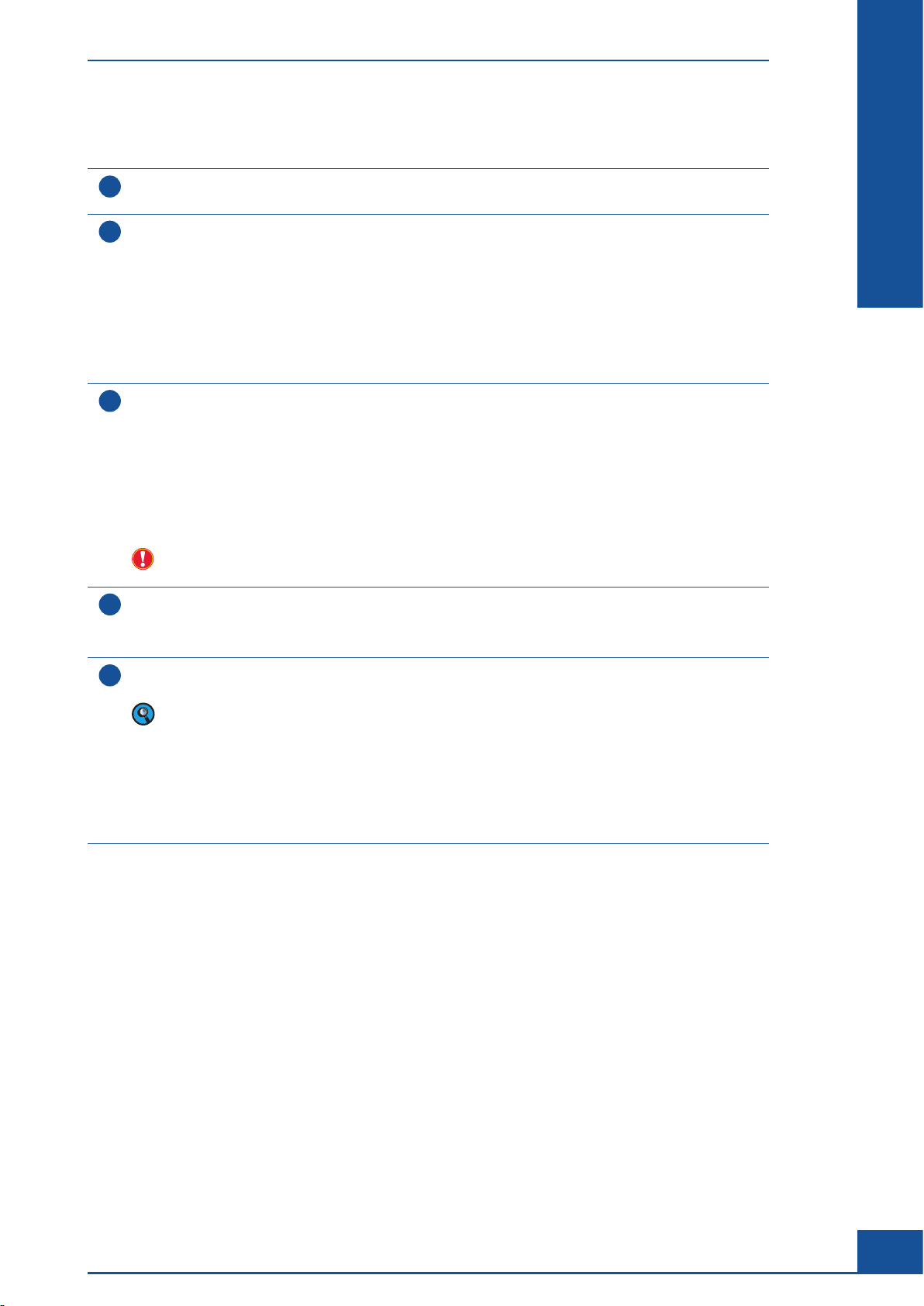
Setting Up a single Measurement in the Measurement Dialog Box
Define the Measurement and Analysis Parameters
3.2 Define the Measurement and Analysis Parameters
Manually enter the cup position for the sample in the Cup Position field if there is a Multi Sampler.
1
The positions are marked on the Multi Sample Tray.
In the Processing Parameters group of the Measurement dialog box, select the desired precision level in the
2
Precision list.
The precision level determines the volume to be analyzed. A higher analyzed volume requires a somewhat
longer measurement time but more cells will be counted:
c
Minimum: approximately 3 images are used for the analysis.
c
Normal: approximately 6 images are used for the analysis.
c
Superior: approximately 8 images are used for the analysis.
c
Maximum: approximately 11 images are used for the analysis.
Select the Cell Type that optimally recognizes your cells from the Cell Type list. The following Cell Types
3
are available by default:
c
Min. Size for small cells with a diameter of about 6 µm, such as lymphocytes; default sedimentation
time is 90 seconds.
c
Std. Size for normal-sized cells with a diameter of about 12 µm, such as HB58; default sedimentation
time is 60 seconds.
c
Max. Size for large cells of more than 16 µm, such as K-562; default sedimentation time is 60 seconds.
If a new Cell Type has been created, it can also be selected from the same Cell Type drop-down list.
Do not select the Cell Type option Illumination Test. This Cell Type is designed for service purposes
only and is not intended for analysis of cells. The parameters for this Cell Type should not be changed.
B
B
The Cedex Control Center automatically adds the:
4
c
System Name
c
Process Time
Prepare the sample and place the Cedex Sample Cup containing the sample in the appropriate position on
5
the Multi Sample Tray or attach it to the single sample port.
The Sample Port area indicates which type of sample port is used for the measurement, based on the
instrument configuration (see the Cedex HiRes Analyzer Operator’s Guide for more information about the
instrument configuration):
c Multi Sampler: use the Multi Sample Tray.
c Single Port: use the single sample port.
c
c
Remote Port: use the Remote Sample Port located at the top of the instrument (see Chapter A).
Custom Port: Consult with your Cedex administrator for more information about which sample
use before running any measurements.
port to
n
Main Application: Counting Cells and Determining Viability
17
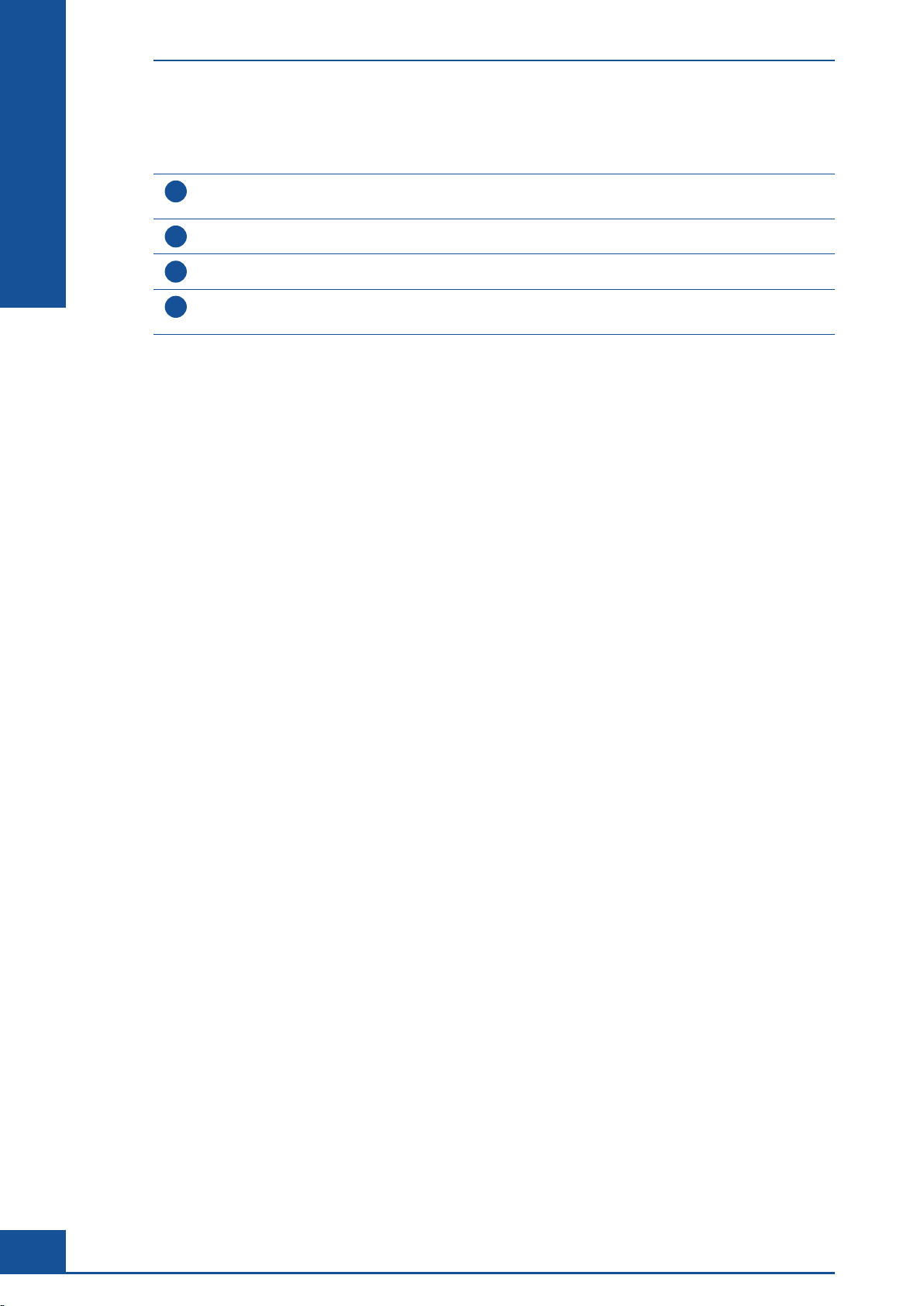
Starting the Measurement
4 Starting the Measurement
Ensure that the Cedex Sample Cup is correctly placed in the Multi Sample Tray or attached to the single
1
sample port.
2
Ensure that the reagent containers are sufficiently filled and in their correct positions.
3
Ensure that the waste container is empty.
Click on the START MEASUREMENT button in the middle of the Measurement dialog box to begin the
4
measurement.
B
B
n
The sample is injected into the chamber, and the cells are allowed to settle to the bottom of the flow chamber
for a specified amount of time (the sedimentation phase). The system checks the flow chamber for impurities
with a separate scan (Prescan) during the sedimentation phase.
18
Cedex HiRes Analyzer Software Version 2.4 - Training Guide

End of Measurement
5 End of Measurement
A cleaning procedure automatically begins immediately after the scanning ends. The entire Liquid Management
system is rinsed during this procedure (Ultra Fast Clean). Once this procedure is complete, a green bar appears
in the Measurement dialog box, and the message “Measurement EndEvent (Measurement)” appears in the Event
window on the Cedex Control Center.
B
B
To set up a new measurement, click on the NEW MEASUREMENT button. A suggested Reactor ID and Sample
ID will be automatically entered into the Sample ID area by the analysis Software. If a different Reactor ID or
Sample ID is desired, type in the new Reactor ID or Sample ID manually.
When the final measurement in a set of samples is complete, or if there is a longer pause before the next
measurement, perform a Standard Clean. Click on the CLEAN button in the Cedex Control Center, and then
click on Standard Clean. (see Section D, Cleaning Options, in the Cedex HiRes Analyzer Operator’s Guide, for
more information).
Ensure that Cedex Sample Cup from the last measurement remains in the Multi Sample Tray in the DefaultCup
position during the complete cleaning procedure, or attached to the single sample port. Only remove the cup
when a new Cedex Sample Cup is placed in the Multi Sample Tray.
If the system detects impurities in the flow chamber, a message, “Dirt or bubbles detected during Prescan!”
appears, and the Valid field does not have a check in the checkbox. The measurement is completed and results
calculated even if this message appears. If the message appears, check the Prescan image at the end of the
measurement (see Viewing the Prescan Image in the Cedex HiRes Analyzer Operator’s Guide). If the flow
chamber appears to have dirt or impurities, perform a Standard Clean before performing a new measurement (see Carrying out a Cleaning Routine in the Cedex HiRes Analyzer Operator’s Guide).
Main Application: Counting Cells and Determining Viability
19
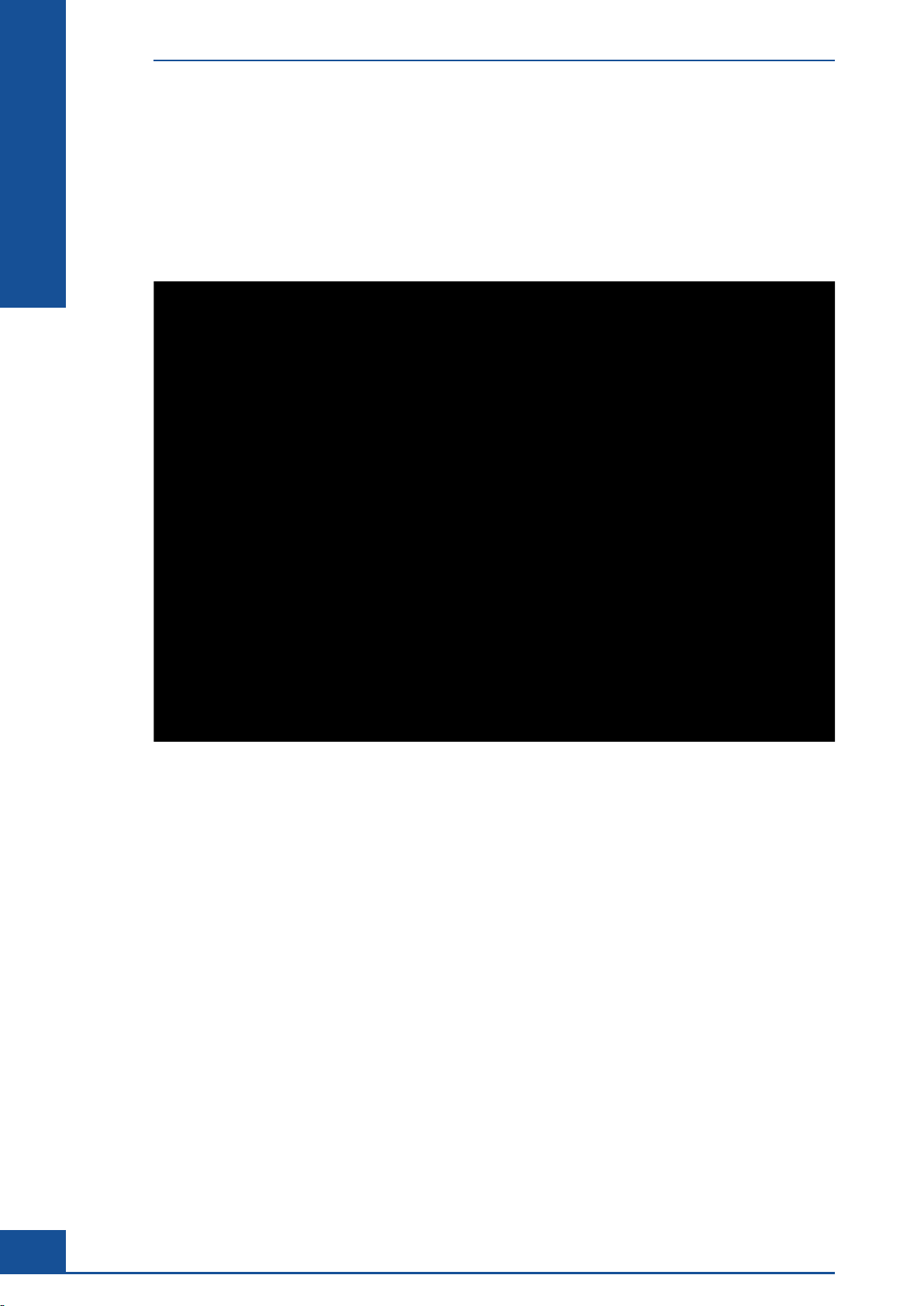
B
B
Viewing the Results in the Measurement Dialog Box
Viewing the Results in the Measurement Dialog Box
6 Viewing the Results in the Measurement Dialog Box
6.1 Viewing the Results in the Measurement Dialog Box
After the measurement process is completed, the measurement results are displayed automatically in the Result
Data area of the Measurement dialog box:
The Result Data area consists of two tables: The first table displays the overall results for the measurement,
while the second table displays the individual results for each image analyzed for the measurement. When a line
is selected in the list of results from single images, the corresponding image is displayed in the Image area (see
Viewing the Images).
20
Cedex HiRes Analyzer Software Version 2.4 - Training Guide
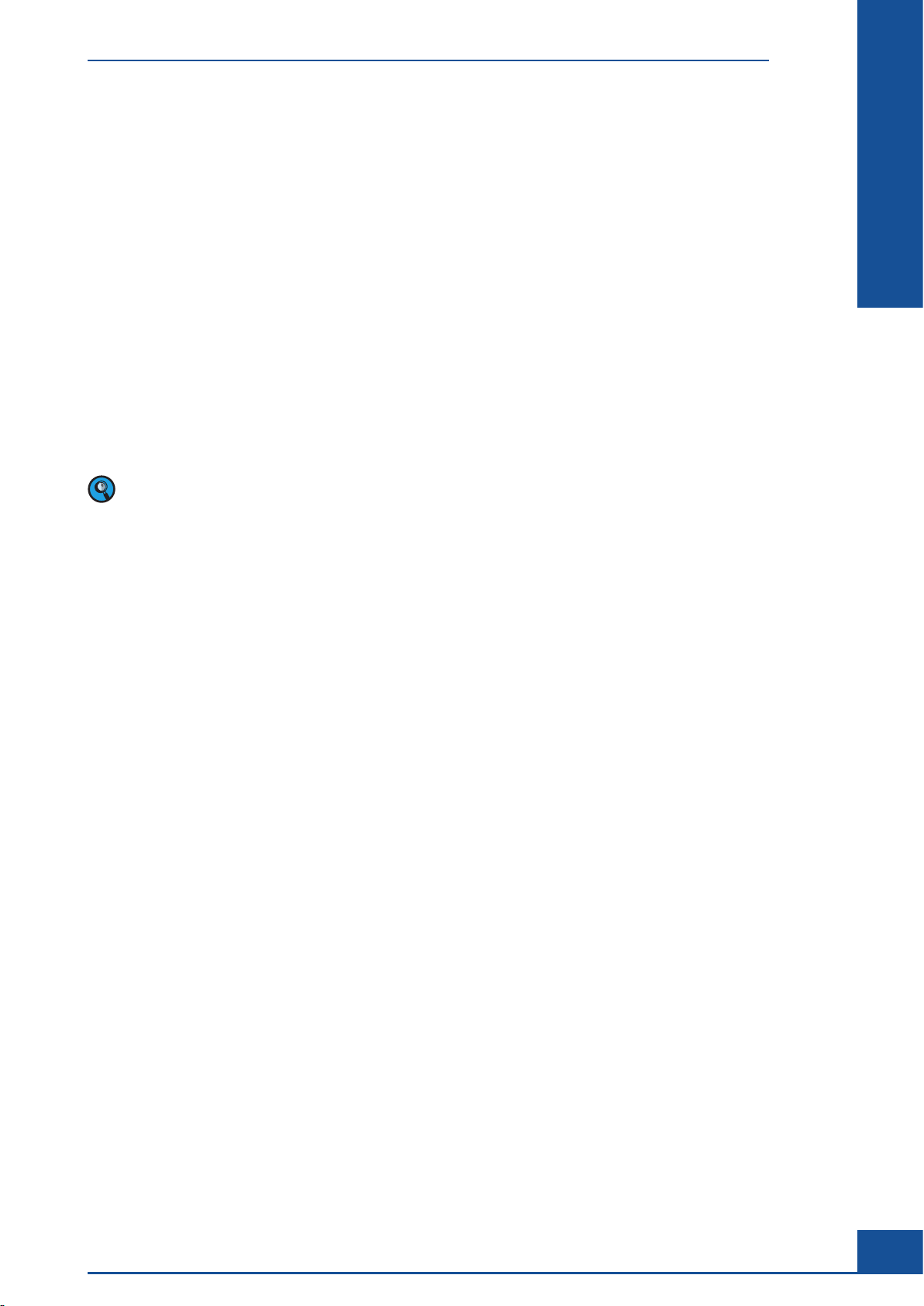
Viewing the Results in the Measurement Dialog Box
Viewing the Results in the Measurement Dialog Box
The following parameters are listed in both tables:
Viable Cell Conc.: Concentration of viable cells [× 105 cells/mL].
c
Total Cell Conc.: Total cell concentration [× 105 cells/mL].
c
Viability (%): The proportion of viable cells (%) to the total number of cells (viable and dead cells).
c
c Total Cell Count: The number of all detected objects counted as cells.
Avg Compactness: The average variation, in shape, of viable cells from an ideal sphere, with the ideal sphere
c
shape equaling >1<.
Avg Diameter: The average diameter [μm] of viable cells detected.
c
c Aggregate Rate (%): The percentage of all cells (Total Cell Count) found in aggregates (clusters).
Dead Cell Conc.: Dead cell concentration [× 105 cells/mL].
c
Viable Cell Count: The number of viable cells counted.
c
c Dead Cell Count: The number of dead cells counted.
Total Object Count: The number of all detected objects counted.
c
The default concentration value for results is expressed in × 105 cells/mL. However, concentrations may
be expressed in × 106 cells/mL, depending on the setting in the System Options. Refer to the Cedex HiRes
Analyzer Operator’s Guide for more information.
In the individual result data table, the following three columns precede the above:
Image No.: Number of the image.
c
Valid: Indicates whether the Software considered the image quality to be acceptable for analysis.
c
c Excluded: Checkbox to exclude or include the measurement in the calculation process. This function may
not be available depending on the assigned user rights.
Data Output
Measurement results can be printed out. They can also be exported in various formats for further analysis. For
more information about these functions, see the Cedex HiRes Analyzer Operator’s Guide.
B
B
Main Application: Counting Cells and Determining Viability
21
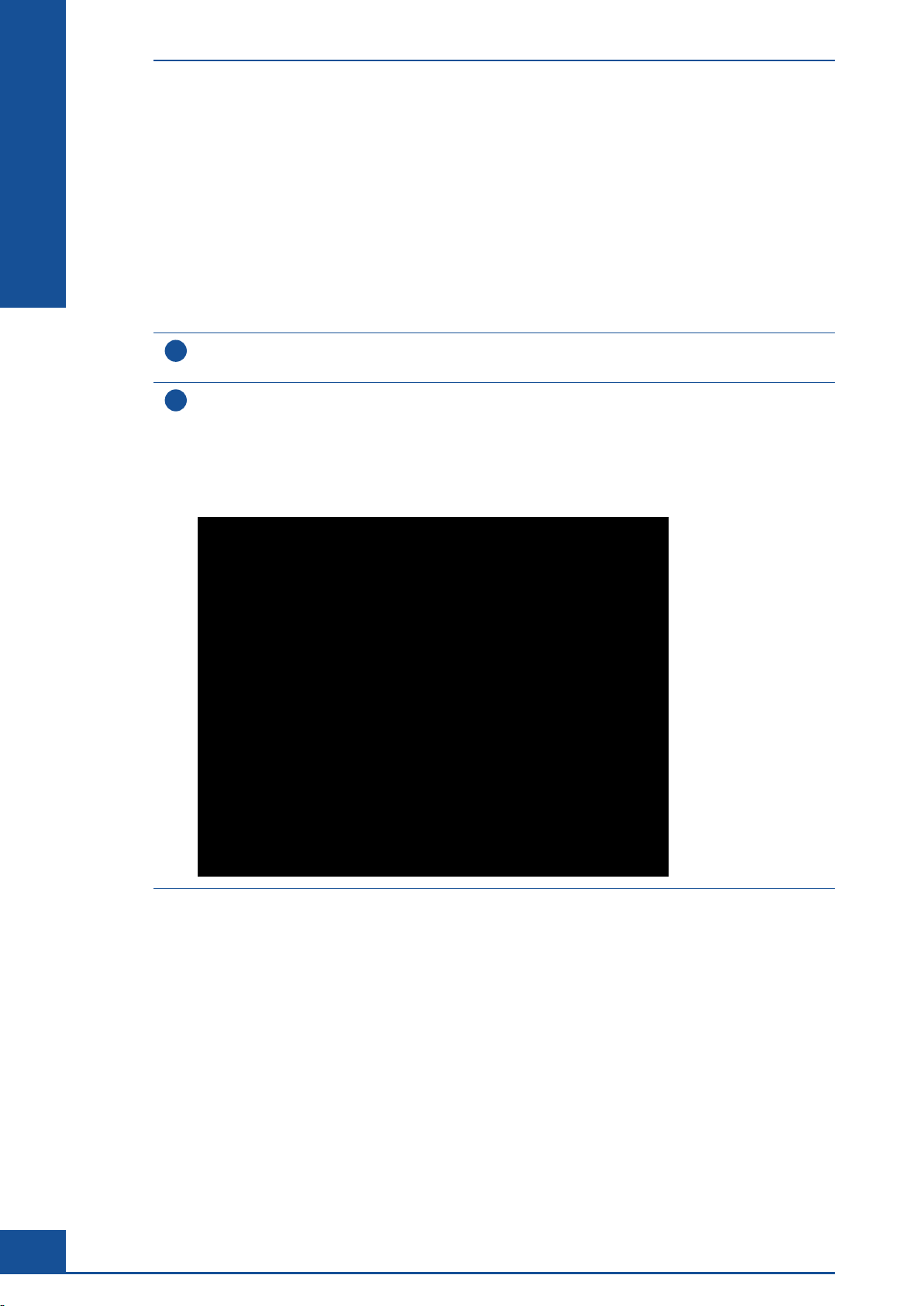
Viewing the Results in the Measurement Dialog Box
Viewing the Results in the Histograms
6.2 Viewing the Results in the Histograms
The following histogram types are available:
Aggregate Histogram
c
c Cell Diameter Histogram
Compactness Histogram
c
Object Diameter Histogram
c
c Measurement Statistics Histogram
B
B
In the Measurement dialog box, click on the HISTOGRAMS button.
1
The Histograms dialog box opens.
Select one of the following histogram types for result analysis:
2
c
Cell Diameter Histogram
c Compactness Histogram
c Object Diameter Histogram
c Aggregate Histogram
c Measurement Statistics Histogram
22
n
All the results presented in the histograms are based on images accepted for evaluation (i.e. no checkmark in the
Excluded checkbox). This means that results from individual images that have been excluded from evaluation
are not included in the histograms. For a more detailed description of general histogram functions, see the
Cedex HiRes Analyzer Operator’s Guide.
6.3 Viewing the Images
When a row with the results of a particular image is highlighted in the Result Data area, the image area on the
right of the Measurement dialog box shows the image corresponding to the selected row. Click on a different row
in the Result Data area to see a different image in this area.
For a more detailed description of how to view the images, see the Cedex HiRes Analyzer Operator’s Guide.
Cedex HiRes Analyzer Software Version 2.4 - Training Guide

Setting up Multiple Measurements Using the Multi Run Dialog Box
Open the Multi Run Dialog Box and Prepare Samples for Analysis
7 Setting up Multiple Measurements Using the Multi
Run Dialog Box
To set up a measurement in the Multi Run dialog box of the Cedex Control Center:
Open the Multi Run dialog box and prepare samples for analysis.
c
Define the Sample Parameters and the Measurement and Analysis Parameters in the Multi Run preparation
c
table.
c Schedule the samples via the Status column and start the measurement.
7.1 Open the Multi Run Dialog Box and Prepare Samples for Analysis
Click on the MULTI RUN button in the Shortcuts area of the Cedex Control Center or select Multi Run in
1
the Measurements menu.
The Multi Run dialog box appears.
B
B
Transfer 300 µL of a cell suspension sample into Cedex Sample Cups and place the cups in the desired
2
locations on the Multi Sample Tray.
n
Main Application: Counting Cells and Determining Viability
23

B
B
Setting up Multiple Measurements Using the Multi Run Dialog Box
Define the Sample Parameters and the Measurement and Analysis Parameters in the Multi Run Dialog Box
7.2 Define the Sample Parameters and the Measurement and Analysis
Parameters in the Multi Run Dialog Box
In addition to the entry columns for ReactorID, SampleID, Cell Type, Dilution, and Precision, there are also
columns for Status and CupNr. The CupNr column shows the sample cup position on the Multi Sample Tray.
The Status column displays the state of the sample before, during, and at the end of a measurement. The Multi
Run dialog box automatically displays all 20 possible sample cup positions.
Click anywhere in the row of the Multi Run preparation area that corresponds to the location of a Cedex
1
Sample Cup containing a sample.
The row converts to edit mode and the sample and process parameters for the measurement can be defined.
24
Enter the desired sample data and parameters for the sample
2
(see Section B, Chapter 3, Open the Measurement Dialog box and Define the Sample Parameters and
Define the Measurement and Analysis Parameters).
Repeat Steps 1 and 2 for the remaining samples to be measured.
3
The rows in which entries are in the process of being filled out remain in edit mode.
To clear the entire list of entries and start with a new list, click on the CLEAR LIST button on the right-hand
side of the Multi Run dialog box.
Measurement of up to 20 samples in a row leads to prolonged incubation (up to 90 minutes) of cells at room
temperature. Tests using several different cell lines (CHO-K1 and several hybridoma cell lines) showed no
significant influence of the prolonged incubation times on the measurement results. However, this result may
not apply to all cell lines. Test especially sensitive cell lines in advance to determine the number of samples
that can be measured in a row without affecting the cells.
Cedex HiRes Analyzer Software Version 2.4 - Training Guide
n

Setting up Multiple Measurements Using the Multi Run Dialog Box
Schedule Samples and Start the Measurement
7.3 Schedule Samples and Start the Measurement
After all sample information has been entered into the Multi Run preparation area, activate the samples to add
them to the process queue.
Activate each sample row by double-clicking in the Status field of the row to be scheduled.
1
The status of the row changes to scheduled and the row appears blue.
Additional modifications of sample information are not possible.
Return to the edit status by double-clicking on the Status field of the sample row to allow for further
changes, if required.
Alternatively, double-click on the word Status in the column heading at the top of the
2
Multi Run preparation area to activate or deactivate all samples simultaneously.
Confirm the safety query with YES to accept the modification.
After at least one row has the status scheduled, click on the START button on the right-hand side of the
3
Multi Run dialog box.
The analysis of scheduled measurements starts.
B
B
n
When measuring begins, the row of the sample being measured is highlighted in yellow, and the progress of the
measurement is tracked in the status column. After a measurement finishes, the row is highlighted in green and
the status column indicates Done. The estimated time required for the measurement is shown in the Estimated
time remaining field.
The Multi Run dialog box displays images taken of the sample in the upper-right-hand corner during
measurement. In addition, the dialog box displays results for Total Cell Concentration, Viable Cell Concentration,
and Viability in the upper-left-hand corner of the Multi Run dialog box during and after a measurement has
finished.
Main Application: Counting Cells and Determining Viability
25

B
B
Setting up Multiple Measurements Using the Multi Run Dialog Box
Interrupting a Multi Run
Adding Measurements to the List While Measurements are Running
Sample rows in which data has not yet been entered can be filled out at any time while the Multi Run is running.
In addition, sample rows containing finished measurements (status: done) can be cleared and prepared for a
new measurement by double-clicking in the Status field of the row with the finished measurement. Sample data
for a measurement cannot be modified after that measurement has begun.
Modifying Data Entry, Changing Samples
Information about the operation and process parameters for samples that have not yet been analyzed can be
modified during the run.
Double-click on the Status field of the measurement to be modified.
1
The status field indicates that the sample is in edit mode.
2
Make desired changes to the measurement.
3
Double-click on the Status field to reactivate the measurement (status: scheduled).
n
Wait until the Multi Sample Tray has stopped moving before changing the samples.
7.4 Interrupting a Multi Run
The START button switches to a STOP button after a Multi Run has started.
Click on the STOP button to pause or stop the Multi Run. If a sample is being measured when the
1
STOP button is pressed, that measurement is completed.
All scheduled measurements (status: scheduled) switch to active status, and the STOP button reverts to
START.
2
Click on the START button again to continue analysis of scheduled measurements.
n
7.5 Results
After a Multi Run has finished, the results for all measurements are stored and displayed in the Measurement List
dialog box. See Chapter 8, The Measurement List. In addition, some results for the measurements are displayed
in the Analyzed Measurements field at the bottom of the Multi Run dialog box.
26
Cedex HiRes Analyzer Software Version 2.4 - Training Guide

Setting up Multiple Measurements Using the Multi Run Dialog Box
The Multi Run Result List
7.6 The Multi Run Result List
At the bottom of the Multi Run dialog box, the Analyzed Measurements field displays the list of results for
previous measurements. Measurements are listed in order of process time, from the newest measurements at
the top of the list to the oldest measurements at the bottom. All measurements performed via the Multi Run
dialog box are displayed in this field unless the CLEAR RESULT LIST button has been pressed. Pressing the
CLEAR RESULT LIST button clears all measurement results from the list.
The result list provides the following information:
User
c
c Workarea
c Reactor ID
Sample ID
c
Valid checkbox
c
Total cell concentration [× 105 cells/mL]
c
c Viable cell concentration [× 105 cells/mL]
B
B
Viability [%]
c
Sample Drawing (defined by user, if desired)
c
c Process Time (date and time sample was measured)
Comment (if added by the user)
c
Other results, such as Average Diameter, can be added for display in the result list via the User Preferences
(see Adjusting Result Display in the Measurement List and Multi Run Dialog Boxes in the Cedex HiRes Analyzer
Operator’s Guide).
In addition, measurements displayed in this field can be restricted to only the measurements carried out by
the user logged into the system (mine), measurements that have not yet been printed out (unprinted), and/or
measurements performed on that particular day (today).
Measurement results can be printed out via the PRINT REPORT button located just above the Analyzed
Measurements field (see Printing Reports in the Cedex HiRes Analyzer Operator’s Guide).
Main Application: Counting Cells and Determining Viability
27

B
B
Measurement List
8 Measurement List
Once the Measurement or Multi Run dialog boxes containing measurement results and images are closed,
measurement results can be reopened via the Measurement List dialog box.
To open the Measurement List dialog box and access previous measurements, click on the LIST button in the
shortcuts area of the Cedex Control Center, or select Measurement List in the Measurements menu of the Cedex
Control Center:
The following actions can be carried out in the Measurement List dialog box:
c Search for measurements using a variety of filters for the search.
View specific measurement results in a Measurement dialog box via the VIEW button.
c
Delete measurements.
c
c Print reports.
Export results to a file.
c
Start a measurement via the NEW button.
c
Reprocess measurements.
c
For more information on functions available via the Measurement List dialog box, see Using the Measurement
List in the Cedex HiRes Analyzer Operator’s Guide.
28
Cedex HiRes Analyzer Software Version 2.4 - Training Guide

Monitoring Growth of Cells Over Time
Performing Measurements for Growth Curve Analysis
C Additional Applications
1 Monitoring Growth of Cells Over Time
1.1 Performing Measurements for Growth Curve Analysis
Immediately after subculturing the cell culture of interest, remove a sample and perform a full analysis with
1
regard to cell concentration and viability using the Cedex HiRes Analyzer as described in Section B Main
Application: Counting Cells and Determining Viability.
Measure the cell culture with regard to cell concentration and viability at regular intervals for 7 to 10 days.
2
Intervals between measurements should typically range between 18 and 28 hours.
Approximately 2 or 3 days after the cell culture has stopped increasing in viable cell concentration, the
3
culture can be discarded and a growth curve analysis prepared as described in the following section.
n
Many cell cultures reach their growth limits within 7 to 10 days after being subcultured, particularly if there
is no exchange of media or addition of nutrients during that time. However, the time needed for a cell culture
to reach maximum growth and either decline in cell concentration or reach senescence (the plateau phase of
a growth curve) can vary depending on the cell type and conditions in which the culture is cultivated.
1.2 Result Analysis
After all measurements have been performed as described above, prepare the Cultivation Time Chart (CTC)
for the analysis of measurement results and cell culture growth pattern as described in the following chapters:
c Create a CTC View
Add One or More Series of Measurements to the CTC View
c
c Create a CTC Chart Associated with the View to Analyze Pattern of Growth Over Time
c Work with the Exponential Regression Function to Determine the Specific Growth Rate and Doubling Time
of the Cell Culture Based on the Log Phase of Growth
C
C
Additional Applications
29
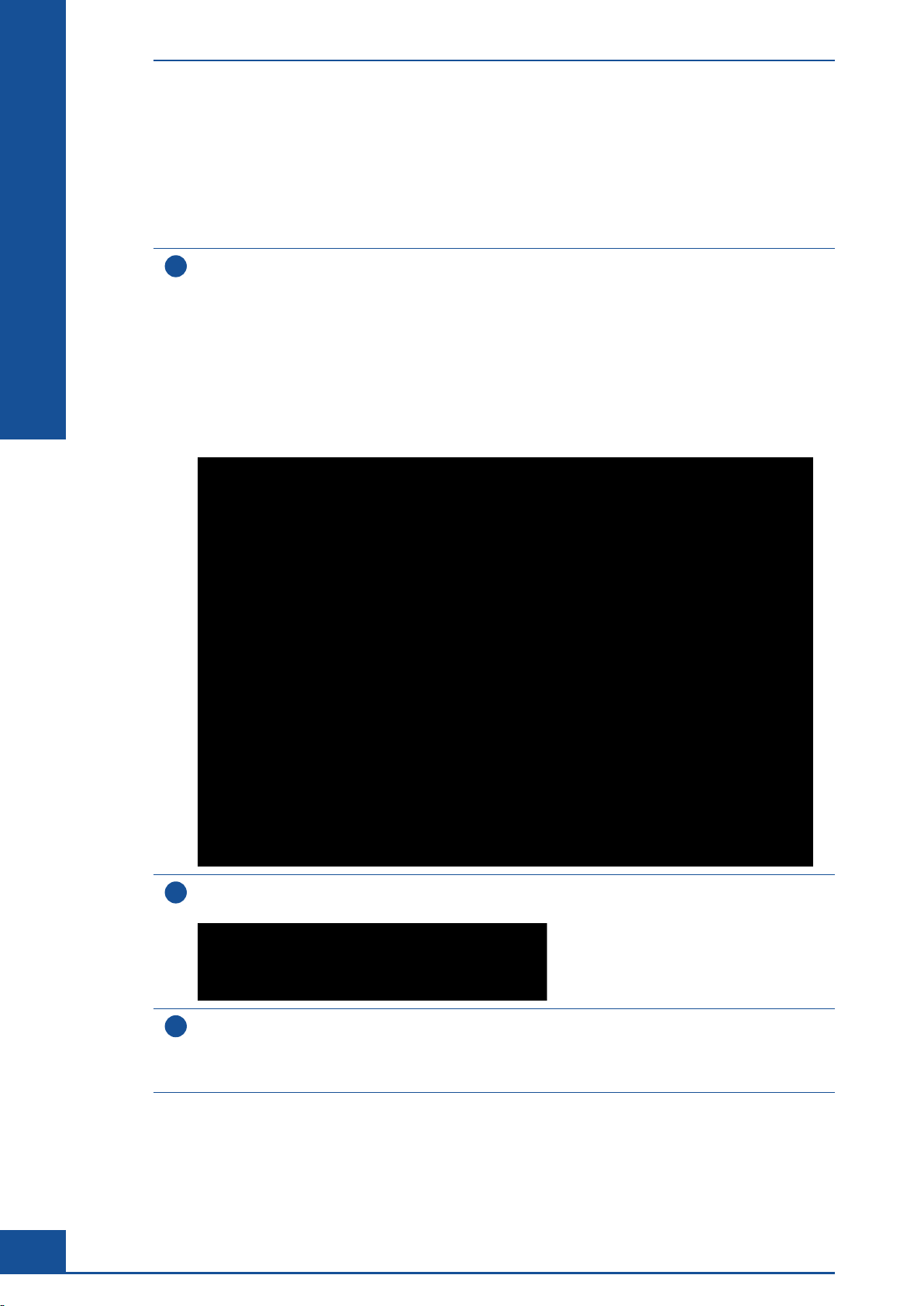
C
C
Monitoring Growth of Cells Over Time
Result Analysis
1.2.1 Create a CTC View
A collection of data used for the creation of a particular chart is called a View. Each View can have up to 5
separate series of measurements in order to compare data.
To create a View
Click on the CTC button in the Shortcuts area of the Cedex Control Center or select the Cultivation Time Chart
1
option in the Measurements menu to open the CTC Views dialog box.
The CTC Views dialog box has three main areas:
c The Filter by area, at the top of the dialog box.
This area can be used to search for specific Views.
c The View area, in the middle of the dialog box.
This is where charts are viewed, exported, created, and deleted.
c The Series of measurements belonging to selected view area at the bottom of the dialog box.
This is where individual series of measurements belonging to the highlighted View are created, edited,
listed, or deleted.
30
Click on the NEW button in the View area. You are prompted for a name for the new View.
2
A name must be given before a View can be created.
Enter a name for the new View and click on OK.
3
The new View is displayed highlighted in the View area. It is now possible to select the measurements for
this View using the Series of measurements belonging to selected view area in the bottom half of the CTC
Views dialog box, as described in the next chapter.
Cedex HiRes Analyzer Software Version 2.4 - Training Guide
n
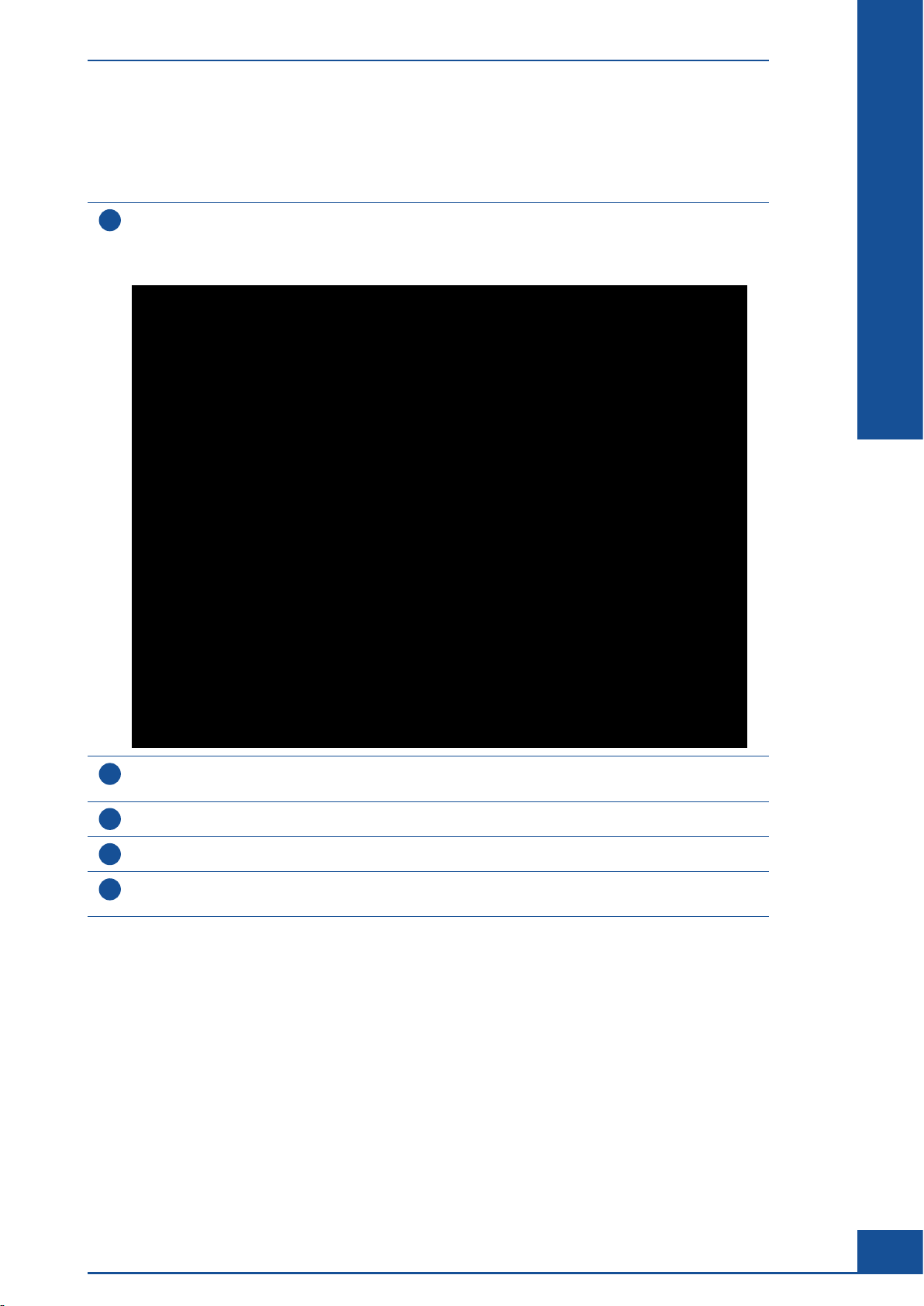
Monitoring Growth of Cells Over Time
1.2.2 Add One or More Series of Measurements to the CTC View
To Find and Select Measurements for the New View
Select the View to be modified in the View area of the CTC Views dialog box and click on the NEW button
1
on the right-hand side of the Series of measurements belonging to selected view area.
The Selection of Data Series dialog box is displayed, in which you can select measurements for the creation
of a View.
Result Analysis
C
C
Choose the desired System name if measurements from other systems that have been imported into the
2
database should be added to the chart (see Data Exchange in the Cedex HiRes Analyzer Operator’s Guide).
3
Choose the desired Workarea (base directory in which measurement data are stored).
4
Select the Reactor ID used for the growth curve measurements from the Reactor ID list.
Select the preferred measurement Data Set to be used from the Data Set list (original or effective
5
measurement data, see Section C, Chapter 2, Effective Data Sets).
ccc
Additional Applications
31
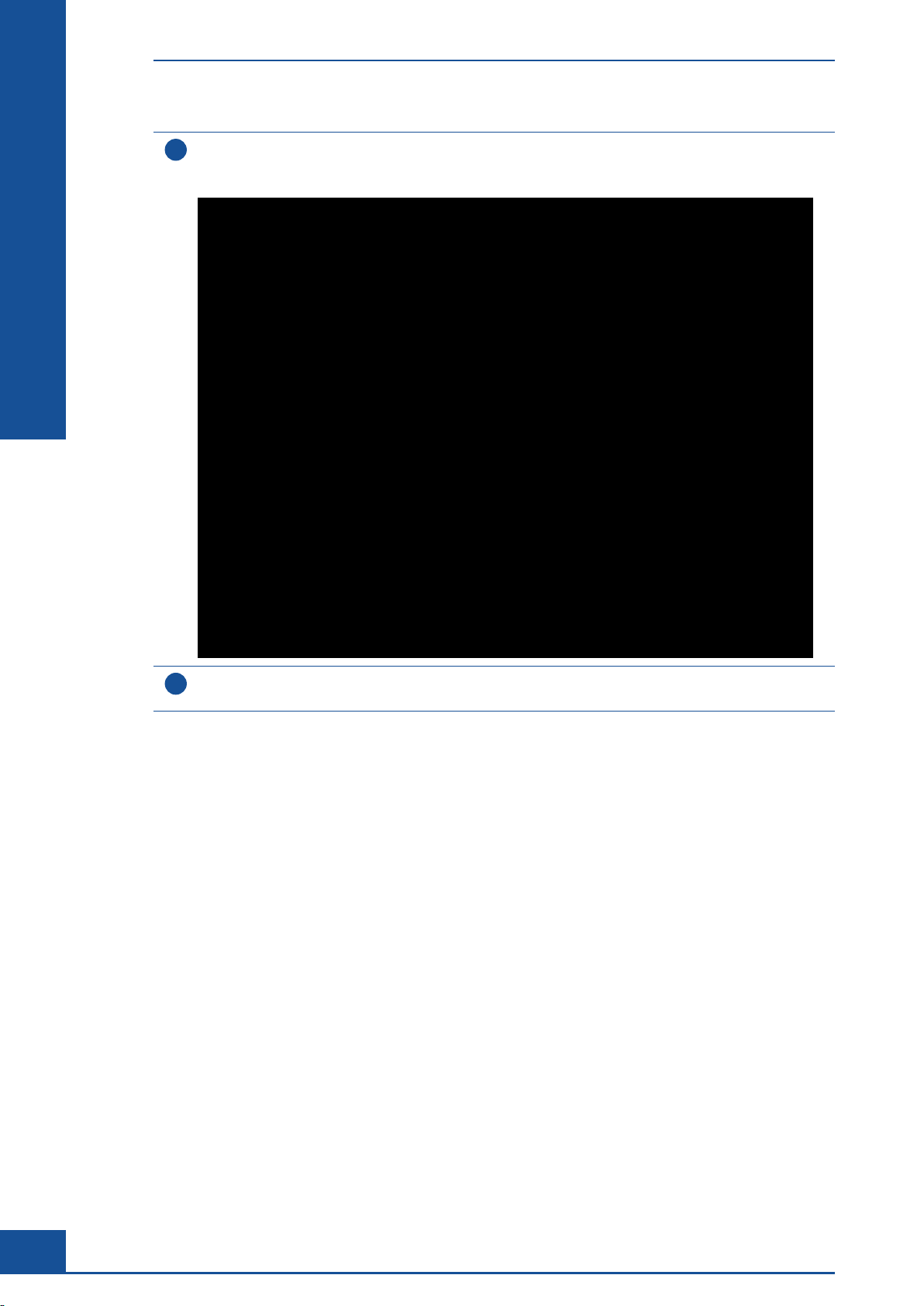
C
C
Monitoring Growth of Cells Over Time
Result Analysis
Click on the FIND button.
6
All Sample IDs associated with the selected Reactor ID will be displayed in the upper table of the
Selection of Data Series dialog box.
Click on the empty column to the left of the measurements to select a measurement. Multiple measurements
7
can be selected by holding down the <Shift> or <Ctrl> key on the keyboard.
ccc
32
Cedex HiRes Analyzer Software Version 2.4 - Training Guide
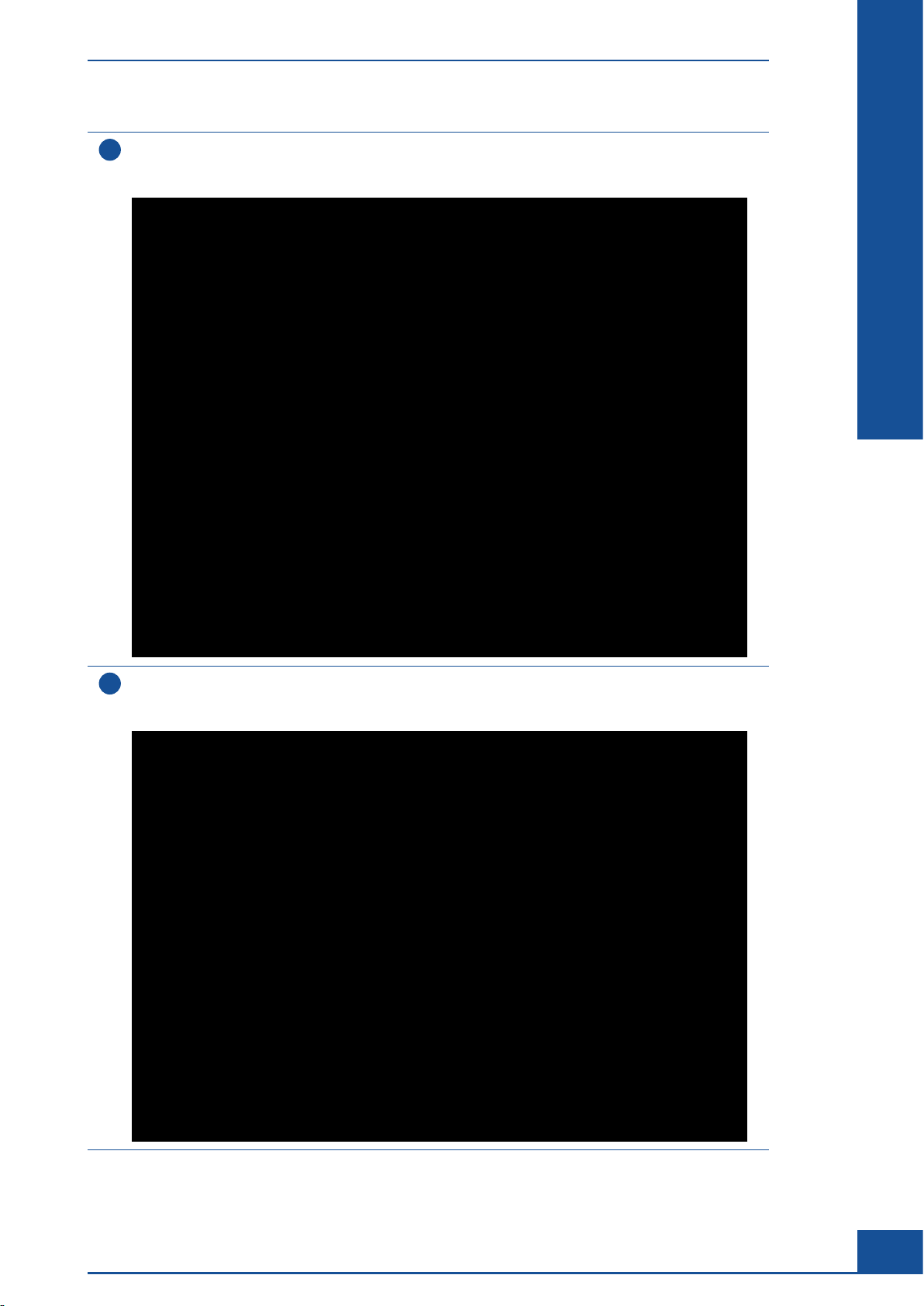
Monitoring Growth of Cells Over Time
Result Analysis
When you have selected all desired measurements, click on the ADD SELECTED MEASUREMENTS button.
8
The selected measurements are displayed in the Measurements belonging to series table in the lower part
of the dialog box.
C
C
Click on SAVE.
9
The Selection of Data Series dialog box will close. The CTC Views dialog box displays the measurements that
have been added to the View in the Series of measurements belonging to selected view area.
ccc
Additional Applications
33
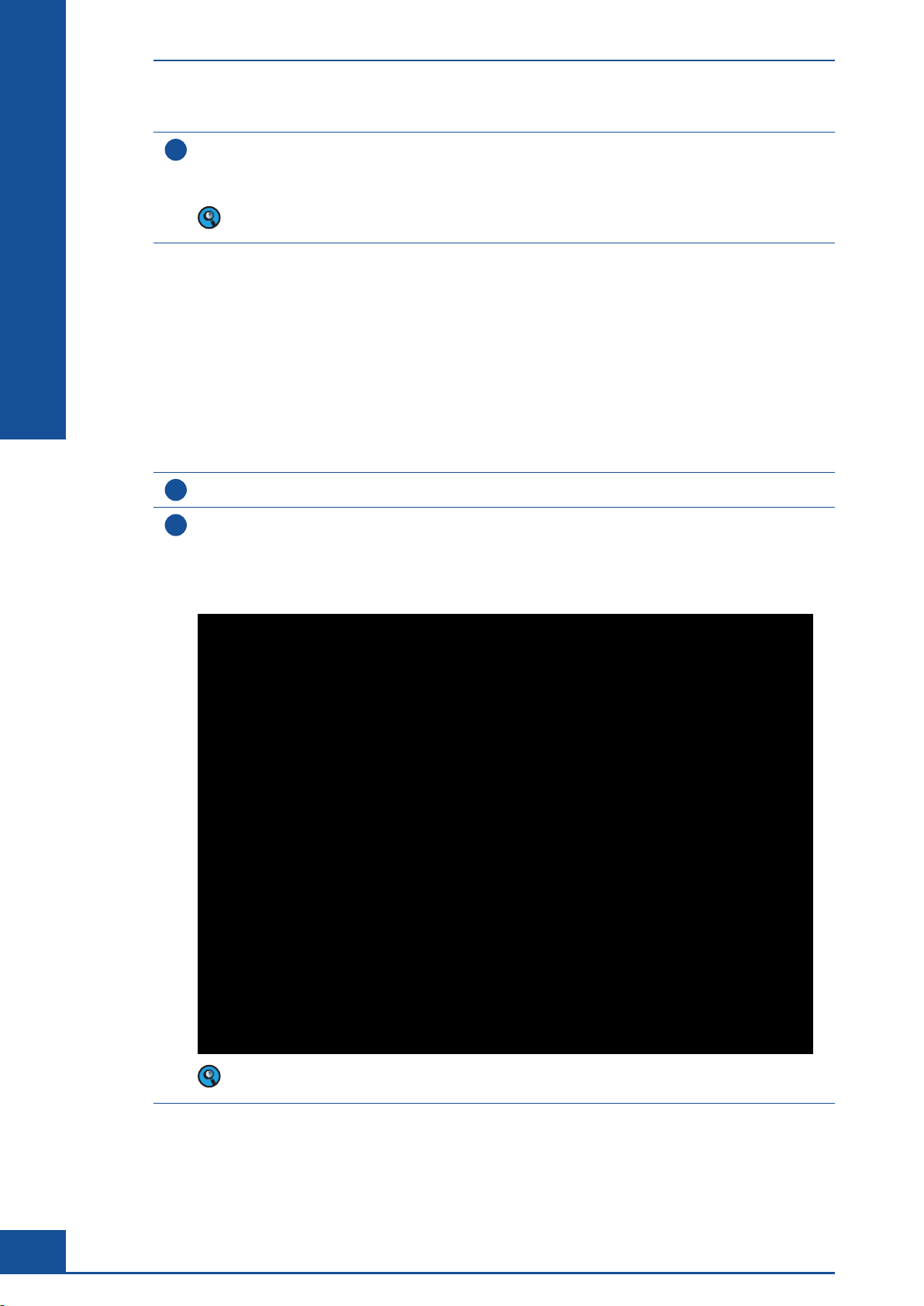
C
C
Monitoring Growth of Cells Over Time
Result Analysis
To add another series of measurements to a View, click on the NEW button again.
10
The Selection of Data Series dialog box is displayed.
Perform Steps 1 through 9, above, to add further measurements to the new series.
You can add up to 5 separate series to one View. Once 5 series have been added to a View,
the NEW button will no longer be available for that View.
n
1.2.3 Create a CTC Chart Associated with the View to Analyze Pattern of Growth Over Time
Once you have created a View and added the desired series of measurements for that View, you can create the
Cultivation Time Chart.
To Create a Cultivation Time Chart
1
In the CTC Views dialog box, select the View to be used to create a Cultivation Time Chart.
Click on the VIEW CHART button.
2
The Cultivation Time Chart dialog box opens with the selected measurements automatically displayed.
By default, the results for Viable Cell Conc. are displayed.
The figure below shows a typical growth pattern of a cell culture from the initial seeding to the limit
in growth:
34
Only measurements already added to the View will be displayed in the Cultivation Time Chart dialog box
diagram. Use the ‘Selection of Data Series’ dialog box to add additional measurements.
ccc
Cedex HiRes Analyzer Software Version 2.4 - Training Guide
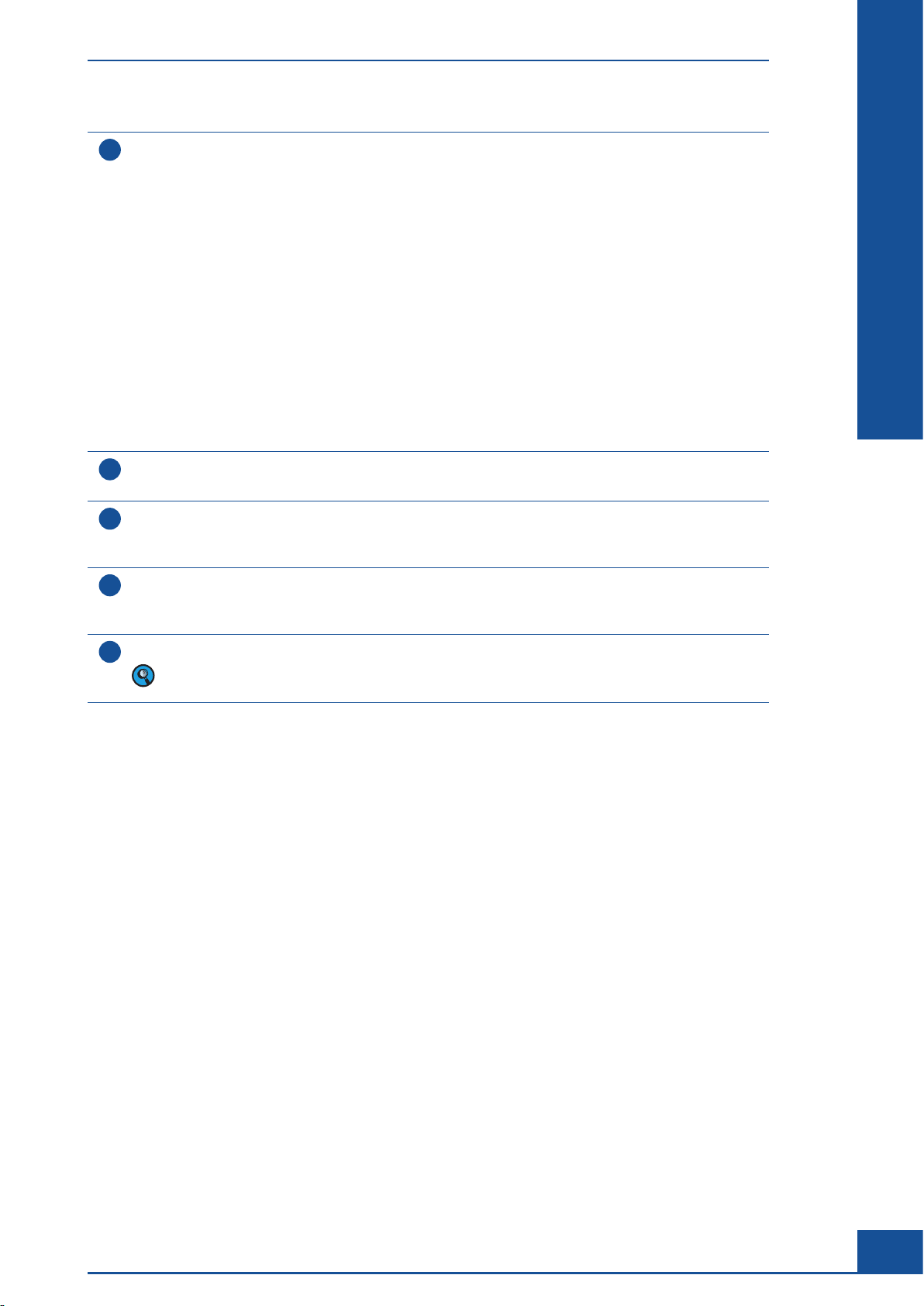
Monitoring Growth of Cells Over Time
To display curves for other types of measurement results, choose the desired parameters in the
3
Data Selection area. The following values can be selected for display:
c Viable Cell Conc.: Viable cell concentration [× 10
c Total Cell Conc.: Total cell concentration [× 10
c Viability: Percent viability [%].
c Total Cell Count: Total number of all cells counted.
c Avg. Compactness: Average compactness of living cells [without unit].
c Avg. Diameter: Average diameter of living cells [µm].
c Aggregate Rate: Percent of cells found in aggregates [%].
c Dead Cell Conc.: Dead cell concentration [× 10
c Viable Cell Count: Total number of viable cells counted.
c Dead Cell Count: Total number of dead cells counted.
c Total Object Count: Total number of objects counted.
A graph will be generated showing the measurement results for the selected parameters.
Click on the log option button to display the Y-axis in a logarithmic scale.
4
Click on the lin option button to display the Y-axis in a linear scale.
5
cells/mL].
5
cells/mL].
5
cells/mL].
Result Analysis
C
C
The X-axis units can be displayed as either days [d] or hours [h].
5
Click on Time [d] below the X-axis to switch between days and hours. The X-axis calibration is automatically
recalculated.
To view detailed information on a measurement point, position the mouse pointer exactly over a point
6
in the diagram.
The information displayed includes the date and time of the measurement as well as the result.
Enlarge the graphic representation or scale it down again using the mouse.
7
For more information on enlarging graphs and diagrams, see Enlarging the Histograms in the
Cedex HiRes Analyzer Operator’s Guide.
n
Additional Applications
35
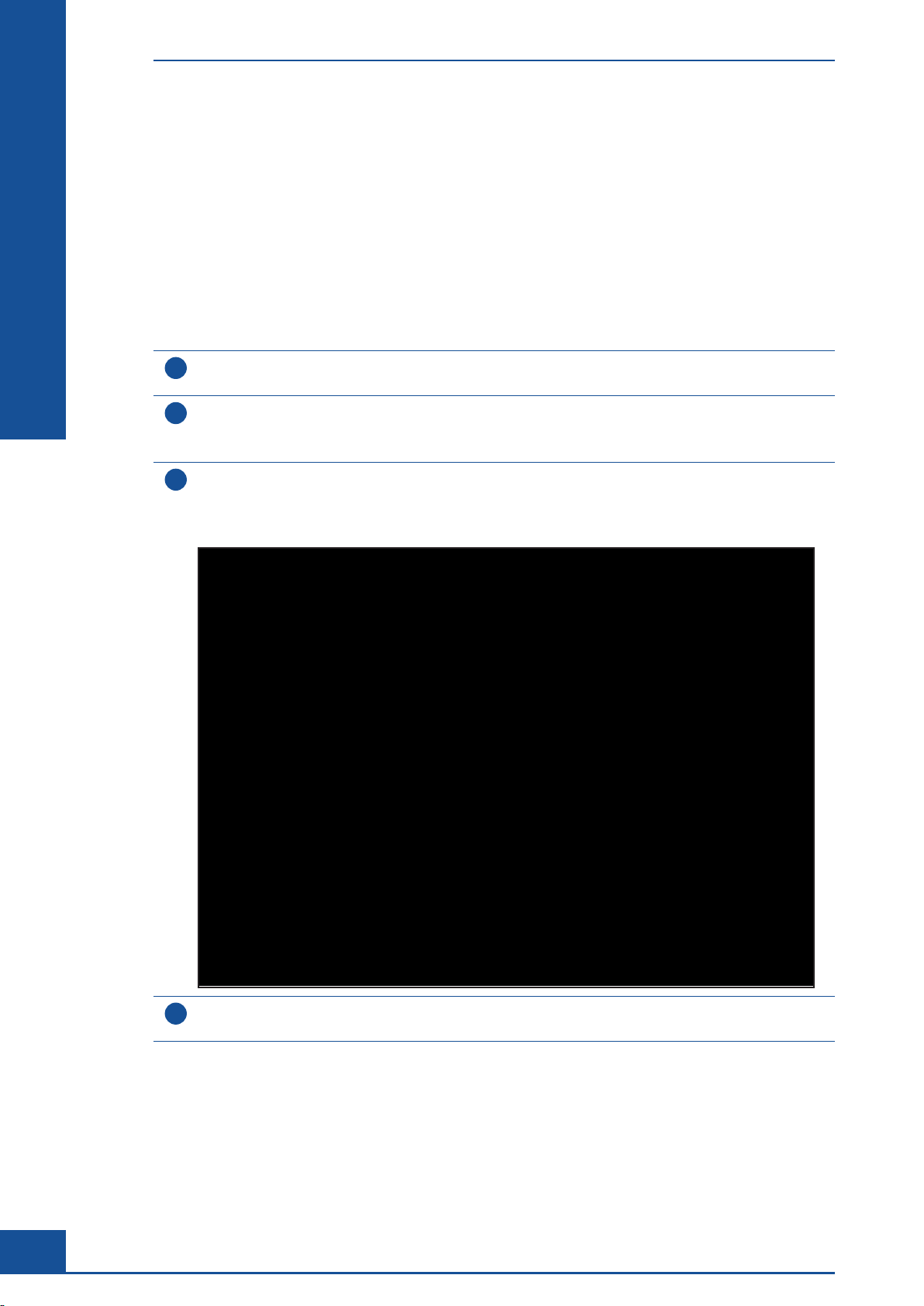
C
C
Monitoring Growth of Cells Over Time
Result Analysis
1.2.4 Exponential Regression Function to Determine the Specific Growth Rate and Doubling
Time of the Cell Culture
Specific growth rate and doubling time for a cell culture are typically calculated based on the change in viable
cell concentration during the log phase of growth. This is the part of the growth curve during which the cell
culture grows most quickly. Since the calculations for specific growth rate and doubling time should only be
carried out using measurement results from the log phase, the measurement results from the lag and plateau
phases need to be removed from the chart before the calculations are performed.
Determine the Specific Growth Rate and Doubling Time of a Culture Based on The Log Phase of
the Growth Curve
In the CTC Views dialog box, select the View to be used for the analysis of specific growth rate and
1
doubling time.
Click on the VIEW CHART button.
2
The Cultivation Time Chart dialog box is displayed showing the change over time in the viable cell
concentration of the cell culture.
Study the curve to determine which points on the curve belong to the log phase of growth.
3
In the figure below, for example, the first three points are most likely part of the lag phase, while the last
three points are most likely part of the plateau phase. These points will need to be deactivated before the
specific growth rate and doubling time can be calculated.
36
In the CTC Views dialog box, select the appropriate View in the top part of the dialog box, then highlight the
4
relevant series of measurements in the bottom part.
Cedex HiRes Analyzer Software Version 2.4 - Training Guide
ccc

Monitoring Growth of Cells Over Time
Click on EDIT in the bottom part of the dialog box to edit the list of measurements included in the chart.
5
The Selection of Data Series dialog box is displayed, showing all measurements used for the chart in the
bottom of the dialog box.
Result Analysis
C
C
Temporarily remove all measurements from the lag and plateau phases via the Use checkbox. Deselect
6
the checkbox in the Use column for the measurements to be temporarily removed from the CTC.
To add the measurement back to the chart again, select the Use checkbox again.
Click on SAVE to save the changes.
7
The dialog box closes and the CTC Views dialog box is displayed.
Click on VIEW CHART to confirm that only results from the measurements relating to the log phase are
8
shown:
9
Close the dialog box.
ccc
Additional Applications
37
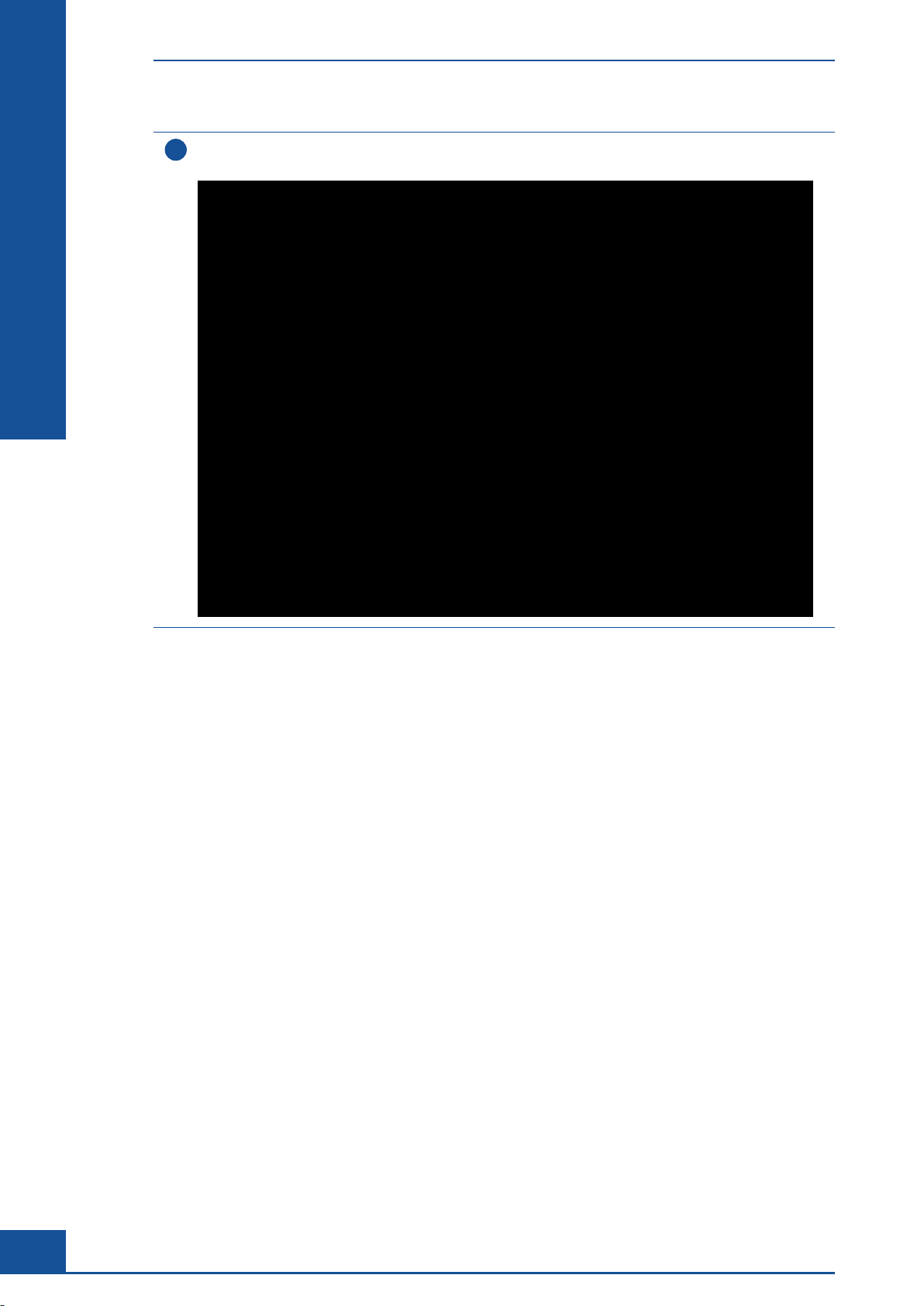
C
C
Monitoring Growth of Cells Over Time
Result Analysis
In the CTC Views dialog box, click on the EXPONENTIAL REGRESSION button.
10
The Cultivation Time Chart – Exponential Regression dialog box is displayed:
n
The Cedex HiRes Software performs an automatic calculation of the specific growth rate and doubling time
based on the viable cell concentration results from the measurements actively included in the chart.
The graph only shows the viable cell concentration. The measurement parameters specific growth rate μ [1/d]
and doubling time Time [d] of the culture are computed by means of the differential curve and shown in the
Data Series area at the bottom of the Exponential Regression chart.
38
Cedex HiRes Analyzer Software Version 2.4 - Training Guide
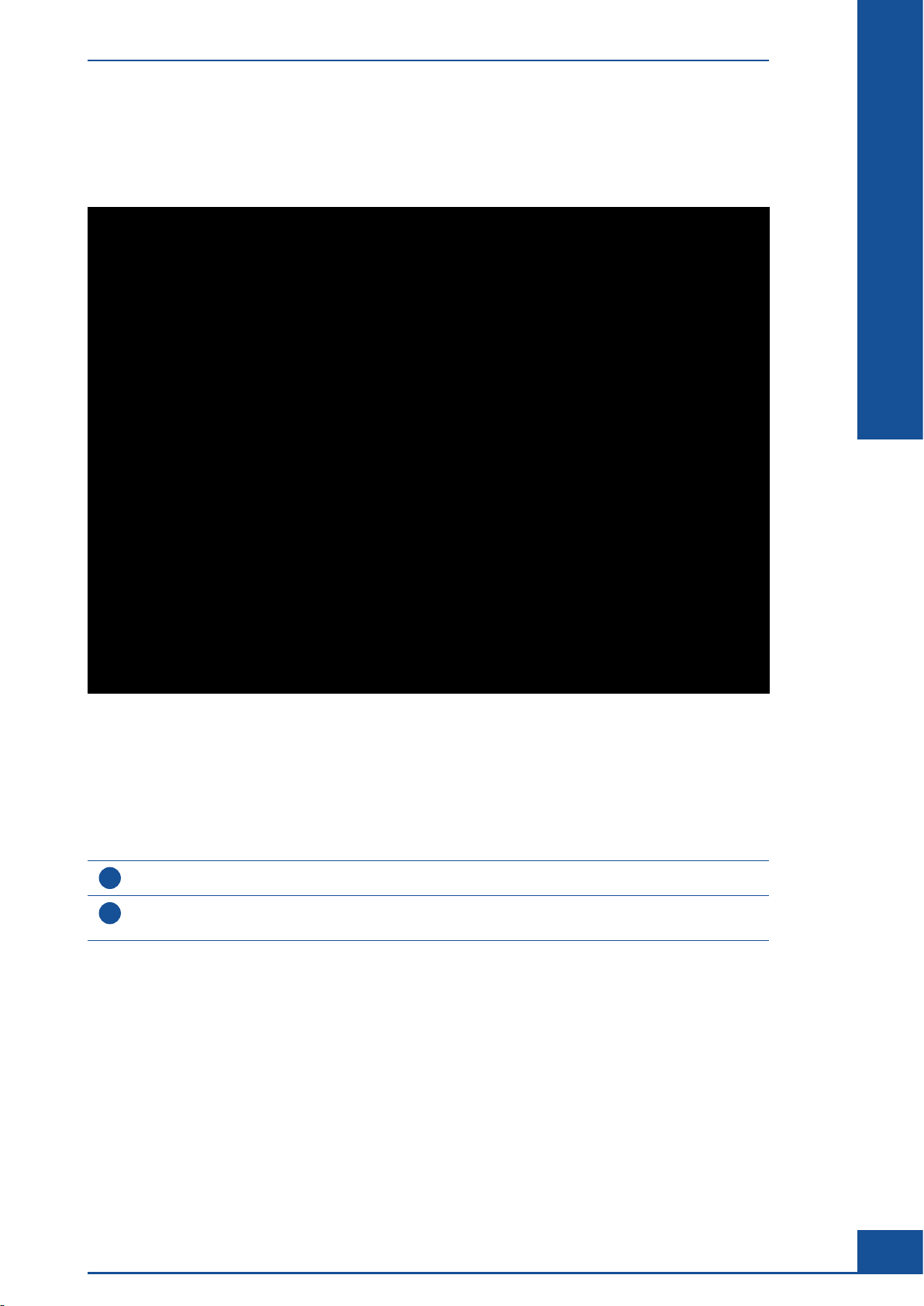
Monitoring Growth of Cells Over Time
Result Analysis
1.2.5 Checking Regression Curve Fitting
If the regression curve does not fit well to the measurement results for viable cell concentration, the specific
growth rate and doubling time may not be as expected for the culture.
C
C
The measurement results for viable cell concentration should fit relatively closely to the regression curve
determined for the measurements in the Exponential Regression chart. In this screenshot, measurement results
from samples of the cell culture when it was in the lag and plateau phase were included in the Cultivation Time
Chart and Cultivation Time Chart - Exponential Regression chart. Therefore, the fit and calculated doubling
time are not as expected for the culture.
Perform the following steps:
1
Check the curve for viable cell concentration in the Cultivation Time Chart.
Temporarily remove measurement points that are not part of the log phase of growth, using the
2
Use checkbox in the Selection of Data Series dialog box.
n
Additional Applications
39

C
C
Monitoring Growth of Cells Over Time
Result Analysis
1.2.6 Editing Measurements in a View
Measurements can be added or removed from a particular View at any time by using the EDIT button in the
Series of measurements belonging to selected view area of the CTC Views dialog box.
To edit the measurements belonging to a View:
1
Select the row of the View to be edited in the View area of the CTC Views dialog box.
Select the particular series of the View to be edited in the Series of measurements belonging to selected view
2
area.
Click on EDIT.
3
The Selection of Data Series dialog box is displayed.
Add measurements from the series list as described above, or remove measurements by selecting them and
4
clicking on REMOVE at the bottom of the dialog box.
Click on SAVE.
5
The changes will be saved and the dialog box will automatically close. The CTC Views dialog box will be
displayed and other series in the same View can be edited.
n
Measurement results from a Cultivation Time Chart can be printed and exported to various formats. You can
also export a View or Series list and delete Views and Series. For more information about the available CTC
functions, see the Cedex HiRes Analyzer Operator’s Guide.
40
Cedex HiRes Analyzer Software Version 2.4 - Training Guide

Analyzing Unusual Cells
Overview
2 Analyzing Unusual Cells
2.1 Overview
The image analysis Operator is the part of the software that takes care of the image evaluation. For various
application scenarios, three pre-settings for the Operator are available that have been adapted to a wide cell size
spectrum:
Min. Size for small cells with an average diameter of about 6 μm, default sedimentation time is 90 seconds.
c
Std. Size for normal-sized cells with an average diameter of about 12 μm, default sedimentation time is 60
c
seconds.
c Max. Size for large cells with an average diameter of more than 16 μm, default sedimentation time is 60
seconds.
Individual adjustments of the Operator may be helpful for cell cultures that, for instance, have an unusual
optical appearance, or for a counting strategy that deviates from the standard counting strategy (e.g., counting
aggregates differently).
Adjustment of the Operator is referred to as creating a new Cell Ty pe . A new Cell Type can be created, or an
already existing Cell Type can be readjusted using a number of parameters that influence the way in which an
image is evaluated. Each of these parameters directly influences the image processing strategy and, hence, the
measurement results.
C
C
Once a new Cell Type has been created and/or modified, measurements can be performed using the new Cell
Type, and existing measurements can be reprocessed with the new Cell Type.
The parameters of the factory-installed presets are over writable. For data safety reasons, do not alter the
parameters of the factory-installed Cell Types.
Additional Applications
41

C
C
Analyzing Unusual Cells
Example of Cells Not Recognized by the Cell Type Std. Size
2.2 Example of Cells Not Recognized by the Cell Type Std. Size
In the image from a measurement shown below, some live and dead cells were not identified using the standard
Cell Type Std. Size. This particular culture, therefore, requires a new Cell Type that includes changes to certain
parameters in the image analysis Software (Operator). The following chapters describe the steps to create a new
Cell Type, adjust the parameters for the Cell Type, and reanalyze the images using the new Cell Type:
Create a New Cell Type
c
c Modify the Parameters for the New Cell Type via the Live Operator dialog box
Reprocess the Measurement Using the New Cell Type as the Basis for the Image Analysis
c
42
Cedex HiRes Analyzer Software Version 2.4 - Training Guide

Example of Cells Not Recognized by the Cell Type Std. Size
2.2.1 Create a New Cell Type
To create and save a new Cell Type:
Open the Cell Type List dialog box by selecting the Cell Type List option in the Master Data menu.
1
Analyzing Unusual Cells
C
C
Several options are available in this dialog box:
c NEW: Create new Cell Types
c EDIT: Modify existing Cell Types
c VIEW: View existing Cell Types
c DELETE: Delete existing Cell Types
c LIVE OPERATOR: Open the Live Operator dialog box
Select the existing Cell Type on which the new Cell Type should be based, and click on the NEW button.
2
Do not select the Cell Type option Illumination Test. This Cell Type is designed for service purposes
only and is not intended for analysis of cells. The parameters for this Cell Type should not be changed.
A message will be displayed asking if the new Cell Type should be based on the highlighted Cell Type in
3
the list. Click on YES.
The Cell Type dialog box opens:
ccc
Additional Applications
43

C
C
Analyzing Unusual Cells
Example of Cells Not Recognized by the Cell Type Std. Size
Fill in the information for:
4
c The name of the new Cell Type.
c Focus Offset: the offset from the ideal focus point.
The Focus Offset should be set to –25 to ensure best results for cell count and determination of viability.
Selecting another value for this parameter may lead to poor results.
c Sedimentation Duration: the amount of time the cells are allowed to settle before chamber is scanned.
The default value for the Sedimentation Duration is 90 or 60 seconds, depending on the Cell Type.
This can be shortened depending on the Cell Type. Consult with a Roche Service representative before
choosing other sedimentation times.
Ensure that the IR Operator is set to CXHiResImageOperator.
5
Do not select either the IR Operator DBDMOperator or the IR Operator IlluminationTestImageOperator.
These IR Operators are designed for service purposes only and are not intended for analysis of cells. The
parameters for these Operators should not be changed.
Click on SAVE.
6
The Cell Type dialog box will automatically close.
The Cell Type List dialog box will be active again and include the newly created Cell Type in the list.
n
44
Cedex HiRes Analyzer Software Version 2.4 - Training Guide

Analyzing Unusual Cells
Example of Cells Not Recognized by the Cell Type Std. Size
2.2.2 Modify the Parameters for the New Cell Type via the Live Operator Dialog Box
1
Highlight the row of the new Cell Type in the Cell Type List dialog box.
Click on the LIVE OPERATOR button.
2
The Live Operator dialog box opens.
C
C
In the Data Source area, select the Workarea, System Name, Reactor ID, Sample ID, and Data Set of the
3
measurement for which the image analysis is to be improved.
The parameters for the loaded measurement are preset.
Select an image from the measurement in the Image No. field.
4
This image will be loaded and displayed in the dialog box with the living cells marked with green circles and
the dead cells marked with red circles.
ccc
Additional Applications
45
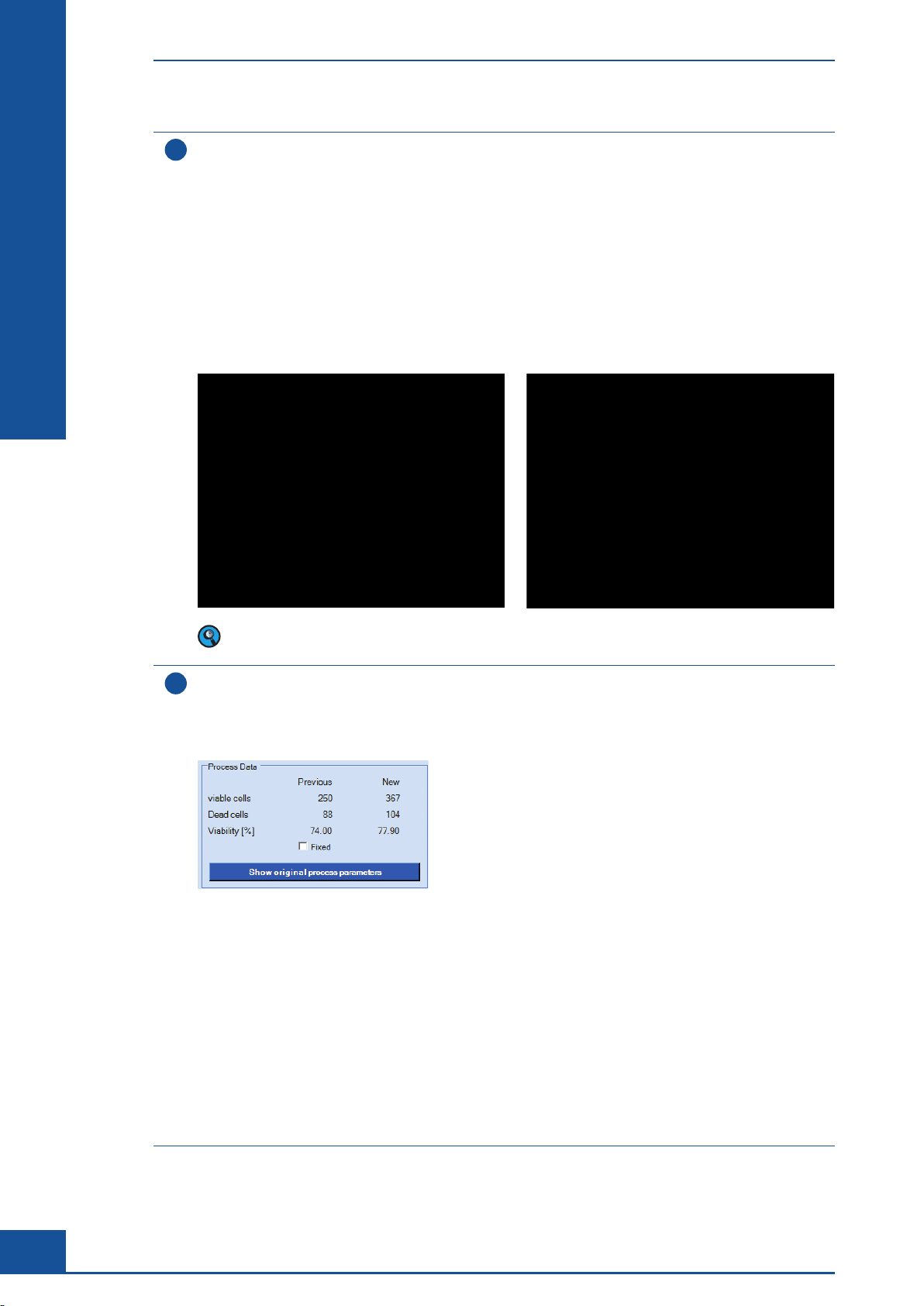
Analyzing Unusual Cells
Example of Cells Not Recognized by the Cell Type Std. Size
Make the desired modifications using the sliders.
5
In the example shown in the previous screenshot, some live and dead cells were not recognized. This is most
likely due to the fact that some of the cells fell below the cutoff for minimum size and also had an unusually
weak contrast against the background.
For this particular cell culture, the following changes were made to the Cell Type New Cell Type (for more
detailed information about available parameters, see the Cedex HiRes Analyzer Operator’s Guide):
c CMinSize set to: 4
c LCAppearance set to: 10
c DCAppearance set to: 10
C
C
Image analysis with Std. Size before parameter
adjustments.
The labeling of the cells can be switched on and off using the checkboxes in the upper-right-hand corner
in order to allow for better evaluation of the results from changes in parameter settings.
As soon as each parameter is changed, the data is automatically reprocessed. If multiple parameter changes
6
are made at the same time, remove the checkmark in the Automatic process box by clicking on it. When
the checkmark is removed, the button Process now becomes active. Make all changes, and then click on
the Process now button for an analysis based on the new parameter settings. The image display shows the
reprocessed image, as well as changes in the number of live and dead cells identified by the new Cell Type:
Image analysis with New Cell Type after parameter
adjustments.
46
c The values New Viable Cells (the number of living cells in the current image) and New Dead cells (the
number of dead cells in the current image) are displayed in the New column of the Process Data area.
c If an Operator parameter is modified, the newest values will appear in the New column after the
automatic reprocessing of the selected image is finished.
c The values of the previous processing are displayed in the Previous column.
c In addition, Viability [%] in the New column shows the viability of the last processing of the image, while
Viability [%] in the Previous column shows the viability of the second-to-last processing of the image.
Thus, it is possible to directly compare the evaluation with each previous evaluation. By activating the Fixed
checkbox in the Process Data area, the values currently displayed in the Previous column will not be changed
after further adjustments of operator parameters. This allows, for example, the comparison of evaluations
with the original evaluation when activating the checkbox after the first parameter adjustment. By clicking
the Show original process parameters button you can see the process parameters originally used.
ccc
Cedex HiRes Analyzer Software Version 2.4 - Training Guide
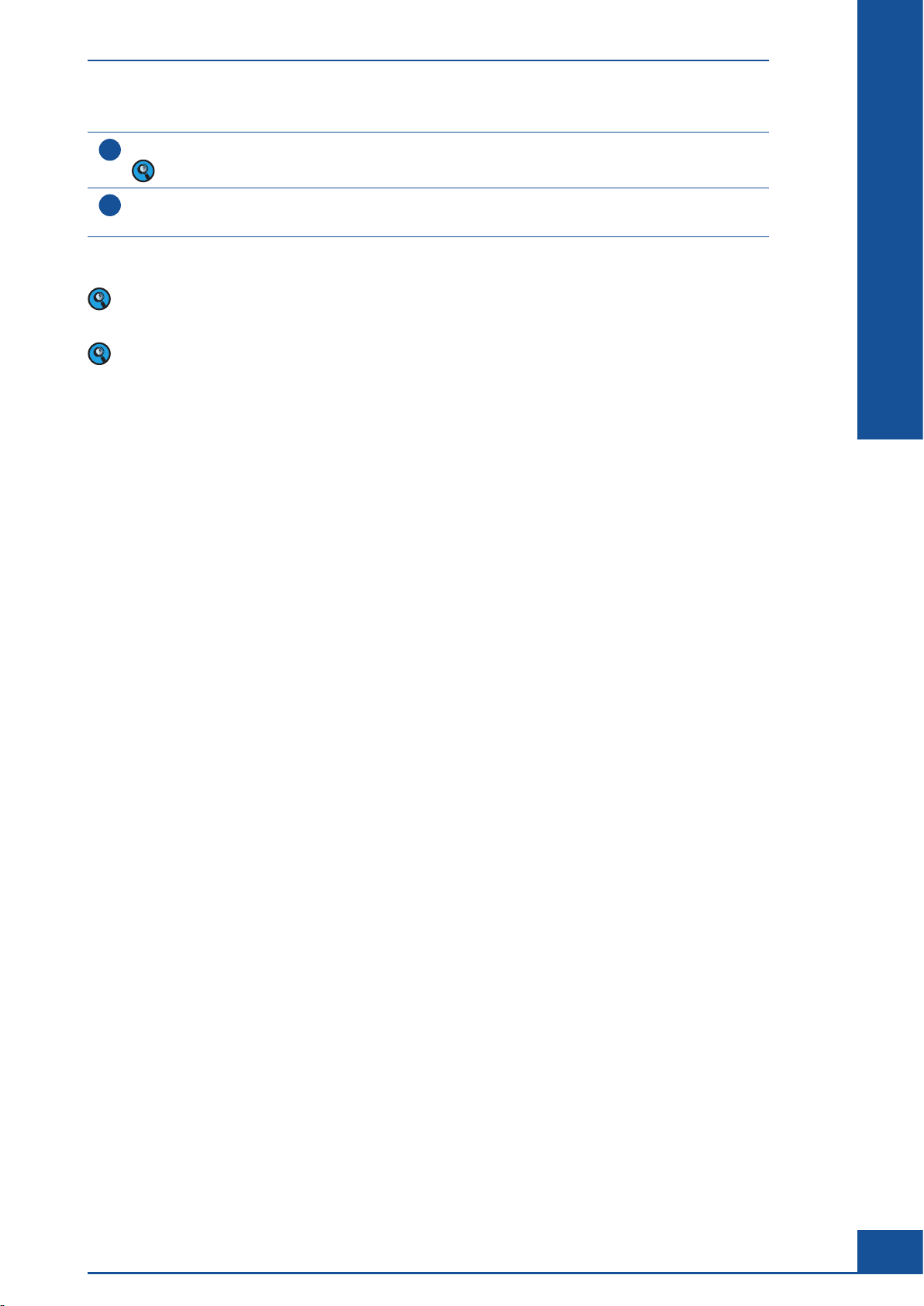
Analyzing Unusual Cells
Example of Cells Not Recognized by the Cell Type Std. Size
Continue to adjust parameters until you find an optimized adjustment of the Operator parameters.
7
Use of the sliders, especially in combination, can lead to unexpected results.
Click on the SAVE button to confirm the modifications for the new Cell Type.
8
Click on the CANCEL button to close the Live Operator dialog box without saving changes.
Eleven parameters are available for adjusting the Cell Type. For parameter details and the effects of changing
them, see the Cedex HiRes Analyzer Operator’s Guide.
Existing Cell Types can be edited and deleted. For more information about these actions, see the Cedex HiRes
Analyzer Operator’s Guide.
n
C
C
Additional Applications
47
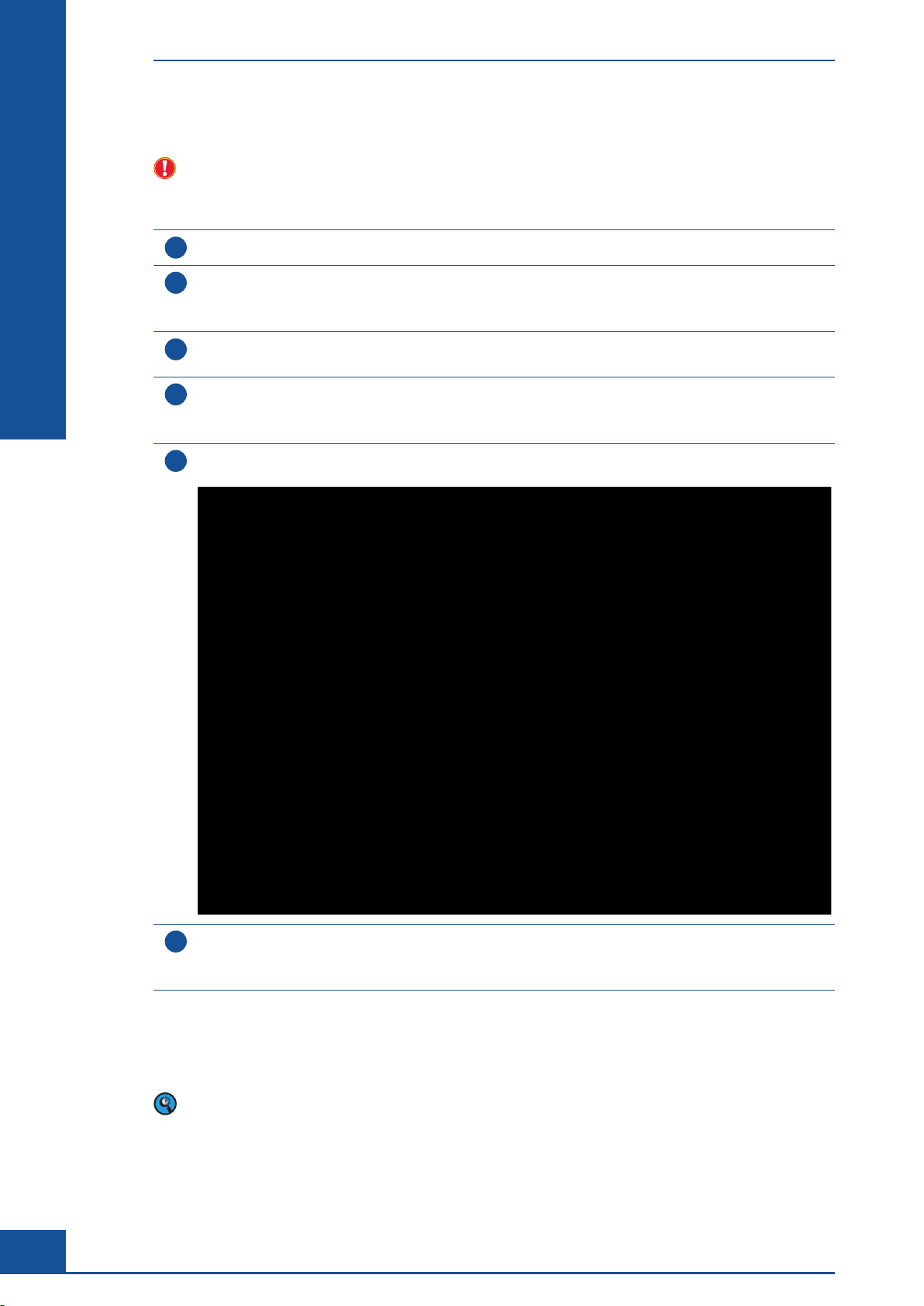
C
C
Analyzing Unusual Cells
Example of Cells Not Recognized by the Cell Type Std. Size
2.2.3 Reprocess the Measurement Using the New Cell Type
Measurements cannot be reprocessed while the Cedex HiRes Analyzer is processing a sample.
To reprocess existing data sets using the new Cell Type (e.g., New Cell Type):
1
Click on the LIST button in the Cedex Control Center to open the Measurement List dialog box.
Select the row of the measurement to be reprocessed and click on the REPROCESS button in the
2
bottom right-hand corner.
The Measurement dialog box opens, containing all the result data for that measurement.
Enter a new name for the data set in the Data Set field of the Sample Parameters area
3
(e.g., reprocess 1, as shown in the screenshot below).
Select the new Cell Type to be used for the image analysis (e.g., New Cell Type) in the Processing Parameters
4
area.
You can also change the dilution factor in the appropriate field of the Sample Parameters area.
Click on the REPROCESS button in the center of the Measurement dialog box to start reprocessing the
5
measurement based on the newly selected Cell Type.
48
When the reprocessing is finished, a dialog box will open asking whether you want the new data set to be
6
the effective data set.
Click on YES if this is the case (see Effective Data Sets on the following page).
n
The new data set is available in the Measurement List dialog box once the evaluation is complete. All changes can
be retraced by viewing previously created data sets via the Measurement List dialog box.
Reprocessing creates additional data sets. Original data is not overwritten.
Cedex HiRes Analyzer Software Version 2.4 - Training Guide
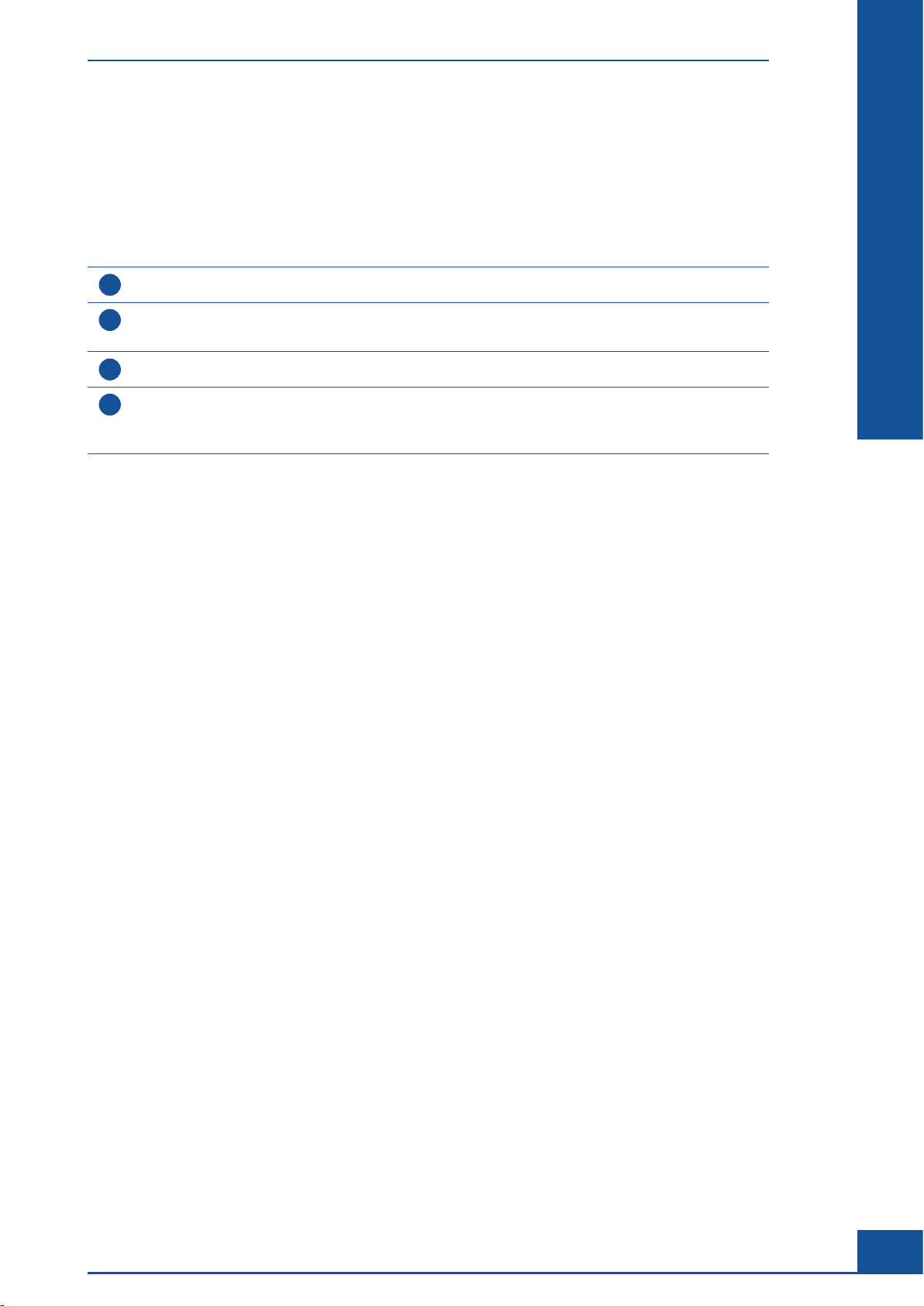
Analyzing Unusual Cells
Example of Cells Not Recognized by the Cell Type Std. Size
Effective Data Sets
When measurements are reprocessed, it is possible to label one of the resulting data sets as Effective. The
Effective Data Set is the version of the measurement (original or reprocessed) that has the correct parameters.
Once a data set has been selected as Effective, it will be labeled as such in the Measurement List dialog box.
To later change the data set to be labeled Effective:
1
Select the data set version of the measurement to be labeled Effective in the Measurement List dialog box.
Click on the REPROCESS button.
2
A Measurement dialog box will open containing the results for that data set.
3
Check the Effective option in the Measurement dialog box.
Close the Measurement and Measurement List dialog boxes.
4
When the Measurement List dialog box is reopened, the newly selected data set will appear as the Effective
Data Set.
n
C
C
Additional Applications
49
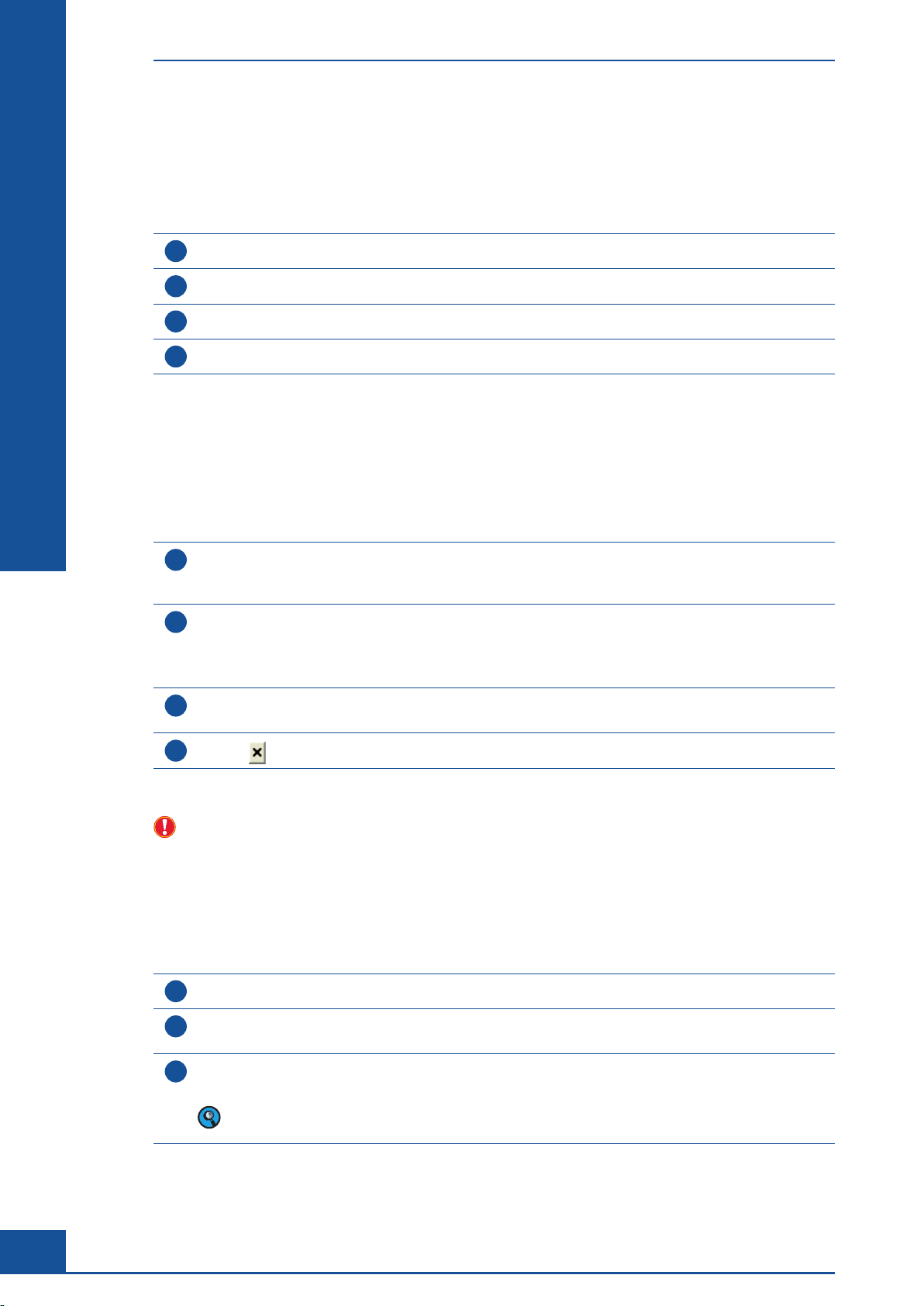
Perform an LM Shutdown
D Shutting Down the Cedex HiRes Analyzer
Always turn off the Cedex HiRes Analyzer in the following order:
1
Perform an LM Shutdown.
2
Log out of the analysis Software.
3
Shut down the Cedex Control Center.
4
Turn off the Control Unit.
1 Perform an LM Shutdown
n
D
D
Perform an LM Shutdown every evening after measurements are finished for the day:
Click on the HWM button in the Shortcuts area of the Cedex Control Center to open the Hardware
1
Management dialog box. Alternatively, select Hardware Management in the Functions menu at the top of the
Cedex Control Center.
Click on the LM SHUTDOWN button in the lower-right-hand corner of the dialog box to shut down the
2
Liquid Management.
The Estimated Total Time area of the Hardware Management dialog box displays the estimated time required
for the LM Shutdown.
When everything is shut down, the message “HW started and LM not primed” appears in the Current Status
3
field.
4
Click on to close the dialog box.
Do not shut down the hardware management via the HW SHUTDOWN button, as this may lead to
hardware errors. If the HW SHUTDOWN function is used, the Cedex Software Server and Client must be
restarted again before the hardware management can be restarted (HW STARTUP).
2 Log Out
n
50
1
Select Logout under the System menu or click on the LOGOUT button in the Cedex Control Center.
If an LM Shutdown has not yet been performed, the message “Do you really want to log out without
2
performing an LM Shutdown?” appears.
Select YES to log out immediately or select NO, perform an LM Shutdown, then log out.
3
The Software is closed and the Login dialog box reappears.
Logout is possible during a measurement without influencing it. A message indicates that measurements
are in progress.
Cedex HiRes Analyzer Software Version 2.4 - Training Guide
n

Shut Down the Cedex Control Center
3 Shut Down the Cedex Control Center
1
Shut down the Software by selecting Exit under the System menu or by clicking on to close the dialog
box. The security query, “Do you really want to exit the Cedex Control Center?” appears.
2
Select YES to shut down the program.
The Analyzer should generally not be turned off. If it is necessary to turn it off, the Analyzer needs at least 2
hours to warm up before it can be used for measurements.
n
D
D
Shutting Down the Cedex HiRes Analyzer
51
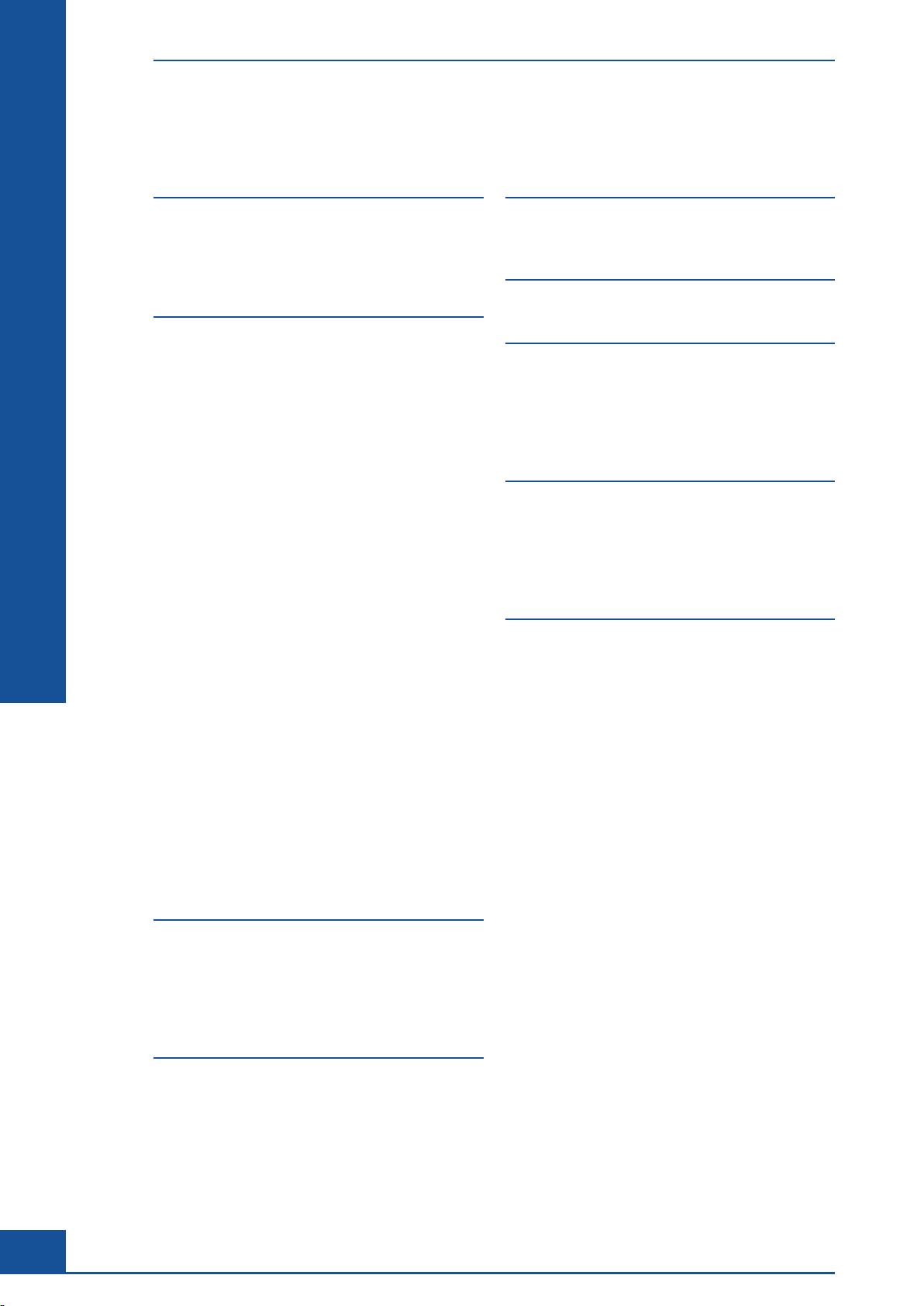
E Index
E
E
A
Activated Measurements
Activate Samples ..............................................................25
Adding Measurements ..................................................26
Aggregate Histogram .....................................................22
C
Cedex Client
Cedex Control Center .....................................................11
Cedex HiRes Reagent Kit ..............................................13
Cedex Sample Cup ..........................................................14
Cedex Server ......................................................................11
Cell Concentration ...........................................................15
Cell Diameter Histogram ...............................................22
Cell Type...............................................................................17
Cell Type Creating ............................................................41
Cell Type Delete ................................................................43
Cell Type Edit ......................................................................43
Cell Type Max. Size ..........................................................41
Cell Type Min. Size ...........................................................41
Cell Type Modifying Parameters .................................45
Cell Type New ....................................................................43
Cell Type Parameters .......................................................47
Cell Type Std. Size ............................................................41
Cell Type View ....................................................................43
Cleaning Solution .............................................................13
Clear List button ...............................................................24
Clear Resultlist Button ....................................................27
Comments ...........................................................................16
Compactness Histogram ...............................................22
Creating Cultivation Time Chart .................................34
CTC Lin Option ..................................................................35
CTC Log Option .................................................................35
CTC View..............................................................................30
CTC X-Axis ..........................................................................35
Cultivation Time Chart (CTC) .......................................29
Cup Position .......................................................................17
D
Data Output
Detergent ............................................................................13
Dilution Factor ...................................................................16
Distilled or Deionized Water.........................................13
Doubling Time ...................................................................36
.......................................................................11
........................................................................21
..............................................25
F
Flow Chamber Impurities
Focus Adjustment ............................................................11
G
Growth Curve Analysis
I
Image Area
Image Excluded .................................................................21
Image No. ............................................................................21
Image Valid .........................................................................21
Image Viewing ...................................................................22
L
Lag Phase
Live Operator Dialog Box ..............................................45
LM Shutdown ....................................................................50
Log In ....................................................................................11
Log Out.................................................................................50
M
Measurement Deleting
Measurement Dialog Box .............................................16
Measurement List ............................................................28
Measurement Reprocessing ........................................48
Measurement Results ....................................................20
Measurement Searching ...............................................28
Measurement Single .......................................................16
Measurements Multiple .................................................23
Measurement Statistics Histogram ...........................22
Measurement Viewing ...................................................28
Modifying Data Entry ......................................................26
Monitoring Growth of Cells Over Time ....................29
Multi Run Dialog Box ......................................................23
Multi Run Result List ......................................................27
Multi Run Results .............................................................26
Multi Run Status
Multi Sampler ....................................................................12
Multi Sampler DefaultCup ............................................12
Multi Sample Tray .............................................................12
Multi Sample Tray Eject ..................................................12
Multi Sample Tray Insert ................................................12
.........................................................................20
............................................................................36
...............................................................24
..............................................18
...................................................29
..................................................28
52
E
Effective Data Sets
Eject button ........................................................................12
Exporting to File ................................................................28
Cedex HiRes Analyzer Software Version 2.4 - Training Guide
...........................................................49
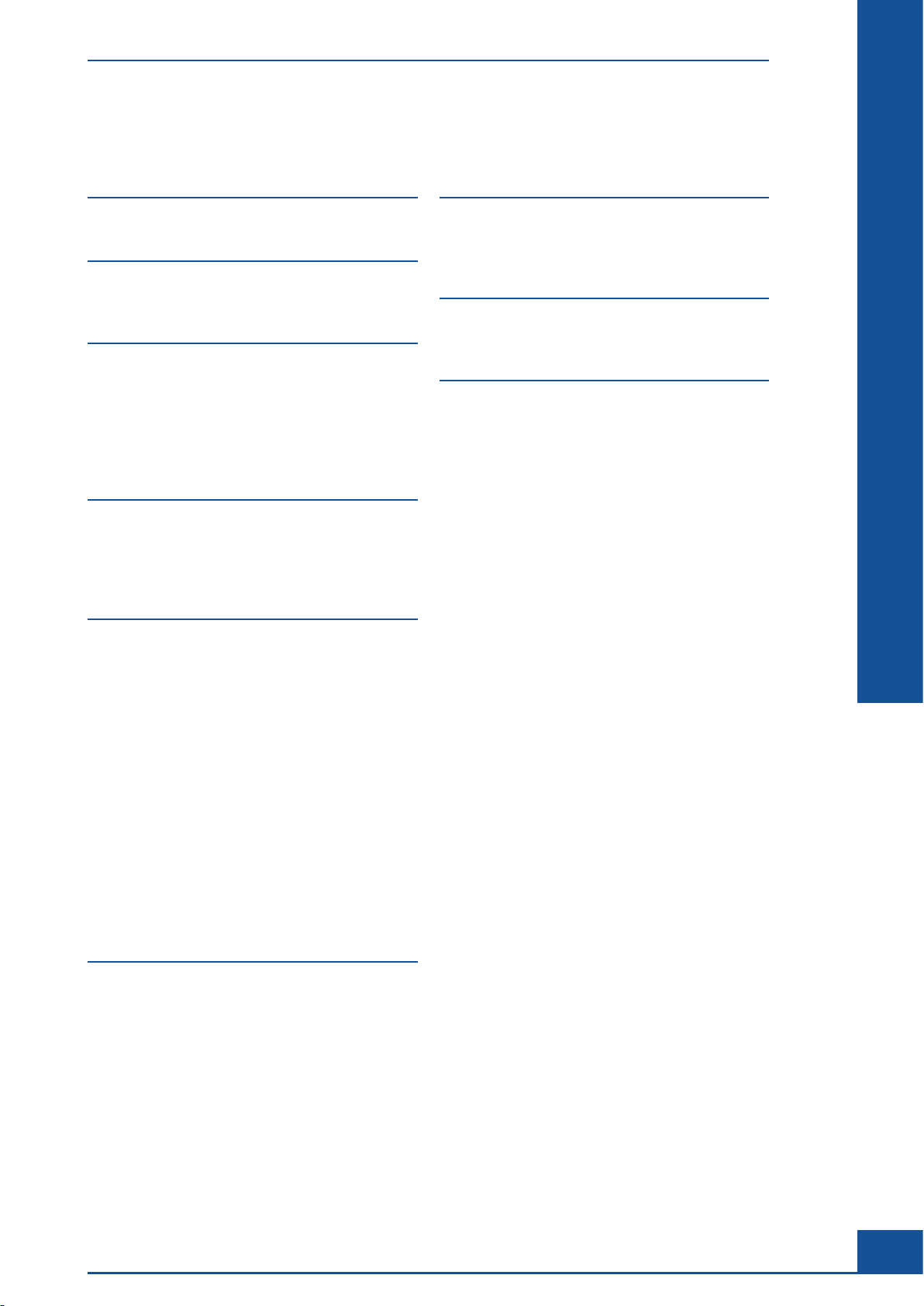
N
U
New Measurement
O
Object Diameter Histogram
ON/OFF switch .................................................................11
P
Plateau Phase
Precision Level ...................................................................17
Prescan ................................................................................18
Printing Reports ................................................................28
Processing Parameters ...................................................17
Process Time ......................................................................17
R
Reactor ID
Reagent Tray ......................................................................13
Regression Curve .............................................................39
Result Data Table .............................................................20
S
Sample Drawing Date
Sample ID ............................................................................16
Sample Parameters Group ............................................16
Sample Preparation .........................................................15
Sample Status ....................................................................25
Sample Volume ..........................................................15, 16
Selection of Data Series ................................................32
Shut Down ..........................................................................51
Single Sample Port ..........................................................14
Specific Growth Rate ......................................................36
Start Button ........................................................................26
Starting Cedex HiRes Analyzer ................................... 11
Starting Control Unit .......................................................11
Start Measurement ..........................................................18
Status Field .........................................................................25
Stop Button
...........................................................................16
.........................................................................26
..........................................................19
..........................................22
....................................................................36
....................................................16
Ultra Fast Clean
Unusual Cells .....................................................................41
Use Box ................................................................................37
V
Viability Determination
View Chart...........................................................................34
W
....................................................................................13
Waste
.................................................................19
...................................................21
E
E
T
Trypan Blue
Typical Growth Pattern ...................................................34
.........................................................................13
Index
53
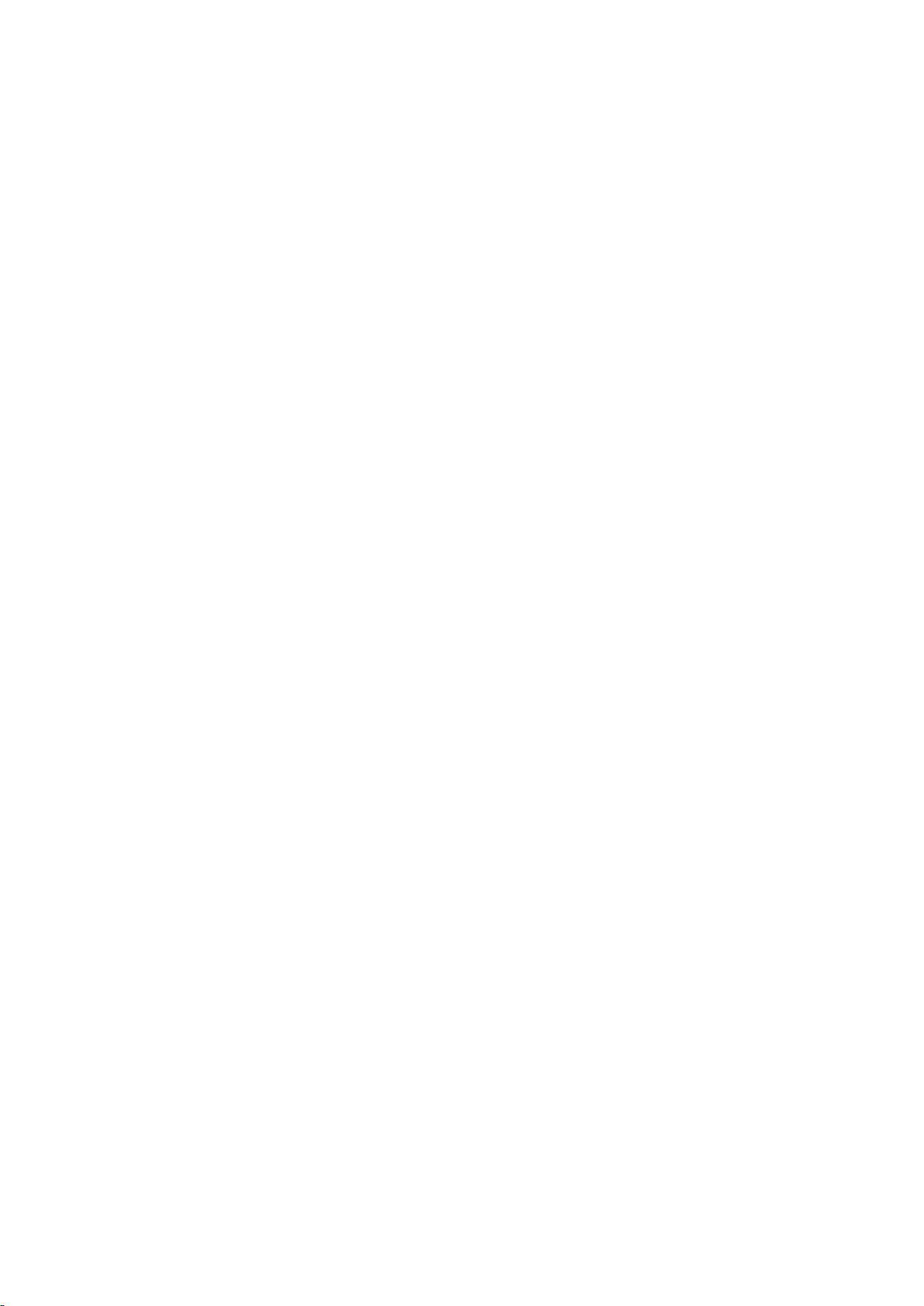
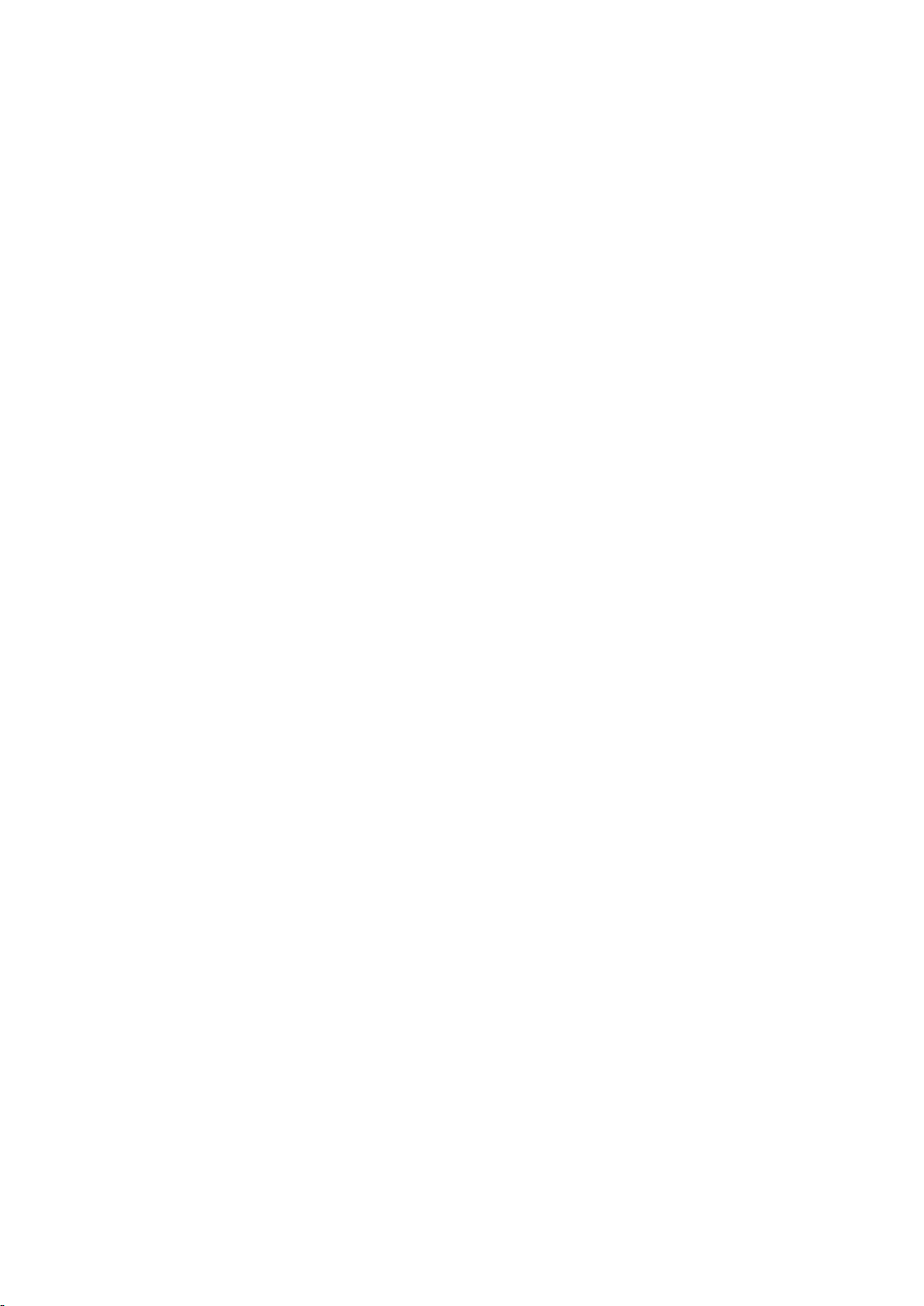

Published by
Roche Diagnostics GmbH
Sandhofer Straße 116
68305 Mannheim
Germany
© 2017 Roche Diagnostics.
All rights reserved.
custombiotech.roche.com
08385521001 3 102017
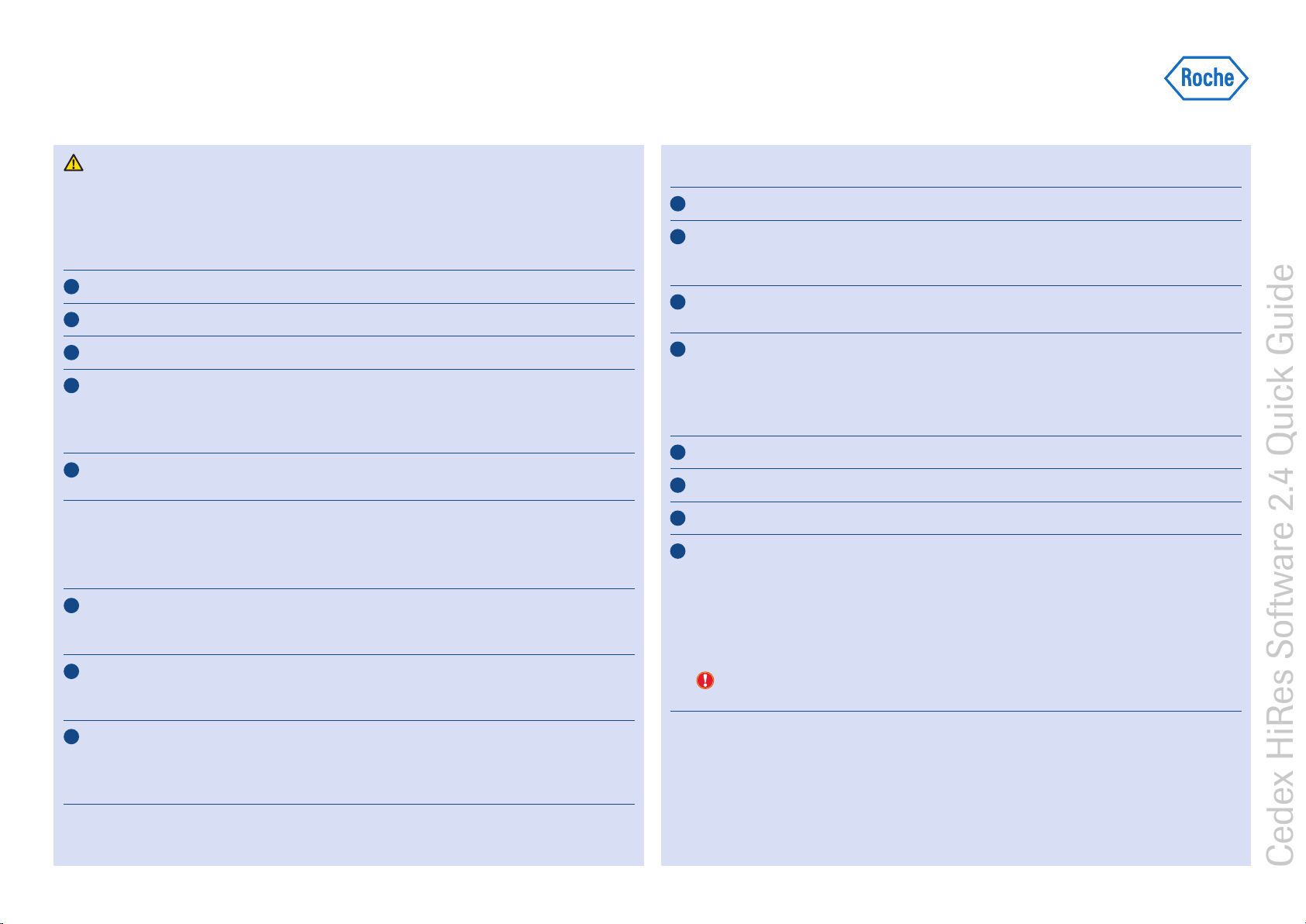
Performing a Measurement — (October 2017)
Cedex HiRes Software 2.4 Quick Guide
Moving parts of the Multi Sampler may cause hand injuries. The Multi Sampler needle
may cause injuries during operation. Never use the Cedex HiRes Analyzer without the
protective cover in place for the Multi Sampler.
Start the Cedex HiRes Analyzer and Software
1
Turn on the Cedex HiRes Analyzer.
2
Turn on the monitor and PC.
3
Log in to Windows Operating System.
4
Start the Cedex Software by double-clicking on the Cedex Client icon located on the
desktop (the Cedex Server should already be automatically started. It must be first started
before the Cedex Software can be started). The Log In dialog box of the Cedex HiRes
Software will open.
5
Enter the username in the User Name field and password in the Password field and press
<Return>. The Cedex Control Center appears after a successful login.
Perform a Hardware Startup and Prime
1
Click on the HWM button in the Cedex Control Center to open the Hardware Management
dialog box.
have the message “Not started”.
Click on HW Startup if the Hardware Management has not been started. The Hardware
2
Management will start and the current status field will have the message “HW started and
LM not primed”.
Ensure that a clean, empty Cedex Sample Cup is correctly positioned on the Multi Sample
3
Tray in the DefaultCup position (usually sample cup position 1), or on the single sample port,
and click on Prime in the Hardware Management dialog box. The status field will have the
message “HW started and LM primed”.
If the Hardware Management has not been started, the current status field will
Perform a single measurement
1
Click on MEASURE in the Cedex Control Center to open the Measurement dialog box.
In the Measurement dialog box, enter a clearly defined Reactor ID to describe the sample
2
(e.g., the name of the cell culture or bioreactor name) in the Reactor ID area. You may either
choose a Reactor ID from the drop-down list or enter a new Reactor ID.
3
Enter a clearly defined Sample ID in the Sample ID area. Multiple Sample IDs can be listed
under one Reactor ID. The Sample ID can be freely defined.
4
Choose the appropriate dilution factor from the Dilution drop-down list. For undiluted
samples, enter a dilution factor of 1:1. When a dilution of 1: 2 is prepared, then
suspension has been added to 1 part dilution medium. A dilution of 1:3 means that 1 part
cell suspension has been added to 2 parts dilution medium. The dilution factor will be
automatically taken into account in the results.
5
Select the sample volume of 300 µL in the Volume drop-down menu.
6
Enter comments (if desired) in the Comment box.
■
Enter the cup position for the sample in the Cup Position dialog box.
7
8
Select the cell type that optimally recognizes your cells from the Cell Type drop-down list:
c Min. Size: small cells with a diameter of about 6 µm.
c Std. Size: normal sized cells with a diameter of about 12 µm.
c Max. Size: large cells of more than 16 µm.
If a new cell type has been created, it can also be selected from the same Cell Type
drop-down list.
Do not select the Cell Type option HR-Illumination. This Cell Type is designed for
service purposes only and is not intended for analysis of cells.
■
1 part cell
ccc
For use in quality control/manufacturing process only.
1 / 2

Performing a Measurement — (October 2017)
Cedex HiRes Software 2.4 Quick Guide
Logging out and/or shutting down
1
9
Select the desired precision level in the Precision drop-down list:
c Minimum: 3 images are used for the analysis.
c Normal: 6 images are used for the analysis.
c Superior: 8 images are used for the analysis.
c Maximum: 11 images are used for the analysis.
Prepare the sample. The Cedex HiRes Analyzer requires a volume of 300 µL +/- 10%.
10
Any greater variation in sample volume will lead to inaccurate results.
Attach the Cedex Sample Cup containing the sample to the single sample port, or place it
11
in the appropriate
the sample cup is correctly attached
sample cup position on the Multi Sample Tray. For a single sample port,
when it is in an upright position directly beneath the
sample port, and the capillary tube almost reaches the base of the sample cup.
Click on the START MEASUREMENT button to start the measurement.
12
13
When the measurement is finished, the top section of the Result Data area in the
Measurement dialog box displays the overall results from the measurement.
The bottom section displays, in succession, the results from each image taken.
Open the Hardware Management dialog box (HWM button on the Cedex Control Center).
2
Click on LM Shutdown to shut down the Liquid Management system.
3
Click on the LOGOUT button on the Cedex Control Center to log out of the Cedex Control
Center. The Cedex Control Center software program will be ended, and the Login dialog
box will
4
Alternatively, shut down the software by selecting Exit under the System menu or by clicking
on
The security query, “Do you really want to exit the Cedex Control Center?“, will appear.
5
reappear.
to close the Cedex Control Center dialog box.
Click on Yes to shut down the program.
For a Multi Sampler, a sample cup should always be left in the DefaultCup position on the
6
Multi Sample Tray (see Quick Guide “Working with the Multi Sampler”). For a single sample
port, the sample cup from the last measurement should remain attached to the sample port
during the entire shutdown procedure and should only be removed when a new sample cup
has been attached for the next measurement.
■
102017
4
08385548001
CEDEX is a trademark of Roche.
All other product names and trademarks are the property of their respective owners.
■
2 / 2
Roche Diagnostics GmbH
Sandhofer Straße 116
68305 Mannheim
Germany
© 2017 Roche Diagnostics.
All rights reserved.
For use in quality control/manufacturing process only.

Working with the Multi Sampler — (October 2017)
Cedex HiRes Software 2.4 Quick Guide
Moving parts of the Multi Sampler may cause hand injuries. The Multi Sampler needle
may cause injuries during operation. Never use the Cedex HiRes Analyzer without the
protective cover in place for the Multi Sampler.
The Multi Sampler DefaultCup
The position of the Cedex Sample Cup used for the Prime, LM Shutdown, calibration, and
cleaning routines is called the DefaultCup. An empty Cedex Sample Cup must be placed
in the position set for the DefaultCup at all times. It will be used for LM Shutdown, focus
adjustment, Prime, and all cleaning routines. This Cedex Sample Cup does not differ from the
usual sample cups. The default position for the DefaultCup is position 1 of the Multi Sample
Tra y.
Using the Multi Sample Tray
To insert the tray, gently push the tray into the notch until the automatic tray rope starts
pulling it in. To eject the tray, gently push on the tray. The tray will be automatically ejected.
The tray can only be ejected when the system is idle. It cannot be ejected if the system is
moving or the needle is down in a cup.
Perform a Measurement with the Multi Sampler
1
Click on the MULTI RUN button on the Cedex Control Center to open the Multi Run
dialog box.
Fill 300 µL +/- 10% of the samples to be measured into individual Cedex Sample Cups
2
(maximum 20) and place them in the Multi Sample Tray according to the desired sequence.
Insert the tray into the Multi Sampler.
3
Click anywhere in the row of the Multi Run preparation area that
location of a cup containing a sample. The row will be converted to edit mode, and the
sample and process parameters for the measurement can be defined.
Enter the sample data and parameter information as described in the section
4
“Perform a single measurement ” in the Quick Guide “Performing a Measurement ”.
5
Repeat Steps 3 to 4 for the remaining samples to be measured.
6
Activate the status of each sample row by double-clicking in the Status field of the row to
be activated. The row appears pale blue, and further modifications of sample information is
impossible. Return to the Edit status by double-clicking on the Status area of the sample
row to allow for further changes, if desired.
Alternatively, activate or deactivate all samples simultaneously by double-clicking on the word
7
Status in the column heading at the top of the Multi Run preparation area. Confirm the
safety query with YES to accept the modification.
After some or all rows have been activated, click on the START button on the right-hand side
8
of the Multi Run dialog box to start the analysis of the activated measurements.
corresponds to the
■
For use in quality control/manufacturing process only.
1 / 2

Working with the Multi Sampler — (October 2017)
Cedex HiRes Software 2.4 Quick Guide
Modifying Data Entry, Changing Samples
Information about the operation and process parameters for samples that have not yet been
analyzed can be modified during the run as follows:
1
Double-click on the Status field of the measurement to be modified. The status field will
indicate that the sample is in edit mode.
2
Make desired changes to the measurement.
3
Double-click on the Status field to re-activate the measurement
(status: scheduled).
■
Adding Measurements to the List While Measurements are Running
Sample rows in which data has not yet been entered can be filled out at any time while the
Multi Run is running. In addition, sample rows containing finished measurements (status:
done) can be cleared and prepared for a new measurement by double-clicking in the Status
field of the row with the finished measurement. Sample data for a measurement cannot be
modified after that measurement has begun.
Viewing Results Via the Multi Run Result List
At the bottom of the Multi Run dialog box, the Analyzed Measurements field displays the
list of results for measurements previously carried out. Measurements are listed in order of
process time, from the newest measurements at the top of the list to the oldest measurements at
the bottom. All measurements carried out using the Multi Run dialog box will be displayed in
this field unless the Clear Resultlist button has been pressed, which will clear all measurement
results from the list.
In addition, measurements displayed in this field can be restricted to only the measurements
carried out by the user logged into the system (mine), measurements that have not yet been
printed out (unprinted), and/or measurements carried out on that particular day (today).
Other results, such as Average Diameter, can be added for display in the result list via the
User Preferences (see “Adjusting Result Display in the Measurement List and Multi Run dialog
boxes” in the Cedex HiRes Analyzer Operator’s Guide). Double-click on a measurement to
view all results. If the result list has been cleared, previously carried out measurements can
still be viewed, printed out, and exported via the Measurement List dialog box (see “Using the
Measurement List” in the Cedex HiRes Analyzer Operator’s Guide).
102017
4
08385793001
CEDEX is a trademark of Roche.
All other product names and trademarks are the property of their respective owners.
2 / 2
Roche Diagnostics GmbH
Sandhofer Straße 116
68305 Mannheim
Germany
© 2017 Roche Diagnostics.
All rights reserved.
For use in quality control/manufacturing process only.

Preparing and Maintaining the Analyzer — (October 2017)
Cedex HiRes Software 2.4 Quick Guide
Moving parts of the Multi Sampler may cause hand injuries. The Multi Sampler needle
may cause injuries during operation. Never use the Cedex HiRes Analyzer without the
protective cover in place for the Multi Sampler.
Changing the Reagent Kit
To install or change the Reagent Kit:
1
If the Liquid Management system has been primed, click on the HWM button in Cedex
Control
Attach a clean Cedex Sample Cup to the single sample port or place a sample cup in
2
the DefaultCup position on the Multi Sample Tray, and click on LM SHUTDOWN in the
Hardware Management dialog box to shut down the Liquid
Open the reagent chamber in the Cedex HiRes Analyzer by pushing the front upwards
3
until it
4
Remove the old Reagent Kit from the tray and dispose of the old reagent containers.
5
Open the new Reagent Kit and remove the lids from the individual containers.
Place the new Reagent Kit containers in the appropriate positions in the Reagent Tray. The
6
positions for the reagents are marked on the Reagent Tray.
Close the front cover by pulling it all the way down. When the front cover is closed, the
7
capillaries are automatically correctly positioned in the individual containers.
8
Select the Reagent Kit Status option in the Functions menu of the Cedex Control Center
to open the Reagent Kit Status dialog box.
Click on the REPLACE ALL CONTAINERS button in the right-hand corner of the Reagent Kit
9
Status
the bottom
indicate the number of runs left.
Attach a clean Cedex Sample Cup to the single sample port or place a sample cup in the
10
DefaultCup position
Management dialog box
Center to open the Hardware Management dialog box.
Management.
clicks into place.
dialog box to confirm the changing of the Reagent Kit. The Reagent Control display at
right-hand corner of the Cedex Control Center will turn from red to green and
on the Multi Sample Tray, and perform a Prime via the Hardware
(HWM button on the Cedex Control Center).
Refilling Individual Containers
In order to ensure the optimal functioning of the Analyzer, the Reagent Kit containers must
be thoroughly cleaned before refilling with fresh reagents. Reagents can be refilled, or in the
case of waste, emptied individually.
Shut down the liquid management via the Hardware Management dialog box as in Steps
1
1 to 2 of “Changing the Reagent Kit”.
Open the reagent chamber as described in Step 3 of “Changing the Reagent Kit ”.
2
Remove the reagent containers to be refilled, empty them, and rinse thoroughly with distilled
3
water. Empty waste container, if necessary.
Add fresh reagents to the appropriate reagent containers and place them back in their
4
correct positions.
Close the reagent chamber.
5
6
Select the Reagent Kit Status option in the Functions menu of the Cedex Control Center
to open the Reagent Kit Status dialog box.
Confirm the refilling of each reagent container individually by clicking on the respective SET
7
FULL button (or EMPTY button for waste) in the Reagent Kit Status dialog box.
■
■
For use in quality control/manufacturing process only.
1 / 2

Preparing and Maintaining the Analyzer — (October 2017)
Cedex HiRes Software 2.4 Quick Guide
Prescan Failure
If the software determines that there are impurities in the flow chamber, a message, “Dirt
or bubbles detected during prescan!” will appear. When the measurement is viewed in the
Measurement dialog box, there will be no check in the Valid checkbox below the Image area.
Do the following:
Click on the VIEW PRESCAN button in the Measurement dialog box, a part of the prescan
1
image
will appear in the Image dialog box.
Double-click on the partial prescan image to open the complete image in an image view
2
dialog box
If the flow chamber appears to have had dirt or impurities in it, clean the system with
3
Standard Clean or Chamber Clean 2 before performing a new measurement. To perform
a cleaning routine, click on the CLEAN button in the Cedex Control Center to open the
Cleaning dialog box. Click on Standard Clean and/or Chamber Clean 2.
.
■
The Cedex Sample Cup from the last measurement should remain attached to the single
sample port or placed in the DefaultCup position on the Multi Sample Tray during the
complete cleaning procedure. It should only be removed when a new Cedex Sample Cup has
been placed in position for the next measurement.
Interrupting a Measurement
An orange EMERGENCY STOP button is located on the left-hand side of the Measurement
dialog box and can be activated during the measuring procedure to interrupt the analysis
process. If the EMERGENCY STOP is selected, a message will appear asking, “Do you want to
cancel the process?”.
c Click on YES to stop the system immediately. If YES is selected, the EMERGENCY STOP
button will change to read Unlock Queue. The system must be unlocked by clicking on
this button before more measurements can be run.
c Click on NO to put the process on hold until another action is chosen. If NO is selected,
the EMERGENCY STOP button will change to read Resume. Click on this button to
resume the measurement process.
Use the EMERGENGY STOP button only when necessary as measurement data may be
lost.
102017
4
08385807001
CEDEX is a trademark of Roche.
All other product names and trademarks are the property of their respective owners.
2 / 2
Roche Diagnostics GmbH
Sandhofer Straße 116
68305 Mannheim
Germany
© 2017 Roche Diagnostics.
All rights reserved.
For use in quality control/manufacturing process only.
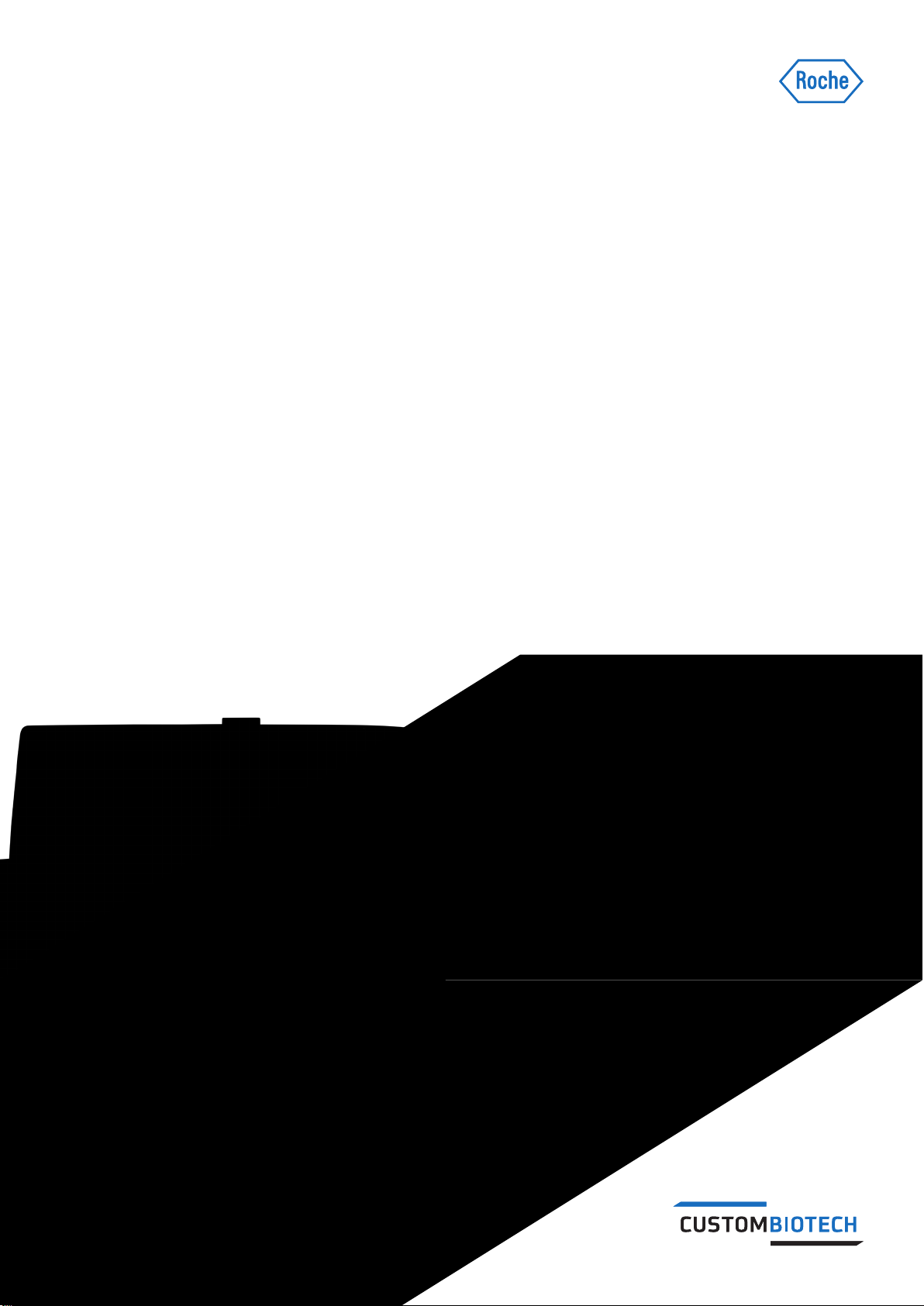
October 2017
Cedex HiRes Analyzer Operator’s Guide
Software Version 2.4
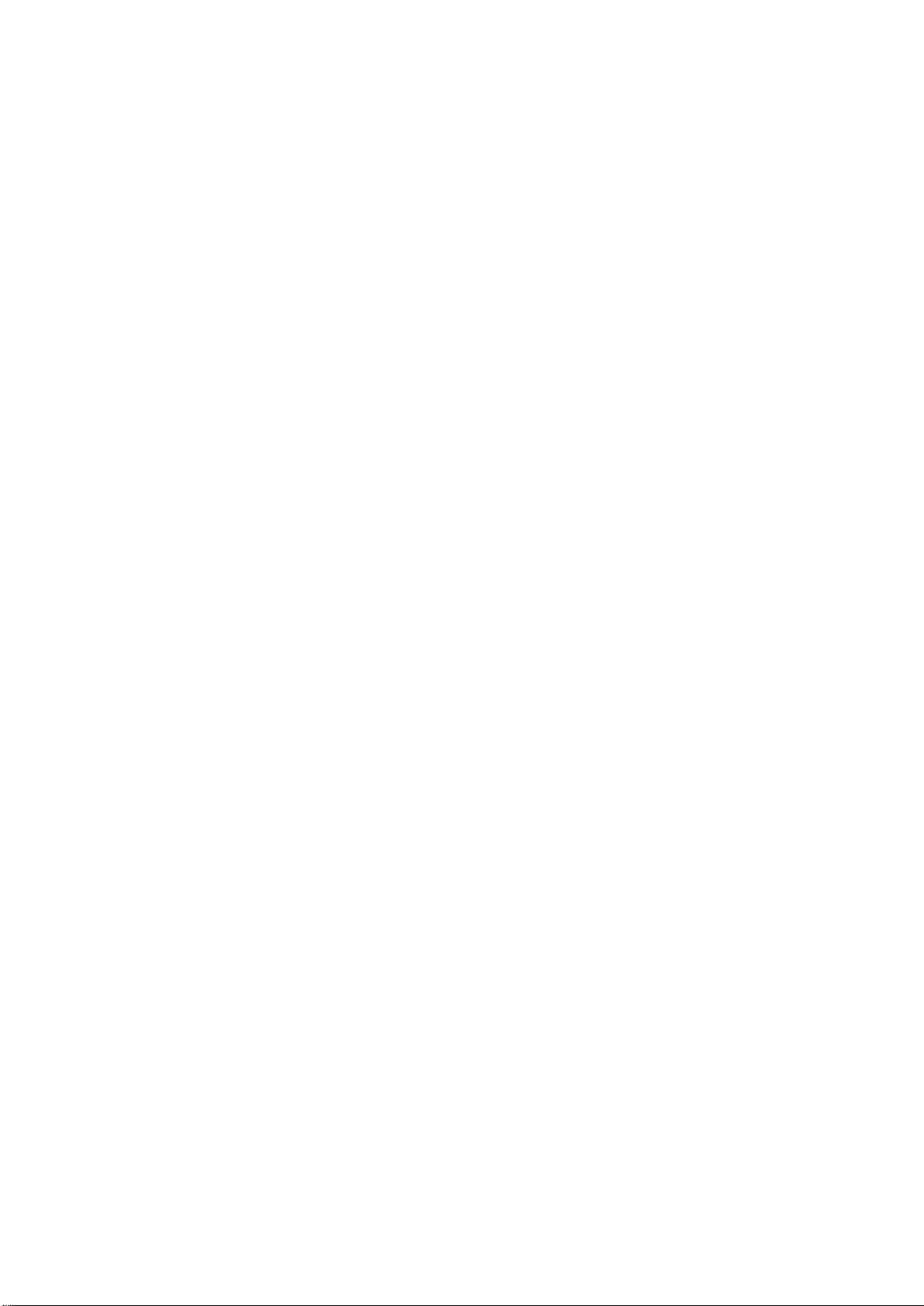
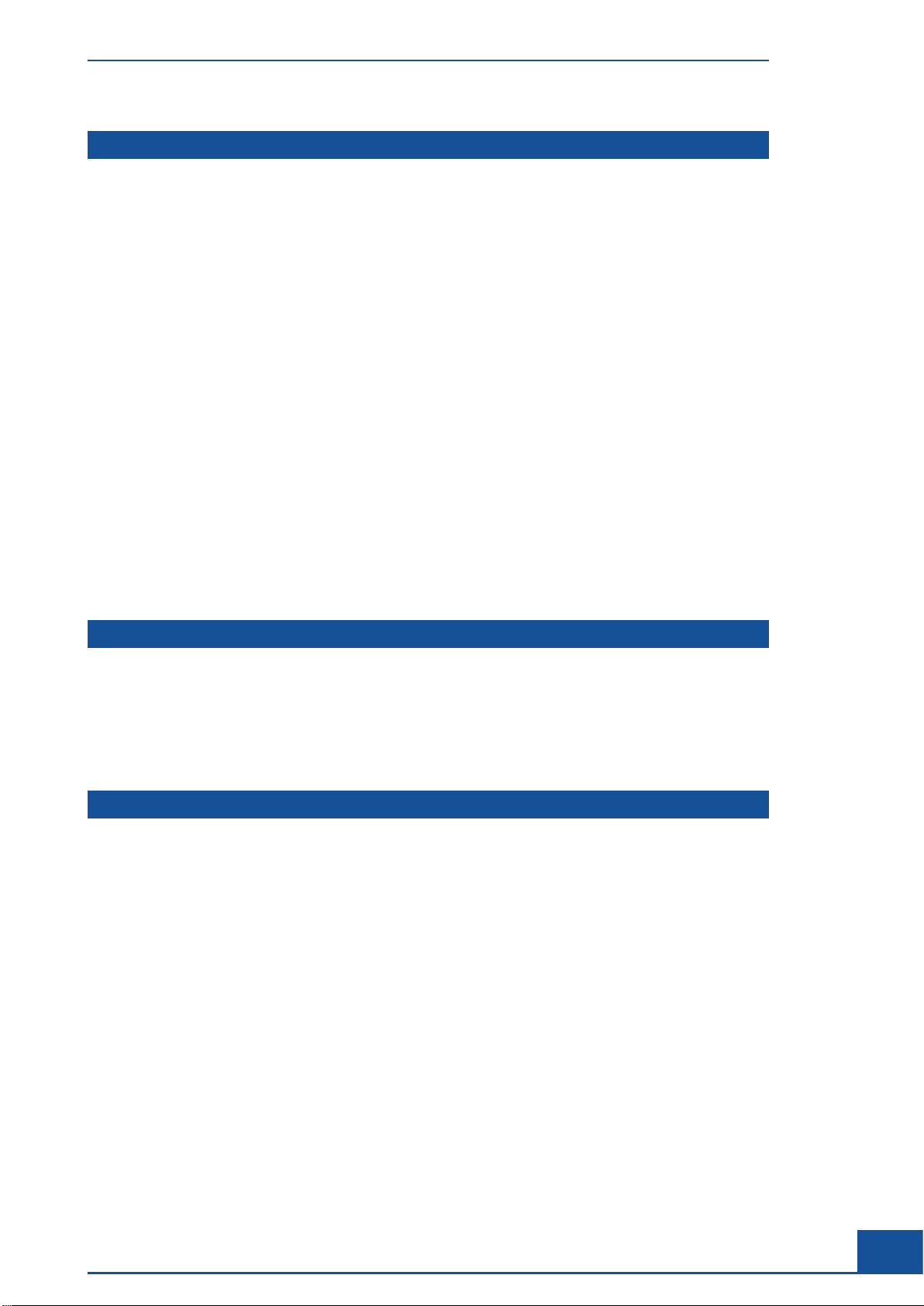
Table of Contents
Prologue 7
I. Document Information .................................................................................................................................................. 7
1 Revision History .................................................................................................................................................................... 7
2 Edition Notice ........................................................................................................................................................................ 7
3 Copyright ................................................................................................................................................................................. 7
4 Trademarks ............................................................................................................................................................................. 7
II. Contact Addresses .......................................................................................................................................................... 8
III. Declaration of Conformity ........................................................................................................................................... 8
IV. Warranty ................................................................................................................................................................................ 8
V. Intended Use ....................................................................................................................................................................... 8
VI. Software Disclaimer ....................................................................................................................................................... 9
VII. Software License Agreement .................................................................................................................................... 9
VIII. Preamble .............................................................................................................................................................................12
IX. Contents of this Operator’s Guide ........................................................................................................................ 12
X. Conventions Used in this Guide ............................................................................................................................. 13
XI. Warnings and Precautions ........................................................................................................................................14
XII. Disposal of the Analyzer ............................................................................................................................................18
A Overview 19
1 Description of the Cedex HiRes Analyzer ........................................................................................................ 20
2 The Measurement Procedure ..................................................................................................................................21
3 Data Analysis .................................................................................................................................................................. 22
4 Technical Specifications of the Analyzer .......................................................................................................... 23
B System Description 25
1 Installing the Cedex HiRes Analyzer ................................................................................................................... 25
2 Choosing a Suitable Location ................................................................................................................................. 26
2.1 Connecting Hardware Components ........................................................................................................................... 26
3 Connecting or Disconnecting the Device......................................................................................................... 27
4 Starting the Cedex HiRes Analyzer ...................................................................................................................... 28
5 Accessing the Control Unit and Cedex HiRes Software ...........................................................................29
5.1 Access Control at the Windows Operating System Level ...................................................................................29
5.2 Access Control at the Cedex HiRes Software Level .............................................................................................30
3
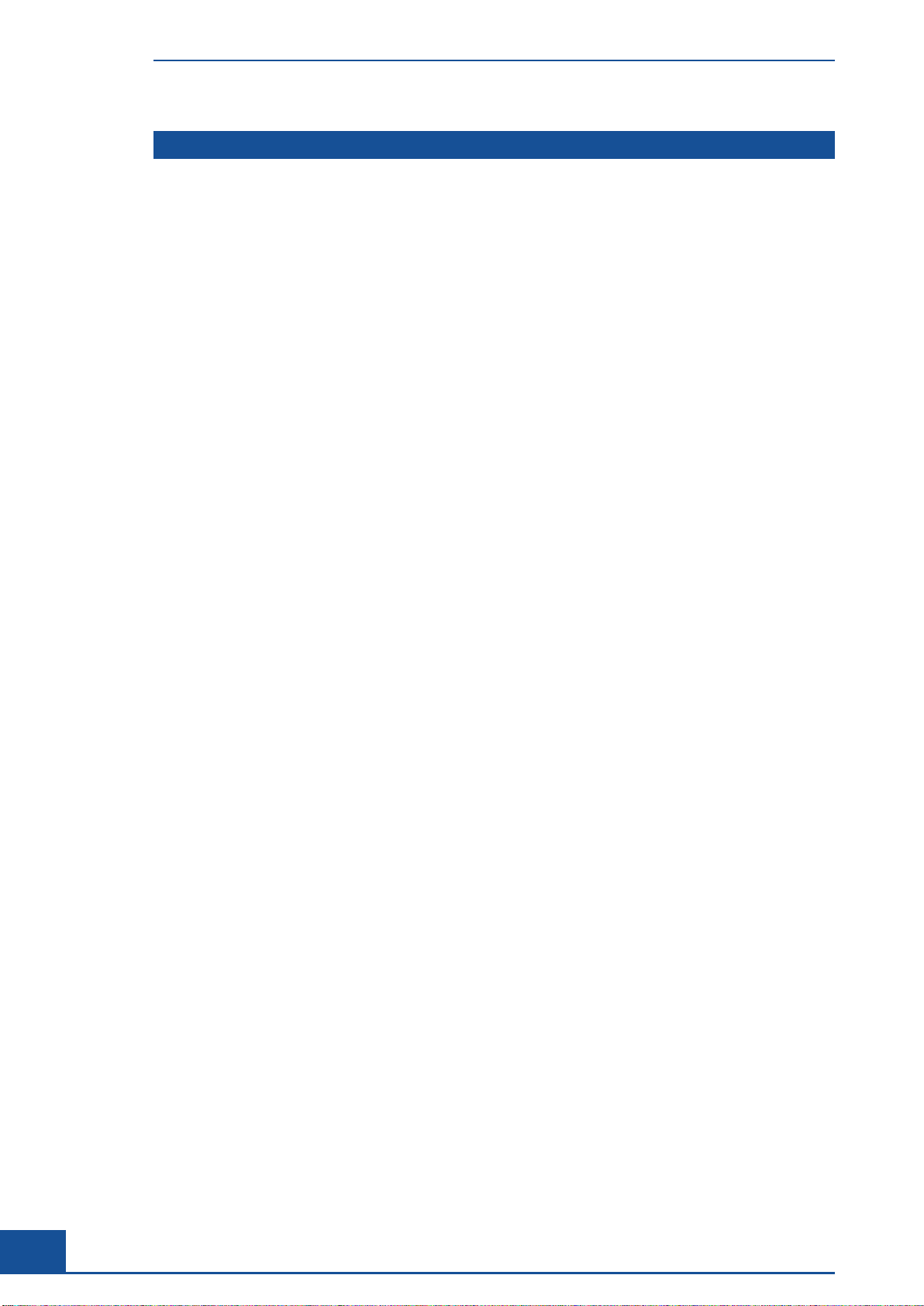
Table of Contents
C Software 31
1 Overview of the Cedex Control Center ...............................................................................................................31
1.1 Menu Bar ..............................................................................................................................................................................31
1.2 System Menu .......................................................................................................................................................................31
1.3 Measurements Menu ....................................................................................................................................................... 32
1.4 Functions Menu ..................................................................................................................................................................32
1.5 Reports Menu .................................................................................................................................................................... 33
1.6 Master Data Menu ............................................................................................................................................................ 33
1.7 Setup Menu .........................................................................................................................................................................33
1.8 Help Menu ............................................................................................................................................................................34
1.9 Shortcut Area ...................................................................................................................................................................... 34
1.10 Tracking of Status of Events Carried Out by the Analyzer..................................................................................34
2 The Measurement Dialog Box .................................................................................................................................35
2.1 Preparing Samples for Measurement ........................................................................................................................ 35
2.2 Setting up a Single Measurement in the Measurement Dialog Box .............................................................. 35
2.3 Interrupting a Measurement..........................................................................................................................................36
2.4 End of Measurement ........................................................................................................................................................ 37
3 The Multi Run Dialog Box ..........................................................................................................................................38
3.1 Setting up Multiple Measurements Using the Multi Run Dialog Box ...........................................................38
3.2 The Status Column ............................................................................................................................................................39
3.3 Disruption of Measurements ......................................................................................................................................... 40
3.4 Nonlinear Measurements in a Sample Series ........................................................................................................40
3.5 Using the Load Data from XML Option .................................................................................................................... 41
4 Results Displayed in the Measurement Dialog Box ...................................................................................43
4.1 Result Data Area ................................................................................................................................................................ 44
4.2 Sample Parameters and Processing Parameters Areas ......................................................................................45
4.3 Image Area ...........................................................................................................................................................................46
4.3.1. Viewing Individual Cell Images .....................................................................................................................................46
4.3.2. Viewing an Image Using the Image View Dialog Box .........................................................................................47
4.3.3. Excluding Images from the Evaluation Process/Including Excluded Images .............................................48
4.3.4. Viewing the Prescan Image ...........................................................................................................................................49
5 Using the Measurement List .................................................................................................................................... 50
5.1 Viewing Analysis Results ................................................................................................................................................ 51
5.2 Searching for Measurements ........................................................................................................................................ 51
6 Editing Existing Analysis Results/Data Sets ................................................................................................... 52
6.1 Reprocessing Measurements ....................................................................................................................................... 52
6.2 Effective Data Sets ............................................................................................................................................................ 53
7 Graphical Display of the Analysis Results........................................................................................................54
7.1 Enlarging the Histograms ...............................................................................................................................................54
7.2 Aggregate Histogram ....................................................................................................................................................... 55
7.3 Cell Diameter Histogram ................................................................................................................................................. 57
7.4 Object Diameter Histogram ...........................................................................................................................................58
7.5 Defining Diameter Intervals in the Diameter Histograms...................................................................................58
7.6 Compactness Histogram ................................................................................................................................................. 59
7.7 Measurement Statistics Histogram ............................................................................................................................. 60
8 Cultivation Time Chart .................................................................................................................................................61
8.1 The CTC View Dialog Box ...............................................................................................................................................61
8.1.1. The View Area .....................................................................................................................................................................62
8.1.2. The Series of Measurements Belonging to Selected View Area .....................................................................62
8.1.3. Editing Measurements in a View .................................................................................................................................63
8.1.4. Viewing List of Measurements in a Series ...............................................................................................................63
8.1.5. Deleting Views and Series ..............................................................................................................................................63
8.1.6. Exporting a View ................................................................................................................................................................63
4
Cedex HiRes Analyzer Operator’s Guide

Table of Contents
C Software
8.2 The Cultivation Time Chart Dialog Box ......................................................................................................................64
8.2.1. The Data Selection Area .................................................................................................................................................64
8.2.2. Fitting to the Lowest Common Value .........................................................................................................................65
8.2.3. Measurement Series Offset ...........................................................................................................................................65
8.2.4. Variable Axis Calibration .................................................................................................................................................66
8.2.5. The Cultivation Time Chart – Exponential Regression Dialog box ..................................................................66
9 General Functions of the System ..........................................................................................................................67
9.1 Data Management ............................................................................................................................................................ 67
9.1.1. Printing Reports .................................................................................................................................................................. 67
9.1.2. Export to File ........................................................................................................................................................................68
9.2 Data Exchange .................................................................................................................................................................... 69
9.2.1. Export .....................................................................................................................................................................................69
9.2.2. Import ..................................................................................................................................................................................... 71
9.3 Viewing and Evaluating the Audit Trail ...................................................................................................................... 72
9.4 User Preferences ................................................................................................................................................................ 73
9.4.1. Adjusting Result Display in the Measurement List and Multi Run Dialog Boxes ..................................... 73
9.4.2. Specifying Default Measurement Parameters ........................................................................................................ 74
9.4.3. Specifying Other Default Parameters ......................................................................................................................... 74
9.4.4. Specifying the Workarea for the Analysis Data ...................................................................................................... 74
9.5 Changing Own Password................................................................................................................................................75
10 Administrator Functions ............................................................................................................................................. 76
10.1 Administration of User Accounts ................................................................................................................................. 76
10.1.1. Creating User Accounts ................................................................................................................................................. 76
10.1.2. Creating and Editing User Roles With Specific Access Rights ........................................................................ 77
10.1.3. Assigning a User Role to a User ..................................................................................................................................80
10.1.4. Creating User Groups .......................................................................................................................................................81
10.1.5. Editing and Deleting User Accounts ..........................................................................................................................81
10.2 Password Management ...................................................................................................................................................82
10.2.1. Specifying Password Characteristics ..........................................................................................................................82
10.2.2. Assigning New Passwords .............................................................................................................................................82
10.3 Assigning Workareas ........................................................................................................................................................83
10.4 The System Options ..........................................................................................................................................................84
10.4.1. Modifying the Standard Setting for the Multi Sampler DefaultCup ...............................................................84
10.4.2. Turning off Automatic Incrementation of Sample Cup Position ....................................................................... 85
10.4.3. Turning off the Flow Chamber Prescan ..................................................................................................................... 85
10.4.4. Error Level Displayed to Users ......................................................................................................................................86
10.4.5. Reagent Container Configuration ................................................................................................................................86
10.4.6. Disabling the Reagent Control .....................................................................................................................................86
10.4.7. Changing the Exponent ...................................................................................................................................................86
10.4.8. Default Settings ..................................................................................................................................................................86
10.5 Adjustment of the Image Analysis Using the Live Operator .............................................................................87
10.5.1. Accessing the Cell Type List and Live Operator .....................................................................................................88
10.5.2. The Cell Type List Dialog Box ........................................................................................................................................ 88
10.5.3. Creating a New Cell Type................................................................................................................................................ 89
10.5.4. Editing an Existing Cell Type .......................................................................................................................................... 90
10.5.5. Viewing an Existing Cell Type ........................................................................................................................................ 91
10.5.6. Deleting an Existing Cell Type ....................................................................................................................................... 91
10.5.7. Working With the Live Operator ...................................................................................................................................91
10.5.8. Description of the Individual Operator Parameters ..............................................................................................93
10.6 Archiving Data .................................................................................................................................................................... 95
10.6.1. Archive ...................................................................................................................................................................................96
10.6.2. Restore ................................................................................................................................................................................... 98
10.6.3. Deleting Archived Data ...................................................................................................................................................99
10.7 Database Management .................................................................................................................................................100
10.7.1. Database Backup .............................................................................................................................................................100
10.7.2. Database Restore ........................................................................................................................................................... 101
10.8 Instrument Configuration ..............................................................................................................................................102
10.8.1. Instrument Configuration – Remote Control Area ..............................................................................................103
10.8.2. Instrument Configuration – Liquid Management System Area ..................................................................... 104
5
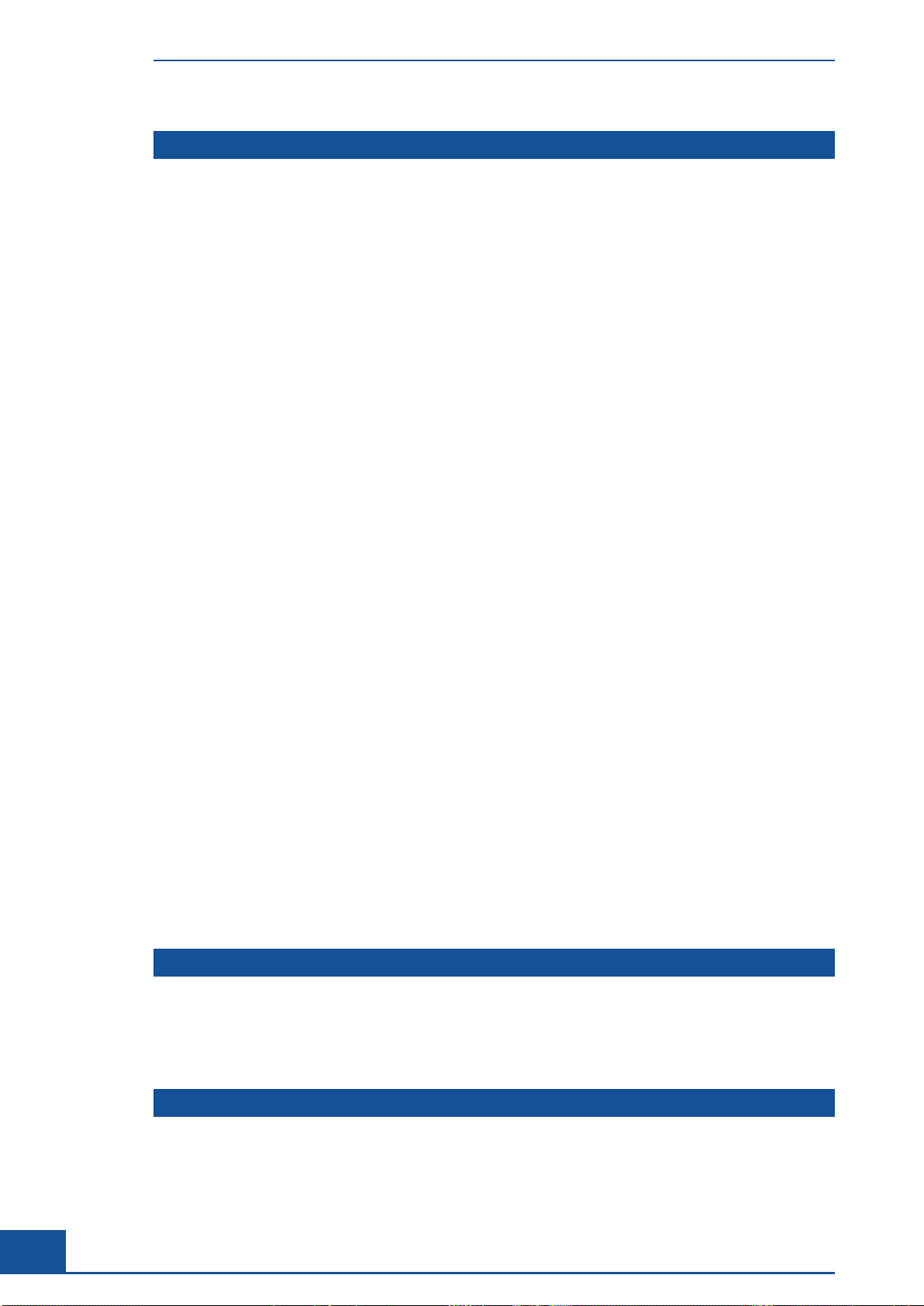
Table of Contents
D Maintenance and Care 105
1 Cleaning and Maintenance Checklist ............................................................................................................. 106
2 The Multi Sampler DefaultCup .............................................................................................................................107
3 The Hardware Management Dialog Box ........................................................................................................ 108
4 Installing or Changing the Reagent Kit............................................................................................................110
4.1 Installing a Reagent Kit .................................................................................................................................................110
4.2 Refilling Containers Individually .................................................................................................................................111
5 Scheduling Automatic Cleaning Routines .....................................................................................................113
6
6.1 Cleaning Options .............................................................................................................................................................114
6.2 Performing a Cleaning Routine ..................................................................................................................................116
6.3 Interrupting/Terminating a Cleaning Routine ........................................................................................................116
6.4 The Prescan Function .....................................................................................................................................................116
6.5 Scanning the Chamber to Verify the Effectiveness of Cleaning Routines .................................................117
7 Automatic Adjustment and Alignment Verification ..................................................................................118
8 Syringe Maintenance .................................................................................................................................................120
8.1 Removing the Syringe ....................................................................................................................................................120
8.2 Assembling and Installing the Syringe ....................................................................................................................121
8.3 Maintenance of the Syringe Guide and Spindle ..................................................................................................122
9 Exchanging the Fuse in Cedex HiRes Analyzers from Serial Number G037DA101 ................123
10 Maintenance of the Flow Chamber, 8-Way Valve and
the Remaining Hardware Components ............................................................................................................124
11 Operational Data ..........................................................................................................................................................124
12 The System Suitability Test (SST) .......................................................................................................................125
12.1 Creating SST Checkpoints............................................................................................................................................125
12.1.1. Creating SST Checkpoints With and Without Measurements ........................................................................126
12.1.2. Running a Water Blank ................................................................................................................................................127
12.1.3. Setting up the SSTFailureReaction in the System Options Menu .................................................................127
12.2 Performing an SST ...........................................................................................................................................................128
12.2.1. Performing an SST With Measurements .................................................................................................................128
12.2.2. Performing an SST Without Measurements ..........................................................................................................129
12.3 Tracking Trends in SST Results Over Time ............................................................................................................ 130
12.3.1. Tracking Trends in SST Checkpoints With Measurements ............................................................................. 130
12.3.2. Tracking SST Checkpoints Without Measurements ..........................................................................................132
12.4 Locking – Unlocking the System ................................................................................................................................133
Daily Maintenance and Cleaning Routines ...................................................................................................... 114
E Troubleshooting 135
1 Diagnosis ..........................................................................................................................................................................135
2 The System Audit Trail .............................................................................................................................................. 136
3 Troubleshooting .............................................................................................................................................................137
F Appendix 139
1 System Options and User Preferences............................................................................................................ 139
6
Cedex HiRes Analyzer Operator’s Guide
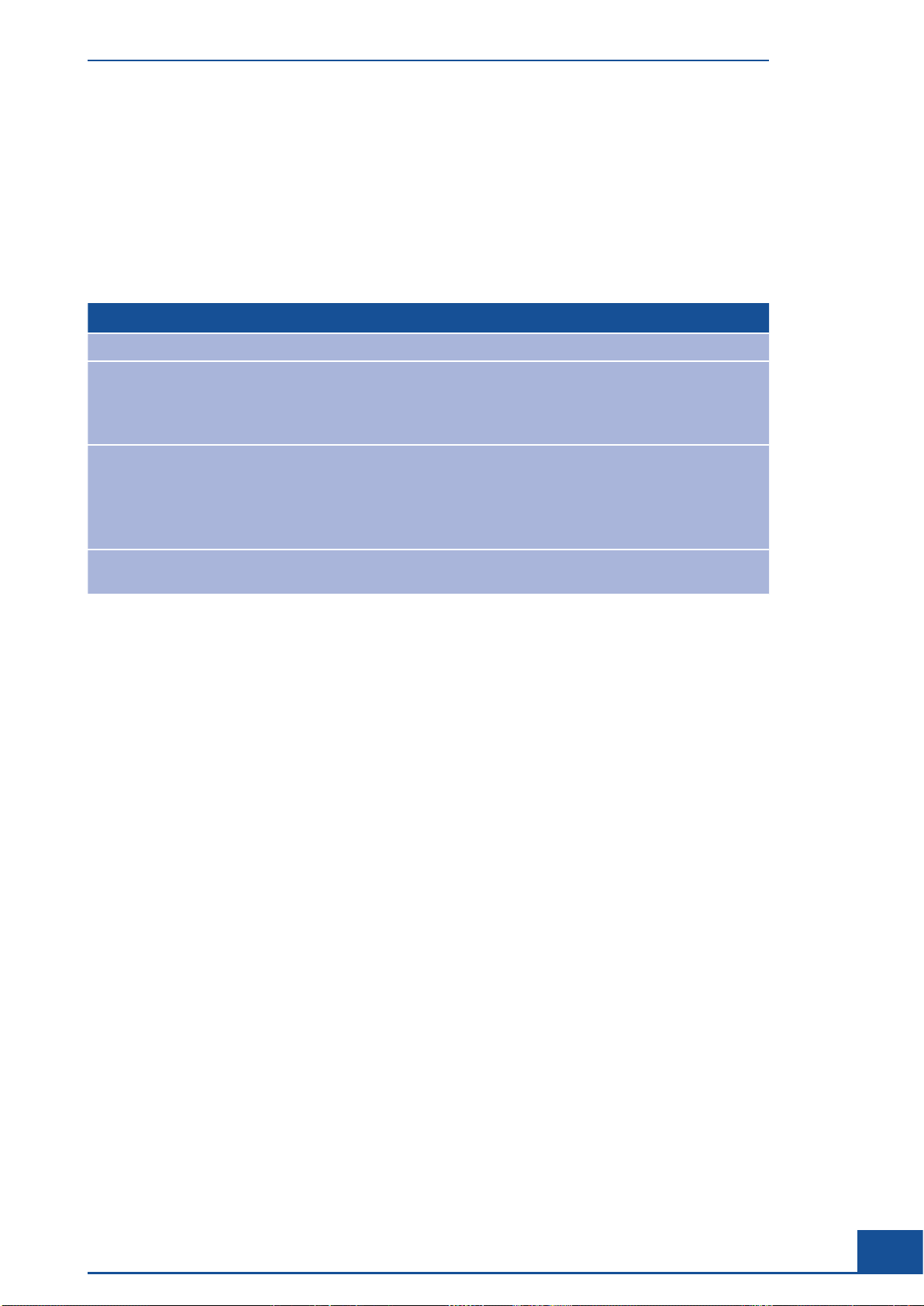
Prologue
I. Document Information
1 Revision History
Version Software Version Revision Date Changes
1.0 V 2.2 May 2011 First Edition
Document Information
2.0 V 2.3 August 2013 c
3.0 V 2.3.2 April 2014 Updated Intended Use
4.0 V 2.4 October 2017 Completely revised version due to Software update,
Completely revised version due to hardware and
Software update.
c
Cedex HiRes Customer Training Guide available
in addition to this Operator’s Guide.
Update of Section B, installation, based on new
SW version 2.3.2
Updated information about Windows Operating
System to Win7 for SW version 2.3.2
SW version 2.4.
2 Edition Notice
The Cedex HiRes Analyzer Operator’s Guide, Software version 2.4, is for users of the Cedex HiRes Analyzer
(running Software Version 2.4) together with the Cedex HiRes Analyzer User Training Guide for Software
Version 2.4.
Every effort has been made to ensure that all the information contained in the Cedex HiRes Analyzer
Operator’s Guide is correct at the time of printing. However, Roche Diagnostics GmbH reserves the right to
make any changes necessary without notice as part of ongoing product development.
3 Copyright
Copyright© 2017, Roche Diagnostics GmbH, all rights reserved.
Information in this document is subject to change without notice. No part of this document may be reproduced
or transmitted in any form or by any means, electronic or mechanical, for any purpose, without the express
written permission of Roche Diagnostics GmbH.
Questions or comments regarding the contents of this Operator’s Guide can be directed to your local Roche
representative.
4 Trademarks
CEDEX is a trademarks of Roche.
All other product names and trademarks are the property of their respective owners.
Prologue
7
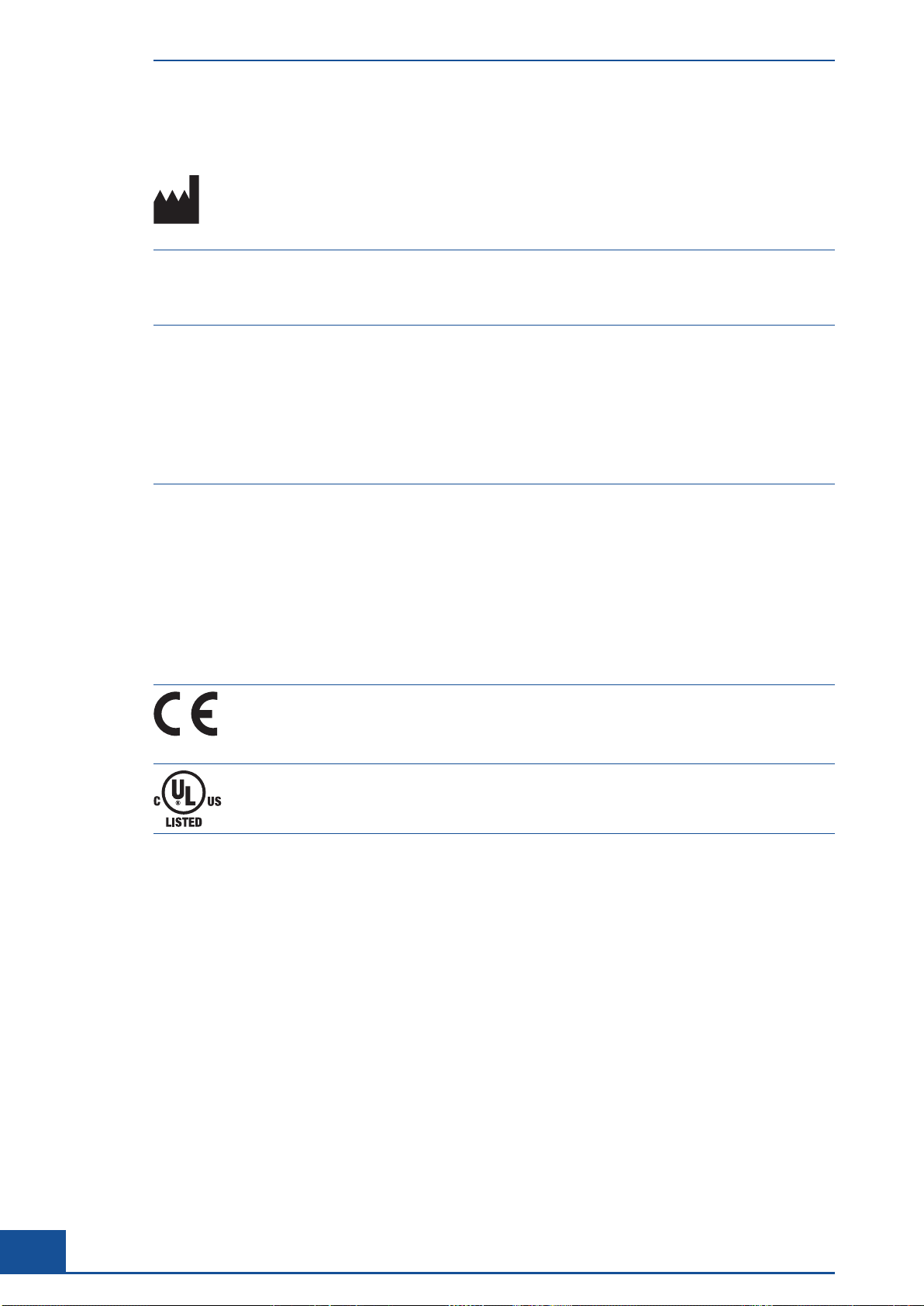
Contact Addresses
II. Contact Addresses
Manufacturer Roche Diagnostics GmbH
Sandhofer Straße 116
68305 Mannheim
Germany
Distribution Roche Diagnostics GmbH
Sandhofer Straße 116
68305 Mannheim
Germany
Distribution in USA Roche Diagnostics
9115 Hague Road
Indianapolis, Indiana
USA
III. Declaration of Conformity
Instrument
approvals
Compliance with the applicable directive(s) is provided by means of the Declaration of Conformity.
Regulatory compliance is demonstrated by the following marks:
The Cedex HiRes Analyzer meets the protection requirements laid down in:
c
Directive 2014/30/EU of the European Parliament and Council of 26. February 2014 relating to
electromagnetic compatibility (EMC)
c
Directive 2014/35/EU of the European Parliament and Council of 26. February 2014 relating to
electrical equipment designed for use within certain voltage limits
c
Directive 2011/65/EU of the European Parliament and of the Council of 8 June 2011 on the
restriction of the use of certain hazardous substances in electrical and electronic equipment.
c Complies with the provisions of the applicable EU directives
c RoHS (Restriction of Hazardous Substances) compliant from Serial No. G037E0001.
Issued by Underwriters Laboratories, Inc. (UL) for Canada and the US. ‘Laboratory Equipment’ is
the product identifier as shown on the type plate.
IV. Warranty
The warranty conditions are specified in the sales contract. Contact your Roche representative for further
information.
Any unauthorized modification of the Cedex HiRes Analyzer and/or the Cedex HiRes Software will result in
invalidity of the guarantee and service contract.
V. Intended Use
The Cedex HiRes Analyzer automatically determines the cell concentration and viability of cell suspensions. It
must be used exclusively by laboratory professionals who are trained in laboratory techniques and have studied
the Instructions for Use of this system.
The Cedex HiRes Analyzer is for use in quality control/manufacturing process only.
It was neither developed nor validated by the manufacturer for any kind of in vitro diagnostic application.
8
Cedex HiRes Analyzer Operator’s Guide

Software Disclaimer
VI. Software Disclaimer
Portions of the CEDEX SOFTWARE might include one or more Open Source or Commercial Software programs.
For copyright and other notices and licensing information regarding such Software programs included with
CEDEX SOFTWARE, please see the CD/ DVD provided with the product.
VII. Software License Agreement
Read the following terms and conditions of this Software License Agreement (“Agreement”) carefully before
installing the Cedex 2 Software, hereinafter referred to as (“Software”). Proceeding with the installation of the
Software will constitute acceptance of the terms and conditions of this Agreement. By accepting the terms and
conditions of this Agreement, the end user (“Licensee”) assumes all responsibility and liability for the selection
of this Software to achieve the intended results, and for its installation and subsequent use. If Licensee is not
willing to be bound by the terms and conditions of this Agreement, the Software package must be promptly
returned to Roche (“Supplier”) with a copy of the receipt against refunding of the purchase price for this
Software.
1. Program License Agreement
Licensee assumes all responsibility and liability for the selection of this Software to achieve the intended results,
and for its installation and subsequent use. The Software is protected by copyright.
2. Grant of Software License
Supplier is entitled to grant to Licensee subject to continuous compliance with all the provisions hereinafter, a
non-exclusive, single use license to use the Software upon the terms and conditions contained in this Agreement.
Licensee may:
a. Use the Software on workstations which have to be owned, leased or otherwise controlled by Licensee,
whether in a network or other configuration.
b. Transfer the Software by assigning the rights under this Agreement to another party, provided that the other
party agrees in writing to accept the terms and conditions of this Agreement. In addition, Licensee must
ensure that the copyright notice is maintained on the Software transferred.
Licensee may not:
a. Use the Software, in whole or in part, except as expressly provided in this Agreement.
b. Use the Software on more than one workstation at a time.
c. Copy, sell, or otherwise transfer the Software or assign its rights under this Agreement, in whole or in part,
to another party, except as expressly provided in this Agreement.
d. Rent, distribute, license or sublicense the Software.
e. Create derivative works based on Software.
f. Modify, adapt, translate, reverse engineer, decompile or disassemble the Software.
Supplier reserves all rights not expressly granted herein, including, but not limited to, the rights to market the
Software either directly, or through affiliates, distributors and/or third parties.
For further information, please contact your local Roche Applied Science support organization. You will find
the contact information on the following webpage:
www.roche-applied-science.com.
Prologue
9

Software License Agreement
3. Limited Warranty
The Software is provided “as is” without warranty of any kind, either expressed or implied, including, but not
limited to the implied warranties of merchantability and fitness for a particular purpose. The entire risk as to
the quality and performance of the Software is with Licensee, should the Software prove to be defective. Licensee
assumes the entire costs of all necessary servicing, repair, or correction. However, Supplier warrants that the
program media on which the Software is furnished is free from defects in materials and workmanship under
normal use for a period of ninety (90) days from the date of delivery as evidenced by a copy of your receipt.
SUPPLIER MAKES NO FURTHER WARRANTIES OR GUARANTEES NOR EXPLICIT NOR IMPLIED
4. Disclaimer of Warranties
AS FAR AS PERMITTED UNDER THE GOVERNING LAW AS SET FORTH UNDER SECTION 11 OF THIS
AGREEMENT THE WARRANTY SET FORTH IN THE PREVIOUS PARAGRAPH, IS IN LIEU OF ALL
OTHER WARRANTIES, EXPRESS OR IMPLIED, ARISING BY LAW, FROM A COURSE OF PERFORMANCE,
A COURSE OF DEALING, TRADE USAGE, OR OTHERWISE. AS FAR AS PERMITTED UNDER THE GOVERNING LAW AS SET FORTH UNDER SECTION 11 OF THIS AGREEMENT SUPPLIER AND ANY ENTITY
CONTROLLING, CONTROLLED BY OR UNDER COMMON CONTROL WITH SUPPLIER (“SUPPLIER’S
AFFILIATE”) SPECIFICALLY DISCLAIM, WITHOUT LIMITATION, ALL WARRANTIES OF ANY KIND,
WHETHER EXPRESS OR IMPLIED, INCLUDING, WITHOUT LIMITATION, THE IMPLIED WARRANTIES
OF MERCHANTABILITY, FITNESS FOR A PARTICULAR PURPOSE, AND NON INFRINGEMENT.
SUPPLIER AND SUPPLIER’S AFFILIATES MAKE NO REPRESENTATION OR WARRANTY AS TO THE
SOFTWARE OR AS TO THE RESULTS TO BE ATTAINED BY LICENSEE OR ANY THIRD PARTY FROM
THE SOFTWARE. LICENSEE ACKNOWLEDGES THAT IT HAS NOT RELIED UPON ANY REPRESENTATIONS OR WARRANTIES MADE BY SUPPLIER OR A SUPPLIER’S AFFILIATE EXCEPT FOR THOSE
EXPRESSLY AND SPECIFICALLY SET FORTH IN THIS AGREEMENT.
5. Limitations of Remedies
Supplier’s sole liability and Licensee’s sole remedy shall be:
a. The replacement of the program media not meeting Supplier’s limited warranty and which is returned to
Supplier with a copy of Licensee’s receipt;
b. If Supplier is unable to deliver replacement of program media which is free of defects in material and
workmanship, Licensee may terminate this Agreement by returning the Software and a copy of Licensee’s
receipt to Supplier, and Licensee’s money will be refunded.
IN NO EVENT WILL SUPPLIER OR ANY OF SUPPLIER’S AFFILIATES (OR THEIR RESPECTIVE OFFICERS,
EMPLOYEES, CONSULTANTS, ATTORNEYS OR AGENTS), BE LIABLE FOR ANY SPECIAL, INDIRECT,
INCIDENTAL, OR CONSEQUENTIAL DAMAGES (INCLUDING, BUT NOT LIMITED TO, LOST PROFITS,
LOST DATA OR INFORMATION, LOSS OF USE OF THE SOFTWARE, BUSINESS INTERRUPTION, LOSS
OF BUSINESS REPUTATION OR GOODWILL, OR DOWNTIME COSTS) WHICH THE LICENSEE OR
THIRD PARTIES MAY INCUR OR EXPERIENCE, DIRECTLY OR INDIRECTLY ARISING OUT OF OR
RELATING TO THE SOFTWARE, THIS AGREEMENT, OR THE TERMINATION OF THIS AGREEMENT,
EVEN IF SUPPLIER OR A SUPPLIER’S AFFILIATE HAS BEEN ADVISED OF THE POSSIBILITY OF SUCH
DAMAGES AND NOTWITHSTANDING ANY FAILURE OF ESSENTIAL PURPOSE. THE AGGREGATE
LIABILITY, ON A COMBINED BASIS, OF SUPPLIER AND SUPPLIER’S AFFILIATES (AND THEIR RESPECTIVE OFFICERS, EMPLOYEES CONSULTANTS, ATTORNEYS, AND AGENTS) FOR DAMAGES FOR ANY
CAUSE WHATSOEVER DIRECTLY OR INDIRECTLY RELATING TO OR ARISING OUT OF THIS AGREEMENT OR THE SOFTWARE, AND REGARDLESS OF THE FORM OF ACTION, SHALL BE LIMITED TO, AT
SUPPLIER’S OPTION, REPLACEMENT OF THE SOFTWARE OR REFUND OF THE FEES RECEIVED BY
SUPPLIER OR A SUPPLIER’S AFFILIATE FROM LICENSEE WITH RESPECT TO THE SOFTWARE.
10
Cedex HiRes Analyzer Operator’s Guide

Software License Agreement
6. General Information
Licensee may not sublicense, assign or transfer the license or the Software, in whole or in part, except as expressly
provided in this Agreement. Any attempt otherwise to sublicense, assign or transfer any of the rights, duties or
obligations hereunder is void.
7. Intellectual Property Rights
Licensee shall only hold those rights to the Software that are expressly described in Section 2 of this Agreement.
Any other rights with regard to the Software, including without limitation, ownership rights and patent, copyright, trademark, trade secret and other intellectual property rights, shall remain the sole property of Supplier.
Licensee will not remove from the Software any references to copyrights, trademarks or other ownership rights,
or cover up or alter any such references. Licensee will take all reasonable steps to prevent any unauthorized use,
reproduction, sale, or publication of the Software or the unauthorized provision of access thereto. Licensee
will indemnify and hold harmless Supplier from any losses, damages, claims and expenses (including, without
limitation, reasonable legal expenses) relating to any infringement of the rights of Supplier caused by Licensee,
Licensee’s breach of this Agreement or Licensee’s use of the Software in a manner not authorized under this
Agreement.
8. Duration and Termination
The Agreement is effective until terminated. Licensee may terminate this Agreement at any time by destroying the
Software and documentation relating to the Software in any form. The Agreement will terminate automatically
and without notice from Supplier, if Licensee fails to comply with any term or condition of this Agreement.
Licensee agrees to destroy the Software upon termination of this Agreement by Supplier. On any termination of
this Agreement, all rights of use of the Software held by Licensee shall expire.
9. Import, Export and Use of the Software
Licensee shall be exclusively responsible for ensuring compliance with the relevant legislation relating to its
rights to import, export or use the Software.
10. Miscellaneous
Should any part of this Agreement be declared void or unenforceable by a court of competent jurisdiction, the
remaining terms shall remain in full force and effect.
Failure of Supplier to enforce any of its rights in this Agreement shall not be considered a waiver of its rights,
including but not limited to its rights to respond to subsequent breaches.
By opening and using this Software Licensee acknowledges that he has read this Agreement, understands it,
and agrees to be bound by its terms and conditions. Licensee further agrees that this Agreement is the complete
and exclusive statement of the Agreement between Licensee and Supplier and supersedes any proposal or prior
agreement, oral or written, any other communications between Licensee and Supplier relating to the subject
matter of this Agreement.
The headings of the several Sections of this Agreement are intended for convenience of reference only and are
not intended to be a part of or to affect the meaning or interpretation of this Agreement.
11. Governing Law and Place of Jurisdiction
This Agreement shall be governed by and construed in accordance with the laws of Germany, without giving
effect to any choice of law principles thereof. The parties agree that the United Nations Convention on Contracts
for the International Sale of Goods (1980) is specifically excluded from application to this Agreement.
The parties agree that courts of Mannheim, Germany, shall have exclusive jurisdiction over any dispute arising
out of or in connection with this Agreement.
Prologue
11

Preamble
VIII. Preamble
Before setting up operation of the Cedex HiRes Analyzer, it is important to read this Operator’s Guide and the
Cedex HiRes Analyzer User Training Guide thoroughly and completely. Non-observance of the instructions
contained herein or performing an operation not stated in this Operator’s Guide could involve safety hazards.
IX. Contents of this Operator’s Guide
This Operator’s Guide describes the operation of the Cedex HiRes Analyzer. It contains the following chapters:
Chapter A Overview presents the specifications of the Cedex HiRes Analyzer.
Chapter B System Description contains the installation requirements of the Cedex HiRes Analyzer and a
description of the system’s components. This chapter also gives a short overview of the basic functions and
operation of the system.
Chapter C Software describes the Cedex HiRes Analyzer Software functions and features in detail.
Chapter D Maintenance and Care describes the maintenance and care procedures required for the Cedex
HiRes Analyzer.
Chapter E Troubleshooting contains troubleshooting information for the Cedex HiRes Analyzer.
Chapter F Appendix contains a list of System Options and User Preferences, and an index.
12
Cedex HiRes Analyzer Operator’s Guide

Conventions Used in this Guide
X. Conventions Used in this Guide
Text Conventions
To present information consistently and memorably, the following text conventions are used in this Operator’s
Guide:
Numbered list:
Italic type:
Blue italic type:
Steps in a procedure that must be performed in the order listed.
Used for operating instructions for the Cedex HiRes Software. In addition,
important notes and information notes are shown in italic type.
Refers to a different section in this Operator’s Guide or in the Cedex HiRes
Analyzer User Training Guide, which should be consulted.
Symbols
In this Operator’s Guide, the following symbols are used as visual signals:
Symbol Heading Description
WARNING This symbol is used to indicate that non-compliance with instructions or
procedures could lead to physical injury or even death or could cause
damage to the system.
IMPORTANT NOTE
INFORMATION NOTE
ccc
Information critical to the success of the procedure or use of the product.
Additional information about the current topic or procedure.
Procedure continued on next page.
■
End of procedure.
The following symbols appear on the Analyzer
Symbol Heading Description
CE MARK The CE mark on the instrument type plate indicates conformity with
requirements of the directives relevant for this instrument.
UL MARK On the instrument type plate.
CAUTION On the instrument type plate. Consult the accompanying documents for
important safety-related information such as warnings and precautions.
Prologue
13

Warnings and Precautions
XI. Warnings and Precautions
Moving parts may cause hand injuries. Never use the Cedex HiRes Analyzer without the protective cover
on the Multi Sampler and Syringe Module.
It is important that the following safety instructions and guidelines be observed in order to ensure safe and
reliable operation of the Cedex HiRes Analyzer:
In an emergency, immediately turn the power switch off and unplug the instrument.
c Place the device on a dry and sturdy surface, free of vibrations.
c Avoid transporting the device once it has been assembled.
c Prevent the device from getting wet.
c Protect the device from dust and smoke.
c Do not expose the device to direct sunlight.
c Ensure there is sufficient air circulation around the Cedex HiRes Analyzer during operation (particularly
around the Control Unit and monitor).
c Operate within a constant temperature range of +10°C to +40°C (+50°F to +100°F).
c For best performance, it is recommended to keep the Cedex HiRes Analyzer permanently on and only
shut down the Software application on a regular basis. The Analyzer needs at least 2 hours to warm up
before it can be used for measurements.
c The Cedex HiRes Analyzer should only be used with the supplied or specified devices (Cedex HiRes
Analyzer, Cedex HiRes Software, monitor, Control Unit, Multi Sampler, Reagent Tray).
c Do not install any additional software, or change any general operating system configurations, on the
Control Unit.
c Only trained personnel in a controlled laboratory environment should operate the Cedex HiRes Analyzer.
c All services and repairs should be performed only by an authorized Roche Service representative.
c Always ensure that there are sufficient reagents in the reagent containers.
c Clean the containers before reusing them.
c Always observe the safety regulations when handling Trypan Blue, Detergent, Cleaning Solution, or acids
and bases.
c Waste contaminated with tissue or cells, for example Cedex Sample Cups, pipette tips, etc., must be
disposed of according to the recommended rules for handling biohazard materials.
c Any leaks in the Liquid Management system must be repaired immediately. Contact your distributor or
authorized Roche Service representative.
c Always ensure that there is a Cedex Sample Cup attached to the single sample port or placed in the
DefaultCup position on the Multi Sample Tray.
14
c Only use Cedex Detergent for the cleaning process in the Liquid Management system.
c Only use Cedex Sample Cups from Roche Diagnostics for the conveyance of cell samples to the single
sample port.
Other sample cups can cause irreparable damage to the Cedex HiRes Analyzer.
Cedex HiRes Analyzer Operator’s Guide

Warnings and Precautions
c Always wear protective clothing, particularly gloves, when handling samples.
c To prevent damage to the flow chamber, no particles larger than 80 μm should enter the measurement
system.
c Particles (especially microcarriers) larger than 90 μm should not gain access into the Analyzer because
they cause irreparable damage and render the device non-functional.
c Dirt or dust particles should not gain access into the device.
c Ensure that all equipment required for sample preparation, for example, Cedex Sample Cups, pipette
tips, etc., are stored in a dust-free environment since coarse dust particles can impair the flow chamber’s
functionality.
c Check that the Cedex Sample Cup is free of contamination before use. Only clean Cedex Sample Cups
can guarantee optimal functioning of the Cedex HiRes Analyzer.
c Ensure that the Trypan Blue solution is free of contamination, otherwise filter prior to use. Roche
recommends the use of the Cedex HiRes Reagent Kit.
c Back up the database regularly to secure your measurement data.
The manufacturer is not responsible or liable for any damages resulting from improper use or failure to
comply with the regulations in the Operating Instructions.
Measurements that have been migrated from older software database versions may have a different nomen-
clature with regard to certain information (e.g., Cell Type names or Precision names) than those described
in this manual. The settings described in this manual apply to measurements that have been performed with
Software version 2.4.
The Software and hardware of your Cedex HiRes Analyzer can differ from the information described here,
but this should not make a difference to the operational functions in general.
Prologue
15
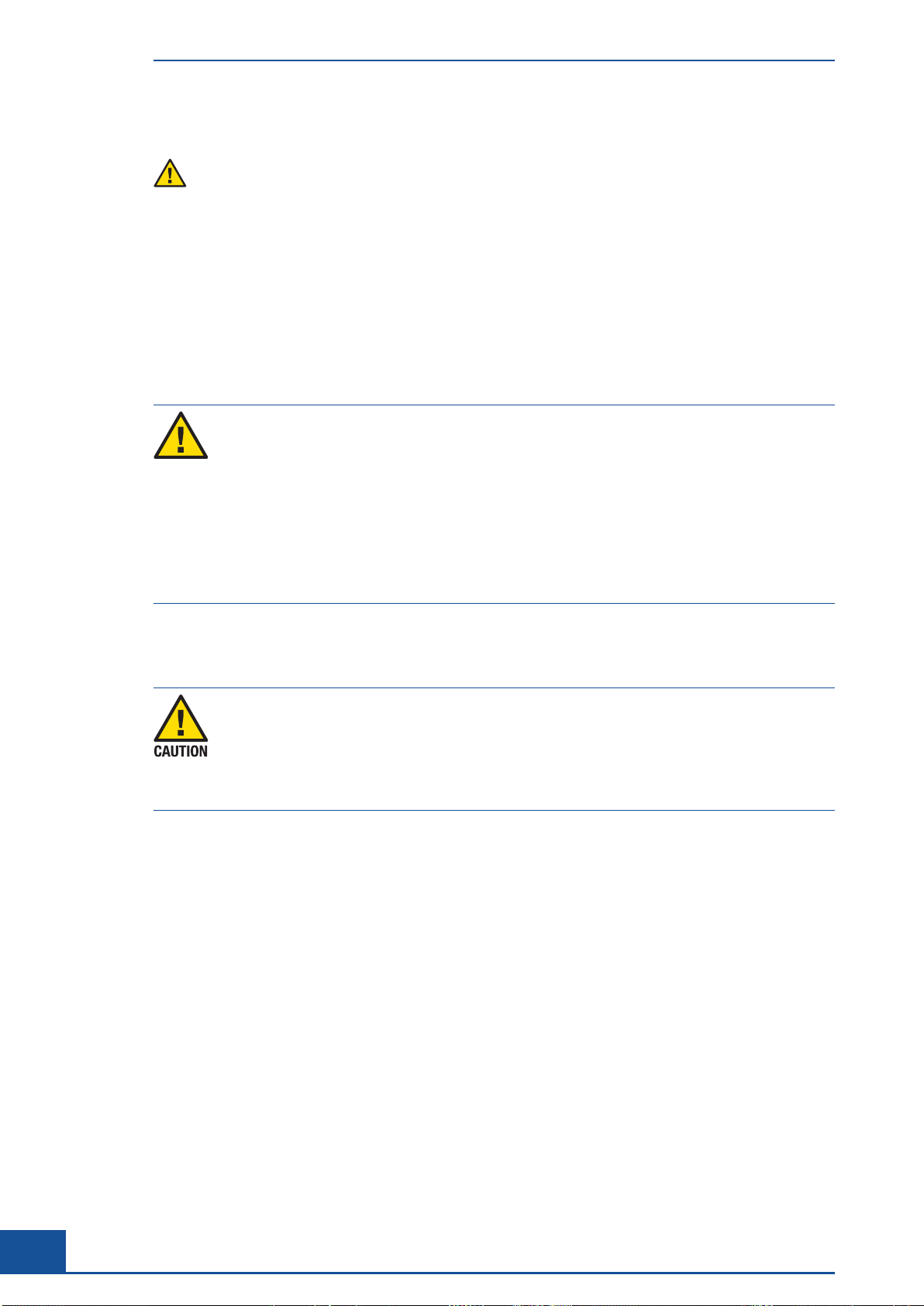
Warnings and Precautions
FCC Notification
Changes or modifications to this unit not expressly approved by the party responsible for compliance may
void the user’s authority to operate the equipment.
This equipment has been tested and found to comply with the limits for a Class A digital device, pursuant to Part
15 of the FCC Rules. These limits are designed to provide reasonable protection against harmful interference
when the equipment is operated in a commercial environment. This equipment generates, uses, and can radiate
frequency energy and, if not installed and used in accordance with the Instruction Manual, may cause harmful
interference to radio communications. Operating this equipment in a residential area is likely to cause harmful
interference, in which case the user will be required to correct the interference at their own expense.
Electrical Safety
The Cedex HiRes Analyzer is designed in accordance with Protection Class I (IEC). The chassis/
housing of the instrument is grounded to protection earth (PE) by means of a cord. For protection
against electrical shock hazards, the instrument must be directly connected to an approved
power source such as a three-wire grounded receptacle for the 110 V or 230 V line. Do not use
an ungrounded receptacle; have a qualified electrician replace the ungrounded receptacle with
a properly (PE) grounded receptacle in accordance with the local electrical code. Do not use an
extension. Any break in the electrical ground path, whether inside or outside the instrument, could be
hazardous.
Under no circumstances should the user attempt to modify or deliberately defeat the safety features of
this instrument. If the power cord becomes cracked, frayed, broken, or otherwise damaged, replace it
immediately with the equivalent part from Roche Diagnostics.
Malfunction Due to Interfering Electromagnetic Fields
Malfunction of system and incorrect results due to interfering electromagnetic fields
This system is designed and tested to CISPR 11 Class A standard. In a domestic environment it may
cause radio interference, in which case, you may need to take measures to mitigate the interference.
c The electromagnetic environment should be evaluated prior to operation of the device.
c
Do not operate this system in close proximity to sources of strong electromagnetic fields (for
example unshielded intentional RF sources), as they may interfere with proper operations.
16
Cedex HiRes Analyzer Operator’s Guide
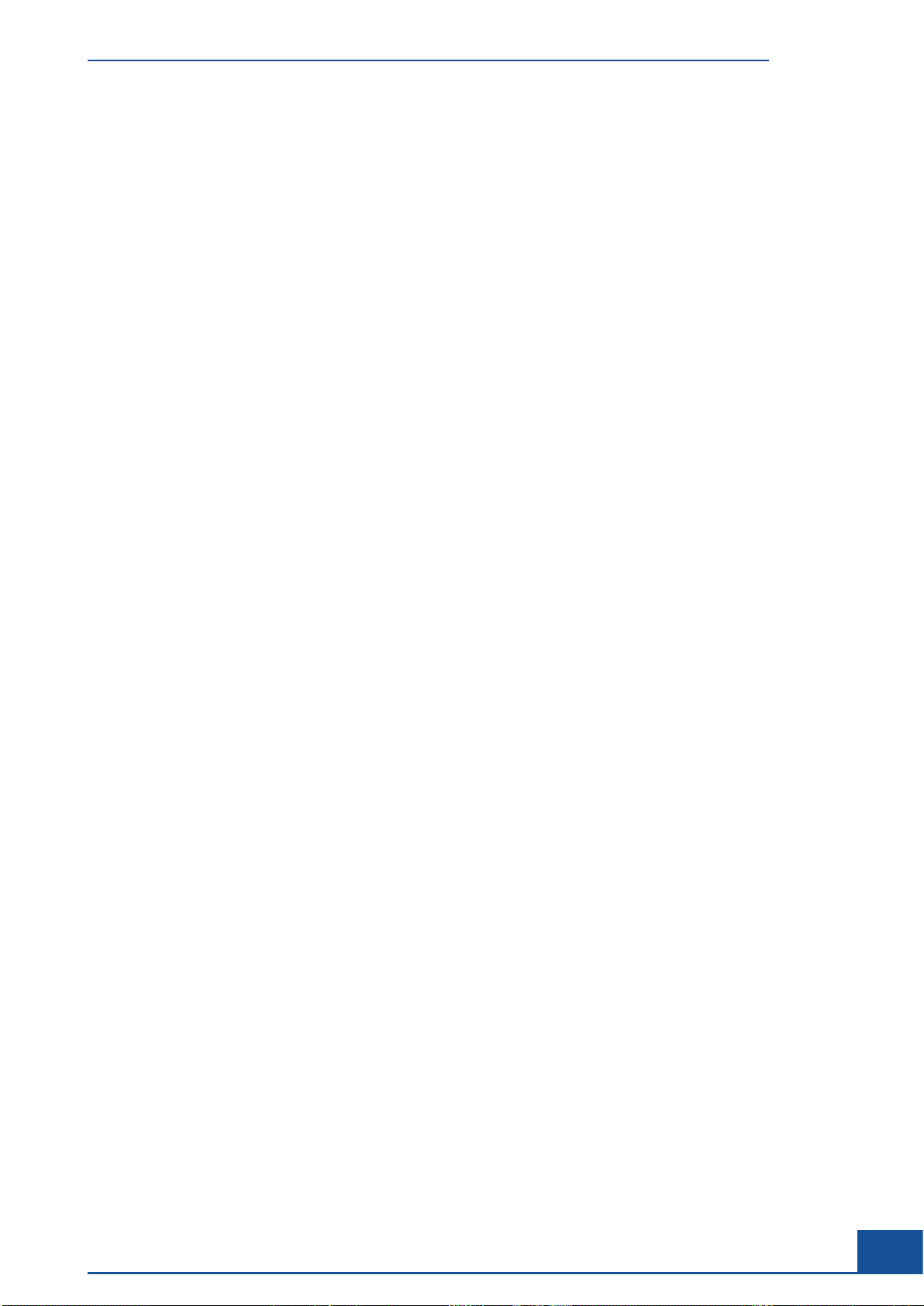
Warnings and Precautions
Software and data security
Unauthorized system access and data loss
External storage devices can transmit computer malware, which may be used to gain unauthorized access to
data or cause unwanted changes to software. The system is not protected against malicious software and hacker
attacks.
The operators are responsible for the IT security of their IT infrastructure and for protecting it against malicious
software and hacker attacks. Failure to do so may result in data loss or may render the system unusable.
Roche recommends the following precautions:
c Allow physical access only to authorized personnel.
c Allow connection only to authorized external devices.
c Protect all external devices, make sure that you use appropriate security software.
c Protect access to all external devices, make sure that you use appropriate security equipment.
c As the Product is not intended to be used within networks without an appropriate firewall and has not been
designed for such use, Roche assumes no liability in that regard. Your Roche representative can recommend
a suitable firewall.
c In the event the user connects the product with any network without using a Roche firewall, Roche cannot
offer any product support regarding any problem resulting from such network connection.
c Do not copy or install any software on the system unless required by your Roche representative.
c Exercise care when you use external storage devices such as USB drives or DVDs.
c Do not connect to the system any external storage device that you use on public or home computers.
c Keep all external storage devices in a secure place, and make sure that only authorized personnel can access
them.
c Back up your data regularly.
Backup security
Roche recommends the following precautions:
c Only use virus free external storage devices for backup purposes.
c Transmit backup data to external storage devices via secure networks only.
c Keep external storage devices that hold backup data in secure locations with strictly regulated access only.
Software installed on the Control Unit
Correct operation of the Analyzer and Software can only be guaranteed if no other Software has been installed
on the computer.
c The Cedex HiRes Software should only be installed on the Control Unit and Windows Image version
provided by Roche specifically for the Cedex HiRes Analyzer. Installations on other hardware will not be
supported. For more details, please contact your local Roche Service representative.
Unreliable operation due to unauthorized changes to the validation settings
The manufacturer shall not be held liable for any consequences resulting from subsequent, unauthorized
modifications to the validation settings.
Prologue
17

Disposal of the Analyzer
XII. Disposal of the Analyzer
Disposal Recommendations
All electrical and electronic products should be disposed of separately from the municipal waste system. Proper
disposal of your old appliance prevents potential negative consequences for the environment and human health.
The Analyzer must be treated as biologically contaminated hazardous waste. Decontamination (i.e.,
a combination of processes, including cleaning, disinfection and/or sterilization) is required before
reuse, recycling, or disposal.
Dispose of the Analyzer according to local and/or laboratory regulations.
For more information, contact your local Roche Support personnel.
Disposal of control unit components
This symbol appears on any component of your control unit (such as the computer, monitor, or
keyboard) that is covered by the European Directive on Waste Electrical and Electronic Equipment
(WEEE).
You must dispose of these items through designated collection facilities appointed by government or
local authorities.
Contact your city office, waste disposal service, or your Roche Service representative for more information about disposal of your old product.
Constraint:
It is left to the responsible laboratory organization to determine whether control unit components are
contaminated or not. If contaminated, treat them in the same way as the system.
18
Cedex HiRes Analyzer Operator’s Guide
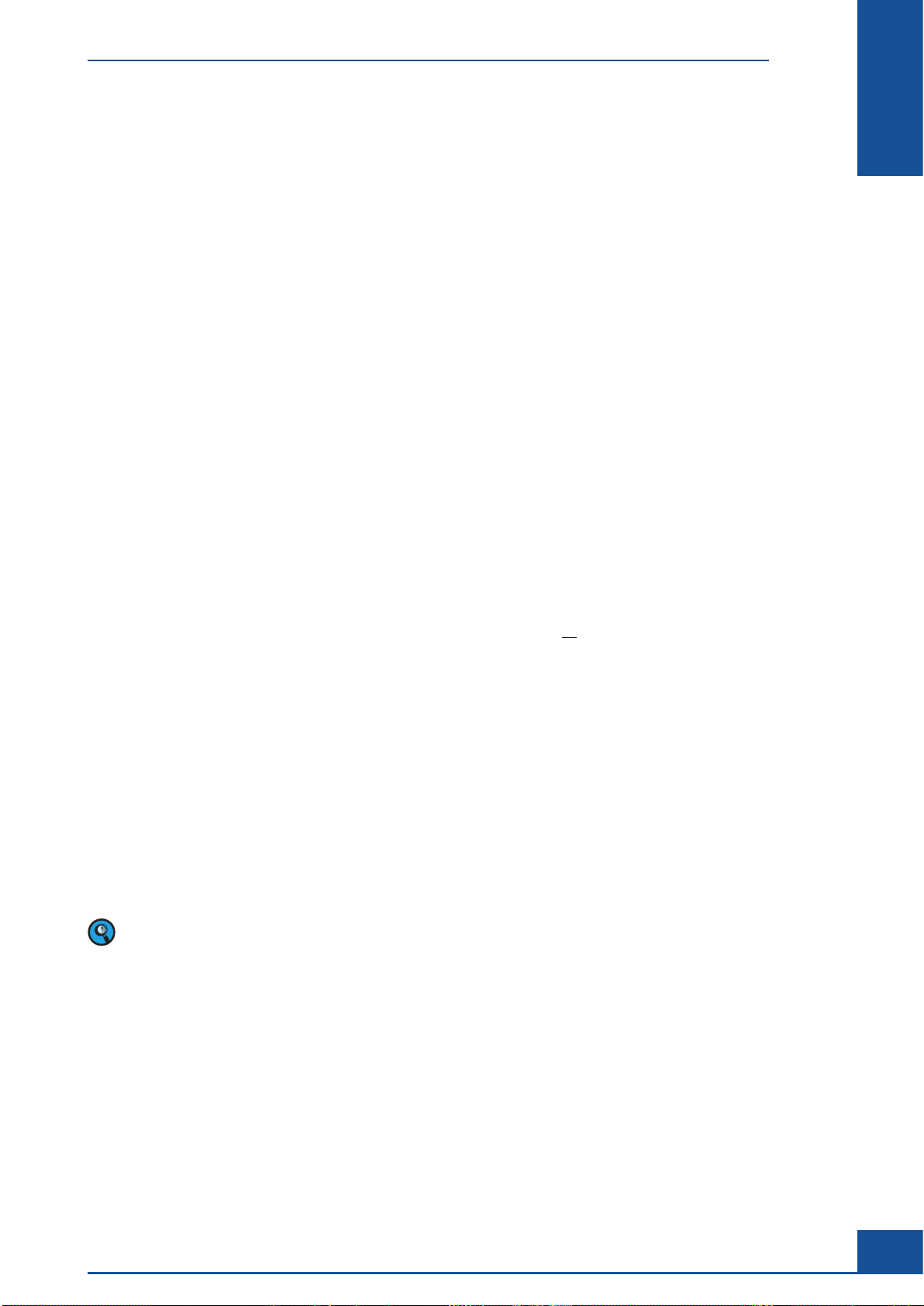
A Overview
The Cedex HiRes Analyzer automatically determines the cell concentration and viability of cell suspensions.
The analysis is based on the Trypan Blue Exclusion Method whereby cell suspensions are stained and analyzed.
The data obtained allows for the evaluation of the overall state of the cell culture, including the specific growth
rate and doubling time of a cell population, as well as the documentation of the cultivation process.
The evaluation of the samples is based on automatically obtained digital images that are analyzed using analysis
Software on a separate computer (Cedex HiRes Control Unit). All the necessary steps – from the staining of
the samples to the recording and evaluation of the image data – are automatically performed by the Analyzer.
Recognition and differentiation of cells as either viable or dead is done under standardized conditions, which
provides very precise and objective results.
A variety of parameters, including Viable Concentration, Total Concentration, Viability, Total Object Count,
Average Compactness and Average Diameter are analyzed using result data from single images, as well as from
all of the selected images of a sample. Standard deviation (Std. Dev.) of the number of cells from image to image
is also calculated. In addition, the Aggregate Rate, which shows the percentage of the total number of cells that
appear in aggregates (clusters), is determined for both single images and all of the images. The use of a Live
Operator makes it possible to directly observe the effects on the analysis of a sample when the image analysis
Software (Operator) is adjusted.
Graphical representations of the measurement results can be viewed in the Measurement Statistics Histogram,
Diameter Histogram, Compactness Histogram, Aggregate Histogram, and Cultivation Time Chart. In
the Measurement Statistics Histogram, individual images can be compared to give a better overview of the
distribution of the cells in the images. The Cell Diameter Histogram shows the diameter distribution of living
cells. The Object Diameter Histogram shows the diameter distribution of all objects detected such as cells,
debris, air bubbles, and viable and dead cell aggregates. The deviation of the shape of living cells from that of an
ideal sphere is represented in the Compactness Histogram. The Aggregate Histogram provides an overview of
the amount and size of aggregation found in the cell culture.
A
A
The Cultivation Time Chart displays growth curves and cultivation parameters in a time-dependent manner.
The results of the Cultivation Time Chart can be separately printed out. For further processing of the results in
other programs, data export in formats such as Excel-compatible formats and CSV (Comma Separated Values,
generally applicable) is possible. The Cultivation Time Chart includes calculations for the doubling time [T]
and specific growth rate [
The Cedex HiRes Software 2.4 is operated on Windows
user management system, guarantee compatibility with 21 CFR Part 11. Access is only allowed for authorized
persons. Access to the cedex software can be automatically blocked after a certain number of consecutive entries
of a false password. A warning message will appear before the last allowed attempt.
Contact your local Roche Service representative for more information about setting up the Cedex HiRes
Analyzer to be compliant with 21 CFR Part 11.
μ].
®
7. Secure data handling, as well as a carefully designed
Overview
19
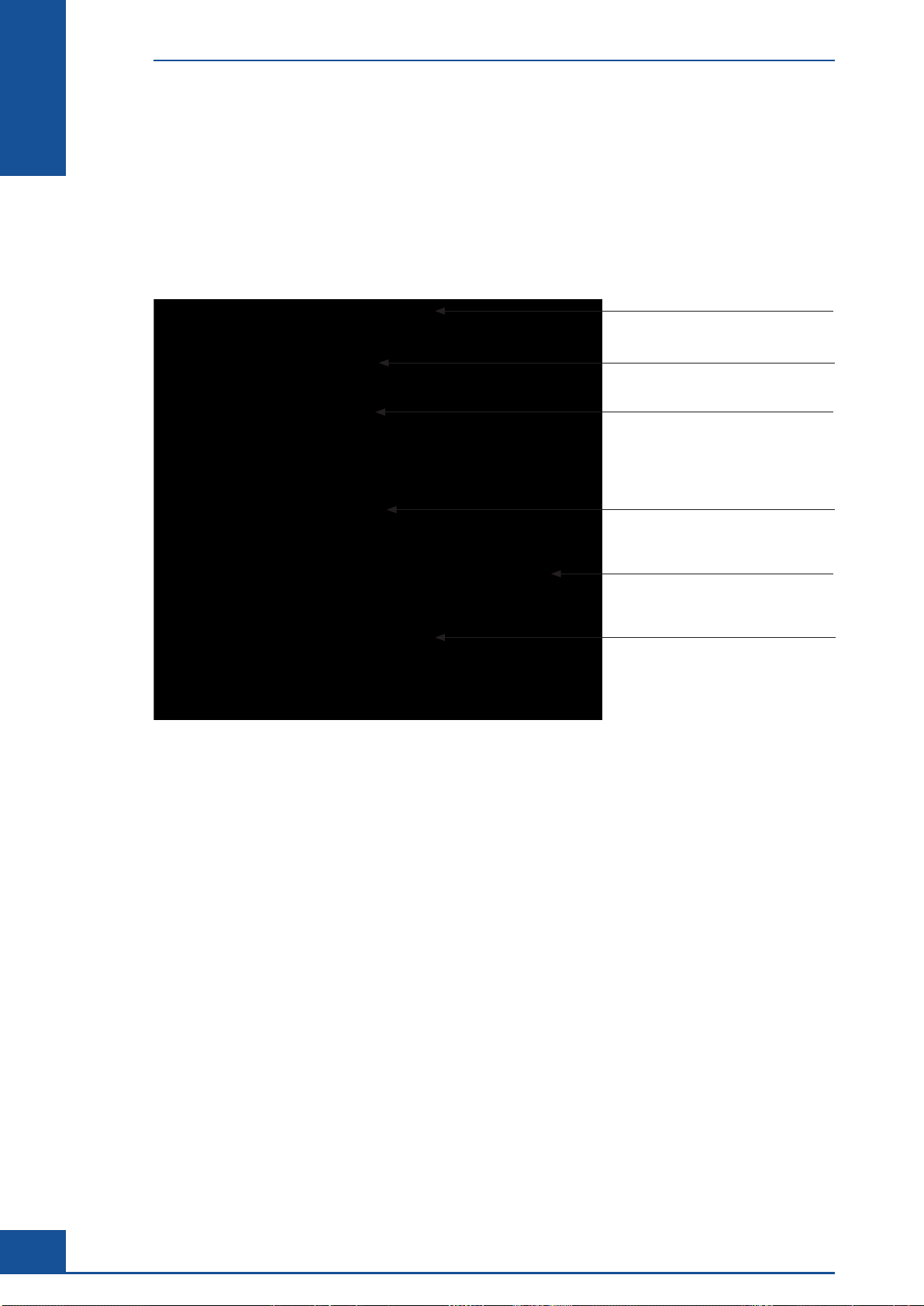
A
A
Description of the Cedex HiRes Analyzer
1 Description of the Cedex HiRes Analyzer
The Cedex HiRes Analyzer consists of two functional units, the Analyzer (see Figure 1) and the Control Unit
(computer equipped with Cedex HiRes Software).
Preparation and processing of the samples takes place in the Analyzer. The analysis Software is installed on a
Control Unit and controls the Analyzer, as well as the analysis and evaluation of the images obtained.
Remote Port
Multi Sampler
Multi Sample Tray with
Cedex Sample Cups
Syringe module with 8-way valve
Tray with the Cedex HiRes Reagent Kit
ON/OFF Switch
Figure 1: The Cedex HiRes Analyzer
The Analyzer consists of two main components, the hardware for image capturing (scanner) and the Liquid
Management system.
The flow chamber is specially developed to allow for the analysis of a defined volume of cell suspension. The
Liquid Management system is responsible for staining the sample as well as for filling and cleaning the flow
chamber and liquid feed system.
The volumes of sample and dye, as well as specific cleaning solutions required for each cleaning routine, are
precisely controlled via the syringe module with the 8-way distribution valve. The individual components of the
Liquid Management system are easily accessible to allow for trouble-free maintenance and control.
20
Cedex HiRes Analyzer Operator’s Guide
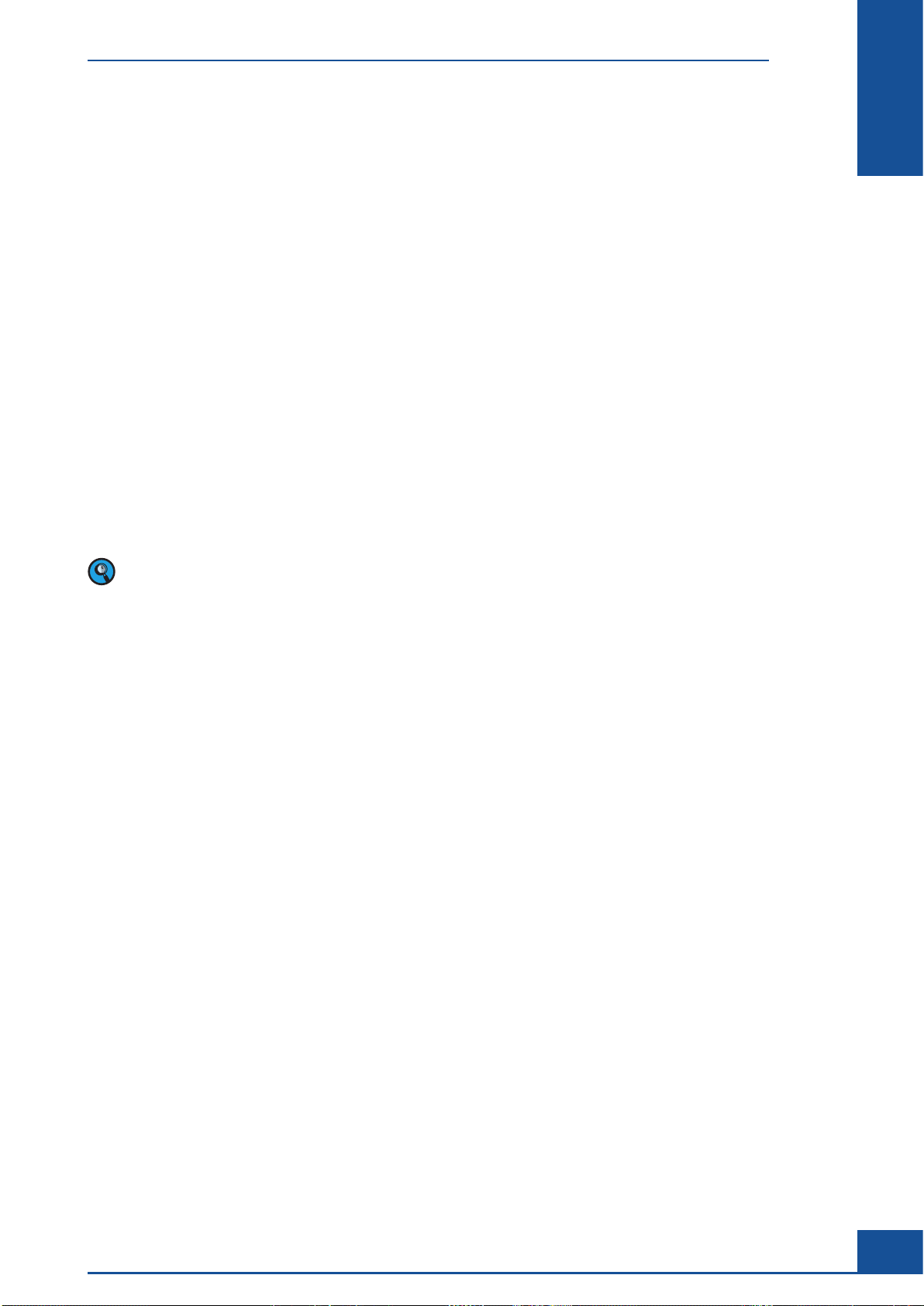
The Measurement Procedure
2 The Measurement Procedure
The determination of the number of viable cells (cells/mL) and viability of cell suspensions (the percentage
of viable cells from the total cell sample) is a fully automated, standardized procedure based on the Trypan
Blue Exclusion Method. A defined volume of Trypan Blue is added by the syringe to the Cedex Sample Cup
containing the cell suspension. The cell suspension and dye are optimally mixed between the syringe and Cedex
Sample Cup by controlled pump actions and then incubated for exactly the same amount of time for each
measurement. This minimizes effects on the viability measurements that might be caused by the toxicity of the
Trypan Blue.
After the incubation period, the stained cell suspension in the syringe is then transported in one portion via the
capillary tubes and the 8-way valve into the flow chamber, which is scanned by the scanner. The scanned image
of the flow chamber is then divided into smaller images for evaluation.
Once the measurement procedure is completed, the Liquid Management system automatically performs a
cleaning routine. It is only possible to start a new measurement after the cleaning routine has finished.
The Trypan Blue Exclusion Method
The Trypan Blue Exclusion Method is based on the principle that viable cells will not take up the dye, while
dead or dying cells have a compromised membrane that allows for the up take of the dye. Thus, dead cells appear
darkly stained.
A
A
Trypan Blue has a greater affinity for serum proteins than cellular proteins. If the image has a dark background
due to high quantities of stained serum proteins, centrifuge the cell sample and resuspend it in a protein-free
medium or physiological saline solution prior to counting.
Overview
21
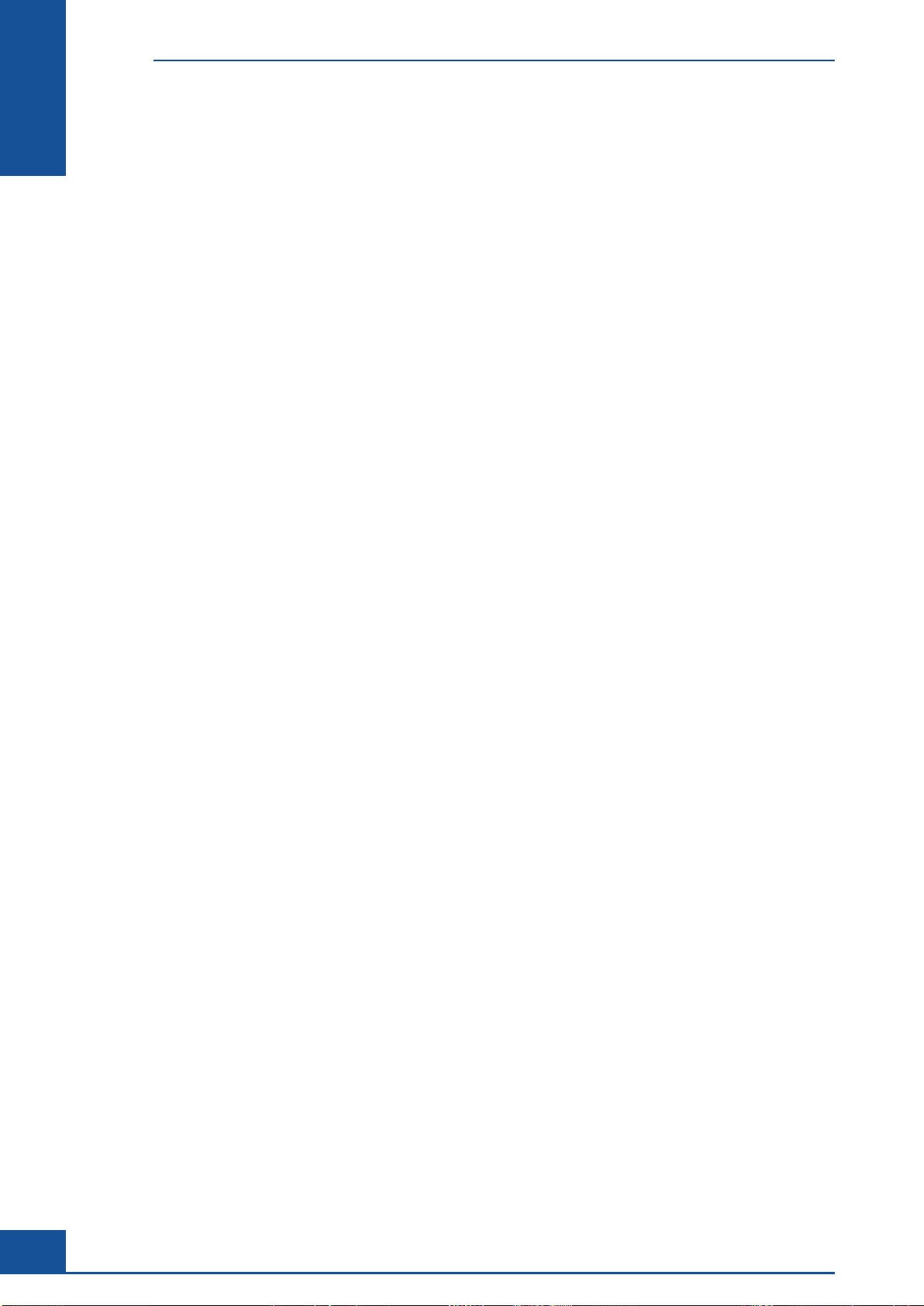
A
A
Data Analysis
3 Data Analysis
The analysis Software and its graphical user interface (GUI), known as the Cedex Control Center, enables the
user to work with the Cedex HiRes Analyzer. The image analysis Software (Operator) recognizes structures
and identifies particles, thus differentiating cells from cell debris and dirt particles. Live and dead cells are
differentiated according to their degree of Trypan Blue staining.
The image processing is integrated in the Cedex Control Center in such a way that the user or Administrator
can check on its function in the system. The analysis process cannot be altered during data recording in order
to allow for consistent and objective measurement results.
22
Cedex HiRes Analyzer Operator’s Guide
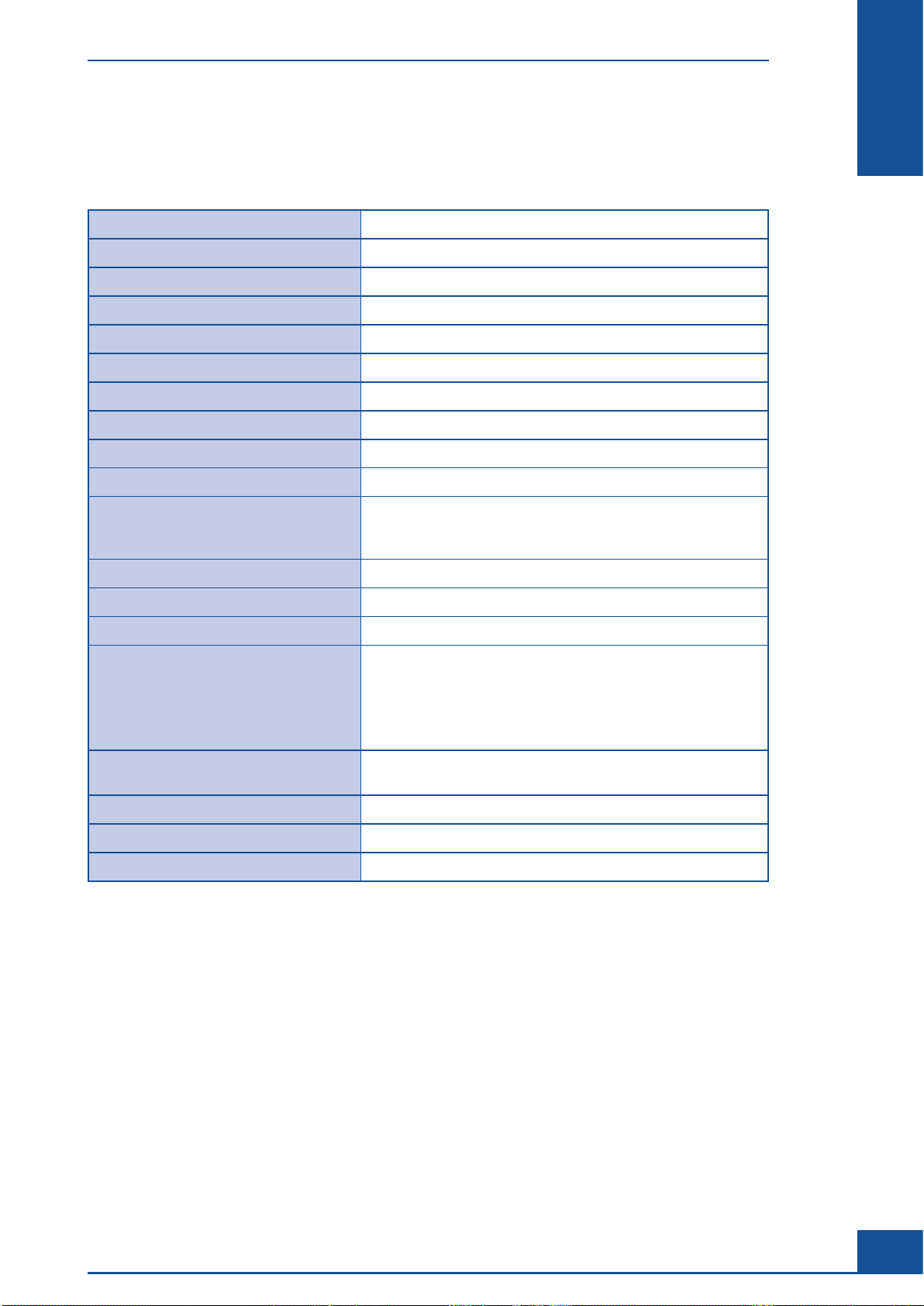
Technical Specifications of the Analyzer
4 Technical Specifications of the Analyzer
Cedex HiRes Analyzer
Method of measurement
Digital image and pattern recognition
A
A
Viable/dead cell differentiation
Detectable cell concentration range
Detectable cell diameter range
Detectable object diameter range
Required sample volume
Average measurement period
Geometric resolution
Chamber height
Material and diameter of the capillaries
Operating temperature
(Optimal image quality is achieved
between 20°C and 30°C)
Maximum temperature change
Maximum humidity deviation
Operating humidity
Dimensions
Trypan Blue Exclusion Method
4
5 × 10
to 1 × 107 cells per mL
2 µm to 40 µm
1 µm to 90 µm
300 µL
< 4.0 min
0.8 µm/pixel
100 µm
Teflon, 765 µm
+10 to +40°C
5°C per hour
5% per hour
20% to 80% relative humidity (non-condensing)
Height: 470 mm
Width: 405 mm
Depth: 505 mm
Weight with Multi Sampler: 28.9 kg
Weight without Multi Sampler: 26.9 kg
Energy requirements
Energy consumption
Pollution degree
Installation category
Table 1
100 to 240 VAC, 47 - 63 Hz,
1.25 to 0.5 A supplied by external power supply
24 VDC 2.0 A /Fuse: T 2.5 A 250V/Class III
2 (according to IEC 61010-1)
II (according to IEC 61010-1)
Overview
23
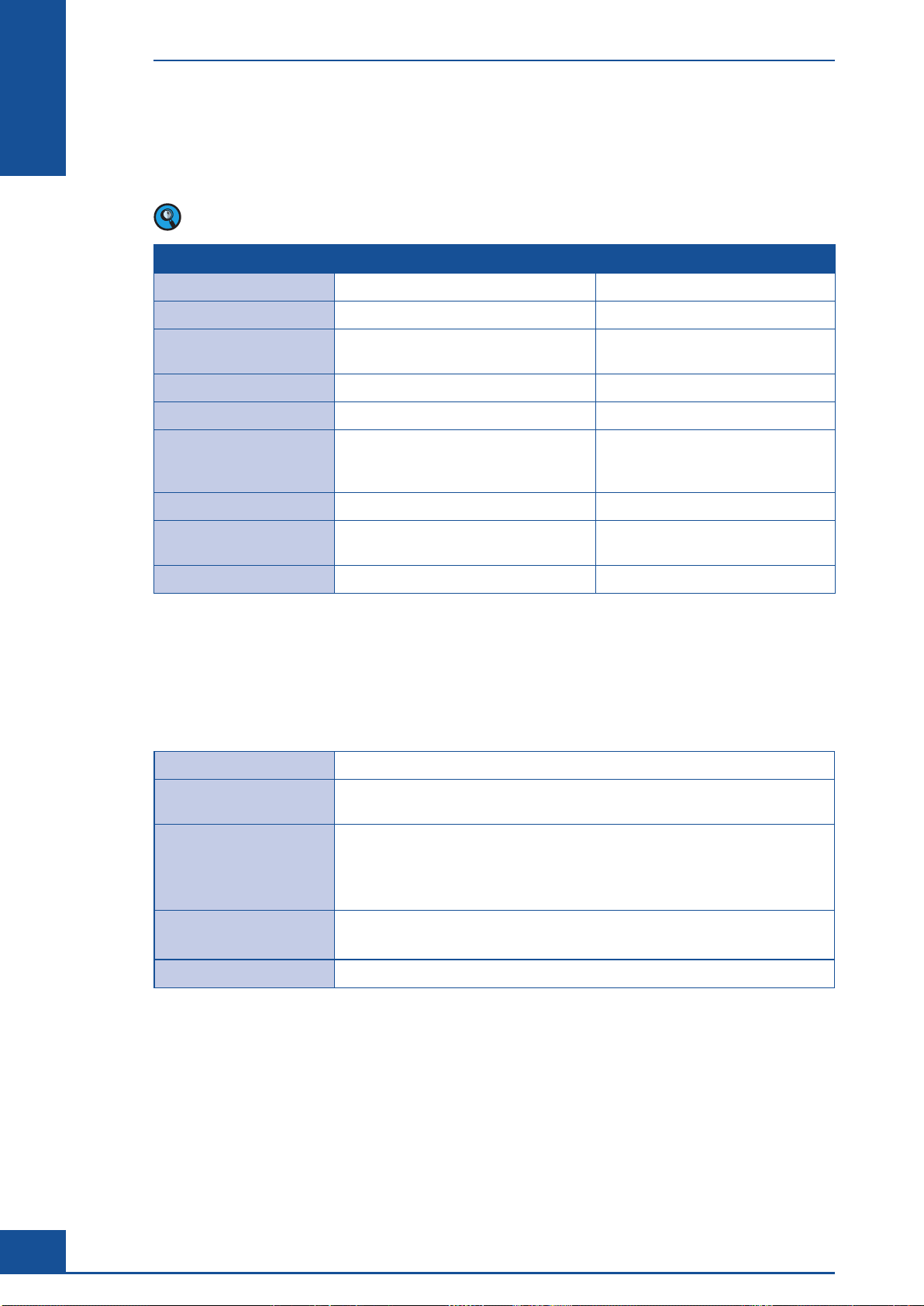
Technical Specifications of the Analyzer
Technical Specifications of the Cedex HiRes Control Unit
The following table describes the current technical specifications of Cedex HiRes Control Units. Both types of
Control Units are operational with Cedex SW 2.4 and with the Analyzer.
A
A
The specifications may be modified at any time without prior information from Roche.
Control Unit Type Rp5700 Rp5810
®
Processor type Intel
RAM 2GB 8GB (3.39GB usable)
Operating System Windows
System Type 32-Bit Operating System 32-bit Operating System
Hard drive capacity 2× 150 GB 1× 500 GB divided on 2 partitions
Network port 1× LAN 10 / 100 /1000 Base T Ethernet
USB 2 free ports 2 free ports
Optical Drive CD-RW, DVD+RW, DVD+R DL,
Monitor 1024 × 768 pixels 1280 × 1024 pixels
* The provided versions of Windows® only include features required for the operation of the Analyzer.
Standard Windows features are limited to ensure IT safety of the system.
Table 2
Pentium® Dual CPU E2160 @1.8GHz Intel® i5-4750S CPU @ 2.90 GHz
®
Embedded Standard
(Based on Windows
port for the use of the Cedex Remote
Control functionality
DVD-RW, DVD-R DL
®
7)*
Windows
(Based on Windows
1× LAN 10 / 100 /1000 Base T Ethernet
port for the use of the Cedex Remote
Control functionality
CD-RW, DVD+RW, DVD+R DL,
DVD-RW, DVD-R DL
®
Embedded Standard
®
7)*
Multi Sampler
Number of samples 1 to 20
Average measurement
period for 20 samples < 90 min
Dimensions
Energy requirements 24 VDC, 2.0 A
Energy consumption max. 10 W
Table 3
Height: 170 mm
Width: 190 mm
Depth: 260 mm
completely integrated into the Cedex HiRes Analyzer
derived from internal supply
24
Cedex HiRes Analyzer Operator’s Guide
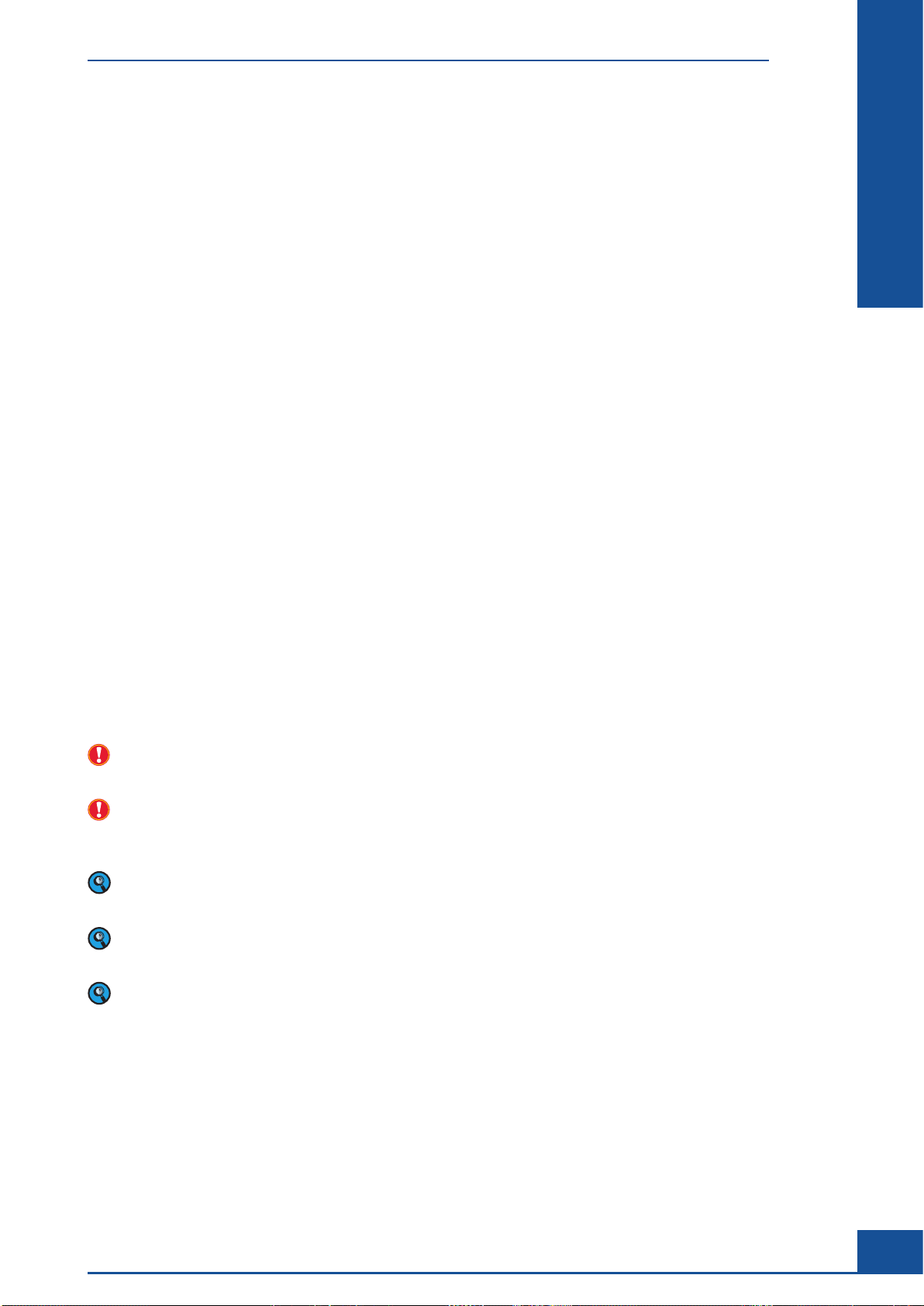
Installing the Cedex HiRes Analyzer
B System Description
1 Installing the Cedex HiRes Analyzer
The Cedex HiRes Analyzer comprises the Cell Analyzer and the Control Unit (computer equipped with the
Cedex HiRes Software 2.4). The Cell Analyzer and Control Unit are delivered and assembled by a Roche Service
representative authorized by Roche Diagnostics. The Roche Service representative assembles the Cell Analyzer
and controls the installation, runs the focus adjustments, and ensures that the Cedex HiRes Analyzer is
operational. Finally, the Roche Service representative will create a report on the installation and current status
of the device.
We recommend choosing your local IT specialist as the system administrator for the general administration of
the Windows operations. This person controls the configurations that regulate system access at the level of the
operating system.
Installation of the Cedex HiRes Analyzer is done as follows:
The system administrator sets up net access and/or printer installation, if desired, before the Roche Service
c
representative assembles the Cedex HiRes Analyzer.
B
B
c The Cedex HiRes Analyzer is assembled by a Roche Service representative authorized by Roche Diagnostics.
c The Roche Service representative installs the Analyzer and checks the settings in the Software.
c The Roche Service representative checks the Software information, performs a focus adjustment, and
ensures that the Cedex HiRes Analyzer is ready to use. Finally, the Roche Service representative creates a
current status report of the device.
c The system administrator is responsible for setting up the user accounts for the operating system. The
system administrator is also responsible for ensuring data safety and security of the system.
The Administrator for the Cedex HiRes Software then sets up Cedex HiRes Analyzer user accounts and
c
assigns users the appropriate rights (see “Administration of User Accounts”).
Correct operation of the Analyzer and Software can only be guaranteed if no other Software has been installed
on the computer.
The software should only be installed on the Control Unit and Windows Image version provided by Roche
specifically for the Cedex HiRes Analyzer. Installations on other hardware will not be supported. For more
information, contact your local Roche Service representative.
The Software and hardware of your Cedex HiRes Analyzer may differ from the information described here,
but this should not make a difference to the operational functions in general.
Roche provides a secured remote service for the Cedex HiRes Control Unit that can be activated by a Roche
Service representative. Contact your local Roche representative for more information.
The Cedex Control Unit can be integrated into a network domain by activating some properties. This
activation can be done by a Roche Service representative. Contact your local Roche representative for more
information.
System Description
25

B
B
Choosing a Suitable Location
Connecting Hardware Components
2 Choosing a Suitable Location
The Cedex HiRes Analyzer is highly sensitive and consists of top-quality electronic and optical components.
To guarantee optimal and reliable performance of the Cedex HiRes Analyzer, select the appropriate location in
accordance with the safety information provided in the Prologue.
Avoid further transportation of the Cedex HiRes Analyzer after the installation.
The transportation locks for the scanner must be attached to the inside of the casing before the Cedex HiRes
Analyzer is transported again. Contact a Roche Service representative if the Analyzer will be transported.
Vibrations or shaking must also be avoided when transporting the Analyzer over short distances and when
operating the system. Focus adjustment must be done after transportation (see “Automatic Adjustment and
Alignment Verification”).
Injury from heavy loads
The Cedex HiRes Analyzer weighs 29 kg. (63.8 lbs). No attempt should be made by the user to remove or set
up the instrument alone. You may injure your hands, fingers, or back when putting the Analyzer in place.
2.1 Connecting Hardware Components
Firewire socket for connection of scanner to Control Unit via a Firewire cable
USB socket for connection of pump and Multi Sampler to the Control Unit
Power input socket for power cord (24 VDC)
Figure 2: Hardware connections for systems with a Firewire socket
Image Data Port for connection of scanner to Control Unit via an Ethernet cable
USB socket for connection of pump and Multi Sampler to the Control Unit
Power input socket for power cord (24 VDC)
Figure 3: Hardware connections for systems with an Ethernet socket
26
The power supply should not be located in the area near or around the sample, but should be placed at all
times behind the Cedex HiRes Analyzer. Liquids must never come into contact with the power supply.
The Ethernet port is not intended for direct connection to telecommunication networks.
Cedex HiRes Analyzer Operator’s Guide
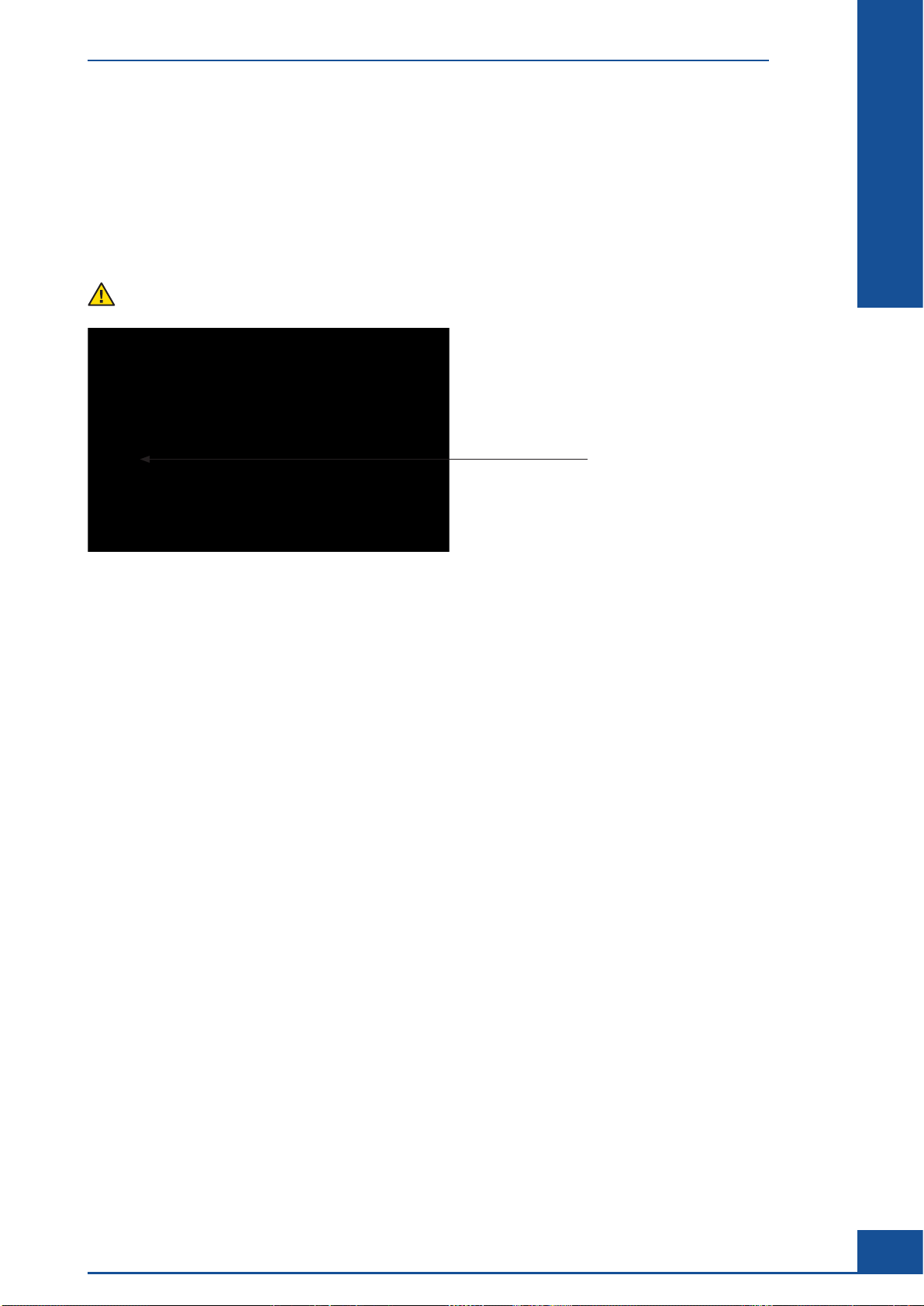
Connecting or Disconnecting the Device
3 Connecting or Disconnecting the Device
First, connect the device using the power cord to the external power supply. A power switch is located on the
power supply. When turned to ON, it is illuminated indicating that the power supply is live. A blue power switch
is located on the front panel of the Cedex HiRes Analyzer. When the switch is turned to ON, it illuminates,
indicating that the device is live. In case of problems, turn the device switch to OFF and then turn the power
supply to OFF.
In case of emergency, remove the power line from the Cedex HiRes Analyzer immediately.
ON/OFF Switch
B
B
Figure 4: The ON/OFF switch for the Cedex HiRes Analyzer
System Description
27

B
B
Starting the Cedex HiRes Analyzer
4 Starting the Cedex HiRes Analyzer
The hardware components of the Cedex HiRes Analyzer must be turned on before the analysis Software can be
started, otherwise the Software will not be properly initialized.
After the initial installation, turn on the individual devices in the order given below:
1
Turn on the Cedex HiRes Analyzer.
Turn on the monitor and the Control Unit. The first time the Control Unit is started, a registration dialog box
2
for access at the operating system level may appear. Follow the instructions to register with Windows, if
required.
■
To ensure that the Cedex HiRes Analyzer is fully operational, an Intensive Clean must be carried out once
per week even if the system is not being used for measurements. Therefore, a Reagent Kit must be installed
directly after the installation of the Cedex HiRes Analyzer to allow for the required cleaning routines (see
Section D “Installing or Changing the Reagent Kit”).
Step-by-step instructions for preparing the Cedex HiRes Analyzer for measurements, performing
measurements, and shutting down the Cedex HiRes Analyzer, are located in the Cedex HiRes Analyzer User
Training Guide.
28
Cedex HiRes Analyzer Operator’s Guide

Accessing the Control Unit and Cedex HiRes Software
Access Control at the Windows Operating System Level
5 Accessing the Control Unit and Cedex HiRes Software
5.1 Access Control at the Windows Operating System Level
Choose your local IT specialist as the system administrator for the general administration of the Windows
operations. This person should undertake the configuration of the settings that regulate access to the system at
the operating system level. One default user at the operating system level is factory installed:
c The Win-Admin user (default password Win-Admin) acts as system administrator for the operating system
and has full access to all elements on the desktop including the ability to add/delete programs.
For security reasons, the Win-Admin user at the Windows Operating System level should protect the access
to the Windows OS with a new password directly after initial installation.
When creating a new user with a corresponding password at the Windows Operating System level, or changing
the password for an already created user, the following rules must be observed:
Passwords must be at least 12 characters.
c
c Passwords must not contain the user’s account name or parts of the user’s full name that exceed two
consecutive characters.
c Passwords must contain characters from three of the following four categories:
c English uppercase characters (A through Z).
c English lowercase characters (a through z).
c Base 10 digits (0 through 9).
c Non-alphabetic characters (for example, !, $, #, %).
To change the password settings and allow for other options:
1
Log on to the Control Unit as the Win-Admin user.
Click the Start menu, type “secpol.msc”, without the quotes, in the Search area and press <Enter>.
2
The Local Security Policy dialog box opens.
Using the tree structure on the left-hand side of the Local Security Policy dialog box, navigate to
3
Security Settings > Account Policies > Password Policy.
B
B
4
Double-click on the settings in the right-hand pane to change the password policy as desired.
System Description
■
29

Accessing the Control Unit and Cedex HiRes Software
Access Control at the Cedex HiRes Software Level
B
B
5.2
To launch the Software:
1
2
3
For the Cedex HiRes Software, there should generally be at least three levels of users. In addition to normal
Cedex HiRes Analyzer users, who will only use the Cedex HiRes Analyzer for carrying out measurements, both
a Cedex HiRes Analyzer Superuser and an Administrator should be appointed. The Cedex HiRes Analyzer
Superuser assumes the main responsibility of handling the Cedex HiRes Analyzer, whereas the Administrator
creates and administers user accounts.
For security reasons, both the Administrator and Superuser should protect their access to the Cedex HiRes
Software with new passwords after initial installation. Follow the instructions below to secure access and define
a new password:
Access Control at the Cedex HiRes Software Level
Check that the Cedex Server Software has already been automatically started (it may appear as a minimized
dialog box in the task bar at the bottom of the computer screen). If it is not automatically started, start the
server by double-clicking on the Cedex Server icon on the desktop.
Start the Cedex HiRes Software by double-clicking the Cedex Client icon on the desk top (the Cedex
Server must be successfully launched before the Cedex Client can be started). The Log In dialog box of the
Cedex HiRes Software will open.
Enter the username and password in the respective fields. By default, the following users are available after
installation:
a. Superuser (password spass)
b. Administrator (password apass)
■
1
Log in as Administrator or Superuser.
2
Click on the System menu in the Cedex Control Center.
3
Click on Change own password. The Change Password dialog box appears.
4
Enter the old password first. The new password needs to be entered twice.
5
Confirm by pressing OK.
■
After logging in, users can change their own passwords at any time by following the same procedure.
After installation, the user Administrator should set up user accounts and provide the necessary rights before
regular users run measurements (see “Administration of User Accounts”).
For security reasons, the Cedex HiRes Software Administrator is generally only given administrative rights
and cannot carry out, reprocess, or view measurements.
Access rights to routine operations for each user account vary depending on the configurations set by the
Administrator. See “Administration of User Accounts” for more information about access rights.
30
Cedex HiRes Analyzer Operator’s Guide

Overview of the Cedex Control Center
C Software
1 Overview of the Cedex Control Center
The Cedex Control Center is divided into three elements:
c Menu bar
c Shortcuts area
c Event window detailing status of events carried out by the Analyzer
A description of the individual areas is provided below:
Menu Bar
C
C
Figure 5: The Cedex Control Center
1.1 Menu Bar
The menu bar at the top of the Cedex Control Center has 7 menu items:
c System menu
c Measurements menu
c Functions menu
c Reports menu
c Master Data menu
c Setup menu
c Help menu
1.2 System Menu
The menu items have the following functions:
c Exit: Exits the Cedex Control Center.
c Logout: For logging out of the Cedex Control Center.
c Change own password: For changing the password of a user who is logged in.
c Lock – Unlock System: For manually locking and unlocking of the system with regard to running measure-
ments.
Software
31
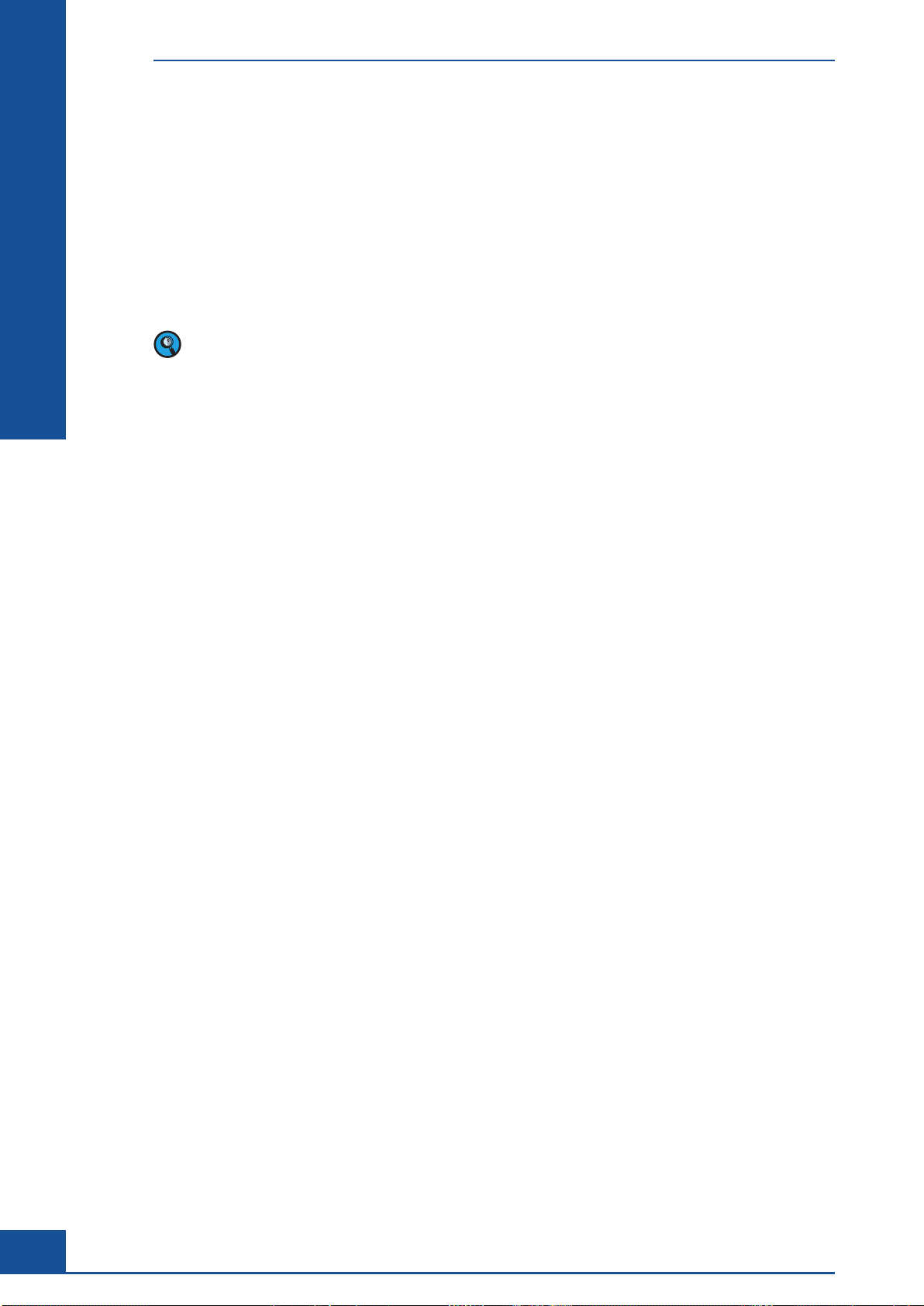
Overview of the Cedex Control Center
Measurements Menu
1.3 Measurements Menu
The menu items have the following functions:
c Measurement List: Lists measurements that have been run. Measurements can be sorted or filtered using
specific criteria and then viewed.
c Single Measurement: Opens a new dialog box in which single measurements can be run.
c Multi Run: Opens a new dialog box in which multiple measurements can be run.
c Cultivation Time Chart: Opens a new dialog box in which measurement results can be analyzed in a graph
form.
Consult the Cedex HiRes Analyzer User Training Guide for more information about these functions.
1.4 Functions Menu
C
C
The menu items have the following functions:
c Reagent Kit Status: Confirm changes in reagents and check the amount available for each reagent.
c Operational Data: Track the operating hours, number of measurements, and liquid consumption.
c Cleaning Routines: Perform various cleaning routines.
c Syringe Maintenance: Prepare the syringe for removal and installation.
c Hardware Management: Perform a prime and shutdown of the Liquid Management.
c Automatic Adjustment: Perform an automatic focus adjustment.
c SST: Opens a dialog box in which System Suitability Tests (SST) can be set up and performed. The status of
SSTs are also displayed.
c Scheduling: Schedule Automatic Prime, LM Shutdown, and cleaning routines.
c Export to File: Export measurement results into various formats, including Excel.
c Data Exchange: Import or export measurement packages from the database of one system to the database
of another system.
c Archiving: Archive and restore data (measurement packages) from the database.
32
Cedex HiRes Analyzer Operator’s Guide
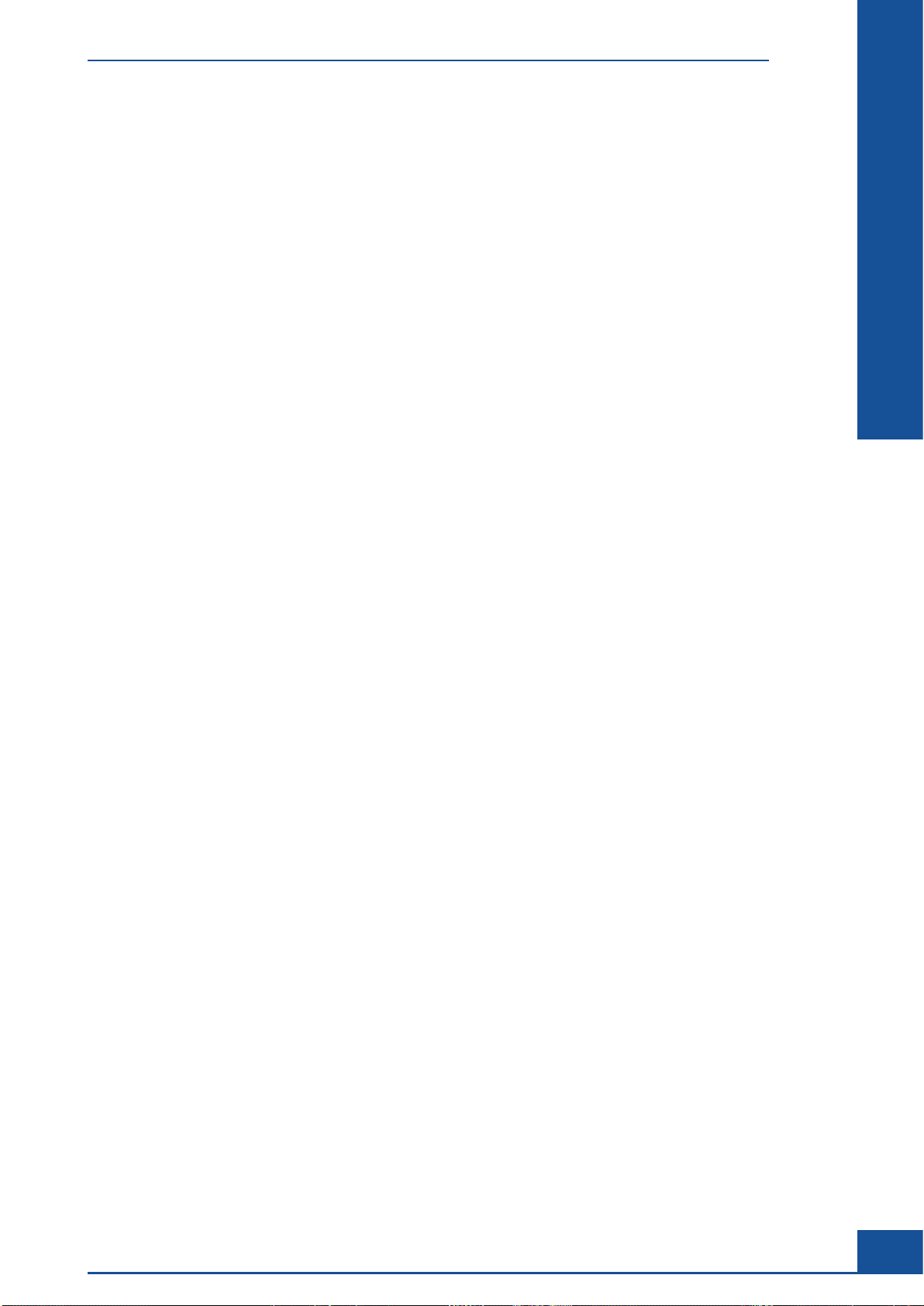
Overview of the Cedex Control Center
Reports Menu
1.5 Reports Menu
Generate reports for the following types of information:
c Operational Data
c Measurement Data
c System Configuration Parameters
c Audit Trail
c Automatic Adjustment and Alignment Verification
1.6 Master Data Menu
The menu items have the following functions:
c Reagent Container Configuration: Allows the user to set the minimum and maximum volumes for the
reagents, as well as to set the volumes for the warning and lock levels.
c User Preferences: Set user preferences for default parameters such as measurement parameters, measure-
ment lists, and Cultivation Time Chart.
C
C
c Cell Type List: Creates customized Cell Types.
1.7 Setup Menu
The menu items have the following functions:
c Audit Trail: Opens a dialog box that tracks all actions of the system.
c System Options: Various system parameters can be changed by the Superuser in this dialog box.
c User and Rights Management: The Administrator can create new users and administer their rights.
c Diagnosis: At the request of the local Roche Service representative, a diagnosis of the entire system can be
run.
c Report Templates: Report templates can be created. Contact your local Roche Service representative for
more information about this function.
c Instrument Configuration: Configure System Information, Remote Control function, and Liquid
Management System.
c Database Maintenance: Back up, or restore the database.
Software
33
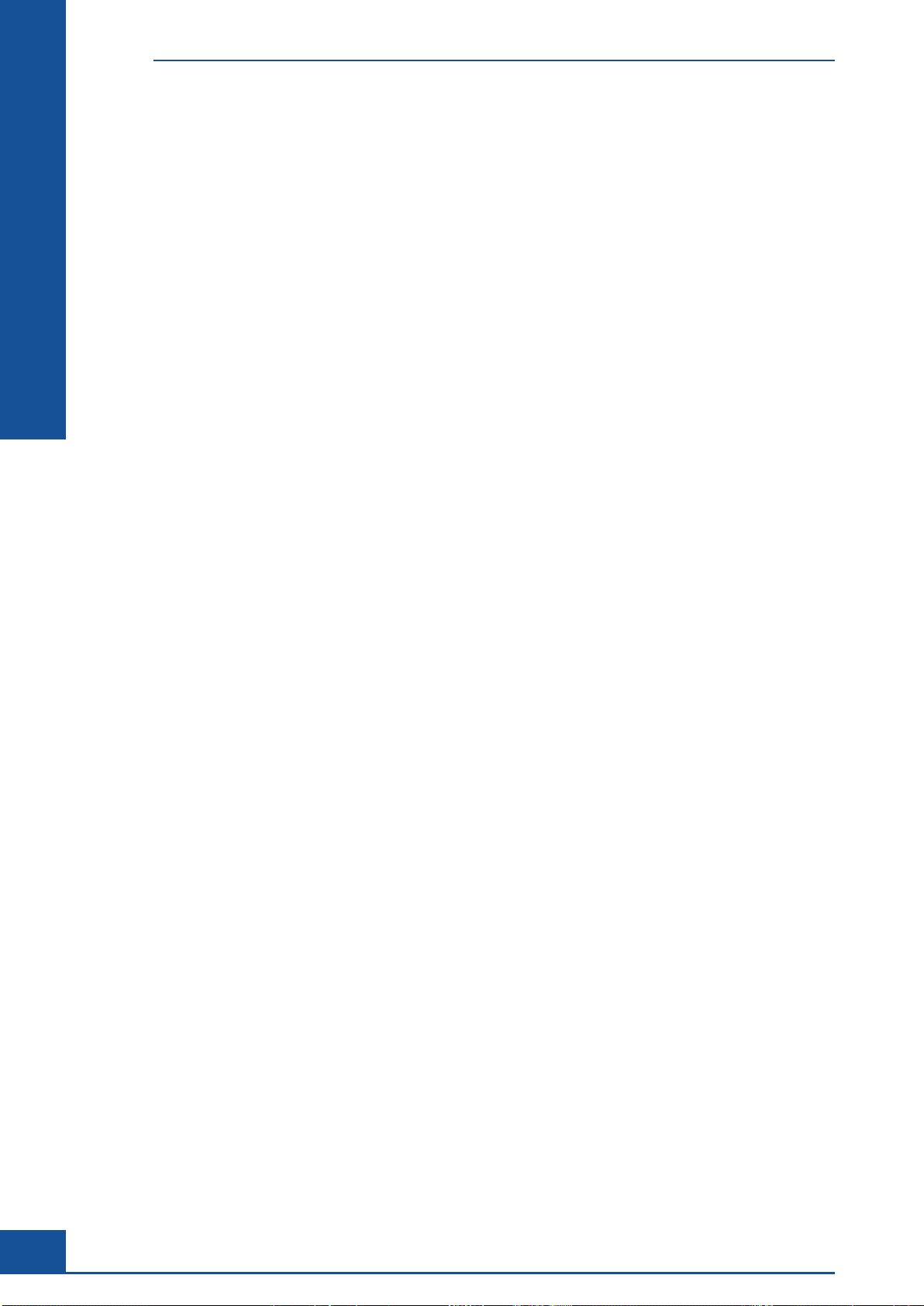
Overview of the Cedex Control Center
Help Menu
1.8 Help Menu
The Help menu provides general information about the analysis Software.
1.9 Shortcut Area
Several buttons that act as shortcuts to certain functions are available, including:
c List: Opens the Measurement List dialog box.
c Measure: Opens the Measurement dialog box for running a single measurement.
c Multi Run: Opens the Multi Run dialog box for running multiple measurements.
c CTC: Opens the CTC Views dialog box for setting up Cultivation Time Charts.
c SST: Opens the System Suitability Test List dialog box for setting up and performing SSTs.
c Clean: Opens the Cleaning dialog box.
c HWM: Opens the Hardware Management dialog box.
C
C
c Log Out: Logs the user out of the Cedex Control Center.
1.10 Tracking of Status of Events Carried Out by the Analyzer
In the Event window below the Shortcuts area, the status of events that have been carried out by the Analyzer
is tracked. If, for example, a cleaning routine is run, the completion of the routine will be noted in this window.
Previous events can be looked at by using the scroll bar on the right. The window is cleared each time the
Software is shut down.
34
Cedex HiRes Analyzer Operator’s Guide
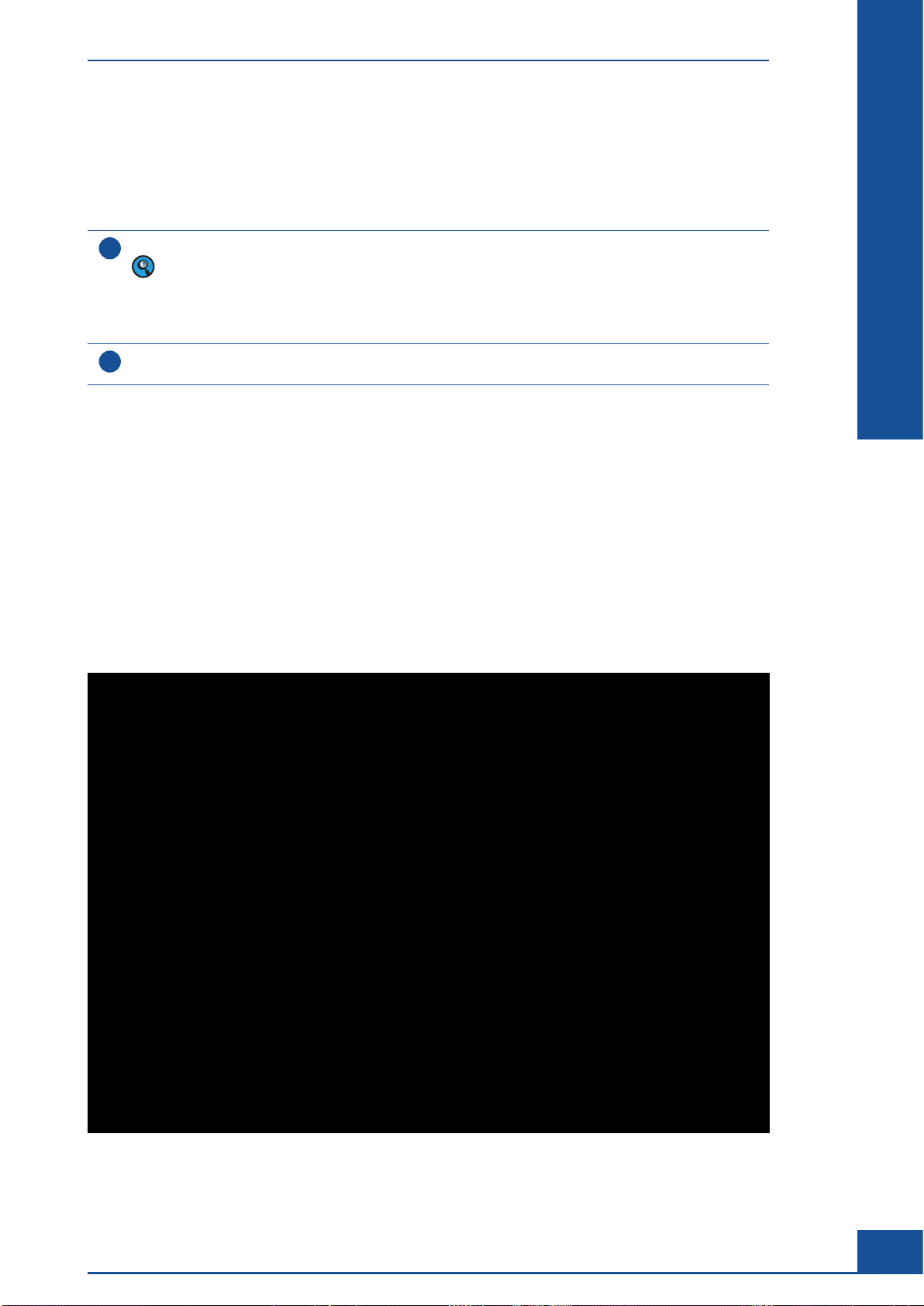
The Measurement Dialog Box
Preparing Samples for Measurement
2 The Measurement Dialog Box
2.1 Preparing Samples for Measurement
Transfer 300 µL of a well-mixed cell suspension to a clean Cedex Sample Cup.
1
The Cedex HiRes Analyzer tolerates volume variations of +/- 10%. Any greater variation in sample volume
will lead to inaccurate results. The Cedex HiRes Analyzer can determine cell concentrations in the range
of 5 × 10
range of between 2 μm – 40 μm can be assessed accurately. Object recognition performance lies
between 1 μm and 90 μm.
Place the prepared Cedex Sample Cup containing the cell suspension into the appropriate cup position on
2
the Multi Sample Tray or attach to the single sample port.
4
– 1 × 107 cells/mL. Any higher concentration requires a manual dilution. Cells with a diameter
■
2.2 Setting up a Single Measurement in the Measurement Dialog Box
Once samples are prepared, set up a measurement in the Measurement dialog box of the Cedex Control Center
as follows:
In the Cedex Control Center Shortcuts area, click on the MEASURE button to open the Measurement dialog
c
box.
c Define the Sample Parameters in the Sample Parameters group.
Define the Measurement and Analysis Parameters in the Processing Parameters group.
c
Click on the START MEASUREMENT button to start the measurement process.
c
C
C
Figure 6
Software
35
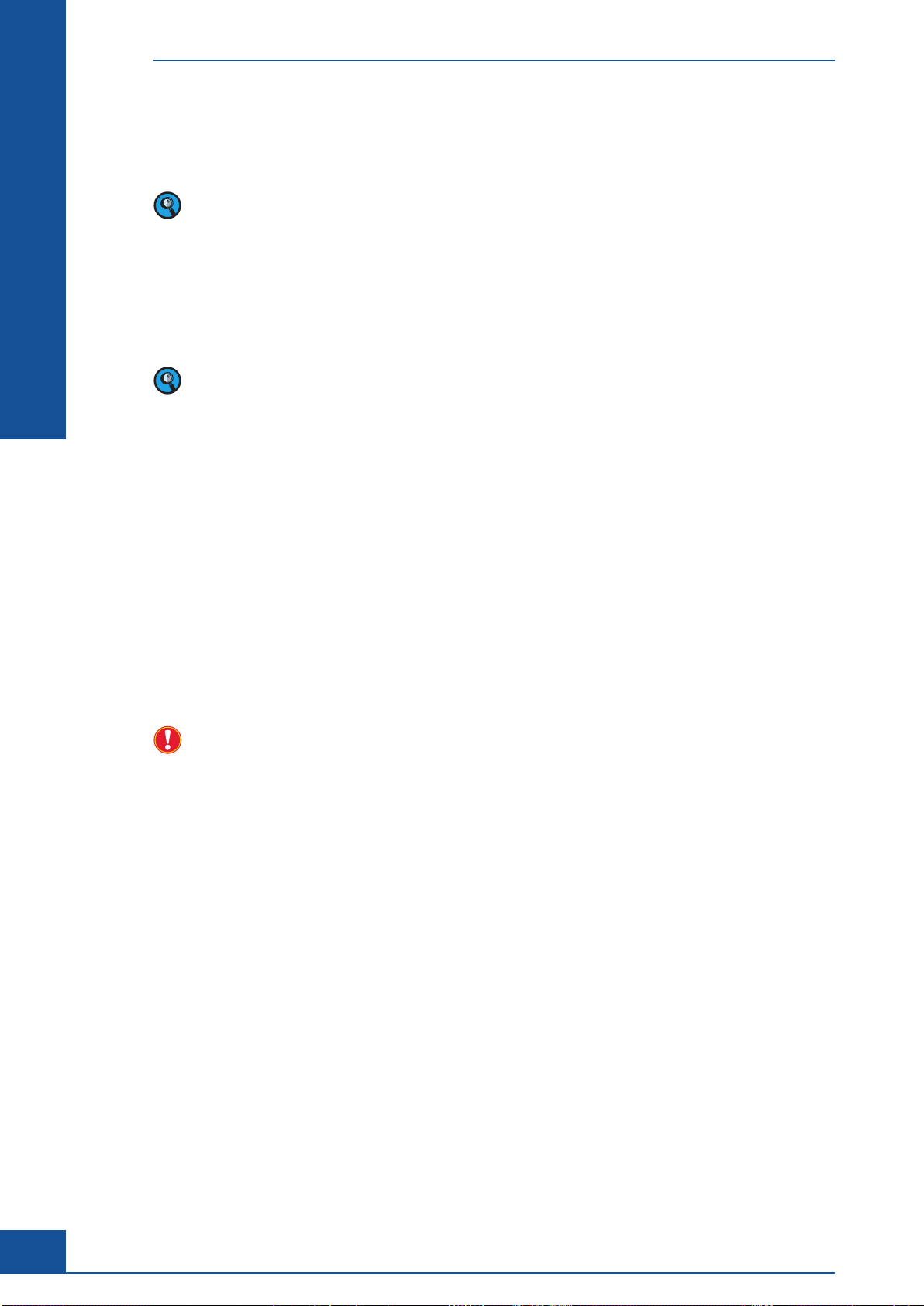
C
C
The Measurement Dialog Box
Interrupting a Measurement
Step-by-step descriptions for performing measurements via the Measurement dialog box are provided in Section
B, Chapter 1, “Setting Up a Single Measurement in the Measurement Dialog Box”, in the Cedex HiRes Analyzer
User Training Guide.
For undiluted samples, enter a dilution factor of 1:1. A dilution of 1:2 refers to a mixture of one part cell
suspension and one part dilution medium. A dilution of 1:5 means that one part cell suspension has been
added to four parts dilution medium, etc. You may need to manually dilute samples with very high cell
densities (>1 × 107 cells/mL) prior to measuring.
The dilution ratio chosen from the list only relates to the manual dilution of the sample prior to placing the
sample on the system. Dilutions that are an automatic part of the measurement process in the Analyzer are
already taken into account by the Cedex HiRes Software; those calculations are automatically performed and
are not related to entered dilutions.
The Sample Port area indicates which type of sample port should be used for the measurement, based on the
instrument configuration (see the Cedex HiRes Analyzer Operator’s Guide for more information):
c Multi Sampler: use the Multi Sample Tray.
c Single Port: use the single sample port.
c Remote Port: use the Remote Sample Port located at the top of the instrument (see Chapter A, Figure 1).
c Custom Port: Consult with your Cedex administrator for more information about which sample port to
use before running any measurements.
2.3 Interrupting a Measurement
An orange EMERGENCY STOP button is located on the left-hand side of the Measurement dialog box and
can be activated during the measuring procedure to interrupt the analysis process. If the EMERGENCY STOP
button is selected, a message appears asking, “Do you want to cancel the process?” Select YES to stop and abort
the process immediately. Select NO to put the process on hold.
If YES is selected, the EMERGENCY STOP button changes to read UNLOCK QUEUE. Before more measure-
ments can be run, the system must be unlocked by clicking on this button. If NO is selected, the EMERGENCY
STOP button changes to RESUME. Click on RESUME to resume the measurement process.
Only use the EMERGENCY STOP button in an emergency. Actual measurement data may be lost.
36
Cedex HiRes Analyzer Operator’s Guide
