
User Manual
C C V B U D G E T

Malfunctions caused by non-compliance with the user manual are not covered by the service agreement.
The definiti on of servic e pro vided by CCV and the conditi ons that ap pl y to this s ervic e pro vision are described in the
'General Terms and Conditions of CCV Holland BV, dated August 2012' and the service leaflet of the corresponding
product. These documents have already been included in the offer.
All rights reserved. No part of this publication may be reproduced, stored in computerised databases, or transmitted,
in any form or by any means, electronic, mechanical, photocopying, recording or otherwise, without the prior written
consent of CCV Holland BV.

CID110A/08062013
3 / 56
TABLE OF CONTENTS
1
INTRODUCTION 5
1.1 The CCV Budget payment terminal 5
1.2 The parties that make it possible to perform transactions 5
2 INSTALLATION OF THE PAYMENT TERMINAL 6
2.1 Components supplied 6
2.2 Installation requirements 7
2.2.1 Installation of the payment terminal 7
2.2.2 Use of the card reader 7
2.2.3 Environmental factors 7
2.3 Connecting the equipment 8
2.4 Setting up communication 9
2.4.1 Getting an Internet subscription 10
2.4.2 Setting a static IP address 10
2.4.3 Setting a dynamic IP address 12
2.4.4 Testing the communication links 13
3 WORKING WITH THE PAYMENT TERMINAL 15
3.1 Overview of the payment terminal 15
3.2 Operating the payment terminal 16
3.2.1 Entering letters 17
3.3 The menu of the payment terminal 18
3.3.1 Symbols for menu options 18
3.4 Merchant password 19
3.5 Start-up and shutdown of the payment terminal 20
3.5.1 Performing an activation of the terminal 20
3.5.2 Performing a deactivation of the terminal 20
3.6 The use of payment cards 21
3.7 Placing a printing paper roll 21
4 PERFORMING TRANSACTIONS 22
4.1 Overview of the different types of transactions 22
4.1.1 Which transactions can I perform with a payment card? 22
4.2 Entering a tip during a transaction 24
4.3 Sale 25
4.3.1 Perform a manual credit card transaction 26
4.4 Cancellation 27
4.5 Reservation 29
4.6 Sale after reservation 30
4.7 Refund 31
5 PAYMENT CARDS 32
5.1 View settings for payment cards 32
5.2 Change settings for payment cards 34
5.2.1 Adding a payment card 34
5.2.2 Removing a payment card 36
5.2.3 Changing the registration number of a payment card 37
5.3 Check whether the changes for the payment cards were
implemented successfully 39
6 FINANCIAL REPORTS 40
6.1 The different types of reports 40
6.2 Automatically printing reports at a deactivation of the terminal 40
6.3 Interim printing of reports 40
6.3.1 Total report 40
6.3.2 E-journal 42

CID110A/08062013
4 / 56
Change settings for reports 44
6.4
6.4.1 Enabling the E-journal 44
6.4.2 Disabling the E-journal 46
6.5 Deleting the E-journal 47
7 OPTIONAL FEATURES 48
7.1 Overview of the optional features 48
7.2 Instruction cards for optional features 48
8 MAINTENANCE AND FAILURES 49
8.1 Maintenance to the payment terminal 49
8.1.1 Cleaning of the payment terminal 49
8.1.2 Cleaning of the chip card reader 50
8.1.3 Cleaning of the magnetic card reader 50
8.2 Periodic version check of the software 50
8.3 What to do in case of a failure? 51
8.3.1 Looking up the TMS Terminal ID and the payment terminal code 52
9 ACCESSORIES FOR THE PAYMENT TERMINAL 53
9.1 Ordering accessories 53
9.2 Ordering printing paper rolls via the payment terminal 53
10 GLOSSARY 54
11 CONTACT DETAILS 56
11.1 Telephone numbers CCV 56
11.2 Opening hours CCV 56
11.3 General address details CCV 56
11.4 Telephone numbers acquirers 56

CID110A/08062013
5 / 56
also operates the terminal.
1 INTRODUCTION
1.1 The CCV Budget payment terminal
The VX 520 paym ent terminal al lows you to pro cess tran sactions with payment cards as w ell as coupons
and membership cards. The payment terminal is future-proof and meets the latest national security
requirements and the EMV standard.
The EMV s tandard was devel oped by the credi t card companies Europay, Ma stercard, Vis a and JCB to
prevent payment card fraud. Since an EMV chip is implemented in the payment cards instead of a
magnetic strip, transactions are more secure.
1.2 The parties that make it possible to perform transactions
This m an ual frequently refers to or speak s of parties involved in the performance of transactions. Below
you w ill find a list of these parties.
Party Explanation
Payment terminal
supplier
Cashier
Cardholder
Internet pro vider
Transaction processor
Acquirer
Payment card issuer
You purchased a payment terminal from a payment terminal supplier (in
this case CCV).
As a cashier, you are the one operating the payment terminal during the
performance of transactions.
The cardholder is the p ers on w ho is charged a t rans actio n am ou nt for a
product or service. During the performance of a transaction, the cardholder
Your transactions are sent to a transaction processor via an Ethernet
connection. For an Ethernet connection, you enter into a contract with an
Internet pro vider.
The transacti on processor forw ards the received transactio ns to acqui re rs
(banks or credit card companies) for further processing.
The acqui rer verifies with the i ssuer of the paym ent card whethe r the
transaction with the payment card used may be processed.
The issuer of payment cards is usually a bank o r financi al ins titution. The
payment cards are used by cardholders to perform transactions.

CID110A/08062013
6 / 56
2 INSTALLATION OF THE PAYMENT TERMINAL
2.1 Components supplied
If the payment terminal was delivered to you as a plug & play package, you have received the following
components.
Overview of the components supplied
1 The VX 520 paym ent terminal
The payme nt terminal is operated both by you and
by the cardholder when performing transactions.
2 Power cable
3 Ethernet cable
You can find more information on connecting the equipment in section 2.3.
The pow er c able i s used to c onnect the paym ent
terminal to an outlet (230 volts).
You connect the Ethernet cable to the payment
terminal and a communication module (Ethernet
modem or Ethernet router).

CID110A/08062013
7 / 56
2.2 Installation requirements
The Dutch Payments Associati on is an organi sation that foc uses , among other things, on the security of
electronic payments. To increase this security, the Dutch Payments Association has established
guidelines for the installation of payment terminals and the use of the card reader.
2.2.1 Installation of the payment terminal
• Install the payment terminal in such a way that the cardhol der can shield it with his or her hand
or body when entering the PIN code. To this end, comply with the following dimensions when
installing the terminal horizontally:
o Place the terminal at a height between 80 cm and 120 cm. You may only deviate from
this if a special arrangement guarantees complete protection when entering the PIN
code.
• Entering the PIN code must be invisible when watching from a rise, via mirrors, cameras, or in
any other way.
• During the transaction, the keyboard of the terminal must be arranged such that the cardholder
has enough privacy when entering the PIN code. This would make it (reasonably) impossible for
third parties to see the PIN code.
• The paym ent te rmin al is equipped with a privacy shield. The cardholder can use this s hiel d to
cover the keyboard when entering the PIN code. Should your payment terminal not be equipped
with a privacy shield, please contact the CCV Service Centre.
2.2.2 Use of the card reader
Make sure that the payment card is always visible to the cardholder. To this end, let the cardholder insert
the card into the chip card reader or swipe it through the magnetic card reader. Is this impossible for
practical reasons? Then show the cardholder how you insert the card into the chip card reader or swipe it
through the magnetic card reader.
2.2.3 Environmental factors
Environmental factors may affect the operation of the equipment. Take this into account when installing
the equipment. Your payment terminal can operate under the following environmental factors:
• The ambient temperature is between 0 °C and 40 °C
• The relati ve hu midity is between 5% and 90%
Avoid:
• Shocks and vibrations
• Direct sunlight or objects that produce heat
• Excessive heat or dust
• Oil and dirt
• Water or condensation
• Placing the equipment near objects that produce excessive power fluctuations and/or
electromagnetic fields

CID110A/08062013
8 / 56
Connecting to an
2.3 Connecting the equipment
If the payment terminal was delivered to you as a plug & play package, you must connect it yourself.
Connect the equipment as described in the example table below.
Should the equipment be disconnected temporarily to be placed at a different location? Then also
connect the equipment as described in the table below.
Connecting the VX 520
1 Push the tab back and
slide the cover back to
remove it.
2 Use the power cable to
connect the payment
terminal to an outlet.
outlet (230 volts)

CID110A/08062013
9 / 56
Connecting to an
Connecting the VX 520
3 Use the Ethernet cable to
connect the payment
terminal to a
communication module
(Ethernet modem or
Ethernet router).
4 Replace the cover.
Ethernet
modem/Ethernet router
2.4 Setting up communication
Your paym ent terminal must be able to communicate over the Internet. This is necessary to forward
transactions to an acquirer for further processing, but also to communicate with the CCV Terminal
Management System. For instance, new software can be installed on your terminal by communicating
with the Terminal Management System.

CID110A/08062013
10 / 56
SALE
OTHER TRX
MAIN MENU
DISPLAY INFO
MERCHANT MENU
SERVICE MENU
PROTECTED ITEM
MERCHANT PASSWORD:
MERCHANT MENU
REPORTS
FUNCTIONS
CONFIGURE
CONFIGURE
TERMINAL
C-TAP
TERMINAL
COMMUNICATION
MERCHANT PASSWORD
E-JOURNAL
2.4.1 Getting an Internet subscription
Your paym ent terminal is connected to a data communication link (for example, a cable or ADSL) via the
Ethernet connection. For a data communication link, you can take out a subscription from an Internet
provider. You can choose between a Dutch Payments Association-certified data communication link (Pin
over IP), or a non-certified data communication link (public Internet).
A certified data communication link offers the best guarantee of a high availability and good service.
Therefore, we recommend you opt for a certified data communication link. A current list of certified
providers of certified data communication links can be found on the website of the Dutch Payments
Association (www.betaalvereniging.nl).
Please note: would you like to have your payment terminal communicate via a non-certified data
communication link (public Internet)? Then please contact the CCV Service Centre to have the
communication set up.
2.4.2 Setting a static IP address
Please note: you will receive the information for setting the data communication link from your Internet
provider! Is this information not known to you? Then please contact your Internet provider.
To set a static IP address for your payment term inal , please perform the following actions:
Screen of the VX 520 Action
1
01.06.12
Press the purple function key below the symbol to
open the menu.
2 Select MERCHANT MENU.
3
_ _ _ _ _
Enter the merchant password (by default 99999) and confirm
with <OK>.
4 Select CONFIGURE.
5 Select TERMINAL.
6 Select COMMUNICATION.

CID110A/08062013
11 / 56
COMMUNICATION
SELECT MODEM
TCP/IP
TCP/IP
RESET ALL (DHCP)
STATIC IP ADDRESS
IP ADDRESS DNS1
TCP/IP
TERMINAL IP ADDRESS
SUBNET MASK
GATEWAY
TERMINAL IP ADDRESS
________________0.0.0.0
TCP/IP
TERMINAL IP ADDRESS
SUBNET MASK
GATEWAY
SUBNET MASK
________________0.0.0.0
TCP/IP
TERMINAL IP ADDRESS
SUBNET MASK
GATEWAY
GATEWAY
________________0.0.0.0
TCP/IP
TERMINAL IP ADDRESS
SUBNET MASK
GATEWAY
Screen of the VX 520 Action
7 Select TCP/IP.
8 Select STATIC IP ADDRESS.
Please note: during the following actions, you can enter the IP address, subnet mask and gateway using
the numeric keypad and <Alpha> key (see subsection 3.3.1).
9 Select TERMINAL IP ADDRESS.
10 Press <CORR>, enter the IP address and confirm with <OK>.
11 Select SUBNET MASK.
12
Press <CORR>, enter the subnet mask and confirm with
<OK>.
13 Select GATEWAY.
14 Press <CORR>, enter the gateway and confirm with <OK>.
15 Press <STOP> repeatedly until you are back at the home
screen.
Please note: after setting the communication, always check whether you have set the data
communication link correctly! To this end, you can test the communication links of the payment terminals
(see subsection 2.4.4).
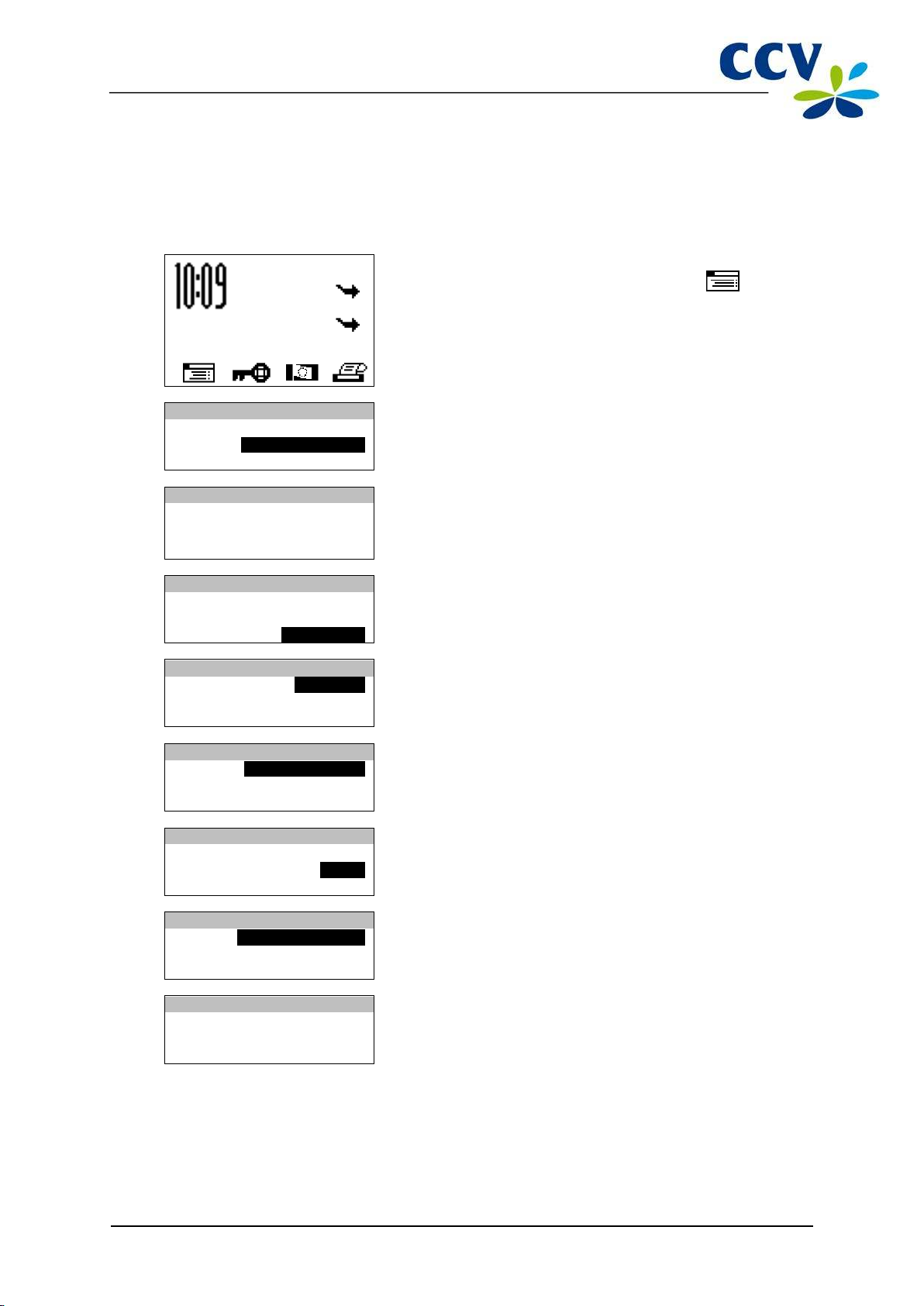
CID110A/08062013
12 / 56
SALE
OTHER TRX
MAIN MENU
DISPLAY INFO
MERCHANT MENU
SERVICE MENU
PROTECTED ITEM
MERCHANT PASSWORD:
_ _ _ _ _
MERCHANT MENU
REPORTS
FUNCTIONS
CONFIGURE
CONFIGURE
TERMINAL
C-TAP
TERMINAL
COMMUNICATION
MERCHANT PASSWORD
E-JOURNAL
COMMUNICATION
SELECT MODEM
TCP/IP
TCP/IP
RESET ALL (DHCP)
STATIC IP ADDRESS
IP ADDRESS DNS1
TCP/IP
PLEASE WAIT
NOTE: THIS MAY TAKE
10 – 30 SECONDS
2.4.3 Setting a dynamic IP address
Does your payment terminal not work with a static IP address, but a static IP address has been set?
Then please perform the following actions to remove the static IP address:
Screen of the VX 520 Action
01.06.12
1
Press the purple function key below the icon to open
the menu.
2 Select MERCHANT MENU.
3
Enter the merchant password (by default 99999) and confirm
with <OK>.
4 Select CONFIGURE.
5 Select TERMINAL.
6 Select COMMUNICATION.
7 Select TCP/IP.
8 Select RESET ALL (DHCP) and then press <STOP>.
9 Wait between 10 and 30 seconds and press <STOP>
repeatedly until you are back at the home screen.
Please note: after setting the communication, always check whether you have set the data
communication link correctly! To this end, you can test the communication links of the payment terminals
(see subsection 2.4.4).
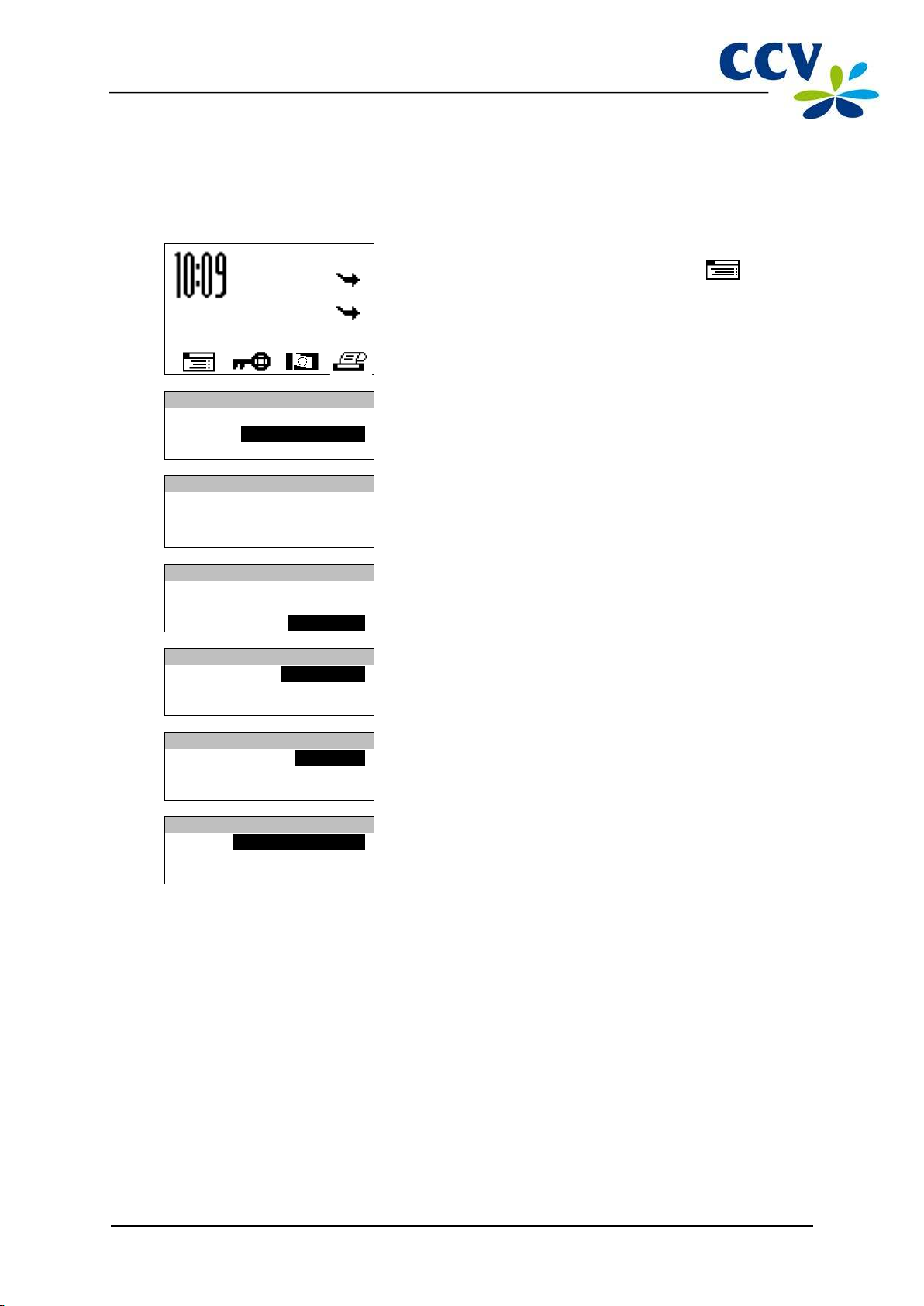
CID110A/08062013
13 / 56
SALE
OTHER TRX
MAIN MENU
DISPLAY INFO
MERCHANT MENU
SERVICE MENU
PROTECTED ITEM
MERCHANT PASSWORD:
MERCHANT MENU
FUNCTIONS
CONFIGURE
DIAGNOSIS
DIAGNOSIS
COMM TEST
COMM TEST
TERMINAL
C-TAP
TERMINAL
ALL CONNECTIONS
TMS CON FIGURATION
TMS CON FIG BACKUP
2.4.4 Testing the communication links
To test the c ommunica tion li nks of your payment term inal , please perform the following actions:
Screen of the VX 520 Action
1
01.06.12
2 Select MERCHANT MENU.
Press the purple function key below the icon to open
the menu.
3
_ _ _ _ _
Enter the merchant password (by default 99999) and confirm
with <OK>.
4 Scroll to and select DIAGNOSIS.
5 Select COMM TEST.
6 Select TERMINAL.
7 Select ALL CONNECTIONS
After all connections have been tested, a report will be printed. Please see the next page for an example
of such a report. Check in the report whether all connections are working properly.

CID110A/08062013
14 / 56
COMM TEST
ALL CONNE CTIONS
TERMINAL
C-TAP
REPORT END
TMS Terminal ID: You r paym en t
Terminal Manageme nt S ys tem under
Result NOK: the connection is not working
CCV Holland B.V.
Westervoortsedijk 55
6827AT Arnhem
DATE:
TMS TERM-ID:
IP CONFIGURATION:
TERMINAL IP ADDRESS:
SUBNET MASK:
GATEWAY:
IP ADDRESS DNS1:
IP ADDRESS DNS2:
TMS INSTALLATION
194.104.96.44:150 00
CONNECTION: OK - TCP/IP SESSION: OK
TMS CONFIGURATION
194.104.96.44:150 01
CONNECTION: OK - TCP/IP SESSION: OK
ZONTALK SERVER
194.104.96.44:150 02
CONNECTION: OK - TCP/IP SESSION: OK
CCV host
194.104.96.43:100 00
CONNECTION: OK - TCP/IP SESSION: OK
Equens host
82.195.48.7:50496
CONNECTION: OK - TCP/IP SESSION: OK
CTAP Scheme 52800001
82.195.48.7:50496
CONNECTION: OK - TCP/IP SESSION: OK
CTAP Scheme 52800002
194.104.96.43:100 00
CONNECTION: OK - TCP/IP SESSION: OK
01/06/2012 10:09: 15
DYNAMIC
192.1685.214
255.255.255.0
192.168.5.1
192.168.5.1
CLS01
terminal is registered on the CCV
0.0.0.0
An overview of all tested connections.
• Result OK: the connection is working
properly
•
Section 8.3 describes which actions you can perform yourself in case the payment terminal has
problems communicating.

CID110A/08062013
15 / 56
1 2 3 4 5
6
3 WORKING WITH THE PAYMENT TERMINAL
3.1 Overview of the payment terminal
Components of the VX 520 payment terminal
1 Printer cover
2 Printer knob Pull the knob back to unlock the printer cover.
3 Screen
4 Privacy shield
5 Chip card reader
6
Magnetic card
reader
Underneath this cover is the thermal printer that prints the receipts and
reports.
The m ess ages appear on the screen while performing operations wi th the
payment terminal.
The protective shi eld around t he keyboard. Using this protec tive shield and
his or her hand, the cardholder can shield the keys of the terminal while
entering the PIN code.
The cardholder can insert a payment card wi th E MV chip i nto the chip card
reader when performing the transaction (see section 3.6).
The cardholder can insert a payment card wi th m agnetic strip into the
magnetic card reader when performing the transaction (see section 3.6).
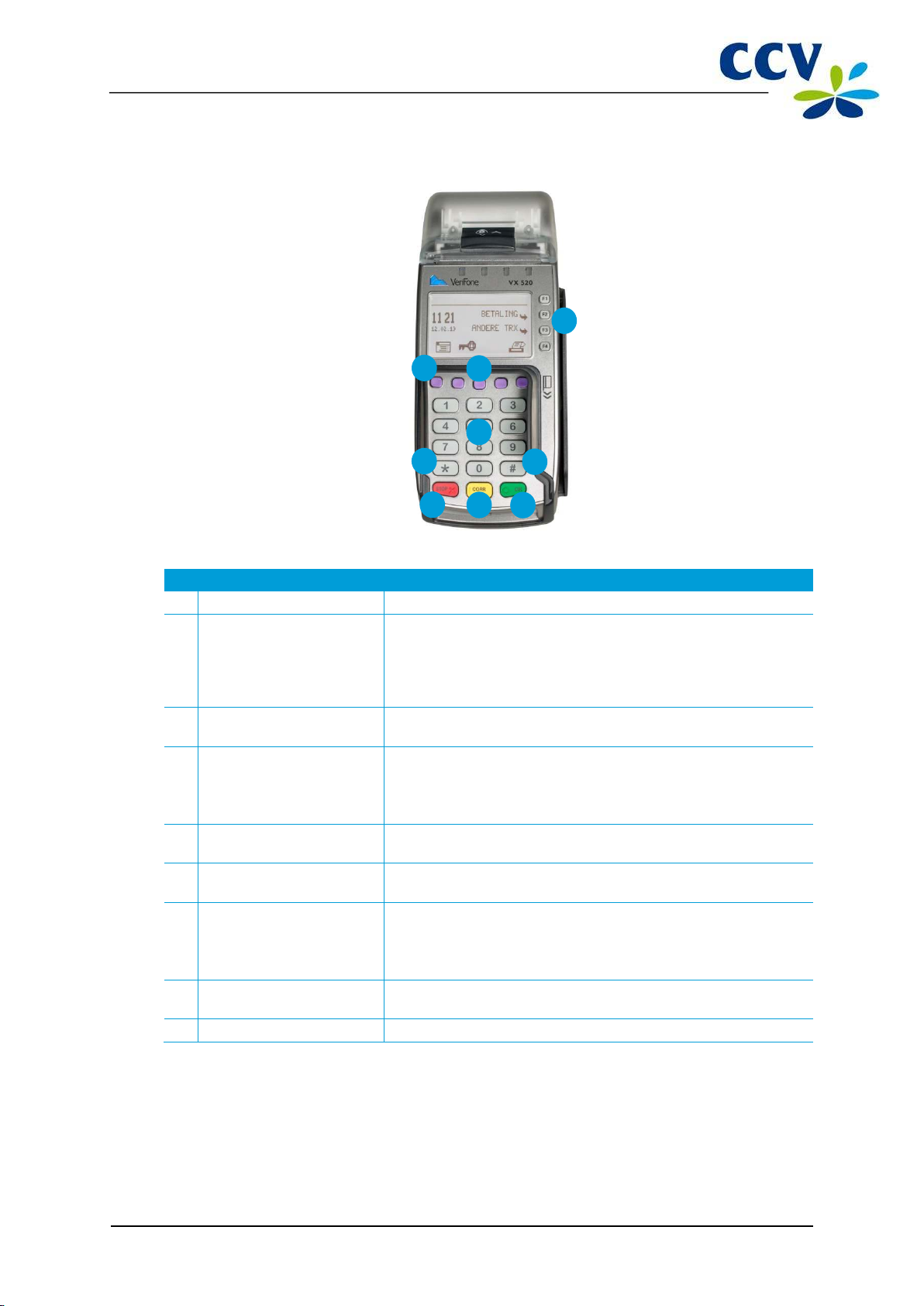
CID110A/08062013
16 / 56
1 2 3 4 5 6 7 8 9
3.2 Operating the payment terminal
Keys of the VX 520 payment terminal
1 Grey function keys Select menu options that appear on the screen.
2 Purple function keys The mi ddle function key serves as <A LPHA> key (see 3).
Above the other purple function keys, function symbols can be
displayed (see section 3.3.1). Press the purple function key below
a symbol to perform the indicated function.
3 <ALPHA> key
Press the purple <ALPHA> key to convert entered digits to letters
and punctuation (see subsection 3.2.1).
4 Numeric keys
Press the numeric keys to enter numbers. For example, to enter a
transaction amount.
The cardholder can us e the num eric k eys to enter a PIN c ode.
5 <*> key
Punctuation marks that you can enter by pressing the <ALPHA>
key have been programmed under this key (see subsection 3.2.1).
6 <#> key
Punctuation marks that you can enter by pressing the <ALPHA>
key have been programmed under this key (see subsection 3.2.1).
7 <STOP> key Abort an action (for example, a transaction)
Return to a previous menu. By pressing <STOP> repeatedly, the
terminal returns to the home screen.
8 <CORR> key
Correct entered numbers, letters and/or punctuation marks.
Correct entered numbers, letters and/or punctuation marks.
9 <OK> key Confirm the entered information or an action.
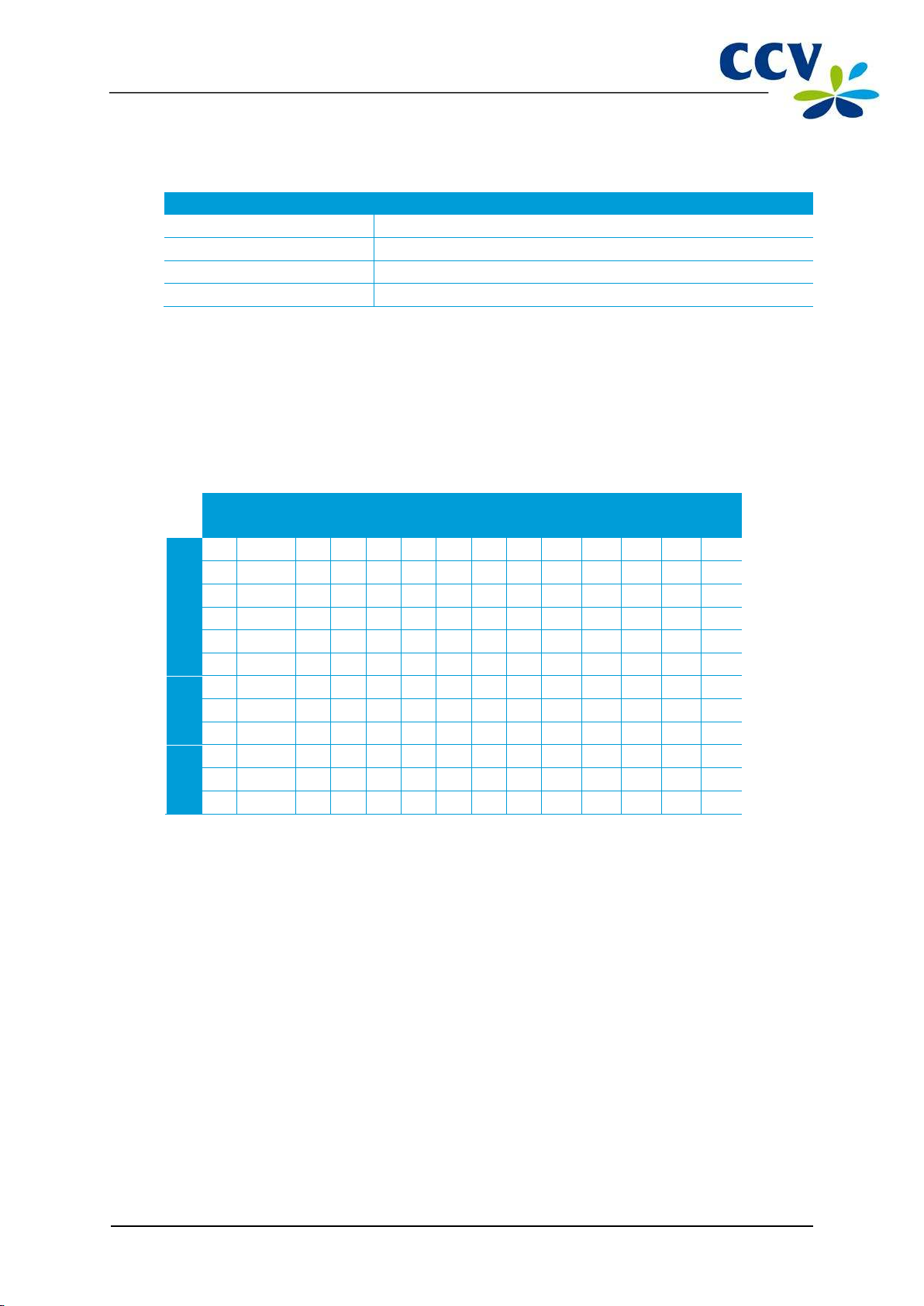
CID110A/08062013
17 / 56
A number of keys of the payment terminal have been provided with symbols in relief for the blind and
visual ly im pai re d.
Key Symbol in relief
<5> A full stop (.)
<STOP> key A cross (X)
<CORR> key A vertical bar (|)
<OK> key A circle (O)
3.2.1 Entering letters
On the num eric keypad of your payment terminal you will only see digits. Under the numeric keys and
the <*> and <#> keys, however, letters and punctuation marks have been programmed. You can enter
these by pressing the <ALPHA> key.
First press a numeric key, then the <*> key or the <#> key and then the <ALPHA> key. Which letter or
punctuation mark appears depends on the number of times you press the <ALPHA> key (see table
below).
1x 2x 3x 4x 5x 6x 7x 8x 9x 10x 11x 12x 13x 14x
1 Q Z . q z 1
2 A B C a b c 2
3 D E F d e f 3
4 G H I g h i 4
5 J K L j k l 5
6 M N O m n o 6
7 P R S p r s 7
8 T U V t u v 8
9 W X Y w x y 9
0 - space + 0
* , ‘ “ ( ) < > [ ] _ { } ~ *
# ! ? : ; @ = & / \ % $ | ^ #
For example, if you want to enter the word PIN, you can do so as follows:
P Press 7 and then the <ALPHA> key once
I Press 4 and then the <ALPHA> key three times
N Press 6 and then the <ALPHA> key twice
<ALPHA> key

CID110A/08062013
18 / 56
SALE
OTHER TRX
The screen di spla ys up to ei ght lines. The
3.3 The menu of the payment terminal
The VX 520 paym ent terminal features a menu t ha t you can u se to perform actions. To open th e ma in
menu, press the purple function key below the symbol .
01.06.12
Besides the lines are grey function keys (F1, F2, F3
upper line (above the line) always indicates
the name of the menu you are currently
using.
en F4). You can use these keys to select a menu
option.
Please note: function key <F1> does not have an
active function and will not be used in practice!
MAIN MENU
DISPLAY INFO
MERCHANT MENU
SERVICE MENU
It is possible that a m enu has more
menu options than can be displayed
on the screen. In this case, scroll
arrows will appear on the bottom line
of the screen.
Symbols to display menu options can also appear on
the bottom line of the screen.
If a menu option is displayed, you can press the purple
function key below the menu option to select it.
3.3.1 Symbols for menu options
Symbol Function
Open the m ain menu.
This symbol indicates that the d ay has not yet been opened. Press the functio n
key below this symbol to open the day (see subsection 3.5.1).
This symbol indicates that the d ay has been o pe ne d. Press the function key
below this symbol to close the day (see subsection 3.5.2).
Print a copy of the receipt of the last transaction performed. This function is
available for five minutes after performing the transaction. After this time, the
copy of the receipt will be deleted from the payment terminal.
The m enu options are not displ ayed at the s am e height as a function k ey. Thi s
arrow indicates the function key you should press to select the menu option.
Scroll to the first line of a menu.
Scroll up one line.
Scroll down one line.
Scroll to the last line of a menu.

CID110A/08062013
19 / 56
SALE
OTHER TRX
MAIN MENU
DISPLAY INFO
MERCHANT MENU
SERVICE MENU
PROTECTED ITEM
MERCHANT PASSWORD:
MERCHANT MENU
REPORTS
FUNCTIONS
CONFIGURE
CONFIGURE
TERMINAL
C-TAP
TERMINAL
COMMUNICATION
MERCHANT PASSWORD
E-JOURNAL
PROTECTED ITEM
CURRENT PASSWORD:
PROTECTED ITEM
NEW PASSWORD:
3.4 Merchant password
Access to the merchant menu of the payment terminal is password-protected. You should also enter this
merchant password to perform some actions, such as performing the activation of the terminal.
Please note: the merchant password is set by default to 99999. To avoid abuse of your payment
terminal by third parties, we recommend you change the merchant password!
To change the merchant passw ord, p erform the following act ions:
Screen of the VX 520 Action
01.06.12
1
Press the purple function key below the symbol to
open the menu.
_ _ _ _ _
_ _ _ _ _
2 Select MERCHANT MENU.
3
Enter the merchant password (by default 99999) and confirm
with <OK>.
4 Select CONFIGURE.
5 Select TERMINAL.
6 Select MERCHANT PASSWORD
7 Enter the current password and confirm with <OK>.
_ _ _ _ _
8 Enter a new five-digit password and confirm with <OK>.
9 Press <STOP> repeatedly until you are back at the home
screen.

CID110A/08062013
20 / 56
TERMINAL
DEACTIVATED
PROTECTED ITEM
MERCHANT PASSWORD:
_ _ _ _ _
SALE
OTHER TRX
PROTECTED ITEM
MERCHANT PASSWORD:
_ _ _ _ _
3.5 Start-up and shutdown of the payment terminal
Your paym ent terminal must always be connected to the power and should therefore never be
disconnected from the power outlet. The payment terminal will automatically be switched on and cannot
be switched off.
Please note: at the start of the day you should perform an activation of the terminal before you can
perform any transactions! At the end of the day you should perform a deactivation of the terminal.
3.5.1 Performing an activation of the terminal
At the start of the day you should perform activation of the terminal. This will open a new period for the
financial reports. In these reports, the transactions you perform are recorded. To perform an activation of
the terminal, please perform the following actions:
Screen of the VX 520 Action
Press the purple function key below the symbol .
1
01.06.12
2
Enter the merchant password (by default 99999) and confirm
with <OK>.
3.5.2 Performing a deactivation of the terminal
At the end of the day you should perform a deactivation of the terminal. The period for the financial
transactions will then be closed, and the reports are printed out. To perform a deactivation of the
terminal, please perform the following actions:
Screen of the VX 520 Action
1 Press the purple function key below the symbol .
01.06.12
2
Enter the merchant password (by default 99999) and confirm
with <OK>.
The day is co nc luded and the payment term inal will autom atically print th e financial reports. W hich
reports are printed depend on the settings of your payment terminal. You can change the settings of your
payment terminal yourself (see section 6.4).
Please note: there is a possibility that the printing paper roll runs out of paper while printing the reports.
Should this happen, replace the printing paper roll and print the reports again.

CID110A/08062013
21 / 56
3.6 The use of payment cards
The w ay a c ardhol de r should in sert the paym ent card depends on the payment card.
A payment card with EMV chip must be inserted into
the chip card reader. The card must be inserted in the
card reader with the chip facing up and toward the
terminal.
3.7 Placing a printing paper roll
Perform the actions below to place a new printing paper roll. Always do this carefully! The cut edge is
sharp and the printer may be hot.
1. Open the cover of the printer. This is done
by pulling back the printer knob and sliding
the printer cover backwards. If present,
remove the previous printing paper roll.
A payment card with a magnetic strip must
be swiped through the magnetic card reader.
The card should be swiped through the
magnetic card reader with the magnetic strip
facing down and toward the terminal.
2. Place a printing paper roll as indicated in the
picture. Make sure that a part of the paper of
the roll sticks out and close the printer cover.
Now tear off the protruding paper along the
cut edge.
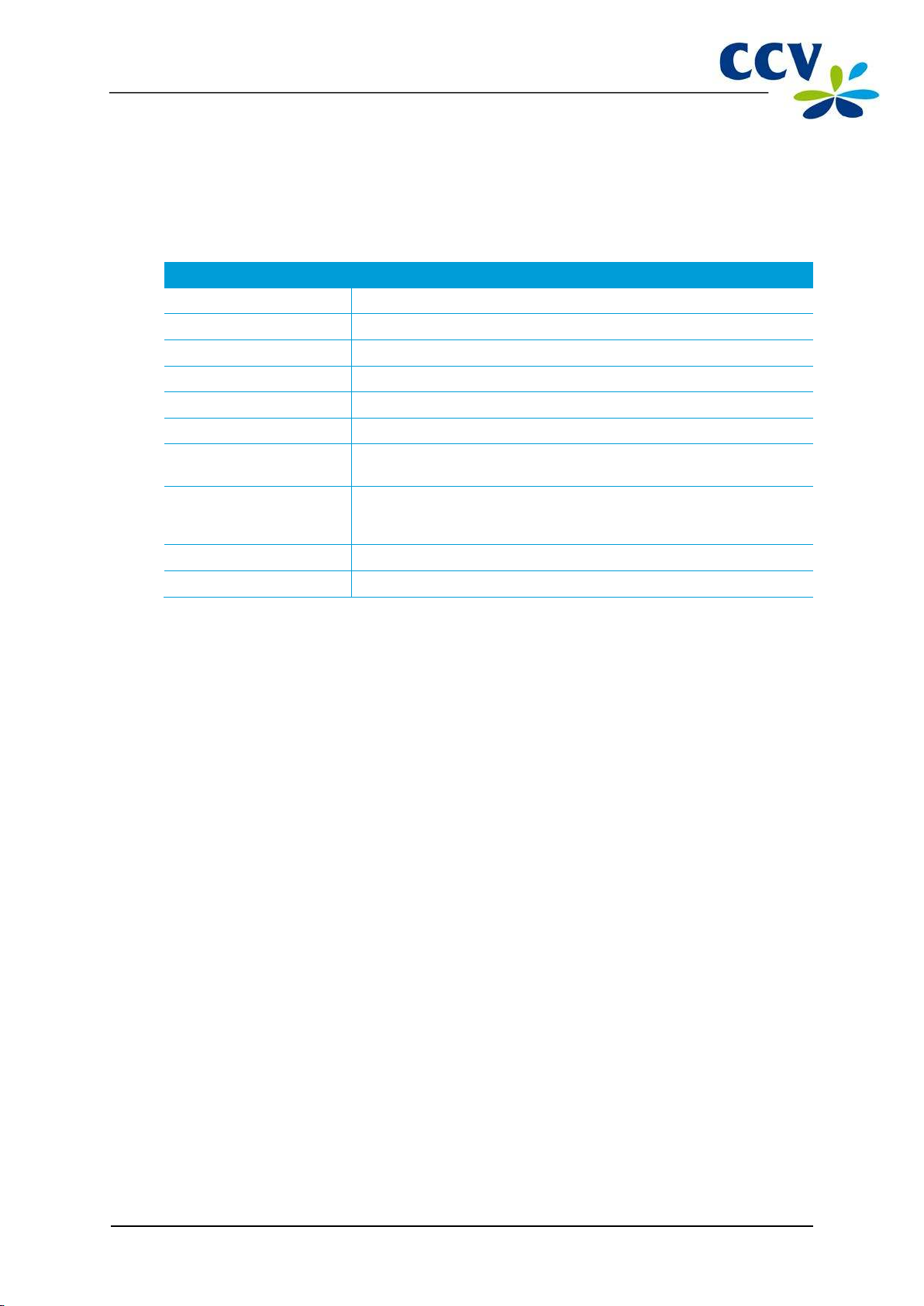
CID110A/08062013
22 / 56
4 PERFORMING TRANSACTIONS
4.1 Overview of the different types of transactions
The table bel ow s hows the types of transactions you can perform. For each type of transaction it is
described in which situation this should be performed.
Overview of the types of transactions
Sale A cardholder pays with a payment card.
Cancellation. Cancels a previously performed transaction.
Cash advance A cardholder withdraws money at a point of sale.
Reservation Reserve a certain amount for a determined period of time.
Sale after reservation Perform a sale based on a previously performed reservation.
Refund Refund money to the cardholder if an item is returned.
Sale referral This is a transac tion for whic h you enter an au th orisati on c ode that you
obtained through a telephone reservation.
Cash advance after referral A cardholder withdraws money at a point of sale. During this
transaction, a reservation that you obtained through a telephone
authorisation code must be entered.
Card check Check with the card issuer whether the payment card is still valid.
Extra reservation Increase the previously reserved amount.
4.1.1 Which transactions can I perform with a payment card?
Your paym ent terminal supports m ultiple types of transactions. The ones you can perform depend on:
• the payment card of the cardholder;
• the acquirer.
Please note: contact your acquirer if you are unable to perform the transaction you want with a certain
type of payment card!
To chec k whic h transactions an acquirer allows for a payment c ard, you can print an ac quirer parameter
report. The actions to be performed to this end are described on the next page.

CID110A/08062013
23 / 56
SALE
OTHER TRX
MAIN MENU
DISPLAY INFO
MERCHANT MENU
SERVICE MENU
PROTECTED ITEM
MERCHANT PASSWORD:
_ _ _ _ _
MERCHANT MENU
REPORTS
FUNCTIONS
REPORTS
TERMINAL
C-TAP
C-TAP
FINANCIAL
PARAMETERS
PARAMETERS
TERMINAL
PER ACQUIRER
BRAND RELATIONS
SELECT ACQUIRER
CCV host
Equens host
Perform the following actions to print an acquirer parameter report:
Screen of the VX 520 Action
1
Press the purple function key below the symbol to
open the menu.
2 Select MERCHANT MENU.
01.06.12
3
Enter the merchant password (by default 99999) and confirm
with <OK>.
4 Select REPORTS.
CONFIGURE
5 Select C-TAP .
6 Select PARAMETERS.
STATUS
7 Select PER ACQUIRER.
8 Select the desired transaction processor. The acquirer
parameter will now be printed.
AWL host
Please see the next page for an example of an acquirer parameter report.

CID110A/08062013
24 / 56
TMS TERM-ID:
MAX AMOUNT TIP:
PKB5
10000
ACCOUNT NUMBERS
ACCOUNT LABEL:
ACC. No:
-
-
10,00 EUR
ADD EXTRA
+OK
EXTRA?
0,00 EUR
** C-TAP ACQUIRER **
PARAMETER REPORT
** CCV host **
• The TMS Term inal ID of the paym ent
terminal.
DATE:
ACQUIRER TERM-ID:
ACQUIRER ID:
ACQUIRER PARAM ID:
C-TAP IP ADDRESS:
C-TAP TCP PORT:
CONNECTION TIMEOUT:
BRAND NAME:
CARD BRAND PARAM ID:
MERCHANT ID:
MCC:
VOICE REFERRAL NO:
ALLOWED SERVICES:
-
-
-
-
-
-
MAX % TIP:
01/06/2012 10:09:45
CT370054
52600007
52600007
194.104.96.42
10000
45 SEC.
VISA
00000007
455600707815
3314
0000021206500600
B480
CANCELLATION
REFUND
SALE AFTER RESERV.
RESERVATION
SALE
SALE REFERRAL
CANCEL LAST TRX
20
report is printed
• The date and time on w hich the
• CARD NAME: name of the payment
card.
• MERCHANT ID: the registration
number for the payment card.
.
• Under ALLOWED SERVICES, you
can see which types of transactions
the acquirer allows for the payment
card.
• MAX % EXTRA: the maximum
percentage of the transaction amount
a cardholder may tip.
• MAX AMOUNT EXTRA: the
maximum amount a cardholder may
tip.
REPORT END
The e xamp le above shows whic h types of transactions the acquirer allows you to perform with the VISA
payment card (if the payment card of the cardholder supports this). With this payment card:
• sales, cancellations, refunds, reservations, sales after reservations, and sales after referrals
may be performed. The last transaction may also be cancelled;
• the cardholder is allowed to tip during a transaction. The tip amount in this example may not
exceed 20% of the transaction amount and not exceed € 1 0 , 0 0 0 .
4.2 Entering a tip during a transaction
A tip can be added to a transaction amount. This is only possible if allowed by the acquirer. During the
performance of a transaction, the following message will appear on the display of the payment terminal.

CID110A/08062013
25 / 56
SALE
OTHER TRX
SALE
AMOUNT
EUR 0,00_______
TOT 0,01 EUR
YOUR CARD PLEASE
SALE
TOT 0,01 EUR
ENTER PIN +OK
PIN _______________
APPROVED
REMOVE CARD
SALE
TRANSAC TION OK
4.3 Sale
You perform a sale if a cardholder pays you with a payment card.
Performing a sale goes as follows:
Screen of the VX 520 Action
1 Select SALE.
01.06.12
2 Enter the amount and confirm with <OK>. Now hand the
terminal to the cardholder.
3 The cardholder inserts the card into the chip card reader or
swipes it through the magnetic card reader.
4 The cardholder enters the PIN code and approves the
transaction with <OK>.
5 The cardholder remo ves the c ard.
PLEASE RETURN UNIT
TO ATTENDANT
6 The cardholder hands you back the te rminal. Now press
<OK>.
7 The sal e was successful.

CID110A/08062013
26 / 56
SALE
OTHER TRX
SALE
AMOUNT
EUR 0,00_______
TOT 0,01 EUR
YOUR CARD PLEASE
SALE
CARD NUMBER + [OK]
SALE
EXPIRY DATE + [OK]
__________________
SALE
BRAND: NAME BRAND
VALIDATION CODE 2:
_ _ _
TOT 0,01 EUR
OK?
4.3.1 Perform a manual credit card transaction
You can perform a manual credit card payment. Since you enter the payment card information manually,
no card needs to be inserted during this transaction.
Performing a manual credit card payment goes as follows:
Screen of the VX 520 Action
1 Select SALE.
01.06.12
2 Enter the amount and confirm with <OK>.
3 Press the purple function key below the symbol .
4 Enter the card number and confirm with <OK>.
__________________
5 Enter the expiry date and confirm with <OK>.
(MMYY)
Please note: you m ay need a CVC2 code while performing the transaction. This is a three-digit code. It
can usually be found on the back of the payment card.
6 Enter the CVC2 code and confirm with <OK>. Press <OK> if
no CVC2 code is indicated on the card.
7 Press <OK> to approve the manual credit card transaction.

CID110A/08062013
27 / 56
PLEASE RETURN UNIT
TO ATTENDANT
SALE
TRANSAC TION OK
PRESS OK TO
CONTINUE
SALE
OTHER TRX
TRANSAC TION
CANCELLATION
RESERVATION
SALE AFTER RESERV.
PROTECTED ITEM
MERCHANT PASSWORD:
_ _ _ _ _
CANCELLATION
AMOUNT
EUR 0,00_______
CHOOSE CANCELL. TYPE
SALE
CASH ADVANCE
RESERVATION
Screen of the VX 520 Action
Please note: are you performing a transaction with a credit card without a chip (the cardholder does not
need to enter a PIN code)? In that case, two copies of the receipt are printed automatically immediately
after the transaction. One copy is for the cardholder and one copy is for your records. Make sure the
cardholder signs the copy of the receipt intended for your records for approval.
4.4 Cancellation
To canc el a previously perform ed transaction, you can perf orm a cancell ation.
8 Press <OK>.
9 The m anual credit card tra ns acti on was successful. Tear off
the copy of the receipt and press <OK>.
Please note: to cancel the previously performed transaction you will need an authorisation code. This
code is printed on the copy of the receipt of the transaction you wish to cancel. Please see the next page
for an example of a copy of the receipt with an authorisation code.
Performing a cancellation goes as follows:
Screen of the VX 520 Action
01.06.12
1 Select OTHER TRX.
2 Select CANCELLATION
3
Enter the merchant password (by default 99999) and confirm
with <OK>.
4 Enter the amount and confirm with <OK>.
5 Select the type of transaction you wish to cancel.
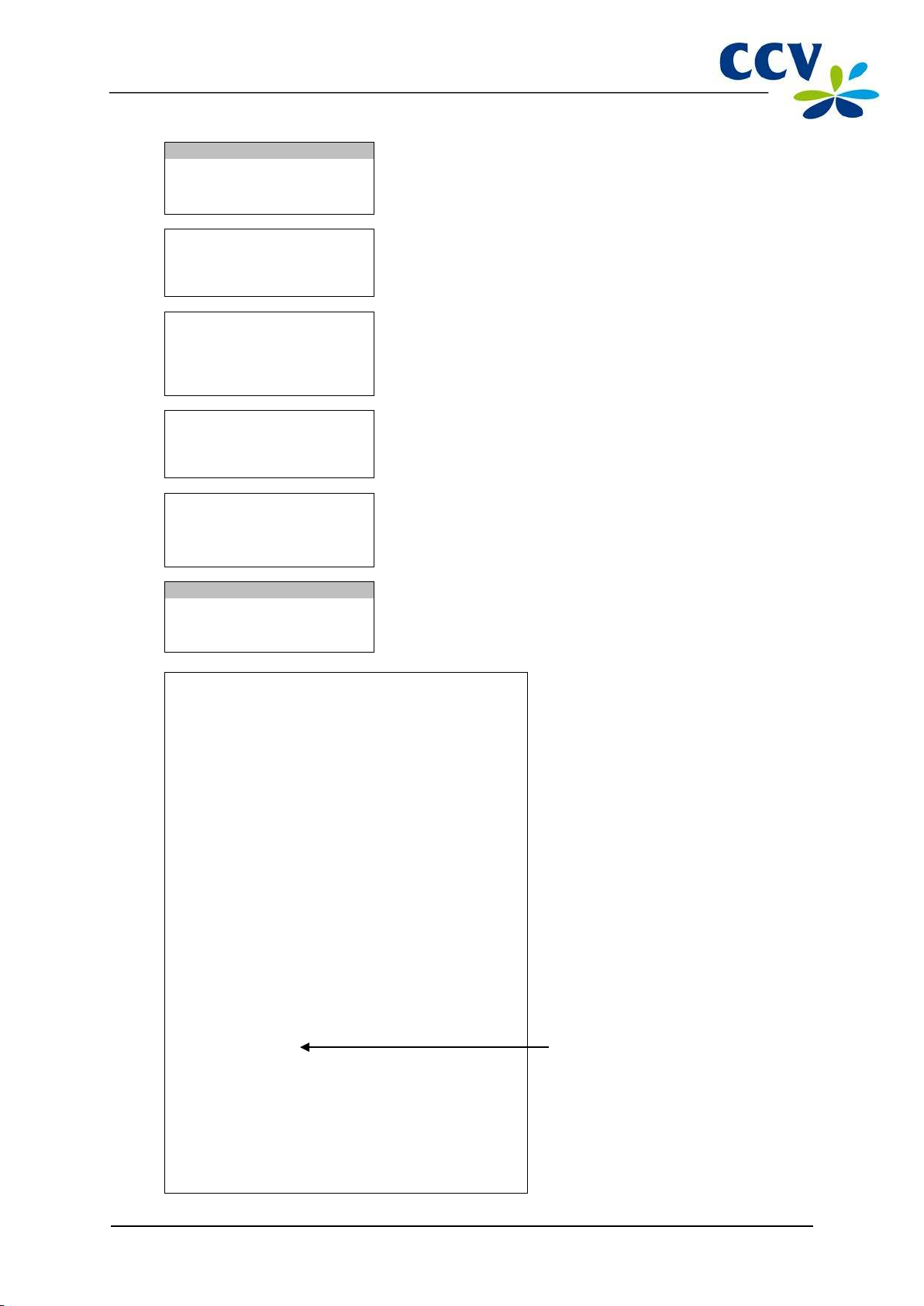
CID110A/08062013
28 / 56
CANCELLATION
AUTHORISATION CODE
TOT 0,01 EUR
YOUR CARD PLEASE
CANCELLATION
TOT 0,01 EUR
OK?
APPROVED
REMOVE CARD
CANCELLATION
TRANSAC TION OK
Terminal: CT380071
Authorisation code
6 Enter an authorisation code and confirm w ith <OK>.
________
7 The cardholder inserts the card into the chip card reader or
swipes it through the magnetic card reader.
8 The cardholder presses <OK> to approve the trans action.
9 The cardholder remo ves the c ard.
PLEASE RETURN UNIT
TO ATTENDANT
Journal
CCV Holland B.V.
Westervoortsedijk 55
6827 AT Arnhem
Merchant: 423600707814
Period: 2166
Transaction: 00000002
MASTERCARD (A00002301)
Card: xxxxxxxxxxxx6015
Card Sequence Nr.: 00
Valid thru: 30/04/14
RESERVATION
Date: 01/06/2012 10:09
Auth. code: 425544
10 The c ardholder hands you back the terminal. Now press
<OK>.
11 The c an cellation was successful.
Total:
EUR 0,01
RESERVATION
AUTHORISED

CID110A/08062013
29 / 56
SALE
OTHER TRX
TRANSAC TION
CANCELLATION
RESERVATION
SALE AFTER RESERV.
RESERVATION
AMOUNT
TOT 0,01 EUR
YOUR CARD PLEASE
RESERVATION
TOT 0,01 EUR
ENTER PIN +OK
PIN _______________
APPROVED
REMOVE CARD
TO ATTENDANT
RESERVATION
TRANSAC TION OK
4.5 Reservation
To reserve an am ount for a d eterm ined perio d of time, you can perform a reservation.
Please note: The amount you can reserve and the durati on of the period for whi ch you can reserve the
amount may vary per acquirer and payment card!
Performing a reservation goes as follows:
Screen of the VX 520 Action
1 Select OTHER TRX.
01.06.12
EUR 0,00_______
2 Select RESERVATION.
3 Enter the amount and c onfirm with <OK>.
4 The cardholder inserts the card into the chip card reader or
swipes it through the magnetic card reader.
5 The cardholder enters the PIN code and approves the
transaction with <OK>.
6 The cardholder remo ves the c ard.
PLEASE RETURN UNIT
7 The cardholder hands you back the te rminal. Now press
<OK>.
8 The reser vation was successful.
Please note: to actually perform the payment at a later time based on the previously performed
reservation, you will need an authorisation code! This code is printed on the copy of the receipt that is
printed after performing the reservation. Please see section 4.4 for an example of a copy of the receipt
with an authorisation code.

CID110A/08062013
30 / 56
SALE
OTHER TRX
TRANSAC TION
CANCELLATION
RESERVATION
SALE AFTER RESERV.
SALE AFTER RESERV.
AMOUNT
SALE AFTER RESERV.
AUTHORISATION CODE
________
TOT 0,01 EUR
YOUR CARD PLEASE
SALE
TOT 0,01 EUR
OK?
APPROVED
REMOVE CARD
SALE AFTER RESERV.
TRANSAC TION OK
4.6 Sale after reservation
If you ha ve res er ved an am ount of m oney for a determ ined period through a reservation, you can
perform the actual payment at a later time.
Performing a sale after reservation goes as follows:
Screen of the VX 520 Action
1 Select OTHER TRX.
01.06.12
2 Select SALE AFTER RESERV..
3 Enter the amount and confirm with <OK>.
EUR 0,00_______
Please note: to perform this transaction you will need an authorisation code! This code is printed on the
copy of the receipt of the reservation you performed previously. Please see section 4.4 for an example of
a copy of the receipt with an authorisation code. The code may consist of numbers and letters. In
subsection 3.2.1 you will find more information on entering letters.
4 Enter an authorisation code and confirm w ith <OK>.
5 The cardholder inserts the card into the chip card reader or
swipes it through the magnetic card reader.
PLEASE RETURN UNIT
TO ATTENDANT
6 The cardholder presses <OK> to approve the trans action.
7 The cardholder remo ves the c ard.
8 The cardholder hands you back the te rminal. Now press
<OK>.
9 The sale after reservation was successful.

CID110A/08062013
31 / 56
SALE
OTHER TRX
TRANSAC TION
RESERVATION
SALE AFTER RESERV.
REFUND
PROTECTED ITEM
MERCHANT PASSWORD:
_ _ _ _ _
REFUND
AMOUNT
EUR 0,00_______
TOT 0,01 EUR
YOUR CARD PLEASE
REFUND
TOT 0,01 EUR
OK?
APPROVED
REMOVE CARD
REFUND
TRANSAC TION OK
PRESS OK TO
CONTINUE
4.7 Refund
You perform a refund if a product is returned and you wish to return money to the cardholder. Performing
a refund goes as follows:
Screen of the VX 520 Action
1 Select OTHER TRX.
01.06.12
2 Scroll to and select REFUND.
3
Enter the merchant password (by default 99999) and confirm
with <OK>.
4 Enter the amount and confirm with <OK>.
5 The cardholder inserts the card into the chip card reader or
swipes it through the magnetic card reader.
6 The cardholder presses <OK> to approve the trans action.
7 The cardholder remo ves the c ard.
PLEASE RETURN UNIT
TO ATTENDANT
8 The cardholder hands you back the te rminal. Now press
<OK>.
9 The refund was succ essful. Tear off the c opy of the rece ipt
for the customer and press <OK>.
The sec ond copy o f the receipt will now be printed. Make s ure the cardholder signs the copy of the
receipt and keep it for your records.
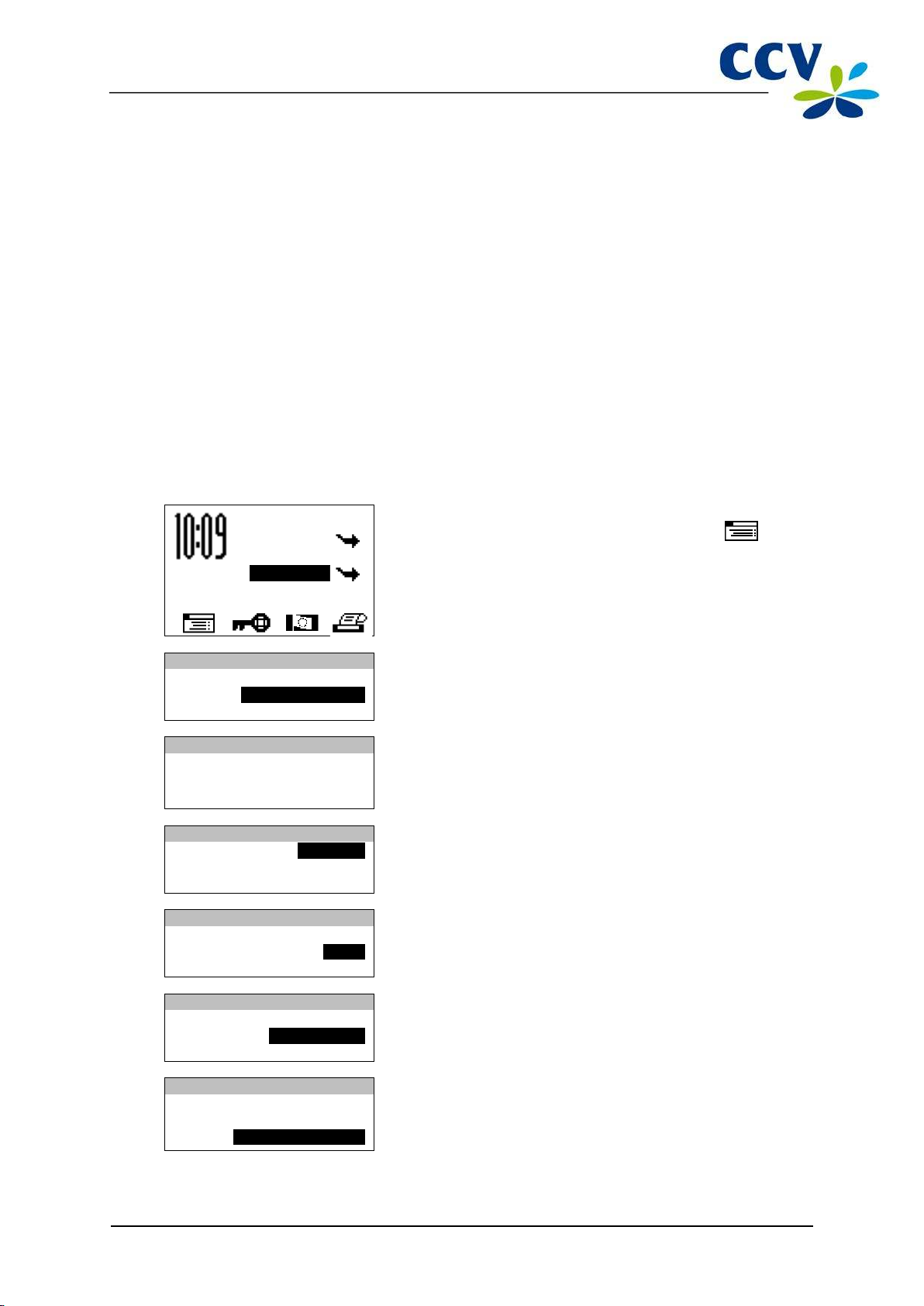
CID110A/08062013
32 / 56
SALE
OTHER TRX
MAIN MENU
DISPLAY INFO
MERCHANT MENU
SERVICE MENU
PROTECTED ITEM
MERCHANT PASSWORD:
_ _ _ _ _
MERCHANT MENU
REPORTS
FUNCTIONS
CONFIGURE
REPORTS
TERMINAL
C-TAP
C-TAP
FINANCIAL
PARAMETERS
STATUS
PARAMETERS
TERMINAL
PER ACQUIRER
BRAND RELATIONS
5 PAYMENT CARDS
On your payment terminal, you can accept various payment cards. For each payment card you wish to
accept, you need to conclude a contract with an acquirer. The acquirer is the party making it possible to
perform transactions with payment cards on your payment terminal.
It is up to you with which acquirers you concl ude a contract. For instance, you can switch to another
acquirer who charges lower fees. This can be done at any moment. To this end, you need to link a type
of card, for example MasterCard, to the transaction processor of your choice.
5.1 View settings for payment cards
To chec k whic h payment cards you c an accept on your paym ent terminal and to which ac quirers they
are linked, you can print a Brand relation report.
If you ha ve changed any settings for the payment cards, we recommend you always print and check a
Brand relation report.
To print a Brand rel ation report, please perform the following actions:
Screen of the VX 520 Action
01.06.12
1
Press the purple function key below the symbol to
open the menu.
2 Select MERCHANT MENU.
3
Enter the merchant password (by default 99999) and confirm
with <OK>.
4 Select REPORTS.
5 Select C-TAP .
6 Select PARAMETERS.
7 Select BRAND RELATIONS. The Brand relation report will
now be printed. Please see the next page for an exam ple of a
Brand relation report.
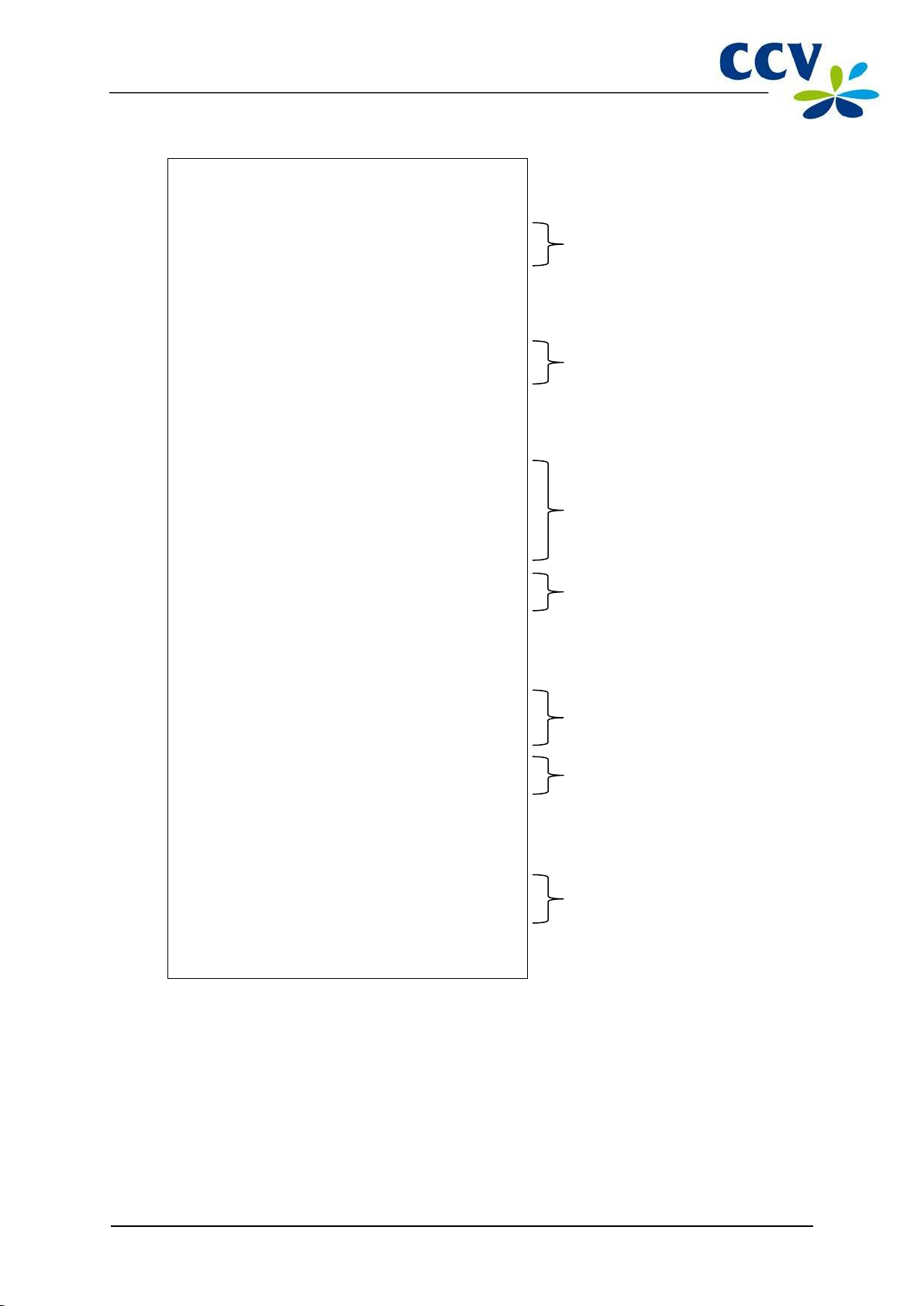
CID110A/08062013
33 / 56
ACQUIRER TERM-ID:
CT003298
BRAND
MERCHANT ID:
REL.
---------------------------------------------------------------------------- --
Maestro
20633731
YES
VISA
1234
NO
ACQUIRER TERM-ID:
CT042298
BRAND
MERCHANT ID:
REL.
---------------------------------------------------------------------------- --
VISA
4567
YES
ACQUIRER TERM-ID:
BRAND
MERCHANT ID:
REL.
---------------------------------------------------------------------------- --
Maestro
1234
NO
TMS Terminal ID: You r paym en t
Date and time on which you printed
The different type s of payment c ards .
Transaction processor Equens.
The different type s of payment c ards .
processor.
Transaction processor Atos
The different type s of payment c ards .
processor.
** C-TAP **
RELATION REPORT
terminal is registered on the CCV
TMS TERM-ID:
DATE:
APPLICATION VERSION:
CARD BRAND TABLE
1234567890
01/06/2012 10:09:20
09.17
Terminal Manageme nt S ys tem under
the report.
** CCV **
VPAY 20466832 YES
Mastercard 1234 NO
** Equens host **
Mastercard 4567 YES
** AWL NL **
Transaction processor CCV.
Per card, the registration number (also
called Merchant ID) is indicated. You
can also see whether
the card is linked to the transaction
processor.
Per card, the registration number (also
called Merchant ID) is indicated. You
can also see whether
the card is linked to the transaction
VPAY 1234 NO
REPORT END
Per card, the registration number (also
called Merchant ID) is indicated. You
can also see whether
the card is linked to the transaction

CID110A/08062013
34 / 56
SALE
OTHER TRX
MAIN MENU
DISPLAY INFO
MERCHANT MENU
SERVICE MENU
PROTECTED ITEM
MERCHANT PASSWORD:
_ _ _ _ _
MERCHANT MENU
REPORTS
FUNCTIONS
CONFIGURE
CONFIGURE
TERMINAL
C-TAP
5.2 Change settings for payment cards
The table bel ow s hows the various changes that you can m ak e for payment cards and the informati on
you w ill need thereto. It also mentions the subsection which provides a comprehensive instruction for the
implementation of the change.
Change Required information Subsection
Accepting a payment card
Stop accepting a payment
card
Accepting a payment card via
another acquirer and the
current transaction processor
Accepting a payment card via
another acquirer and another
transaction processor
• The registration num ber of the
• The transaction processor
No information is required to implement
this change.
• The registration num ber of the
• The current transa ction processor
• The registration num ber of the
• The new trans ac tion proces sor (CCV,
5.2.1
acquirer
(CCV, Equens or Atos Worldline)
5.2.2
5.2.3
acquirer
(CCV, Equens or Atos Worldline)
5.2.1
acquirer
Equens or Atos Worldline)
5.2.1 Adding a paym ent card
Please note: to implement this change you will need the registration number of the payment card. You
should also know which transaction processor will process the transactions. Is this information not known
to you? Then please contact your acquirer!
To add a payment card, please perform the followi ng acti on s:
Screen of the VX 520 Action
01.06.12
1
Press the purple function key below the symbol to
open the menu.
2 Select MERCHANT MENU.
3
Enter the merchant password (by default 99999) and confirm
with <OK>.
4 Select CONFIGURE.
5 Select C-TAP .

CID110A/08062013
35 / 56
CONFIGURATION
EDIT RELATIONS
SELECT ACQUIRER
CCV host
Equens host
AWL NL host
EDIT RELATIONS
ADD BRAND
DELETE BRAND
CHANGE MERCHANT ID
ADD BRAND
UnionPay
VISA
Maestro
ADD BRAND
BRAND ALREADY HAS
A RELATION W ITH:
NO = [STOP] / YES = [OK]
ADD BRAND
MERCHANT ID:
____1234
ADD BRAND
_________________
(1234)
ADD BRAND
UnionPay
VISA
Maestro
Screen of the VX 520 Action
6 Select EDIT RELATIONS.
7 Select the transaction processor (CCV, Equens or Atos
Worldline) to which you want to link the payment card.
8
Select ADD BRAND.
9 Select the card you want to add to the payment terminal.
The m ess age at acti on 10 only appears if the payment card is already li nked to a transac tion processor.
Otherw ise, the message shown at action 11 will appear.
10 Press <OK> to add the card to the new transaction
processor.
NAME PROCESSOR
DISC RELATION?
11 Press the <CORR> key.
12 Enter the registration number you received from the acquirer
MERCHANT ID:
and confirm with <OK>.
13 Press <STOP> repeatedly until you are back at the home
screen. An acquirer parameter session will now be started.
14 After the acquirer parameter session is completed, a receipt
is printed. Check whether the change was implemented
successfully (see section 5.3).

CID110A/08062013
36 / 56
SALE
OTHER TRX
MAIN MENU
DISPLAY INFO
MERCHANT MENU
SERVICE MENU
PROTECTED ITEM
MERCHANT PASSWORD:
MERCHANT MENU
REPORTS
FUNCTIONS
CONFIGURE
CONFIGURE
TERMINAL
C-TAP
CONFIGURATION
EDIT RELATIONS
SELECT ACQUIRER
CCV host
Equens host
AWL NL host
EDIT RELATIONS
ADD BRAND
DELETE BRAND
CHANGE MERCHANT ID
DELETE BRAND
UnionPay
VISA
Maestro
screen. An acquirer parameter session will now be started.
5.2.2 Removing a payment card
Please note: perform a deactivation of the terminal (see subsection 3.5.2) before removing a payment
card!
To remove a payment card, please perform the following actions:
Screen of the VX 520 Action
01.06.12
1
Press the purple function key below the symbol to
open the menu.
2 Select MERCHANT MENU.
_ _ _ _ _
3
Enter the merchant password (by default 99999) and confirm
with <OK>.
4 Select CONFIGURE.
5 Select C-TAP .
6 Select EDIT RELATIONS.
7 Select the transaction processor (CCV, Equens or Atos
Worldline) to which the card you want to remove is linked.
8
Select DELETE BRAND.
9 Select the payment card you want to remove.
10
Press <STOP> repeatedly until you are back at the home
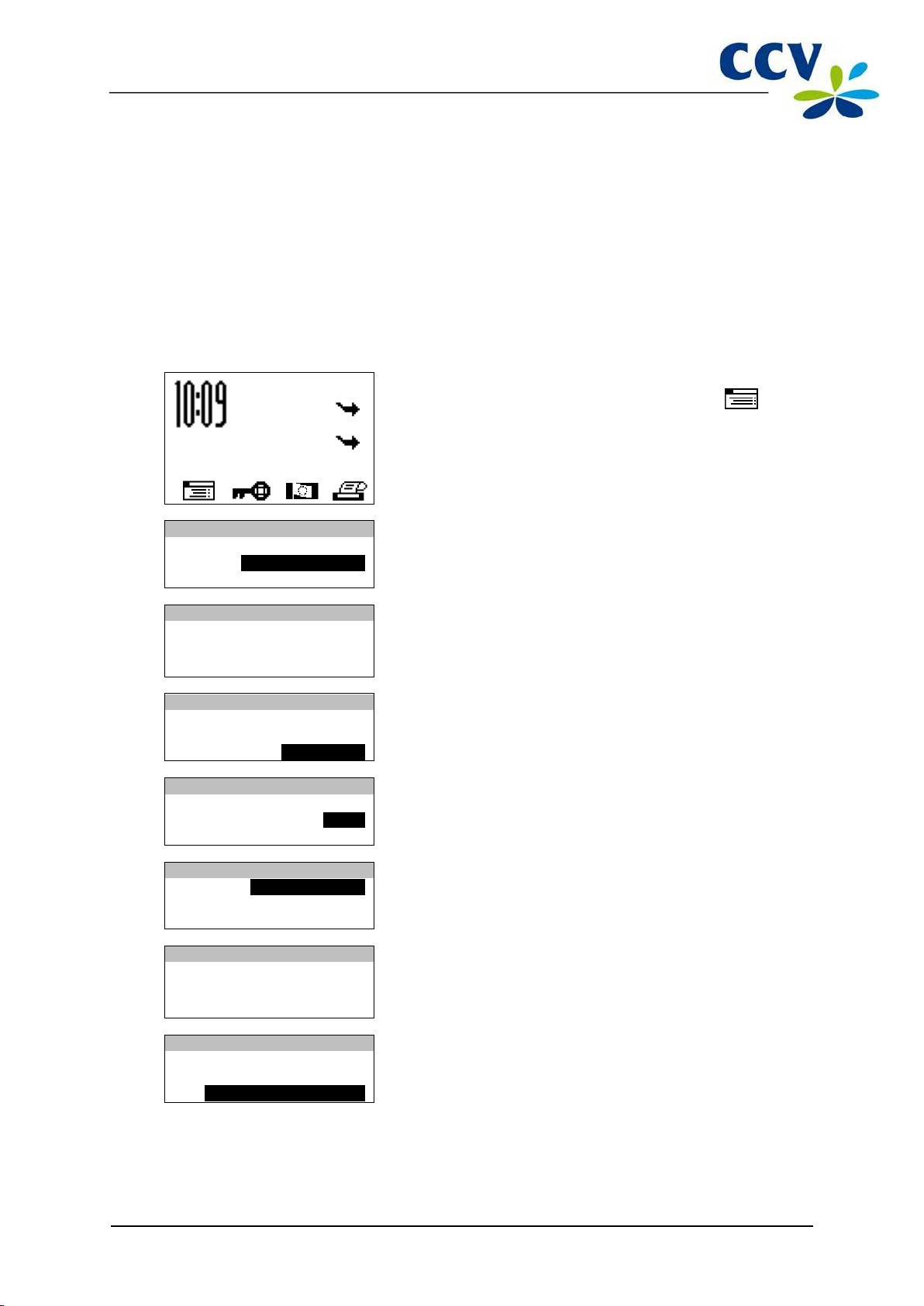
CID110A/08062013
37 / 56
SALE
OTHER TRX
MAIN MENU
DISPLAY INFO
MERCHANT MENU
SERVICE MENU
PROTECTED ITEM
MERCHANT PASSWORD:
MERCHANT MENU
REPORTS
FUNCTIONS
CONFIGURE
CONFIGURE
TERMINAL
C-TAP
CONFIGURATION
EDIT RELATIONS
SELECT ACQUIRER
CCV host
Equens host
EDIT RELATIONS
ADD BRAND
DELETE BRAND
CHANGE MERCHANT ID
If the card is removed successfully, a receipt will be printed with the message: ‘ACQUIRER
PARAMETER SESSION SUCCESSFUL’. Does the receipt say ‘ACQUIRER PARAMETER SESSION
UNSUCCESSFUL’? Then please contact the CCV Service Centre.
5.2.3 Changing the registration number of a payment card
Please note: perform a deactivation of the terminal (see subsection 3.5.2) before changing the
registration number of a payment card!
To change the regis tration num ber of a paym ent card, perform the followin g actions :
Screen of the VX 520 Action
01.06.12
1
Press the purple function key below the symbol to
open the menu.
_ _ _ _ _
AWL NL host
2 Select MERCHANT MENU.
3
Enter the merchant password (by default 99999) and confirm
with <OK>.
4 Select CONFIGURE.
5 Select C-TAP .
6 Select EDIT RELATIONS.
7 Select the transaction processor (CCV, Equens or Atos
Worldline) to which the payment card you want to change is
linked.
8 Select CHANGE MERCHANT ID.

CID110A/08062013
38 / 56
CHANGE MERCHANT ID
UnionPay
VISA
MERCHANT ID
MERCHANT ID:
____1234
MERCHANT ID
MERCHANT ID:
_________________
(1234)
CHANGE MERCHANT ID
UnionPay
VISA
Maestro
Screen of the VX 520 Action
9 Select the payment card for which you want to change the
Maestro
registration number. Only the cards that are linked to the
selected transaction processor will be shown.
10 Press the <CORR> key.
11 Enter the registration number you received from the acquirer
and confirm with <OK>.
12 Press <STOP> repeatedly until you are back at the home
screen. An acquirer parameter session will now be started.
13 After the acquirer parameter session is completed, a receipt
is printed. Check whether the change was implemented
successfully (see section 5.3).

CID110A/08062013
39 / 56
DATE:
01/06/2012 10:09: 45
CCV host
ACQUIRER PARAMETER ID:
CARD BRAND:
00000003
VISA (2002)
CARD BRAND PARAMETER ID:
00000004
CARD BRAND:
MasterCard (2003)
MERCHANT ID:
455600707814
NEXT UPDATE:
01/07/2012 05:22: 00
DATE:
01/06/2012 10:09: 45
CCV host
ACQUIRER PARAMETER ID:
00000003
MERCHANT ID:
CARD BRAND PARAMETER ID:
4556313529
000000004
ALLOWED SERVICES NOT VALID, CHECK
CARD BRAND:
MasterCard (2003)
MERCHANT ID:
455600707814
ALLOWED SERVICES:
CARD BRAND PARAMETER ID:
B480
000000007
REPORT END
This receipt is printed if the change
This receipt is printed if the change
5.3 Check whether the changes for the payment cards were implemented successfully
After making a change for the payment cards, one of the receipts below will be printed. Check this to see
whether the payment card was added successfully or whether the registration number was changed
correctly.
* ACQUIRER *
* PARAMETER SESSION *
** SUCCEEDED **
ACQUIRER TERM-ID:
ACQUIRER ID:
CT360341
52800009
was implemented successfully. In this
example, the VISA and MasterCard
payment cards can be processed by
transaction processor CCV.
MERCHANT ID:
ALLOWED SERVICES:
ALLOWED SERVICES:
CARD BRAND PARAMETER ID:
REPORT END
* ACQUIRER *
* PARAMETER SESSION *
** SUCCEEDED **
ACQUIRER TERM-ID:
ACQUIRER ID:
CARD BRAND:
ALLOWED SERVICES:
4556313520
B480
B480
00000007
CT360341
52800009
VISA (2002)
0000
was not implemented successfully. In
this example, the VISA card was not
added correctly or the registration
number was not changed correctly.
The following message will appear:
‘ALLOWED SERVICES NOT VALID’.
MER CHANT ID F OR V ISA
NEXT UPDATE:
Please note: was the changing of the registration number for the payment card or the adding of the
payment card unsuccessful? The (new) registration number may not yet be known to the transaction
processor. Check with the acquirer whether the registration number has already been activated. Is this
the case? Then check whether you entered the registration number correctly. You can print and check a
Brand relation report for this (see subsection 5.1).
01/07/2012 05:22: 00

CID110A/08062013
40 / 56
SALE
OTHER TRX
MAIN MENU
DISPLAY INFO
MERCHANT MENU
SERVICE MENU
PROTECTED ITEM
MERCHANT PASSWORD:
MERCHANT MENU
REPORTS
FUNCTIONS
CONFIGURE
REPORTS
TERMINAL
C-TAP
6 FINANCIAL REPORTS
6.1 The different types of reports
Your paym ent terminal keeps record of the number of transactions perform ed during a certain period (a
day or a shift). This period starts after you perform the activation of the terminal. If you perform a
deactivation of the terminal, the period finishes. The following reports will be printed automatically.
Financial reports
E-journal
Total report
6.2 Autom atically printing reports at a deactivation of the terminal
If you perform a deactivation of the terminal (se e subsection 3.5.2), the reports are printed automatically.
Which reports are printed depends on the settings of your payment terminal.
If the E-journal is printed, a copy of the receipt of each transaction
performed during a period will be printed.
Please note: this report is only printed if the E-journal feature on the
payment terminal is enabled (see subsection 6.4.1).
A total report is a report of the daily totals of all transactions you performed
during a period, per type of transaction and type of card.
6.3 Interim printing of reports
Would you like to print a report before the end of a period? The following subsections describe per report
how to print them.
6.3.1 Total report
To print a total report before the end of the period, please perform the following actions:
Screen of the VX 520 Action
01.06.12
_ _ _ _ _
1
Press the purple function key below the symbol to
open the menu.
2 Select MERCHANT MENU.
3
Enter the merchant password (by default 99999) and confirm
with <OK>.
4 Select REPORTS.
5 Select TERMINAL.
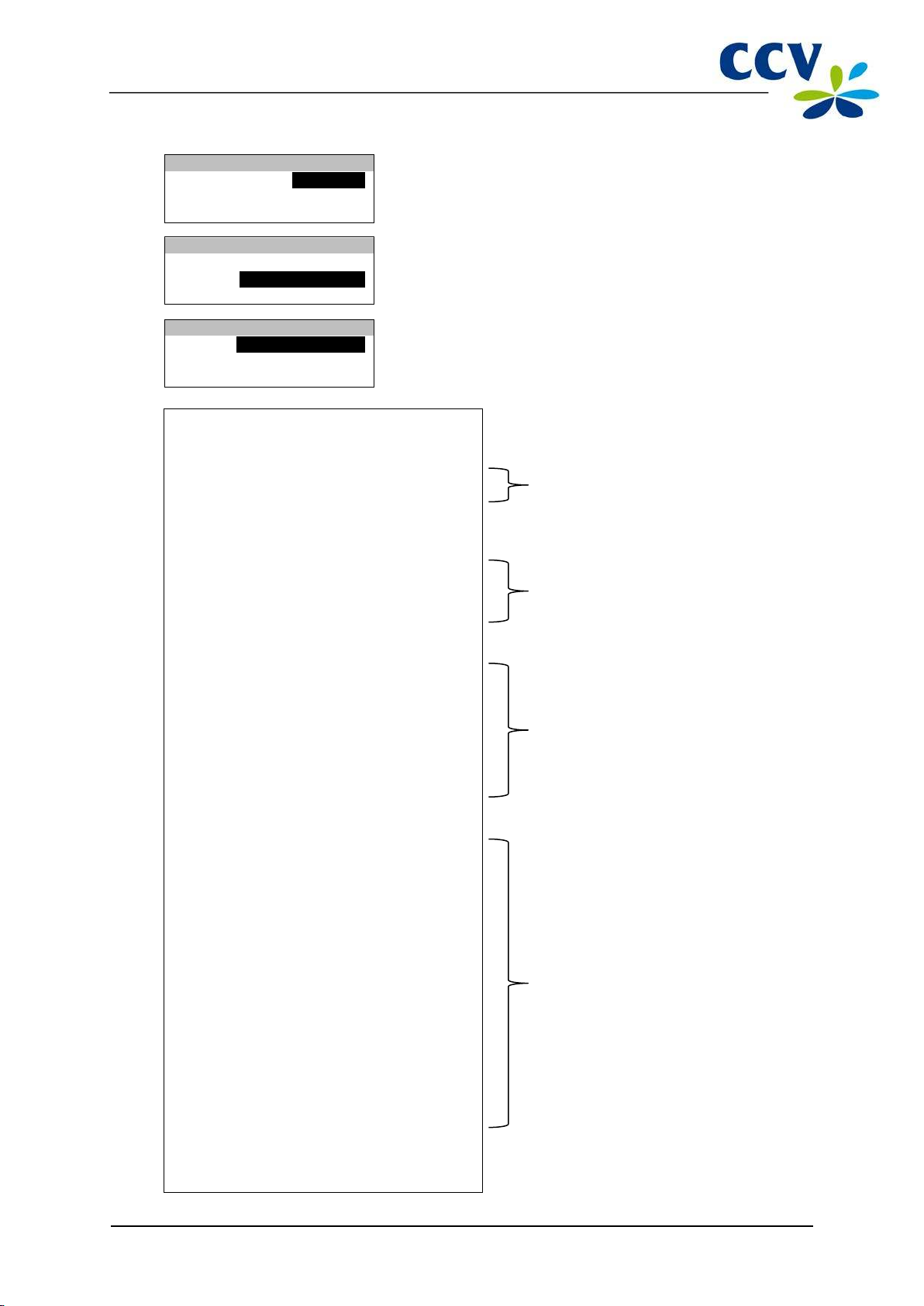
CID110A/08062013
41 / 56
TERMINAL
FINANCIAL
PARAMETERS
FINANCIAL
E-JOURNAL
CURRENT PERIOD
CURRENT PERIOD
GENERAL REPORT
PER ACQUIRER
6827 AT Arnhem
TOTAL REPORT
INTERIM TOTALS
PERIOD ID:
2
PERIOD START:
01/06/2012 10:01:16
PERIOD END:
STILL OPEN
=====================================
EFT TOTALS
#TRX
EUR
SALE:
5 0,05
REFUND:
1 -0,01
--------
--------
TOTAL:
0,03
=====================================
CCV
Maestro
#TRX
EUR
SALE:
2 0,02
--------
--------
TOTAL:
0,02
VPAY
#TRX
EUR
--------
--------
TOTAL:
0,01
MasterCard
#TRX
EUR
SALE:
2 0,02
CANCELLATION SALE:
1 -0,01
REFUND:
1 -0,01
--------
--------
TOTAL:
0,00
=====================================
REPORT END
The date and time on w hich you printed
The TMS Term inal ID of the payment
Overview of all transactions
Overview of all transactions performed
Screen of the VX 520 Action
6 Select FINANCIAL.
7 Select CURRENT PERIOD.
8 Select GENERAL REPORT. The total report will now be
printed.
CCV Holland B.V.
Westervoortsedijk 55
DATE: 01/06/2012 10:09:20
TMS TERM-ID: CSL003
CANCELLATION SALE: 1 -0,01
the total report.
terminal and information on the period
to which the report relates.
performed, specified per transaction
type.
SALE: 1 0,01
that are processed by transaction
processor CCV.
The different transaction types
performed are specified per type of
payment card.
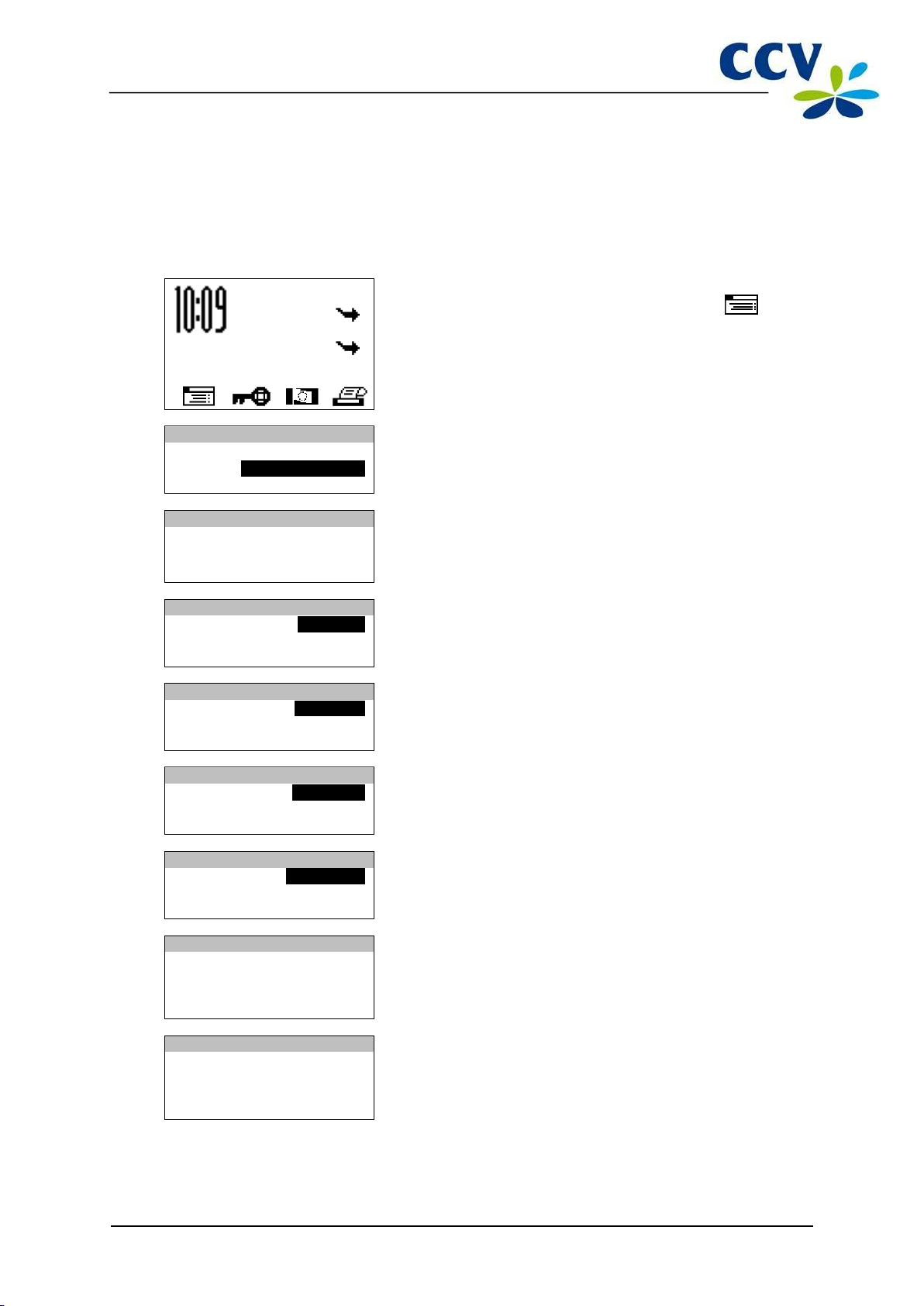
CID110A/08062013
42 / 56
SALE
OTHER TRX
MAIN MENU
DISPLAY INFO
MERCHANT MENU
SERVICE MENU
PROTECTED ITEM
MERCHANT PASSWORD:
_ _ _ _ _
MERCHANT MENU
REPORTS
FUNCTIONS
CONFIGURE
REPORTS
TERMINAL
C-TAP
TERMINAL
FINANCIAL
PARAMETERS
FINANCIAL
E-JOURNAL
CURRENT PERIOD
FINANCIAL
E-JOURNAL PRINTED
AGAIN? [STOP] / [OK]
E-JOURNAL
E-JOURNAL IS
6.3.2 E-journal
Please note: after printing, the E-journal will be deleted!
To print the E-journal before the end of the period, please perform the following actions:
Screen of the VX 520 Actio n
01.06.12
1
Press the purple function key below the symbol to
open the menu.
2 Select MERCHANT MENU.
3
Enter the merchant password (by default 99999) and confirm
with <OK>.
4 Select REPORTS.
5 Select TERMINAL.
6 Select FINANCIAL.
7 Select E-JOURNAL. The E-journal will now be printed.
Please see the next page for an example of the E-journal.
8 Press <STOP> once the E-journal has been printed.
DELETED
9 The followi ng m essage will appear on the screen: ‘E -
JOURNAL IS DELETED’.

CID110A/08062013
43 / 56
E-JOURNAL
=======================================
TRANSAC TION TERMINAL TREATMENT RES. 0000
=======================================
CANCELLATION
The date and time on w hich
payment terminal.
The receipt of the sale
CCV Holland B.V.
Westervoortsedijk 55
6827 AT Arnhem
Date:
TMS TERM-ID:
01/06/2012 10:09:20
CSL001
JOURNAL:
Terminal: CT380071
Merchant: 423600707814
Period: 2166
Transaction: 00000002
MASTERCARD (A00002301)
Card: xxxxxxxxxxxx6015
Card Sequence Nr: 00
Valid thru: 30/04/14
SALE
Date: 01/06/2012 10:05:15
Auth. code: 180813
Total:
EUR 0,01
YOU HAVE PAID
ACQUIRER ID 67300110
you printed the E-journal and
the TMS Terminal ID of the
performed.
JOURNAL
Terminal: CT380071
Merchant: 423600707814
Period: 2166
Transaction: 00000003
MASTERCARD (A00002301)
Card: xxxxxxxxxxxx6015
Card Sequence Nr: 00
Valid thru: 30/04/14
CANCELLATION
Date: 01/06/2012 10:08:15
Auth. code: 180813
Total:
EUR 0,01
AUTHORISED
ACQUIRER ID 67300110
TRANSAC TION TERMINAL TREATMENT RES. 0000
=======================================
END OF E-JOURNAL
The receipt of the ca ncellation
performed.

CID110A/08062013
44 / 56
SALE
OTHER TRX
MAIN MENU
DISPLAY INFO
MERCHANT MENU
SERVICE MENU
PROTECTED ITEM
MERCHANT PASSWORD:
MERCHANT MENU
REPORTS
FUNCTIONS
CONFIGURE
CONFIGURE
TERMINAL
C-TAP
TERMINAL
COMMUNICATION
MERCHANT PASSWORD
E-JOURNAL
E-JOURNAL
MAX TRX E NTR IES
THRESHOLD ALM. FULL
6.4 Change settings for reports
The E-journal feature is activated on your payment terminal by default. As a result, your payment
terminal will print one receipt after performing a transaction by default. The second receipt (the copy of
the receipt for your records) is temporarily stored in the memory of the payment terminal. After
performing a deactivation of the terminal, all the copies of the receipts will be printed automatically.
You can enable or disable the E-journal feature as desired. The following subsections provide an
extensive ins truction on enabli ng or dis abling the E-journal.
6.4.1 Enabling the E-journal
To enable the E -journal you should:
• set the maximum number of transactions to be stored in the E-journal;
• set the number of transactions after which you want to receive a warning that the E-journal is
almost full.
Perform the following actions to enable the E-journal:
Screen of the VX 520 Action
01.06.12
_ _ _ _ _
1
Press the purple function key below the symbol to
open the menu.
2 Select MERCHANT MENU.
3
Enter the merchant password (by default 99999) and confirm
with <OK>.
4 Select CONFIGURE.
5 Select TERMINAL.
6 Scroll to and select E-JOURNAL.
7 Select MAX TRX ENTRIES.
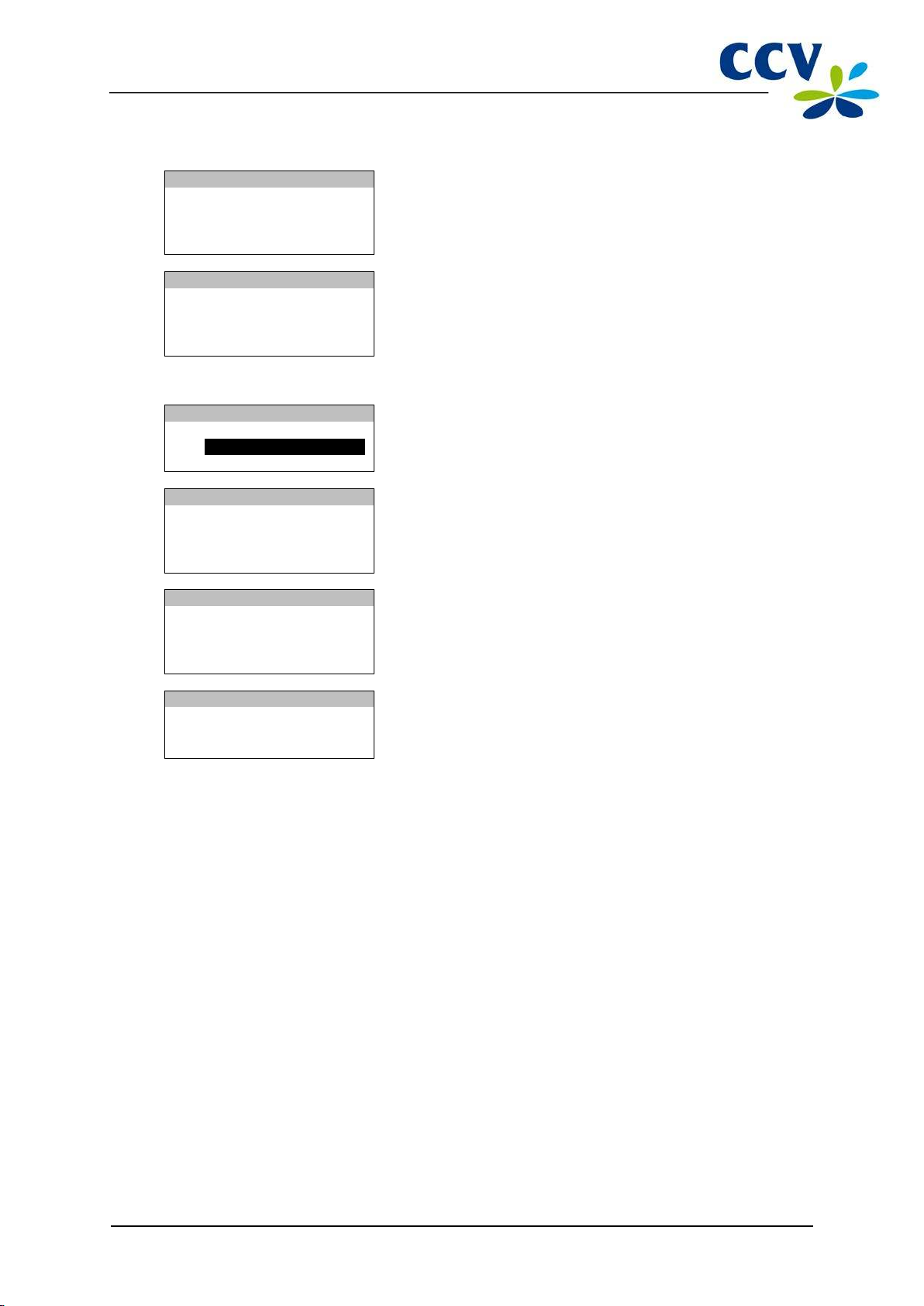
CID110A/08062013
45 / 56
E-JOURNAL
MAX TRX ENTRIES
0
(0)
E-JOURNAL
MAX TRX ENTRIES
___
(0)
E-JOURNAL
MAX TRX ENTRIES
THRESHOLD ALM. FULL
E-JOURNAL
THRESHOLD ALM. FULL
0
(0)
E-JOURNAL
THRESHOLD ALM. FULL
___
(0)
E-JOURNAL
CHANGE E-JOURNAL
SUCCESSFUL
Screen of the VX 520 Action
8 Press the <CORR> key.
9 Enter the number of transactions you wish to store in the E-
journal and confirm with <OK>.
Please note: you can store maximum 500 transactions in the E-journal.
10 Select THRESHOLD ALM. FULL.
11 Press the <CORR> key.
12 Enter the number of transactions after which you want to
receive a warning on the payment terminal that the E-journal
is almost full and confirm with <OK>.
13 If the E-journal is enabled, the following message will appear
on the screen: 'CHANGE E-JOURNAL SUCCESSFUL'.
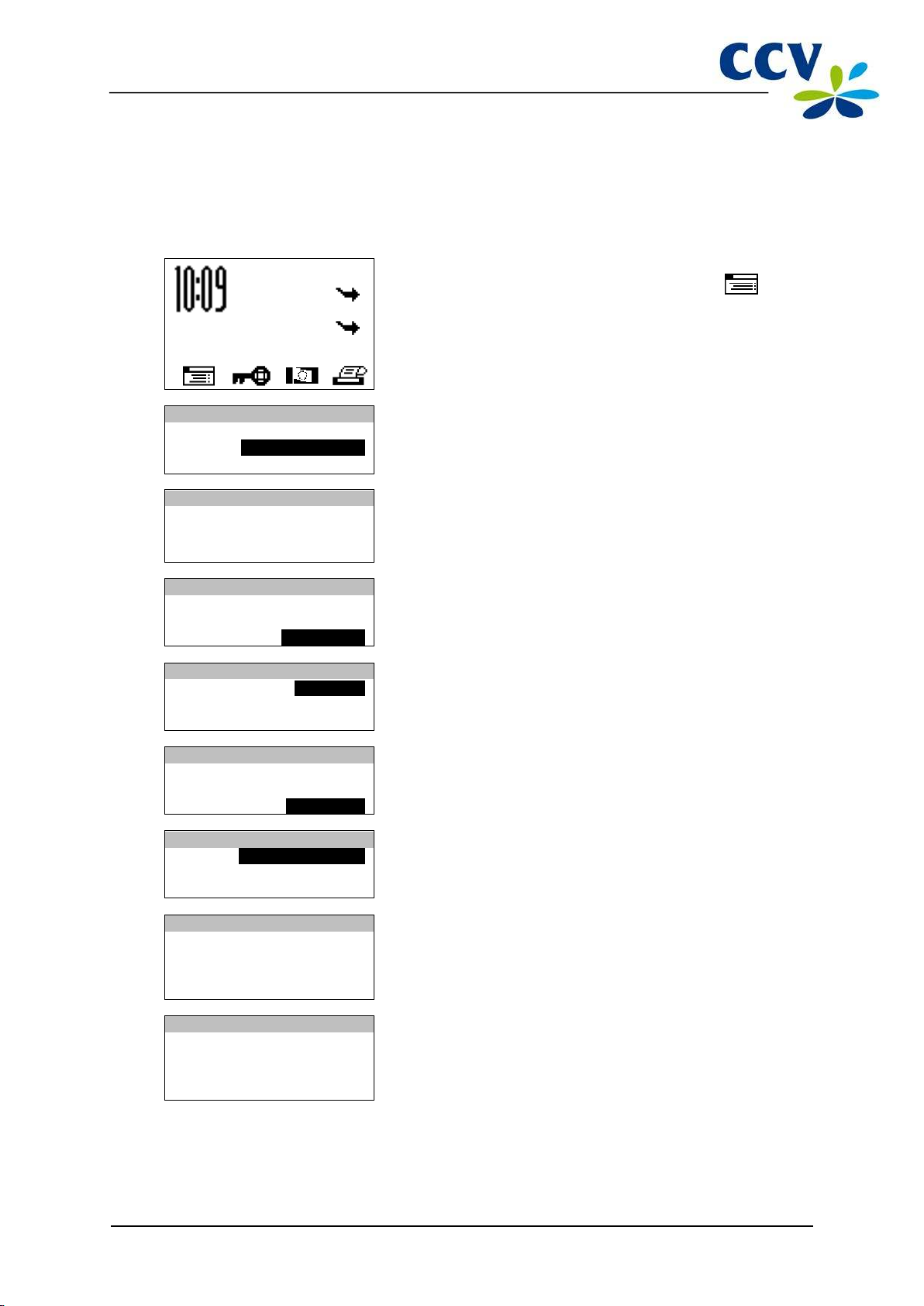
CID110A/08062013
46 / 56
SALE
OTHER TRX
MAIN MENU
DISPLAY INFO
MERCHANT MENU
SERVICE MENU
PROTECTED ITEM
MERCHANT PASSWORD:
MERCHANT MENU
REPORTS
FUNCTIONS
CONFIGURE
CONFIGURE
TERMINAL
C-TAP
TERMINAL
COMMUNICATION
MERCHANT PASSWORD
E-JOURNAL
E-JOURNAL
MAX TRX ENTRIES
THRESHOLD ALM. FULL
E-JOURNAL
MAX TRX ENTRIES:
0
(0)
E-JOURNAL
MAX TRX ENTRIES:
___
(0)
6.4.2 Disabling the E-journal
To disable the E-journal, you should set the maxim um number of transactions to be stored in the Ejournal to 0.Perform the following actions to disable the E-journal:
Screen of the VX 520 Action
01.06.12
1
Press the purple function key below the symbol to
open the menu.
2 Select MERCHANT MENU.
_ _ _ _ _
3
Enter the merchant password (by default 99999) and confirm
with <OK>.
4 Select CONFIGURE.
5 Select TERMINAL.
6 Scroll to and select E-JOURNAL.
7 Select MAX TRX ENTRIES.
8 Press the <CORR> key.
9 You can now enter the maximum number of transactions to
be stored in the E-journal. Enter the number 0 and confirm
with <OK> to disable the E-journal.
If the E-journal is disabled, the following message will appear on the screen: 'CHANGE E-JOURNAL
SUCCESSFUL'. If the message: ‘E-JOURNAL NOT DELETED / DELETE OR PRINT FIRST’ appears,
you m ust first print the E-journal (see subsection
6.3.2) or delete it (see section 6.5).
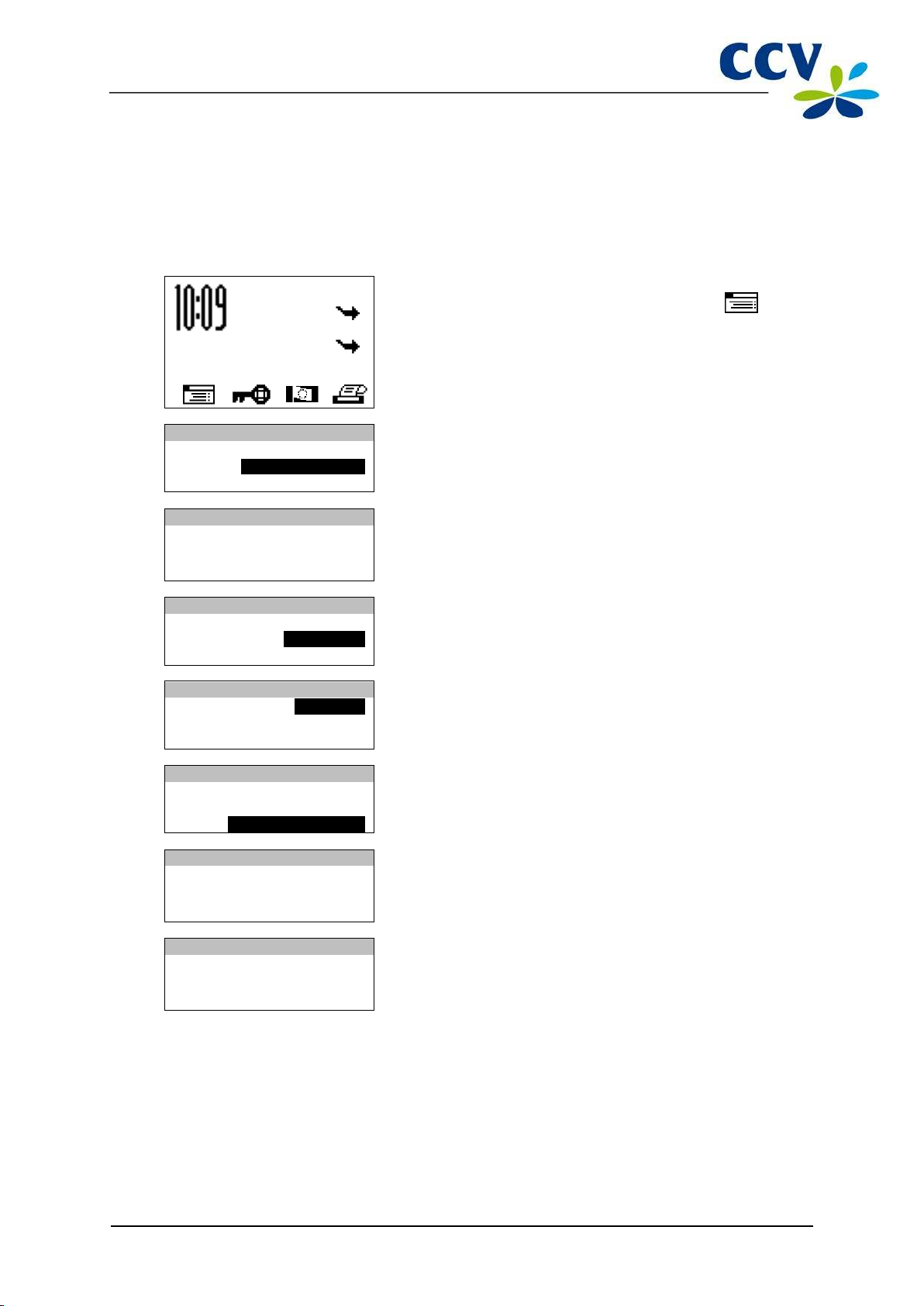
CID110A/08062013
47 / 56
SALE
OTHER TRX
MAIN MENU
DISPLAY INFO
MERCHANT MENU
SERVICE MENU
PROTECTED ITEM
MERCHANT PASSWORD:
MERCHANT MENU
REPORTS
FUNCTIONS
CONFIGURE
FUNCTIONS
TERMINAL
C-TAP
TERMINAL
CONTACT TMS
RESTART TERMINAL
DELETE E-JOURNAL
PROTECTED ITEM
MERCHANT PASSWORD:
_ _ _ _ _
E-JOURNAL
E-JOURNAL IS
DELETED
6.5 Deleting the E-journal
You can also delete the E-journal without printing it.
Perform the following actions to delete the E-journal:
Screen of the VX 520 Action
01.06.12
1
Press the purple function key below the symbol to
open the menu.
2 Select MERCHANT MENU.
_ _ _ _ _
3
Enter the merchant password (by default 99999) and confirm
with <OK>.
4 Select FUNCTIONS.
5 Select TERMINAL.
6 Scroll to and select DELETE E-JOURNAL.
7
Enter the merchant password (by default 99999) and confirm
with <OK>.
8 The E-journal has been deleted.
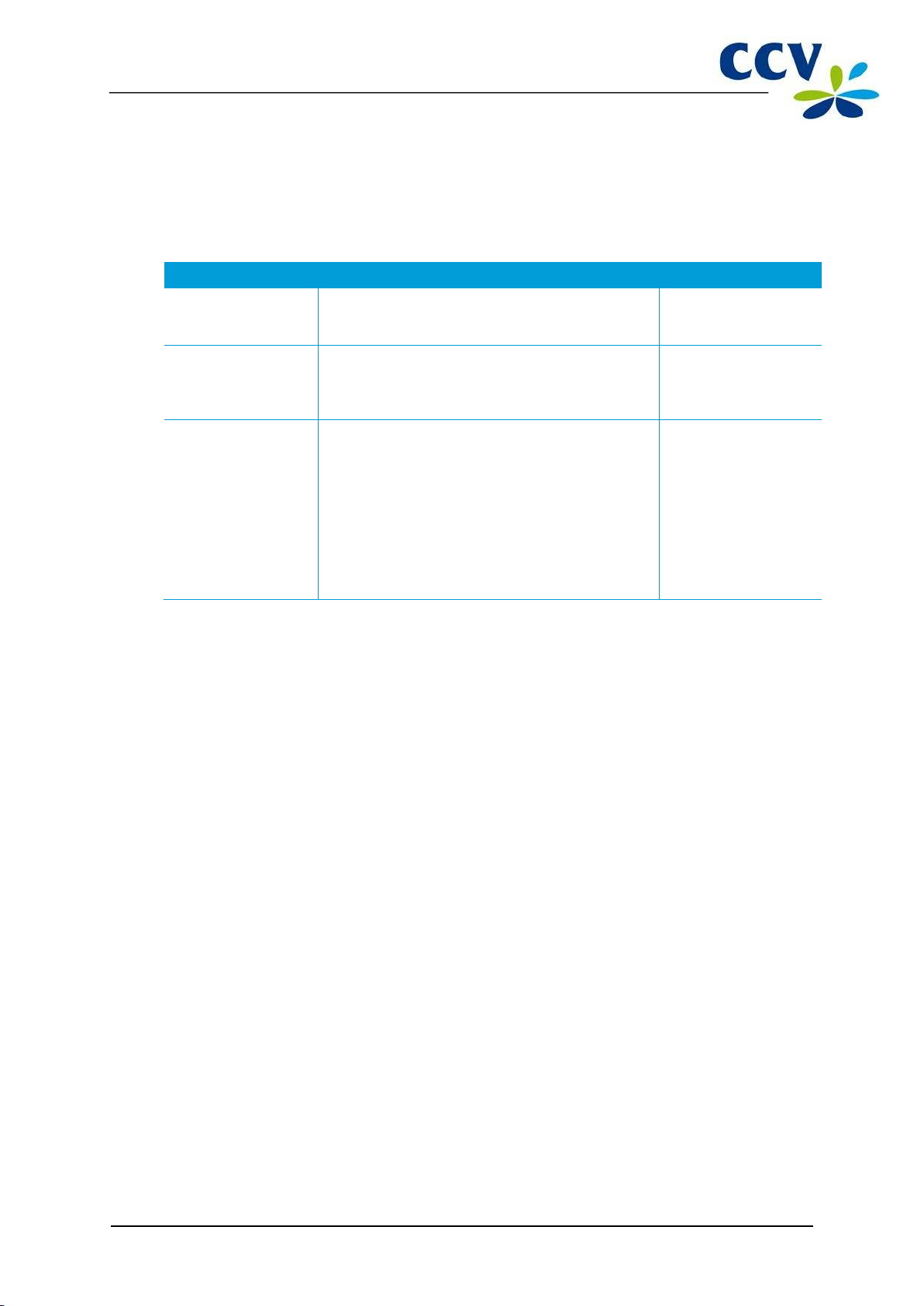
CID110A/08062013
48 / 56
7 OPTIONAL FEATURES
7.1 Overview of the optional features
On your payment terminal, you can use optional features. Some of these features can be activated via
the CCV Service Centre, while other features are only available if allowed by an acquirer.
Feature Description Availability
Dynamic Currency
Conversion
Transaction attribute While performing a transaction you can add an
Employees The Employees feature provides insight into t he
Dynamic Currency Conversion provides your foreign
customers with the ability to pay in their own
currency.
attribute to the transaction, for example, a number
or description. The attribute will appear on the copy
of the receipt.
transactions your employees perform during a shift.
• After the deactivation of the terminal, a report
is printed in which the totals of the
transactions performed are specified per
employee.
• The nam e of the employee performing the
transaction appears on the copy of the receipt.
• The em ployee c an print a personal report of
the transactions he or she performed.
If allow ed by the
acquirer
Activation only via the
CCV Service Centre
Activation only via the
CCV Service Centre
7.2 Instruction cards for optional features
You can find instruction cards for optional features on our website www.ccv.nl, Service, Manuals.

CID110A/08062013
49 / 56
A special cleaning kit is available for the cleaning of the
certain period of use.
8 MAINTENANCE AND FAILURES
8.1 Maintenance to the payment terminal
To extend the servic e life of the equipment, it is advisable t o clean the paym ent terminal periodically.
This depends on the number of transacti ons you pe rform and the environm ent in whic h the terminal is
located.
For example, you may notice that the card readers have problems reading the payment cards. If this is
the case, use the special cleaning cards to clean the card readers.
payment terminal. The kit contains:
• antistatic and antibacterial cleaning pads;
• a cleaning card for the chip card reader;
• a cleaning card for magnetic stripe reader.
Chapter 9 describes how you can order the cleaning kit
and other supplies.
8.1.1 Cleaning of the payment terminal
To cl ean the paym ent terminal, please perform the foll ow ing actions:
Wipe the casing, keyboard and screen of the terminal clean with a cleaning pad. Pay extra attention to
the keys. Like a keyboard or telephone, for example, the keys may contain a lot of bacteria after a

CID110A/08062013
50 / 56
8.1.2 Cleaning of the chip card reader
To cl ean the chip c ard reader of the paym ent terminal, please perform the foll ow ing acti ons:
1. Insert the cleaning card into the chip c ard
reader of the payment terminal.
8.1.3 Cleaning of the magnetic card reader
To cl ean the magnetic card reader of the payment termi nal, please perfo rm the follow ing ac tions :
Swipe the cleaning card in a straight way and with a constant speed through the magnetic card reader
of the payment terminal. The cleaning card has two cleaning strips on both sides. For the best result,
swipe the card through the magnetic stripe reader twice without turning it over.
2. Fix the grey-black part of the card with one
hand as shown in the picture. Then slide the
transparent slider back and forth a number of
times with your other hand.
8.2 Periodic version check of the software
Your paym ent terminal periodically communicates with the CCV Terminal Management System for a
version c heck. This is done aut om aticall y during the night . The soft ware version of your t erminal is then
checked. If a new software version is available, your terminal will be updated to this new version. After a
successful version check, a receipt will be printed with the message 'CONFIGURATION SUCCESSFUL'.
Please note: make sure that the Ethernet connection and the plug of the external power are always
connected correctly. Should this not be the case, the version check cannot be performed.

CID110A/08062013
51 / 56
8.3 What to do in case of a failure?
This section desc ri bes w hich actio ns you can perf orm yours elf in case of a fai lure of the payment
terminal.
Problems with reading payment cards:
• As a test, try to perform a transaction for € 0.01 with another payment card. Preferably use a
card from another bank. If this transaction is successful, the payment card of the cardholder
may be defect. If this trans action is unsuccessful, there m ay be a problem with the card reader
of the payment terminal.
• Reset the payment terminal by interrupting the power supply for 15 seconds.
In case of communication problems:
• Reset the payment terminal by interrupting the power supply for 15 seconds.
• Check whether the Ethernet cable is properly connected to the terminal and the modem or
router. Also check whether the connectors of the payment terminal and the Ethernet cable are
damaged.
• Test the comm unication links of the payment terminal s (s ee subsection 2.4.4).
• Do you suspect that your terminal is not connected? Please contact your Internet service
provider to check your connection and your subscription.
• Does the connection work properly and the aforementioned actions did not solve the failure?
Then please contact the CCV Servi ce Centre for technical s upport.
Please note: make sure you have the TMS Terminal ID or the payment terminal code at hand. This will
enable our employees to help you faster. Read how you can find this information on the following page.

CID110A/08062013
52 / 56
SALE
OTHER TRX
MAIN MENU
DISPLAY INFO
MERCHANT MENU
SERVICE MENU
DISPLAY INFO
CUSTOMER SERVICE
TERMINAL
COMMUNICATION
TERMINAL
TMS TID:
CSL001
CONF TYPE:
V520NLSW
CONF VERS.:
09.24
SOFTW VERS.:
09.24
PINPAD VERS.:
0322
01/06/2012
10:09:20
If you cannot look up the TMS Terminal ID, you may also
Journal
CCV Holland B.V.
Westervoortsedijk 55
6827AT Arnhem
Terminal: CT380071
Merchant: 423600707814
Period: 2166
Transaction: 00000002
MASTERCARD (A00002301)
Card: xxxxxxxxxxxx6015
Card Sequence Nr: 00
Valid thru: 30/04/14
SALE
Date: 01/06/2012 10:09
Auth. code: 425544
Total:
0,01 EUR
YOU HAVE PAID
Payment terminal code
(in this example 573201)
8.3.1 Looking up the TMS Terminal ID and the payment terminal code
The TMS Term inal ID is the num be r under w hich your payment term inal is registered on t he CCV
Terminal Manageme nt S ys tem. You can look up the TMS Terminal ID i n your paym ent terminal yourself.
To look up the TMS Terminal ID, perform the following actions:
Screen of the VX 520 Action
01.06.12
1
Press the purple function key below the symbol to
open the menu.
2 Select DISPLAY INFO.
3 Select TERMINAL.
4 Write down the TMS Terminal ID (in this example (CSL001).
refer to the payment terminal code of the payment terminal.
You can find the payment terminal code on the copies of
the transaction receipts.
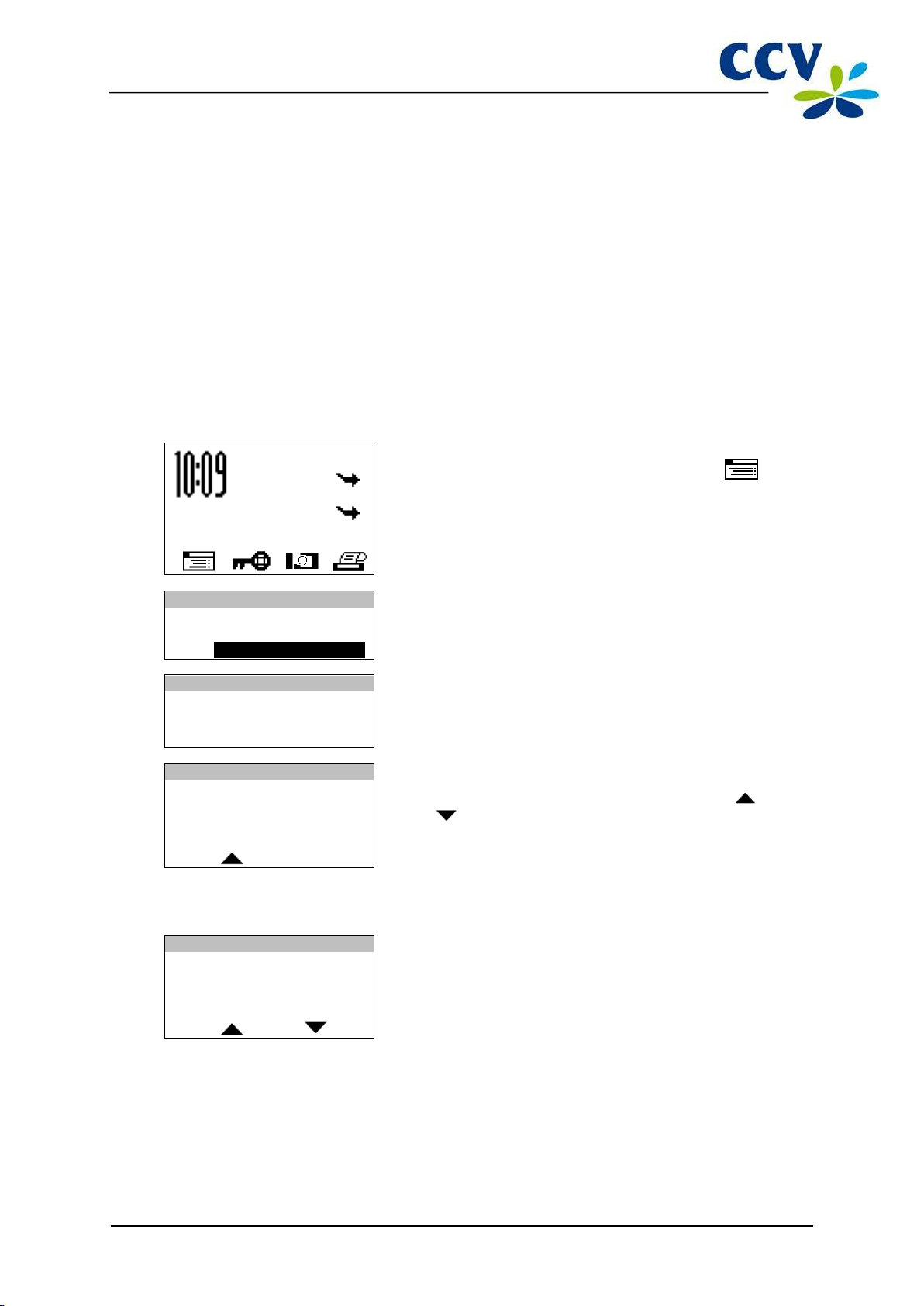
CID110A/08062013
53 / 56
SALE
OTHER TRX
MAIN MENU
MERCHANT MENU
SERVICE MENU
ORDER PAPER ROLLS
PROTECTED ITEM
MERCHANT PASSWORD:
_ _ _ _ _
ORDER PAPER ROLLS
QUANTITY:
25 ROLLS
PRESS OK TO CONFIRM
ORDER PAPER ROLLS
QUANTITY:
50 ROLLS
PRESS OK TO CONFIRM
9 ACCESSORIES FOR THE PAYMENT TERMINAL
9.1 Ordering accessories
Would you like to order accessories for your payment terminal? You can do this in the following ways:
• via the Internet: www.ccv.nl, Web shop
• by telephone: +31 (0)88 228 9849
• via the paym ent term inal (only printing paper rolls)
9.2 Ordering printing paper rolls via the payment terminal
Would you like to order printing paper rolls? This can also be done via the payment terminal. To order
printing paper rolls via your payment terminal, please perform the following actions:
Screen of the VX 520 Action
1
Press the purple function key below the symbol to
open the menu.
01.06.12
2 Scroll to and select ORDER PAPER ROLLS.
3
Enter the merchant password (by default 99999) and confirm
with <OK>.
4 Use the purple function keys below the symbols and
to adjust the number of rolls you want to order.
Please note: you can order printing paper rolls in packages of 25 units. 200 printing paper rolls is the
maximum per order!
5 Press <OK>to confirm your order. A receipt will be printed
with the confirmation of your order.
By ordering printing paper rolls via your payment terminal, you authorise CCV to automatically charge
the amount of the order to the account number known to us. After placing the order, it will be delivered to
the location where the terminal is located. Check the receipt that is printed after placing the order
whether the address information matches the actual address.

CID110A/08062013
54 / 56
10 GLOSSARY
Term Meaning
Registration number acquirer
Acquirer
Acquirer parameter session
Authorisation code
Dutch Payments Association
CVC2 code
Dynamic IP address An automatically assigned IP address that may change over time.
Ethernet connection
EMV standard
E-journal
Internet pro vider
Cardholder
Brand relation report
Merchant password
Terminal Manageme nt S ys tem System for managing and maintaining payment term inals.
TMS Terminal ID
The registration num ber of a payment card You need this number,
also called Merchant ID, to accept a payment card on your
payment terminal.
A payment service provider or a bank that receives and processes
transactions. This party also provides data for the acceptance of
transactions.
A communication session with the acquirer host to retrieve
acquirer parameters for the payment terminal. These parameters
determine the types of cards your terminal will accept and how the
terminal handles these types of cards.
A unique code that you must enter during the performance of the
transaction types: cancellation, sale after reservation, sale referral,
extra reservation and cash advance after referral.
An association that organises the collective tasks in the national
payment system for its members. The members of the Payments
Association are providers of payment services in the Dutch
market: banks, payment service providers and electronic money
institutions. The Payments Association coordinates the common
tasks of the members in the area of infrastructure, standards and
joint product characteristics. These are focused on an optimised
effective, safe, reliable and efficient payment system.
A three-digit code applied on the back or front of a payment card
for security purposes.
A connection used to connect devices within a network. Your
payment terminal is connected to the Internet connection via the
Ethernet connection.
An international standard for payments and cash advances with
payment cards.
A financial report that contains copies of the receipts of all
transactions performed during a period.
An organisation that provides facilities to individuals and/or
companies with a computer or other device to connect to the
Internet.
The person who is c harged money by you for a product and/or
service and who pays for this with a payment card.
A report that shows what types of payment cards you can accept
with your payment terminal and to which transaction processor(s)
these cards are linked.
The password that protects the a ccess to the merchant menu, and
that must be entered during the performance of certain operations.
A unique identification number for a payment terminal that serves
as a key to access the CCV Terminal Management System.
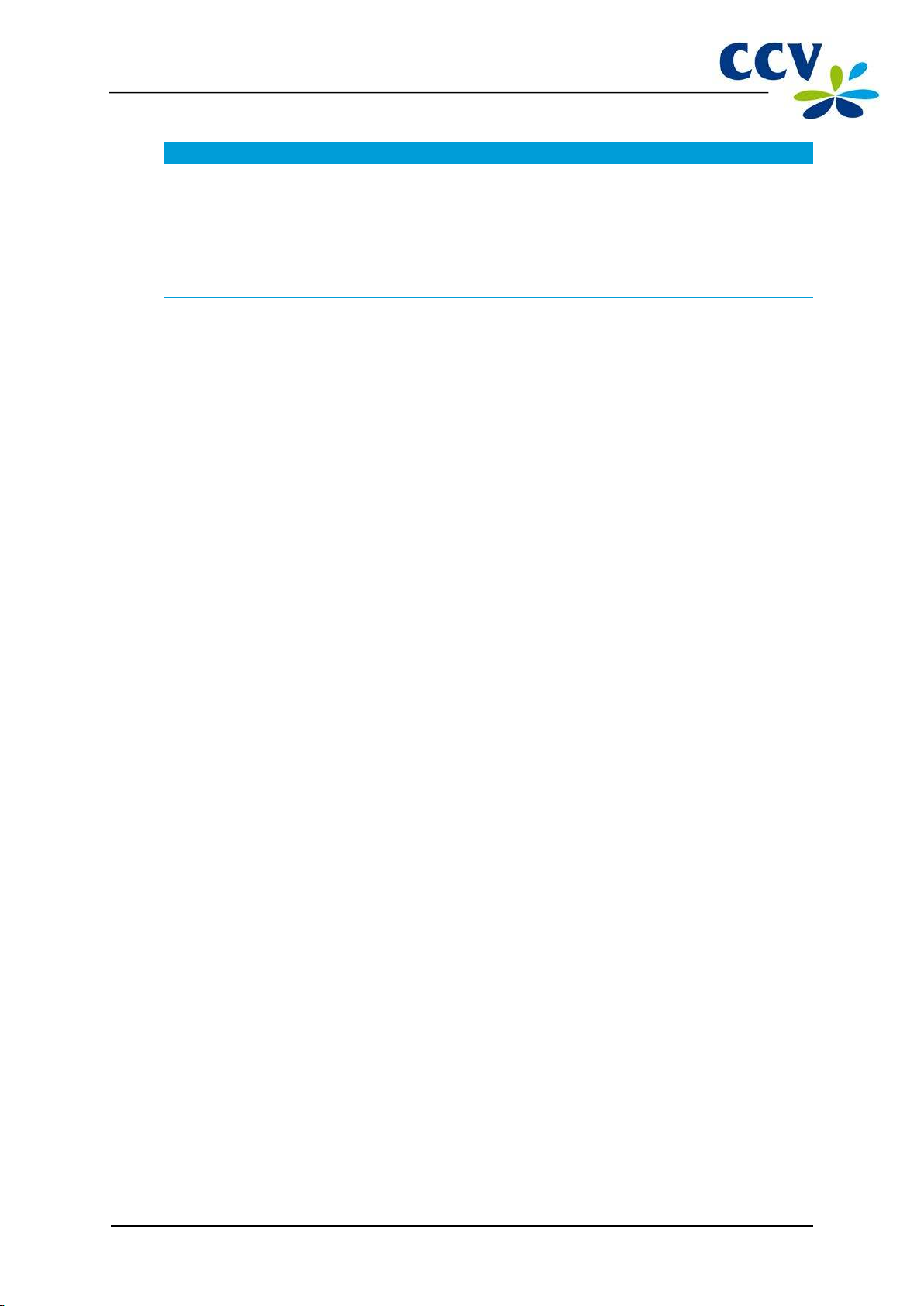
CID110A/08062013
55 / 56
Term Meaning
Total report
A financial report showing the total amounts of all transactions that
were performed during a period, specified per transaction
processor, type of payment card and transaction type.
Transaction processor
The party to which the trans ac tions are o ffered according to the
Common Terminal Acquirer Protocol. The transaction processor
then sends the transactions offered to the correct acquirer.
Static IP address A set IP-address that will not change over time.

CID110A/08062013
56 / 56
11 CONTACT DETAILS
11.1 Telephone numbers CCV
CCV Service Centre (for failures and ordering supplies) +31 (0)88 228 9849
Ordering supplies via the Internet: www.ccv.nl, Web shop
CCV Sales department +31 (0)88 228 9870
11.2 Opening hours CCV
CCV business hours:
Monday to Friday 8.30 AM – 5 PM
CCV Service Centre:
Monday to Friday 7 AM – 10 PM
Saturday 8 AM – 6 PM
Sunday 9 AM – 5.30 PM
Note 24-hour service only for urgent failures.
11.3 General address details CCV
CCV Holland B.V.
PO Box 9226
6800 KH Arnhem, the Netherlands
T +31 (0)88 228 9911
F +31 (0)88 228 9900
E info@nl.ccv.eu
I www.ccv.nl
11.4 Telephone numbers acquirers
European Merchant Services (EMS) +31 (0)20 660 3120
B+S Card Service +31 (0)20 427 8344
American Express +31 (0)20 504 8333
Bank Card Company (BCC) +32 22 05 87 87
China UnionPay +31 (0)30 283 7333
Citibank +31 (0)20 651 4211
ConCardis +31 (0)20 794 8630
Diners Club +31 (0)20 654 5500
JCB +31 (0)30 283 7333
OmniPay +31 (0)30 283 7333
PaySquare +31 (0)30 283 7333
YourGift Cards +31 (0)10 240 9259
