CCTV Agent M-Series User Manual

M-Series
Standalone DVR User’s Manual
1
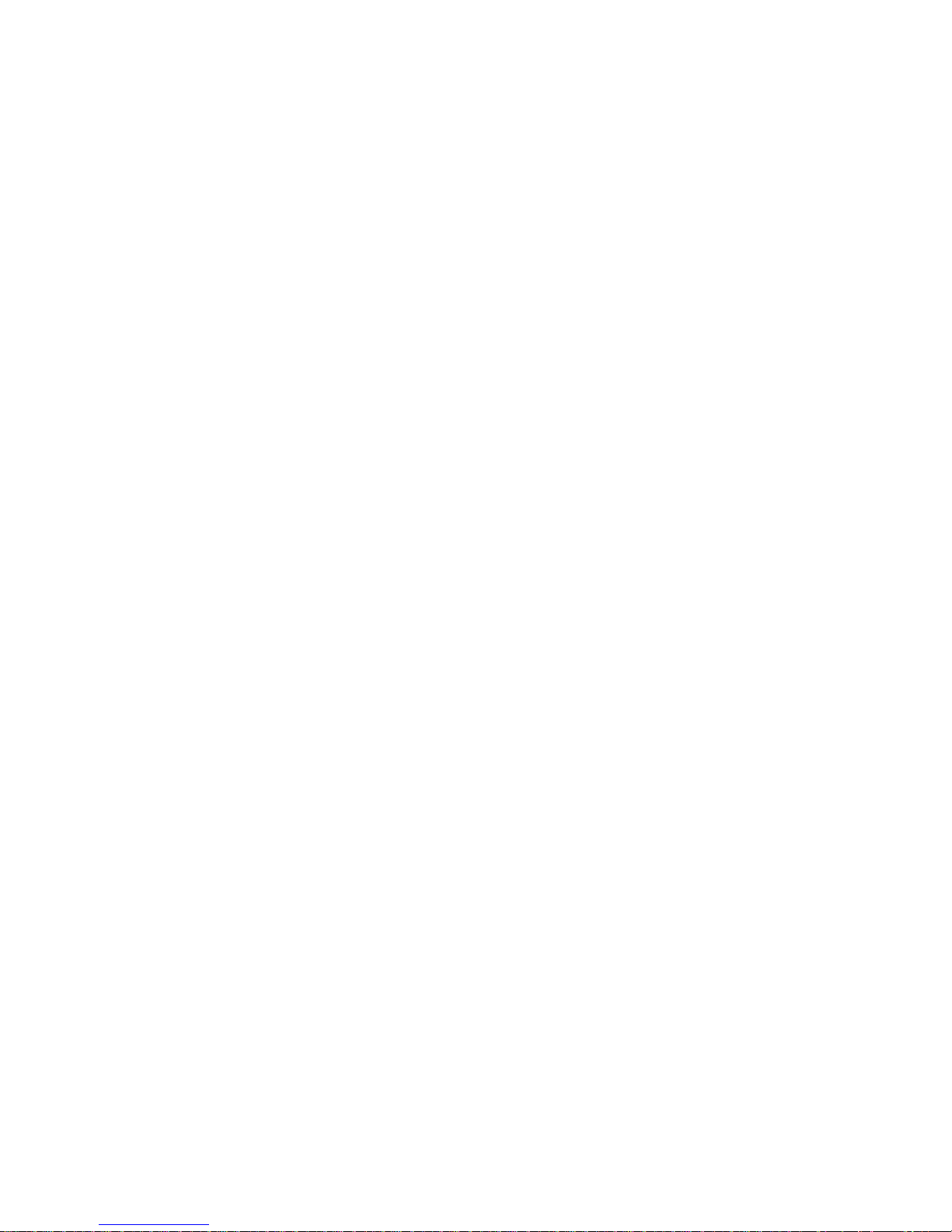
Table of Contents
1...........................................................................FEATURES AND SPECIFICATIONS 10
1.1.....................................................................................................................................................Features 10
1.2............................................................................................................................................Specifications 10
2....................................................................................... OVERVIEW AND CONTROLS 14
2.1............................................................................................................................................... Front Panel 14
2.2.................................................................................................................................................Rear Panel 18
2.2.1............................................................................................................................................................ Overview 18
2.2.2............................................................................................................................................................ Connection Sample
2.3.........................................................................................................................................Remote Control 20
2.4...........................................................................................................................................Mouse Control 20
2.5...............................................................................................................Virtual Keyboard & Front Panel 22
2.5.1............................................................................................................................................................ Virtual Keyboard 22
2.5.2............................................................................................................................................................ Front Panel 22
3....................................................................... INSTALLATION AND CONNNECTIONS 23
3.1..............................................................................................................................Check Unpacked DVR 23
3.2........................................................................................................................................HDD Installation 23
3.2.1............................................................................................................................................................ Choose HDDs 23
3.2.2............................................................................................................................................................ Calculate HDD Size
3.2.3............................................................................................................................................................ HDD Installation 23
3.3..................................................................................................................... CD/DVD Burner In stallatio n 24
2
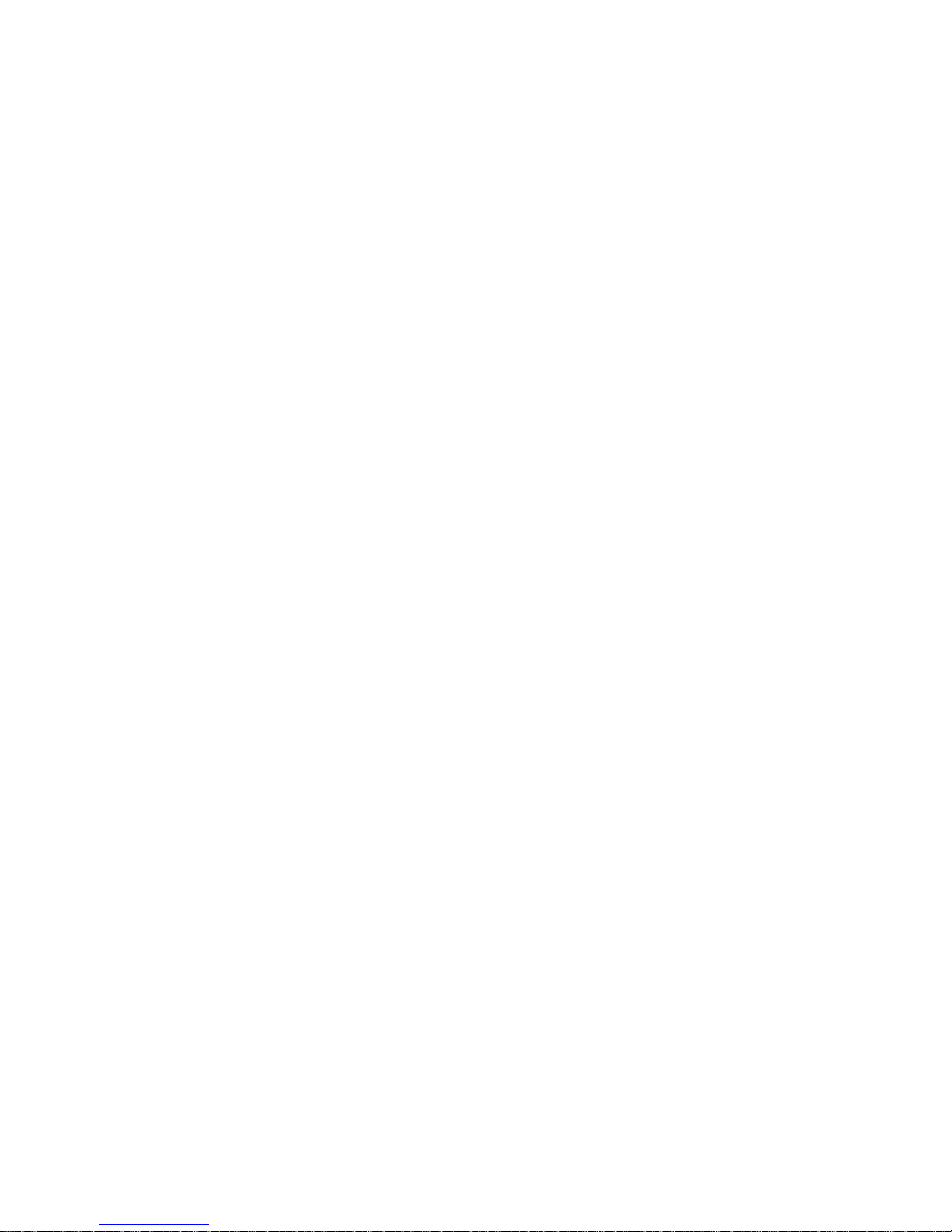
b
e
p
t
F
3.4....................................................................................................................Desktop and Rack Mounting 25
3.4.1............................................................................................................................................................ Desktop Mounting
3.4.2............................................................................................................................................................ Rack Mounting 25
3.5....................................................................................................................... Connecting Power Supply 25
3.6.........................................................................................Connecting Video Input and Output Devices 25
3.6.1............................................................................................................................................................ Connecting Video Input
3.6.2............................................................................................................................................................ Connecting Video Output
3.7.................................Connecting Audio Input & Output, Bidirectional Audio, Looping Video, Matrix 26
3.7.1............................................................................................................................................................ Audio Input/One Audio Out
3.7.2............................................................................................................................................................ Looping Video (Not Availa
3.7.3............................................................................................................................................................ Matrix Video (Not Availabl
3.7.4............................................................................................................................................................ Alarm Input and Relay Out
3.7.5............................................................................................................................................................ Alarm Input 28
3.7.6............................................................................................................................................................ Alarm Output 29
3.7.7............................................................................................................................................................ Alarm Input and Output De
3.7.8............................................................................................................................................................ Relay Output Description
3.8.........................................................................................................................................................RS232 31
3.9.........................................................................................................................................................RS485 32
3.10......................................................................................................................................Other Interfaces 32
4..........................................................OVERVIEW OF NAVIGATION AND CONTROLS 33
4.1.....................................................................................................................Login, Logout & Main Menu 33
4.1.1............................................................................................................................................................ Login 33
4.1.2............................................................................................................................................................ Main Menu 33
4.1.3............................................................................................................................................................ Logout 34
4.1.4............................................................................................................................................................ Auto Resume after Power
4.1.5............................................................................................................................................................ Replace Button Battery
4.2................................................................................................................................Recording Operation 34
4.2.1............................................................................................................................................................ Live Viewing 35
4.2.2............................................................................................................................................................ Manual Record 35
3
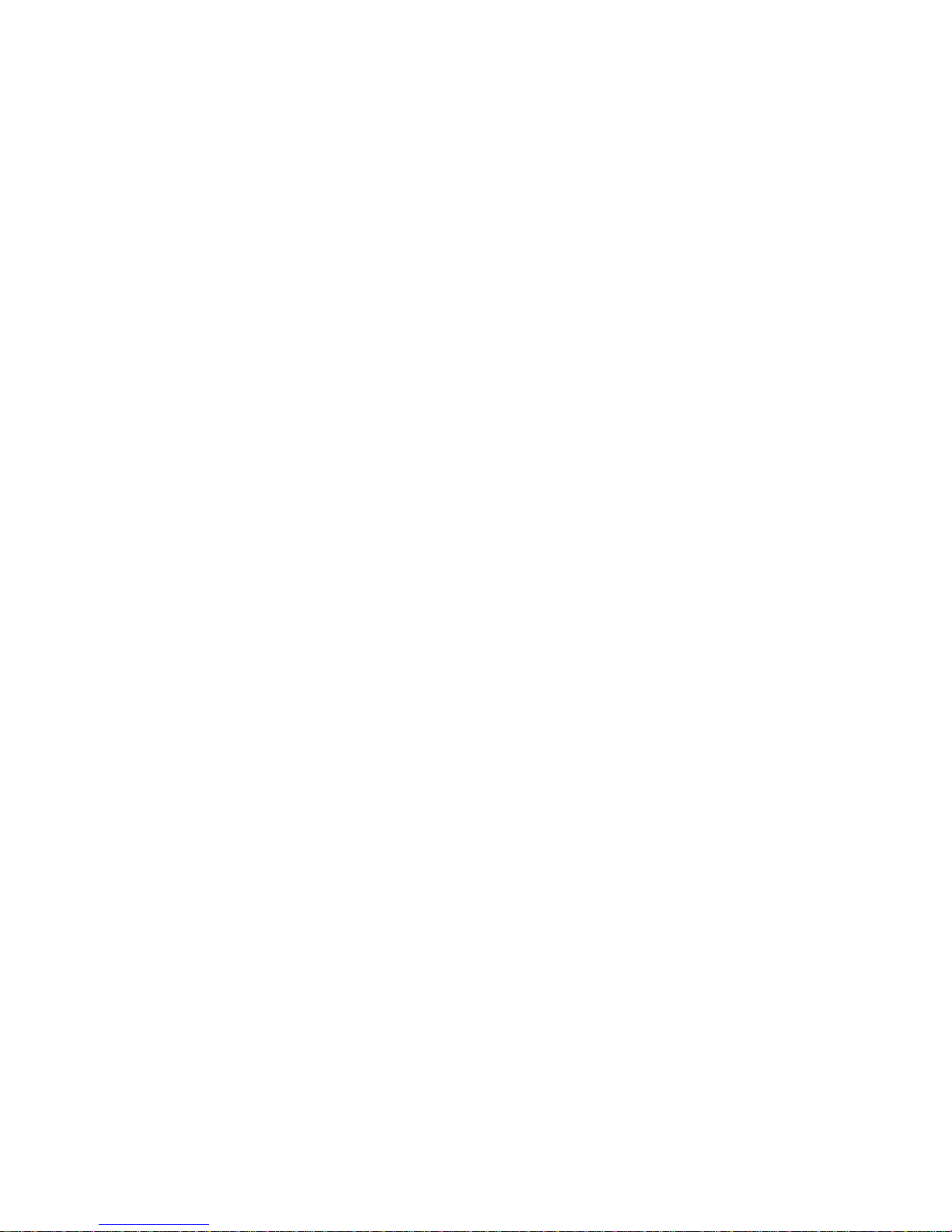
e
4.3................................................................................................................................Search and Playback 37
4.3.1............................................................................................................................................................ Search Menu 37
4.3.2............................................................................................................................................................ Basic Operation 38
4.3.3............................................................................................................................................................ Calendar 39
4.4.........................................................................................................................Record Setup (Schedule) 40
4.4.1 Schedule Menu.............................................................................................................................40
4.4.2 Basic Operation ...........................................................................................................................40
4.5.........................................................................................................................................................Detect 42
4.5.1 Go to Detect Menu........................................................................................................................42
4.5.2 Motion Detect................................................................................................................................42
4.5.3 Video Loss....................................................................................................................................45
4.5.4 Camera Masking...........................................................................................................................46
4.6..........................................................................................................Alarm Setup and Alarm Activation 47
4.6.1............................................................................................................................................................ Go to alarm setup interfac
4.6.2............................................................................................................................................................ Alarm Setup 47
4.7.......................................................................................................................................................Backup 49
4.7.1 Detect Device ...............................................................................................................................49
4.7.2 Backup..........................................................................................................................................50
4.8...................................................................................................................PTZ Control and Color Setup 51
4.8.1 Cable Connection .........................................................................................................................51
4.8.2 PTZ Setup.....................................................................................................................................51
4.8.3 3D Intelligent Positioning Key .......................................................................................................53
4.9.......................................................................................................................Preset/Patrol/Pattern/Scan 53
4.9.1 Preset Setup .................................................................................................................................54
4.9.2 Activate Preset..............................................................................................................................55
4.9.3 Patrol Setup (Tour Setup).............................................................................................................55
4.9.4 Activate Patrol (Tour)....................................................................................................................55
4.9.5 Pattern Setup................................................................................................................................55
4.9.6 Activate Pattern Function..............................................................................................................56
4.9.7 Auto Scan Setup...........................................................................................................................56
4.9.8 Activate Auto Scan .......................................................................................................................56
4.10........................................................................................................................................................... Flip 56
4

............................
5
5.1..................................................................................................................................................Menu Tree 57
5.2................................................................................................................................................. Main Menu 57
5.3........................................................................................................................................................Setting 58
5.3.1 General.........................................................................................................................................58
5.3.2 Encode .........................................................................................................................................60
5.3.3 Schedule.......................................................................................................................................62
5.3.4 RS232...........................................................................................................................................63
5.3.5 Network ........................................................................................................................................63
5.3.6 Alarm ............................................................................................................................................71
5.3.7 Detect ...........................................................................................................................................71
5.3.8 Pan/Tilt/Zoom ...............................................................................................................................71
5.3.9 Display..........................................................................................................................................71
5.3.10 Default ........................................................................................................................................73
UNDERSTANDING OF MENU OPERATIONS AND CONTROLS 57
5.4........................................................................................................................................................Search 74
5.5...................................................................................................................................................Advanced 74
5.5.1 HDD Management ........................................................................................................................ 74
5.5.2 Abnormity......................................................................................................................................75
5.5.3 Alarm Output.................................................................................................................................76
5.5.4 Manual Record .............................................................................................................................76
5.5.5 Account.........................................................................................................................................76
5.5.6 Auto Maintain................................................................................................................................77
5.5.7 TV Adjust ......................................................................................................................................78
5.5.8 Video Matrix (Not Available) .........................................................................................................78
5.6................................................................................................................................................ Information 82
5.6.1 HDD Information ...........................................................................................................................83
5.6.2 BPS ..............................................................................................................................................83
5.6.3 Log................................................................................................................................................84
5.6.4 Version .........................................................................................................................................84
5.6.5 Online Users .................................................................................................................................85
5.7............................................................................................................................................................. Exit 85
5

6..........................................................................................
6.1....................................................................................................................... Go to Pan/Tilt/Zoom Menu 87
6.1.1 3D Intelligent Positioning Key .......................................................................................................87
6.2....................................................................................................Preset/Patrol/Pattern/Border Function 88
6.2.1 Preset Setup .................................................................................................................................89
6.2.2 Activate Preset..............................................................................................................................89
6.2.3 Patrol Setup..................................................................................................................................89
6.2.4 Activate Patrol...............................................................................................................................89
6.2.5 Pattern Setup................................................................................................................................89
6.2.6 Activate Pattern Function..............................................................................................................90
6.2.7 Border Setup.................................................................................................................................90
6.2.8 Activate Border Function ..............................................................................................................90
6.2.9 Flip................................................................................................................................................90
ABOUT AUXILIARY MENU 87
7..........................................................................................WEB CLIENT OPERATION 92
7.1.................................................................................................................................Network Connection 92
7.2.......................................................................................................................................................... Login 92
7.2.1 Real-time Monitor .........................................................................................................................95
7.2.2 PTZ...............................................................................................................................................96
7.2.3 Color .............................................................................................................................................99
7.2.4 Picture Path and Record Path ......................................................................................................99
7.2.5 Manu Interface Switch ................................................................................................................100
7.3...................................................................................................................................................Configure 101
7.3.1 System Information..................................................................................................................... 101
7.3.2 Setting ........................................................................................................................................103
7.4........................................................................................................................................................Search 123
7.4.1 Download....................................................................................................................................124
7.5..........................................................................................................................................................Alarm 125
7.6......................................................................................................................................................... About 125
6

7.7........................................................................................................................................................Logout 126
7.8............................................................................................................................. Un-in stall Web Control 126
8................................... ENTERPRISE PROFESSIONAL SURVEILLANCE SYSTEM 127
8.1.........................................................................................................................................................Log in 127
8.2..........................................................................................................................................Enable Monitor 128
8.3........................................................................................................................................Add New Device 129
9......................................................................................................RS232 OPERATION 131
9.1.................................................................................................................................Network Connection 131
9.2................................................................................................................................................... Keyboard 131
10...............................................................................................................................FAQ 132
APPENDIX A HDD CAPACITY CALCULATION.....................................................137
APPENDIX B COMPATIBLE USB DRIVE LIST......................................................138
APPENDIX C COMPATIBLE CD/DVD BURNER LIST ...........................................139
APPENDIX D COMPATIBLE SATA HDD LIST.......................................................140
7
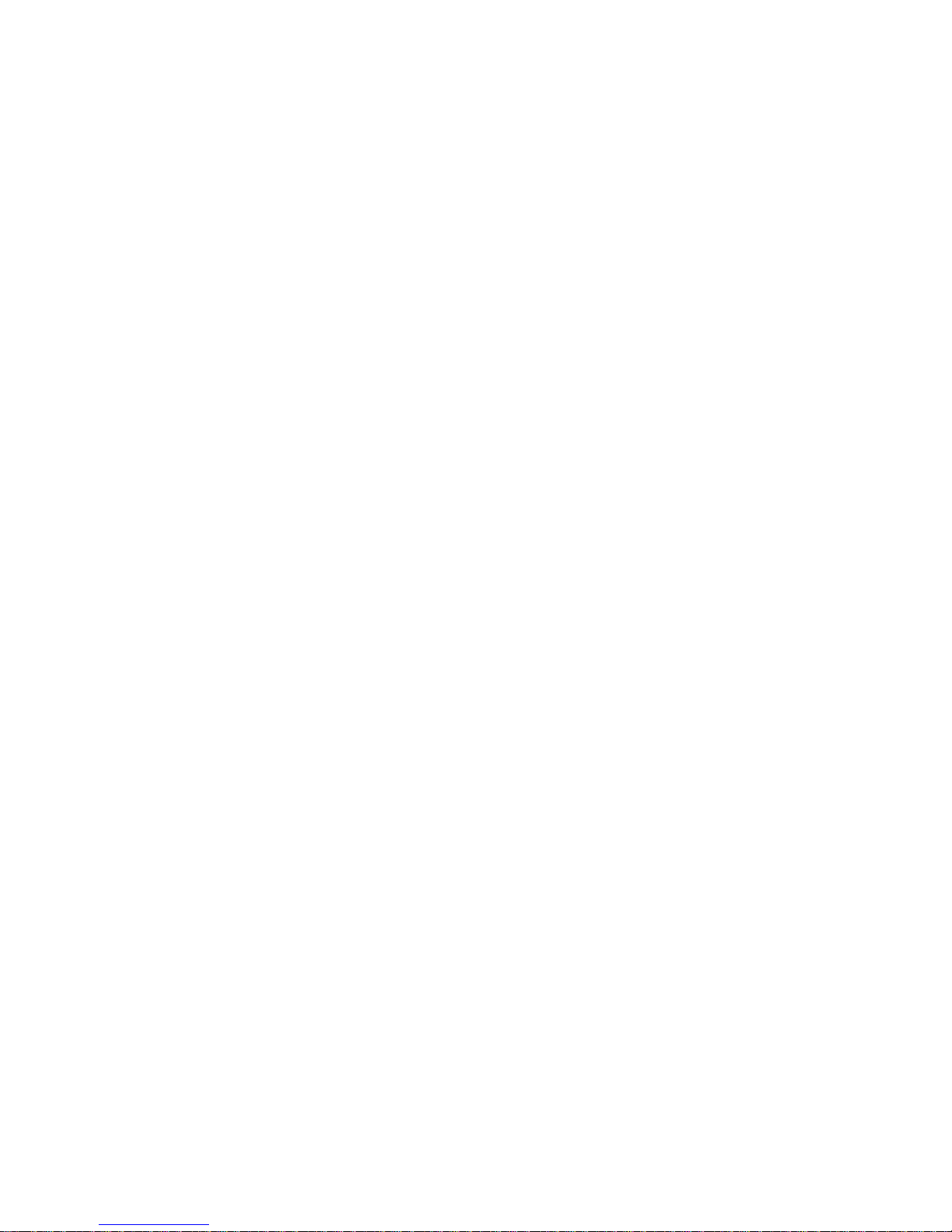
Welcome
Thank you for purchasing our DVR!
This operating manual is designed to be a reference tool for the installation and
operation of your system.
Here you can find information about this series DVR features and functions, as well
as a detailed menu tree.
Before installation and operation please read the following safeguards and warnings
carefully!
8

Important Safeguards and Warnings
1.Electrical safety
All installation and operation here should conform to local electrical safety codes.
We assume no liability or responsibility for all the fires or electrical shock caused by
improper handling or installation.
2.Transportation security
Heavy stress, violent vibration or water splash are not allowed during transportation,
storage and installation.
3.Installation
Keep upwards. Handle with care.
Do not apply power to the DVR before completing installation.
Do not place objects on the DVR
4.Qualified engineers needed
All the examination and repair work should be done by the qualified service
engineers.
We are not liable for any problems caused by unauthorized modifications or
attempted repair.
5.Environment
The DVR should be installed in a cool, dry place away from direct sunlight,
inflammable, explosive substances and etc.
6. Accessories
Be sure to use all the accessories recommended by manufacturer.
Before installation, please open the package and check all the components listed
below are included:
One power cable
One Ethernet cable
Four HDD cables
Alarm & relay terminal blocks
Extensional cable(for audio, loop & matrix)
One remote control(including the battery)
One USB mouse
One CD(including DVR manual, client & small tools)
Warranty card
A package of installation fittings
Contact your local retailer ASAP if something is missing in your package.
Note: Any changes of this manual made to the actual product are subject to no
further notification.
9
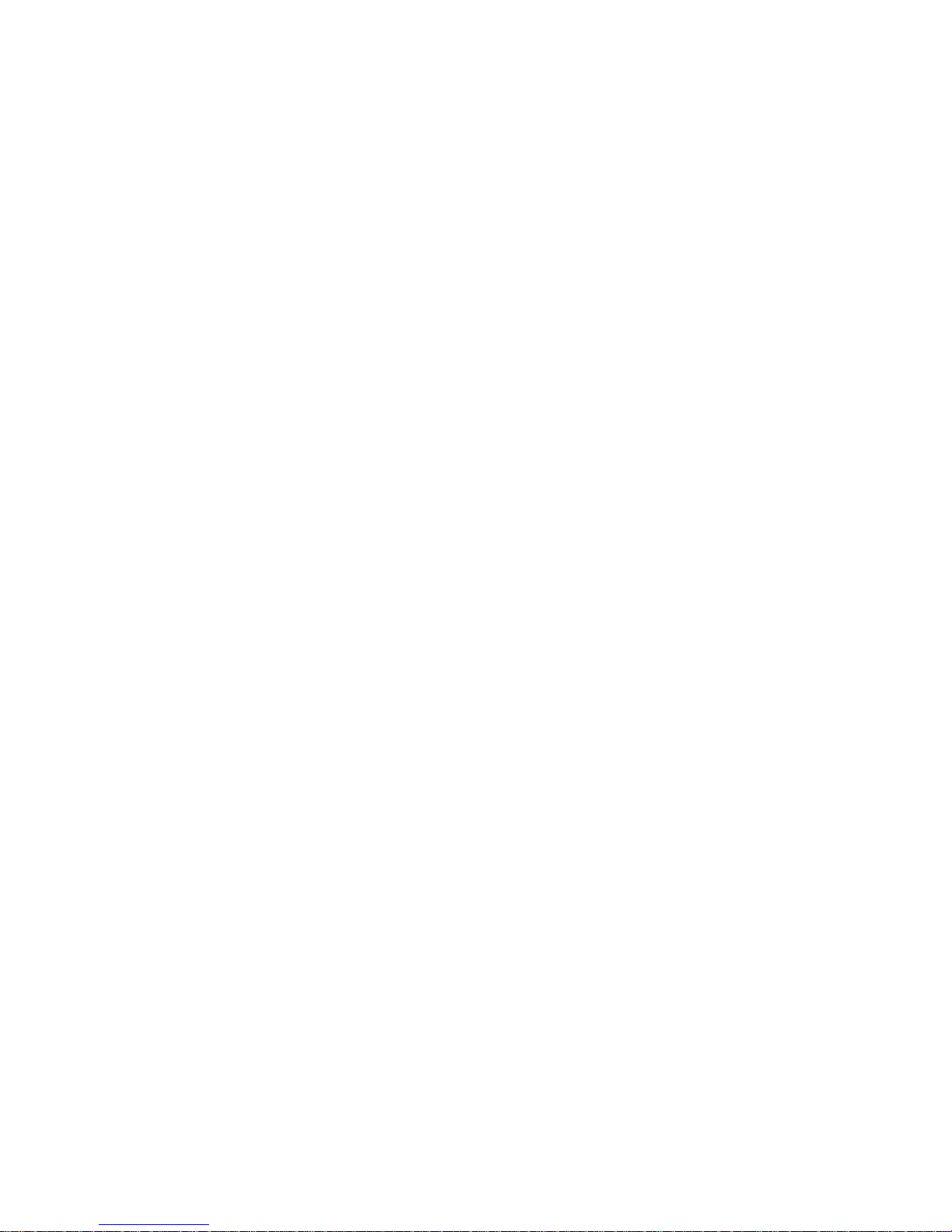
1 FEATURES AND SPECIFICATIONS
1.1 Features
This series DVR has the following features:
H.264 compression algorithm ideal for standalone DVR
Real-time live display up to 16 cameras, 480 fps recording for CIF, 2CIF & 240
fps recording for 4CIF
Pentaplex function: live, recording, playback, backup & remote access
Intelligent search and playback support, you can play back the video only motion
detection occurs in the area you selected.
8HDDs supported & CD-RW/DVD-RW supported
Multiple control methods: front panel, IR remote control, keyboard, USB mouse
and network keyboard.
Smart video detection: motion detection camera masking, video loss.
Smart camera settings: privacy masking, camera lock, color setting, and title
display
Pan Tilt Zoom and Speed Dome Control: more than 60 protocols supported,
preset, scan, auto pan, auto tour, pattern, auxiliary function supported. And with
our Speed Dome, 3D intelligent positioning function supported.
Easy backup methods: USB devices, CD-RW/DVD-RW & network download
Alarm triggering screen tips, buzzer, PTZ preset, e-mail, FTP upload.
Smart HDDs Management: non-working HDD hibernation, HDD faulty alarm, Raid
function.
Powerful network software: built-in web server, EPSS. Networking access for
remote live viewing, recording, playback, setting, system status, event log, e-mail
& ftp function.
1.2 Specifications
Model
DVR-LT04120 4 channel unit with 4 channel audio and bidirectional talk
DVR-LT08240 8 channel unit with 8 channel audio and bidirectional talk
DVR-LT016480 16 channel unit with 16 channel audio and bidirectional talk
System
Main Process High performance embedded microprocessor
Operating System Embedded LINUX
System Resources Pentaplex function: live, recording, playback, backup &
remote access
User Interface GUI, on-screen menu tips.
Control Device Front panel, USB mouse, keyboard, IR remote
control, network keyboard.
Input Method Numeral/Character/Denotation
System Status HDD status, data stream statistics, log record, bios
Version, on-line user and etc.
10
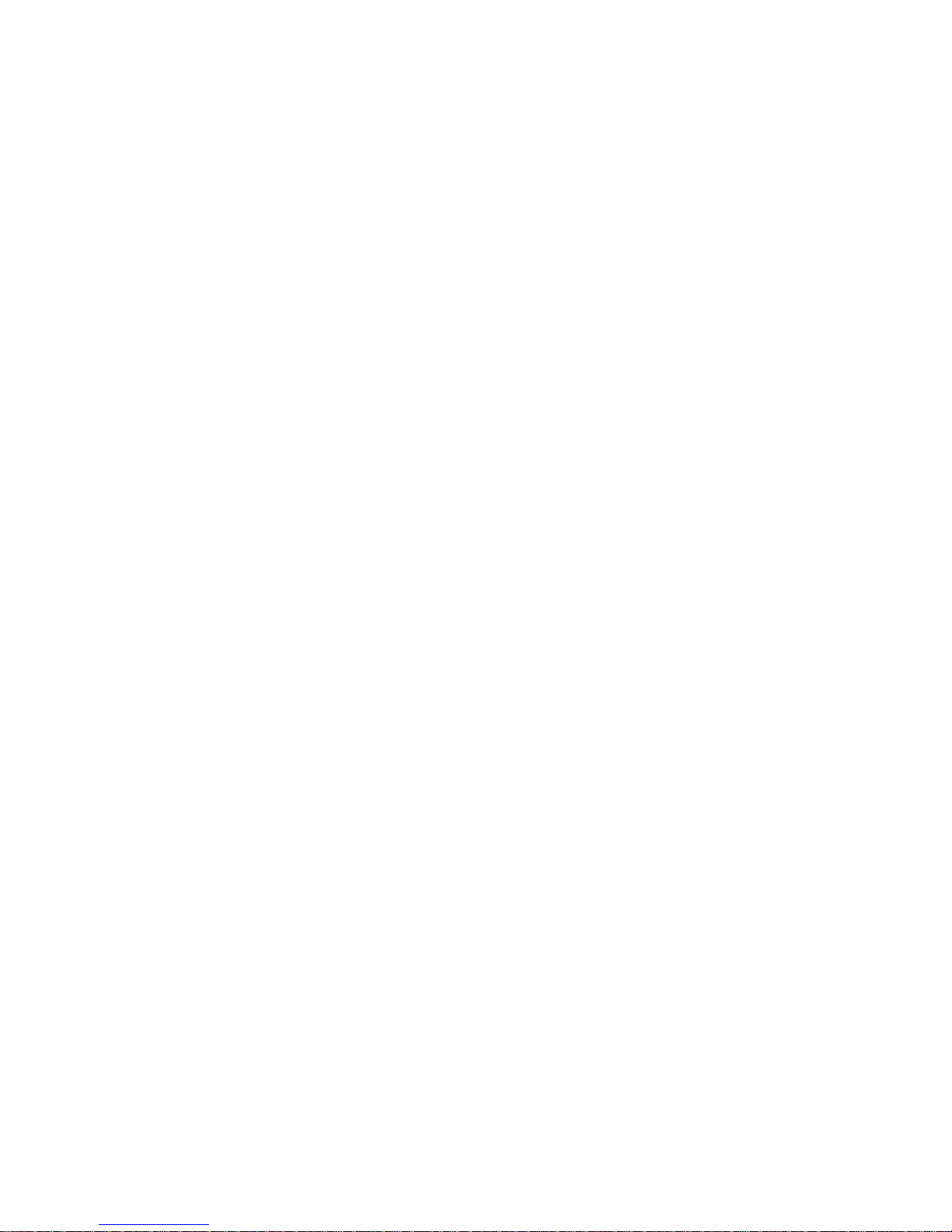
Video
Video Input 4/8/16 Channel, BNC, 1.0Vp-p, 75Ω, looping(optional),
Video Output 2-channel TV output BNC, 1.0Vp- p, 75Ω,1 VGA output
Video Standards PAL(625Line,50f/s),NTSC(525Line,60f/s)
Video Compression H.264
Video Resolution Format NTSC PAL
D1(4CIF) 704 * 480 704 * 576
2CIF 704 *240 704 * 288
CIF 352* 240 352*288
QCIF 176*120 176*144
Video Recording D1/2CIF/CIF/QCIF: PAL 1f/s-25f/s NTSC 1f/s-30f/s;
Video Display Split Full and multiple screen display, 1 / 4 / 8 / 9 / 16
Tour Display Support
Image Quality 1~6 level (level 6 is the best)
Privacy Masking Self-defined four-sided zone for privacy masking for each
camera
Camera Lock Camera locked for users
Camera Adjustment Adjust color according to different time periods
Video Information Camera title, time, video loss, camera lock, motion
detection, recording
TV Output Adjustment Adjust TV output color & display zone
Audio
Audio Input 4/8/16 channel, BNC, 200-2800mV, 30KΩ
bidirectional Audio Input 1-channel, RCA, 200-2800mV, 30KΩ
Audio Output 1-channel, RCA, 200-3000mv, 5KΩ
Audio Compression ADPCM
Video Detection & Alarm
Motion Detection Zones: PAL 396 (22*18)/NTSC 330(22*15) detection
zones
Sensitivity: 1~6 (level 6 is highest)
Trigger recording, PTZ movement, tour, alarm, e-mail &
FTP
Video Loss Trigger recording, PTZ movement, tour, alarm, e-mail &
FTP
Camera masking Trigger recording, PTZ movement, tour, alarm, e-mail
& FTP
Alarm Input 4/8/16 channel, programmable, ground, manual
open/closed
Trigger recording, PTZ movement, tour, alarm, e-mail
& FTP
Relay output 6-channel, 30VDC, 1A, NO/NC, form-C,
Hard Disk
11
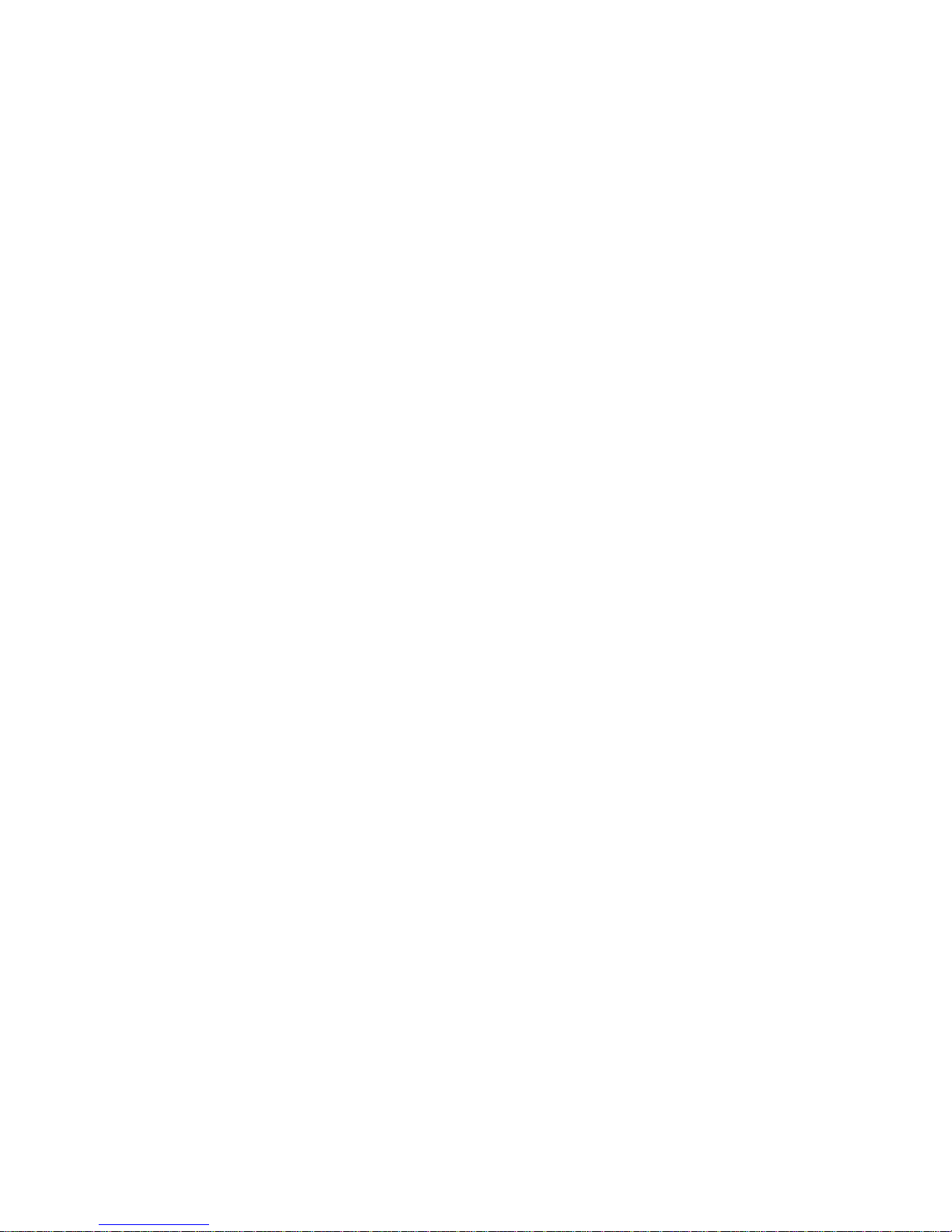
Hard Disk 8 SATA ports, 8 HDDs supported.
Space Occupation Audio :14.4MB/H Video :56~700MB/H
HDD Management Hard disk hibernation technology, HDD faulty alarm &
Raid (Redundancy)
Record, Playback & Backup
Recording Mode Manual, continuous, video detection (including motion
detection, camera masking, video loss), Alarm
Recording Priority Manual >Alarm >Video Detection >Continuous.
Recording Interval 1 to 120 minutes (default: 60 minutes)
Overwrite Mode Support
Raid Function Support
Search Mode Time/Date, Alarm, Motion Detection & exact search
(accurate to second)
Playback 2-channel playback simultaneously, Play, pause, stop,
rewind, fast play, slow play, next file, previous file,
next camera, previous camera, full screen, repeat,
shuffle, backup selection.
Digital Zoom Selected zone can zoom into full screen during
playback
Backup Mode Flash stick/ USB HDD/ USB CD-RW/DVD-RW/ built in SATA Burner/ network download
Network
Interface RJ-45 Port (10/100M)
Network Functions TCP/IP, DHCP, DDNS, PPPoE, E-mail, FTP
Remote operation Monitor, PTZ control, playback, system setting, file
download, log information
Auxiliary Interface
USB Interface 2 USB 2.0 ports, 1 for mouse control, 1 for backup.
RS232 Keyboard, PC communication
RS485 PTZ control
Environmental
Power Supply 220V 50Hz / 110V 60Hz
Power Consumption 25W/30W/40W
Working Temperature 0
o
C+55 oC
Power Consumption 25W/30W/40W
Working Humidity 10%~90%
Atmosphere Pressure 86kpa~106kpa
Dimension 2U, 440mmx460mmx89mm (W*D*H)
Weight 7.0KG
Mounting Desktop or rack
12
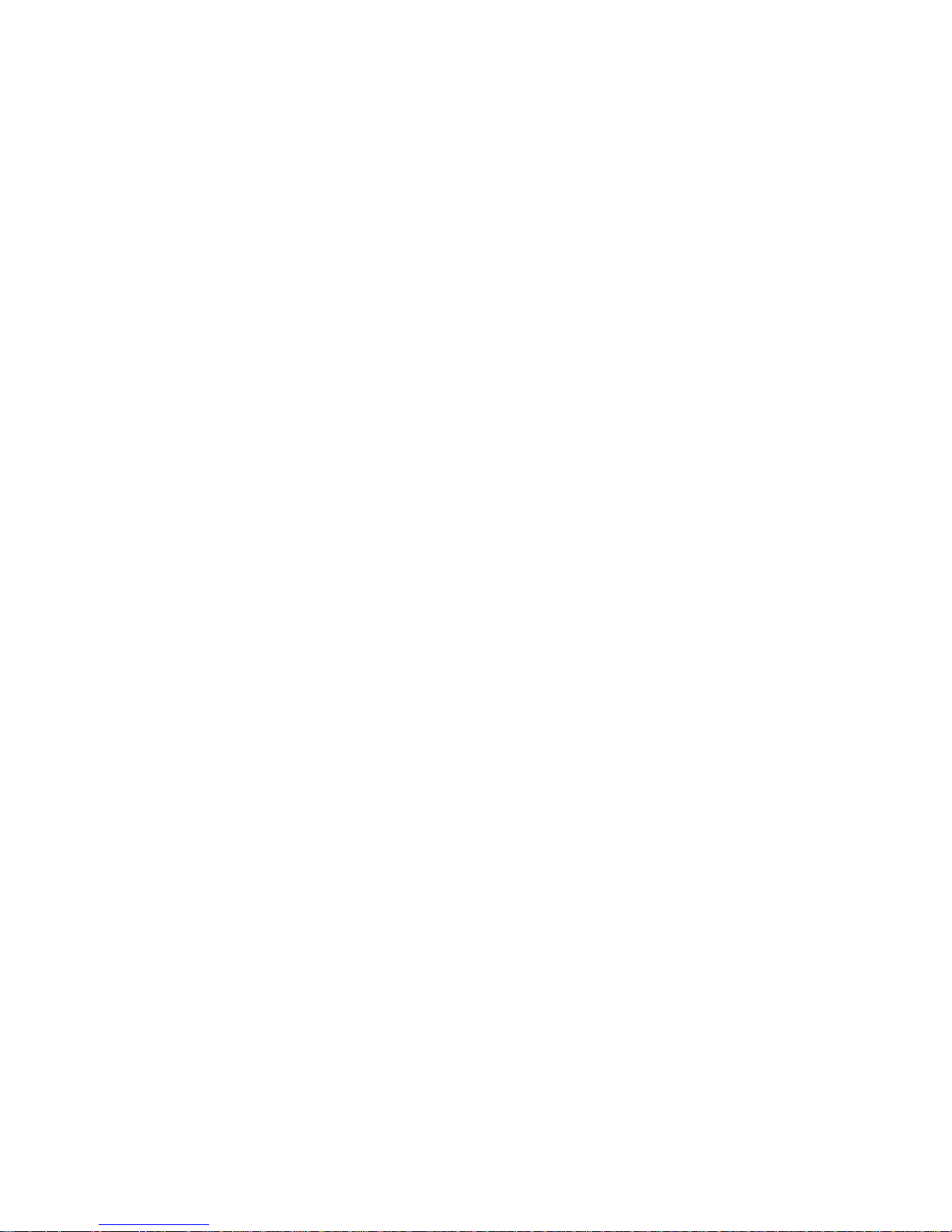
13
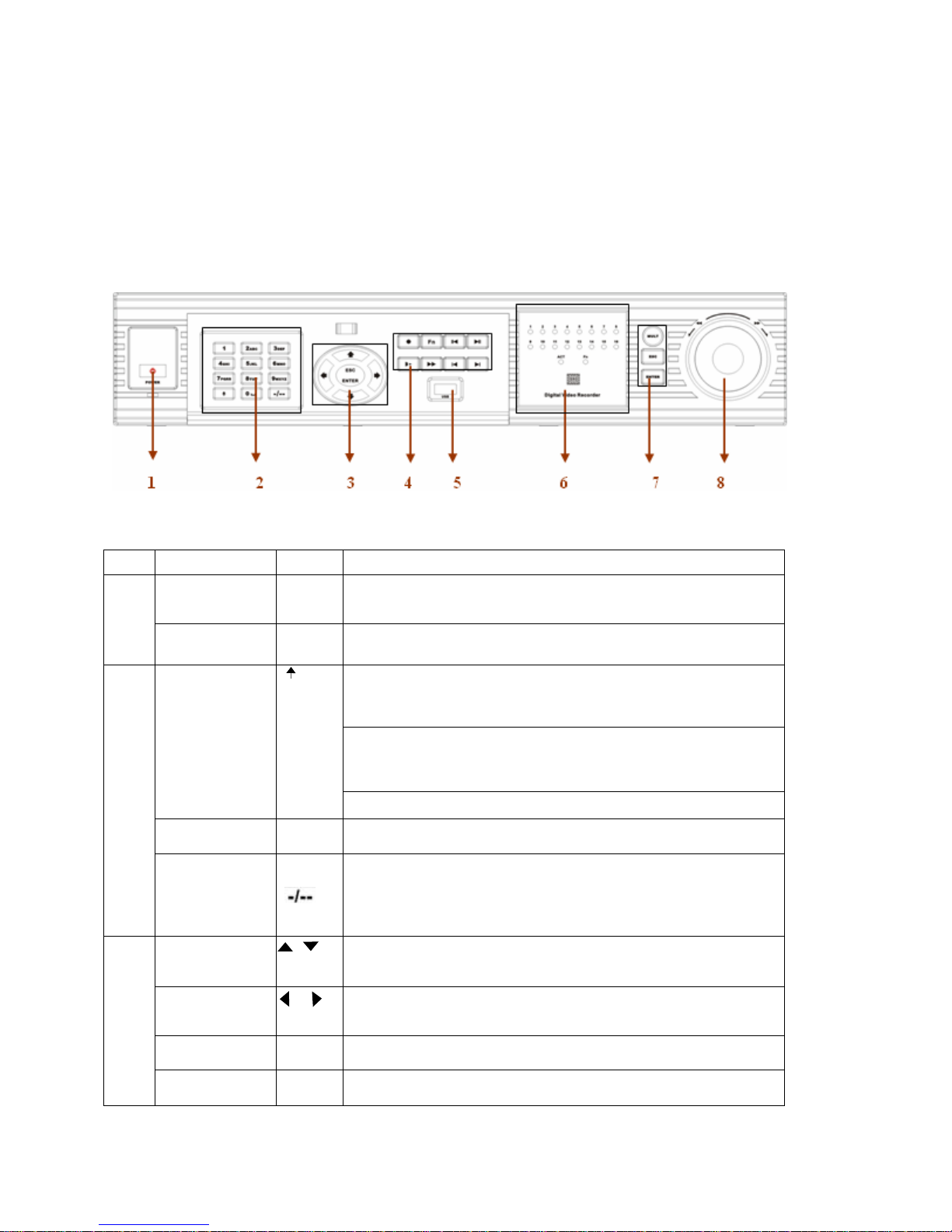
2 Overview and Controls
This section provides information about front panel and rear panel. When you install
this series DVR for the first time, please refer to this part first.
2.1 Front Panel
This series DVR has two different front panels. You can refer to Figure 2-1 and
Figure 2-2.
Figure 2-1
S/N Name Icon Function
Power button POWER Power button, press this button for three seconds to shut down DVR.
1
Power indication
light
Shift
2
numeral keys 0-9 0-9 Input password, switch channel and input numeral.
Input numeral
more
than10
Up/down
3
Left/right
Power indication light
、
、
In preview interface(no other menu), press this button for three seconds,
y
can switch between
TV/VGA output(HD1 series DVR has three modesLTV/VGA/60Hz LCD)
In textbox, click this button to switch between numeral,
English(Small/Capitalized),donation, Chinese
and etc.
Open/close tour
When you need to input numeral more than 9. You can follow the
steps below, click the first key number and then the next.
For example, input 123, click numeral 1 and then 2 and click
3(continuously).
Activate current control, modify setup, increase/decrease numeral,
assistant function such as PTZ menu.
shift current activated control,
When playback, click these buttons to control playback bar.
ESC ESC Close upper interface or controls.
Enter ENTER confirm operation
14
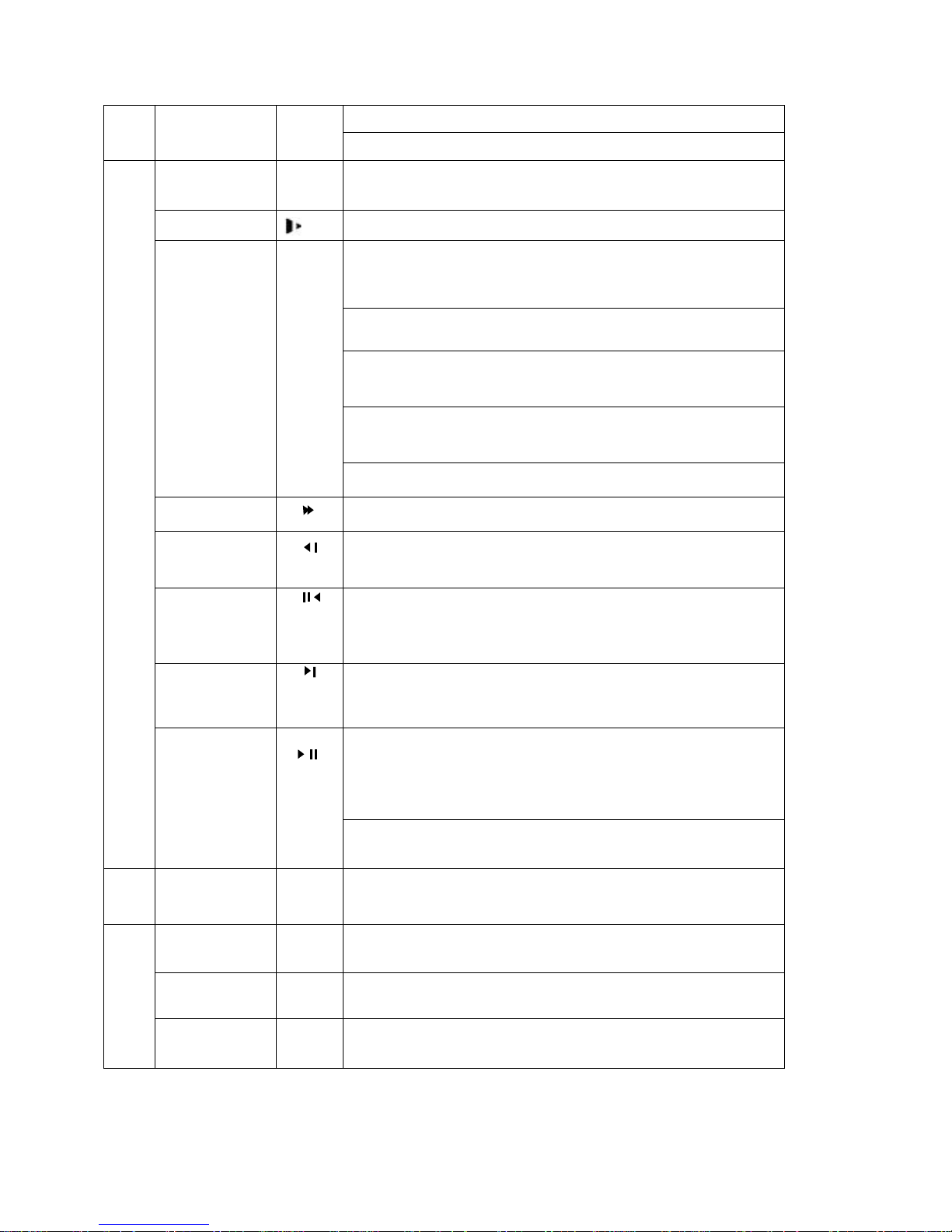
Go to default button
Go to main menu
Record ●
Slow play
Assistant Fn
4
Fast play
Play previous
Reverse/Pause
Manually stop/start recording, working with direction keys
or numeral keys,
Multiple slow play speeds or normal playback
One-window monitor mode, click this button to display assistant function:
PTZ control and image color.
In PTZ menu, shift PTZ control menu.
Backspace function: in numeral control or text control, it can delete the
previous character before the cursor.
In motion detection setup, working with Fn and direction keys to realize
setup.
In HDD information menu, switch between HDD record time or
other information(Menu prompt)
Realize other special functions
Various fast speeds and normal playback.
In playback mode, playback the previous video
In menu setup, go to upper ward of the dropdown list.
In normal playback or pause mode, click this button to reverse
playback
In reverse playback, click this button to pause playback.
Play Next
Play/Pause
5 USB port
Channel
indication
light
Standby
6
indication
light
Remote control
signal receiver
In playback mode, playback the next video
In menu setup, go to down ward of the dropdown list.
Reverse playback or paused mode, click this button to realize
normal playback
In normal playback click this button to pause playback
In pause mode, click this button to resume playback
In real-time monitor mode, click this button to enter video search menu.
To connect USB storage device, USB mouse or USB CD-ROM
When DVR is recording this lamp turns on.
When DVR is standing by, this lamp turns on.
To receive signals from remote control
15
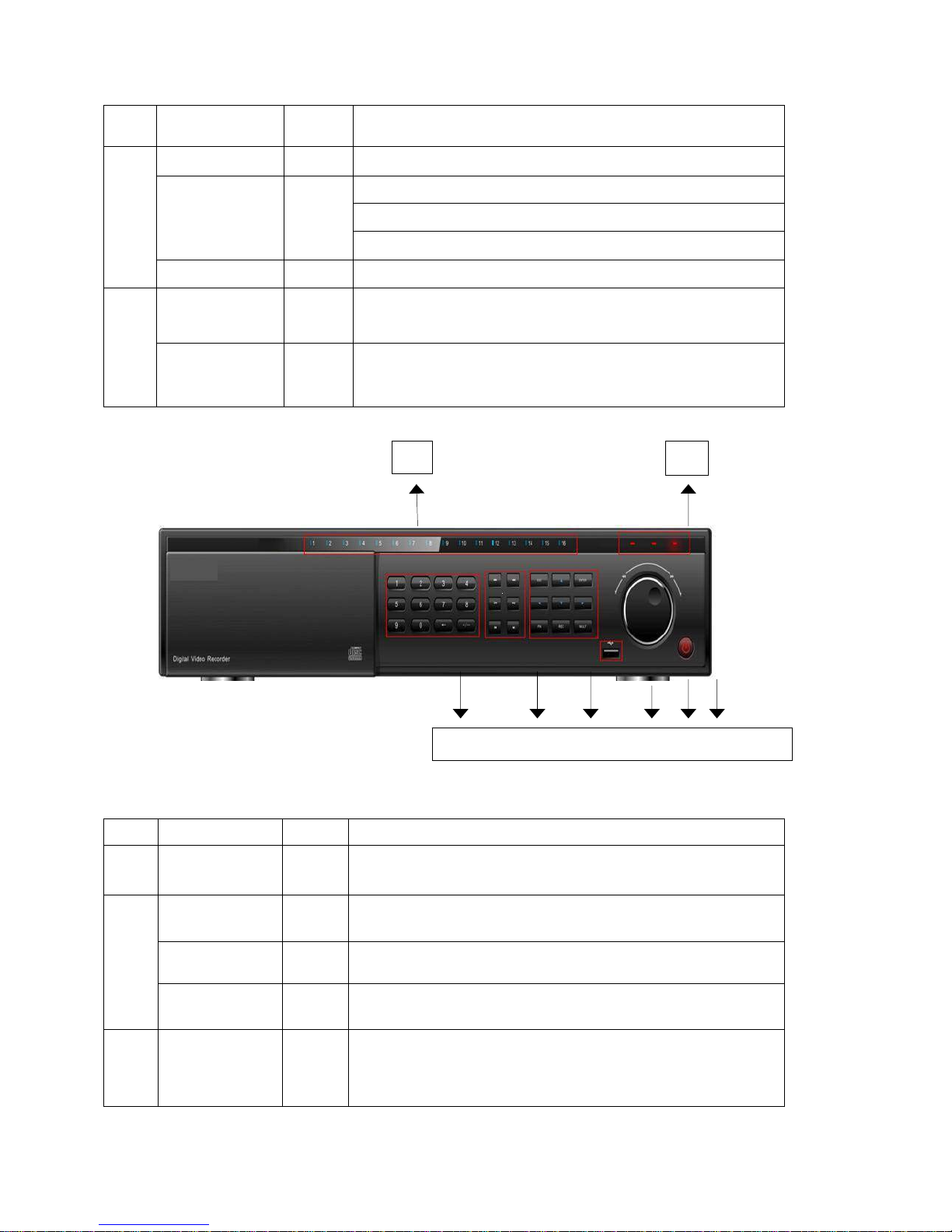
Function indication
light
Window switch MULT Switch between one-window and multiple-window display modes.
confirm current operation
7
8
Enter ENTER
Cancel ESC Close upper interface or controls.
Shuttle(outer ring)
Jog(inner dial)
go to default button
Go to main menu
In real-time monitor mode it works as left/right direction key.
Playback mode, counter clockwise to forward and clock wise to
backward
Up/down direction key.
Playback mode, turn the inner dial to realized frame by frame
playback.
(only applies to some version.)
1
2
S/N Name Icon Function
1
2
Channel
indication
light
Standby
indication
light
Remote control
signal receiver
Function
indication
light
3 Shift ←
When DVR is recording this lamp turns on.
When DVR is standing by, this lamp turns on.
To receive signals from remote control
In preview interface(no other menu), press this button for three
seconds, y
can switch between
TV/VGA output(HD1 series DVR has three modesLTV/VGA/60Hz
LCD)
3 4 5 6 7 8
Figure 2-2
16
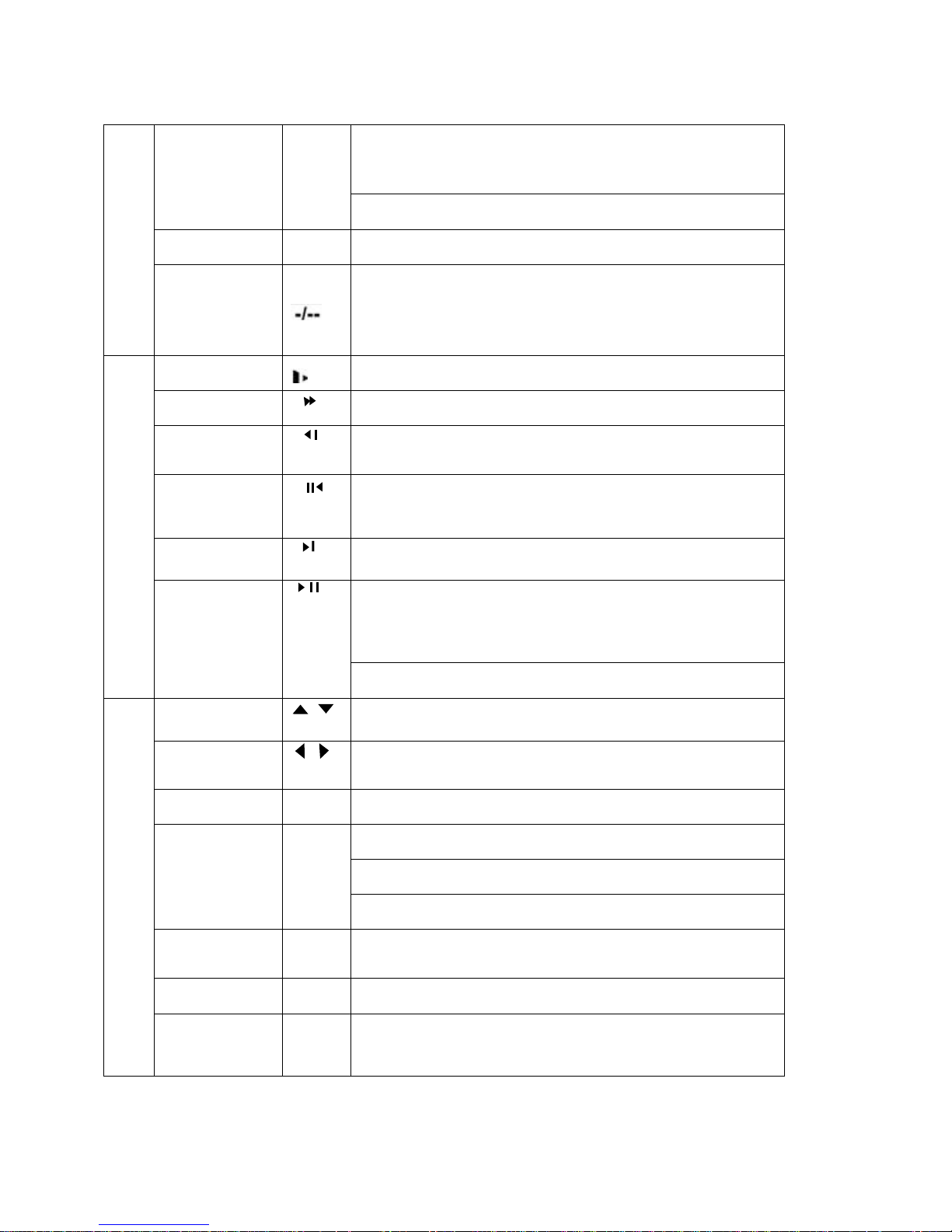
In textbox, click this button to switch between numeral,
English(Small/Capitalized),donation, Chinese
and etc.
Open/close tour
4
numeral keys 0-9 0-9 Input password, switch channel and input numeral.
Input numeral
more
than10
Slow play
Fast play
Play previous
Reverse/Pause
Play Next
Play/Pause
When you need to input numeral more than 9. You can follow the
steps below: click the first key number and then the next.
For example, input 123, click numeral 1 and then 2 and click
3(continuous
y).
Multiple slow play speeds or normal playback
Various fast speeds and normal playback.
In playback mode, playback the previous video
In menu setup, go to upper ward of the dropdown list.
In normal playback or pause mode, click this button to reverse
playback
In reverse playback, click this button to pause playback.
In playback mode, playback the next video
In menu setup, go to down ward of the dropdown list.
Reverse playback or paused mode, click this button to realize
normal playback
In normal playback click this button to pause playback
In pause mode, click this button to resume playback
In real-time monitor mode, click this button to enter video search menu
Up/down
Left/right
Cancel ESC Close upper interface or controls.
5
Enter ENTER
Record ●
Window switch MULT Switch between one-window and multiple-window display modes.
Assistant Fn
、
、
Activate current control, modify setup, increase/decrease numeral,
assistant function such as PTZ menu.
shift current activated control,
When playback, click these buttons to control playback bar.
confirm operation
Go to default button
Go to main menu
Manually stop/start recording, working with direction keys
or numeral keys.
One-window monitor mode, click this button to display assistant
function:
PTZ control and image color.
In PTZ menu, shift PTZ control menu.
17
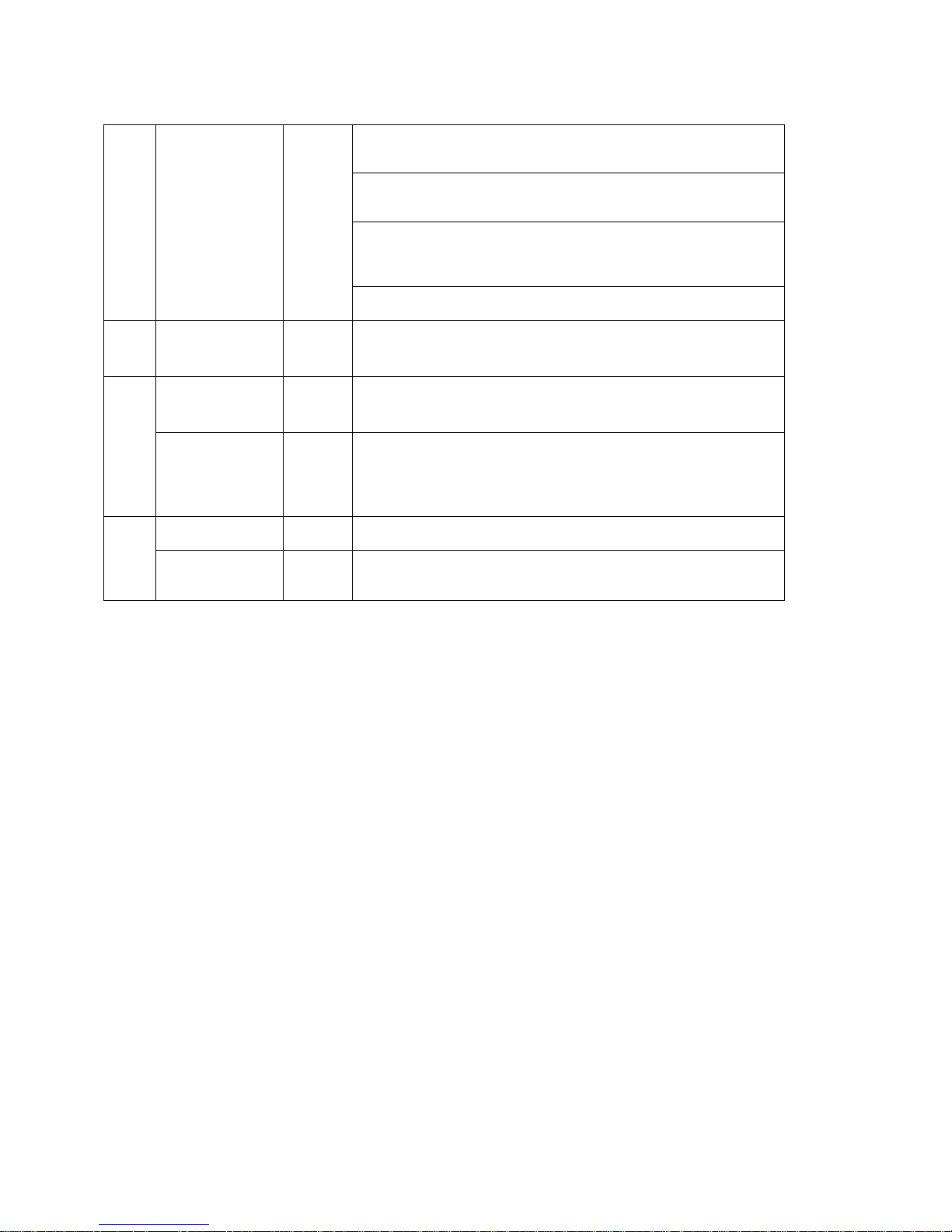
Backspace function: in numeral control or text control, it can delete the
previous character before the cursor.
In motion detection setup, working with Fn and direction keys to realize
setup.
In HDD information menu, switch between HDD record time or
other information(Menu prompt)
Realize other special functions
6 USB port
Shuttle(outer ring)
7
Jog(inner dial)
Power button POWER Power button, press this button for three seconds to shut down DVR.
8
Power indication
light
. To connect USB storage device, USB mouse or USB CD-ROM
In real-time monitor mode it works as left/right direction key.
Playback mode, counter clockwise to forward and clock wise to
backward
Up/down direction key.
Playback mode, turn the inner dial to realized frame by frame
playback.
(only applies to some version.)
Power indication light
Note:
Turn shuttle (outer ring) clockwise stands for right, counter clockwise stands for left.
Turn jog (Inner dial) clockwise stands for down, counter clockwise stands for up.
2.2 Rear Panel
2.2.1 Overview
Please refer to Figure 2-3 for real panel information.
18
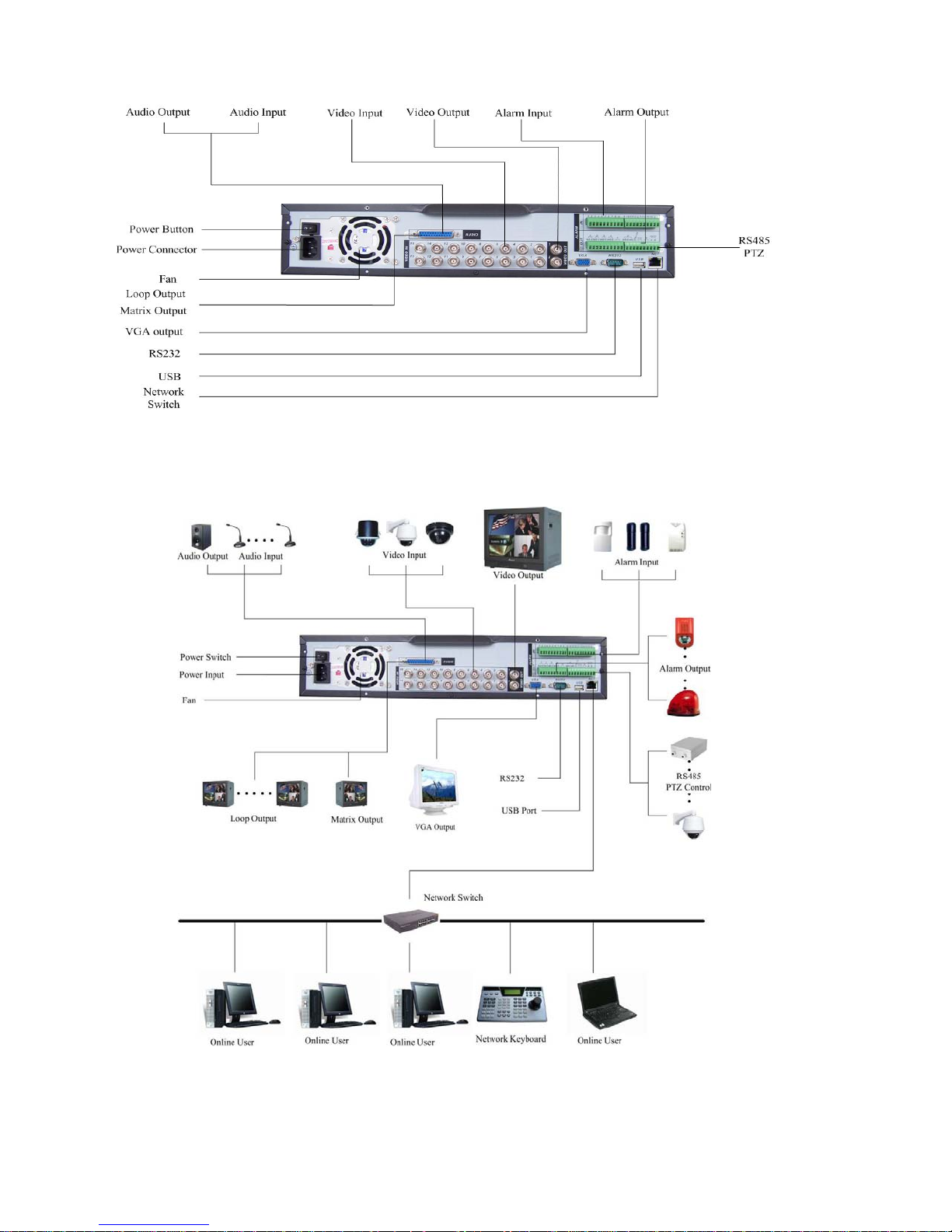
Figure 2-3
2.2.2 Connection Sample
Here is a connection sample for your reference. See Figure 2-4.
Figure 2-4
19
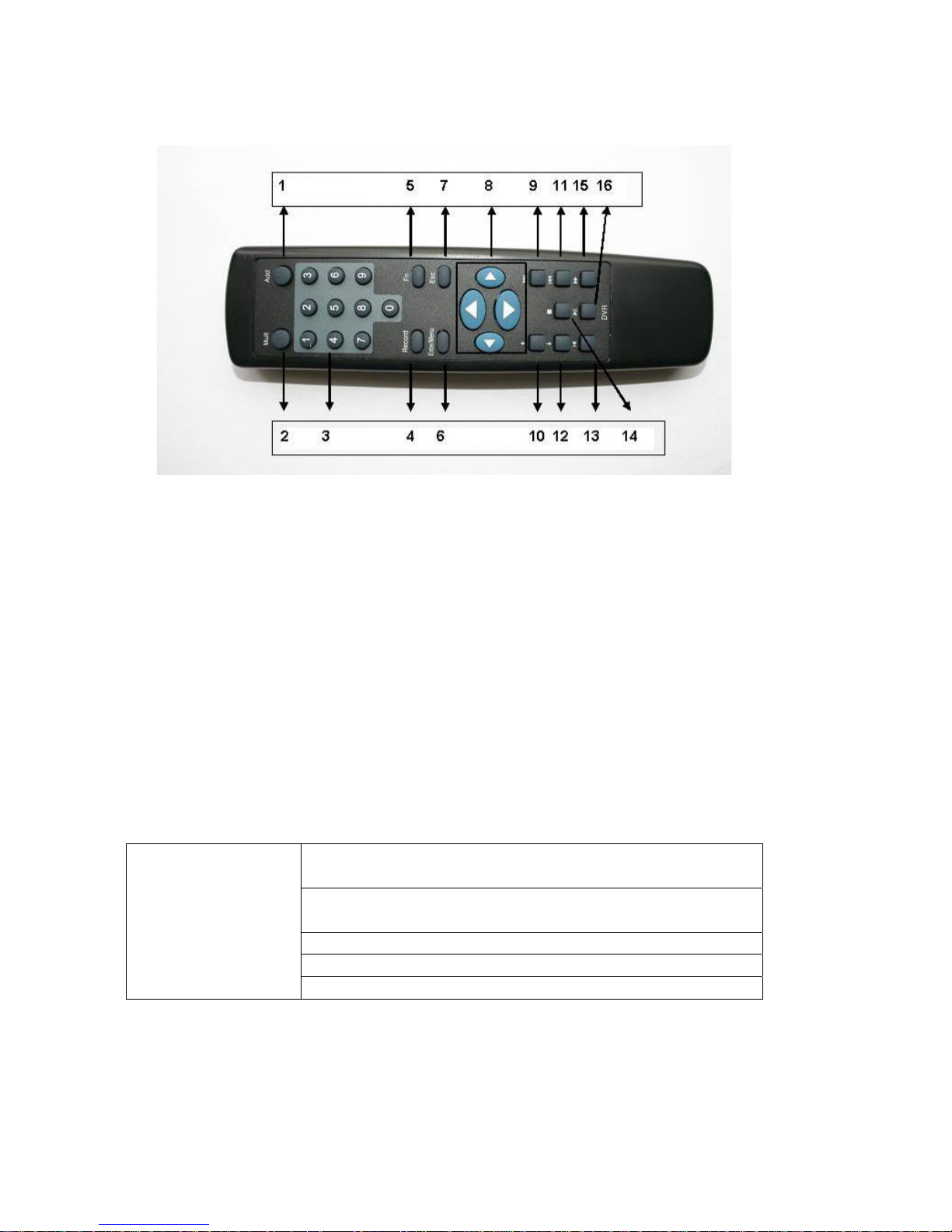
2.3 Remote Control
The remote control interface is shown as in Figure 2-5.
Figure 2-5
Serial Number Function
1 remote switch
2 Multiple-window switch
3 0-9 number key
4 Record
5 Auxiliary key
6 Confirm /menu key
7 Cancel
8 Direction key
9 forward
10 Previous
11 Back
12 Next
13 Slow play
14 Stop
15 Fast play
16 Play/Pause
2.4 Mouse Control
Left click
mouse
System pops up password input dialogue box if you have not logged in.
In real-time monitor mode, you can go to the main menu.
When you have selected one menu item, left click mouse to view menu
content.
Implement the control operation.
Modify checkbox or motion detection status.
Click combo box to pop up drop down list
20
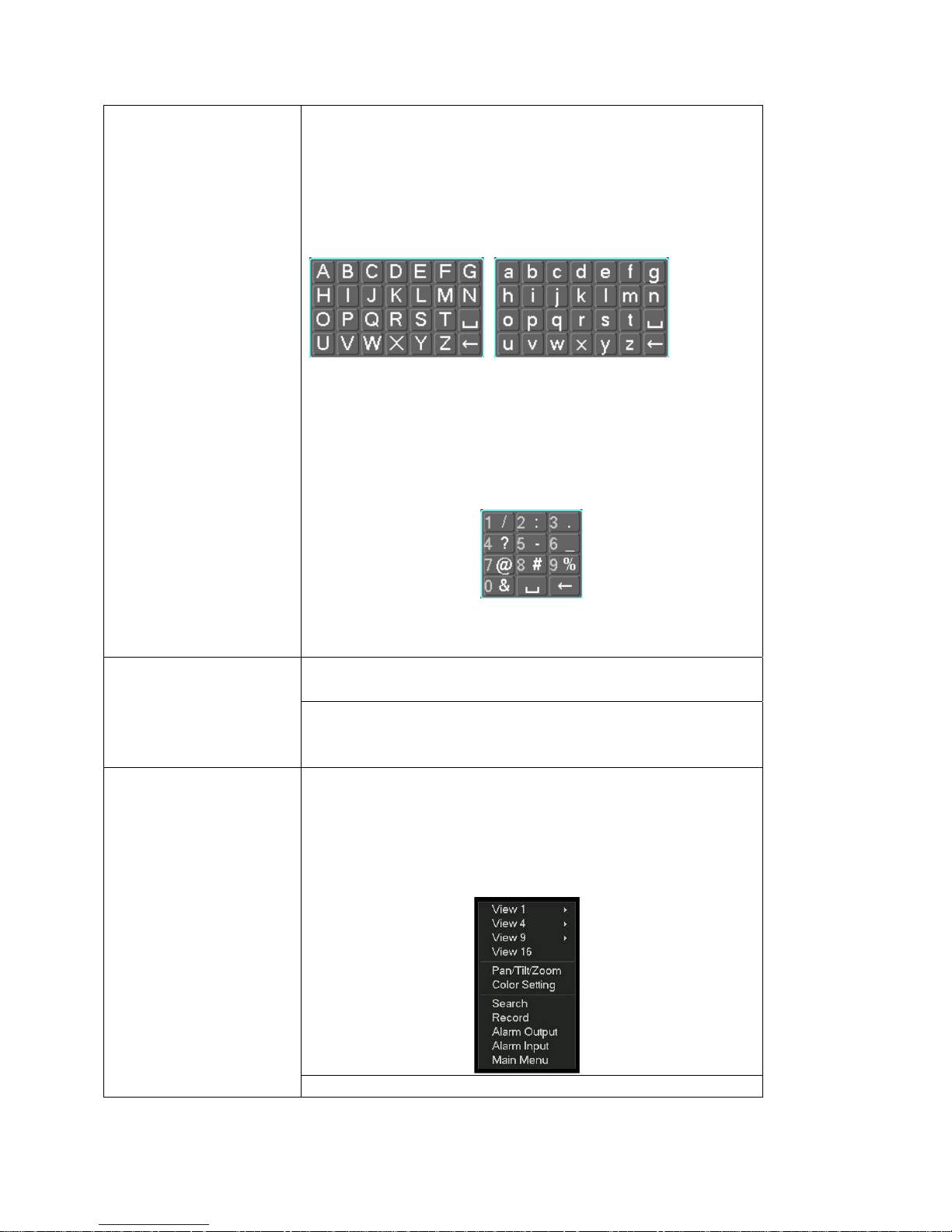
In input box, you can select input methods. Left click the corresponding
button on the panel you can input numeral/English character
(small/capitalized). Here ← stands for backspace button. _ stands for space
button.
In English input mode: _stands for input a backspace icon and ← stands for
deleting the previous character.
In numeral input mode: _ stands for clear and ← stands for deleting the
previous numeral.
When input special sign, you can click corresponding numeral in the front panel
to input. For example, click numeral 1 you can input“/” , or you can click the
numeral in the on-screen keyboard directly.
Double left
click mouse
Right click
mouse
Implement special control operation such as double click one item in the file list
to playback the video.
In multiple-window mode, double left click one channel to view in full-window.
Double left click current video again to go back to previous multiple-window
mode.
In real-time monitor mode, pops up shortcut menu: one-window, four-window,
nine-window and sixteen-window, Pan/Tilt/Zoom, color setting, search, record,
alarm input, alarm output, main menu. Among which, Pan/Tilt/Zoom and color
setting applies for current selected channel.
If you are in multiple-window mode, system automatically switches to the
corresponding channel.
Exit current menu without saving the modification.
21
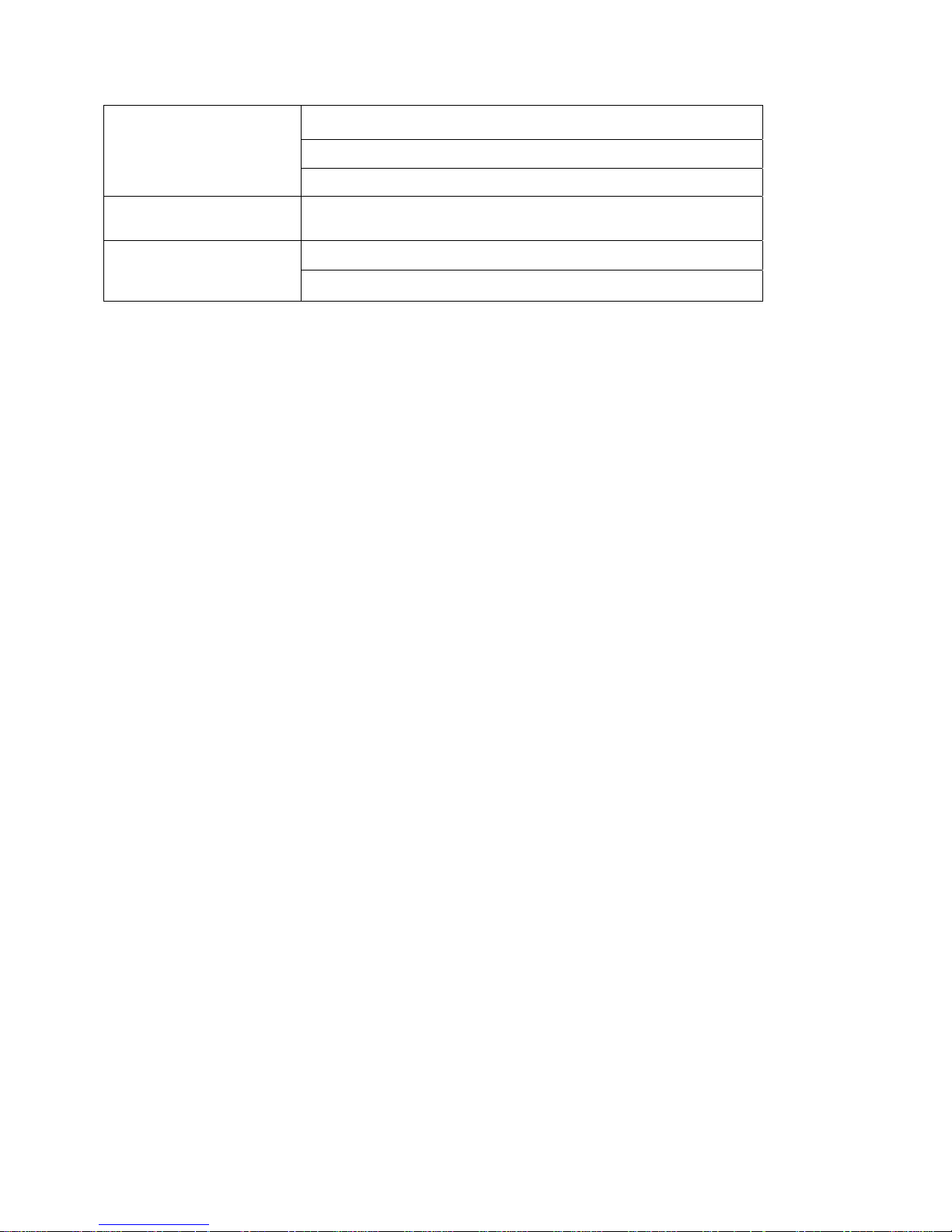
Press
middle
button
Move
mouse
Drag mouse
In numeral input box: Increase or decrease numeral value.
Switch the items in the check box.
Page up or page down
Select current control or move control
Select motion detection zone
Select privacy mask zone.
2.5 Virtual Keyboard & Front Panel
2.5.1 Virtual Keyboard
The system supports two input methods: numeral input and English character (small
and capitalized) input.
Move the cursor to the text column, the text is shown as blue, input button pops up
on the right. Click that button to switch between numeral input and English input
(capitalized and small), Use > or < to shift between small character and capitalized
character.
2.5.2 Front Panel
Move the cursor to the text column. Click Fn key and use direction keys to select
number you wanted. Please click enter button to input.
22
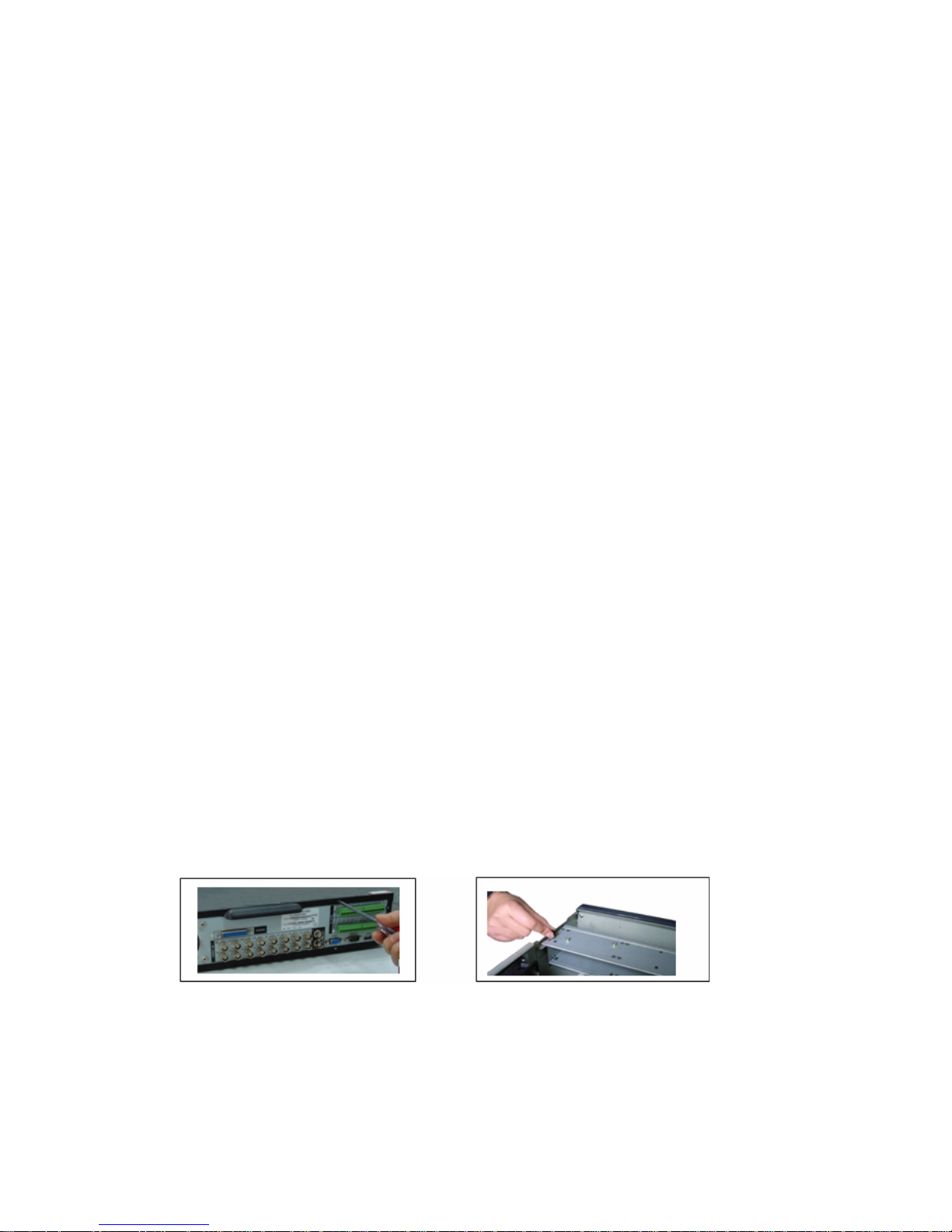
3 Installation and Connections
Note: All the installation and operations here should conform to your local
electric safety rules.
3.1 Check Unpacked DVR
When you receive the DVR from the shipping agency, please check whether there is
any visible damage to the DVR appearance. The protective materials used for the
package of the DVR can protect most accidental clashes during transportation.
Then you can open the box to check the accessories.
Please check the items in accordance with the list on the warranty card. Finally you
can remove the protective film of the DVR.
3.2 HDD Installation
3.2.1 Choose HDDs
We recommend Seagate HDD of 7200rpm or higher.
3.2.2 Calculate HDD Size
This series have no limit to HDD capacity. You can use 120G-750G HDD to
guarantee higher stability.
The formula of total HDD size is:
Total Capacity (MB) = Camera Amount * Recording Hours * HDD Usage Per Hour
(M/h)
H.264 compression is ideal for standalone DVRs. It can save more than 30% HDD
capacity than MPEG4. When you calculate the total HD capacity, you should
estimate the average HDD capacity per hour for each channel.
For example, for a 4-ch DVR, the average capacity of HDD usage per hour per
channel is 200M/h. Now if you hope the DVR can record the video 12 hours each
day for 30 days, the total capacity of HDDs needed is: 4 channels * 30 days * 12
hours * 200 M/h = 288G. So you need to install one 300G HDD or 2 160G HDDs.
3.2.3 HDD Installation
Data ribbons, fastening screws and smart HDD shelf design are already provided in
the accessories.
Please follow the instructions below to install hard disk.
1. Loosen the screws of the upper cover. 2. Remove the HDD bracket from internal unit.
23
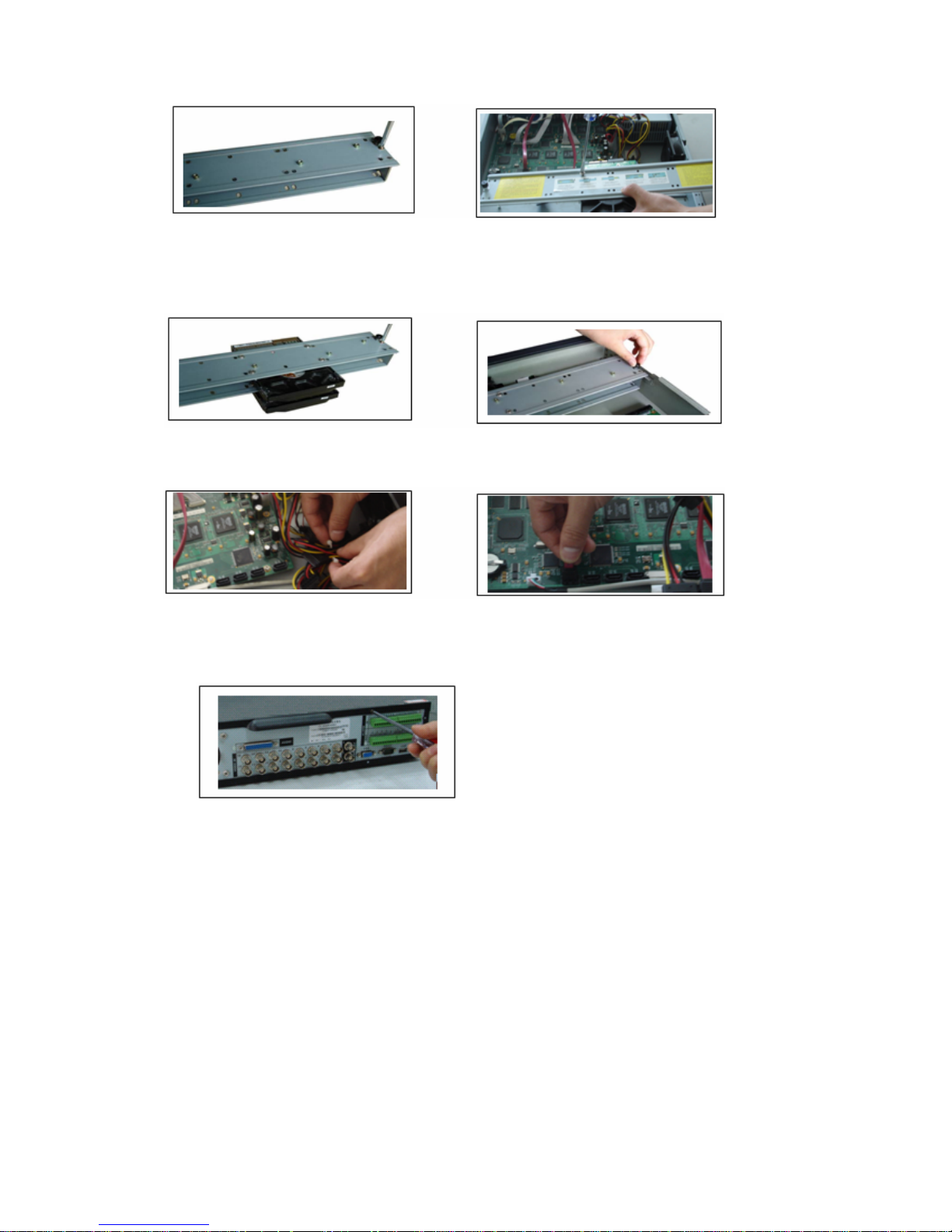
3. Dismantle the upper HDD bracket. 4. Install the HDD. Note the HDD is placed
upside down. Please make sure bracket is in
correct position.
If the HDD amount is less than four, you do not need to install the HDD bracket.
5. Screw the two bracket parts together. 6. Put HDD bracket back and then fix firmly.
7. Loosen the power cable. 8. Connect to the SATA ports and then
connect
power cord to the HDDs.
9. Place the upper cover back and screw firmly.
After HDD installation, please check connection of data ribbon and power cord.
3.3 CD/DVD Burner Installation
For built-in burner, you can dismantle front plate to install CD burner. This built-in
burner should be set as MASTER.
For USB burners, you need to install USB series burner.
This series DVR is compatible with various burner brands popular in today’s market.
You can consult our local technical support or visit our website for more information.
24
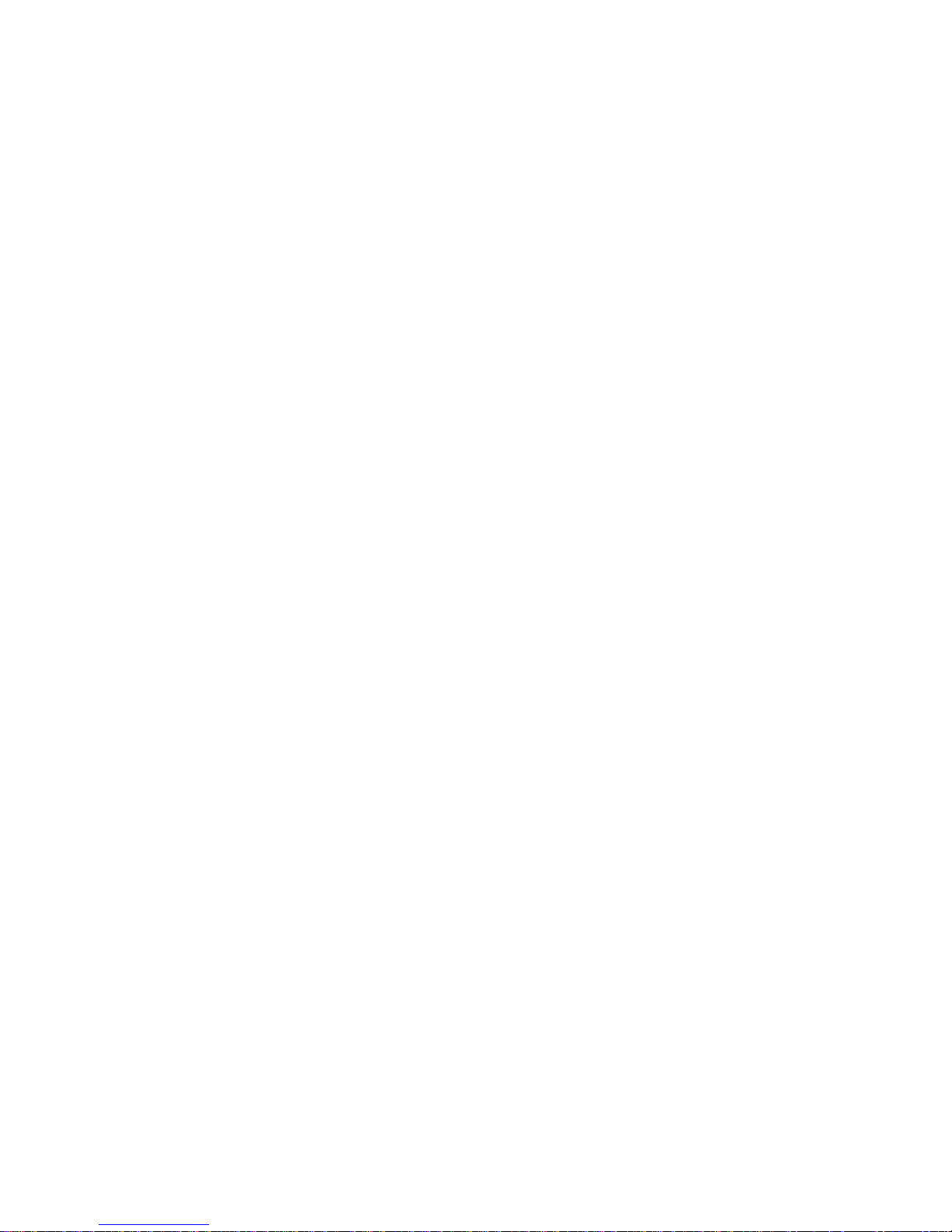
3.4 Desktop and Rack Mounting
3.4.1 Desktop Mounting
To prevent surface damage, please make sure that the rubber feet are securely
installed on the four corners of the bottom of the unit.
Position the unit to allow for cable and power cord clearance at the rear of the unit.
Be sure that the air flow around the unit is not obstructed.
3.4.2 Rack Mounting
The DVR occupies two rack units of vertical rack space.
The hardware necessary to mount the DVR into a rack is supplied with the unit.
Rear doors may be used only on rack columns that are more than 26 inches (66.0
cm) deep.
Install the cabinet in ventilated place. Avoid extreme heat, humid or dusty conditions.
You can use a soft dry brush to clean opening outlet, cooling fan and etc regularly.
3.5 Connecting Power Supply
Please check input voltage and device power button match or not.
We recommend you use UPS to guarantee steady operation, DVR life span, and
other peripheral equipments operation such as cameras.
3.6 Connecting Video Input and Output Devices
3.6.1 Connecting Video Input
The DVR automatically detects the video standard (PAL or NTSC) whenever you
connect a video input. It accepts both color and black-and-white and analog video.
NOTE:
Enabling line lock on cameras may cause video distortion. There may be noise in
the camera’s power source. If video from one or more cameras is distorted, we
recommend you disable line lock on the camera as your first troubleshooting step.
If a video distribution amplifier is installed between the video source and the DVR,
do not set the output video level above 1 Vp-p.
To connect each video input:
1. Connect a coaxial cable to the camera or other analog video source.
2. Connect the coaxial cable to the video in connector on the rear panel.
Please refer to Figure 3-1 for more information.
NOTE:
You need to use a BNC installation tool to connect coaxial cables to the rear panel.
25
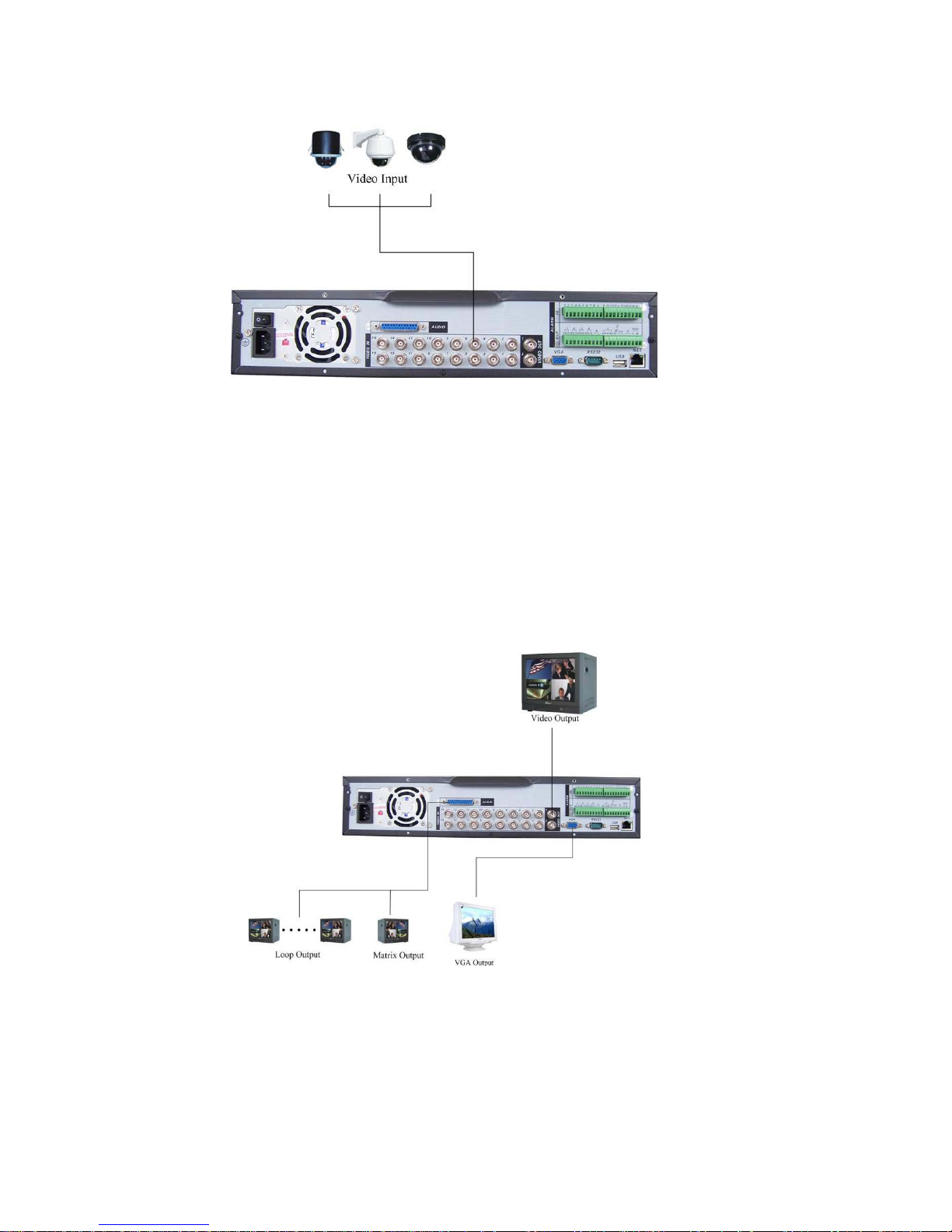
Figure 3-1
3.6.2 Connecting Video Output
This section provides information about physically connecting video display devices
to the DVR. See Figure 3-2.
If you connect the DVR with a TV monitor or VGA monitor, the DVR can automatically
detects the monitor type. And without any output device, by default, the DVR is
configured to use a TV monitor. In this case, if your application requires a VGA
monitor, you have to press the button “FN” or Shift on the front panel.
NOTE:
Video output 1 and VGA can’t display at the same time. But Video output 2 can
display properly with Video Output 1 or VGA.
3.7 Connecting Audio Input & Output, Bidirectional Audio, Looping
Video, Matrix
Figure 3-2
26

For the 25-pin or 37-pin interface, different models include different functions.
For example, DVR-LT016480 has 16 audio inputs, 1 audio output, 1 bidirectional
audio input. See Figure 3-3.
Figure 3-3
3.7.1 Audio Input/One Audio Output
Audio input, bidirectional audio input and audio output
The DVR encodes audio and video signals simultaneously, which lets you control
audio at the monitored location.
To set up audio:
1. Make sure your audio input device matches the RCA input level. If the device and
RCA input levels do not match, audio distortion problems may occur.
2. Make sure the audio connector is wired as follows:
3. Connect a line input device or pre-amplified microphone to the audio connector for
the video channel on the rear panel.
Please refer to Figure 3-4.
3.7.2 Looping video
Loopouts not supported with this model.
Figure 3-4
27
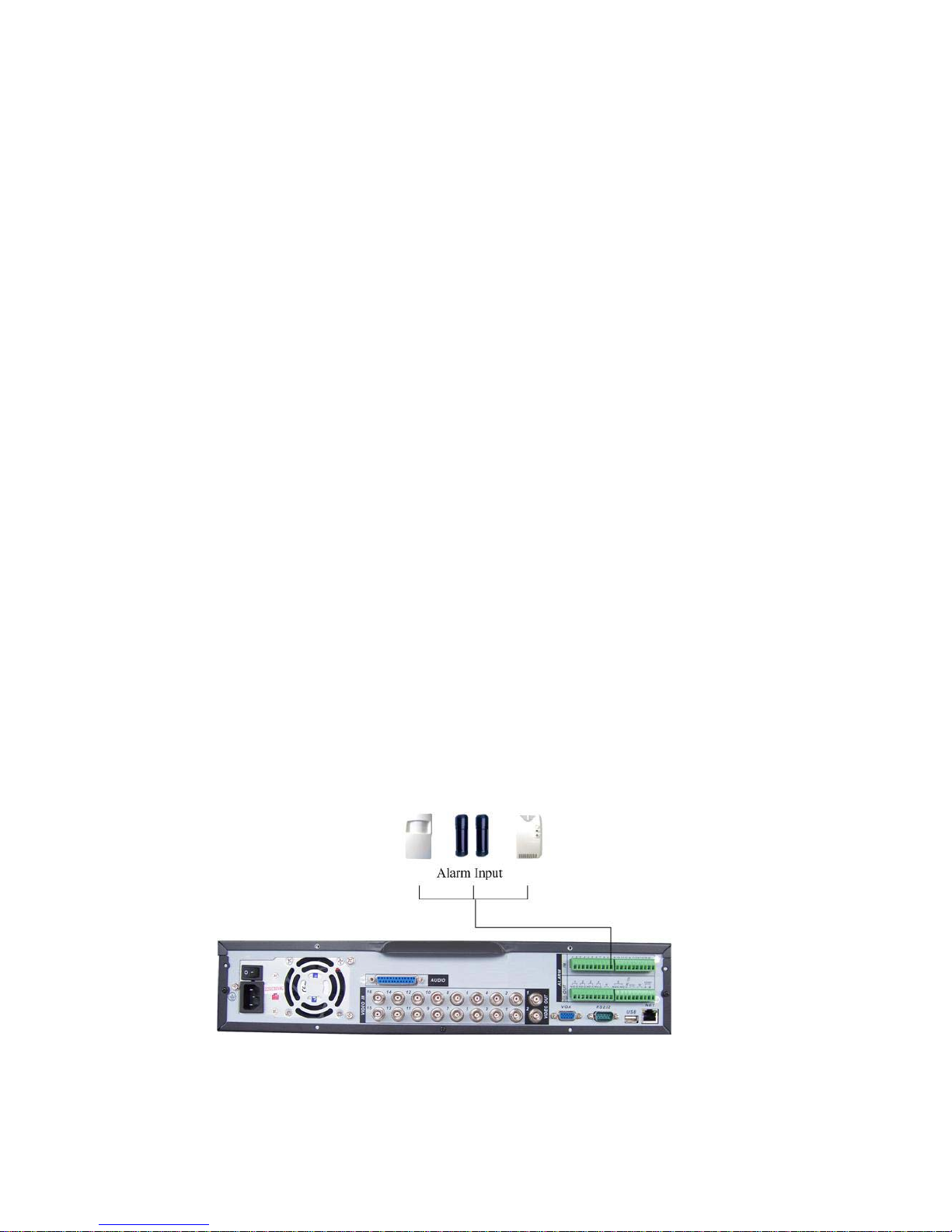
3.7.3 Matrix
Video Output
Video Matrix not supported with this model.
3.7.4 Alarm Input and Relay Output
The DVR offers 16 alarm inputs for external signaling devices, such as door contacts
or motion detectors. Each alarm input can be either normally open or normally closed.
Once configured, an alarm input can invoke many different activities, including
triggering a relay device, sending an alert to a security office or storing pre-alarm
video to the DVR.
3.7.5 Alarm Input
You should check your alarm input mode is grounding alarm input or not.
For this series DVR, grounding signal is needed for alarm input.
If you need to connect two units or one DVR and other device, please use relay to
separate them.
Please refer to Figure 3-5 for more information.
Figure 3-5
28
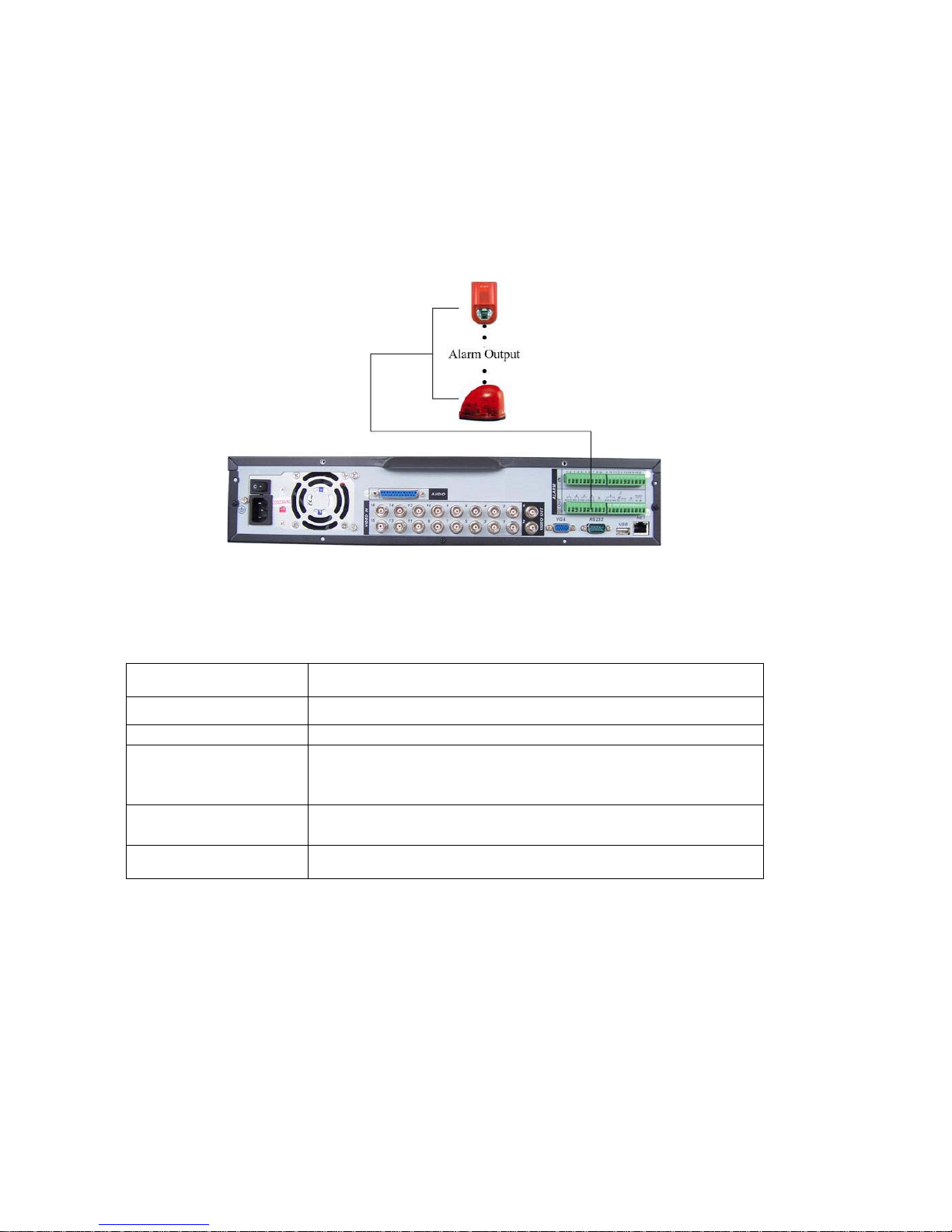
3.7.6 Alarm Output
Do not connect alarm output port dir
ectly with high power load (no more than 1 A) in
case of heavy current.
You can use the co-contactor to realize the connection between the alarm output port
and the load.
Please refer to Figure 3-6 for more information.
Figure 3-6
3.7.7 Alarm Input and Output Details
You can refer to the following sheet and Figure 3-7 for alarm input and output
information.
Parameter Grounding Alarm
Ground Ground line
Alarm Input 1, 2, …, 16
Relay Output 1,2,3,4: NO and C(Normally Open and Com)
5: NO,C and NC(Normally Open, Com, Normally Closed)
6: Ctrl 12V(This is used for reset the senor)
485 A、B
+12(C)
485 communication port. They are used to control devices
such as PTZ.
This should input an external power input.
4/8/16-ch grounding alarm inputs. (Normal open or Normal close type)
Please parallel connect COM end and GND end of the alarm detector (Provide
external power to the alarm detector).
Please parallel connect the Ground of the DVR and the ground of the alarm
detector.
Please connect the NC port of the alarm sensor to the DVR alarm input(ALARM)
If you need to reset the touched-off alarm remotely, you can use DVR to supply
controllable 12 V power to the alarm detector such as the smoke detector.
Use the same ground with that of DVR if you use external power to the alarm
device.
29
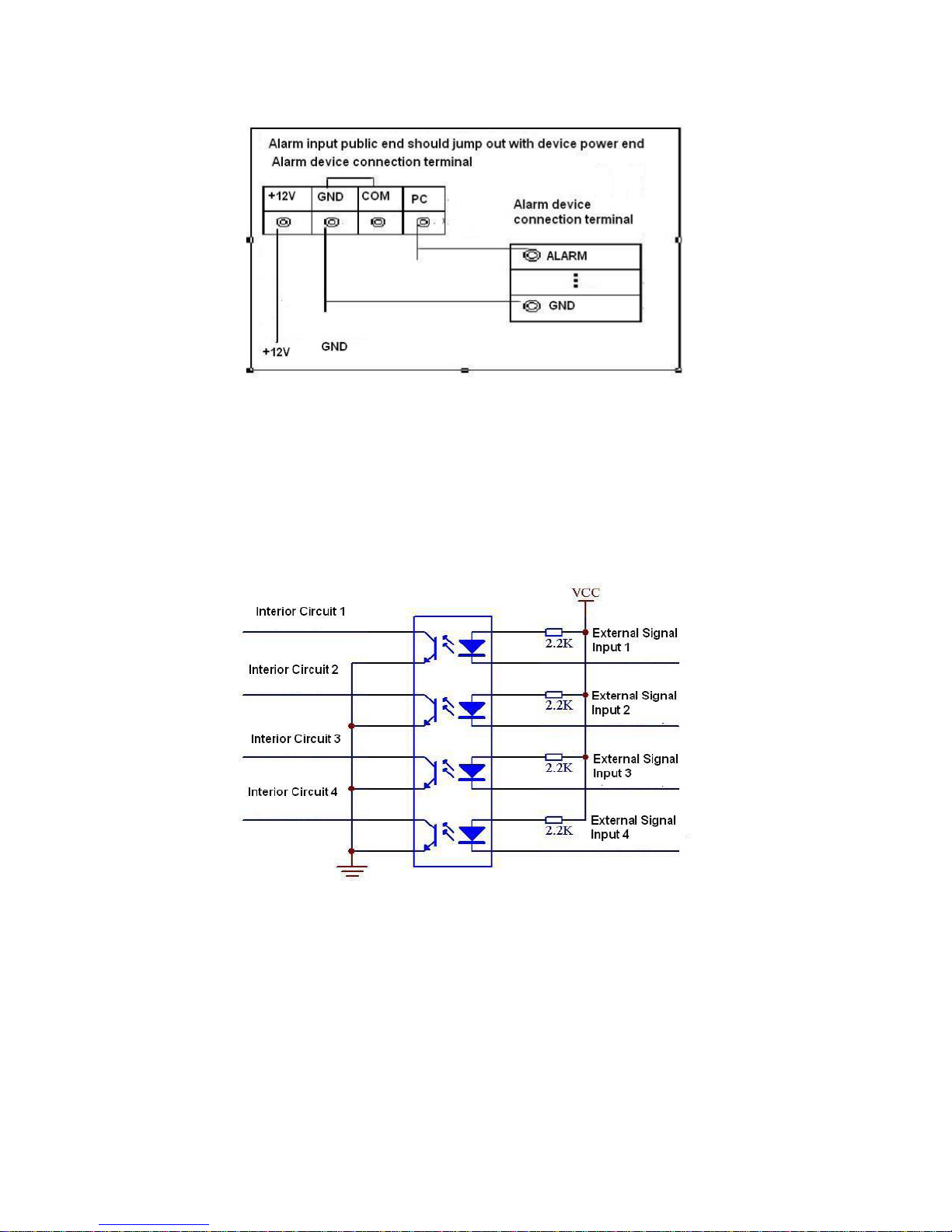
Figure 3-7
3.7.8 Relay Output Description
6 ways relay alarm output. Provide external power to external alarm device.
To avoid over loading, please read the following relay parameters sheet
carefully.
(See below table)
The controllable +12v can be used to restore the smoke detector.
Please refer to Figure 3-9 for alarm input module information.
Please refer to Figure 3-10 for alarm output module information.
Figure 3-9
30
